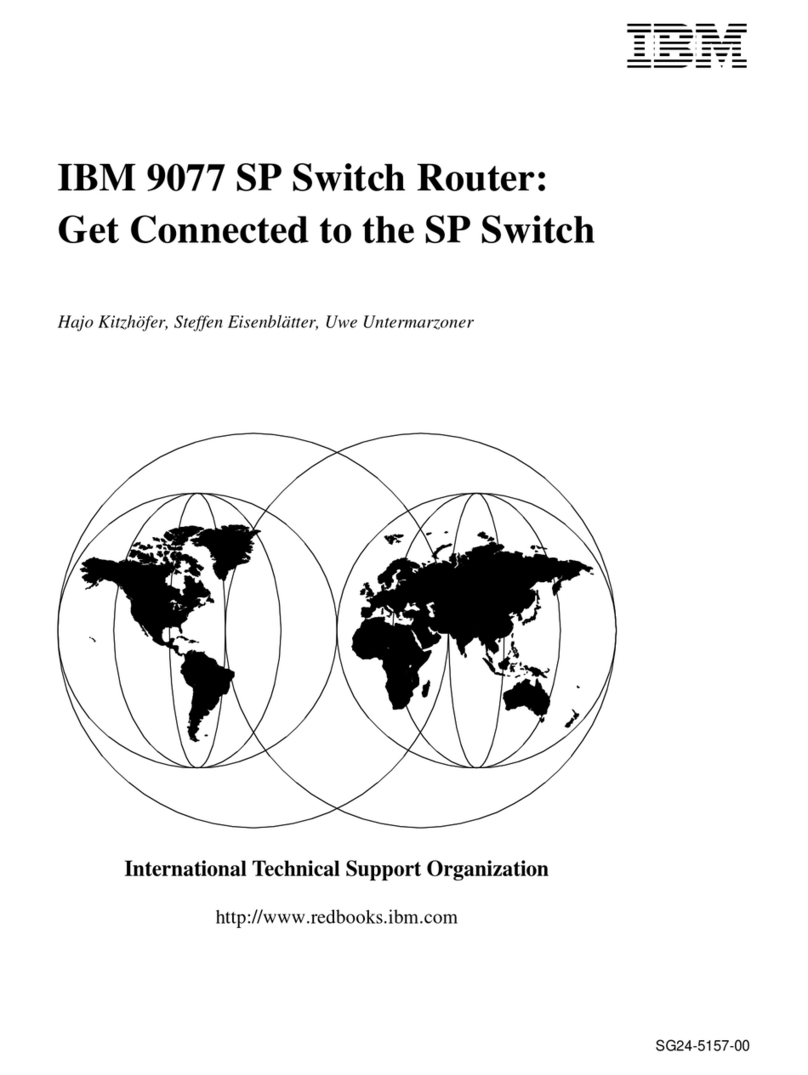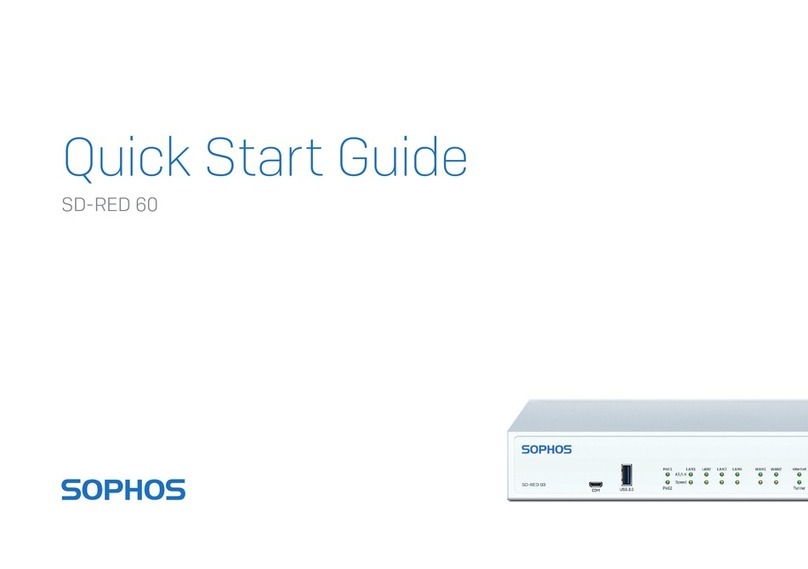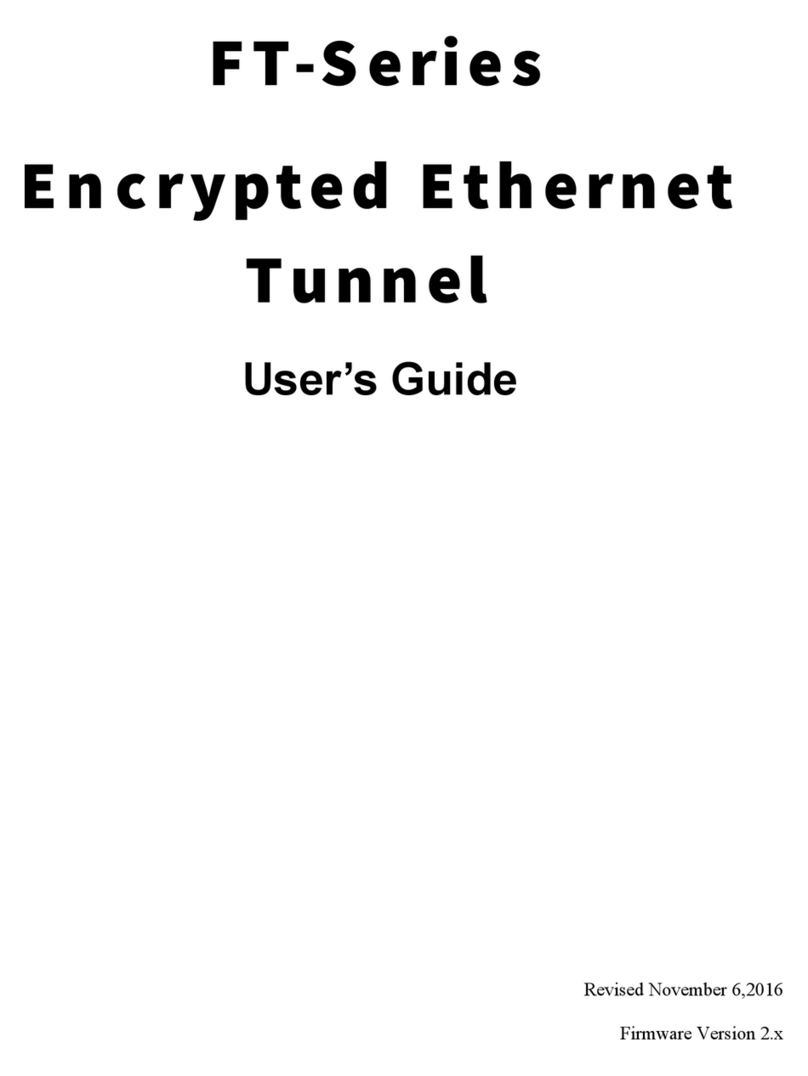netsys NV-600A User manual

N
N
NV
V
V-
-
-6
6
60
0
00
0
0A
A
A
M
M
Ma
a
an
n
na
a
ag
g
ge
e
ed
d
d
V
V
VD
D
DS
S
SL
L
L2
2
2
C
C
CP
P
PE
E
E
R
R
Ro
o
ou
u
ut
t
te
e
er
r
r
U
U
US
S
SE
E
ER
R
R’
’
’S
S
S
M
M
MA
A
AN
N
NU
U
UA
A
AL
L
L

NV-600A Managed VDSL2 CPE Router USER’S MANUAL Ver. A6
1
Copyright
Copyright © 2012 by National Enhance Technology Corp. All rights reserved.
rademarks
NETSYS is a trademar of National Enhance Technology Corp.
Other brand and product names are registered trademar s or trademar s of their respective holders.
Legal Disclaimer
The information given in this document shall in no event be regarded as a guarantee of conditions or characteristics. With respect
to any examples or hints given herein, any typical values stated herein and/or any information regarding the application of the
device, National Enhance Technology Corp. hereby disclaims any and all warranties and liabilities of any ind, including without
limitation warranties of non-infringement of intellectual property rights of any third party.
Statement of Conditions
In the interest of improving internal design, operational function, and/or reliability, NETSYS reserves the right to ma e changes to
the products described in this document without notice. NETSYS does not assume any liability that may occur due to the use or
application of the product(s) or circuit layout(s) described herein.
Maximum signal rate derived from IEEE Standard specifications. Actual data throughput will vary. Networ conditions and
environmental factors, including volume of networ traffic, building materials and construction, and networ overhead, lower actual
data throughput rate. Netsys does not warrant that the hardware will wor properly in all environments and applications, and ma es
no warranty and representation, either implied or expressed, with respect to the quality, performance, merchantability, or fitness for
a particular purpose. Ma e sure you follow in line with the environmental conditions to use this product.

NV-600A Managed VDSL2 CPE Router USER’S MANUAL Ver. A6
2
Foreword: VDSL2 Router solution
Attention:
Be sure to read this manual carefully before using this product. Especially Legal Disclaimer, Statement
of Conditions and Safety Warnings.
Netsys' NV-600A is a management of the VDSL2 CPE router that leverages the extraordinary bandwidth promise of VDSL2 (max.
100Mbps symmetric) technology, the next step in the delivery of new high-speed Internet applications in commercial environments.
Quic , easy, economical to install and maintain, the NV-600A wor s over existing copper wire infrastructure. NV-600A is a CPE
(Customer Premise Equipment) device. And compitable with the NV-802S(8Ports VDSL2 IP DSLAM) and NV-600L (VDSL2 CO
Router).
Netsys NV-600A will allow operators worldwide to compete with cable andsatellite operators by offering services such as HDTV,
VOD, videoconferencing, high speed Internet access and advanced voice services including VoIP, over a standard copper
telephone cable.Netsys NV600A is seen by many operators as an ideal accompaniment to a FTTP rollout, where for instance fiber
optic is supplied direct to an apartment bloc and from there copper cable is used to supply residents with high-speed VDSL2.
Caution:
The NV-600A is for indoor applications only. This product does not have waterproof protection, please do not use in outdoor
applications.

NV-600A Managed VDSL2 CPE Router USER’S MANUAL Ver. A6
3
Safety Warnings
For your safety, be sure to read and follow all warning notices and instructions before using the device.
DO NO open the device or unit. Opening or removing the cover may expose you to dangerous high voltage points or other
ris s. ONLY qualified service personnel can service the device. Please contact your vendor for further information.
Use ONLY the dedicated power supply for your device. Connect the power to the right supply voltage (110V AC used for
North America and 230V AC used for Europe. NV-600A supports 12 VDC power input).
Place connecting cables carefully so that no one will step on them or stumble over them. DO NOT allow anything to rest on
the power cord and do NOT locate the product where anyone can wor on the power cord.
DO NO install nor use your device during a thunderstorm. There may be a remote ris of electric shoc from lightning.
DO NO expose your device to dampness, dust or corrosive liquids.
DO NO use this product near water, for example, in a wet basement or near a swimming pool.
Connect ONLY suitable accessories to the device.
Make sure to connect the cables to the correct ports.
DO NO obstruct the device ventilation slots, as insufficient air flow may harm your device.
DO NO place items on the device.
DO NO use the device for outdoor applications directly, and ma e sure all the connections are indoors or have waterproof
protection place.
Be careful when unplugging the power, because it may produce spar s.
Keep the device and all its parts and accessories out of the reach of children.
Clean the device using a soft and dry cloth rather than liquid or atomizers. Power off the equipment before cleaning it.
This product is recyclable. Dispose of it properly.

NV-600A Managed VDSL2 CPE Router USER’S MANUAL Ver. A6
4
able of Contents
COPYRIGHT .....................................................................................................................................................................................................................................1
FOREWORD: VDSL2 ROUTER SOLUTION....................................................................................................................................................................................2
SAFETY WARNINGS........................................................................................................................................................................................................................3
1.1
C
HECK
L
IST
..............................................................................................................................................................................................................................9
CHAPTER 2. INSTALLING THE ROUTER.....................................................................................................................................................................................10
2.1
H
ARDWARE
I
NSTALLATION
........................................................................................................................................................................................................10
2.2
P
RE
-
INSTALLATION
R
EQUIREMENTS
..........................................................................................................................................................................................10
2.3
G
ENERAL
R
ULES
..................................................................................................................................................................................................................... 11
2.4
C
ONNECTING THE
R
OUTER
......................................................................................................................................................................................................12
2.5
C
ONNECTING THE
RJ-11
/
RJ-45
P
ORTS
..................................................................................................................................................................................13
2.6
VDSL2
A
PPLICATION
...............................................................................................................................................................................................................14
CHAPTER 3. HARDWARE DESCRIPTION ...................................................................................................................................................................................16
3.1
F
RONT
P
ANEL
.........................................................................................................................................................................................................................17
3.2
F
RONT
I
NDICATORS
.................................................................................................................................................................................................................17
3.3
R
EAR
P
ANEL
...........................................................................................................................................................................................................................18
CHAPTER 4. CONFIGURE THE NV-600A VIA WEB BROWSER .................................................................................................................................................21
4.1
L
OGIN
.....................................................................................................................................................................................................................................22
4.1.1 Home .............................................................................................................................................................................................................................23

NV-600A Managed VDSL2 CPE Router USER’S MANUAL Ver. A6
5
4.1.2 Quick Setup ...................................................................................................................................................................................................................25
4.2
S
ELECT THE
M
ENU
L
EVEL
........................................................................................................................................................................................................31
4.3
S
ELECT
“SYSTEM” ................................................................................................................................................................................................................32
4.3.1 Host Name Config .........................................................................................................................................................................................................33
4.3.2 System Time..................................................................................................................................................................................................................34
4.3.3 Administrator Settings ...................................................................................................................................................................................................3
4.3.4 Web Settings .................................................................................................................................................................................................................38
4.3.5 Software/Firmware Upgrade .........................................................................................................................................................................................39
4.3. Configuration Settings ...................................................................................................................................................................................................40
4.3.7 System Log....................................................................................................................................................................................................................43
4.3.8 SSL Certificate...............................................................................................................................................................................................................4
4.3.9 Reset .............................................................................................................................................................................................................................47
4.4
S
ELECT
“S
TATISTICS
”...............................................................................................................................................................................................................48
4.4.1 LAN................................................................................................................................................................................................................................49
4.4.2 WAN ..............................................................................................................................................................................................................................51
4.5
S
ELECT
“
X
DSL” ......................................................................................................................................................................................................................53
4.5.1 xDSL Status...................................................................................................................................................................................................................54
4.5.2 Vectoring Mode selection ..............................................................................................................................................................................................5
4.6
S
ELECT
“WAN” .......................................................................................................................................................................................................................57
4. .1 WAN Mode Selection ....................................................................................................................................................................................................59
4. .2 Auto Detect Setting ....................................................................................................................................................................................................... 1
4. .3 WAN Channel Config .................................................................................................................................................................................................... 4
4. .4 VLAN Channel confg..................................................................................................................................................................................................... 8
4. .5 WAN Setting ..................................................................................................................................................................................................................71

NV-600A Managed VDSL2 CPE Router USER’S MANUAL Ver. A6
6
4. . WAN Status ...................................................................................................................................................................................................................85
4. .7 DNS ...............................................................................................................................................................................................................................89
4. .8 DDNS ............................................................................................................................................................................................................................91
4. .9 OAM Configuration ........................................................................................................................................................................................................93
4.7
S
ELECT
“LAN” ........................................................................................................................................................................................................................97
4.7.1 LAN ARP List.................................................................................................................................................................................................................98
4.7.2 LAN Settings..................................................................................................................................................................................................................99
4.7.3 UPnP Devices List.......................................................................................................................................................................................................109
4.7.4 LAN Switch Port Setting ..............................................................................................................................................................................................110
4.7.5 LAN Port Status ........................................................................................................................................................................................................... 111
4.7. VLAN Settings .............................................................................................................................................................................................................112
4.8
S
ELECT
“R
OUTE
”................................................................................................................................................................................................................... 114
4.8.1 Static Routing ..............................................................................................................................................................................................................115
4.8.2 RIP Support .................................................................................................................................................................................................................118
4.8.3 Routing Table List........................................................................................................................................................................................................121
4.9
S
ELECT
“F
IREWALL
”...............................................................................................................................................................................................................124
4.9.1 Firewall Setting............................................................................................................................................................................................................125
4.9.2 IPv Firewall Setting....................................................................................................................................................................................................12
4.9.3 Packet Filtering............................................................................................................................................................................................................128
4.9.4 URL Filtering................................................................................................................................................................................................................142
4.9.5 Parental Control...........................................................................................................................................................................................................144
4.9. Application Server Settings .........................................................................................................................................................................................14
4.9.7 Access Control List (ACL) ...........................................................................................................................................................................................148
4.10
NAT ...................................................................................................................................................................................................................................150

NV-600A Managed VDSL2 CPE Router USER’S MANUAL Ver. A6
7
4.10.1 NAT Settings ...........................................................................................................................................................................................................151
4.10.2 Virtual Server ..........................................................................................................................................................................................................152
4.10.3 Port Triggering ........................................................................................................................................................................................................15
4.10.4 DMZ ........................................................................................................................................................................................................................1 0
4.11
Q
O
S ...................................................................................................................................................................................................................................162
4.11.1 QoS Settings..............................................................................................................................................................................................................1 3
4.11.2 Queue Config.............................................................................................................................................................................................................1 5
4.11.3 Class Config ..............................................................................................................................................................................................................1 9
4.12
M
ULTICAST
.........................................................................................................................................................................................................................175
4.12.1 Proxy Settings ...........................................................................................................................................................................................................17
4.12.2 Snooping Settings .....................................................................................................................................................................................................178
4.12.3 Advanced Settings.....................................................................................................................................................................................................180
4.13
IP
SEC
.................................................................................................................................................................................................................................182
4.13.1 Tunnel Mode ..............................................................................................................................................................................................................183
4.14
IP
V
6 ...................................................................................................................................................................................................................................186
4.14.1 IPv Setting ...............................................................................................................................................................................................................187
4.14.2 RD Configuration.....................................................................................................................................................................................................189
4.14.3 DS-Lite Configuration ................................................................................................................................................................................................191
4.15
D
IAGNOSTICS
......................................................................................................................................................................................................................193
4.15.1 Diagnostic Test Suite.................................................................................................................................................................................................194
APPENDIX A: CABLE REQUIREMENTS.....................................................................................................................................................................................196
APPENDIX B: PRODUCT SPECIFICATION ................................................................................................................................................................................199
APPENDIX C: ROUTER MODE SELECT ....................................................................................................................................................................................202

NV-600A Managed VDSL2 CPE Router USER’S MANUAL Ver. A6
8
APPENDIX D: NV-600L & NV-600A/W COMPATIBILITY TABLE .................................................................................................................................................205
APPENDIX E: TROUBLESHOOTING ..........................................................................................................................................................................................207
APPENDIX F: COMPLIANCE INFORMATION.............................................................................................................................................................................215
WARRANTY..................................................................................................................................................................................................................................218
CHINESE SJ/T 11364-2006..........................................................................................................................................................................................................219

NV-600A Managed VDSL2 CPE Router USER’S MANUAL Ver. A6
9
Chapter 1. Unpac ing Information
1.1 Check List
Carefully unpac the pac age and chec its contents against the chec list.
Package Contents:
1 x Managed VDSL2 CPE
router
1 x QR code for user’s
manual hyperlin .
Accessory Kit : 1 x Ehternet Cable, 1 x Phone wire , 1 x
DC12V Power Adapter
Notes:
1. Please inform your dealer immediately for any missing or damaged parts. If possible, retain the carton including the
original pac ing materials. Use them to repac the unit in case there is a need to return for repair.
2. If the product has any issue, please contact your local vendor.
3. Do not use sub-standard power supply. Before connecting the power supply to the device, be sure to chec
compliance with the specifications. The NV-600A uses a DC12V/1A power supply.
4. The power supply included in the pac age is commercial-grade. Do not use in industrial-grade applications.
5. Please loo for the QR code on the bottom of the product, the user can launch the QR code scanning program to
scan and download the user’s manual electronic format file. Above QR code icon is for reference.

NV-600A Managed VDSL2 CPE Router USER’S MANUAL Ver. A6
10
Chapter 2. Installing the Router
2.1 Hardware Installation
This chapter describes how to install the router, and establish the networ connections. The NV-600A may be installed
on any level surface (e.g. a table or shelf). However, please ta e note of the following minimum site requirements
before you begin. he NV-600A has 2 pre-installed rubber feet.
2.2 Pre-installation Requirements
Before you start the actual hardware installation, ma e sure you can provide the right operating environment, including
power requirements, sufficient physical space, and proximity to other networ devices that are to be connected.
Verify the following installation requirements:
• Power requirements: DC 12 V / 1A
• The router should be located in a cool dry place, with at least 10cm/4in of space at the front and bac for
ventilation.
• Place the router away from direct sunlight, heat sources, or areas with a high amount of electromagnetic
interference.
• Chec if the networ cables and connectors needed for installation are available.
• Do not install phone lines strapped together with AC power lines, or telephone office line with voice signal.
• Avoid installing this device with radio amplifying stations nearby or transformer stations nearby.
• Please note that the voice spectrum allowed by the NV-600A internal splitter is 0 KHz ~ 120 KHz.

NV-600A Managed VDSL2 CPE Router USER’S MANUAL Ver. A6
11
2.3 General Rules
Before ma ing any connections to the router, please note the following rules:
• Ethernet Port (RJ-45)
All networ connections to the router Ethernet port must be made using Category 5 UTP/STP or above for
100 Mbps, Category 3, 4 UTP for 10Mbps.
No more than 100 meters of cabling may be use between the MUX or HUB and an end node.
• VDSL2 Port (RJ-11)
All networ connections to the RJ-11port must use 24~26 gauge with twisted pair phone wiring.
We do not recommend the use of the telephone line 28 gauge or above.
The RJ-11 connectors have six positions, two of which are wired. The router uses the center two pins. The
pin out assignment for these connectors is presented below.
Please note that the line port is no polarity, therefore user can reverse the two wires of the phone cable
when installed.
RJ-11 Pin out Assignments
Pin# MNEMONIC FUNC ION
1 NC Unused
2 NC Unused
3 DSL Used
4 DSL Used
5 NC Unused
6 NC Unused_

NV-600A Managed VDSL2 CPE Router USER’S MANUAL Ver. A6
12
2.4 Connecting the Router
The router has four Ethernet ports which support connection to Ethernet operation. The devices attached to these
ports must support auto-negotiation /10Base-T / 100Base-TX / 1000Base-TX unless they will always operate at half
duplex. Use any of the Ethernet ports to connect devices such as Monitor systems, Servers, Switches, bridges or
routers.
Notes:
1. The (RJ11/Terminal Bloc ) Line port is used to connect the telephone that is connected to VDSL2 CO and CPE
router (Point-to-point solution).
2. The Slave device (CPE) must be connected to the Master device (CO) through the telephone wire. The Slave
cannot be connected to another Slave, and the Master cannot be connected to another Master.
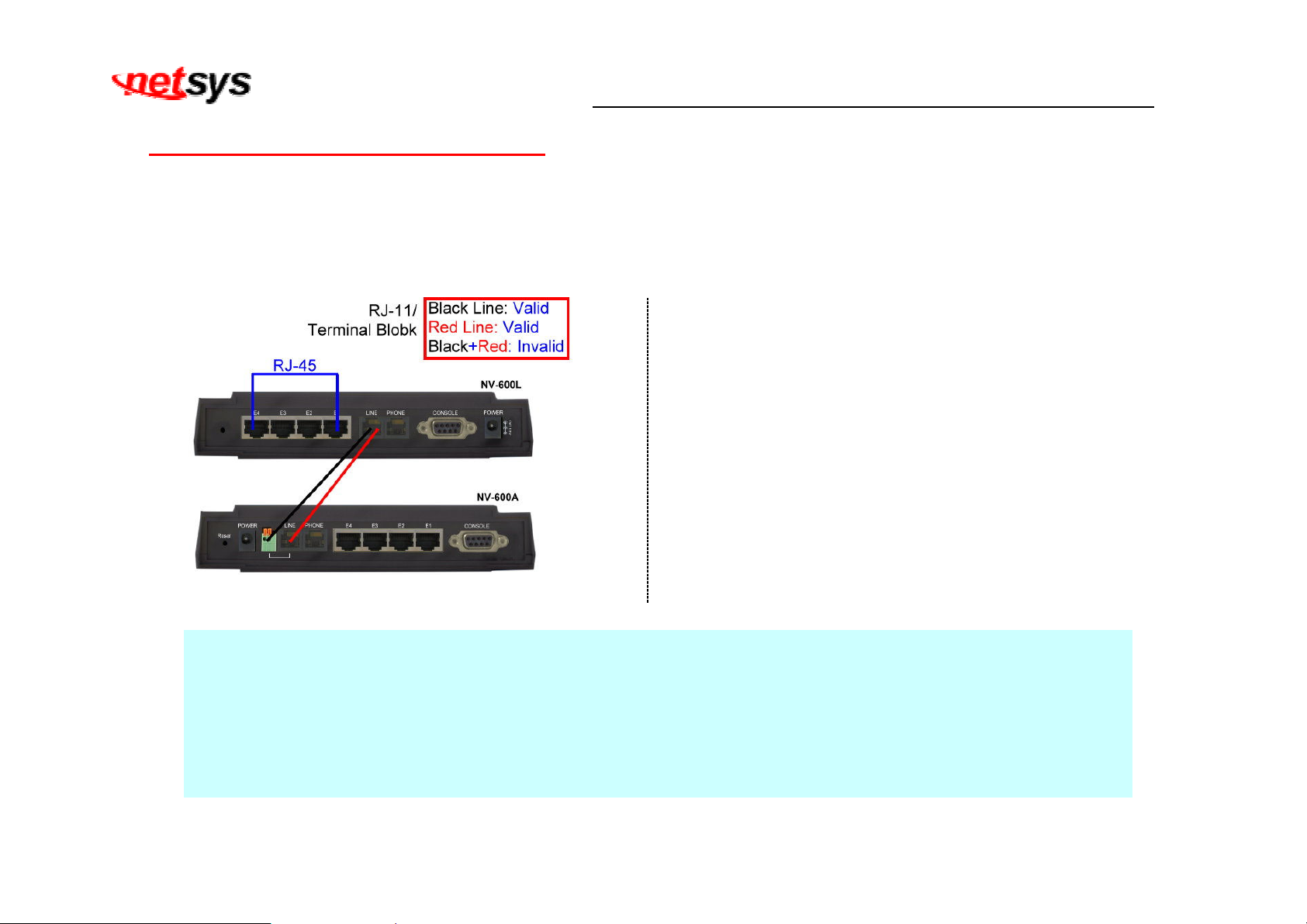
NV-600A Managed VDSL2 CPE Router USER’S MANUAL Ver. A6
13
2.5 Connecting the RJ-11 / RJ-45 Ports
The line port has 2 connectors: RJ-11 and terminal bloc . It is used to connect with NV-600L(CO) using a single pair phone
cable to NV-600A(CPE) bridge side (point to point solution). Ta e note that NV-600A line port cannot be used at the same time.
Either RJ-11 port is connected or terminal bloc is connected using a straight connection (Figure 2.4) or cross-over
connection(Figure 2.5)
When inserting a RJ-11 plug, ma e sure the tab on the plug
clic s into position to ensure that it is properly seated.
Do not plug a RJ-11 phone jac connector into the Ethernet
port (RJ-45 port). This may damage the router. Instead, use
only twisted-pair cables with RJ-45 connectors that conform
to Ethernet standard.
Figure 2.1 NV-600A line ports straight connection
Notes:
1. Be sure each twisted-pair cable (RJ-45 ethernet cable) does not exceed 100 meters (333 feet).
2. We advise using Category 5~7 UTP/STP cables for Cable bridge or Router connections to avoid any confusion
or inconvenience in the future when you attached to high bandwidth devices.
3. RJ-11 (VDSL2 Line port) use 24 ~ 26 gauge with twisted pair phone wiring, we do not recommend 28 gauge or
above.
4. Be sure phone wire has been installed before the NV-600A boot.

NV-600A Managed VDSL2 CPE Router USER’S MANUAL Ver. A6
14
2.6 VDSL2 Application
The router’s line port supports 100Mbps/0.3 m for data service across existing phone wiring. It is easy-to-use which do not require
installation of additional wiring. Every modular phone jac in the home can become a port on the LAN. Networ ing devices can be
installed on a single telephone wire that can installation within suitable distance (depends on speed) (Figure 2.2)
Figure 2.2 NV-600A application

NV-600A Managed VDSL2 CPE Router USER’S MANUAL Ver. A6
15
2.6.1 Connect the NV-600L and the NV-600A to the Line
The objective for VDSL2 is to pass high speed data over a twisted pair cable. In the setup, connect NV-600L to NV-600A through
phone wire(24~26 AWG) or line simulator or any other hardware representation of a cable networ , with or without noise
injection and crosstal simulations.
2.6.2 Connect the NV-600L and the NV-600A to LAN Devices
In the setup, usually an Ethernet tester serves as a representation of the LAN side as well as a representation of the WAN side.
2.6.3 Run Demos and ests
The Ethernet tester may send data downstream as well as upstream. It also receives the data in order to chec the integrity of
the data transmission. Different data rates can be tested under different line conditions.

NV-600A Managed VDSL2 CPE Router USER’S MANUAL Ver. A6
16
Chapter 3. Hardware Description
This section describes the important parts of the vdsl2 router. It features the front panel and rear panel.
NV-600A Outward

NV-600A Managed VDSL2 CPE Router USER’S MANUAL Ver. A6
17
3.1 Front Panel
The figure shows the front panel. (Figure 3.1)
Figure 3.1 Front Panel(NV-600A)
3.2 Front Indicators
The router has Six LED indicators. The following Table shows the description. (Table 3-1)
able 3-1 LED Indicators Description and Operation
LED Color Status Descriptions
On(Steady) Lights to indicate that the VDSL2 router had power
PWR
(Power LED) Green Off The device is not ready or has malfunctioned.
On(Steady) The device has a good Ethernet connection.
Blin ing The device is sending or receiving data.
E1 ~ E4
(Ethernet LED) Green
Off The LAN is not connected or has malfunctioned.
On(Steady) The Internet or networ connection is up.
Fast Blin ing The device is sending or receiving data.
LINK
(VDSL2 LED) Green
Slow Blin ing The Internet or networ connection is down.

NV-600A Managed VDSL2 CPE Router USER’S MANUAL Ver. A6
18
Note:
It is normal for the connection between two Routers to ta e up to 3 minutes, due to NV-600L/A to establish a lin mechanism in
auto-negotiation, with detects and calculates CO and CPE both PBO and PSD level, noise levels and other arguments for getting a
better connection.
3.3 Rear Panel
The following figure shows the rear panel. (Figure 3.2)
Figure 3.2 Rear Panel

NV-600A Managed VDSL2 CPE Router USER’S MANUAL Ver. A6
19
And the table shows the description. (Table 3-2)
able 3-2 Description of the router rear connectors
Connectors ype Description
Reset Tact switch Button
The reset buttons allows users to reboot the VDSL2 or load the default
settings.
Press and hold for 1-5 seconds: Reboot the VDSL2 Router
Press over 5 seconds: Load the default settings
Power DC Power Jac External Power Adapter: Input: AC 85~240Volts/50~60Hz
Output: DC 12V/1A
Line RJ-11/Terminal Bloc
For connecting to a VDSL2 device. (Do not use RJ11 and Terminal
Bloc at the same time.)
Phone RJ-11 For connecting to the POTS equipment or ISDN router
Gigabit Ethernet
(E1-E4) RJ-45 For connecting to an Ethernet equipped device.
Lin (WAN) RJ-11/Terminal Bloc
For connecting a VDSL2 bridge. (Do not use RJ11 and Terminal Bloc
at the same time.)
CONSOLE RS-232 For connecting a PC with RS-232 serial port over a D-SUB Cable
Table of contents
Other netsys Network Router manuals
Popular Network Router manuals by other brands
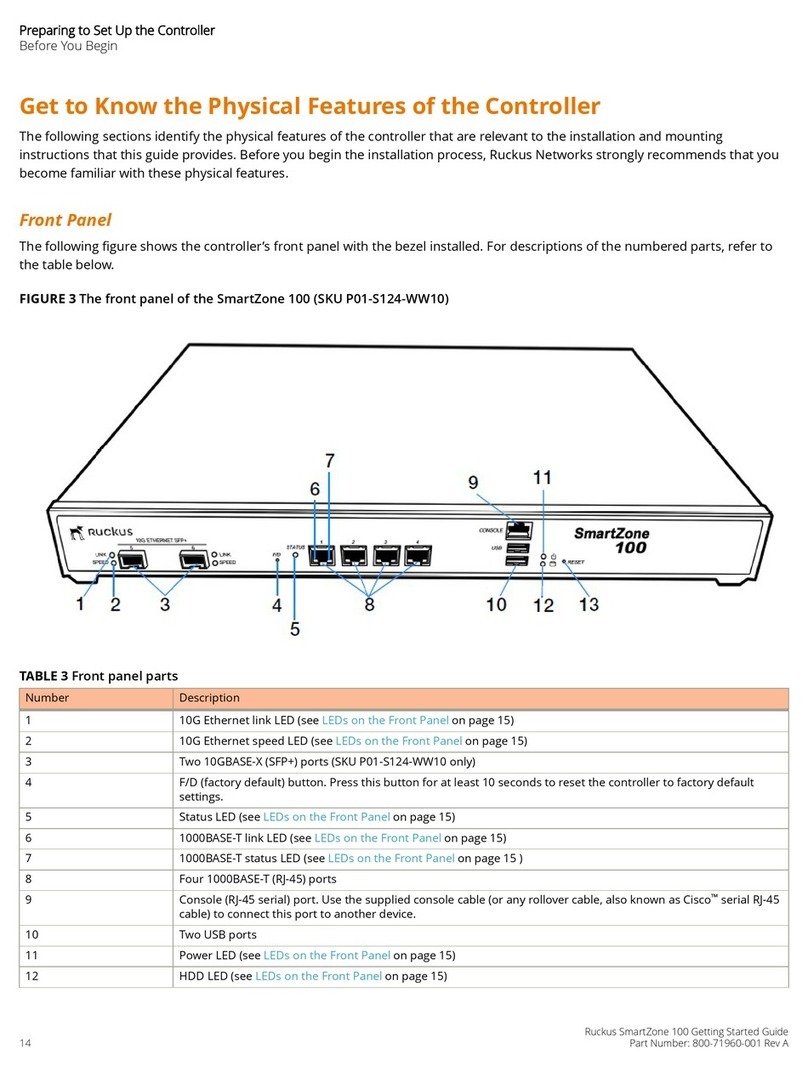
Ruckus Wireless
Ruckus Wireless SmartZone 100 quick start guide
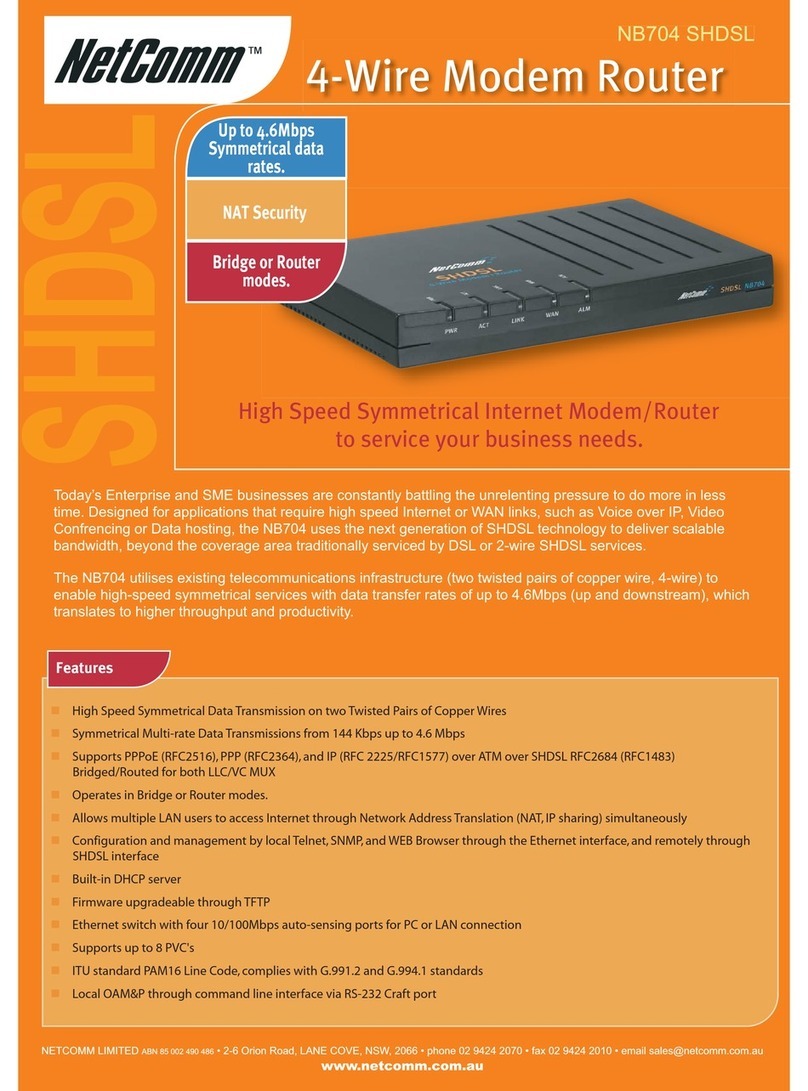
NetComm
NetComm NB704 Specifications
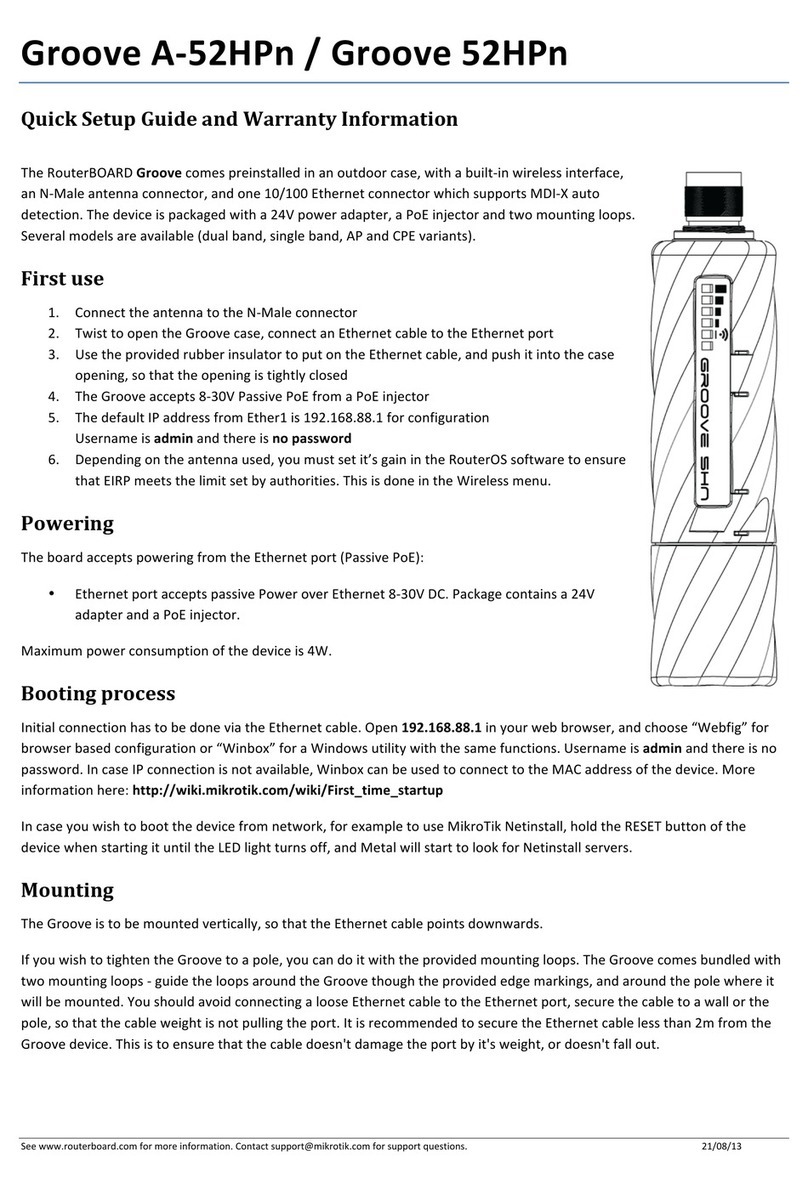
RouterBOARD
RouterBOARD Groove A-52HPn Quick setup guide
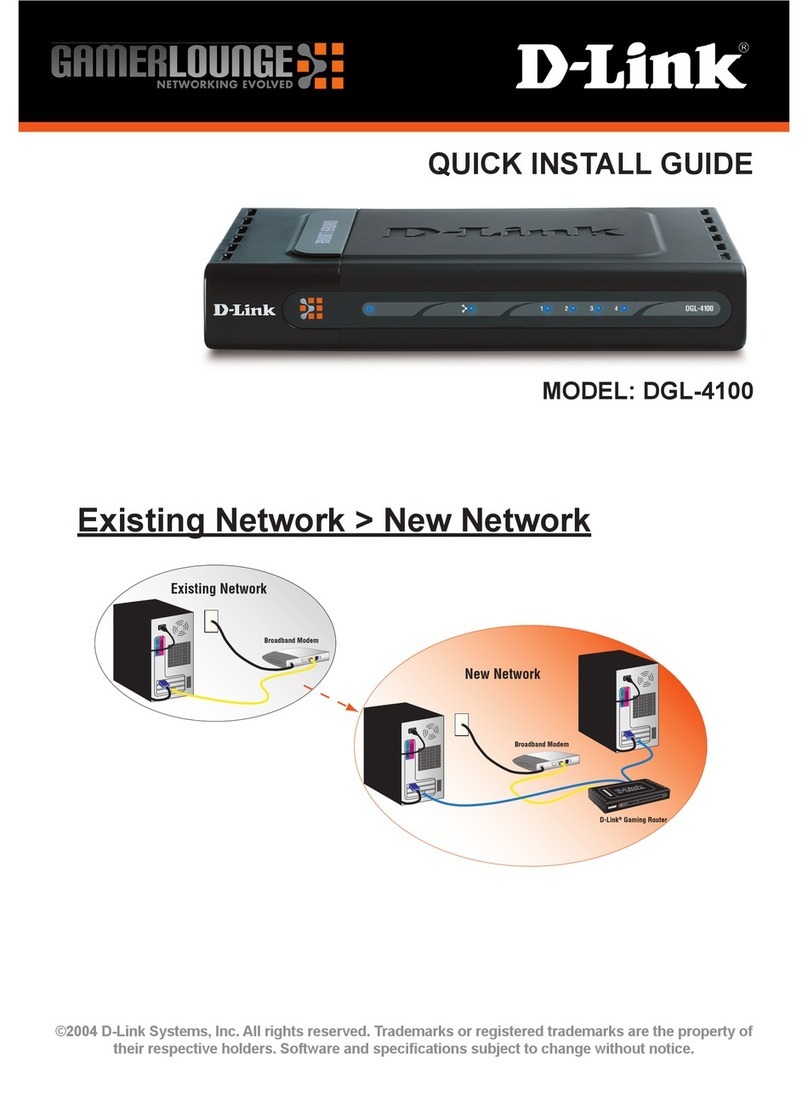
D-Link
D-Link DGL-4100 - GamerLounge Broadband Gigabit Gaming... Quick install guide
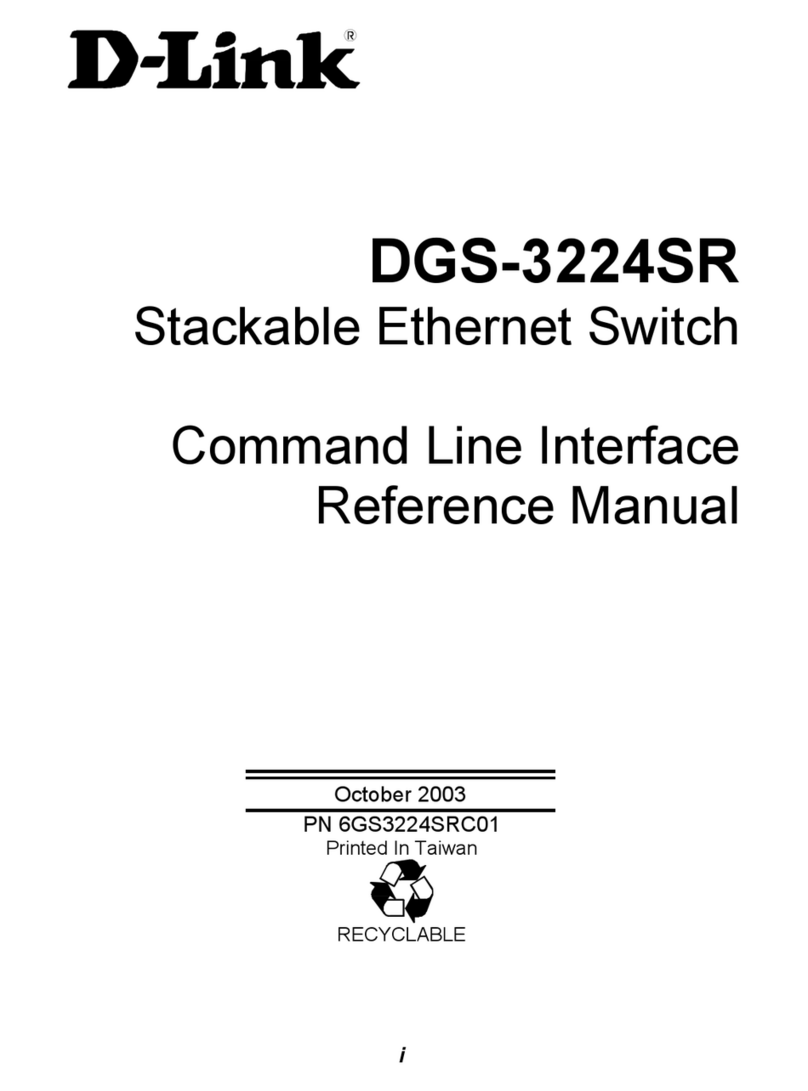
D-Link
D-Link DGS-3224SR Command line interface reference manual

Cisco
Cisco Rugged Series installation guide