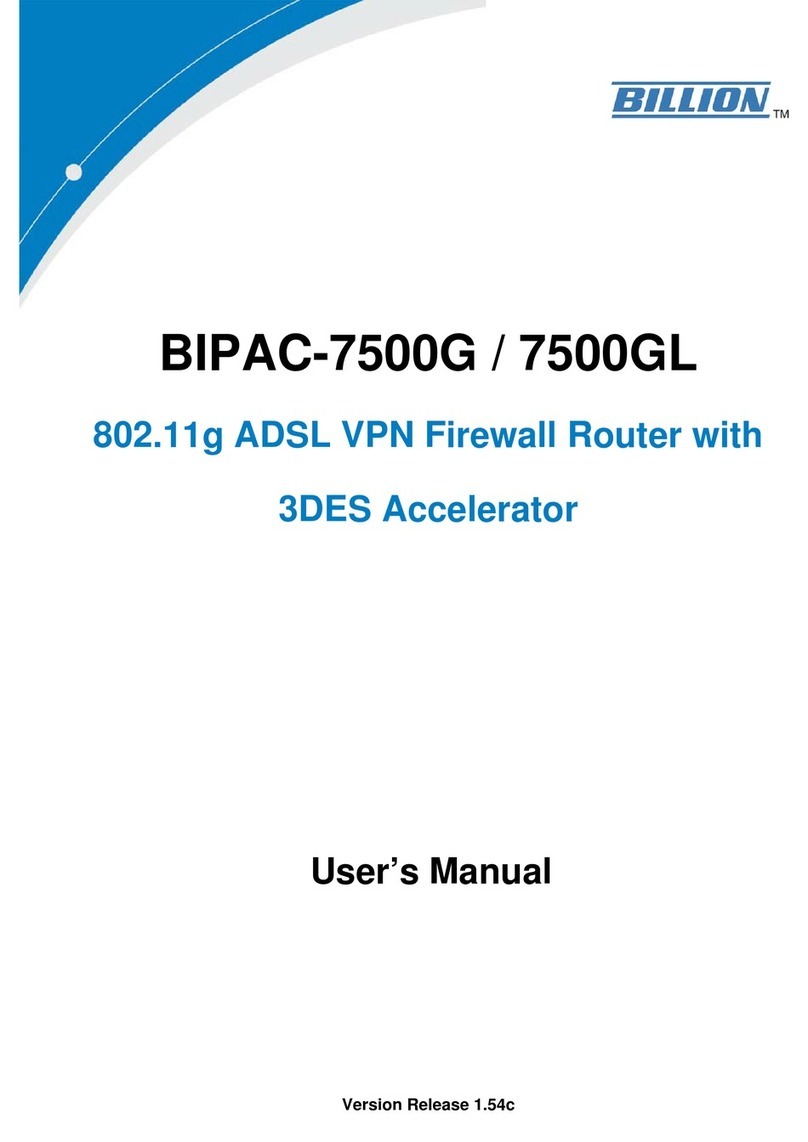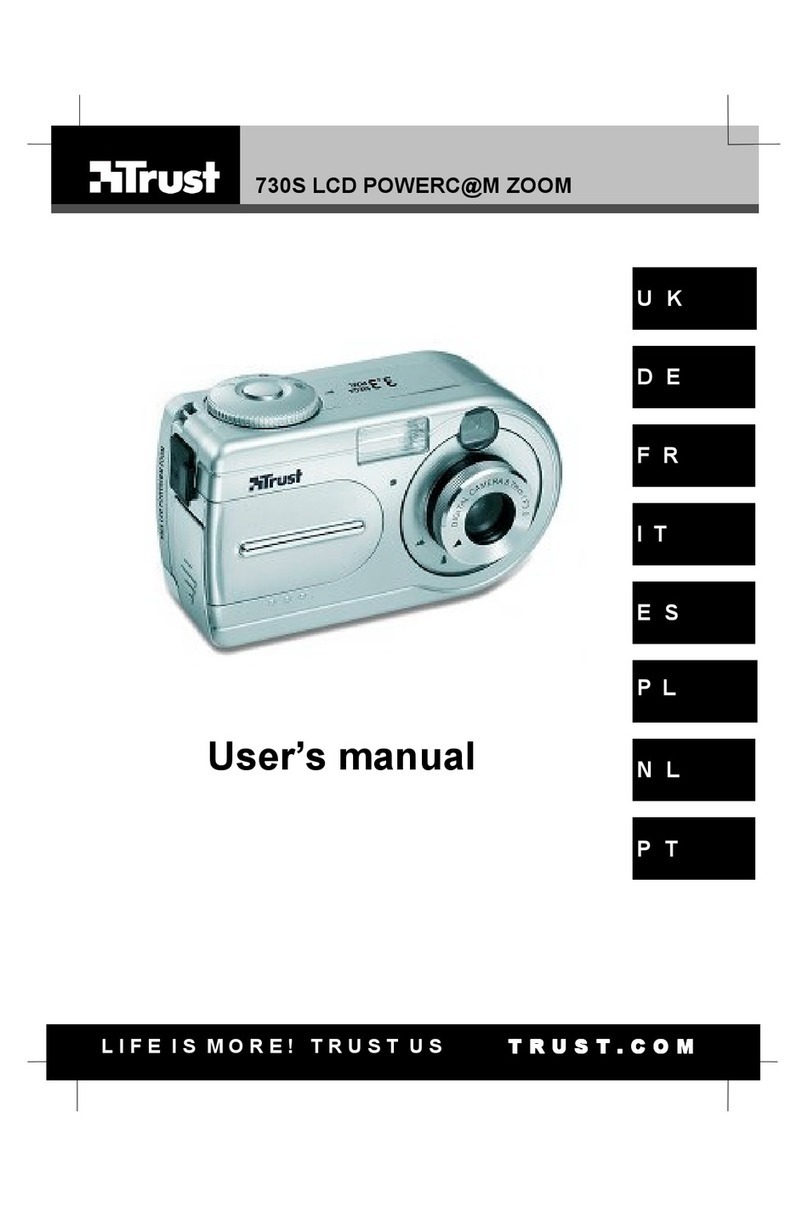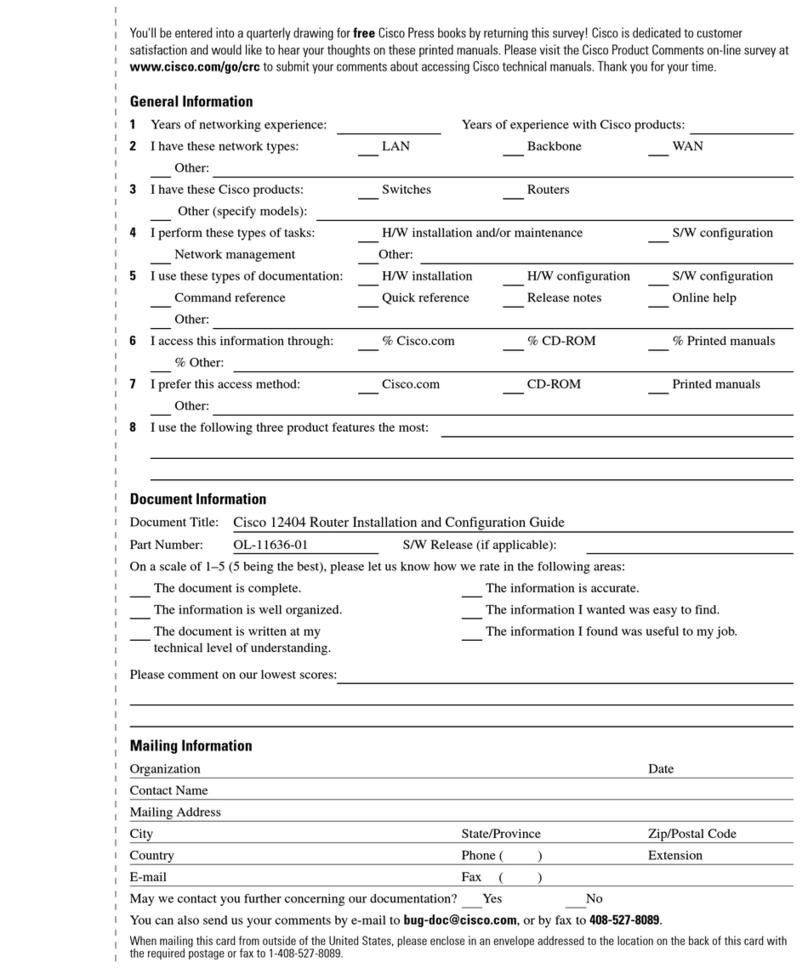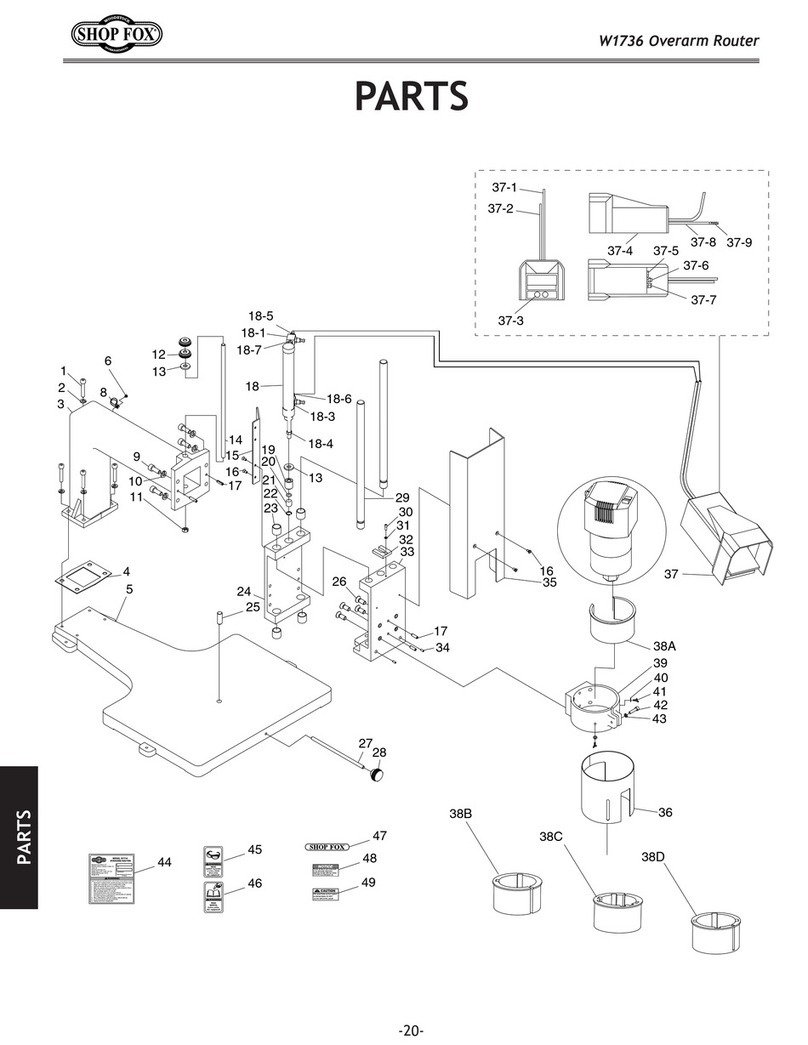netsys NV-600W User manual

N
N
NV
V
V-
-
-6
6
60
0
00
0
0W
W
W
M
M
Ma
a
an
n
na
a
ag
g
ge
e
ed
d
d
W
W
Wi
i
ir
r
re
e
el
l
le
e
es
s
ss
s
s
V
V
VD
D
DS
S
SL
L
L2
2
2
R
R
Ro
o
ou
u
ut
t
te
e
er
r
r
U
U
US
S
SE
E
ER
R
R’
’
’S
S
S
M
M
MA
A
AN
N
NU
U
UA
A
AL
L
L

NV-600W Managed Wireless VDSL2 Router USER’S MANUAL Ver. A3
1
Cop right
Copyright © 2012 by National Enhance Technology Corp. All rights reserved.
Trademarks
NETSYS is a trademar of National Enhance Technology Corp.
Other brand and product names are registered trademar s or trademar s of their respective holders.
Legal Disclaimer
The information given in this document shall in no event be regarded as a guarantee of conditions or characteristics. With respect
to any examples or hints given herein, any typical values stated herein and/or any information regarding the application of the
device, National Enhance Technology Corp. hereby disclaims any and all warranties and liabilities of any ind, including without
limitation warranties of non-infringement of intellectual property rights of any third party.
Statement of Conditions
In the interest of improving internal design, operational function, and/or reliability, NETSYS reserves the right to ma e changes to
the products described in this document without notice. NETSYS does not assume any liability that may occur due to the use or
application of the product(s) or circuit layout(s) described herein.
Maximum signal rate derived from IEEE Standard specifications. Actual data throughput will vary. Networ conditions and
environmental factors, including volume of networ traffic, building materials and construction, and networ overhead, lower actual
data throughput rate. Netsys does not warrant that the hardware will wor properly in all environments and applications, and ma es
no warranty and representation, either implied or expressed, with respect to the quality, performance, merchantability, or fitness for
a particular purpose. Ma e sure you follow in line with the environmental conditions to use this product.

NV-600W Managed Wireless VDSL2 Router USER’S MANUAL Ver. A3
2
Foreword: VDSL2 Router solution
Attention:
Be sure to read this manual carefull before using this product. Especiall Legal Disclaimer, Statement
of Conditions and Safet Warnings.
Netsys' NV-600W is a managed wireless VDSL2 router that leverages the extraordinary bandwidth promise of VDSL2 technology and compliant
with the IEEE 802.11n standard. It can enhance wireless speeds up to 300 Mbps* and extend the coverage. NV-600W also supports one-touch
Wi-Fi Protected Setup (WPS) with the push button that only ta es a few seconds to setup a secured wireless networ .
In recent years, the mar et for wireless communications has enjoyed tremendous growth. Wireless technology now reaches or is capable of
reaching virtually every location on the surface of the earth. Hundreds of millions of people exchange information every day via wireless
communication products. Anyone can bring a built-in WLAN client smartphone, tablet or noteboo into a meeting room for a conference without
laying a clot of LAN cable or drilling holes everywhere. Wireless LAN enables high mobility so WLAN users can simultaneously access all LAN
facilities just li e on a wired LAN as well as Internet access. The NV-600W is equipped with a wireless LAN interface compliant with the standard
IEEE 802.11n protocol. To boost its performance even further, the NV-600W is also loaded with an advanced wireless technology to lift up the
data rate up to 300 Mbps*. You can finally smoothly enjoy a wide range of apps on your smart phone, tablet or smart TV.
(*). The maximum wireless data transfer rate is derived from IEEE Standard 802.11 specifications. Actual data transfer rate will vary from networ environment
including: distance, networ traffic, building site materials/construction, interference from other wireless devices, and other adverse conditions.
Caution:
The NV-600W is for indoor applications only. This product does not have waterproof protection, please do not use in outdoor
applications.

NV-600W Managed Wireless VDSL2 Router USER’S MANUAL Ver. A3
3
Safet Warnings
For your safety, be sure to read and follow all warning notices and instructions before using the device.
DO NOT open the device or unit. Opening or removing the cover may expose you to dangerous high voltage points or other
ris s. ONLY qualified service personnel can service the device. Please contact your vendor for further information.
Use ONLY the dedicated power supply for your device. Connect the power to the right supply voltage (110V AC used for
North America and 230V AC used for Europe. NV-600W supports 12 VDC power input).
Place connecting cables carefully so that no one will step on them or stumble over them. DO NOT allow anything to rest on
the power cord and do NOT locate the product where anyone can wor on the power cord.
DO NOT install nor use your device during a thunderstorm. There may be a remote ris of electric shoc from lightning.
DO NOT expose your device to dampness, dust or corrosive liquids.
DO NOT use this product near water, for example, in a wet basement or near a swimming pool.
Connect ONLY suitable accessories to the device.
Make sure to connect the cables to the correct ports.
DO NOT obstruct the device ventilation slots, as insufficient air flow may harm your device.
DO NOT place items on the device.
DO NOT use the device for outdoor applications directly, and ma e sure all the connections are indoors or have waterproof
protection place.
Be careful when unplugging the power, because it may produce spar s.
Keep the device and all its parts and accessories out of the reach of children.
Clean the device using a soft and dry cloth rather than liquid or atomizers. Power off the equipment before cleaning it.
This product is rec clable. Dispose of it properly.

NV-600W Managed Wireless VDSL2 Router USER’S MANUAL Ver. A3
4
TABLE OF CONTENTS
COPYRIGHT ........................................................................................................................................................ 1
FOREWORD: VDSL2 ROUTER SOLUTION ........................................................................................................ 2
SAFETY WARNINGS ........................................................................................................................................... 3
1.1 Chec List ....................................................................................................................................................................................10
CHAPTER 2. INSTALLING THE ROUTER ......................................................................................................... 11
2.1 Hardware Installation.................................................................................................................................................................... 11
2.2 Pre-installation Requirements ...................................................................................................................................................... 11
2.3 General Rules ..............................................................................................................................................................................12
2.4 Connecting the Router .................................................................................................................................................................13
2.5 Connecting the RJ-11 / RJ-45 Ports .............................................................................................................................................14
2.6 VDSL2 Application........................................................................................................................................................................15
CHAPTER 3. HARDWARE DESCRIPTION........................................................................................................ 19

NV-600W Managed Wireless VDSL2 Router USER’S MANUAL Ver. A3
5
3.1 Front Panel...................................................................................................................................................................................20
3.2 Front Indicators ............................................................................................................................................................................20
3.3 Rear Panel ...................................................................................................................................................................................22
CHAPTER 4. CONFIGURING THE NV-600W VIA WEB BROWSER ................................................................. 25
4.1 Login ............................................................................................................................................................................................26
4.1.1 Home .....................................................................................................................................................................................28
4.1.2 Quic Setup ...........................................................................................................................................................................30
4.2 Select the Menu Level..................................................................................................................................................................38
4.3 Select “SYSTEM” .........................................................................................................................................................................39
4.3.1 Host Name Configuration.......................................................................................................................................................40
4.3.2 System Time ..........................................................................................................................................................................41
4.3.3 Administrator Settings (User Account Management) .............................................................................................................43
4.3.4 Web Settings .........................................................................................................................................................................45
4.3.5 Software/Firmware Upgrade ..................................................................................................................................................46
4.3.6 Configuration Settings ...........................................................................................................................................................47
4.3.7 System Log............................................................................................................................................................................50
4.3.8 SSL Certificate.......................................................................................................................................................................53
4.3.9 Reset .....................................................................................................................................................................................54
4.4 Select “Statistics”..........................................................................................................................................................................55

NV-600W Managed Wireless VDSL2 Router USER’S MANUAL Ver. A3
6
4.4.1 LAN........................................................................................................................................................................................56
4.4.2 WAN ......................................................................................................................................................................................58
4.5 Select “xDSL” ...............................................................................................................................................................................60
4.5.1 xDSL Status ...........................................................................................................................................................................61
4.5.2 Vectoring Mode selection.......................................................................................................................................................63
4.6 Select “WAN”................................................................................................................................................................................65
4.6.1 WAN Mode Selection.............................................................................................................................................................66
4.6.2 Auto Detect Setting ................................................................................................................................................................68
4.6.3 WAN Channel Configuration..................................................................................................................................................71
4.6.4 VLAN Channel Configuration.................................................................................................................................................75
4.6.5 WAN Setting ..........................................................................................................................................................................78
4.6.6 WAN Status............................................................................................................................................................................92
4.6.7 DNS .......................................................................................................................................................................................96
4.6.8 DDNS ....................................................................................................................................................................................98
4.6.9 OAM Configuration ..............................................................................................................................................................100
4.7 Select “LAN”...............................................................................................................................................................................104
4.7.1 LAN ARP List.......................................................................................................................................................................105
4.7.2 LAN Settings........................................................................................................................................................................106
4.7.3 UPnP Devices List ............................................................................................................................................................... 116
4.7.4 LAN Switch Port Setting....................................................................................................................................................... 117
4.7.5 LAN Port Status ................................................................................................................................................................... 118
4.7.6 VLAN Settings ..................................................................................................................................................................... 119

NV-600W Managed Wireless VDSL2 Router USER’S MANUAL Ver. A3
7
4.8 Select “Route” ............................................................................................................................................................................121
4.8.1 Static Routing.......................................................................................................................................................................122
4.8.2 RIP Support .........................................................................................................................................................................125
4.8.3 Routing Table List ................................................................................................................................................................128
4.9 Select “Wireless” ........................................................................................................................................................................131
4.9.1 Radio Settings .....................................................................................................................................................................132
4.9.2 Security Settings..................................................................................................................................................................134
4.9.3 WMM Settings .....................................................................................................................................................................139
4.9.4 WPS Settings.......................................................................................................................................................................141
4.9.5 Station List ...........................................................................................................................................................................143
4.10 Select “Firewall”........................................................................................................................................................................144
4.10.1 Firewall Setting ..................................................................................................................................................................145
4.10.2 IPv6 Firewall Setting ..........................................................................................................................................................146
4.10.3 Pac et Filtering ..................................................................................................................................................................148
4.10.4 URL Filtering......................................................................................................................................................................162
4.10.5 Parental Control.................................................................................................................................................................164
4.10.6 Application Server Settings ................................................................................................................................................166
4.10.7 Access Control List (ACL)..................................................................................................................................................168
4.11 NAT...........................................................................................................................................................................................170
4.11.1 NAT Settings ......................................................................................................................................................................171
4.11.2 Virtual Server .....................................................................................................................................................................172
4.11.3 Port Triggering ...................................................................................................................................................................176

NV-600W Managed Wireless VDSL2 Router USER’S MANUAL Ver. A3
8
4.11.4 DMZ ...................................................................................................................................................................................180
4.11 QoS ..........................................................................................................................................................................................182
4.11.1 QoS Settings......................................................................................................................................................................183
4.11.2 Queue Configuration..........................................................................................................................................................186
4.11.3 Class Configuration............................................................................................................................................................190
4.12 Multicast ...................................................................................................................................................................................196
4.12.1 Proxy Settings....................................................................................................................................................................197
4.12.2 Snooping Settings..............................................................................................................................................................199
4.12.3 Advanced Settings .............................................................................................................................................................201
4.13 IPsec ........................................................................................................................................................................................203
4.13.1 Tunnel Mode ......................................................................................................................................................................204
4.14 IPv6 ..........................................................................................................................................................................................207
4.14.1 IPv6 Setting .......................................................................................................................................................................208
4.14.2 6RD Configuration .............................................................................................................................................................210
4.14.3 DS-Lite Configuration ........................................................................................................................................................212
4.15 Diagnostics...............................................................................................................................................................................214
4.15.1 Diagnostic Test Suite .........................................................................................................................................................215
APPENDIX A: CABLE REQUIREMENTS ......................................................................................................... 217

NV-600W Managed Wireless VDSL2 Router USER’S MANUAL Ver. A3
9
APPENDIX B: PRODUCT SPECIFICATION..................................................................................................... 220
APPENDIX C: ROUTER/BRIDGED MODE SELECT........................................................................................ 223
APPENDIX D: NV-600L & NV-600A/W COMPATIBILITY TABLE ...................................................................... 228
APPENDIX E: TROUBLESHOOTING............................................................................................................... 230
APPENDIX F: COMPLIANCE INFORMATION ................................................................................................. 238
WARRANTY ..................................................................................................................................................... 241
CHINESE SJ/T 11364-2006.............................................................................................................................. 242

NV-600W Managed Wireless VDSL2 Router USER’S MANUAL Ver. A3
10
Chapter 1. Unpac ing Information
1.1 Check List
Than you for choosing Netsys NV-600W. Before installing the router, please verify the contents inside the pac age.
Package Contents:
1 x Managed VDSL2 CPE
router
1 x QR code for user’s
manual hyperlin .
Accessory Kit : 1 x Ethernet Cable, 1 x Phone wire , 1 x
DC12V Power Adapter
Notes:
1. Please inform your dealer immediately for any missing or damaged parts. If possible, retain the carton including the
original pac ing materials. Use them to repac the unit in case there is a need to return for repair.
2. If the product has any issue, please contact your local vendor.
3. Do not use sub-standard power supply. Before connecting the power supply to the device, be sure to chec
compliance with the specifications. The NV-600W uses a DC12V/1A power supply.
4. The power supply included in the pac age is commercial-grade. Do not use in industrial-grade applications.
5. Please loo for the QR code on the bottom of the product, the user can launch the QR code scanning program to
scan and download the user’s manual electronic format file. Above QR code icon is for reference.

NV-600W Managed Wireless VDSL2 Router USER’S MANUAL Ver. A3
11
Chapter 2. Installing the Router
2.1 Hardware Installation
This chapter describes how to install the router and establish the networ connections. The NV-600W may be installed
on any level surface (e.g. a table or shelf). However, please ta e note of the following minimum site requirements
before you begin. The NV-600W has pre-installed two rubber feet and two 2dBi (or 5dBi) Antennas (2.4 GHz).
2.2 Pre-installation Requirements
Before you start the actual hardware installation, ma e sure you can provide the right operating environment, including
power requirements, sufficient physical space, and proximity to other networ devices that are to be connected.
Verify the following installation requirements:
• Power requirements: DC 12 V / 1A
• The router should be located in a cool dry place, with at least 10cm/4in of space at the front and bac for
ventilation.
• Place the router away from direct sunlight, heat sources, or areas with a high amount of electromagnetic
interference.
• Chec if the networ cables and connectors needed for installation are available.
• Do not install phone lines strapped together with AC power lines, or telephone office line with voice signal.
• Avoid installing this device with radio amplifying stations nearby or transformer stations nearby.
• Please note that the voice spectrum allowed by the NV-600W internal splitter is 0 KHz ~ 120 KHz.

NV-600W Managed Wireless VDSL2 Router USER’S MANUAL Ver. A3
12
2.3 General Rules
Before ma ing any connections to the router, please note the following rules:
• Ethernet Port (RJ-45)
All networ connections to the router Ethernet ports must be made using Category 5 UTP or above for 100
Mbps, Category 3, 4 UTP for 10Mbps.
No more than 100 meters of cabling may be used between the MUX or HUB and an end node.
• VDSL2 Port (RJ-11)
All networ connections to the RJ-11port must use 24~26 gauge with twisted pair phone wiring.
We do not recommend the use of the telephone line 28 gauge or above.
The RJ-11 connectors have six positions, two of which are wired. The router uses the center two pins. The
pin out assignment for these connectors is presented below.
Please note that the line port is no polarity, therefore user can reverse the two wires of the phone cable
when installed.
RJ-11 Pin out Assignments
Pin# MNEMONIC FUNCTION
1 NC Unused
2 NC Unused
3 DSL Used
4 DSL Used
5 NC Unused
6 NC Unused_

NV-600W Managed Wireless VDSL2 Router USER’S MANUAL Ver. A3
13
2.4 Connecting the Router
The router has four Ethernet ports which support connection to Ethernet operation. The devices attached to these
ports must support auto-negotiation /10Base-T / 100Base-TX / 1000Base-TX unless they will always operate at half
duplex. Use any of the Ethernet ports to connect devices such as Monitor systems, Servers, Switches, bridges or
routers.
Notes:
1. The (RJ11/Terminal Bloc ) Line port is used to connect the telephone that is connected to VDSL2 CO and CPE
router (Point-to-point solution).
2. The Slave device (CPE) must be connected to the Master device (CO) through the telephone wire. The Slave
cannot be connected to another Slave, and the Master cannot be connected to another Master.

NV-600W Managed Wireless VDSL2 Router USER’S MANUAL Ver. A3
14
2.5 Connecting the RJ-11 / RJ-45 Ports
The line port has 2 connectors: RJ-11 and terminal bloc . It is used to connect with NV-600L (CO) using a single pair phone
cable to NV-600W (CPE) bridge side (point to point solution). Ta e note that NV-600W line port RJ-11 and terminal bloc cannot
be used at the same time. Either RJ-11 port is connected or terminal bloc is connected using straight connection. (Figure 2.1).
Figure 2.1 NV-600W line ports straight connection
When inserting a RJ-11 plug, ma e sure the tab on the plug
clic s into position to ensure that it is properly seated.
Do not plug a RJ-11 phone jac connector into the Ethernet
port (RJ-45 port). This may damage the router. Instead, use
only twisted-pair cables with RJ-45 connectors that conform
to Ethernet standard.
Notes:
1. Be sure each twisted-pair cable (RJ-45 Ethernet cable)
does not exceed 100 meters (333 feet).
2. We advise using Category 5~7 UTP/STP cables for
ma ing Bridge or Router connections to avoid any
confusion or inconvenience in the future when you attach
high bandwidth devices.
3. Use 24 ~ 26 gauge twisted pair phone wiring, we do not
recommend 28 gauge or above.
4. Be sure phone wire has been installed before the
NV-600W boot.

NV-600W Managed Wireless VDSL2 Router USER’S MANUAL Ver. A3
15
2.6 VDSL2 Application
The router’s line port supports 100Mbps/0.3 m for data service across existing phone wiring. It is easy-to-use and do not requires
installation of additional wiring. Every modular phone jac in the home can become a port on the LAN. Networ ing devices can be
installed on a single telephone wire that can be installed within a suitable distance. (Figure 2.2)
Figure 2.2 NV-600W applications

NV-600W Managed Wireless VDSL2 Router USER’S MANUAL Ver. A3
16
Figure 2.2.1 VDSL2 applications

NV-600W Managed Wireless VDSL2 Router USER’S MANUAL Ver. A3
17
2.6.1 Connect the NV-600L and the NV-600W to the Line
The objective for VDSL2 is to pass high speed data over a twisted pair cable. In the setup, connect NV-600L to NV-600W
through phone wire (24~26 AWG) or line simulator or any other hardware representation of a cable networ , with or without
noise injection and crosstal simulations.
2.6.2 Connect the NV-600L and the NV-600W to LAN Devices
In the setup, usually an Ethernet tester serves as a representation of the LAN side as well as a representation of the WAN side.
2.6.3 Run Demos and Tests
The Ethernet tester may send data downstream as well as upstream. It also receives the data in order to chec the integrity of
the data transmission. Different data rates can be tested under different line conditions.
2.6.4 Wireless Basics
In recent years, the mar et for wireless communications has enjoyed tremendous growth. Wireless technology now reaches or
is capable of reaching virtually every location on the surface of the earth. Hundreds of millions of people exchange information
every day via wireless communication products. Anyone can bring a built-in WLAN client Smartphone, tablet or noteboo into a
meeting room for a conference without laying a clot of LAN cable or drilling holes everywhere. Wireless LAN enables high
mobility so WLAN users can simultaneously access all LAN facilities just li e on a wired LAN as well as Internet access. The
NV-600W is equipped with a wireless LAN interface compliant with the standard IEEE 802.11n protocol. To boost its
performance even further, the NV-600W is also loaded with an advanced wireless technology to lift up the data rate up to 300
Mbps. You can finally smoothly enjoy a wide range of apps on your smart phone, tablet or smart TV.

NV-600W Managed Wireless VDSL2 Router USER’S MANUAL Ver. A3
18
What is WEP?
Wired Equivalent Privacy (WEP) is an easily bro en security algorithm for IEEE 802.11 wireless networ s. Introduced as part of
the original 802.11 standard ratified in September 1999, its intention was to provide data confidentiality comparable to that of a
traditional wired networ . WEP, recognizable by the ey of 10 or 26 hexadecimal digits, was at one time widely in use and was
often the first security choice presented to users by router configuration tools.
What is WPA?
Wi-Fi Protected Access (WPA) and Wi-Fi Protected Access II (WPA2) are two security protocols and security certification
programs developed by the Wi-Fi Alliance to secure wireless computer networ s. The Alliance defined these in response to
serious wea nesses researchers had found in the previous system, WEP (Wired Equivalent Privacy).
WPA (sometimes referred to as the draft IEEE 802.11i standard) became available in 2003. The Wi-Fi Alliance intended it as an
intermediate measure in anticipation of the availability of the more secure and complex WPA2. WPA2 became available in 2004
and is common shorthand for the full IEEE 802.11i (or IEEE 802.11i-2004) standard.
A flaw in a feature added to Wi-Fi, called Wi-Fi Protected Setup, allows WPA and WPA2 security to be bypassed and effectively
bro en in many situations. WPA and WPA2 security implemented without using the Wi-Fi Protected Setup feature are unaffected
by the security vulnerability.

NV-600W Managed Wireless VDSL2 Router USER’S MANUAL Ver. A3
19
Chapter 3. Hardware Description
This section describes the important parts of the wireless VDSL2 router. It features the front and rear panel.
Wireless Router Outward
Table of contents
Other netsys Network Router manuals
Popular Network Router manuals by other brands
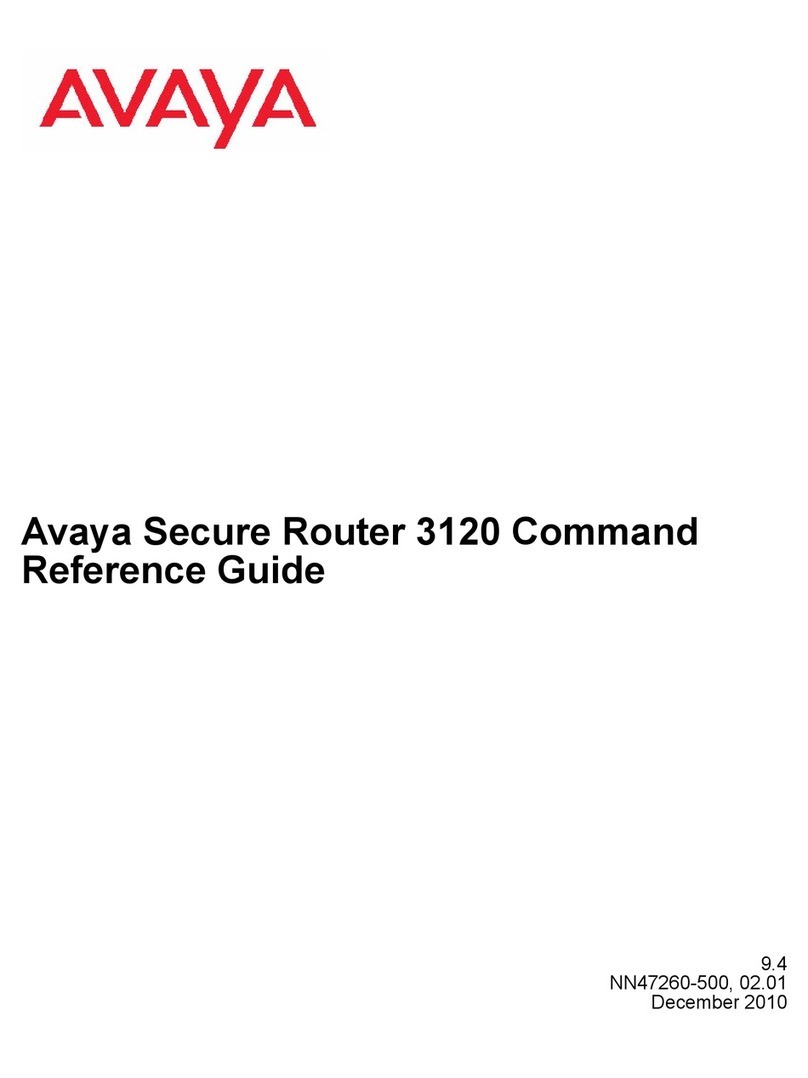
Avaya
Avaya Secure Router 3120 Command reference guide
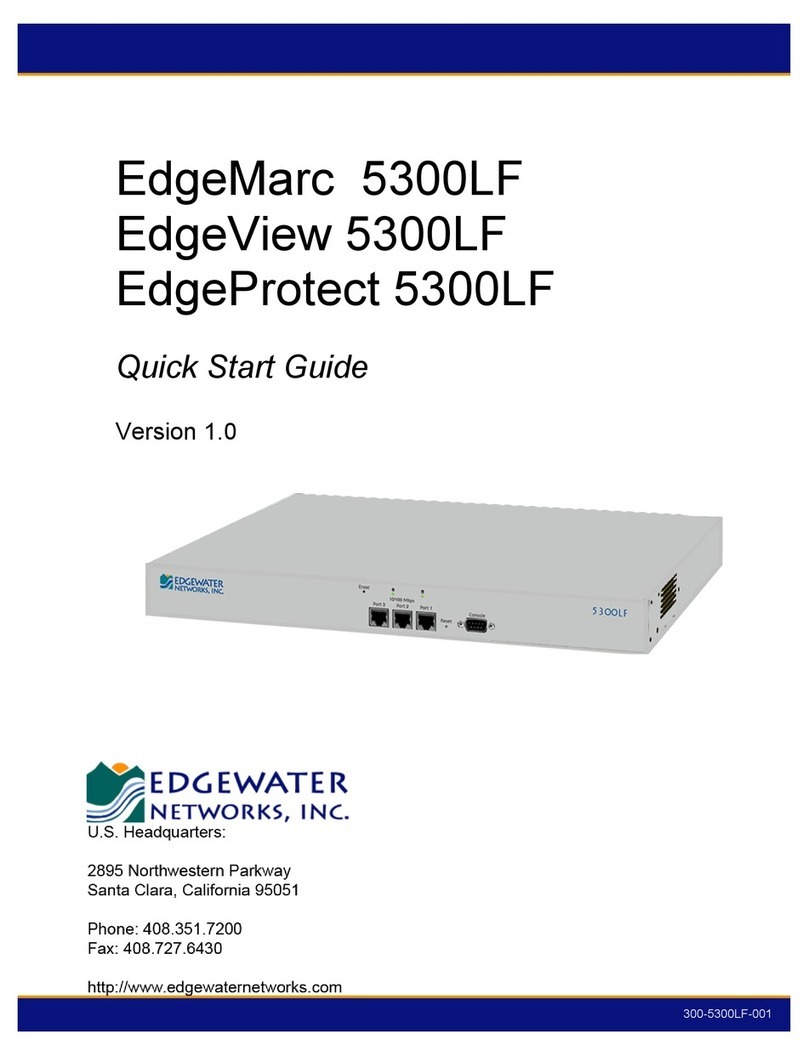
Edgewater Networks
Edgewater Networks EdgeMarc 5300LF quick start guide
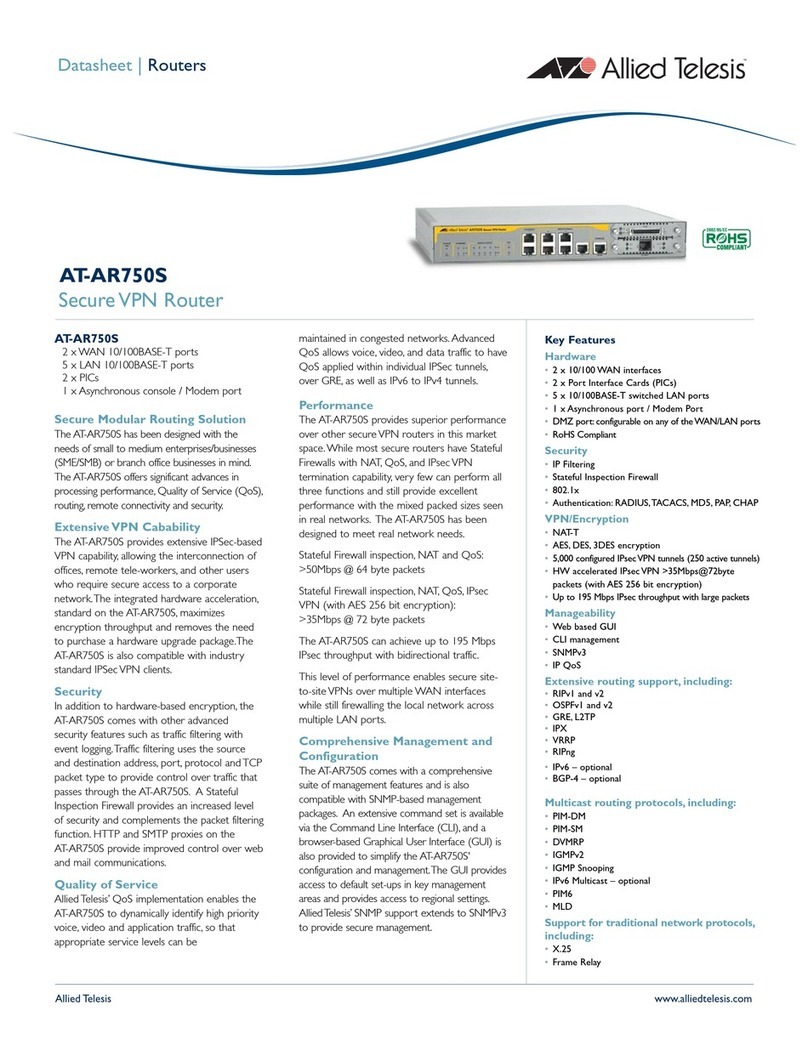
Allied Telesis
Allied Telesis AT AR750S AT-AR750S AT-AR750S datasheet

Leitch
Leitch 6800 Series Installation and operation manual

Tenda
Tenda RX12 Pro installation guide

MicroNet
MicroNet SP915A user manual