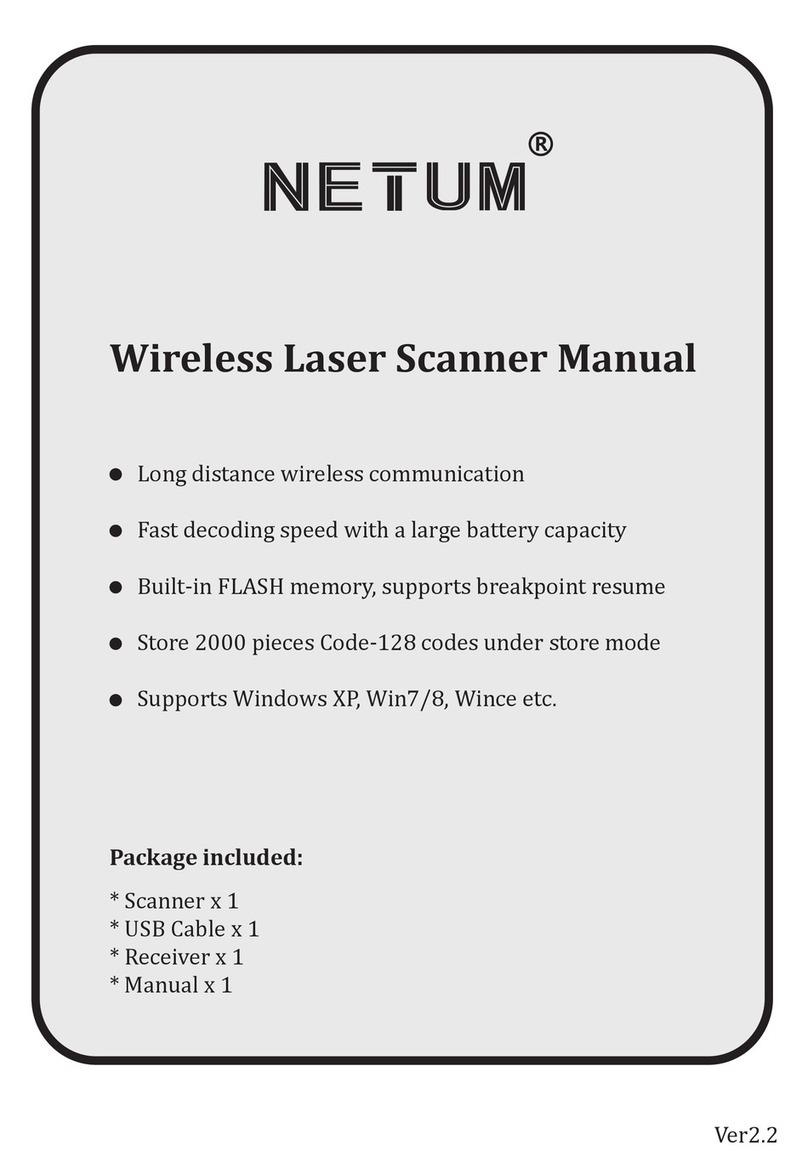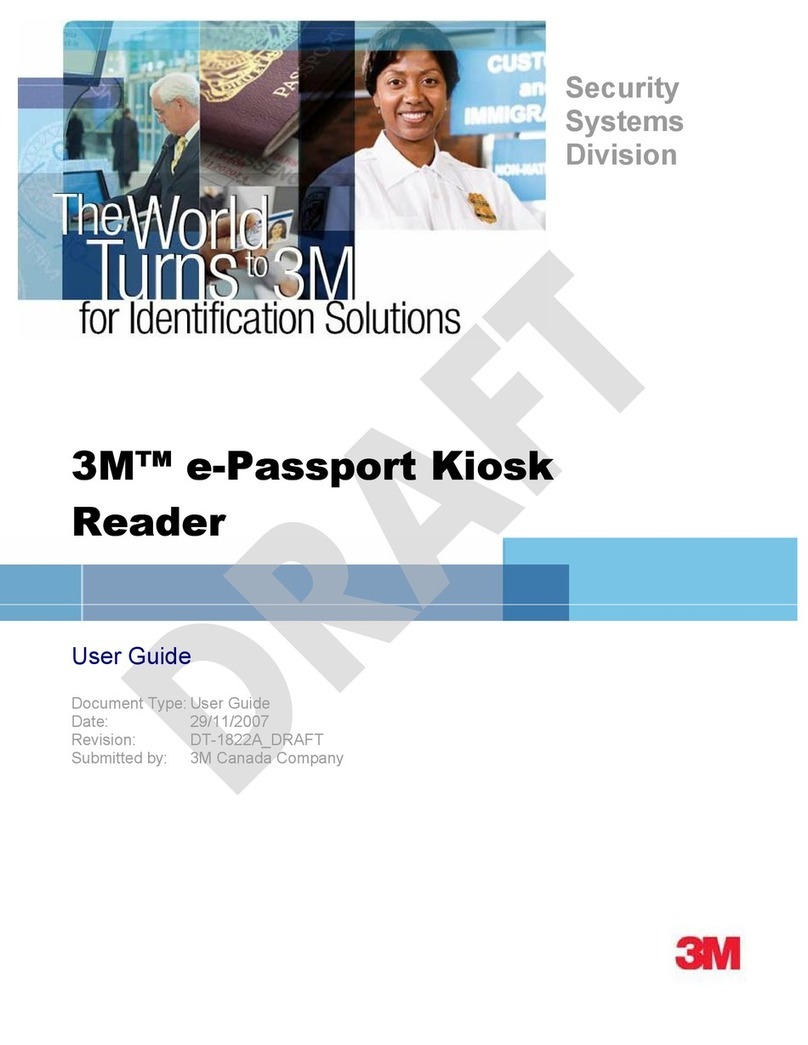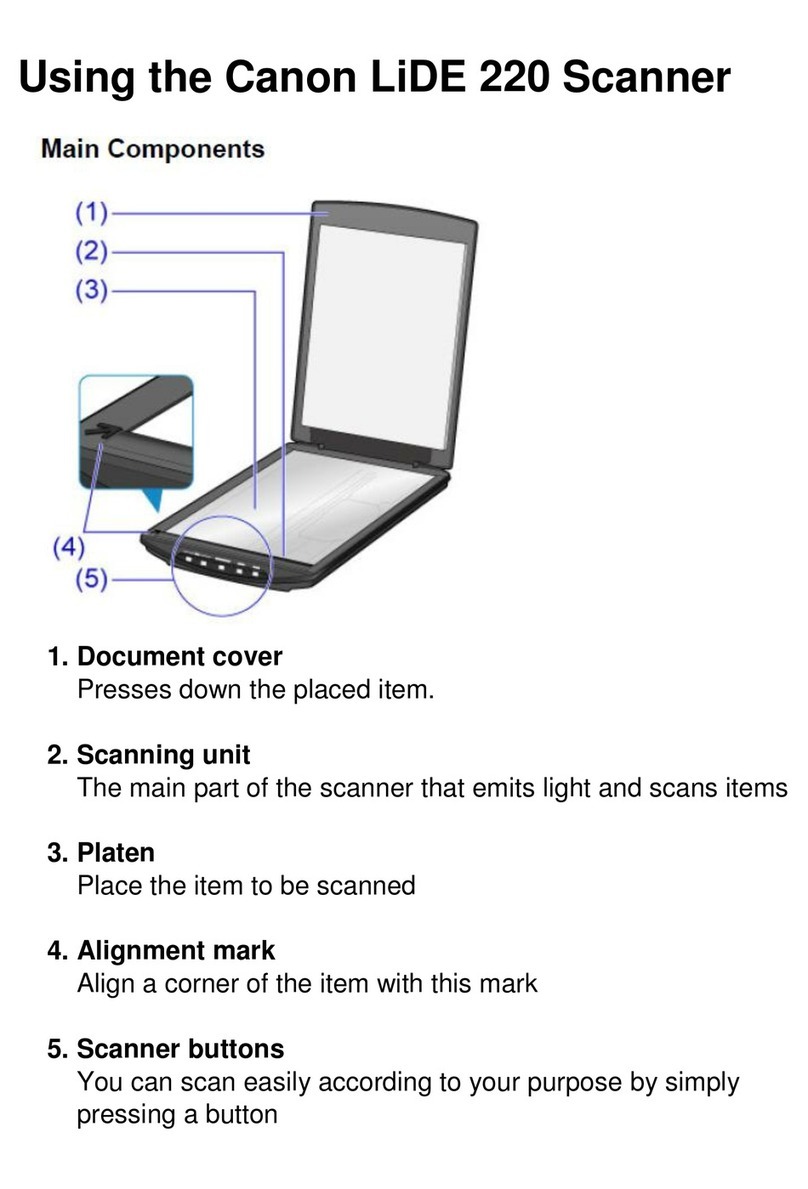Netum DS2800 User manual

Package Included:
1 *Scanner;
1 * Power Charging Dock;
1 * USB Cable;
1 * Quick Setup Guide
Note: This is a general manual. If you need more coni�igurations please
download it from our of�icial website: https://www.netum.net/
V2.7.15

English
Deutsch
Français
Italiano
Español
CONTENTS
1-11
12-22
23-33
34-44
45-55

Product Information:
Module
Beeper
Indicator light
Power button
ON/OFF
Type-A Type-B
(1)
Charge Dock
Scanning Window
Bluetooth light / Battery light
Reading indicator light
(Green / Blue / Red)
USB Cable

Firmware Version:
(2)
Firmware version will be displayed by scanning “$SW#VER”.
Charge the scanner
Connect charge cradle with your host through USB cable (provided by Netum)
or take a DC plug and charge it on an electrical wall outlet.
$SW#VER
Get Version
· Improtant Notes: DC Plug:V: 5V; A>500mA

(3)
Scanning the following barcode will restore the scanner to the factory.
Scanner will power off after you scanning Factory Restore.
Warning Tone:
· Red Light - Charging
· Green Light - Fully charged
Get Battery Volume
Barcode Programming:
Scan below command barcode to get battery rough volume.
Netum barcode scanners are factory programmed for the most common
terminal and communication settings. If you need to change these settings,
programming is accomplished by scanning the barcodes in this guide. An
asterisk (*) next to an option indicates the default setting.
1) Voltage < 3.5V, Low battery Volume, there will have 5 beeps after each scan.
Scanner can not be able to read any barcodes.
2) 3.7V< Voltage < 3.5V, Low battery Volume, there will have 2 beeps after each
scan. Scanner s will be able to read barcodes.
3) Voltage >4.2V , Full Volume
%#IFSNO$B
Factory Restore
Factory Defaults
%BAT_VOL#

(4 )
Important Notes :
Connection Way
Some command barcodes only work in a particular connection mode.
Please pay attention to below symbols before you scanning the command
barcodes.
Command barcodes only apply to scanner transmit characters via Bluetooth.
Command bacodes only apply to scanner transmit characters via Wi�i.
Scanner transmits characters to your device via bluetooth or Wi�i. You can
choose either way to get started.
How to transmit characters via wi�i ?
1)Connect scanner to your device like below picture.
2)Power on scanner and then scan “Wi�i Mode”.
3)Download “NetumWi�i service.exe” from
https://www.netum.net/pages/barcode-scanner-user-manuals
Wi�i Mode
?

(5)
4)Open “Netum Wi�i service.exe” to �ill in all blanks. (Only do it in the �irst time.)
5)A QR code will be generated after you �illing all required information.
7)When a �irewall interception prompt pop up , please click Allow to move on.
6)Scan the QR code and close “Parameter Con�iguration” window by then
scanner will connect to wi�i and “Netumwi�i Service” will open TCP service.

(6)
8)When scanner connect to wi�i and the software successfully , below notice
will be displayed in the software.
9)Click “Keyboard entry” and” Open URL”.
10)Locate cursor on the place where you want scanner to output characters.
11)Setup keyboard language(please refer to the part of” keyboard language” in
the manual) then you can start to scan.
12)If you want to connect multi scanners to one computer, simply by scanning
the qr code in the software will make a new scanner connect to the same
computer, then repeat step 11 to con�igure keyboard language to the new
scanner.
Note: NetumWiFiService demo software is a software based on Windows
system, which creates data receiving service through TCP/IP protocol, and
contains two additional functions.
①Keyboard input: Input the received content to the cursor position through
the keyboard.
②Open URL: call the system default browser to open the received URL.

(7)
How to transmit characters via bluetooth ?
(3)Find “NETUM WF Scanner” from your bluetooth list and tap pair.
Make sure the device is in range with Bluetooth turned on.
Pressing the scan button will initiate the attempts to connect.
Bluetooth working channel is not set by default.If you want to connect via
bluetooth, you will have to scan “Bluetooth HID Mode” before pairing.
If you want command barcode for SPP or BLE, please email us for support.
1) If a connection is made, the blue light will stop blinking and turn solid.
2) If a connection is not made after several attempts, the scanner will emit a
long beep (and the blue light will turn off).
Bluetooth HID Mode
Get Started:
(1)Power on scanner.
(2)Scan “Bluetooth HID Mode”.
Important Notes:

(8)
For example If you use French Keyboard, scan command barcode of
“French keyboard ”. If you use a US keyboard you can ignore this step.
Scanner will turn to sleep after idle/inactive for 3mins
Idle Time
Keyboard Language
* America EN keyboard French keyboard
Germany keyboard
Portugal keyboard
Power Off 10Mins
Spain keyboard
Italy keyboard

(9)
Function Key Mapping
When Function Key Mapping is enabled, function characters are sent over the
keypad.
LED Activity/Prompt Tone /Indication under different Connections
WIFI Mode
LED Light Status
LED Flash Green (Slow)
Beep Pattern
No Beep WIFI unconnected
Indication
Wi�i Mode
LED in Solid Green(No �lash) one long beep WIFI Connected Wi�i Mode
Bluetooth Mode
Bluetooth Mode
Wi�i Mode/
Bluetooth Mode
Wi�i Mode/
Bluetooth Mode
Wi�i Mode/
Bluetooth Mode
Running out of battery
Data transmit failed/
Memory is full
Successful Scan
Bluetooth connected
Bluetooth Unconnected
No Beep
one long beep
one short beep
3 beeps
5 beeps
Blue LED Flash 5 tims
Blue LED Flash 3 times
Blue LED On and then Off
LED in Solid Blue(No �lash)
LED Flash Blue (Slow)
Working Mode
$KEY#MO
*Disable Function Key Mapping
$KEY#M1
Enable Function Key Mapping
30Mins Disable sleep Mode

(10)
FAQ
1. Some barcodes cannot be read, why ?
a. Dirty or unclear barcodes might not be read.
b. The possible reason is that setting for some barcode types not commonly
used is off by default. You need to activate a speci�ic barcode type to get it to
work. Please contact us for help.
2. How to change terminator to TAB ?
Please refer to the section of “Terminator con�iguration” from the manual
downloaded from our of�icial website.
3. Are there any barcodes for applying or removing pre�ix & suf�ix ?
Yes, you may go to our of�icial website” www.netum.net” to download the
manual ,refer to the section of“ pre�ix and suf�ix” or turn to customer service
for help.
4. How to solve the messy code problem encountered while using other
foreign languages?
The default language is English. Please refer to “Keyboard Language” to change
the language.
5. Why scanner can not read Italy Pharmacy code?
Download the manual from our of�icial website according to the scanner model
number, refer to the section of Code32 then scan "Enable Code32" to enable the
scanner to read Italy pharmacy code.
6. Why scanner can not read add-on 2 or 5 codes?
Download the manual from our of�icial website according to the scanner model
nubmer, refer to the section of ADD-On code and scan the appropriate
command barcode to enable the scanner read it.
7. Why scanner can not read datamatrix GS1 in a correct format ?
Scan “Enable Funtion Key Mapping” from this manual will enable scanner to
output group separator.
8. Why dose the scanner turn off if I haven’t used it for more than 3mins ?
Scanner will enter sleep mode if you haven't used it in 3mins.
(Default idle time- 3 mins)

(11)
Note:
Please do not hesitate to contact us if you need any other con�igurations.
Contact Information
Tel.: +0086 20-3222-8813
EU/AU/AE Whatsapp: +86 136 222 33 974
EU/AU/AE Email: [email protected]
US/CA/SA WhatsApp:+86 131 0672 1020
US/CA/SA Email: [email protected]
Add: Room 301, 6th Floor and full 3rd Floor, Building 1, No. 51
Xiangshan Avenue, Ningxi Street, Zengcheng District,
Guangzhou City, Guangdong Province, China
Website: https://www.netum.net/
EU Name:Apex CE Specialists GmbH
Add: Habichtweg 1 41468 Neuss Germany
UK Name:APEX CE SPECIALISTS LIMITED
Add: 89 Princess Street,Manchester,M1 4HT,UK

Paket enthält:
1 *Scanner;
1 * Ladegerät;
1 * USB-Kabel;
1 * Kurzanleitung zur Einstellung
Hinweis: Dies ist ein Handbuch mit allgemeinen Informationen. Für
weitere Kon�igurationen können Sie es von unserer of�iziellen
Website herunterladen: https://www.netum.net/
V2.7.15

(12)
Produktinformation:
Modul
Piepse
Anzeigelicht
Netzschalter
EIN/AUS
Type-A Type-B
Ladestation
Scanfenster
Bluetooth-Licht / Batterie-
Licht /Lese-Anzeige-Licht
(Grün / Blau / Rot)
USB-Kabel

Firmware-Version:
· Wichtige Hinweise: DC-Stecker:V: 5V; A>500mA
(13)
Die Firmware-Version wird angezeigt durch Scannen von “$SW#VER”.
Den Scanner au�laden
Die Ladestation über ein USB-Kabel (von Netum mitgeliefert) mit Ihrem Host
verbinden oder einen DC-Stecker nehmen und ihn an einer Steckdose au�laden.
$SW#VER
Version bekommen

(14)
Durch Scannen des folgenden Barcodes wird der Scanner auf die
Werkseinstellungen zurückgesetzt.
Nach dem Scannen der Werkseinstellungen wird der Scanner ausgeschaltet.
Warnton:
- Rotes Licht - Im Au�laden
- Grünes Licht - Vollständig aufgeladen
Batterievolumen bekommen
Barcode-Programmierung:
Scannen Sie den nachfolgenden Befehlsbarcode, um das grobe Volumen der
Batterie zu bekommen.
Netum-Barcodescanner werden werkseitig für die gängigsten Terminal- und
Kommunikations-Einstellungen programmiert. Wenn diese Einstellungen
geändert werden müssen, kann die Programmierung durch Scannen der
Barcodes in diesem Handbuch vorgenommen werden. Ein Sternchen (*) neben
einer Option zeigt die Standardeinstellung an.
1)Spannung < 3,5 V - Niedrige Batterievolumen Es werden 5 Pieptöne nach
jedem Scanvorgang ausgegeben. Der Scanner kann keine Barcodes lesen.
2)3.7V< Spannung < 3.5V- Niedrige Batterievolumen Es werden 2 Pieptöne
nach jedem Scanvorgang ausgegeben.
3)Spannung >4.2V, volle Batterievolumen
%#IFSNO$B
Werkseinstellungen
%BAT_VOL#
Werkseinstellungen

(15)
Wichtige Hinweise :
Verbindungsmethoden
Manche Befehlsbarcodes sind nur in einem bestimmten Verbindungsmodus
gültig. Vor dem Scannen der Befehlsbarcodes beachten Sie bitte die folgenden
Symbole.
Befehlsbarcodes sind nur für Scanner gültig, die Zeichen über Bluetooth
übertragen.
Befehlsbacodes sind nur für Scanner gültig, die Zeichen über Wi�i übertragen.
Der Scanner überträgt die Zeichen über Bluetooth oder Wi�i an Ihr Gerät. Sie
können sich für einen der beiden Methoden für den Start entscheiden.
Wie werden Zeichen über Wi�i übertragen?
1)Den Scanner wie in der Abbildung unten an Ihr Gerät anschließen.
2)Den Scanner einschalten und dann den "Wi�i-Modus" scannen.
3)Laden Sie “NetumWi�i service.exe” herunter von
https://www.netum.net/pages/barcode-scanner-user-manuals
Wi�i Mode
?

(16)
4)"Netum Wi�i service.exe" öffnen und alle Felder ausfüllen. ( Nur beim ersten
Mal erforderlich.)
5)Ein QR-Code wird generiert, nachdem Sie alle erforderlichen Informationen
eingegeben haben.
6)Den QR-Code scannen und das Fenster "Parameterkon�iguration" schließen.
7)Wenn eine Aufforderung zum Abfangen durch die Firewall erscheint, klicken
Sie bitte auf Zulassen, um fortzufahren.

(17)
8) Wenn der Scanner erfolgreich mit dem WLAN und der Software verbunden
ist, wird der folgende Hinweis in der Software angezeigt.
9)Die Schalt�läche "Tastatureingabe" und" URL öffnen".
10)Den Cursor auf die Stelle setzen, an der der Scanner die Zeichen ausgeben
soll.
11)Die Tastatursprache einstellen (bitte lesen Sie den Abschnitt "Tastatur-
sprache" im Handbuch), dann können Sie mit dem Scannen beginnen.
12)Wenn Sie mehr als einen Scanner an einen Computer anschließen möchten,
scannen Sie einfach den QR-Code in der Software, um einen neuen Scanner mit
demselben Computer zu verbinden. Dann wiederholen Sie Schritt 11, um die
Tastatursprache für den neuen Scanner zu kon�igurieren.
Hinweis: Bei der Demo-Software NetumWiFiService handelt es sich um eine
auf dem Windows-System basierte Software, die einen Datenempfangsdienst
über das TCP/IP-Protokoll erstellt und zwei zusätzliche Funktionen enthält.
①Tastatur-Eingabe: Über die Tastatur wird der empfangene Inhalt an der
Cursorposition eingegeben.
②URL öffnen: Zum Öffnen der empfangenen URL den Standardbrowser des
Systems aufrufen.
Other manuals for DS2800
1
Table of contents
Languages:
Other Netum Scanner manuals
Popular Scanner manuals by other brands

Colortrac
Colortrac T Series Service manual

GE
GE TYPHOON FLA 7000 Getting started
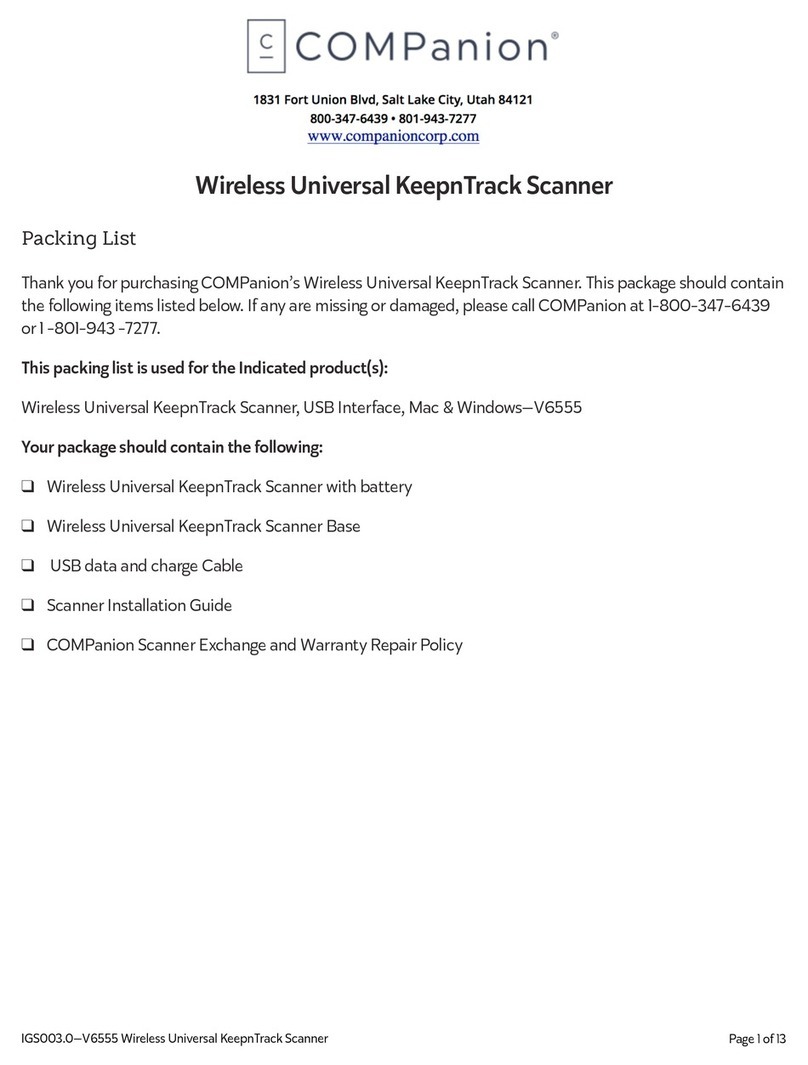
COMPANION
COMPANION Wireless Universal KeepnTrack Scanner V6555 manual

Digital Research Technologies
Digital Research Technologies DRSCAN36EPPR user manual
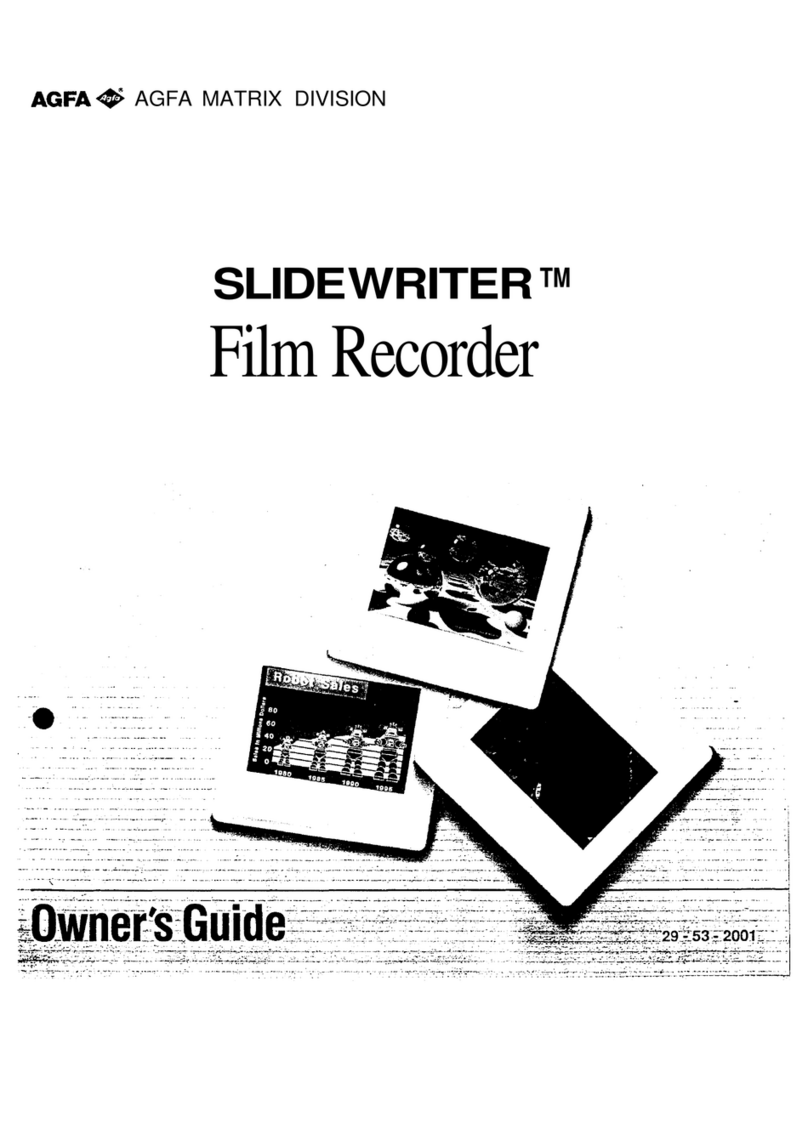
AGFA
AGFA SLIDEWRITER owner's guide
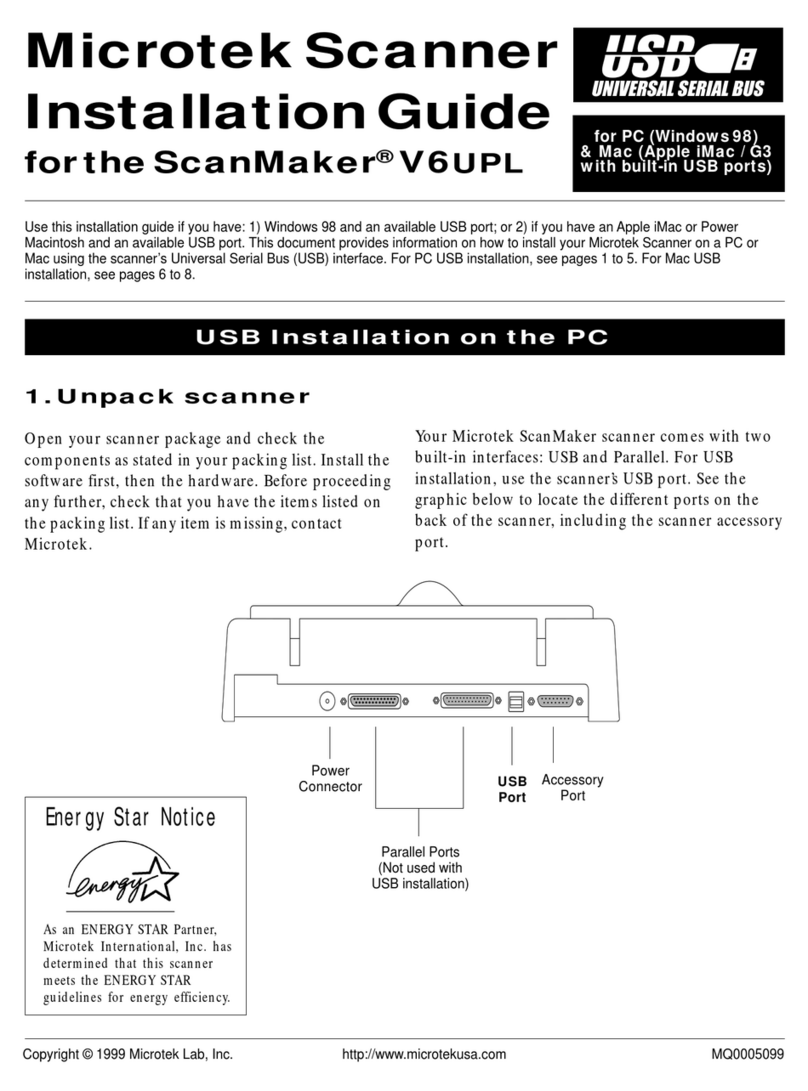
Microtek
Microtek ScanMaker V6UPL installation guide