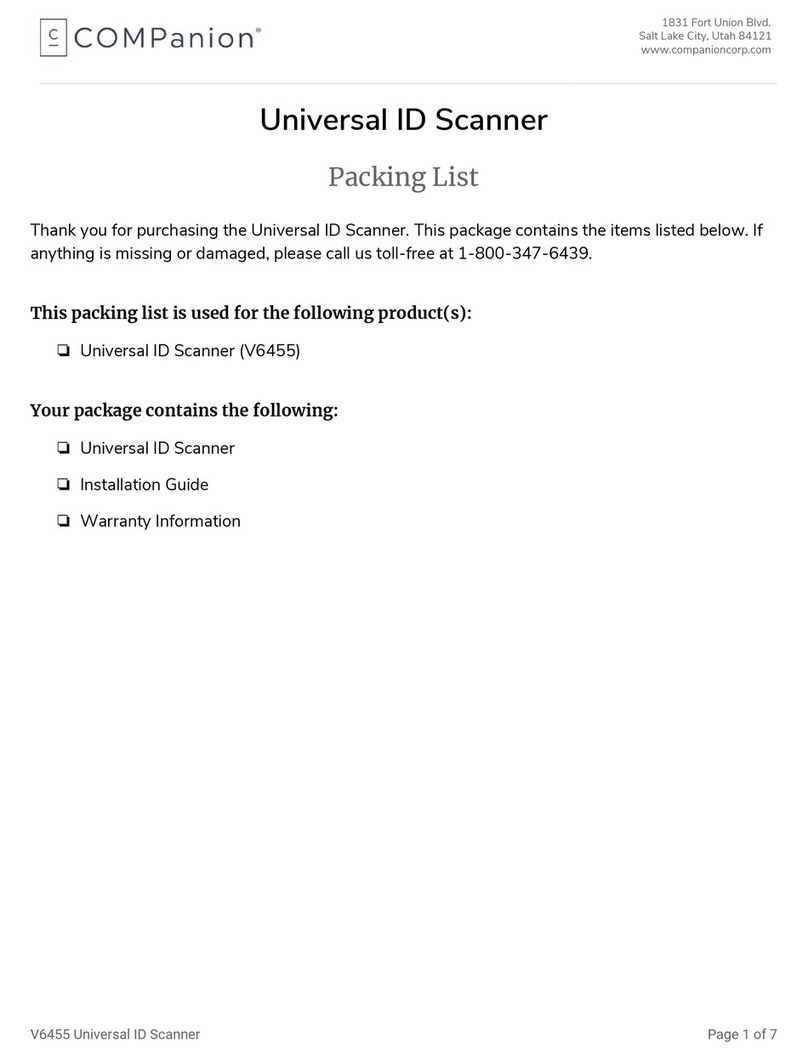COMPANION Wireless Universal KeepnTrack Scanner V6555 User manual

Wireless Universal KeepnTrack Scanner
Packing List
Thank you for purchasing COMPanion’s Wireless Universal KeepnTrack Scanner. This package should contain
the following items listed below. If any are missing or damaged, please call COMPanion at 1-800-347-6439
or 1 -801-943 -7277.
This packing list is used for the Indicated product(s):
Wireless Universal KeepnTrack Scanner, USB Interface, Mac & Windows—V6555
Your package should contain the following:
❑Wireless Universal KeepnTrack Scanner with battery
❑Wireless Universal KeepnTrack Scanner Base
❑USB data and charge Cable
❑Scanner Installation Guide
❑COMPanion Scanner Exchange and Warranty Repair Policy !
IGS003.0—V6555 Wireless Universal KeepnTrack Scanner
Page !of !113

Wireless Universal KeepnTrack Scanner
Installation Guide
Thank you for purchasing COMPanion’s Wireless Universal KeepnTrack Scanner.
If there is another scanner attached to your machine, it should be removed at this time. To properly program
your scanner, first read and ensure that you understand the programming process, and then place the
desired page(s) on a flat surface and scan the required codes for the desired operation.
NOTE: If you have previously attached a v6450 or v6451 Drivers License Scanner be sure to disable the
Workstation Management option labeled ‘Enable ID Scanner’ at this time. This option is NOT required for
the Wireless Universal KeepnTrack Scanner.
NOTE: This scanner uses a custom firmware which should not be updated or reinstalled except as directed
by COMPanion.
Charging Information
The scanner is designed to charge when positioned in the cordless base unit. After plugging the base unit into
an available USB port on the host system, or secondary system when configured for use with an iPad, laptop,
or other supported portable device, power up the host system and place the scanner into the base. Batteries
are shipped at approximately 30% - 60% charge capacity and should be charged for a minimum of 4 hours
before initial use.
Battery Information
The battery is a lithium ion cell and can be used without a full charge and can also be charged without having
to be fully discharged first. Following are some important tips regarding this type of battery.
•Keep the base connected to power and the scanner in the base when not in use.
•Replace a defective battery immediately as it could damage the scanner.
•The battery can be recharged many times, however it will eventually be depleted. Replace the battery
when it is no longer able to hold an adequate charge.
•Use only COMPanion batteries with this device. Use of non-approved batteries may result in damage that
is not covered by your warranty.
IGS003.0—V6555 Wireless Universal KeepnTrack Scanner
Page !of !213

•Do not expose batteries to fire or excessive heat.
•Do not store the batteries together or with other batteries or metal objects.
•Do not expose batteries to water or allow them to get wet.
•Do not disassemble, modify, or short out the batteries.
•Batteries can explode if incorrectly handed or replaced, always use caution.
•Recycle your used batteries or dispose of them properly in accordance with your local laws and regulations.
LED Sequences and Tone and Meanings
The scanner contains LEDs on the rear of the unit that indicate linking status, decoding state, and battery
condition. The base has LEDs on top of the unit that indicate its power up, communication, and battery
charge condition. In general, the red LED=error; green LED=success. The scanner and base also have audible
indicators: 1 “razz” error tone = error; 2 beeps = menu change; 1 beep = success.
Scanner LEDS and Tones
Base LED
IGS003.0—V6555 Wireless Universal KeepnTrack Scanner
Page !of !313
LED Indication
Beeper Indication
Cause
Red flash
None
Battery Low
Green flash
1 beep
Successful communication or
linking
Red, blinking
Razz or Error Tone
Failed communication
Red LED
Communication Condition
Off
USB suspended
On continuously
Power on, system idle
Short blinks in multiple pulses
Receiving data
Green LED
Communication Condition
Off
Battery not detected, or charge suspended
Slow flash: 1 second on, 1 second off
Pre-charge and charging
Fast flash: 300 milliseconds on, 300 milliseconds
off
Charge error

Setup and Pairing
The Wireless Universal KeepnTrack Scanner supports a number of pairing options depending on the type of
host system hardware you are using. When using a laptop or desktop system with USB ports, it is suggested
that you use the scanner base station for charging AND wireless communication. When using the Wireless
Universal KeepnTrack Scanner with an iPad, laptop, or other supported portable device you will need to
disable pairing with the scanner base, plugging it into a USB port on another machine only for charging
purposes, and pair the scanner directly with the tablet, laptop, or notebook for communication via
Charge Only Mode
To charge your scanner using the base without linking to it, scan the following bar code:
Charging and Link Mode
If you want to charge the scanner and have it link to the base, scan the Charge and Link Mode bar code,
followed by the appropriate keyboard code for the type of machine the base is connected to. This is the
default mode.
NOTE: If the base has been previously programmed for Charge Only Mode you must link a scanner to it in
order to program it for Charge and Link mode. Scan the linking bar code on the bottom of the base to link
the scanner, then scan the Charge and Link mode bar code, followed by the appropriate keyboard code for
the type of machine the base is connected to.
IGS003.0—V6555 Wireless Universal KeepnTrack Scanner
Page !of !413

Bluetooth Pairing to Portable Devices (i.e. tablet, laptop, mobile phone, etc.)
The scanner can be paired with supported portable devices for wireless functionality, however it must be
disconnected in order to communicate with the base. Please review the section labeled Disconnecting
Bluetooth Pairing for instructions on how to do so.
To pair the scanner with an iPad, laptop, or other supported portable device via Bluetooth:
1. Scan the Charge Only Mode bar code on the previous page.
2. Scan the following bar code to enable the Bluetooth Connect configuration:
3. Set your personal computer, laptop or tablet to search for other Bluetooth devices (refer to your device’s
User’s Manual for Bluetooth settings).
4. Select the scanner name on your device. Some devices will automatically pair with the scanner. If your
device pairs automatically with the scanner, it displays a successful pairing message and you do not need
to continue to the next step.
5. If your device does not automatically pair with the scanner, a PIN is displayed. This PIN must be scanned
within 60 seconds. Quickly scan Bluetooth PIN Code on the next page, then scan the numeric bar
code(s) for the PIN code from the chart, then scan Save.
IGS003.0—V6555 Wireless Universal KeepnTrack Scanner
Page !of !513

IGS003.0—V6555 Wireless Universal KeepnTrack Scanner
Page !of !613

6. Scan the following code to set the optimal inter-character delay for these devices. If this step is not
performed, the scanner may output data at a rate the device is not able to handle, resulting in what
appear to be misreads.
NOTE: Once your scanner has been connected directly to an iPad you can toggle the virtual keyboard on
your device with a quick double pull of the scanner trigger.
Disconnecting Bluetooth Pairing
If your scanner has been connected directly to an iPad you must disconnect it in order to once again
communicate with the base. Scan the Bluetooth HID Keyboard Disconnect bar code to unlink the scanner
from the currently linked device. Scan the linking bar code on the base to relink the scanner to the base.
IGS003.0—V6555 Wireless Universal KeepnTrack Scanner
Page !of !713

Attended Kiosk, Self-Service Kiosk and Express Kiosk Sign-In
Scan this bar code to use the Wireless Universal KeepnTrack scanner in the KeepnTrack Kiosk for Attended
Kiosk, Self-Service and Express Kiosk Sign- In. This mode will enter the First, Middle, Last Name, and Birth
Date from the scanned ID. The First Name field must be selected in order to use the Wireless Universal
KeepnTrack scanner on this window.
Attended Kiosk, Self-Service Kiosk and Express Kiosk Sign-In - ALTERNATE
Scan this bar code to use the Wireless Universal KeepnTrack scanner in the KeepnTrack Kiosk for Attended
Kiosk, Self-Service and Express Kiosk Sign- In where a birthdate is NOT being required for sign-in. This mode
will enter the First, Middle, and Last Name from the scanned ID. The First Name field must be selected in
order to use the Wireless Universal KeepnTrack scanner on this window.
IGS003.0—V6555 Wireless Universal KeepnTrack Scanner
Page !of !813

Volunteer Verification
Scan this bar code to use the Wireless Universal KeepnTrack scanner in the KeepnTrack Volunteer
Verification Process. This mode will enter the First Name, Last Name, Birth Date, and Driver’s License
Number from the scanned ID. The First Name field must be selected in order to use the Wireless Universal
KeepnTrack scanner on this window.
New Person (People Management)
Scan this bar code to use the Wireless Universal KeepnTrack scanner in the KeepnTrack Person Management
interface. This mode will enter the First Name, Middle Name, Last Name, Sex, and Birth Date from the
scanned ID. The First & Middle Name field must be selected in order to use the Wireless Universal
KeepnTrack scanner in this window.
IGS003.0—V6555 Wireless Universal KeepnTrack Scanner
Page !of !913

Optional Bar codes
The following bar codes will allow you to use the scanner in Manual Trigger mode, where you need to press
the trigger to scan a bar code, or Presentation mode where the scanner is activated when it “sees” a bar
code. When in Streaming Presentation mode, the scanner leaves the scan illumination on all the time and
continuously searches for bar codes.
IGS003.0—V6555 Wireless Universal KeepnTrack Scanner
Page !of !10 13
Other manuals for Wireless Universal KeepnTrack Scanner V6555
1
Table of contents
Other COMPANION Scanner manuals
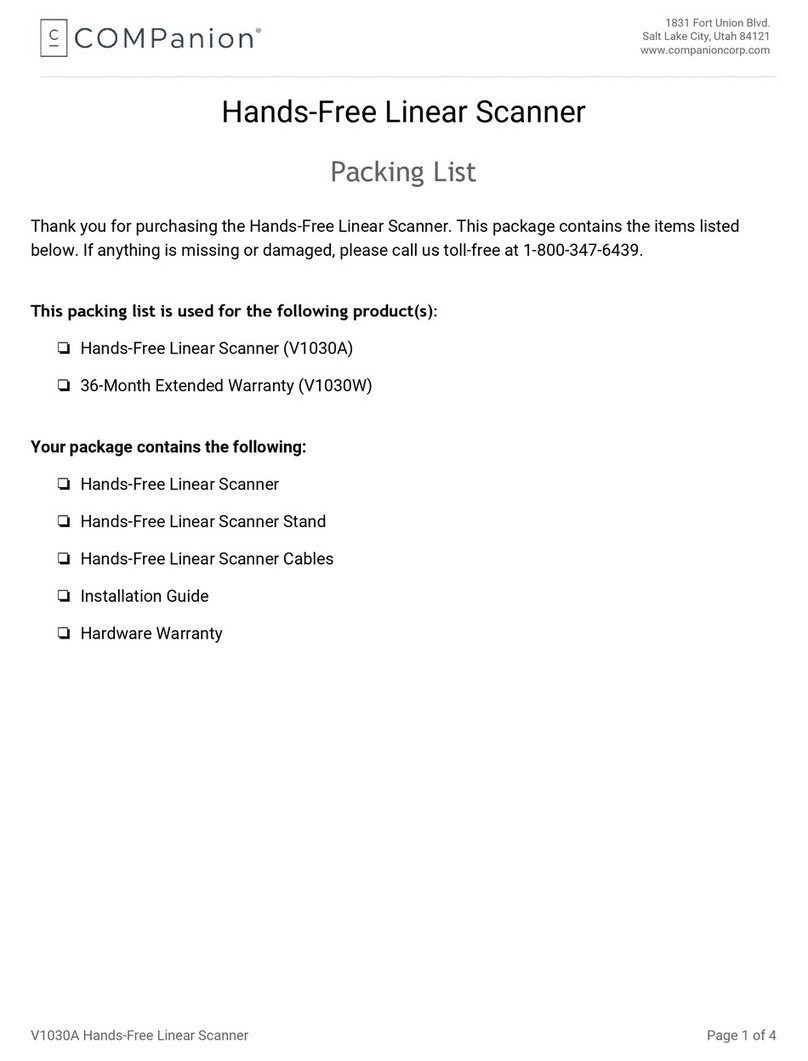
COMPANION
COMPANION V1030A User manual
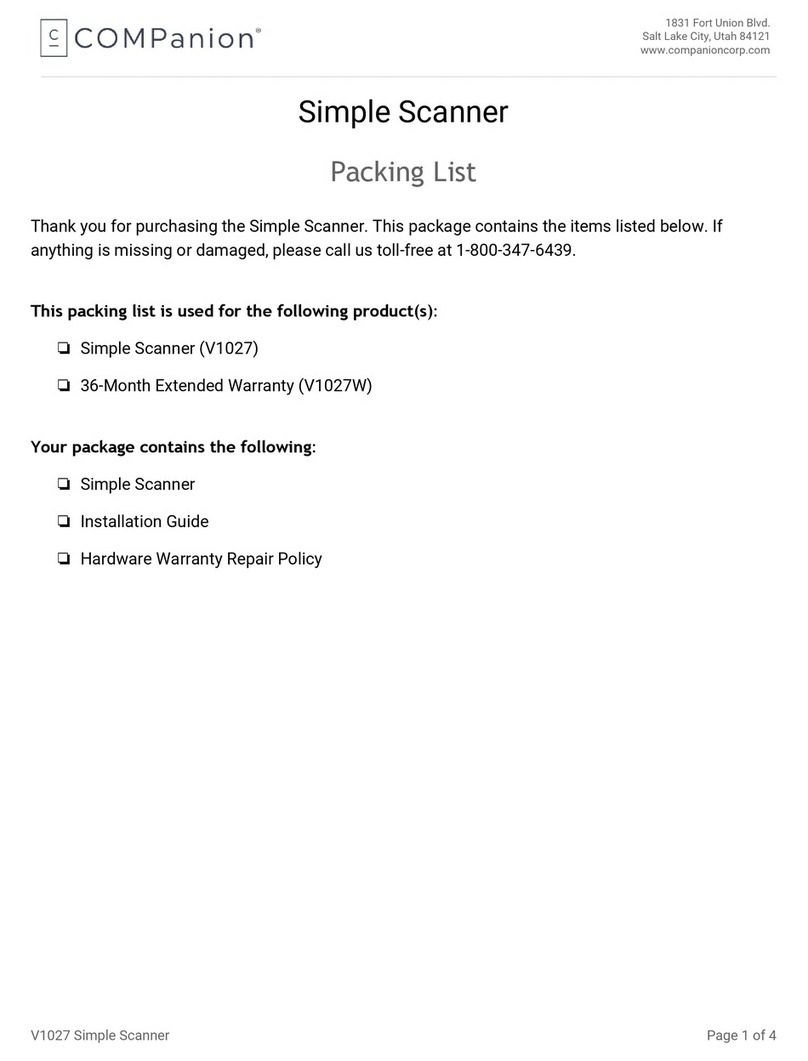
COMPANION
COMPANION Simple Scanner User manual

COMPANION
COMPANION V1143 User manual
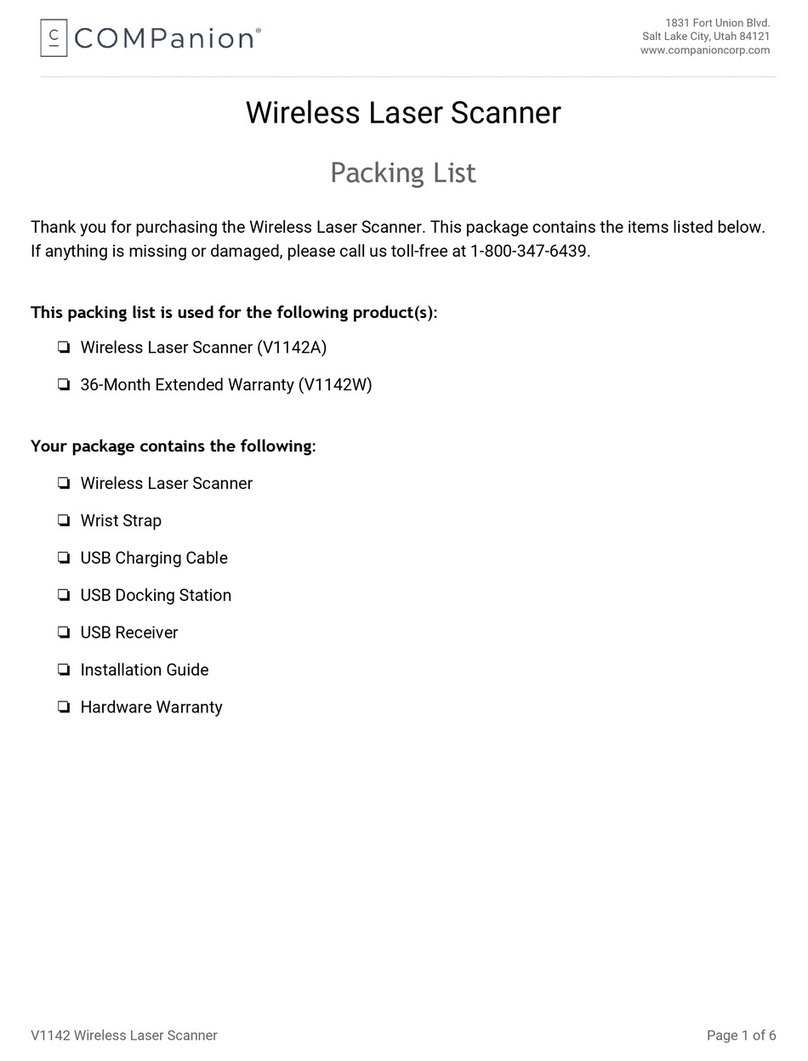
COMPANION
COMPANION V1142A User manual

COMPANION
COMPANION V1140 User manual

COMPANION
COMPANION V1030U User manual
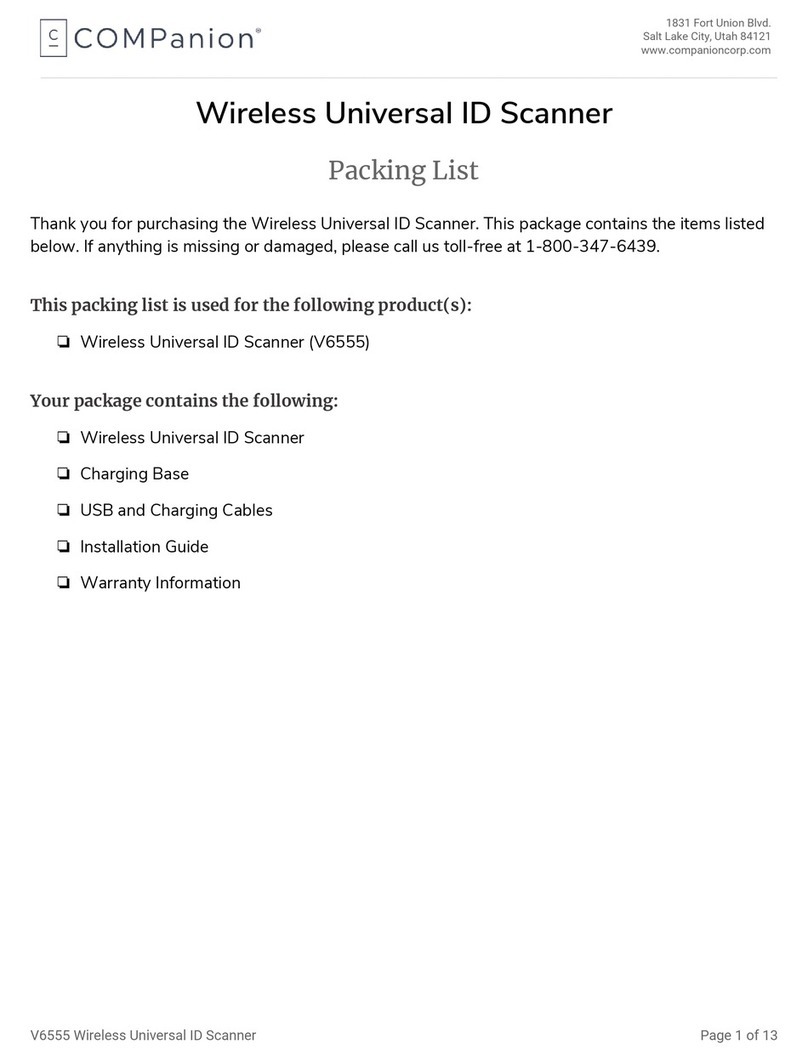
COMPANION
COMPANION Wireless Universal KeepnTrack Scanner V6555 User manual

COMPANION
COMPANION V1139 User manual
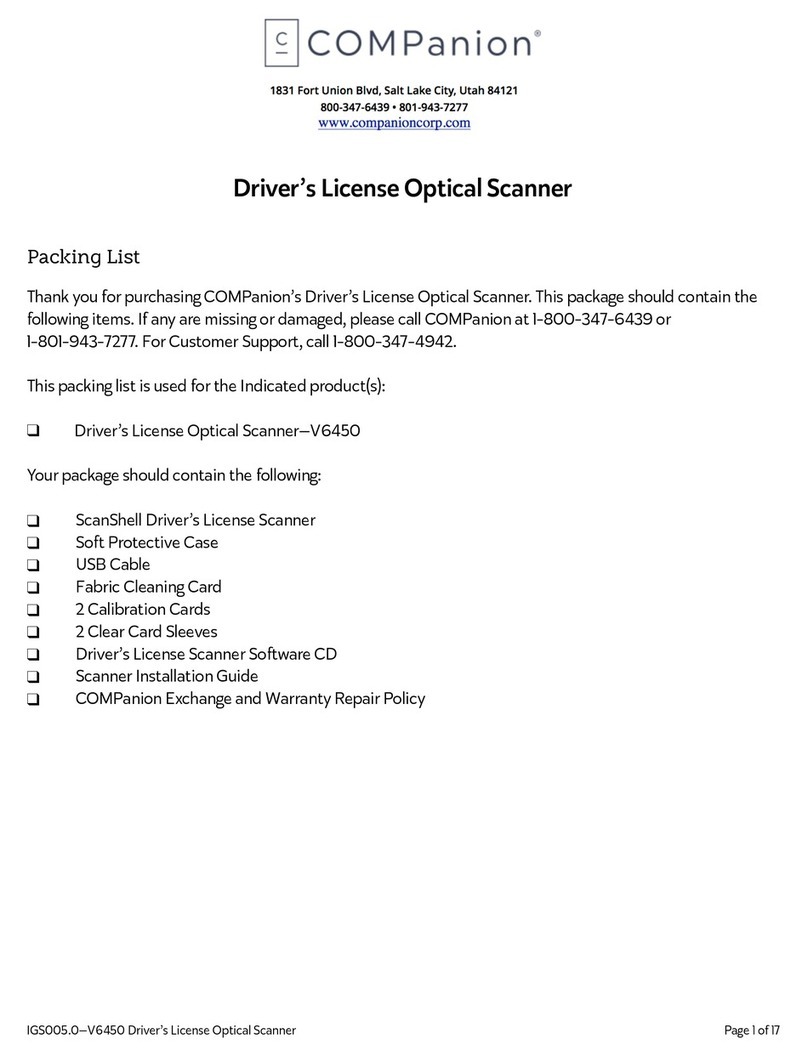
COMPANION
COMPANION V6450 User manual
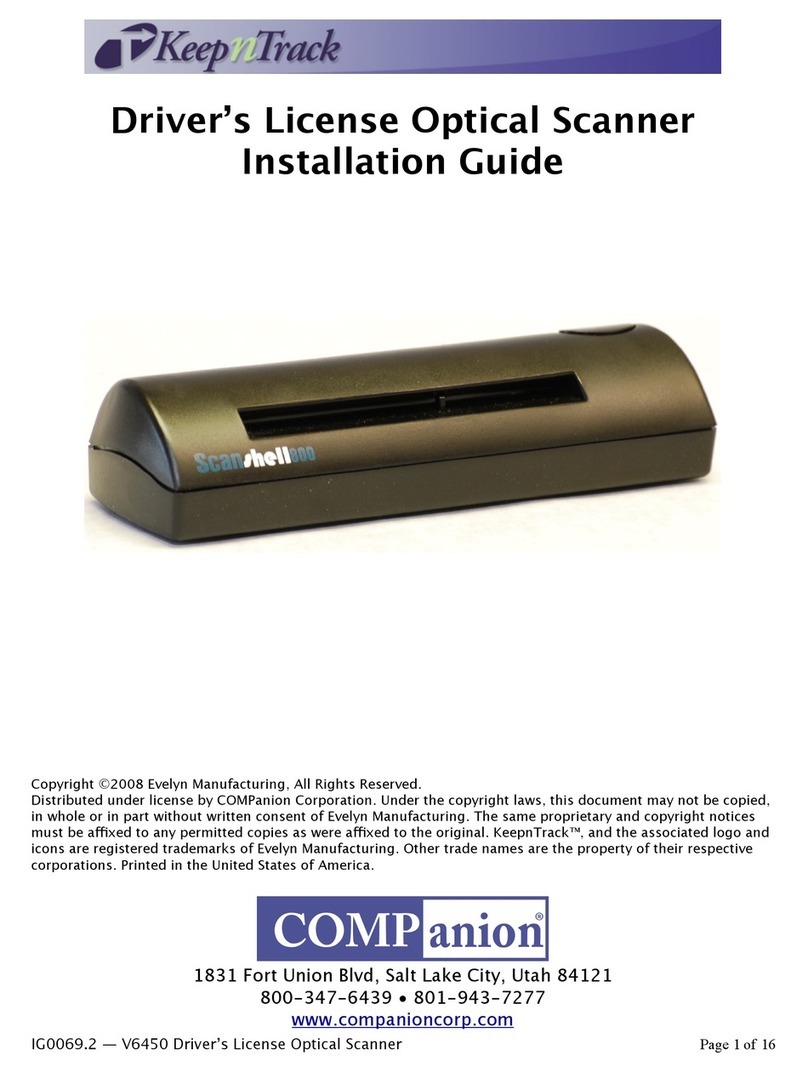
COMPANION
COMPANION ScanShell 800 User manual