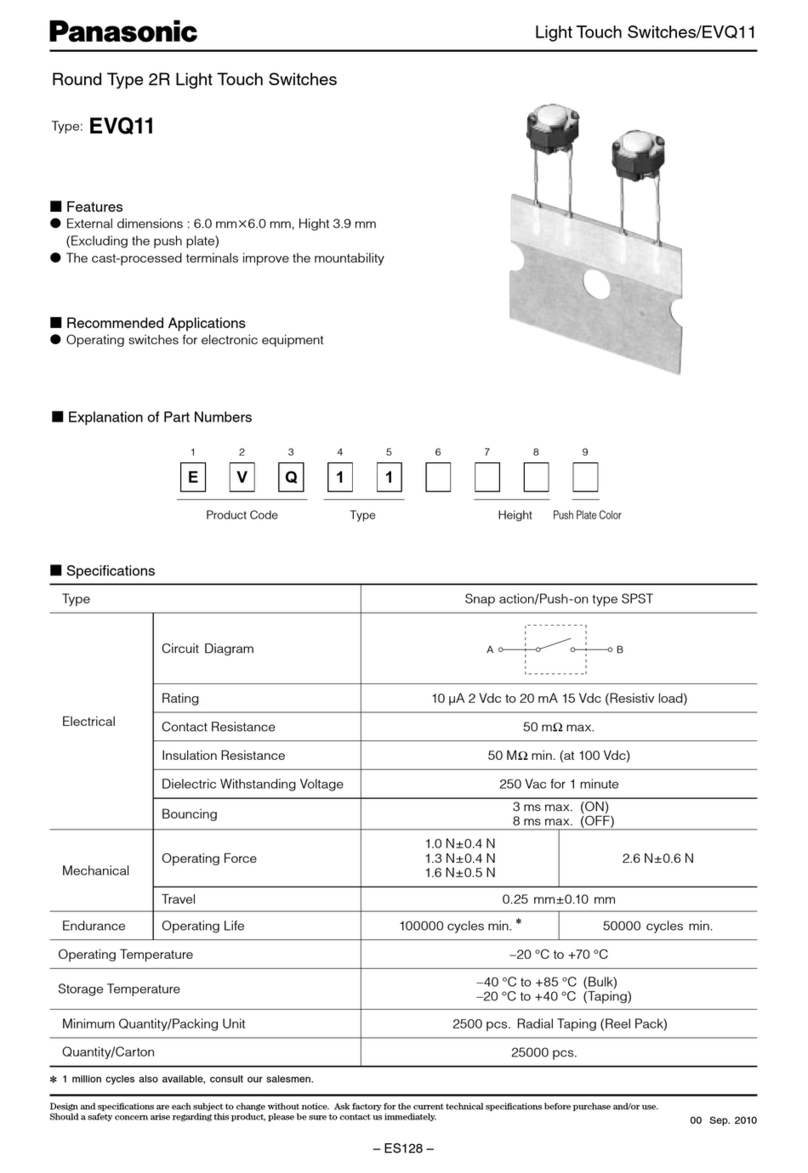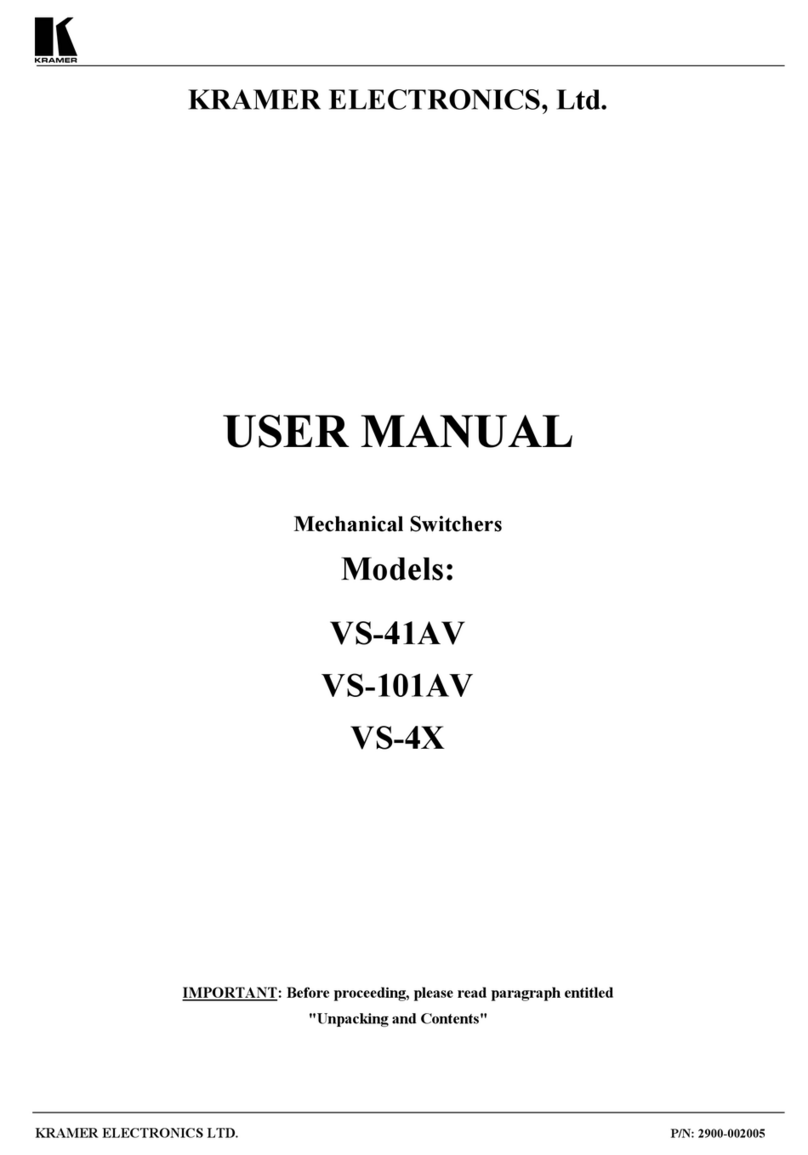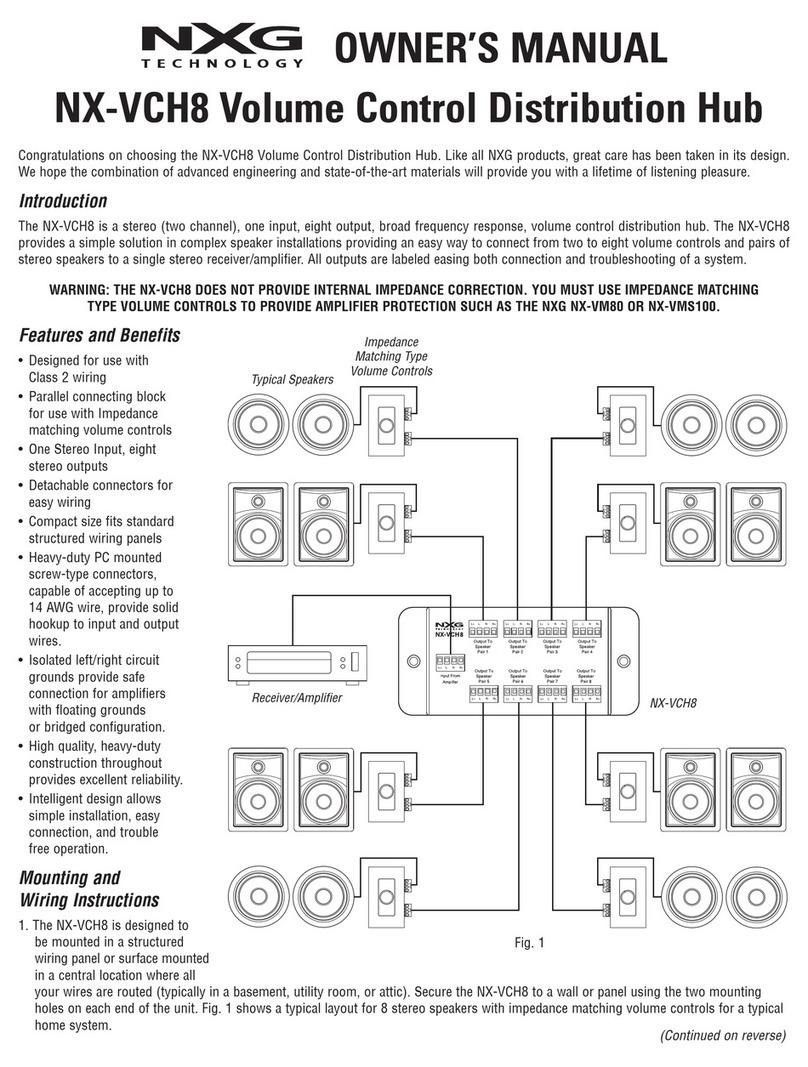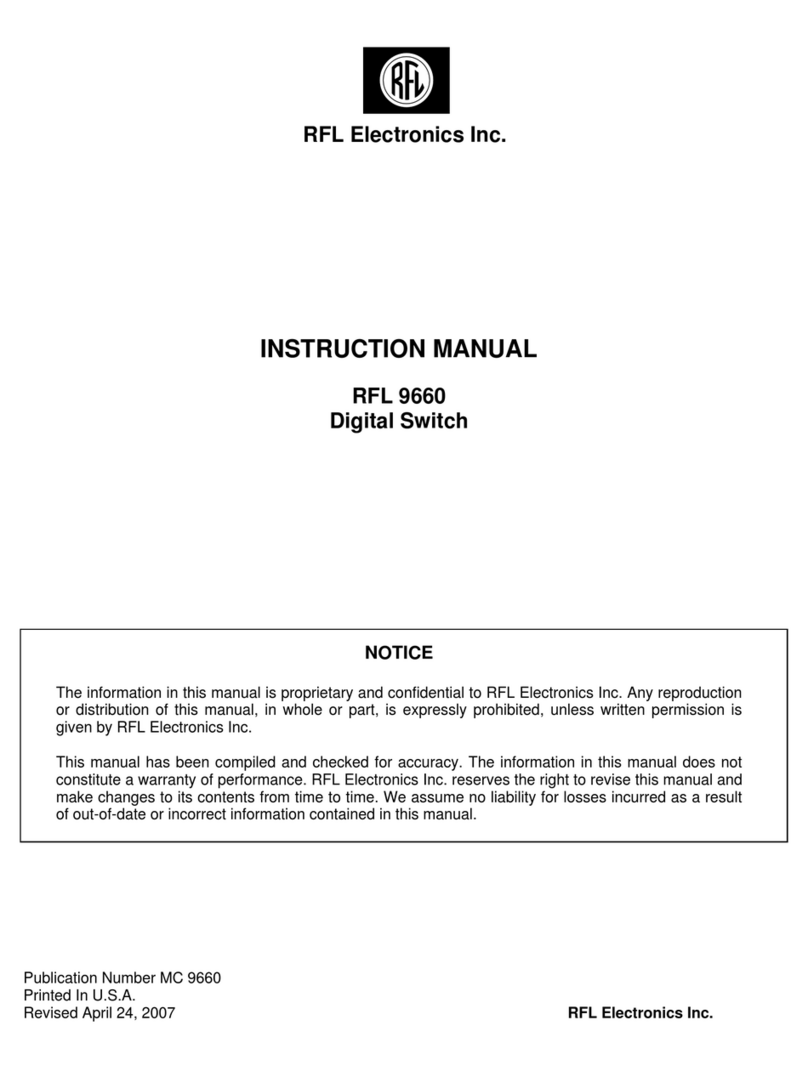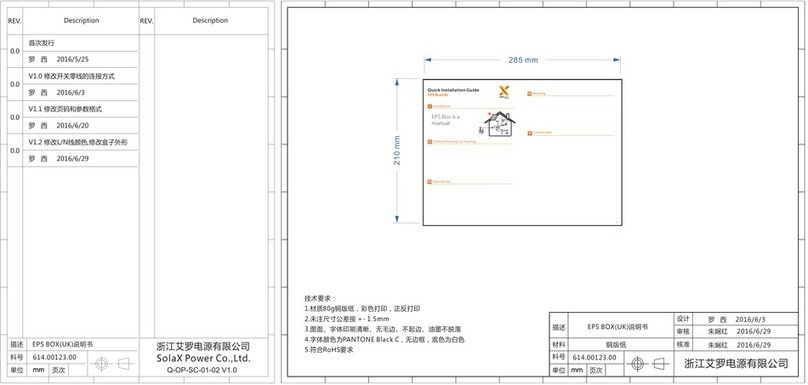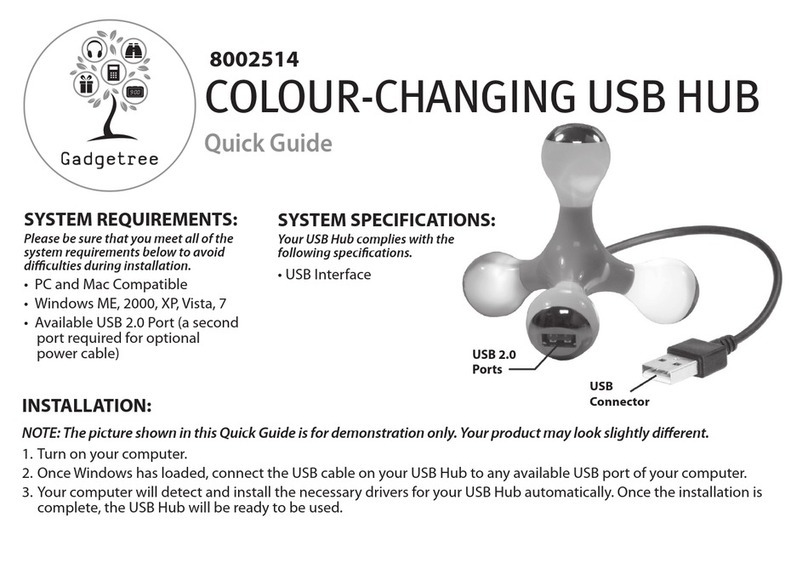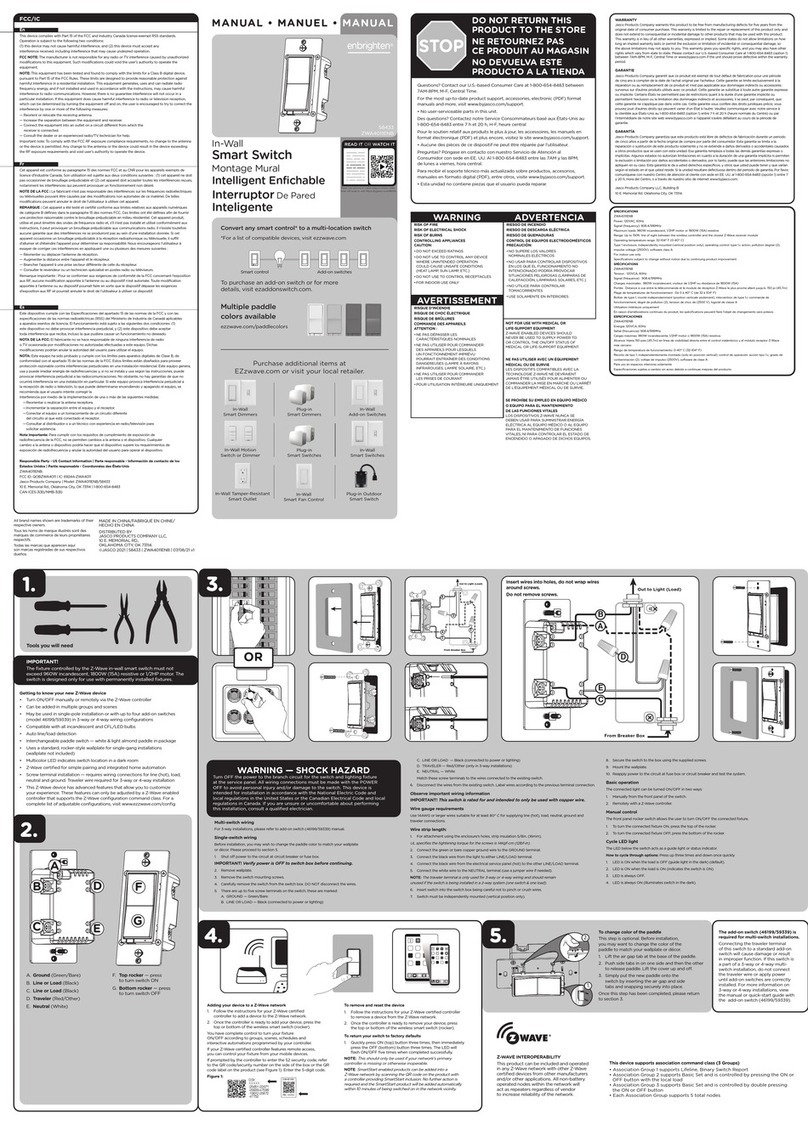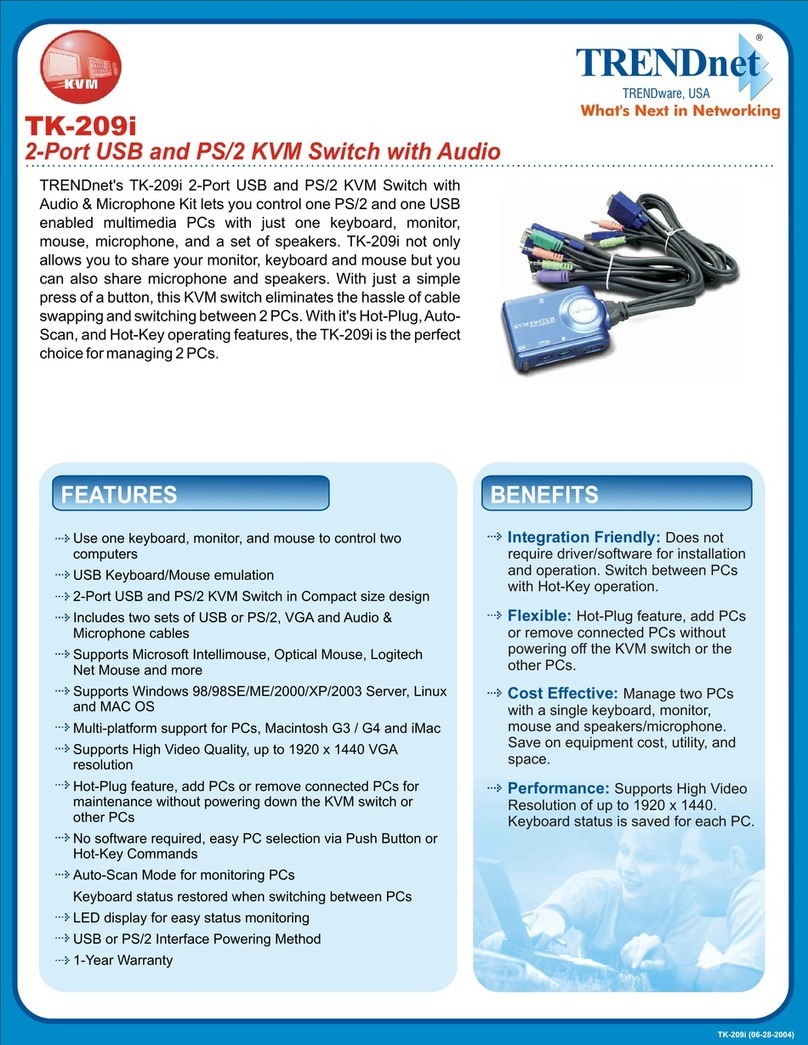NetView NV2K801 User manual

User Manual
NV2K801
2K KVM
i-Tech Company LLC
TOLL FREE: (888) 483-2418 • EMAIL: [email protected] • WEB: www.iTechLCD.com

Legal Information
First English printing, January 2020
Information in this document has been carefully checked for accuracy; however, no guarantee is given to the correctness
of the contents. The information in this document is subject to change without notice. We are not liable for any injury or
loss that results from the use of this equipment.
Safety Instructions
Please read all of these instructions carefully before you use the device. Save this manual for
future reference.
■Unplug equipment before cleaning. Don’t use liquid or spray detergent; use a moist cloth.
■Keep equipment away from excessive humidity and heat. Preferably, keep it in an air-conditioned environment with
temperatures not exceeding 40º Celsius (104º Fahrenheit).
■When installing, place the equipment on a sturdy, level surface to prevent it from accidentally falling and causing
damage to other equipment or injury to persons nearby.
■When the equipment is in an open position, do not cover, block or in any way obstruct the gap between it and the
power supply. Proper air convection is necessary to keep it from overheating.
■Arrange the equipment’s power cord in such a way that others won’t trip or fall over it.
■If you are using a power cord that didn’t ship with the equipment, ensure that it is rated for the voltage and current
labeled on the equipment’s electrical ratings label. The voltage rating on the cord should be higher than the one listed
on the equipment’s ratings label.
■Observe all precautions and warnings attached to the equipment.
■If you don’t intend on using the equipment for a long time, disconnect it from the power outlet to prevent being
damaged by transient over-voltage.
■Keep all liquids away from the equipment to minimize the risk of accidental spillage. Liquid spilled on to the power
supply or on other hardware may cause damage, f re or electrical shock.
■Only qualif ed service personnel should open the chassis. Opening it yourself could damage the equipment and
invalidate its warranty.
■If any part of the equipment becomes damaged or stops functioning, have it checked by qualif ed service personnel.
What the warranty does not cover
■Any product, on which the serial number has been defaced, modif ed or removed.
■Damage, deterioration or malfunction resulting from:
□Accident, misuse, neglect, f re, water, lightning, or other acts of nature, unauthorized product modif cation, or
failure to follow instructions supplied with the product.
□Repair or attempted repair by anyone not authorized by us.
□Any damage of the product due to shipment.
□Removal or installation of the product.
□Causes external to the product, such as electric power f uctuation or failure.
□Use of supplies or parts not meeting our specif cations.
□Normal wear and tear.
□Any other causes which does not relate to a product defect.
■Removal, installation, and set-up service charges.
Regulatory Notices Federal Communications Commission (FCC)
This equipment has been tested and found to comply with the limits for a Class B digital device, pursuant to Part 15 of
the FCC rules. These limits are designed to provide reasonable protection against harmful interference in a residential
installation.
Any changes or modif cations made to this equipment may void the user’s authority to operate this equipment. This
equipment generates, uses, and can radiate radio frequency energy and, if not installed and used in accordance with the
instructions, may cause harmful interference to radio communications.
However, there is no guarantee that interference will not occur in a particular installation. If this equipment does cause
harmful interference to radio or television reception, which can be determined by turning the equipment off and on, the
user is encouraged to try to correct the interference by one or more of the following measures:
■Re-position or relocate the receiving antenna.
■Increase the separation between the equipment and receiver.
■Connect the equipment into an outlet on a circuit different from that to which the receiver is connected.

AB
Figure 1.
■It is very important to mount the equipment in a suitable cabinet or on a stable surface.
■Make sure the place has a good ventilation, is out of direct sunlight, away from sources of excessive
dust, dirt, heat, water, moisture and vibration.
The equipment comes with the standard parts shown in package content. Check and make sure they are
included and in good condition. If anything is missing, or damaged, contact the supplier immediately.
Unpacking
Before Installation
Installation for standalone KVM
■Install each bracket using screws
provided shown in Figure 1.
M3.2 x 4.5 mm M4 x 10 mm
■Fix the KVM into the rack
Screw A: 2 pcs Screw B: 8 pcs
Contents
< Part. 1 > 2K KVM
1.1 Package Contents P.1
1.2 KVM port connection P.2
1.3 Specif cations P.3
< Part. 2 > 2K KVM Usage
2.1 KVM Button P.4
2.2 KVM Hotkey P.5
NV2K801

P.1P. 1
2K KVM
KVM unit
NV2K801
< Part 1 > 2K KVM
< 1.1 > Package Contents
• 2K KVM unit x 1
• Mounting set w/ bracket & screws x 1
• Power adapter w/ power cord ( for KVM ) x 1
NV2K801
IP console, remote console, daisy-chain and OSD menu are NOT available for this model.
12345678
MouseKeyboard
Video

P.2
2K KVM
< 1.2 > KVM port connection
2K KVM Cable
N2K-6D : 6 feet DVI-D KVM cable
( Server end : DVI-D + USB-A )
( KVM port : HDMI + USB-B )
N2K-6H : 6 feet HDMI KVM cable
( Server end : HDMI + USB-A )
( KVM port : HDMI + USB-B )
HDMIDVI-D N2K-6D KVM cable N2K-6H KVM cable
KVM port x 8
( HDMI + USB-B )
Local Console
1 x HDMI 1.4
2 x USB-A ( KB / MS )
USB-AUSB-A
12345678
MouseKeyboard
Video

P.3P. 3
2K KVM
< 1.3 > Specifications
NV2K801
▀KVM Port
Number of ports : 8
Connector : HDMI 1.4 + USB-B ( Video + KB / MS )
Resolution : 16 : 9 - max. 2560 x 1440@60Hz
16 : 10 - max. 1920 x 1200@60Hz
4 : 3 - max. 1600 x 1200@60Hz
▀Local Console
Keyboard / Mouse : 2 x USB-A
Video : 1 x HDMI 1.4
Resolution : 16 : 9 - max. 2560 x 1440@60Hz
16 : 10 - max. 1920 x 1200@60Hz
4 : 3 - max. 1600 x 1200@60Hz
▀Management
PC Selection : Front button & keyboard hotkey
▀Compatibility
Hardware : HP / IBM / Dell PC, Server and Blade Server
SUN / Mac
OS Support : Windows / Linux / Unix / Mac OS
▀Power
Input : Auto sensing 100 to 240VAC, 50 / 60 Hz
Consumption : Max. 10W
▀Regulatory
Safety : FCC & CE certif ed
Environment : RoHS2 & REACH compliant
▀Environmental Operating Storage / Non-operating
Temperature : 0 to 55°C degree -20 to 60°C degree
Humidity : 20~90%, non-condensing 5~90%, non-condensing
Altitude : 16,000 ft 40,000 ft
Shock : 10G acceleration (11ms duration)
Vibration : 10~300Hz 0.5G RMS random
▀Product Information
Dimension (W x D x H) : 443 x 171 x 44 mm / 17.4 x 6.7 x 1.73 inch
Net weight : 2.5 kg / 5.5 lb
▀Packing Information
Dimension (W x D x H) : 500 x 400 x 90 mm / 19.7 x 15.7 x 3.5 inch
Gross weight : 5.4 kg / 11.9 lb

P.4
2K KVM Usage
< Part 2 > Usage
< 2.1 > KVM Button
PC port LEDs Online : Blue LED on indicating a PC is connecting to the port
Active : Green LED on indicating a selected channel
Channel button Press to select channel from 1 to 8
Power ON
■Turn off all servers and KVM switches
■Make sure all cables / connectors are properly connected
■Recommend Power ON sequence is monitor, KVM switch f nally computer
Front Panel - Port LED Indications
PC port LEDs Channel
button
8 ports

P.5P. 5
2K KVM Usage
Remarks:
■Example of “Scroll Lock + Scroll Lock + Port no.”
- Port No. : 1 to 8
- e.g. Port 4 : Scroll Lock + Scroll Lock + 4
- e.g. Port 8 : Scroll Lock + Scroll Lock + 8
■You must press the hotkey within 3 seconds
■A beep sound will be heard for successful entering
< 2.2 > KVM Hotkey
Hotkey Function
Scroll Lock + Scroll Lock + Switch to previous port
Scroll Lock + Scroll Lock + Switch to next port
Scroll Lock + Scroll Lock + Port no. Switch to specif c port
Scroll Lock + Scroll Lock + SAuto scan for powered on PC
Scroll Lock + Scroll Lock + BEnable / Disable beeper sound
Hotkey Label
Other NetView Switch manuals