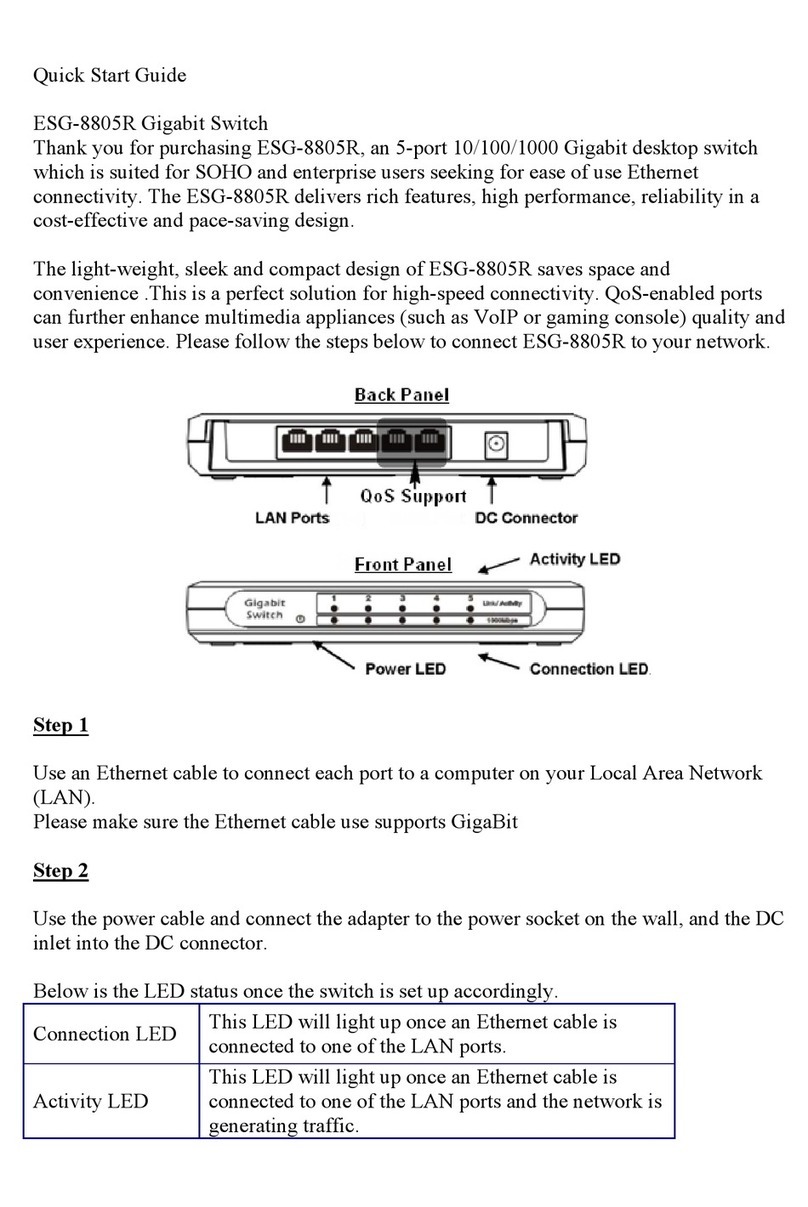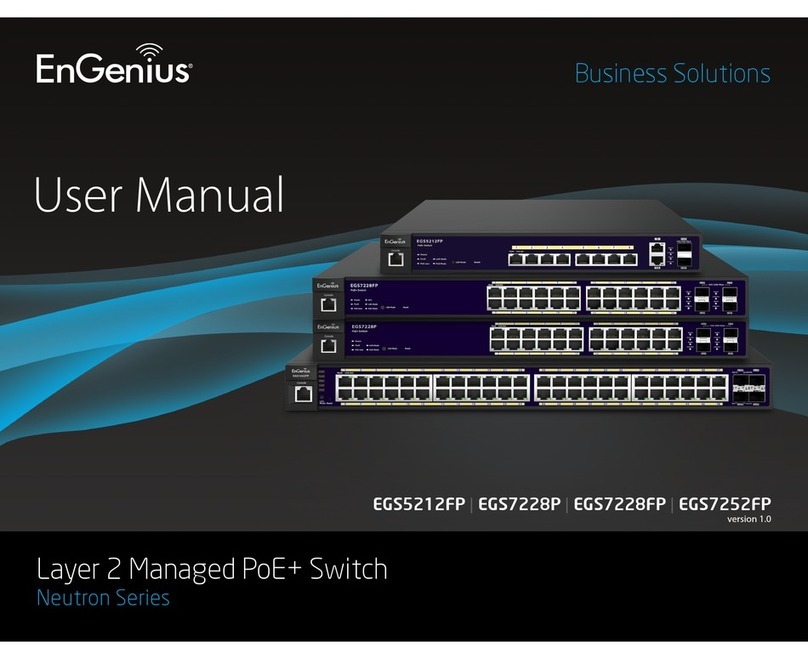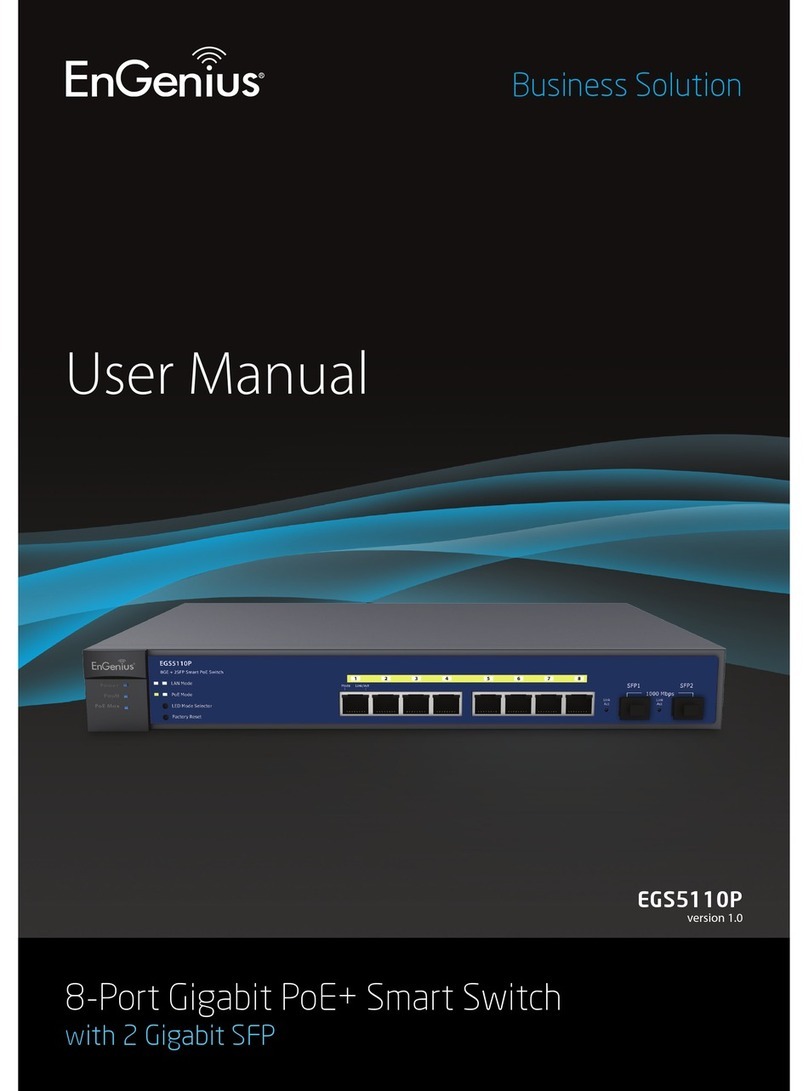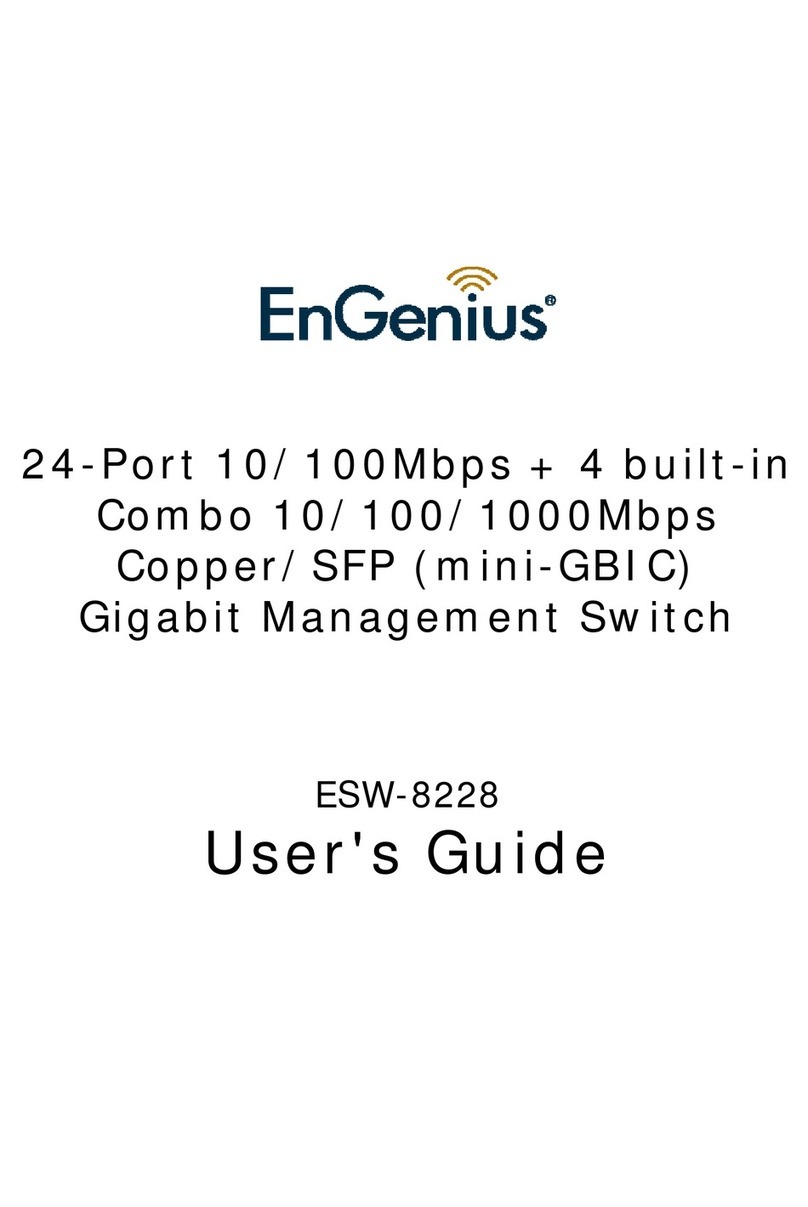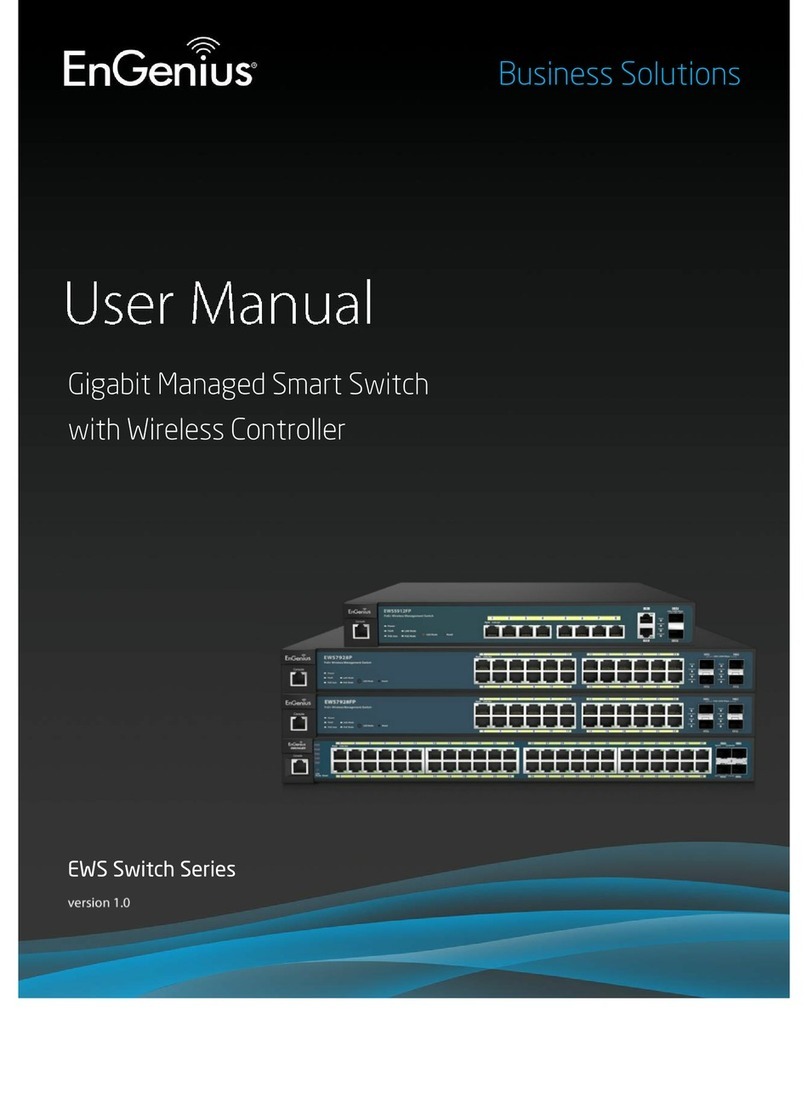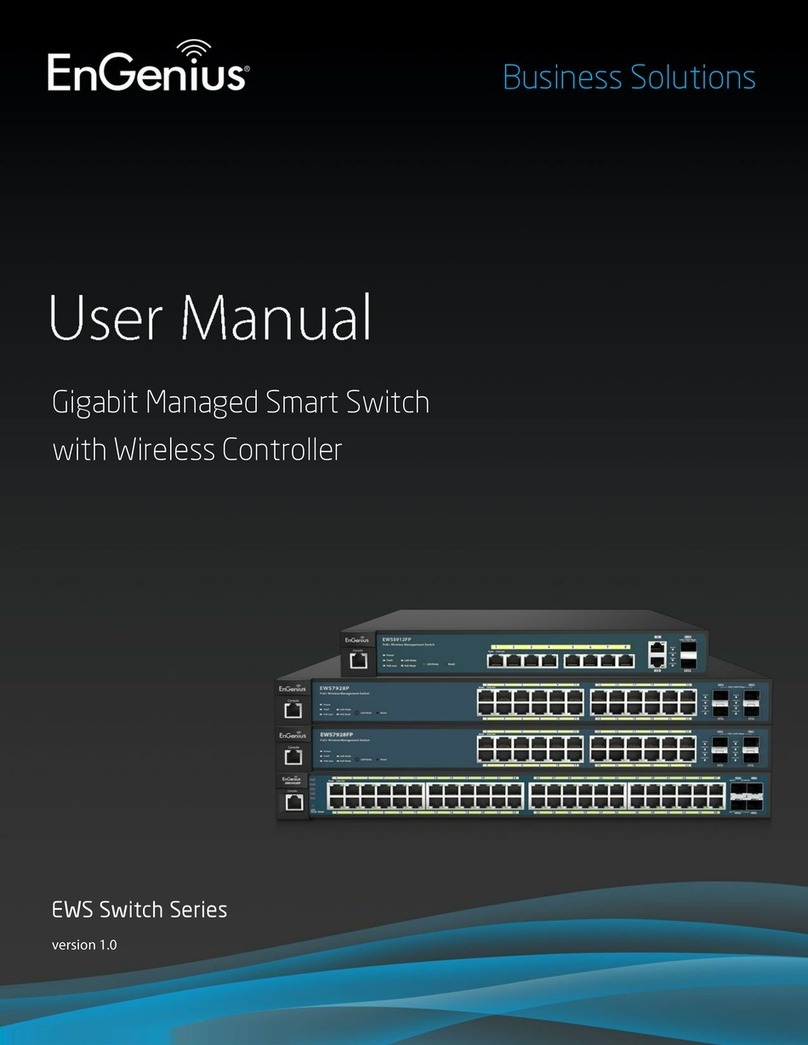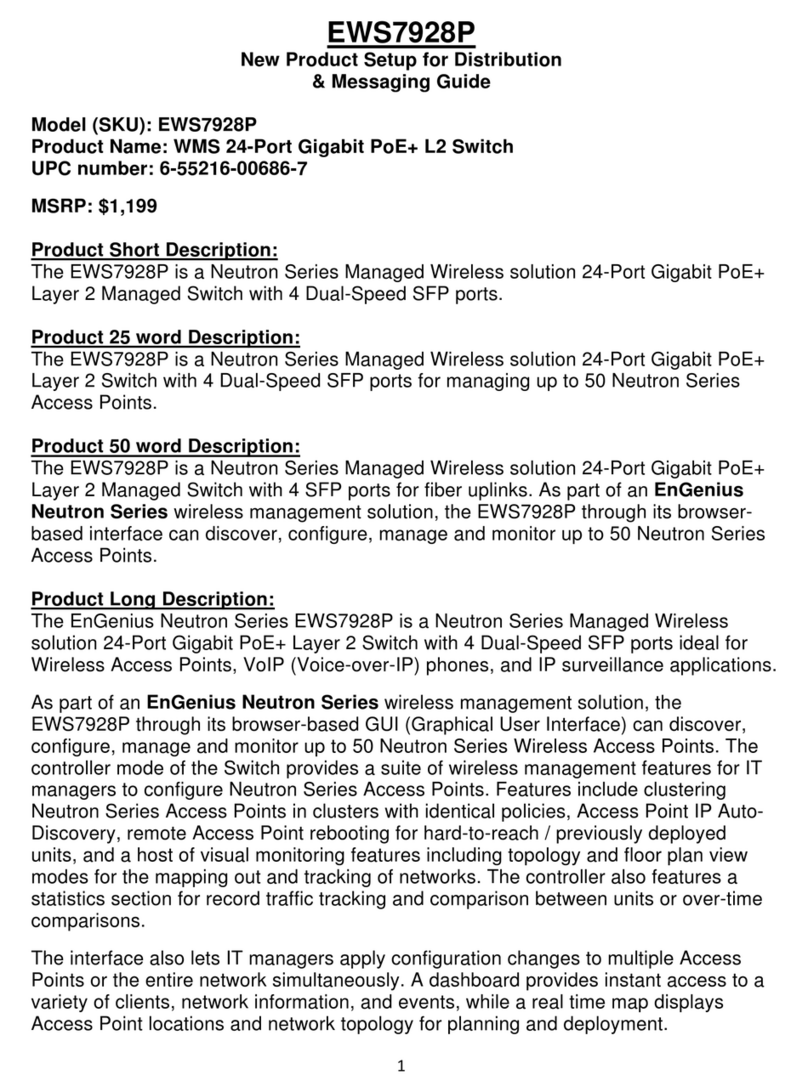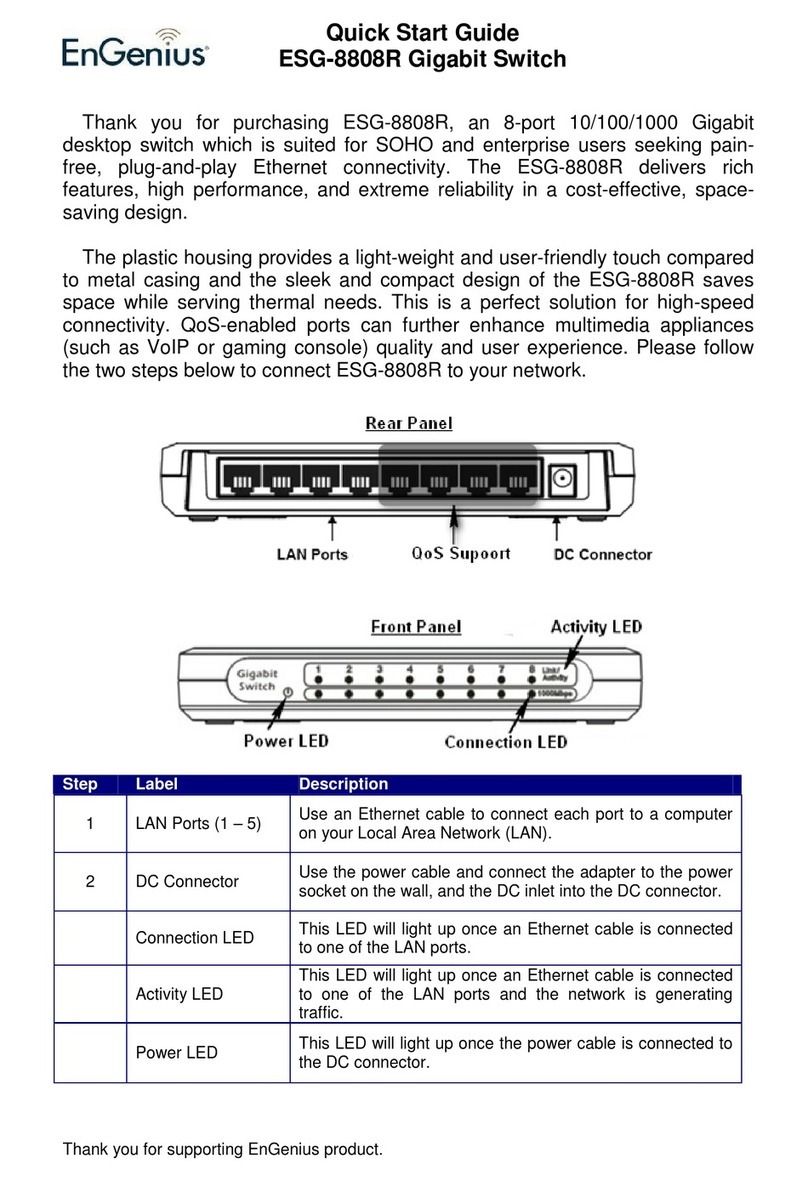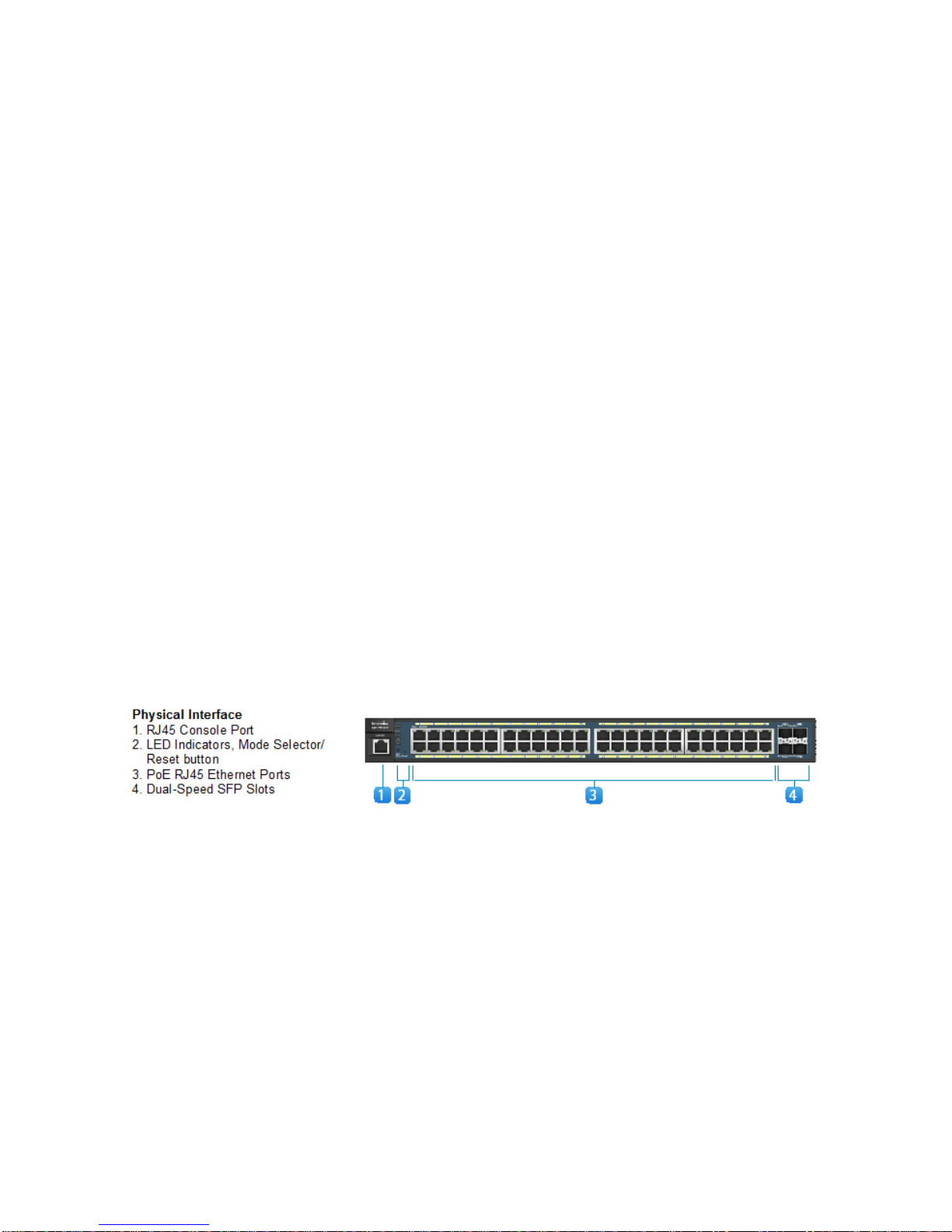EWS Wireless Management Switch User Guide
2 / 60
Table of contents
Product Overview ........................................................................................................4
Package Contents....................................................................................................4
Technical Specifications ...........................................................................................5
Software Features............................................................................................. 10
Installing the EWS Switch ...................................................................................... 12
Using the EWS Switch................................................................................................ 13
WLAN Controller Features .......................................................................................... 14
Managing EWS Access Points ................................................................................. 15
Device Management.............................................................................................. 15
Summary.......................................................................................................... 16
Access Points.................................................................................................... 16
Wireless Settings .......................................................................................... 19
Active Clients.................................................................................................... 26
AP Clusters ....................................................................................................... 28
Access Control .................................................................................................. 30
Rogue AP ......................................................................................................... 32
Visual Monitoring .................................................................................................. 34
Topology View .................................................................................................. 35
Map View ......................................................................................................... 36
Floor View ........................................................................................................ 38
Floorplan Image ........................................................................................... 39
Floorplan View.............................................................................................. 39
Statistics............................................................................................................... 41
Access Points.................................................................................................... 42
Wireless Clients................................................................................................. 42
Throughput Monitoring...................................................................................... 43
Monitoring ............................................................................................................ 44
Email Alert........................................................................................................ 45
Alert Settings................................................................................................ 45
Event Binding ............................................................................................... 45
System Log ...................................................................................................... 46
Global Settings ............................................................................................. 47
Local Logging ............................................................................................... 47
Remote Logging ........................................................................................... 48
Event Logs ................................................................................................... 49
Maintenance ......................................................................................................... 50
SSL Certificate .................................................................................................. 51
Troubleshooting................................................................................................ 51
Bulk Upgrade.................................................................................................... 52
One-Click Update .............................................................................................. 53
Update List................................................................................................... 54
Update Settings ............................................................................................ 54
Appendix .................................................................................................................. 56