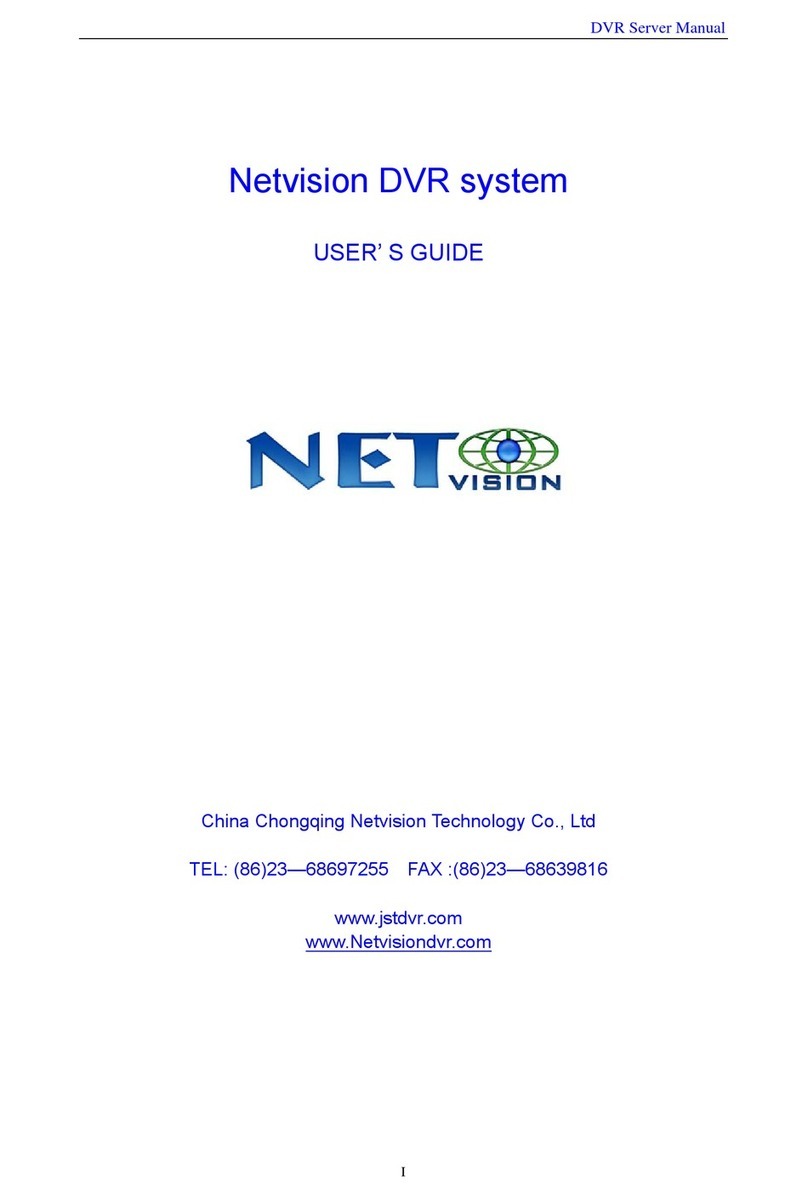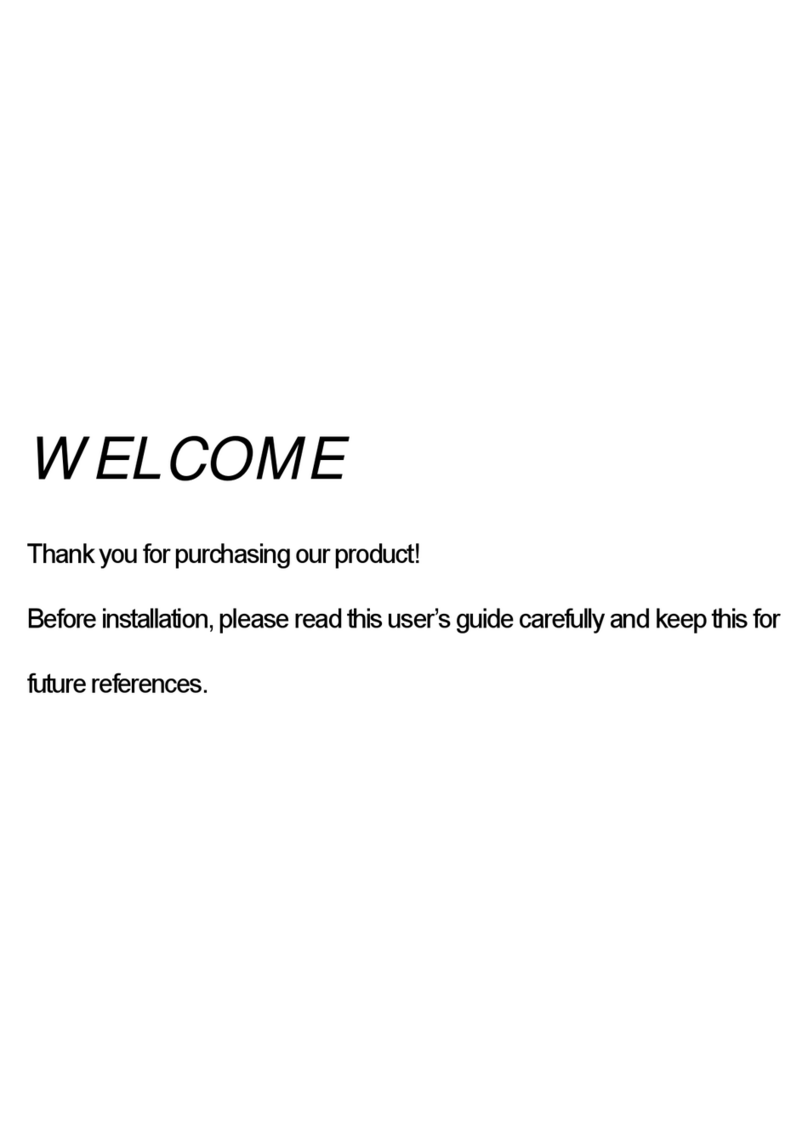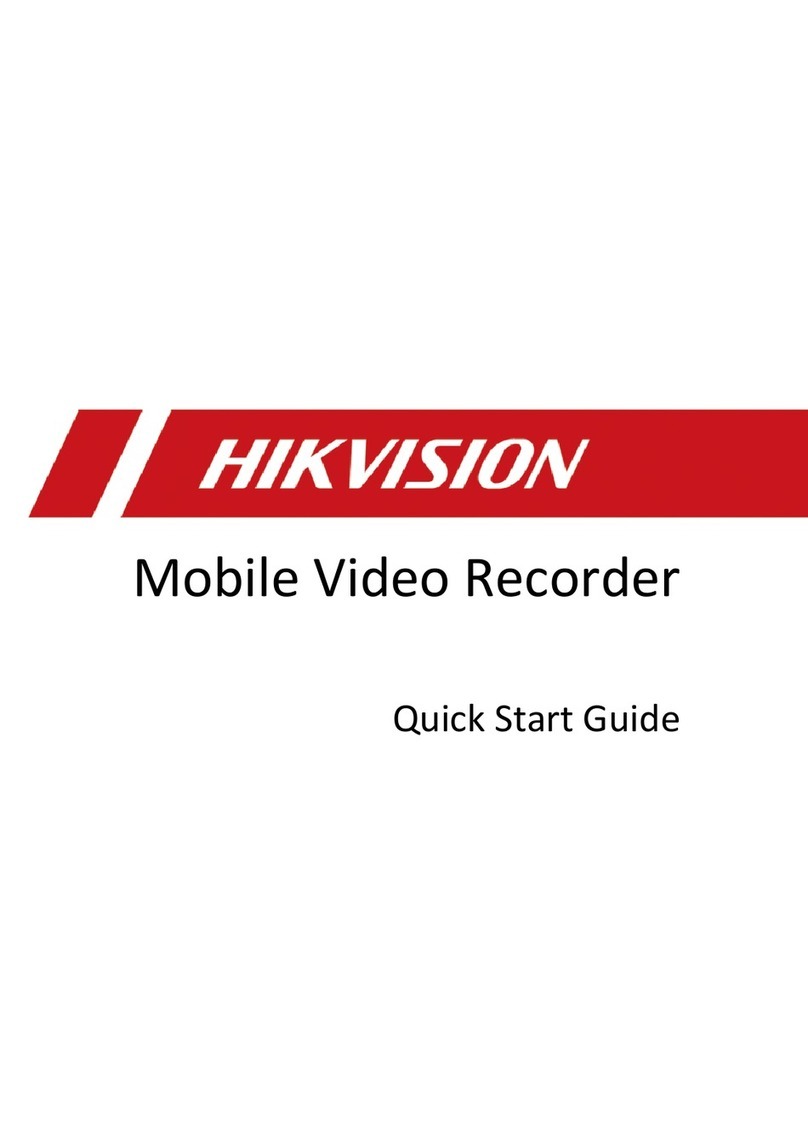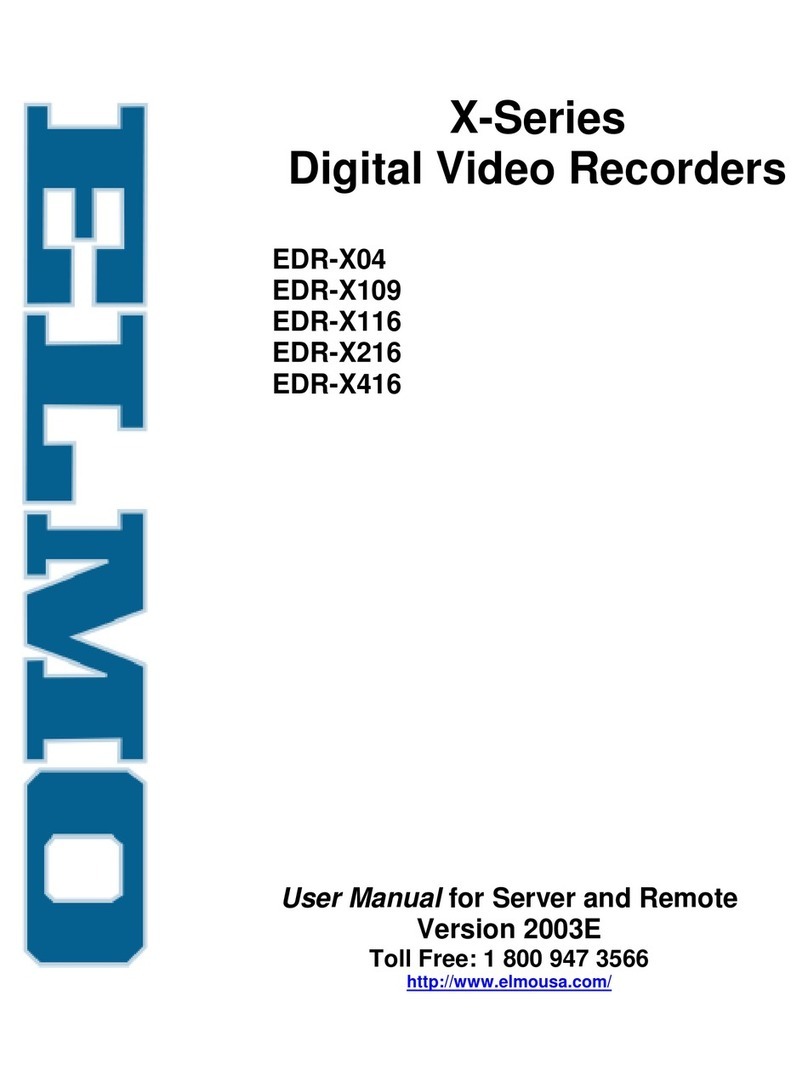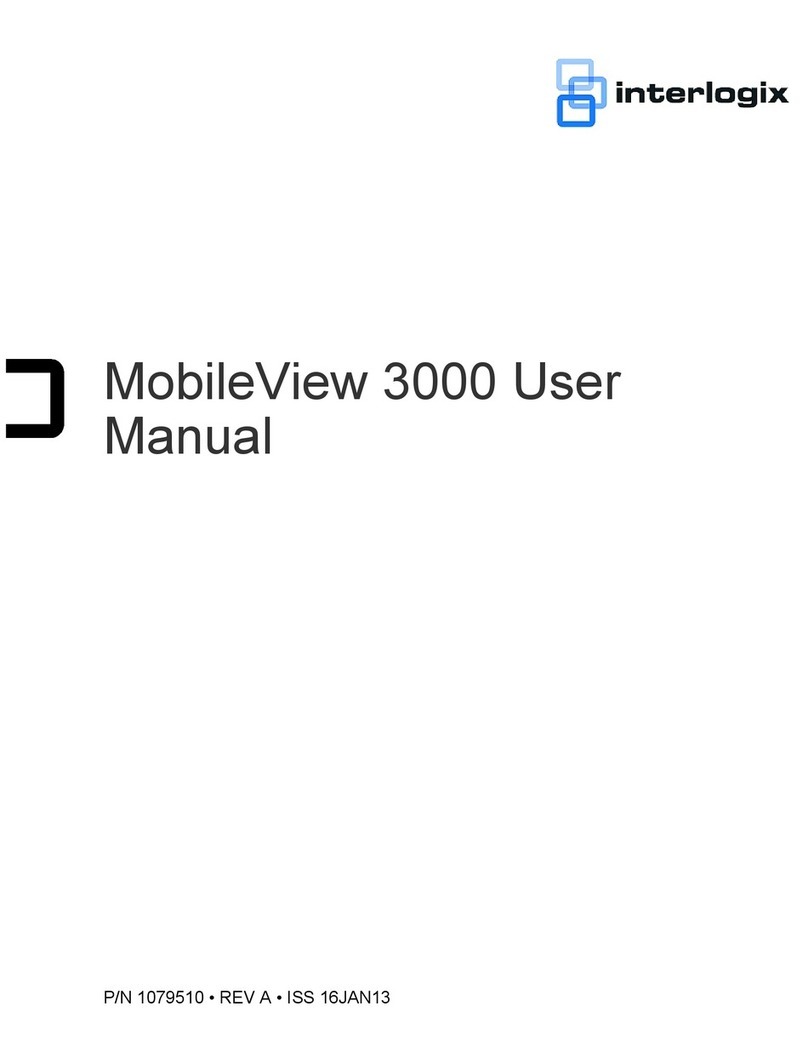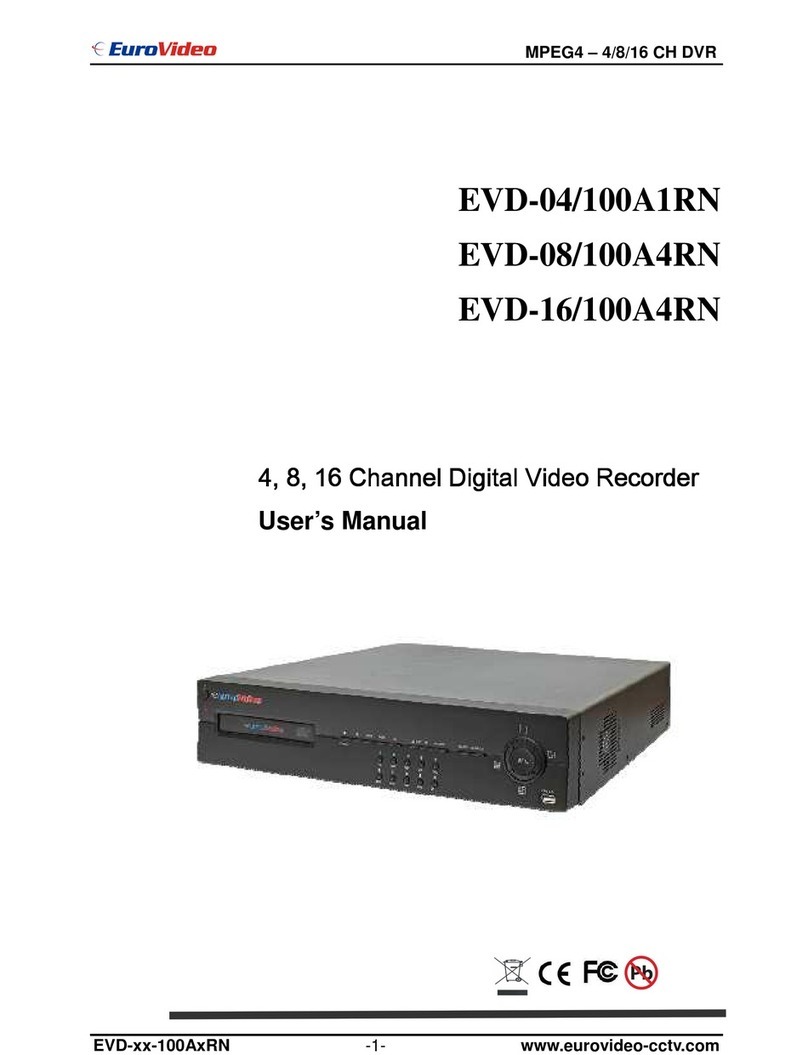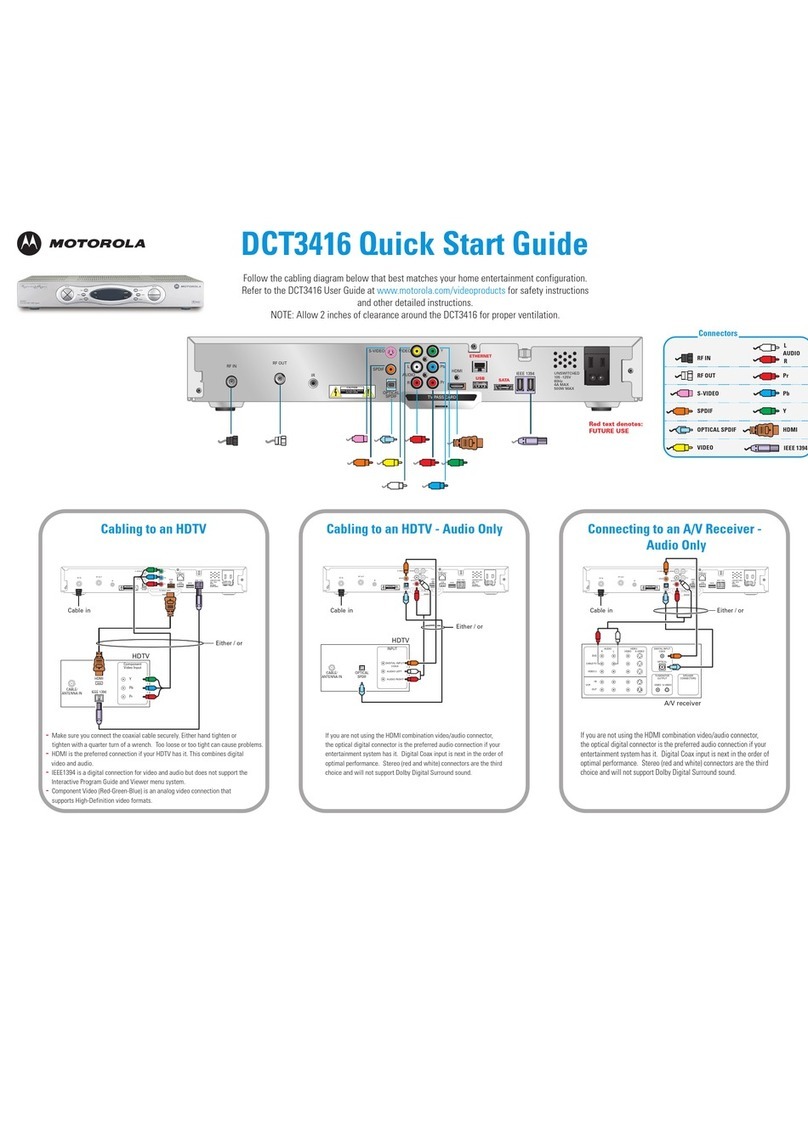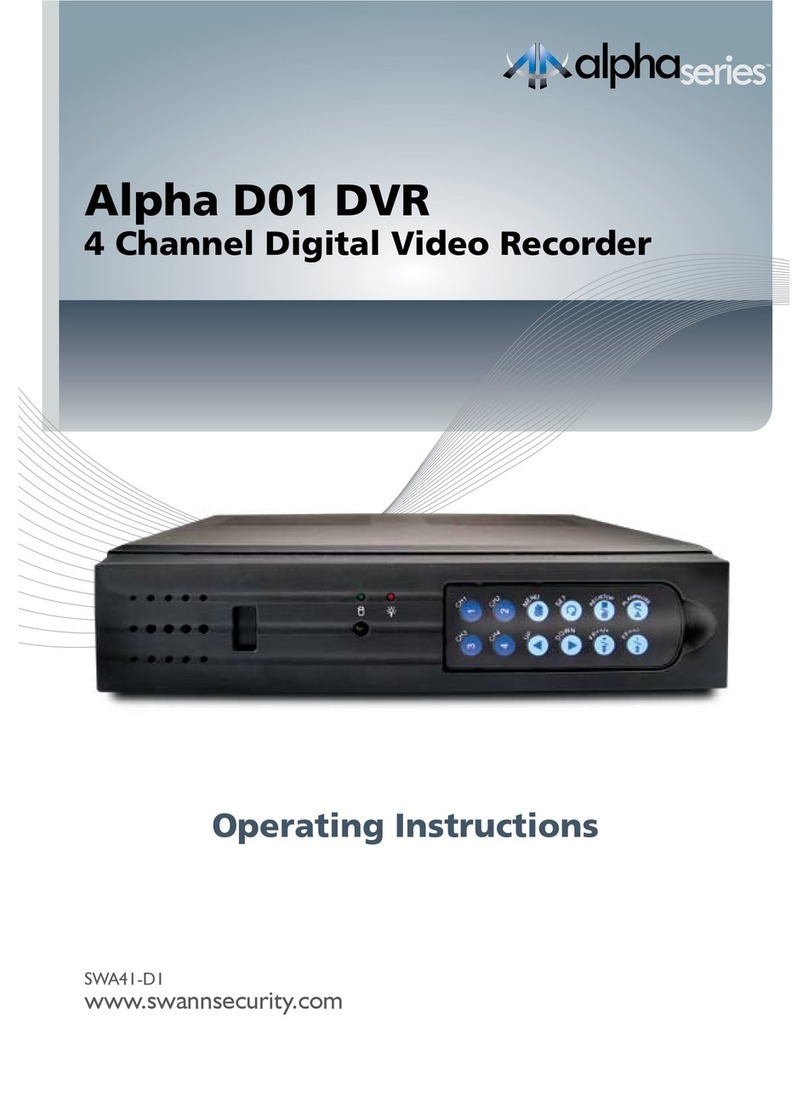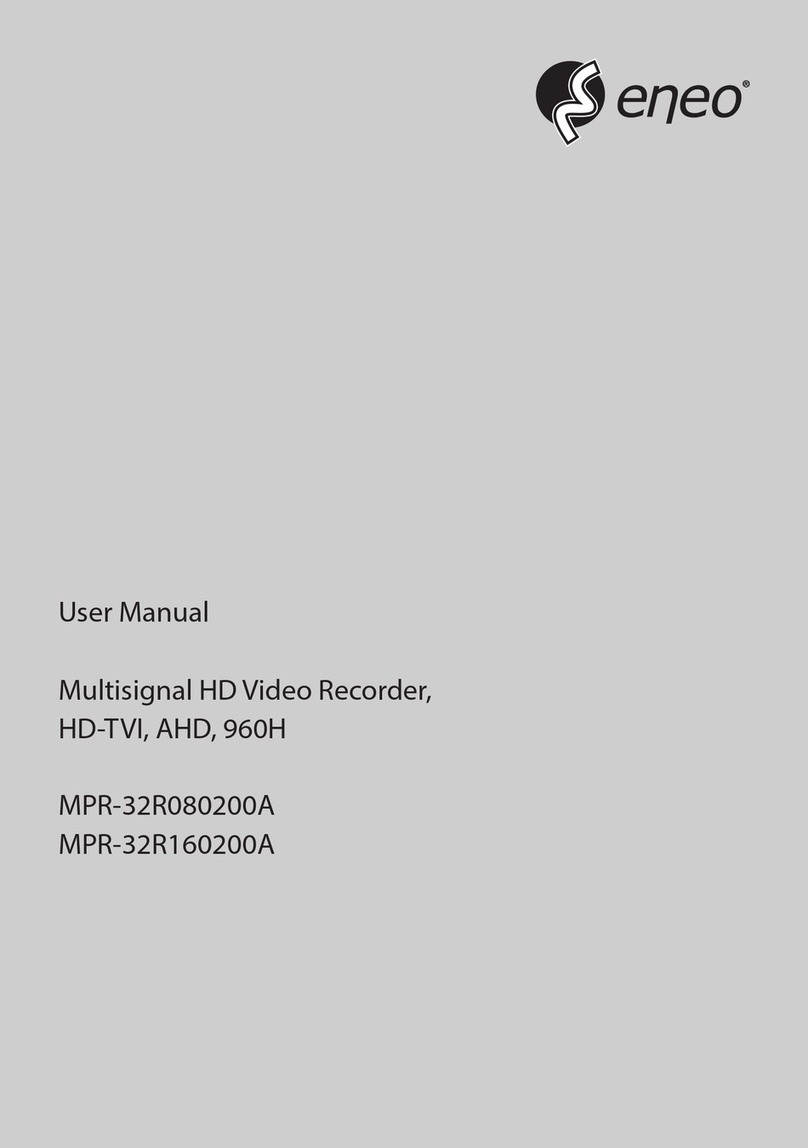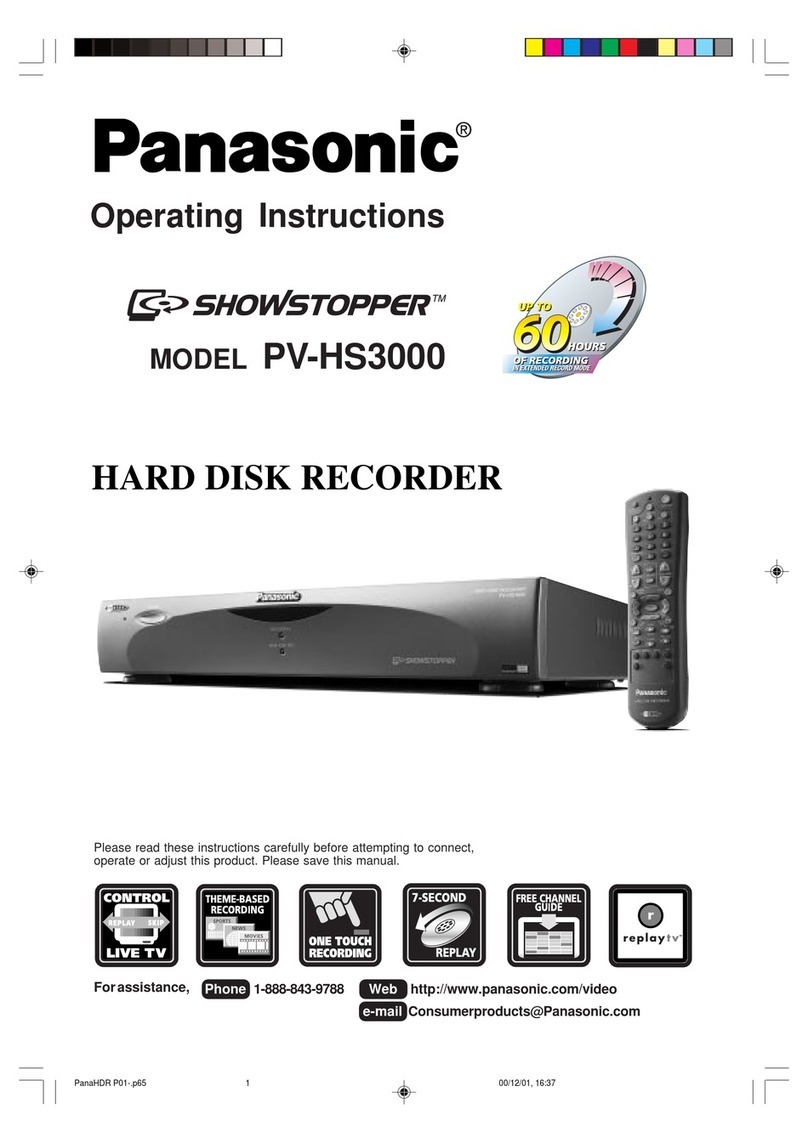Netvision DVR system User manual

DVR Server Manual
I
Netvision DVR system
USER’ S GUIDE
China Chongqing Netvision Technology Co., Ltd
TEL: (86)23—68697255 FAX :(86)23—68639816
www.jstdvr.com
www.Netvisiondvr.com

DVR Server Manual
II
Contents
Chapter1 Start up and Main Interface.......................... 12
1.1 Preparation & Uninstallation.....................................................12
1.1.1 Preparation..................................................................................... 12
1.1.2 Uninstallation ................................................................................. 13
1.1.3 NV Series IPC Scan ........................................................................ 14
1.2 Disk Management......................................................................15
1.2.1 Create Package............................................................................... 17
1.2.2 Manage Package............................................................................. 18
1.3 Start up ......................................................................................18
1.4 Main Interface ...........................................................................19
1.4.1 Show Tips ........................................................................................ 19
1.4.2 Screen Menu.................................................................................... 20
1.4.3 Interface Description...................................................................... 27
1.4.4 System Menu ................................................................................... 31
1.4.5 Motion Detection Area & Cover Setup........................................... 39
1.4.6 Network Panel................................................................................. 42
1.4.7 PTZ Control Panel.......................................................................... 43
1.4.8 Color and Audio Adjustment........................................................... 46
1.4.9 Matrix & Display............................................................................ 47
1.4.10 DI/DO Control.............................................................................. 47

DVR Server Manual
III
Chapter2 Local Setup................................................... 50
2.1 System Setup.............................................................................50
2.1.1 System Setup.................................................................................... 50
2.1.2 Network Setup................................................................................. 52
2.1.3 Boot Setup....................................................................................... 54
2.2 Camera Setup ............................................................................55
2.2.1 Camera Setup.................................................................................. 55
2.2.2 Group Setup .................................................................................... 59
2.3 Sensor Setup..............................................................................61
2.3.1 Sensor Setup.................................................................................... 61
2.3.2 Group Setup .................................................................................... 62
2.4 PTZ & Linkage Setup................................................................63
2.4.1 PTZ Protocol Setup......................................................................... 63
2.4.2 Motion Detection Relay .................................................................. 64
2.5 E-mail & SMS Setup.................................................................65
2.5.1 Email Setup..................................................................................... 68
2.5.2 SMS Setup ....................................................................................... 68
2.6 Digital Matrix Setup..................................................................69
2.6.1 Matrix Setup.................................................................................... 69
2.6.2 Display Setup .................................................................................. 70
2.7 Password Setup..........................................................................71

DVR Server Manual
IV
2.7.1 User Information............................................................................. 71
2.7.2 User Right Setup ............................................................................. 72
Chapter3 IP Camera Setup........................................... 74
3.1 Functional Buttons ....................................................................76
3.2 Server Setup ..............................................................................77
3.3 Channel Setup............................................................................78
3.4 PTZ Control...............................................................................80
3.5 Sensor Setup..............................................................................82
3.6 Alarm Setup...............................................................................84
Chapter4 Playback........................................................ 86
4.1 Main Interface ...........................................................................86
4.2 Steps of Playback ......................................................................86
4.2.1 Select Date ...................................................................................... 87
4.2.2 Select Record Type.......................................................................... 87
4.2.3 Select Camera................................................................................. 87
4.2.4 Select File........................................................................................ 89
4.3 Play File and Related Operations ..............................................91
4.4 Capture Picture..........................................................................92
4.5 Backup.......................................................................................92
4.5.1 Create File Clip .............................................................................. 93
4.5.2 Backup by Time............................................................................... 94

DVR Server Manual
V
4.5.3 View Backup File ............................................................................ 95
4.5.4 Burn Video File to DVD/CD........................................................... 96
4.6 Search Captured Pictures...........................................................98
4.7 POS Playback............................................................................99
4.8 ACU Playback.........................................................................101
4.9 ICON Playback........................................................................103
Chapter5 IE Client ....................................................... 105
5.1 Functions of IE Client .............................................................105
5.2 Main Interface .........................................................................105
5.2.1 Connection Operations................................................................. 105
5.2.2 Connection/Record Status............................................................. 106
5.2.3 Partition Mode.............................................................................. 106
5.2.4 PTZ Control .................................................................................. 106
5.2.5 Search/R-search............................................................................ 106
5.2.6 Quit Program................................................................................ 107
5.3 Local Search............................................................................107
5.3.1 Display Setup and Data Information............................................ 107
5.3.2 Playing Operation Area................................................................ 108
5.4 Remote Search.........................................................................108
5.4.1 Fast Download Record Data ........................................................ 109
Chapter6 Mobile Client ............................................... 110

DVR Server Manual
VI
6.1 Recommended Mobile Phone Requirements...........................110
6.2 Download Software................................................................. 111
6.3 Install and Connect.................................................................. 111
6.3.1 Installation.....................................................................................111
6.3.2 Connection.....................................................................................112
6.4 Login Interface ........................................................................ 112
6.5 Camera List .............................................................................112
6.6 PTZ Control.............................................................................113
Appendix A: Fast Key Reference............................... 114
Appendix B: Audio Preview ....................................... 116
NV Series Card Audio Preview..................................................... 116
DG Series Card Audio Preview.....................................................117
Appendix C: How to Use “Copy File” Folder............ 118
Appendix D: DVR Board Explanation........................ 119
NV Series Board Cards ................................................................. 119
DG Series Board Cards .................................................................119
Appendix E: How to Use 3G Function.......................120

DVR Server Manual
7
Introductions
Thank you for purchasing Netvision DVR System. This operation manual
is to introduce how to set DVR system and explain each function for you to use
the system effectively and stably.
Users should read this manual thoroughly before you install/utilize the
DVR system.

DVR Server Manual
8
System Features
-Support Backup manually or by schedule. Manual backup data can be
played by TV, DVD or windows media player directly without plugins. Please
refer to Backup Manual for details.
-Support Android phones.
-Support 3G functions for DG series IP cameras.
-Support plug and play disks.
-Support dual-monitor and multi-monitor in diffierent desktop display
mode.
-Support NV series board cards and DG series cards inserted on the
same PC.
-Support multi-brand of mobile client, like iPhone, Blackberry and Nokia
etc. -Support 64bit OS installation.
-Support multi-brand of IP cameras, such as Mobotix, Sony, Acti,
Arecontvision etc.
-Hardware support H.264 compression, low HDD cost.
-Web access through LAN or WAN
-Real time full-motion video-capture & display (Up to 64 channels video
input)
-Real time high-speed recording: Up to 30 fps per channel
-Synchronous audio recording (optional)
-Motion detection (Whole area or up to 12 detection zones per channel)
-Normal recording (continuous) and event recording (Motion detection or
external sensor)
-Electron Map pop-up when alarm happens
-System operating and alarm logging
-Alarm-before recording
-Remote recording
-Sending alarm message automatically
-Sending alarm image to email box as attachment automatically
-Send SMS when alarm happen
-Matrix display and group display
-Duplex mode (Recording while playback)
-Network support (Remote access via LAN, Ethernet, PSTN, ISDN,ADSL)
-P/T/Z/F & speed demo control on keyboard
-Search/playback by date/time directory (random-access)

DVR Server Manual
9
-Backup & burn CD directly
-Remote talking between server and client or server and server
-Support the following eight kinds of resolution: 1024*768 pixels,
1280*768 pixels, 1280*1024 pixels, 1366*768 pixels, 1440*900 pixels,
1600*900 pixels, 1680*1050 pixels and 1920*1080 pixels.

DVR Server Manual
10
Important Information:
For optimal performance of your system, it is important to follow these
recommendations.
We recommend that you divide your hard disk into two partitions (E.g. C
and D) at least. The first partition is used to install Windows OS and system
software, the other for storing record files. Each partition should not be larger
than 2.5TB.
Please use appropriate motherboard and display card. Contact your
dealers or our support engineers if you have questions.

DVR Server Manual
11
Recommended System Requirements
Chipset: Intel 875PE, 915P, 945P, 965P
Motherboard: Intel: D915/945PCY, D865PERL
Asus: P4P800SE, P5P800 MSI: 865PE Neo2-F, 915/925/945;
Gigabit: GA-865GME, GA-945PL-G etc
Video Card: ATI Rodeon 9250 128MB, ATI Radeon 9550 128MB, ATI
X500, X550, X700 etc;
Processor: Intel Pentium 4 2.4GHz or better
Memory: 512MB minimum
This is the lowest requirements to run the system. If you want to have
more channels, higher quality and quicker speed, please upgrade your system.
However, there is a limitation. Not always the higher configuration will perform
the better.

DVR Server Manual
12
Chapter1 Start up and Main
Interface
1.1 Preparation & Uninstallation
1.1.1 Preparation
Before you run DVR system, please be sure following issues:
All connectors are firmly connected;
Install the driver of compression cards correctly. For detailed information,
please refer to Driver Installation Manual;
Set the resolution of monitor equal to or greater than 1024*768 pixels.
Now user can install DVR on 64 bit OS. But you can’t insert DG cards
together when you run DVR on 64 bit OS because DG cards support only 32
bit OS.
In order to make DVR server run normally in windows 7 OS, please take
note one of the following things must be done:
1. Activate "administrator" to do all the operations, such as install
software, operate software, etc. The steps to activate are as below:
First, single-right-click “Computer” icon->Manage->Local Users and
Groups->Users->Administrators->not to check “Account is disabled”.
Then, switch user or log off to log in withAdministrator.

DVR Server Manual
13
2. Adjust UAC settings to "Never notify", shown in the below pictures:
To 64 bit OS, you have to download and install two patches: KB978637
and KB976264. You should download them from MSDNAA manually. They
can’t be installed automatically when system updates.
1.1.2 Uninstallation
When you want to change this version to another one, you should uninstall
it. Click “StartÆAll programsÆDVR serverÆUninstall DVR” to uninstall DVR.

DVR Server Manual
14
1.1.3 NV Series IPC Scan
Click StartÆAll programsÆDVR ServerÆInsatll WinPcap_4_0_2 to
install the NV series IPC scan tool.
Click StartÆAll programsÆDVR ServerÆNV Series IPC Scan to scan
NV series IP cameras connected in the LAN.
Device type, IP address, Port number, Device Serial No., mask, mac,
channels, software version, DSP version and start time will be displayed in the
search tool. You can modify the IP and port more conveniently when you click
“modify” button on the right. You should enter password to confirm the
modification. The default password is “12345”.

DVR Server Manual
15
Note:
To DG series IPC scan, please refer to Add DG Series IP Device for
details.
1.2 Disk Management
After installed DVR Server, you should assign space for recording,
otherwise, software can’t record. Actually, system will run disk management
automatically after you installed DVR Server. Also, you can run disk
management to assign space when you want.
However, you should input correct user name and password to get access
to Disk management when manger disables the disk manage right of some
operators in Password Setup.

DVR Server Manual
16
Disk manager under installed folder
Main interface of disk manager
【Disk Drives】:Display the disk and its format.
【Total Size(M)】:Display the total size of the disk.
【Free Space(M)】:Display the total free space of the disk, which is the
maximum space can be assigned for recording.
【Allotted Data Package】:Display the number of data package, which has

DVR Server Manual
17
been assigned for recording before.
【Residual Data Package】:Display the number of data package that can
be assigned for recording.
【
Residual Data Package
】
=
【
Free Space(M)
】
/256
【New Data Package】:Select the number of the data package that user
want to create for recording.
【
New Data Package
】
≤
【
Residual Data Package
】
1.2.1 Create Package
Select the number of new data package
User can select the number of data package for each disk in the
drop-down list. Then user can press button to create data
package and index for recording. After that, software could calculate the rest
space automatically.
Note:
Please format the whole disk thoroughly before using it to be recorded.
Each package for recording (Recdata****.mp4) is 256MB, and it is
associated with its index file (RecIndex****.inx). They must work together, or
user can’t playback recording data correctly. Also, user can’t modify them
unless deleting them together manually.
By default, disk C and Disk D are used for system application, so our

DVR Server Manual
18
software will not use it (default: 【New Data Package】= 0) unless you change
it. Since windows will pop up information to warn when the disk has low
space, by default, our software will leave 3 packages (about 256*3=768 MB)
for disks (except C and D) to avoid that information. That is to say, the default
value of disks (except C and D):
【
New Data Package
】
=
【
Residual Data Package
】
-3
Software will cost much more time to create data package and index for
FAT32 system than that for NTSC.
1.2.2 Manage Package
After the data package is created, user can click to
delete the data package manually. After that, the space of the disk will be
released; user can assign them for recording again.
You can delete all the record files by “Clear All Record”. You can also
delete the files according to time or camera number.
1.3 Start up
Double click shortcut icon to run DVR Server. The main
interface is as below:

DVR Server Manual
19
Main interface of DVR Server
Note:
When user runs the DVR Server without a valid license for compression
cards or IP products, system will pop up a dialog box to inform you. System will
work under trial version; if you want to use full version, please contact your
supplier or us directly to get it.
DVR Server supports several different size of main interface: 1024*768,
1280*768, 1280*1024, 1366*768, 1440*900, 1600*900, 1680*1050 and
1920*1080. When you want to run DVR, the resolution should be set as
1024*768 at least.
1.4 Main Interface
1.4.1 Show Tips
When the mouse moves closely or stops above a button, a text tip will be
shown to interpret its function immediately;
Zoom in/out video image: Left-Double-Click a camera window to zoom
in/out video image (Or press F11 on the keyboard);
System will detect cards and read the total channel number automatically,
and the corresponding serial number of active will be displayed on information
display panel.

DVR Server Manual
20
Recording status:
-- The system is recording continuously;
-- The system is recording manually;
-- The system is recording in motion detection alarm;
-- The system is recording in event alarm.
1.4.2 Screen Menu
After user enable Keyboard Shortcut, you can press TAB key or Page
Down (select next camera window) and Page UP (select previous camera
window) key on keyboard to select a window.
Users can Single-Right-Click image area (compression card camera
windows, IP product camera windows and unused windows) to popup the
screen menu as below.
1. Full Screen
User can Single-Right-Click image area to popup the screen menu, then
select “Full Screen Display” to view image area in full screen (or press F12 on
keyboard). When you want to restore, you should Single-Right-Click image
area and select “Restore Display”.
Besides, user can Double-Left-Click a selected window to enlarge it. You
can restore it by the same way. You can also press F11 on the keyboard to do
the same operations.
2. Instant Playback
Single-Right-Click desired camera window and select Instant playback
(IP cameras included). After that, choose a time from the submenu, and then
Other manuals for DVR system
1
Table of contents
Other Netvision DVR manuals