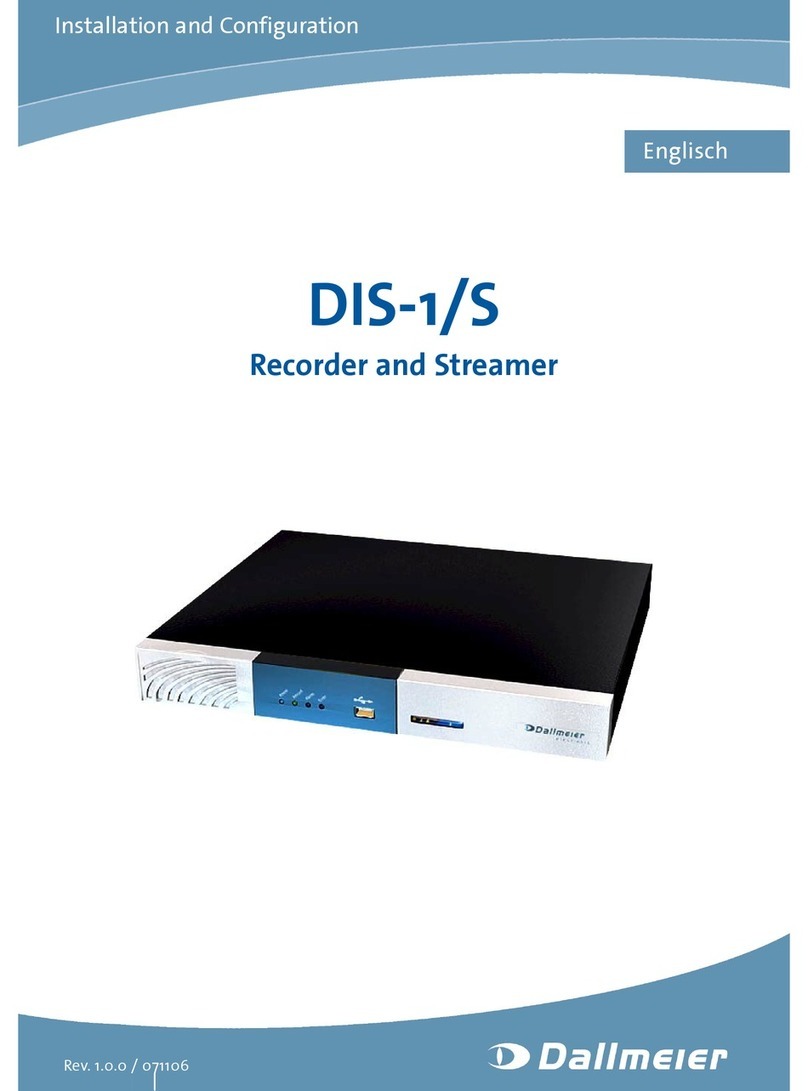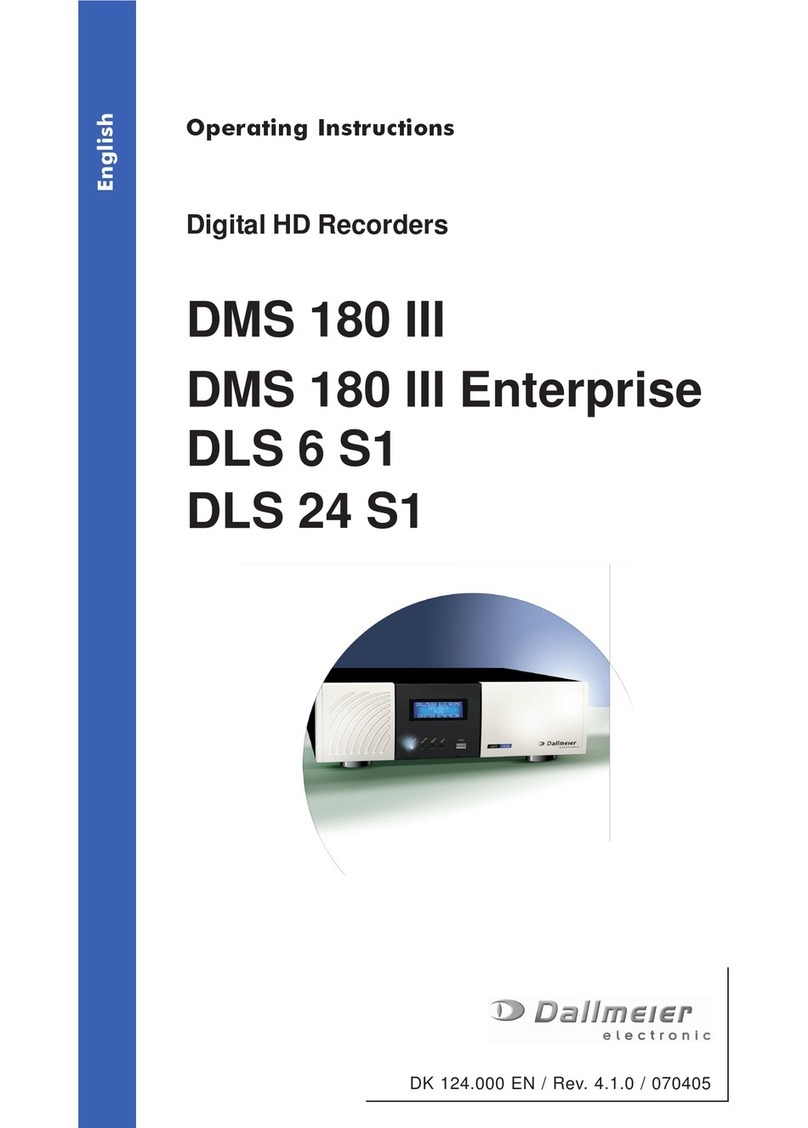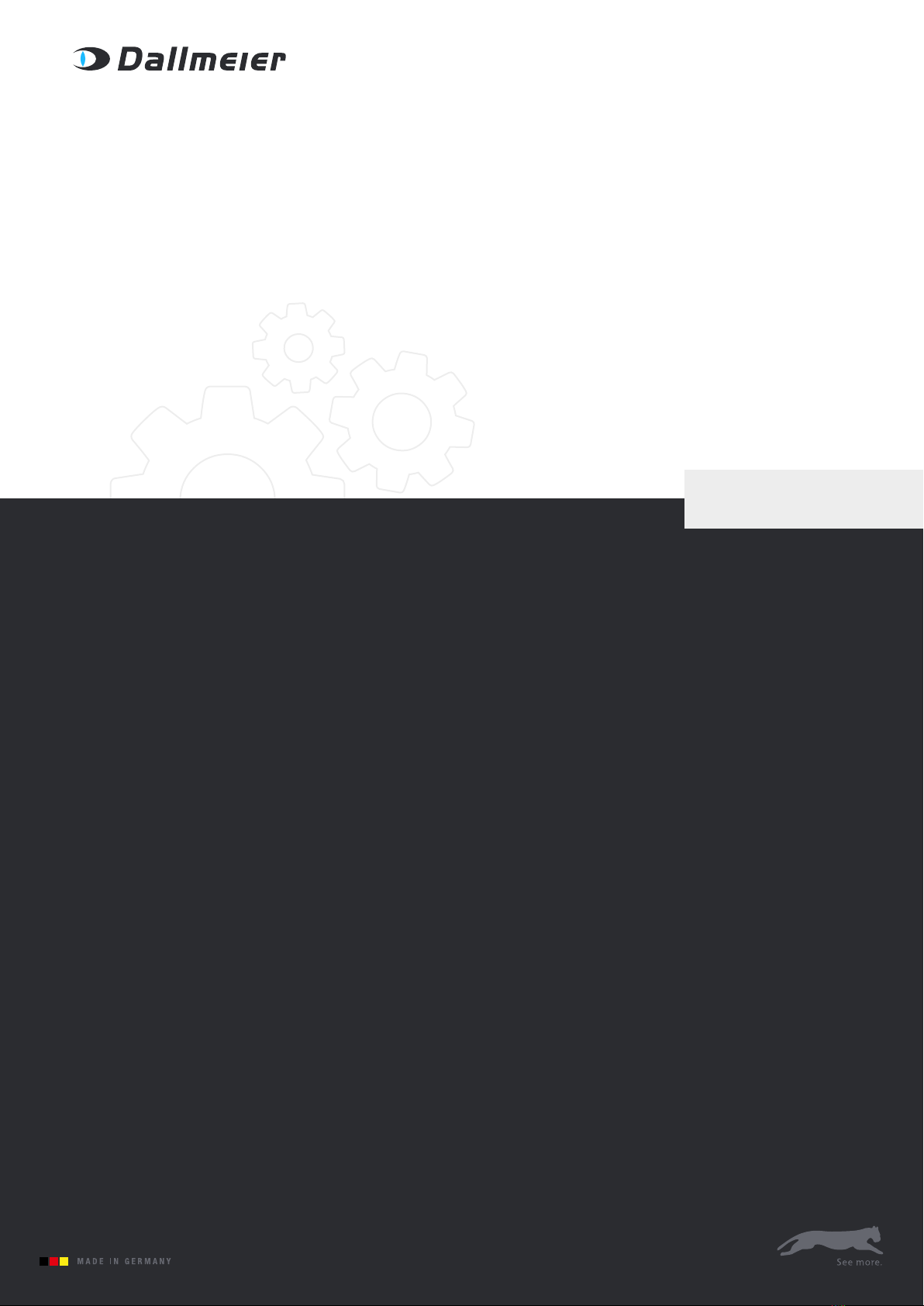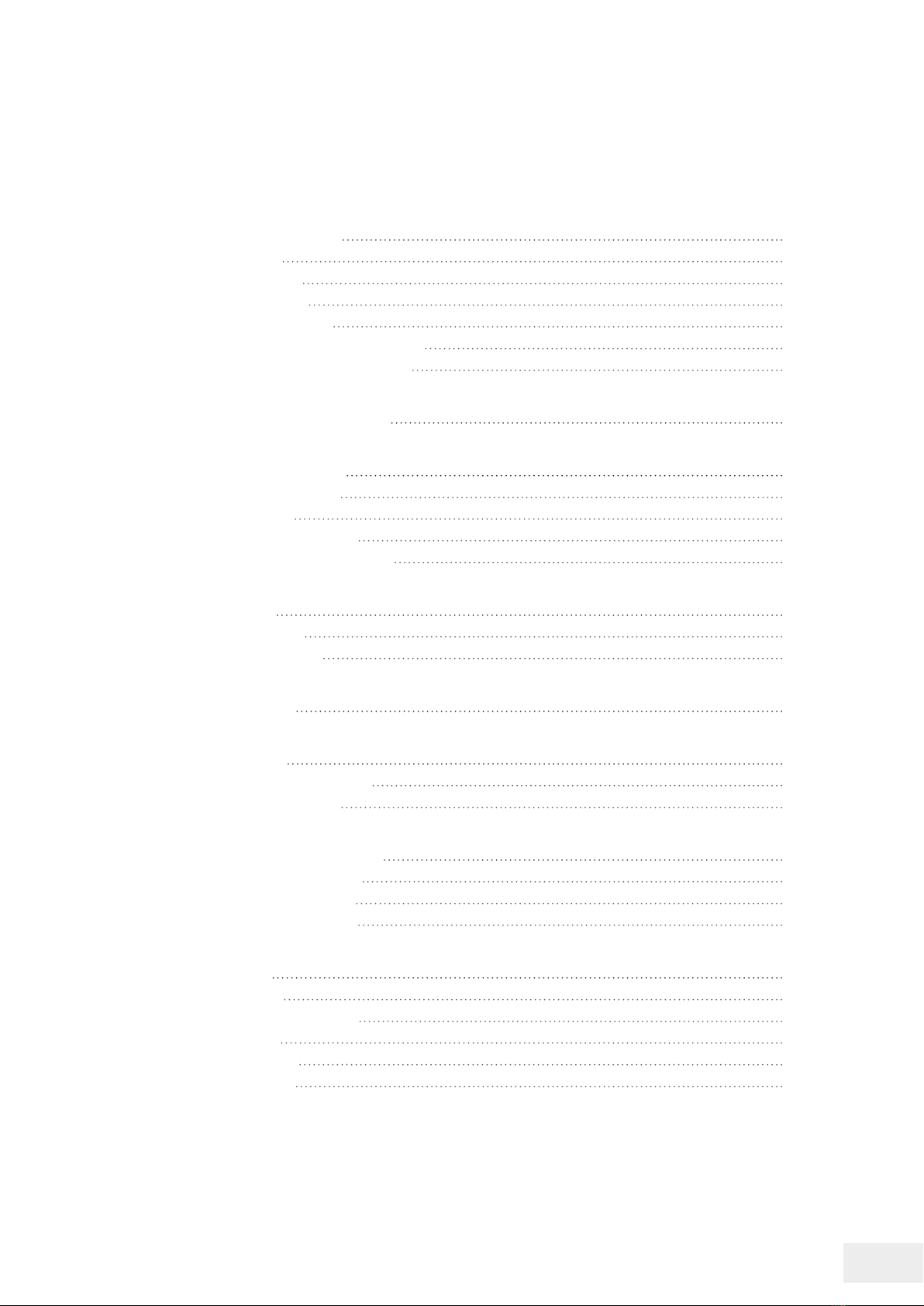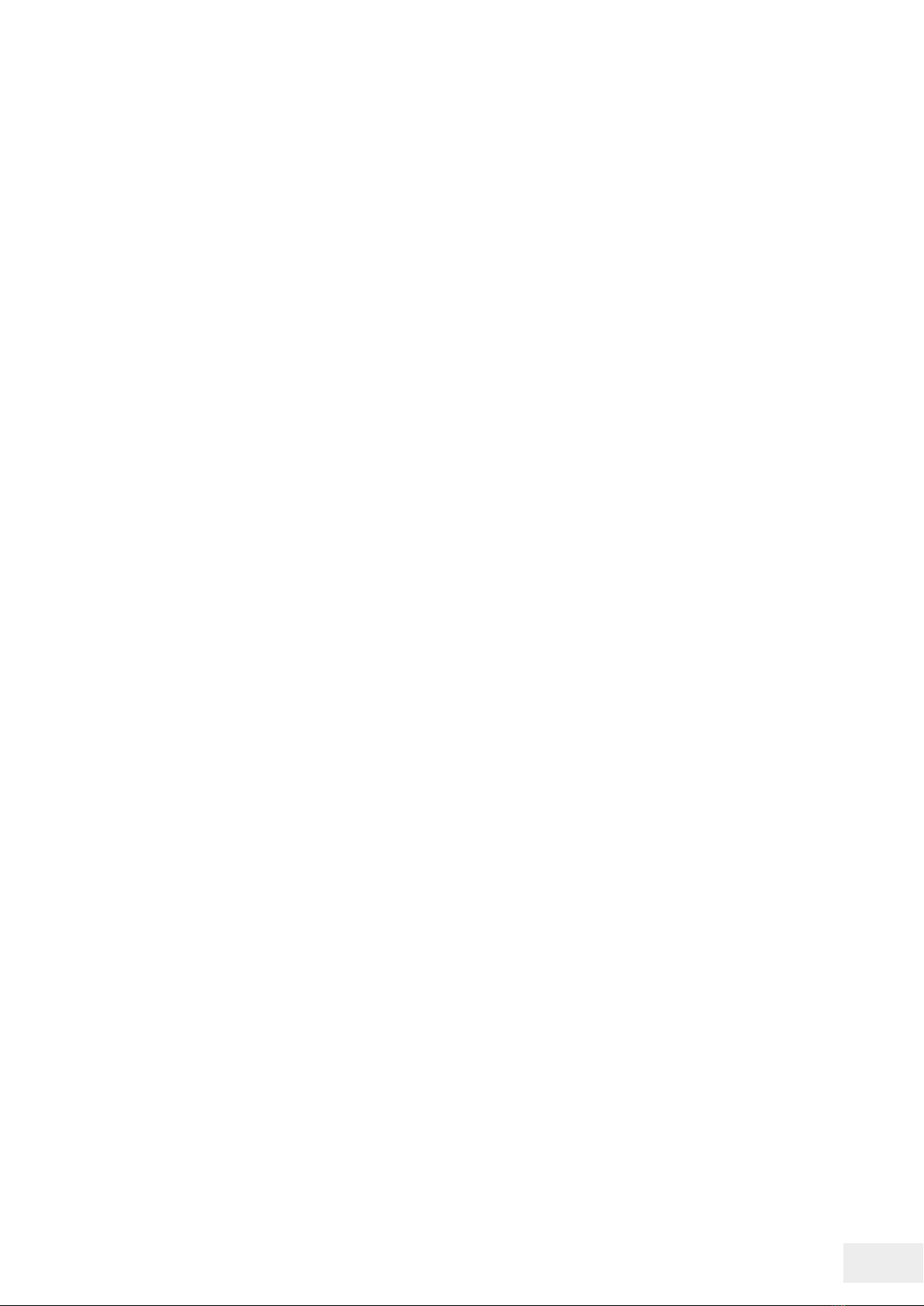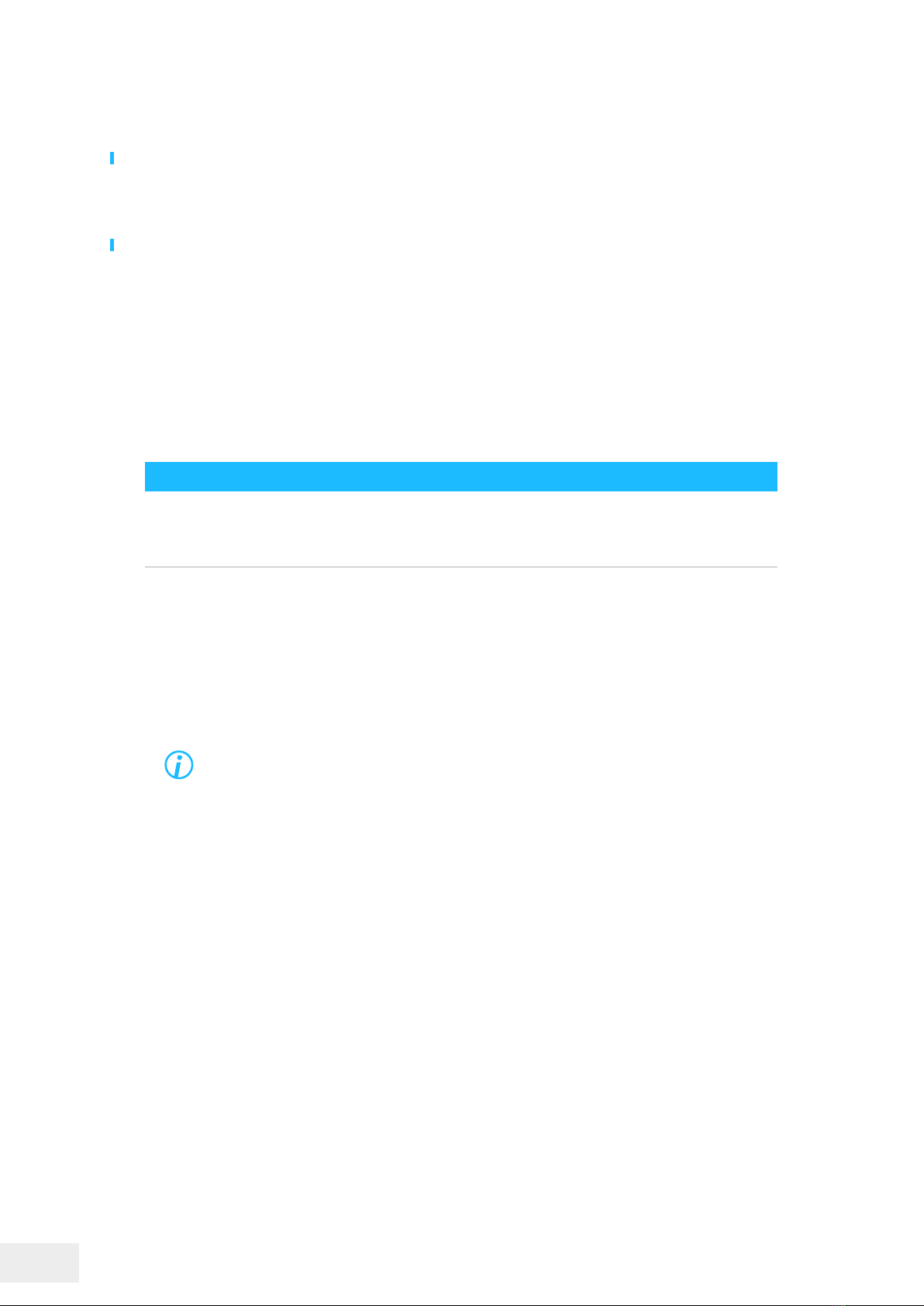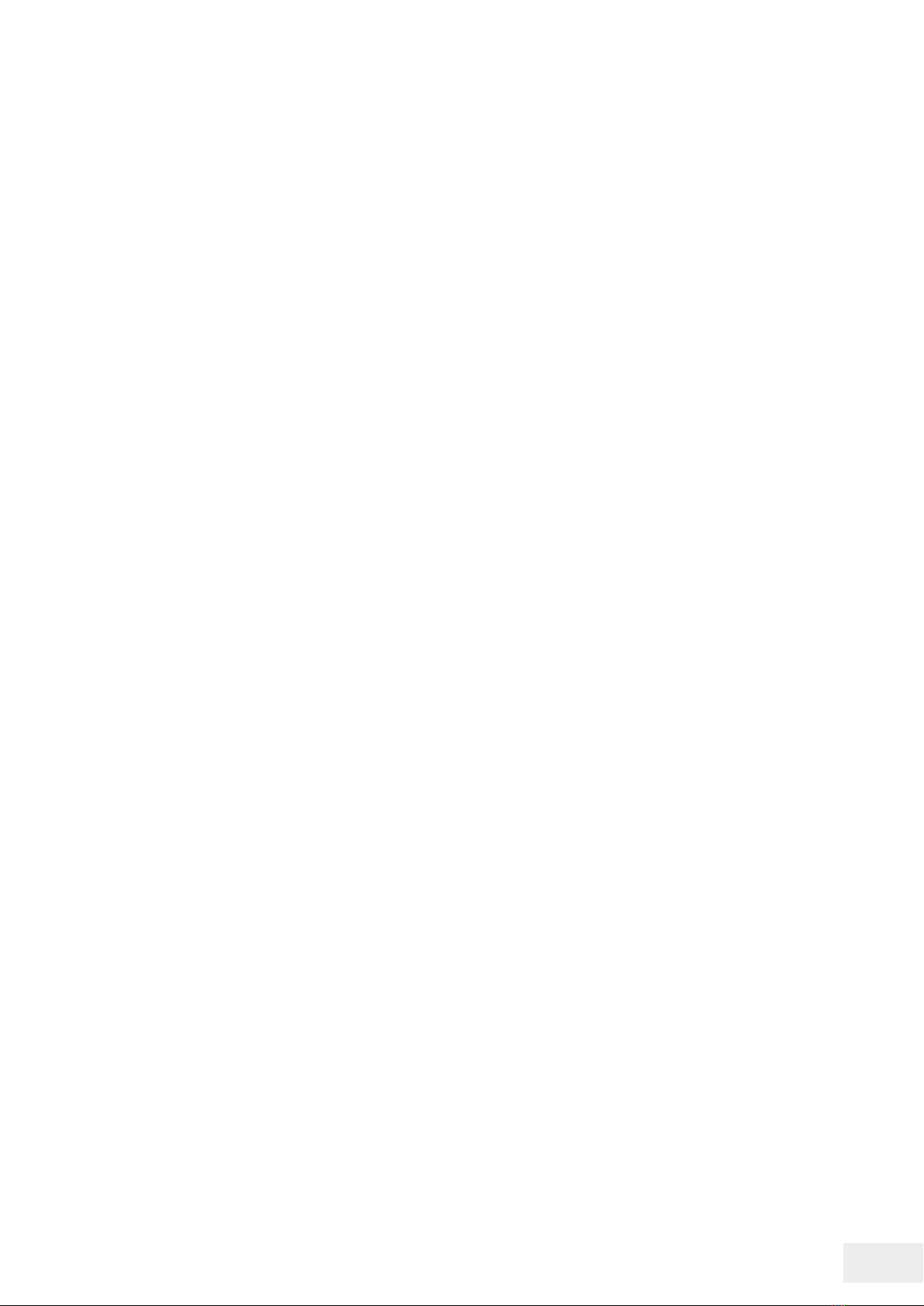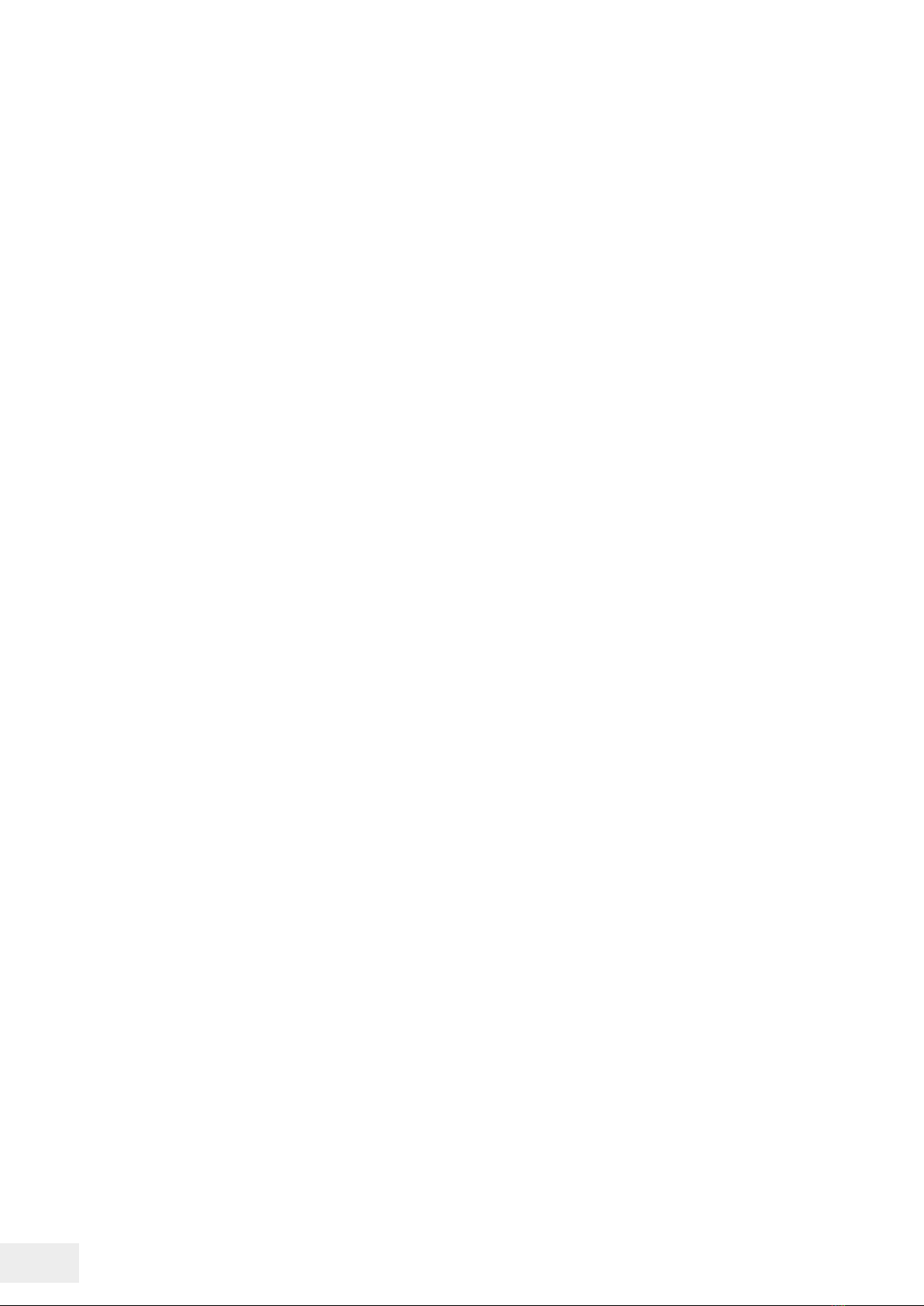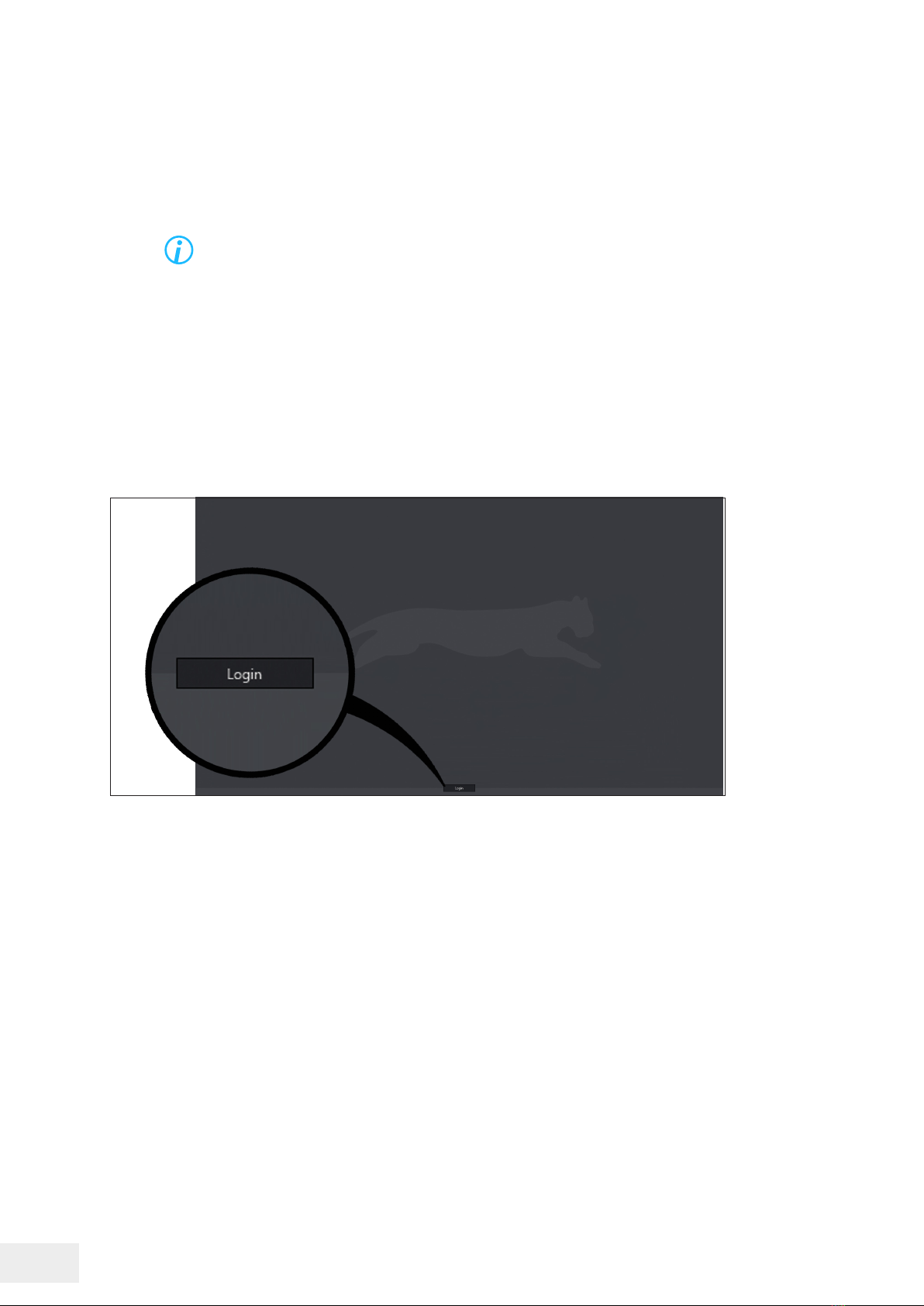8IPS 10 000 – Firmware Versions 10.7.X| REV. 1.0.0 | © 2021 Dallmeier
Earthing & Equipotential Bonding
For the safety of persons (protection against dangerous contact voltages) and devices (protection against
overvoltages) and the immunity of information and communication technolog equipment to electro-
magnetic interferences (EMI), all protective measures, which are specied by the currently valid DIN,
VDE and ISO standards and which provide for a standard-compliant earthing and a correct equipotential
bonding of electrical and electronic devices, are mandatory and must be fullled by all means.
Lightning Storms
To avoid damage to the units by electrical surge during lightning storms, unplug the units from the
mains power supply (pull out the power plug).
This is also recommended, when the units have been unused for a long period of time.
Operating Conditions
Unfavourable operating conditions can shorten the life of the units and may cause malfunctions, dam-
ages and data loss and may result in the loss of warranty.
Observe the specications given in the technical data, the operating condition requirements and the
maintenance instructions.
Shocks
Shocks can cause malfunctions and damages.
The units may not be moved while in operation.
Foreign Bodies
If objects or liquids get into the units, immediately disconnect them from the power supply (pull out the
power plug).
Contact the sales partner responsible for your area.
Burnt Smell
If you notice burnt smell or formation of smoke from the units, immediately disconnect them from the
power supply (pull out the power plug).
Contact the sales partner responsible for your area.
Opening
The housings of the units may only be opened by qualied personnel for commissioning, inspection,
maintenance and repair.
Disposal
Do not dispose waste electrical and electronic equipment into the household trash.
Disconnect the units from the power supply.
Remove all connected devices.
Return the units to your respective sales partner.