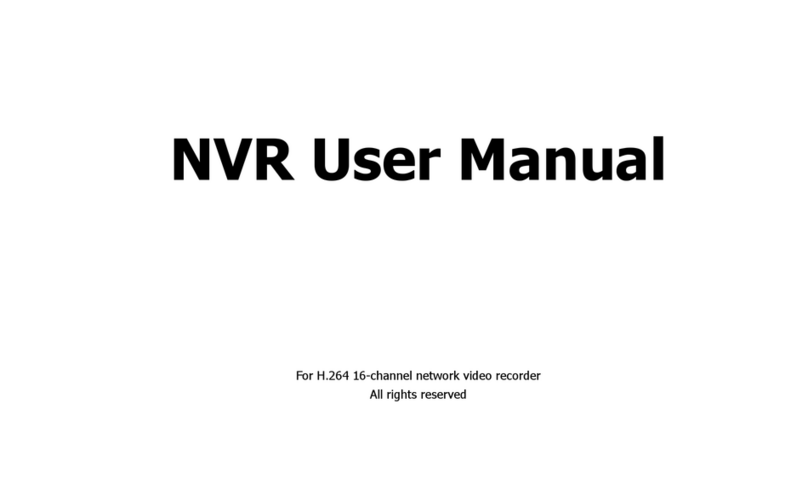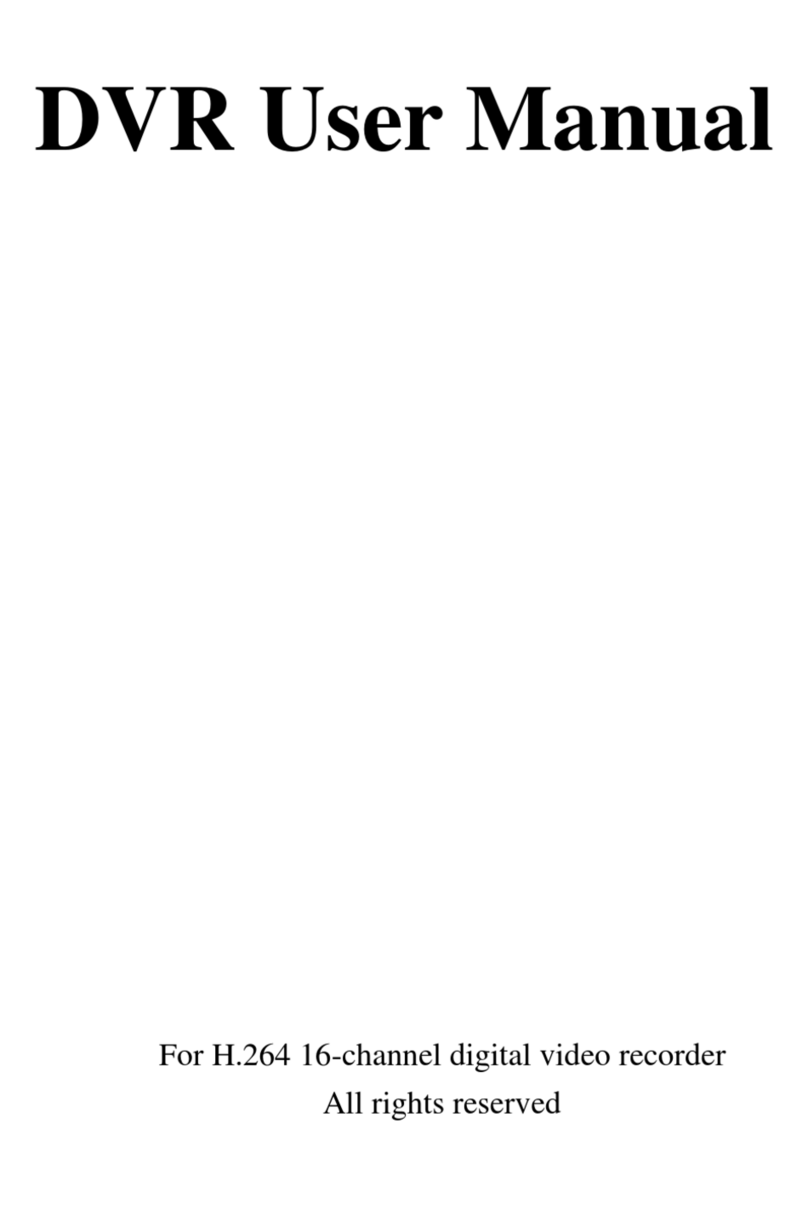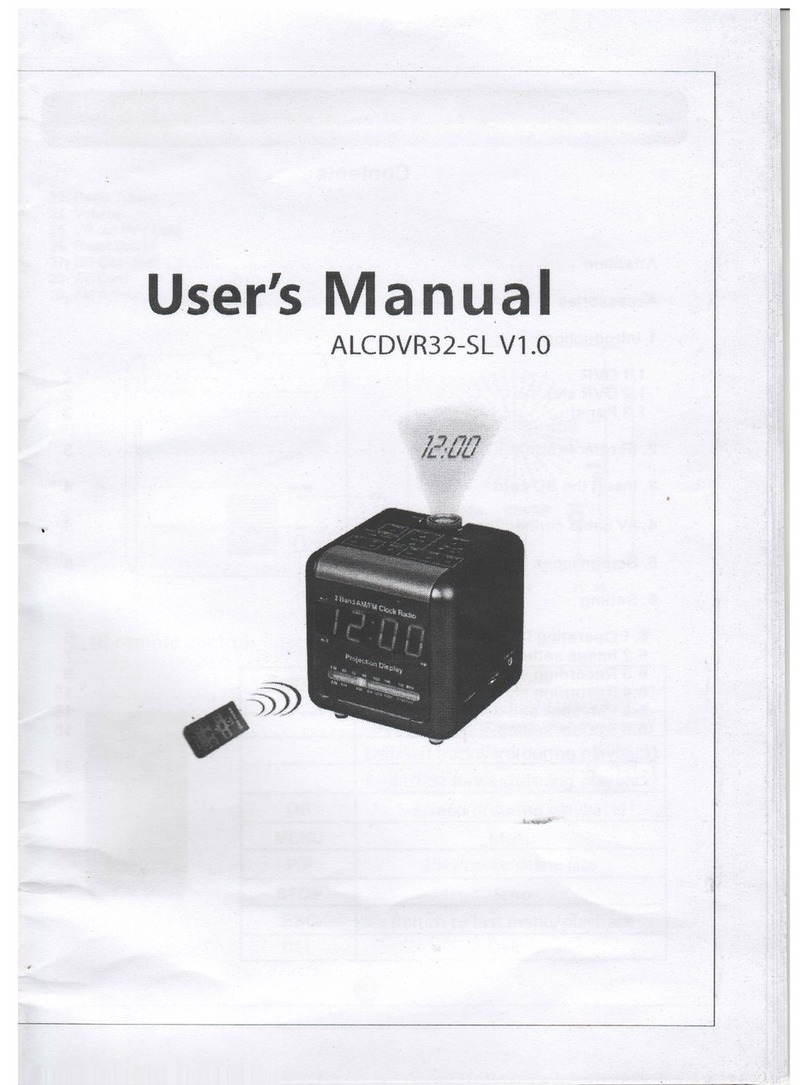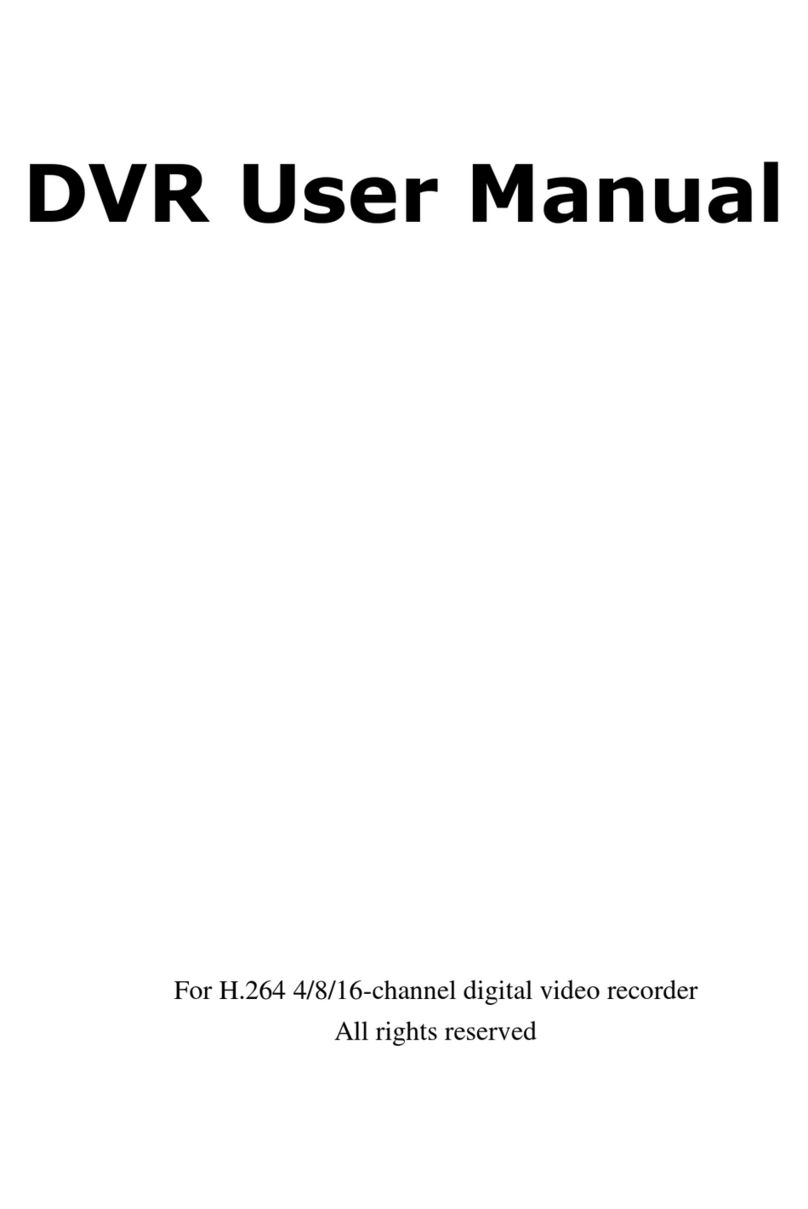HD-TVI DVR User Manual
4.5.4 Alarm Out ....................................................................................................................... 22
4.6 Network Configuration...................................................................................................... 22
4.6.1 Network ..........................................................................................................................22
4.6.2 Sub Stream...................................................................................................................... 23
4.6.3 Email ..............................................................................................................................24
4.6.4 Server..............................................................................................................................24
4.6.5 NAT ................................................................................................................................25
4.6.6 Other Settings .................................................................................................................25
4.7 User Management Configuration....................................................................................... 28
4.8 P.T.Z Configuration...........................................................................................................29
4.9 Advanced........................................................................................................................... 33
4.9.1 Reset ...............................................................................................................................33
4.9.2 Import/Export ................................................................................................................. 33
4.9.3 Block/Allow List ............................................................................................................33
5Search, Playback & Backup ...........................................................................................34
5.1 Time Search....................................................................................................................... 34
5.2 Event Search......................................................................................................................35
5.3 File Management ...............................................................................................................35
5.4 Search by Image ................................................................................................................36
5.5 Backup...............................................................................................................................36
6Manage DVR ...................................................................................................................38
6.1 Check System Information ................................................................................................38
6.1.1 System Information ........................................................................................................38
6.1.2 Event Information...........................................................................................................38
6.1.3 Log Information.............................................................................................................. 38
6.1.4 Network Information ......................................................................................................38
6.1.5 Online Information .........................................................................................................38
6.1.6 Record Information.........................................................................................................38
6.1.7 QRCODE........................................................................................................................38
6.2 Disk Management.............................................................................................................. 39
6.3 Upgrade .............................................................................................................................40
6.4 Logoff................................................................................................................................40
7Remote Surveillance........................................................................................................ 41
7.1 IE Remote Surveillance by NAT ....................................................................................... 41
7.1.1 NAT Settings...................................................................................................................41
7.1.2 NAT Access .................................................................................................................... 41
7.2 IE Remote Surveillance via LAN & WAN........................................................................ 42
7.2.1 Via LAN ......................................................................................................................... 42
7.2.2 Via WAN.........................................................................................................................42
7.3 Remote Surveillance through Apple PC ............................................................................43
7.3.1 Via LAN ......................................................................................................................... 43
7.3.2 Via WAN.........................................................................................................................45
7.4 The Remote Live Preview .................................................................................................45
7.5 Remote Playback & Backup ..............................................................................................47