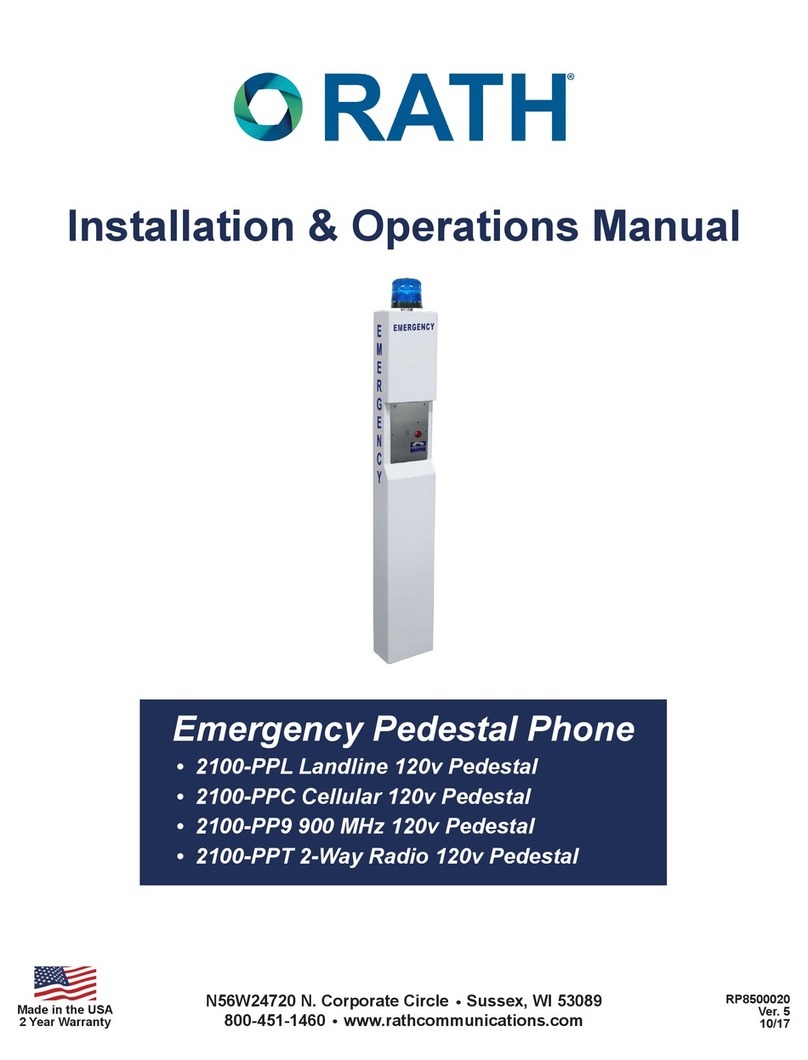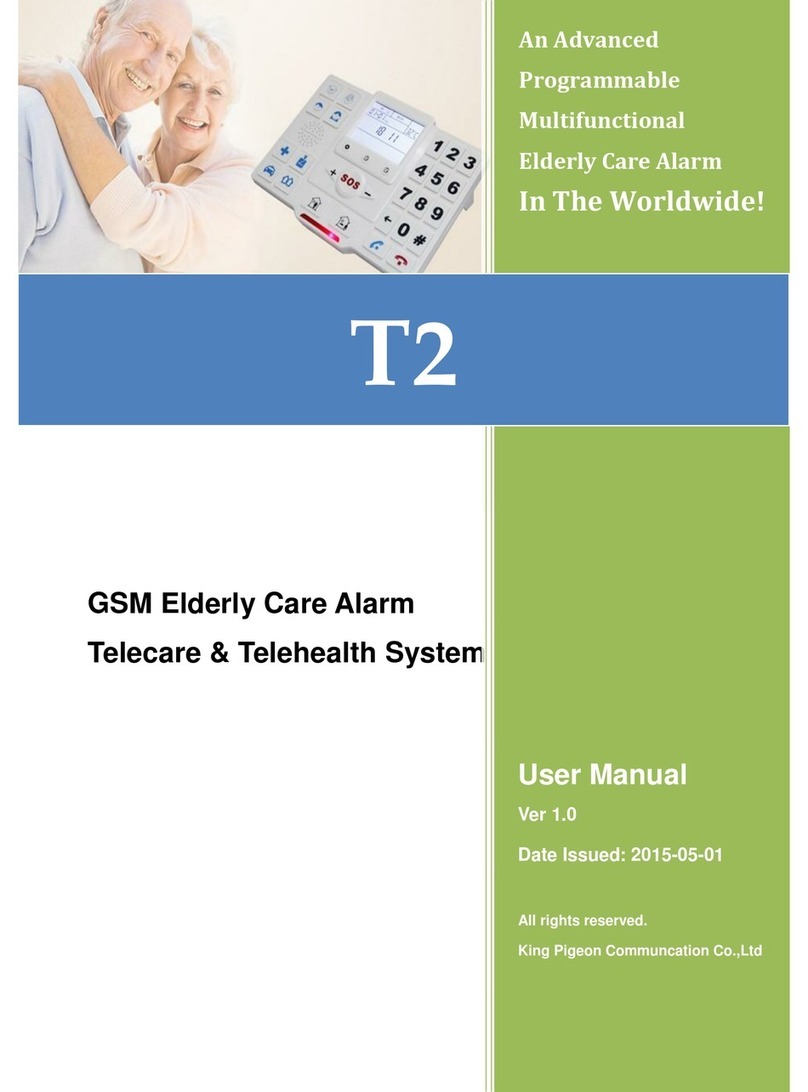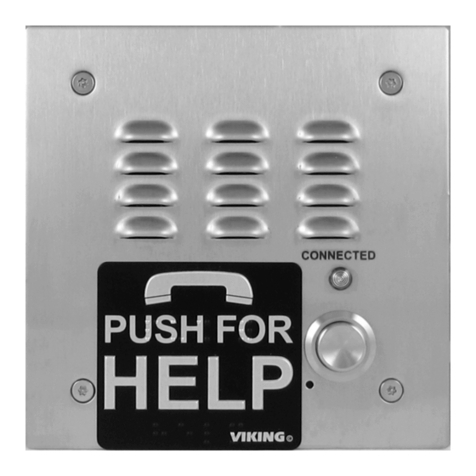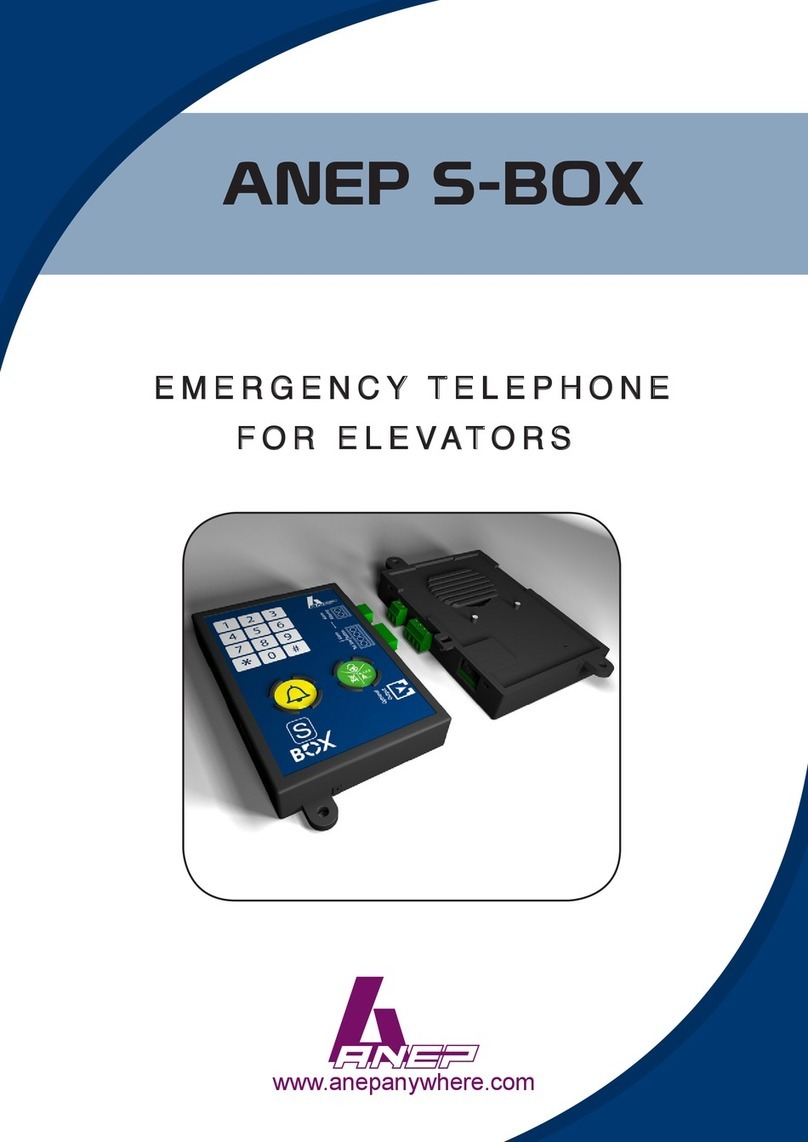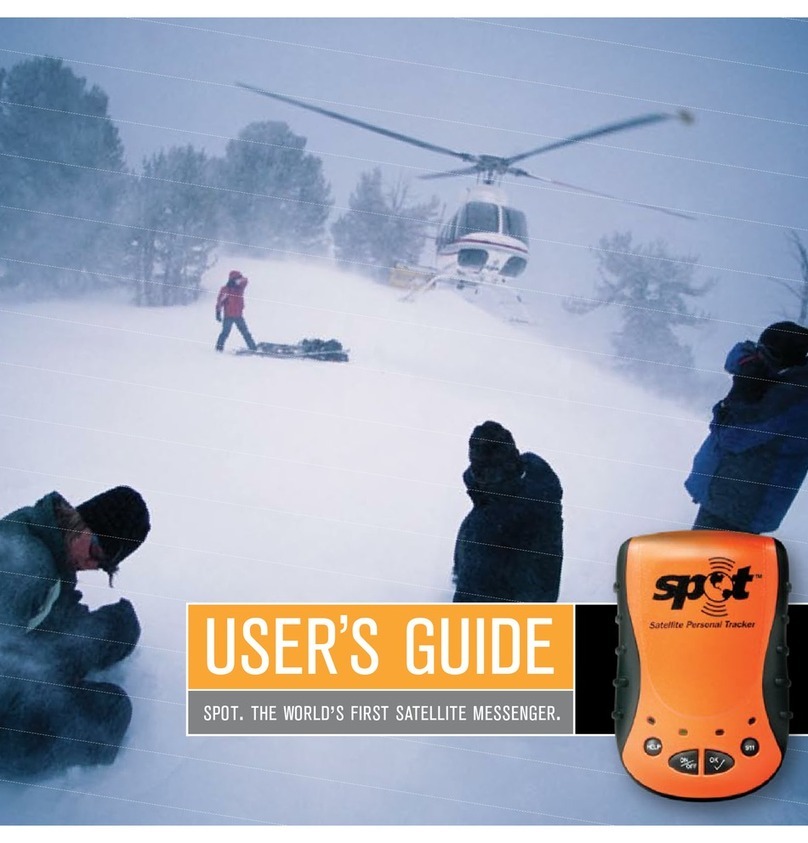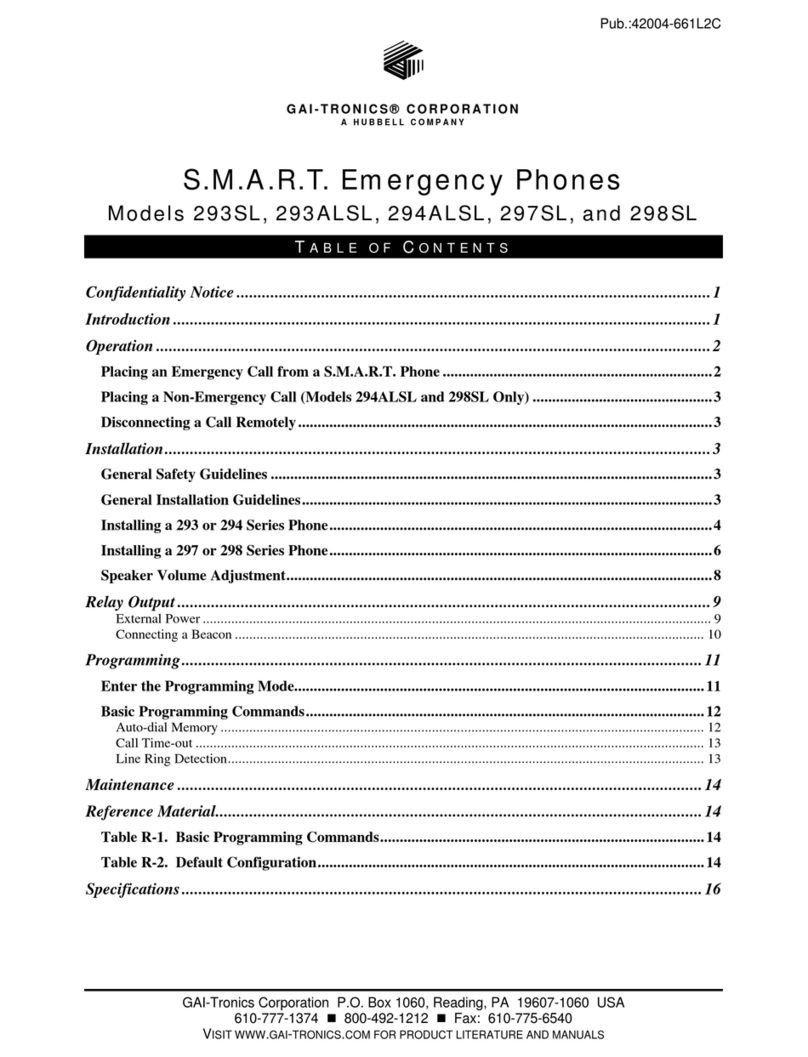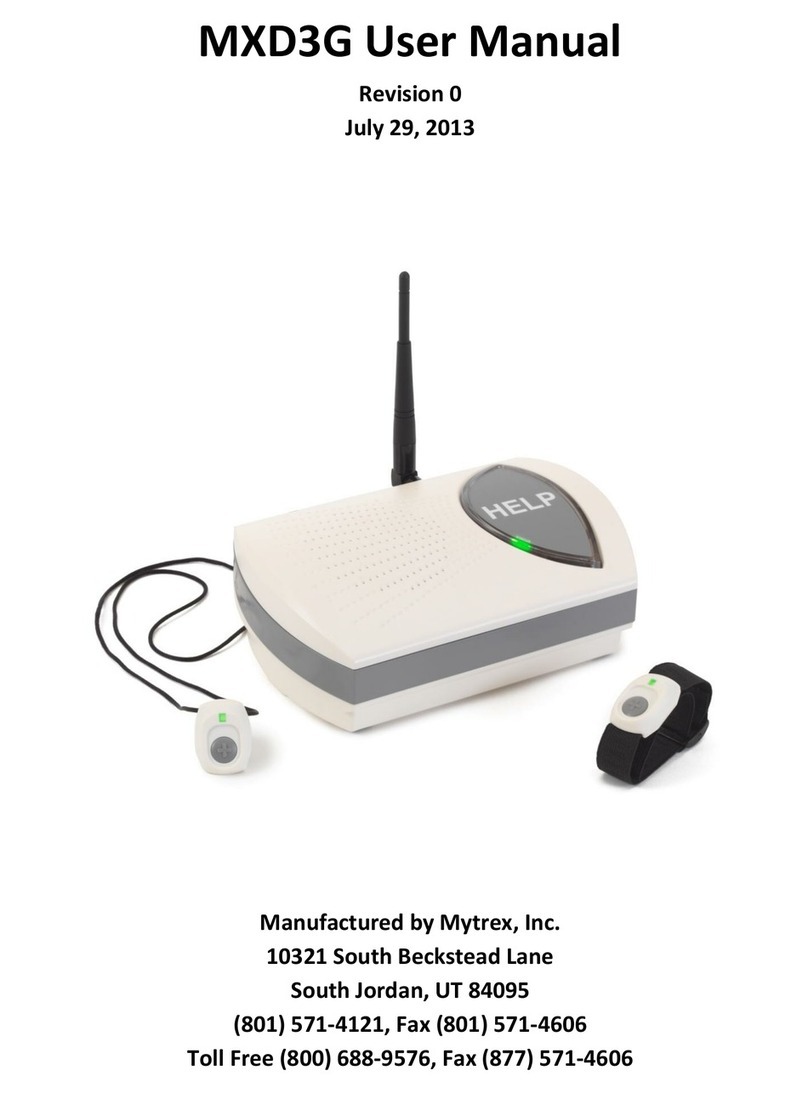netvox R312A User manual

Model:R312A
Wireless Emergency Button
Wireless Emergency Button
R312A
User Manual
Copyright©Netvox Technology Co., Ltd.
This document contains proprietary technical information which is the property of NETVOX Technology. It shall be maintained
in strict confidence and shall not be disclosed to other parties, in whole or in part, without written permission of NETVOX
Technology. The specifications are subject to change without prior notice

1
Table of Content
1. Introduction.............................................................................................................................................................2
2. Appearance..............................................................................................................................................................3
3. Main Features..........................................................................................................................................................3
4. Set up Instruction ....................................................................................................................................................4
5. Data Report..............................................................................................................................................................5
6. Installation.............................................................................................................................................................10
7. Important Maintenance Instruction.......................................................................................................................11

2
1. Introduction
The R312A is a long-range emergency button device for Netvox ClassA type devices based on the LoRaWAN open protocol and
is compatible with the LoRaWAN protocol.
LoRa Wireless Technology:
LoRa is a wireless communication technology dedicated to long distance and low power consumption. Compared with other
communication methods, LoRa spread spectrum modulation method greatly increases to expand the communication distance.
Widely used in long-distance, low-data wireless communications. For example, automatic meter reading, building automation
equipment, wireless security systems, industrial monitoring. Main features include small size, low power consumption,
transmission distance, anti-interference ability and so on.
LoRaWAN:
LoRaWAN uses LoRa technology to define end-to-end standard specifications to ensure interoperability between devices and
gateways from different manufacturers.

3
2. Appearance
3. Main Features
Compatible with LoRaWAN
2 sections of 3V CR2450 button battery power supply
Detectable voltage value and emergency button status
Simple operation and setting
Easy to fix and carry with key ring
Compatible with LoRaWANTM Class A
Frequency hopping spread spectrum
Configuration parameters can be configured via a third-party software platform, data can be read and alerts can be set via
SMS text and email (optional)
Applicable to third-party platforms: Actility/ThingPark, TTN, MyDevices/Cayenne
Low power consumption and long battery life
Battery Life:
⁻Please refer to web: http://www.netvox.com.tw/electric/electric_calc.html
⁻At this website, users can find battery life time for varier models at different configurations.
Emergency button
Indicator
Function Key

4
4. Set up Instruction
On/Off
Power on Insert batteries. (users may need a flat blade screwdriver to open);
Insert two sections of 3V CR2450 button batteries and close the battery cover.)
Turn on Press any function key till green and red indicator flashes once.
Turn off
(Restore to factory setting) Press and hold both function keys for 5 seconds till green indicator flashes for 20 times.
Power off Remove Batteries.
Note:
1. Remove and insert the battery; the device memorizes previous on/off state by default.
2. On/off interval is suggested to be about 10 seconds to avoid the interference of capacitor
inductance and other energy storage components.
3. Press and hold any function key and insert batteries at the same time; it will enter
engineer testing mode.
Network Joining
Never joined the network
Turn on the device to search the network to join.
The green indicator stays on for 5 seconds: success
The green indicator remains off: fail
Had joined the network
(not at factory setting)
Turn on the device to search the previous network to join.
The green indicator stays on for 5 seconds: success
The green indicator remains off: fail
Fail to join the network
(when the device is on)
It is suggested to check the device verification information on the gateway or consult your
platform server provider when the device fails to join the network.
Function Key
Press and hold both keys on the
side for 5 seconds
Restore to factory setting / Turn off
The green indicator flashes for 20 times: success
The green indicator remains off: fail
Press any key on the side once The device is in the network: green indicator flashes once and sends a report
The device is not in the network: green indicator remains off
Emergency Button Default: Press and hold the button for 3 seconds to send an alarm data
Remark: Users can configure the button pressing time to send alarm by command

5
Sleeping Mode
The device is on and in the
network
Sleeping period: Min Interval.
When the reportchange exceeds setting valu
e or the state changes: send a data report
according to Min Interval.
Low Voltage Warning
Low Voltage 2.4V
5.Data Report
Report configuration and sending cycle are as follows:
Min Interval
(Unit: second)
Max Interval
(Unit: second) Reportable Change Current Change≥
Reportable Change
Current Change<
Reportable Change
Any number between
1~65535
Any number between
1~65535 Can not be 0. Report
per Min Interval
Report
per Max Interval
The device will immediately send a version packet report along with an uplink packet including alarm status
The device sends data in the default configuration before any configuration is done.
Default setting:
Maximum time: Max Interval =1 hour
Minimum time: Min Interval=1 hour (the current voltage value is detected every Min Interval)
Battery Change: 0x01 (0.1V)
Alarm button trigger:
Alarm status: 1
Normal status: 0
Note:
(1)The actual data sending cycle of the device is subject to the programming configuration before shipment.
(2)The interval between two reports must be the minimum time
The data report can be decoded by the Netvox LoraWANApplication Command document and
http://loraresolver.netvoxcloud.com:8888/page/index

6
Example of ConfigureCmd
FPort:0x07
Bytes 1 1 Var (Fix =9 Bytes)
CmdID DeviceType NetvoxPayLoadData
CmdID– 1 byte
DeviceType– 1 byte – Device Type of Device
NetvoxPayLoadData– var bytes (Max=9bytes)
(1) Command Configuration:
MinTime = 1min、MaxTime = 1min、BatteryChange = 0.1v
Downlink:014D003C003C0100000000 003C(Hex) = 60(Dec)
Response:
814D000000000000000000(Configuration success)
814D010000000000000000(Configuration failure)
(2) Read Configuration:
Downlink:024D000000000000000000
Response:
824D003C003C0100000000(Current configuration)
Description Device Cmd
ID
Device
Type NetvoxPayLoadData
Config
ReportReq
R312A
0x01
0x4D
MinTime
(2bytes Unit:s)
MaxTime
(2bytes Unit:s)
BatteryChange
(1byte Unit:0.1v)
Reserved
(4Bytes,Fixed 0x00)
Config
ReportRsp 0x81 Status
(0x00_success)
Reserved
(8Bytes,Fixed 0x00)
ReadConfig
ReportReq 0x02 Reserved
(9Bytes,Fixed 0x00)
ReadConfigR
eportRsp 0x82 MinTime
(2bytes Unit:s)
MaxTime
(2bytes Unit:s)
BatteryChange
(1byte Unit:0.1v)
Reserved
(4Bytes,Fixed 0x00)

7
Example of Config Button Press Time
FPort:0x0D
Default Press Time:0x03
(1) Command Configuration:
Trigger doorbell after press button 2 seconds
Downlink:0102 *Please notice port number is 0x0D (13) when downlink command
Response:8100 (Configuration success)
8101 (Configuration failure)
(1)Read Configuration:
Downlink:02
Response:
8202(Current configuration)
Description CmdID PayLoad (Fix byte,1byte)
SetButtonPressTimeReq 0x01
PressTime
(1byte,
0x00_QuickPush_Less then 1 Second,
0x01_1 Second push,
0x02_2 Seconds push,
0x03_3 Seconds push,
0x04_4 Seconds push,
0x05_5 Seconds push,
Other value is reserved)
SetButtonPressTimeRsp 0x81
Status
(0x00_Success
0x01_Failure)
GetButtonPressTimeReq 0x02
GetButtonPressTimeRsp 0x82
PressTime (1byte,
0x00_QuickPush_Less then 1 Second,
0x01_1 Second push,
0x02_2 Seconds push,
0x03_3 Seconds push,
0x04_4 Seconds push,
0x05_5 Seconds push,
Other value is reserved)

8
Example for MinTime/MaxTime logic
Example#1 based on MinTime = 1 Hour, MaxTime= 1 Hour, Reportable Change i.e. BatteryVoltageChange=0.1V
Max Time Max Time
Sleeping (Min Time) Sleeping (Min Time)
1H 2H 3H
Note:
MaxTime=MinTime. Data will only be report according to MaxTime (MinTime) duration regardless BatteryVoltageChange
value.
Example#2 based on MinTime = 15 Minutes, MaxTime= 1 Hour, Reportable Change i.e. BatteryVoltageChange= 0.1V.
MaxTime
Sleeping (MinTime) sleeping sleeping sleeping
0H 15th M 30th M 45th M 1H 2H
Example#3 based on MinTime = 15 Minutes, MaxTime= 1 Hour, Reportable Change i.e. BatteryVoltageChange= 0.1V.
MaxTime
sleeping sleeping ...
0H 15th M 30th M 45th M 1H 1H 10th M 1H 25th M 1H 40th M 1H 55th M 2H 10th M
Wakes up and
collects data
2.8V
Does not report
Wakes up and
collects data
REPORTS 2.8V
Wakes up and
collects data
REPORT 2.8V
Wakes up and
collects data
REPORTS
2.8V
Wakes up and
collects data
2.7V |2.7-2.8|=0.1
REPORTS 2.7V
Wakes up and
collects data
2.7V
Does not report
Wakes up and
collects data
2.7V
Does not report
Wakes up and
collects data
2.7V
Does not report
Wakes up and
collects data 2.7V
Does not report
Wakes up and
collects data
2.7V
Does not report
Wakes up and
collects data
REPORTS
2.7V
Wake up and
collects data
REPORTS 2.8V
Wakes up and
collects data
REPORTS 2.8V
Wakes up and
collects data
REPORTS 2.8V
Wakes up and
collects data
2.8V
Does not report
Users push the button,
REPORTS 2.7V.
Recalculate MaxTime.
Wakes up and
collects data
2.8V
Does not report
Wakes up and
collects data
2.8V
Does not report

9
Note:
1) The device only wakes up and performs data sampling according to MinTime Interval. When it is sleeping, it does not collect
data.
2) The data collected is compared with the last data reported. If the data change value is greater than the ReportableChange value,
the device reports according to MinTime interval. If the data variation is not greater than the last data reported, the device
reports according to MaxTime interval.
3) We do not recommend to set the MinTime Interval value too low. If the MinTime Interval is too low, the device wakes up
frequently and the battery will be drained soon.
4) Whenever the device sends a report, no matter resulting from data variation, button pushed or MaxTime interval, another cycle
of MinTime / MaxTime calculation is started.

10
6. Installation
(1) This product does not have a waterproof function.After the screening is completed, please place it indoors.
(2) The dust at the equipment installation position needs to be wiped clean and then pasted.
(3) The battery installation method is as shown below (the battery has a "+" side facing outward)
1. The key ring of the portable wireless emergency Button
(R312A) can be snapped onto the backpack, the keychain
around the waist, or hangs around the neck with a lanyard.
Note:
Do not install the device in a metal shielded box or other
electrical equipment around it to avoid affecting the wireless
transmission of the device.
The emergency button (R312A) can be applied to the
following scenarios:
Nursing home
Family (bathroom)
School
Hospital
Bank
Wisdom site
Wait for scenes where there is a possibility of an
emergency.
2. Press and hole the emergency button for 3 seconds, the
"alarm" message is generated.
When the device reports data periodically, it restores the
"normal" status and sends "normal" status information.
Note:
When alarming, the data alarm bit is “1”;
When it returns to normal, the data alarm bit is “0”.

11
7. Important Maintenance Instruction
Kindly pay attention to the following in order to achieve the best maintenance of the product:
• Keep the device dry. Rain, moisture, or any liquid, might contain minerals and thus corrode electronic circuits. If the device gets
wet, please dry it completely.
• Do not use or store the device in dusty or dirty environment. It might damage its detachable parts and electronic components.
• Do not store the device under excessive heat condition. High temperature can shorten the life of electronic devices, destroy
batteries, and deform or melt some plastic parts.
• Do not store the device in places that are too cold. Otherwise, when the temperature rises to normal temperature, moisture will
form inside, which will destroy the board.
• Do not throw, knock or shake the device. Rough handling of equipment can destroy internal circuit boards and delicate
structures.
• Do not clean the device with strong chemicals, detergents or strong detergents.
• Do not apply the device with paint. Smudges might block in the device and affect the operation.
• Do not throw the battery into the fire, or the battery will explode. Damaged batteries may also explode.
All of the above applies to your device, battery and accessories. If any device is not working properly, please take it to the nearest
authorized service facility for repair.
Other manuals for R312A
1
Table of contents