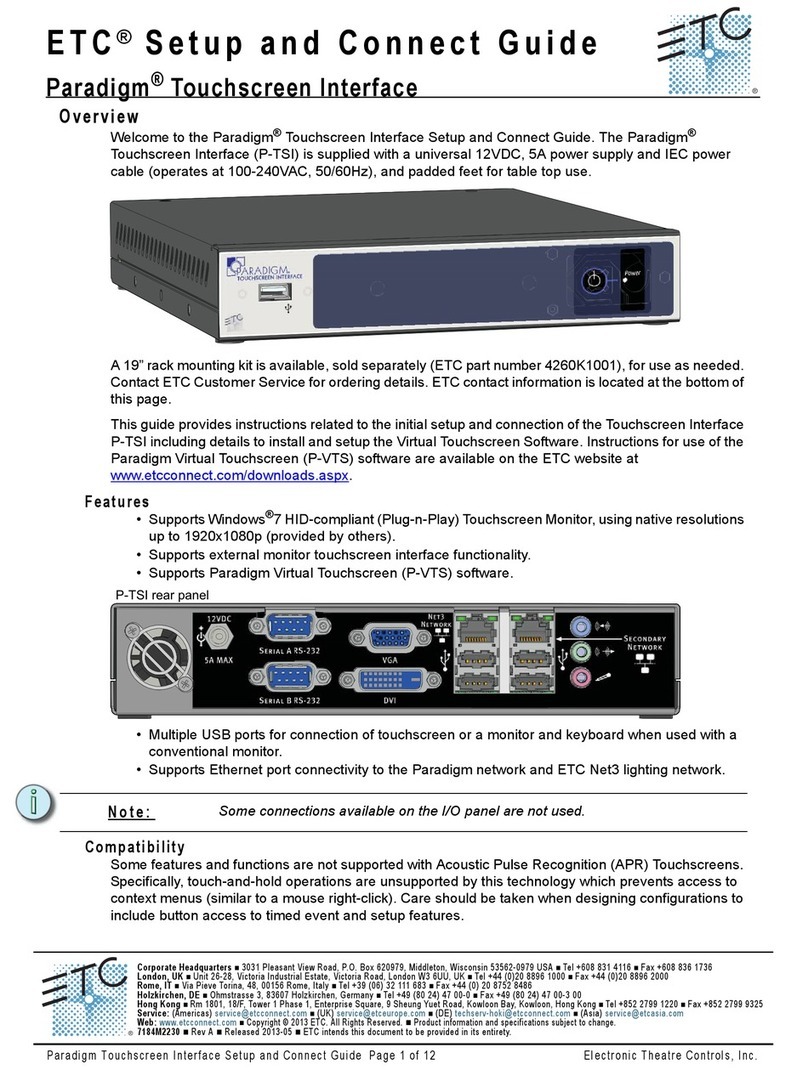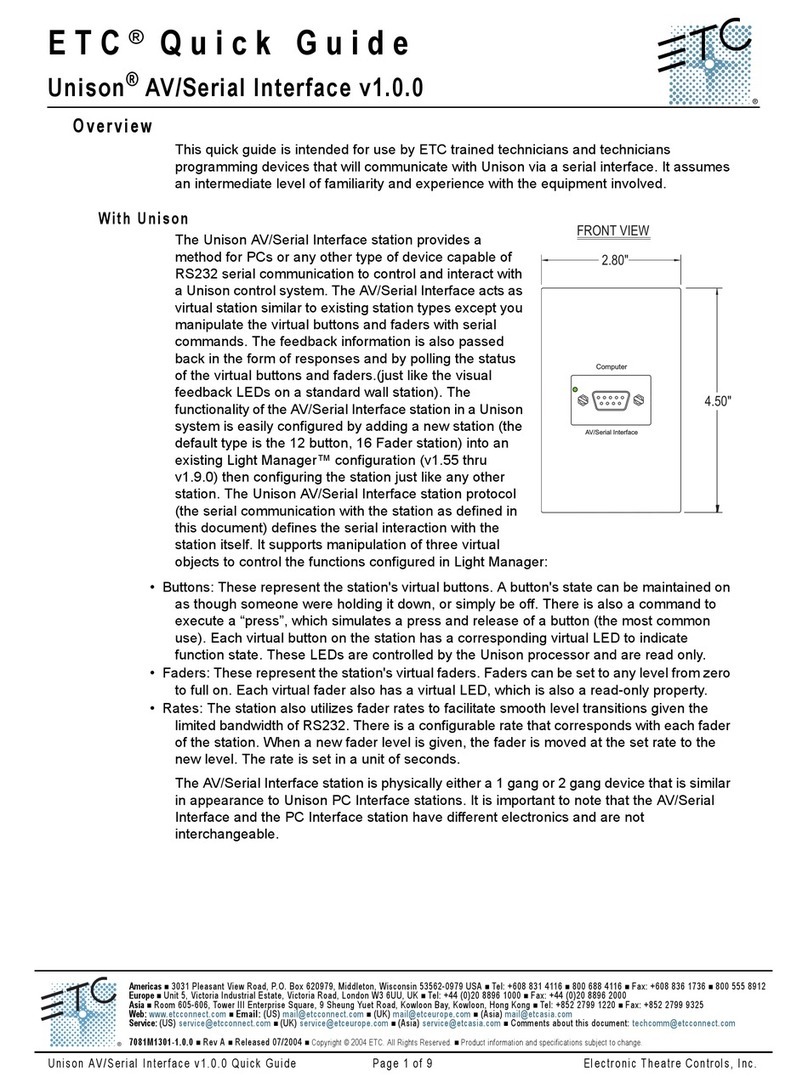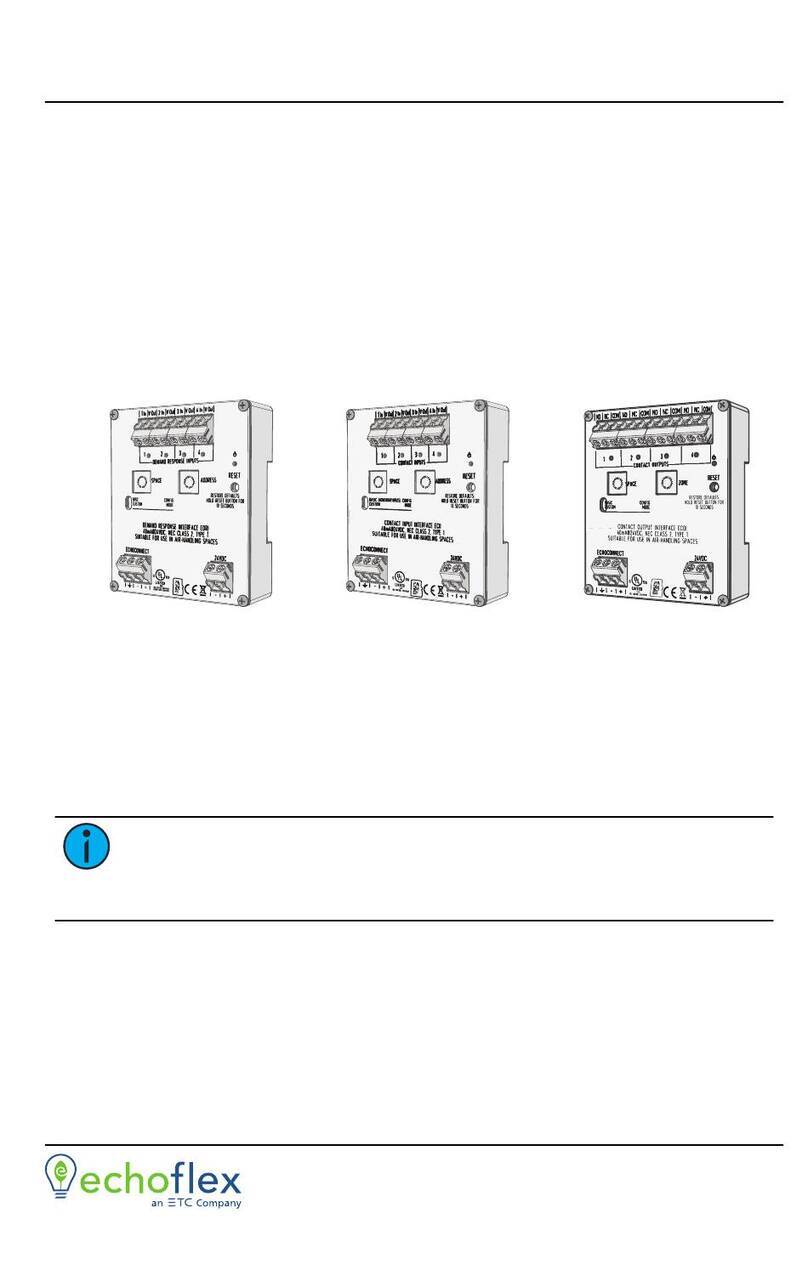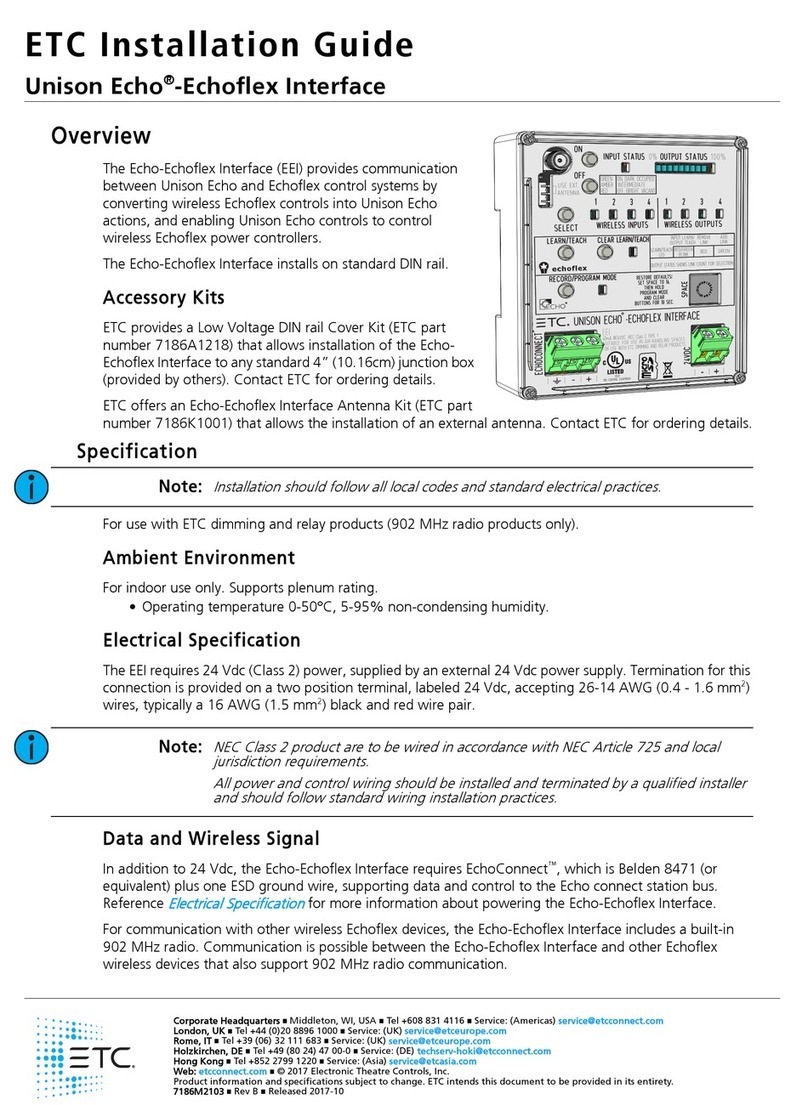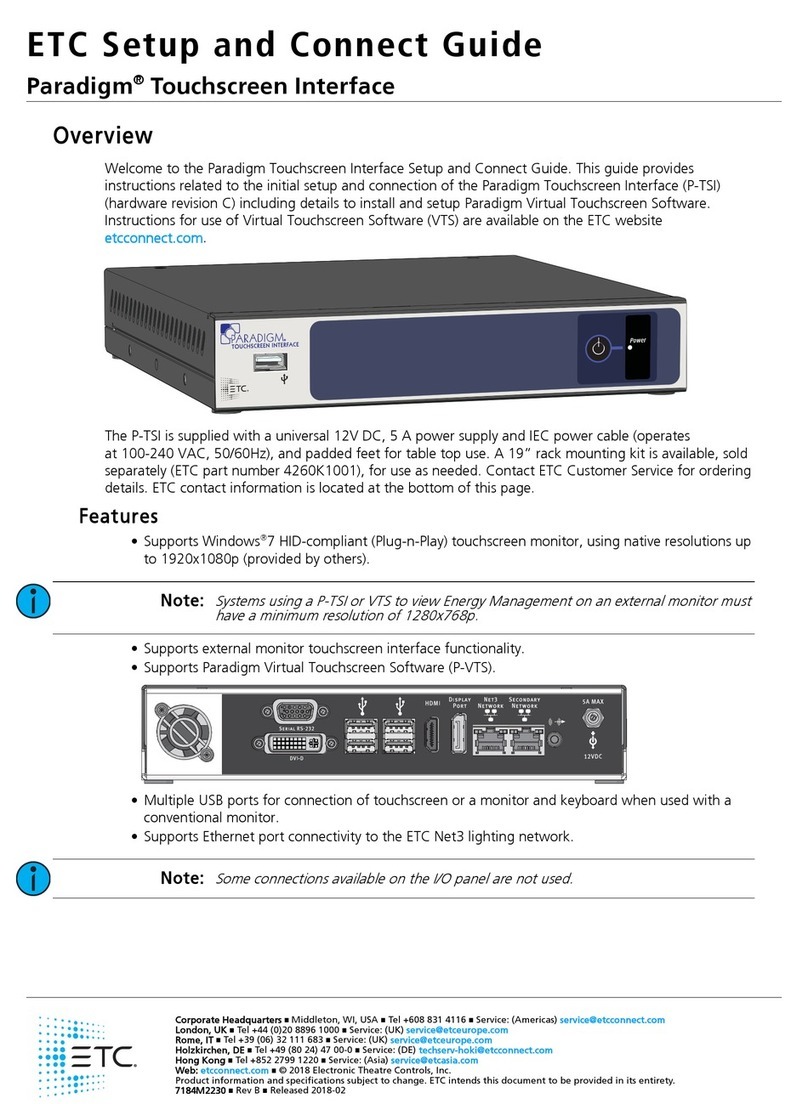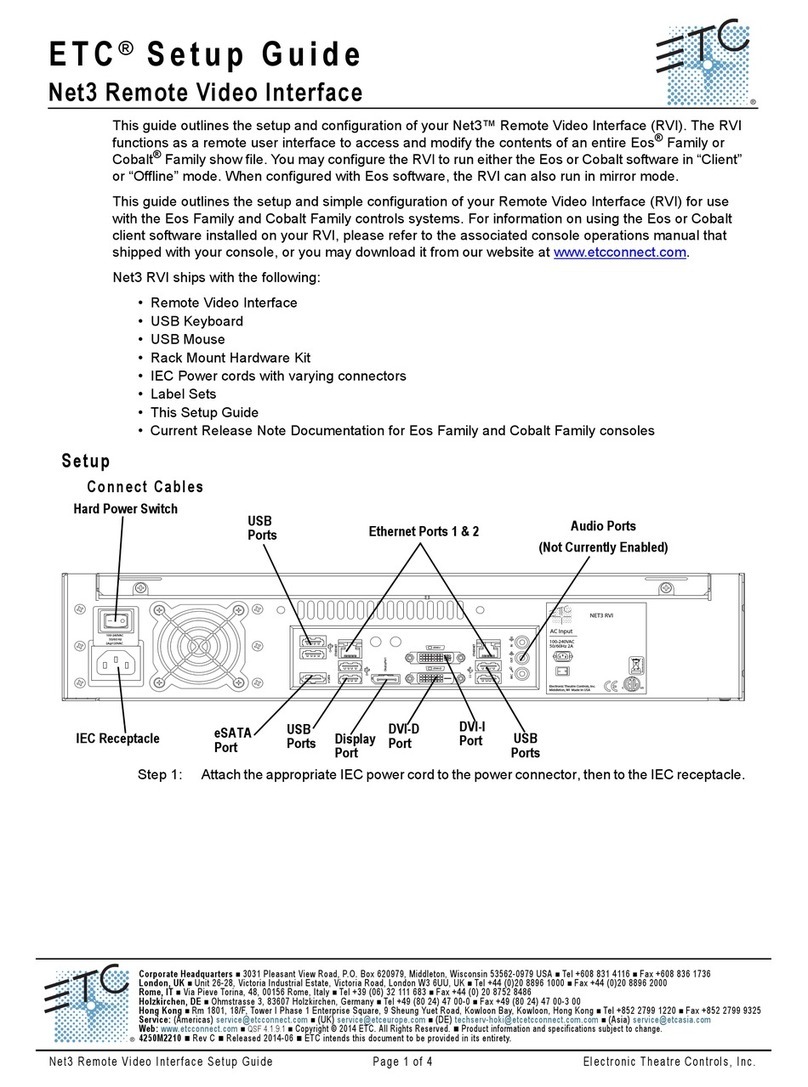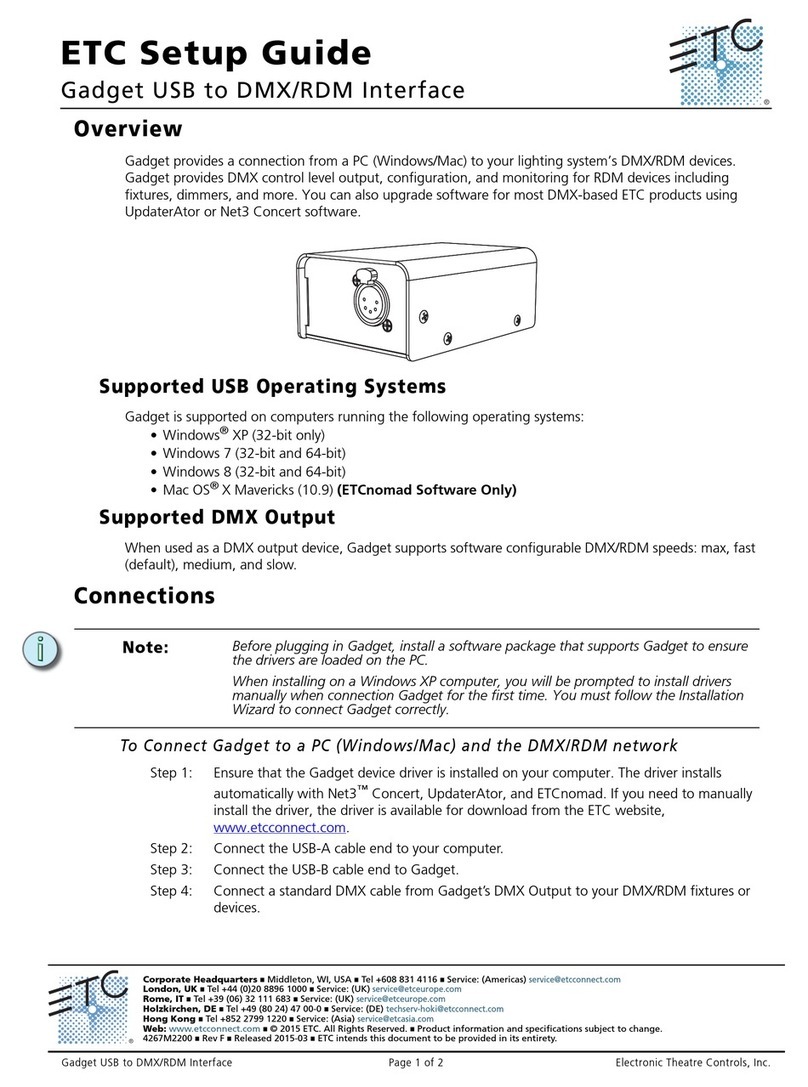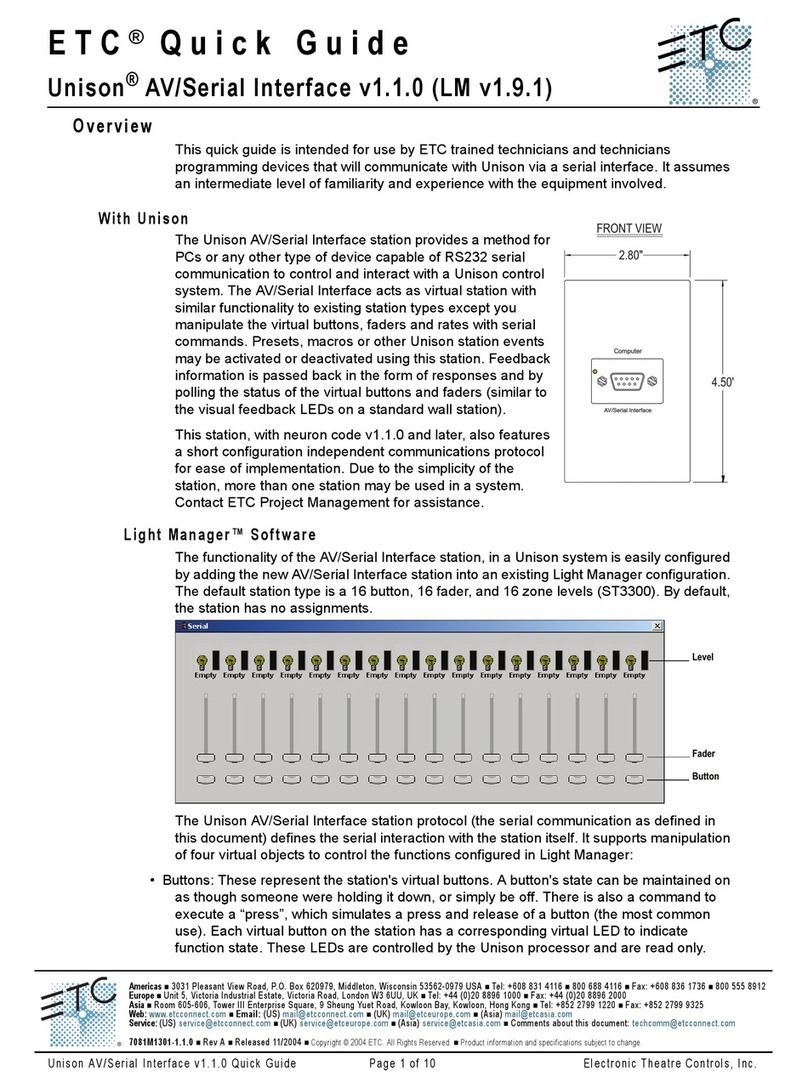ETC Installation Guide
Integration Interface
Interface Config
UDP Port
The UDP Port number the Integration Interface opens to receive string
commands. This defaults to 04703.
Use the button to select a digit, then use the and navigation
buttons to change the value of the selection. Press the button to select
the next numeral. A reboot is required after changing the UDPPort.
Subscriptions
Up to two subscribers may be configured to automatically receive a full
system sync at startup and updates as system state changes. Subscriber
IPaddress, Port, and End of Message {EOM} character settings are
required. EOM settings should be coordinated with the device
communicating with the interface; options include carriage return (CR),
line feed (LF), carriage return + line feed (CR+LF), line feed + carriage
return (LF+CR), and null. CR is the default EOMsetting. The last setting in
the menu toggles the interface off or on (Disabled/Enabled). Disabled is
the default setting; all settings are maintained, but the interface stops
sending to that device. If the interface is set to "Subscribers Only",
messages from a disabled subscriber will also be ignored.
Use the button to select an option, and the and navigation buttons
to set each octet of the selection. When setting the EOMand
Disabled/Enabled settings, use the to toggle through the available
settings until the desired character is displayed.
Options
The Interface Config menu also includes an
Options
setting to configure
whether only subscriber IPaddresses may send string messages. When
Subscribers Only is enabled, messages from other IPaddresses will be
ignored.
Press the button to toggle the setting between Subscribers Only and
All Incoming until your desired setting is displayed. The default setting
allows Subscribers Only.
Logging Options
Send event messages to a logging server by enabling Syslog and
identifying the Syslog server IP address.
Syslog Enabled / Disabled
Select Syslog Enabled to send messages to the configured Syslog server.
Navigate to the Logging Options menu, the selected menu item will be
Syslog Enabled/Disabled.
Integration Interface Page 6 of 8 ETC