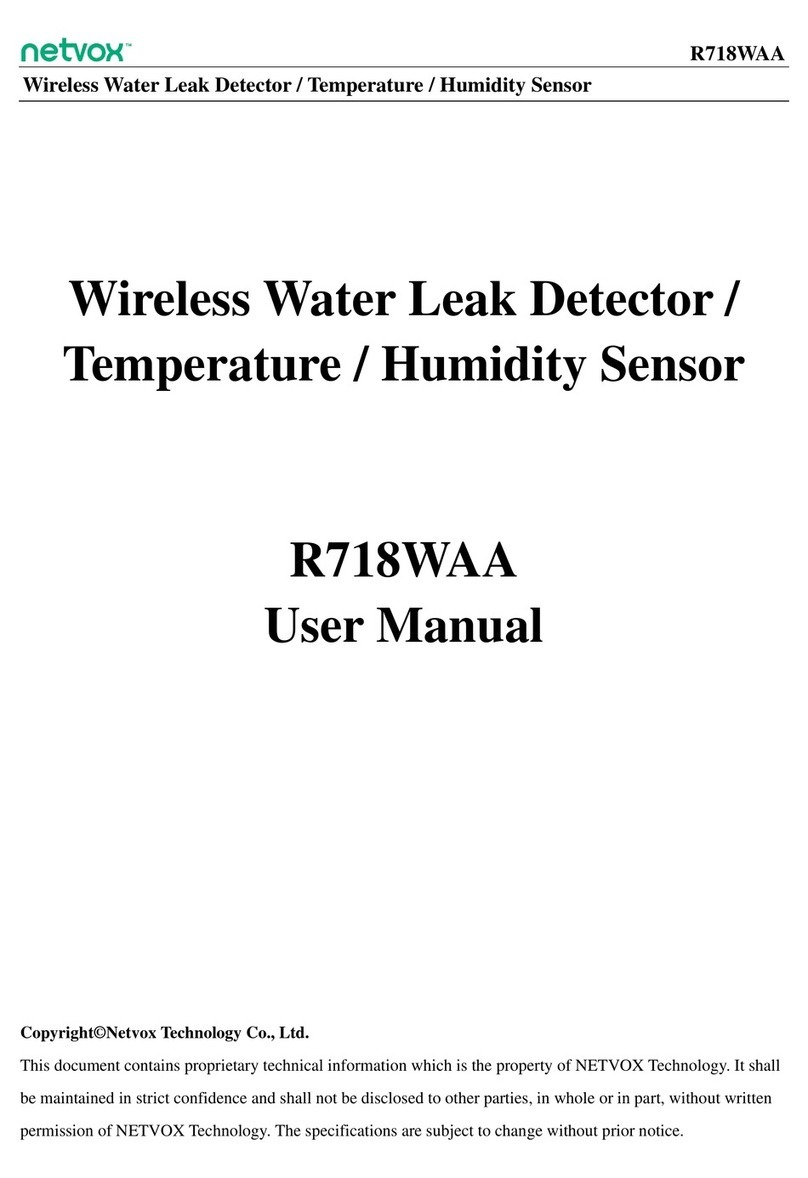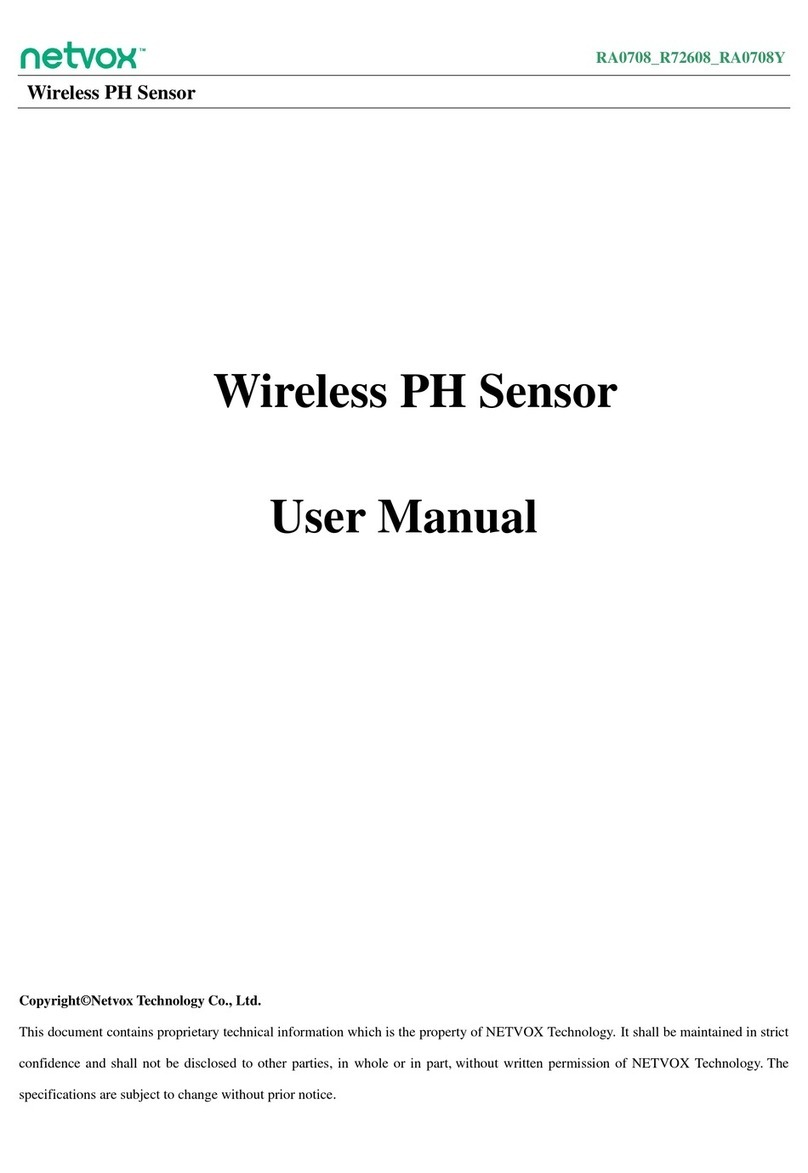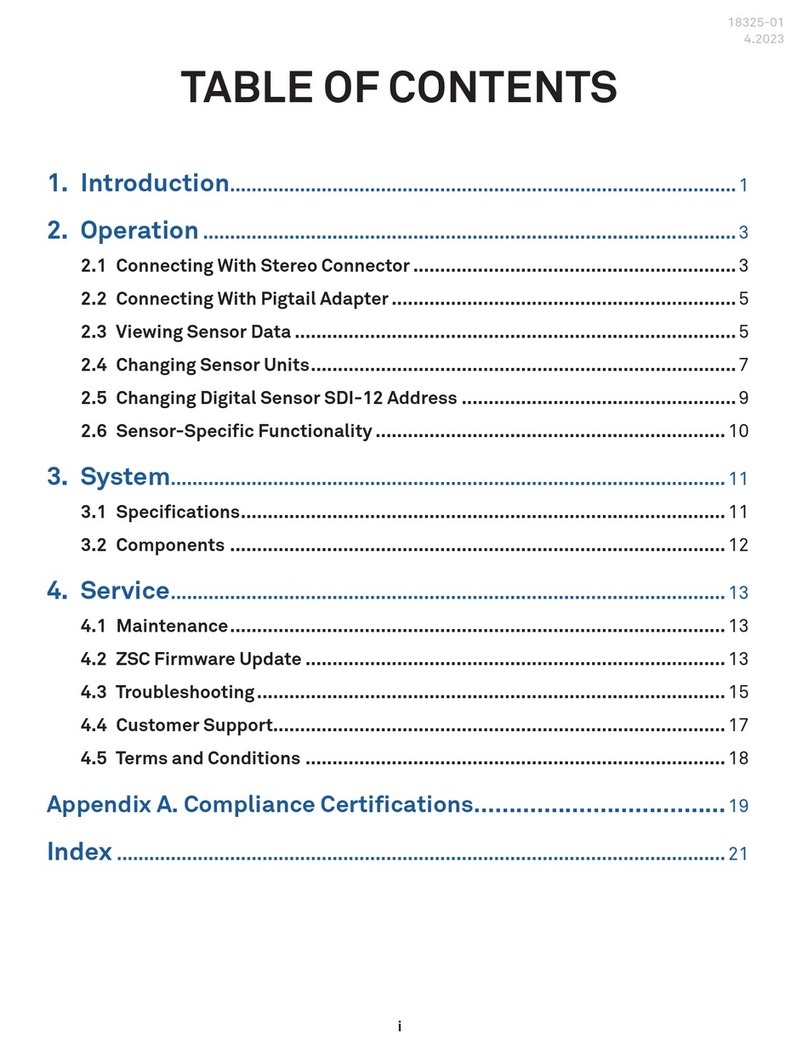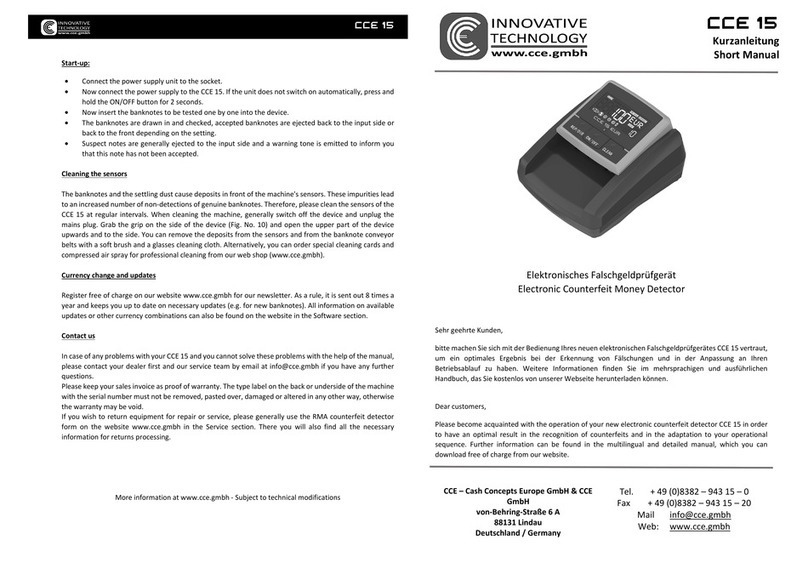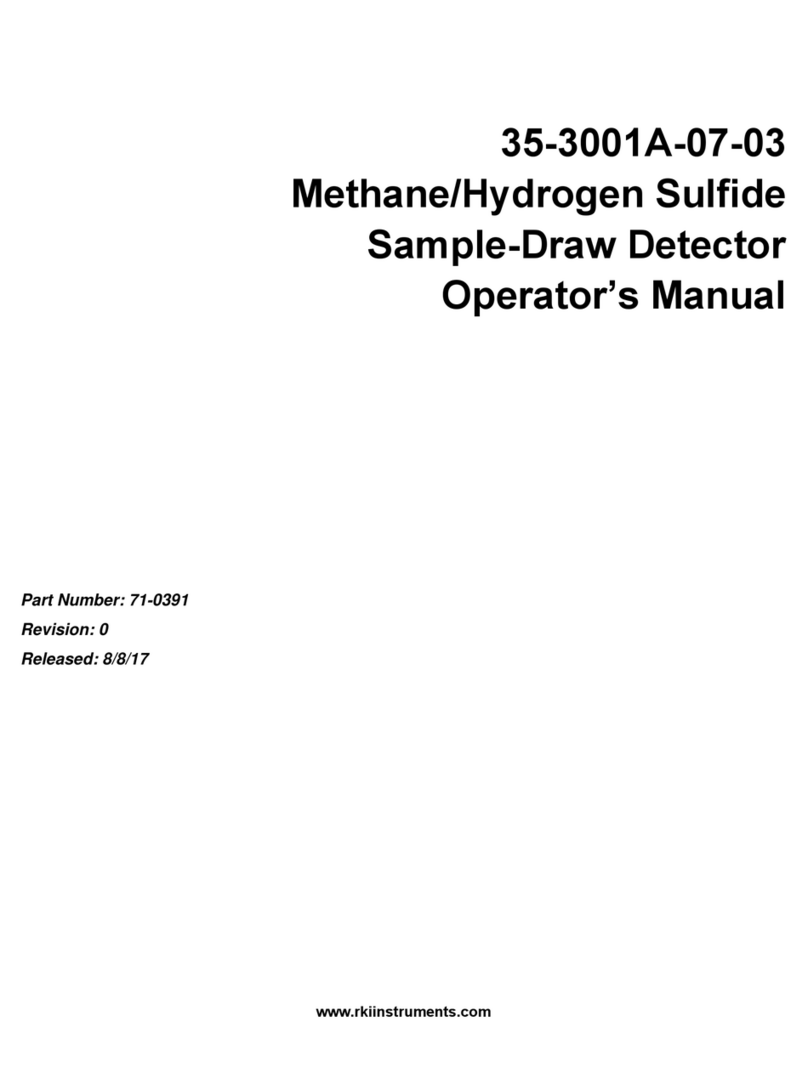netvox R719A User manual















Other manuals for R719A
1
Table of contents
Other netvox Security Sensor manuals
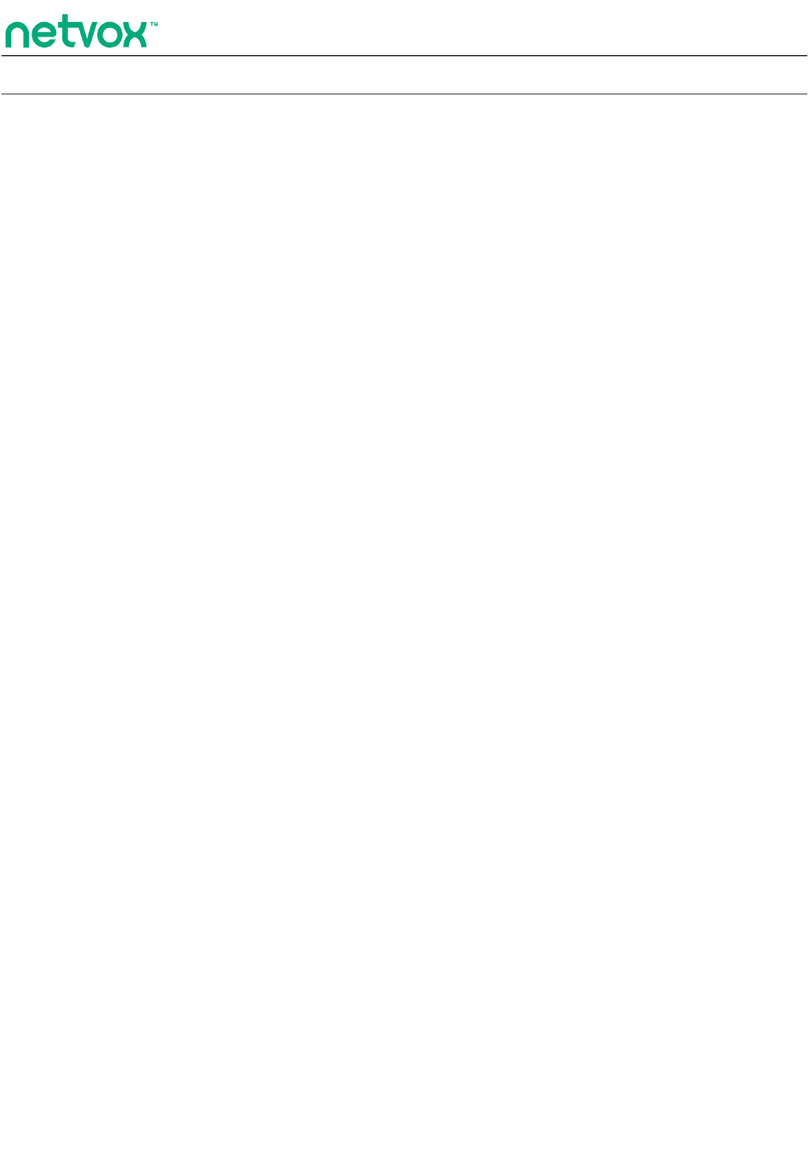
netvox
netvox R313WA User manual

netvox
netvox R718WA User manual

netvox
netvox R718PA7 User manual
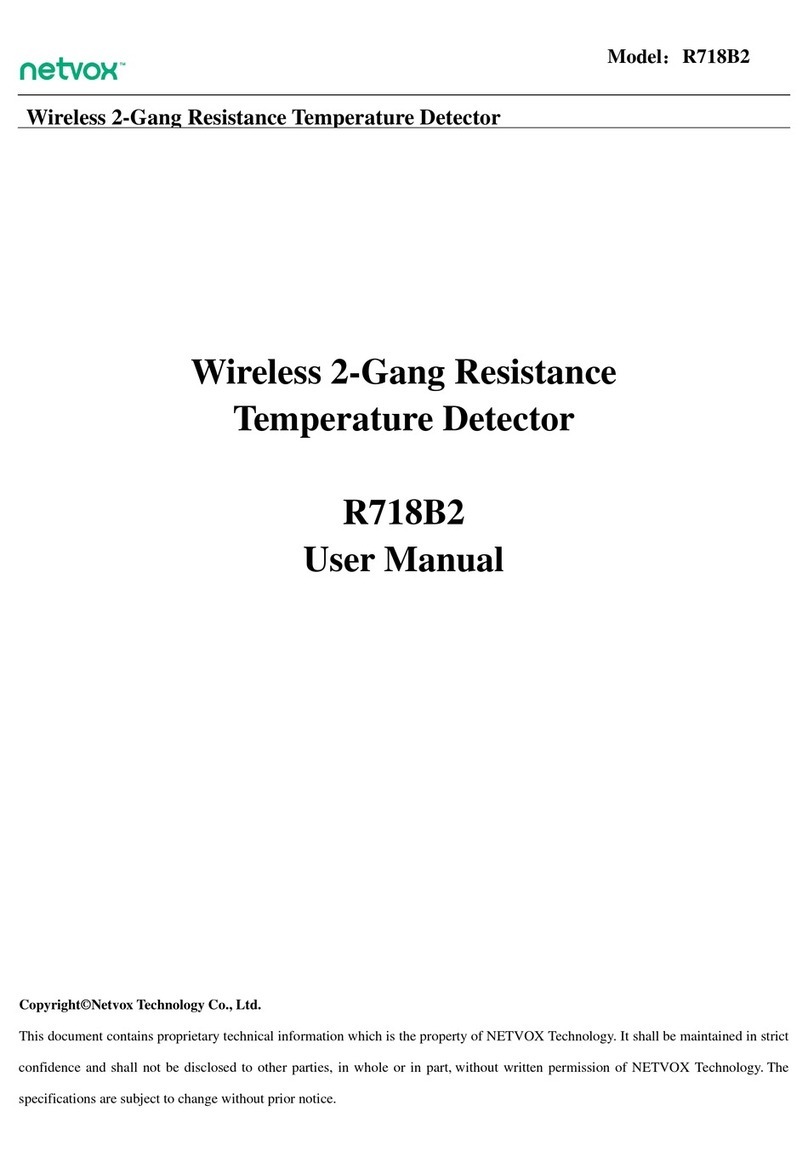
netvox
netvox R718B2 User manual
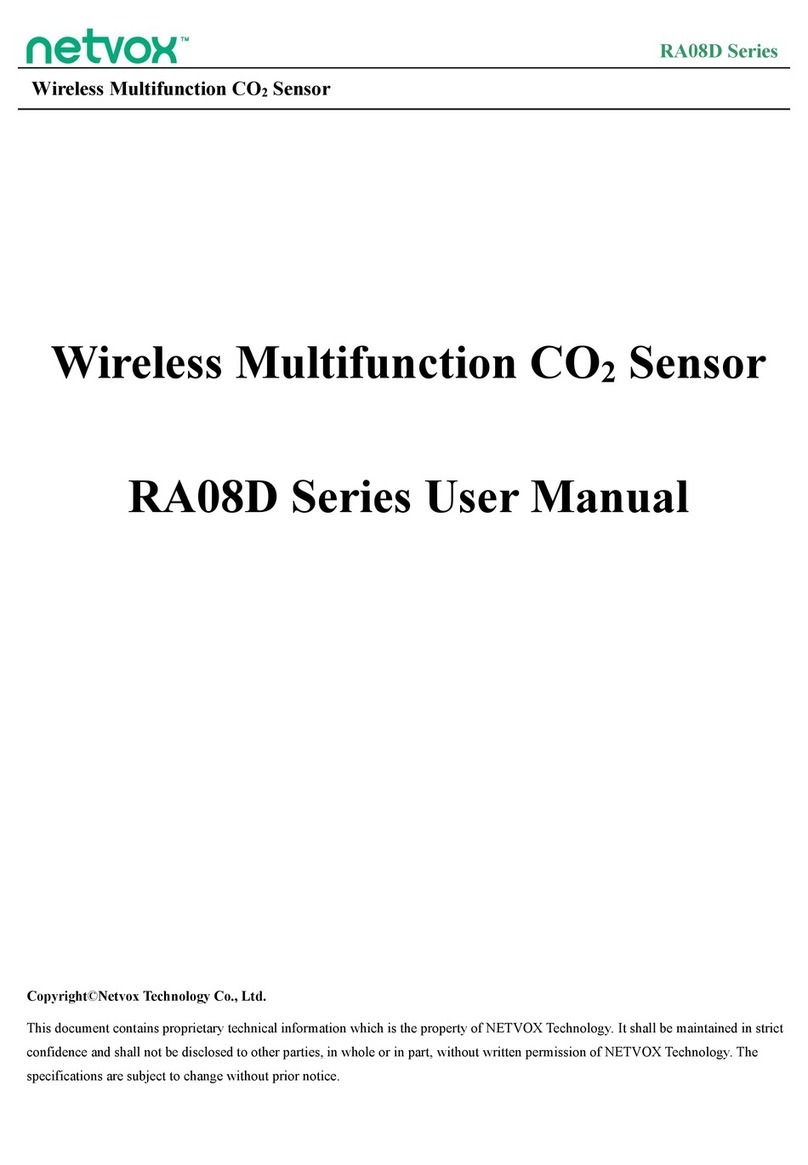
netvox
netvox RA08D Series User manual
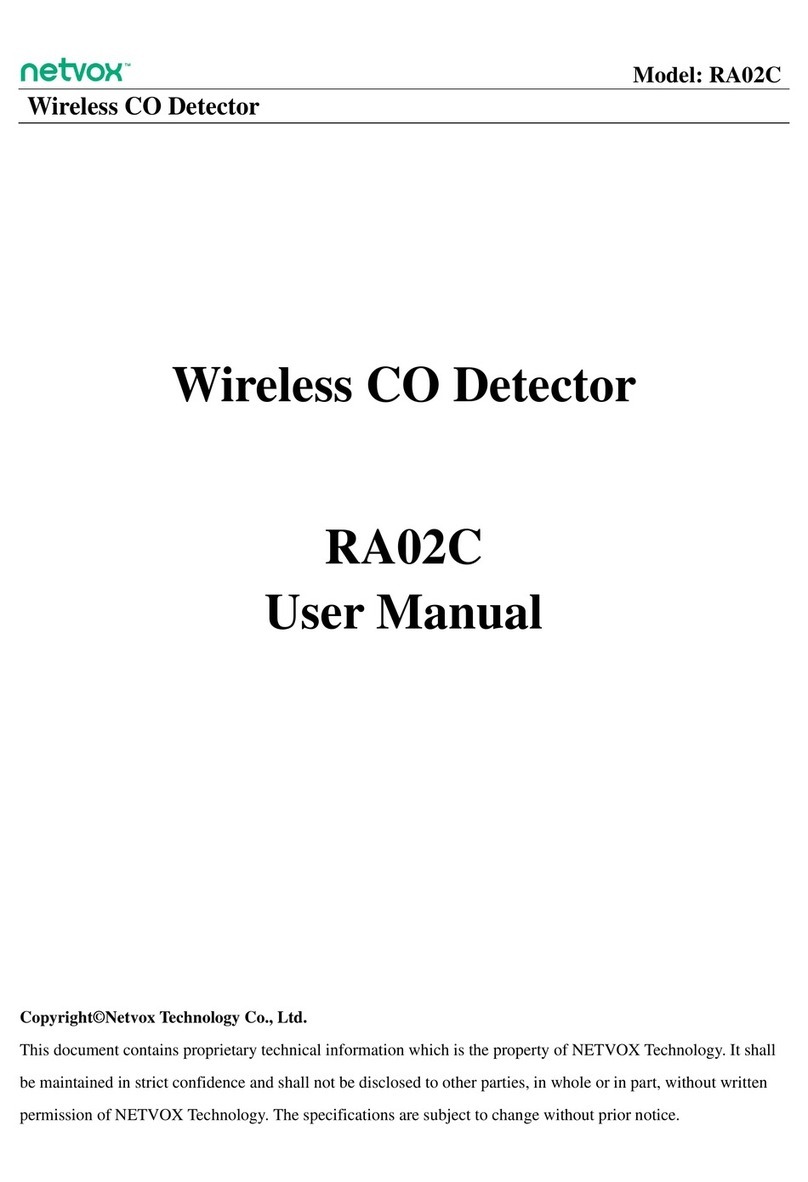
netvox
netvox RA02C User manual

netvox
netvox R718WB2 User manual
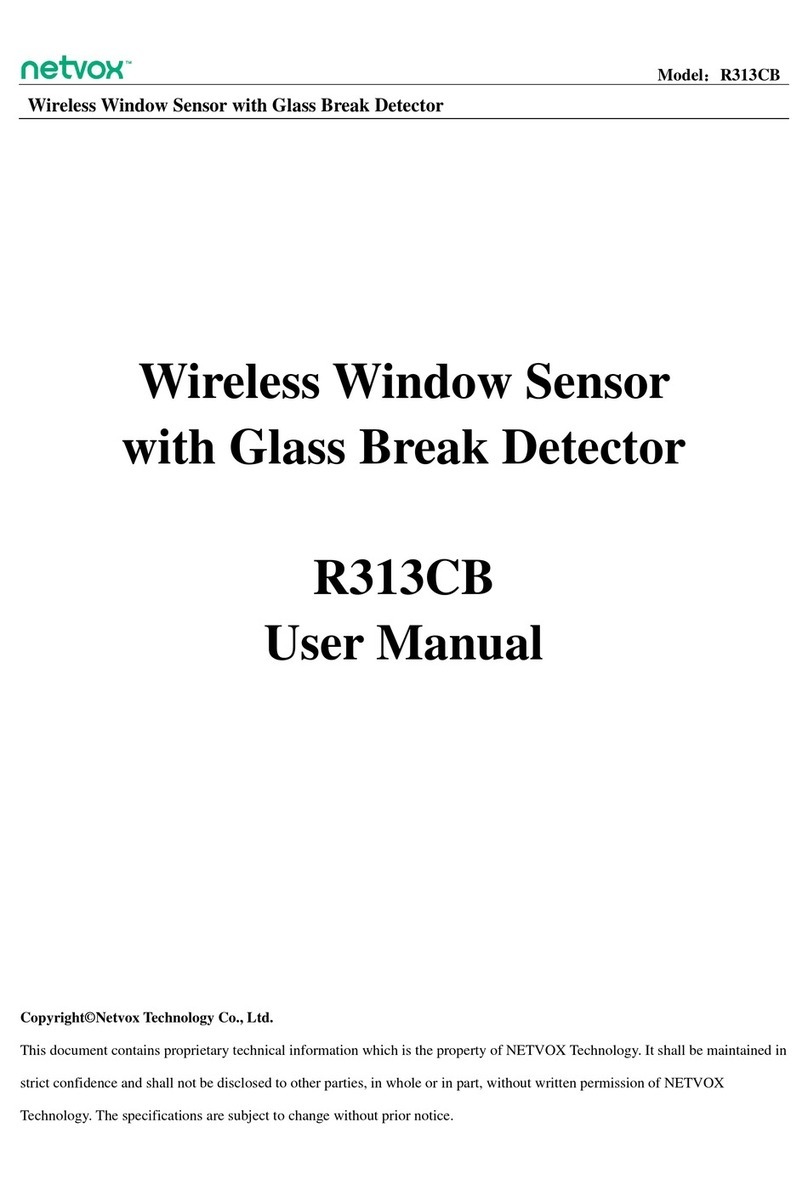
netvox
netvox R313CB User manual
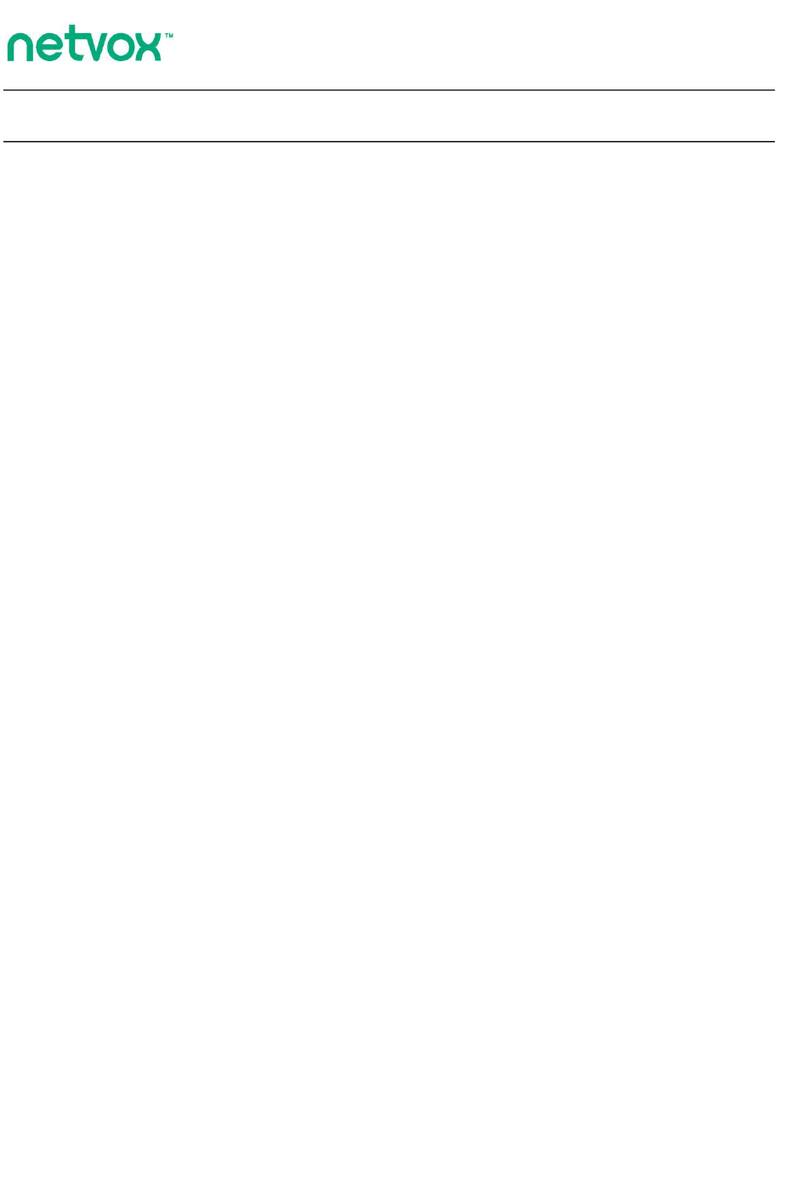
netvox
netvox R718PA9 User manual
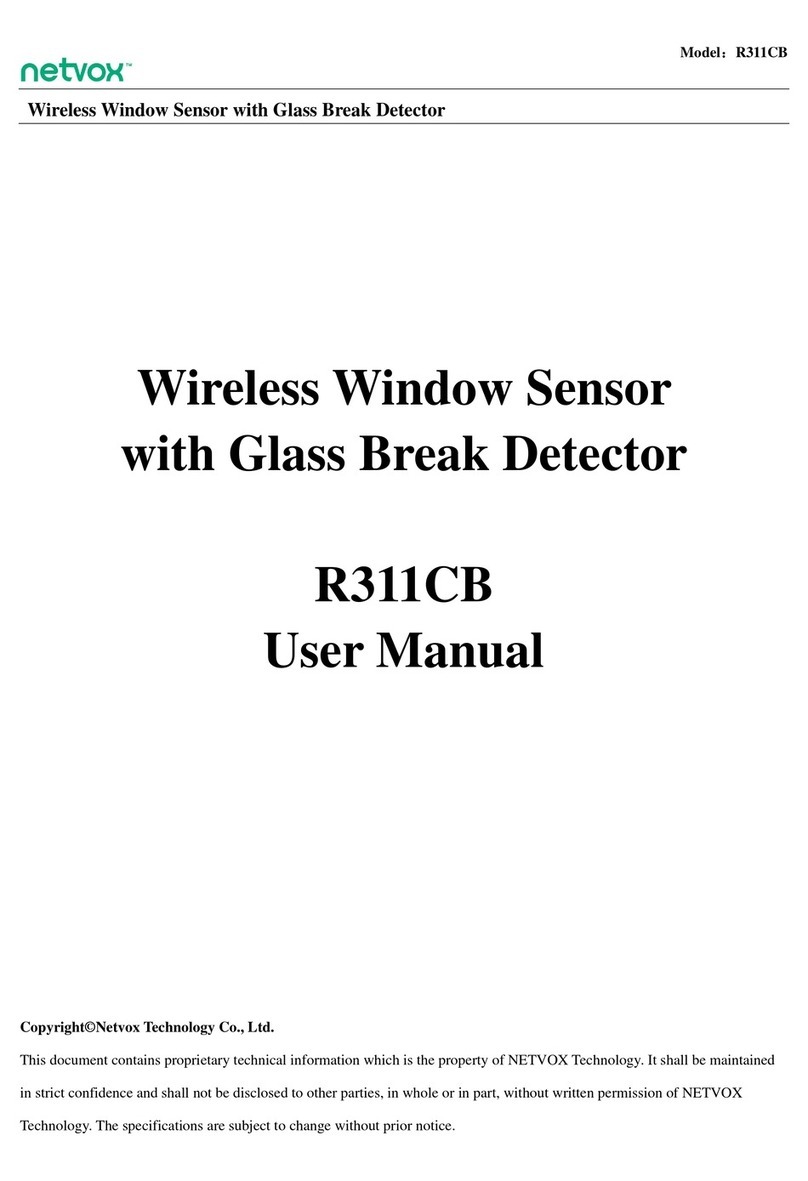
netvox
netvox R311CB User manual

netvox
netvox ZB11C User manual

netvox
netvox S31502 User manual

netvox
netvox Z801TXB User manual
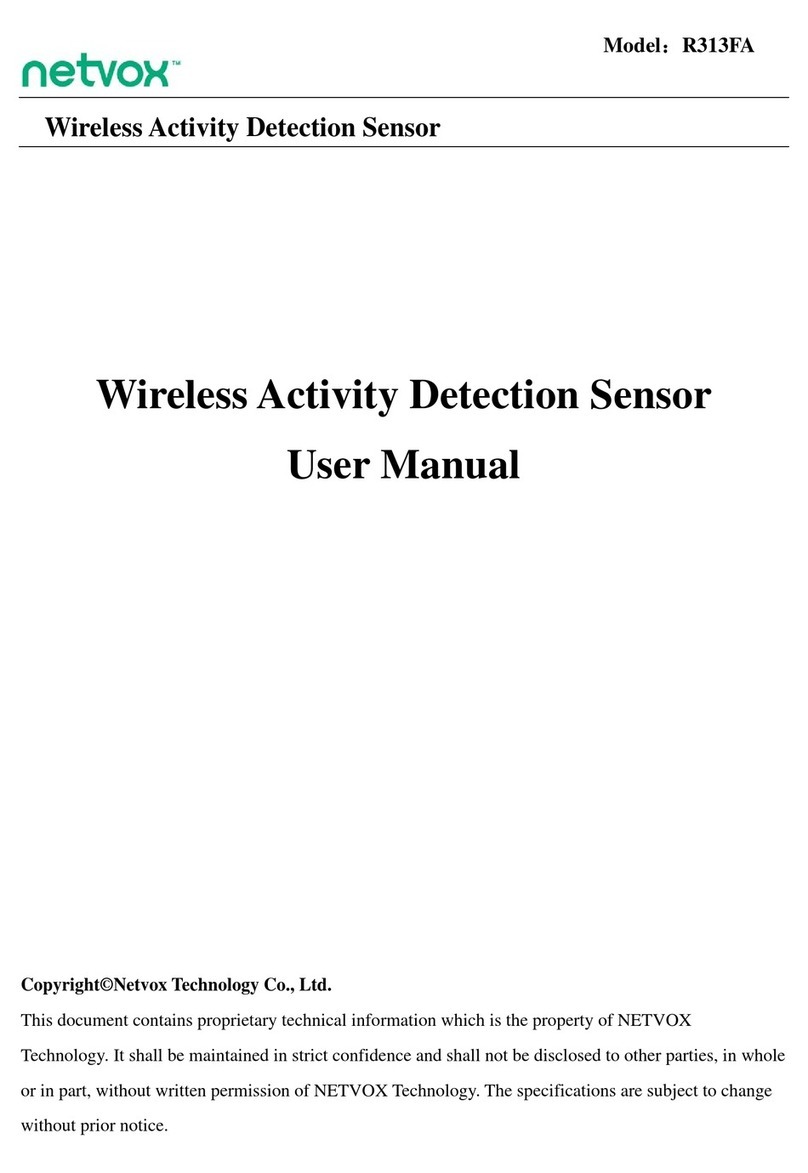
netvox
netvox R313FA User manual
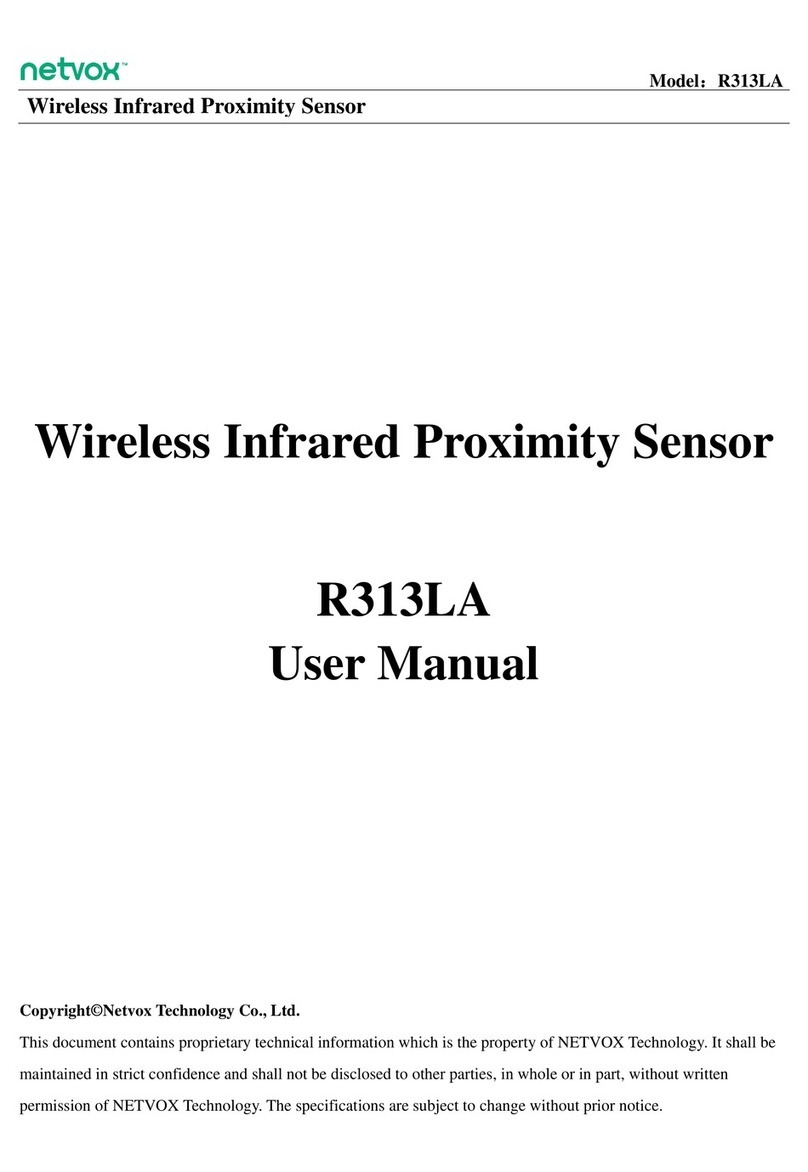
netvox
netvox R313LA User manual

netvox
netvox R718WA2 User manual

netvox
netvox R311A User manual
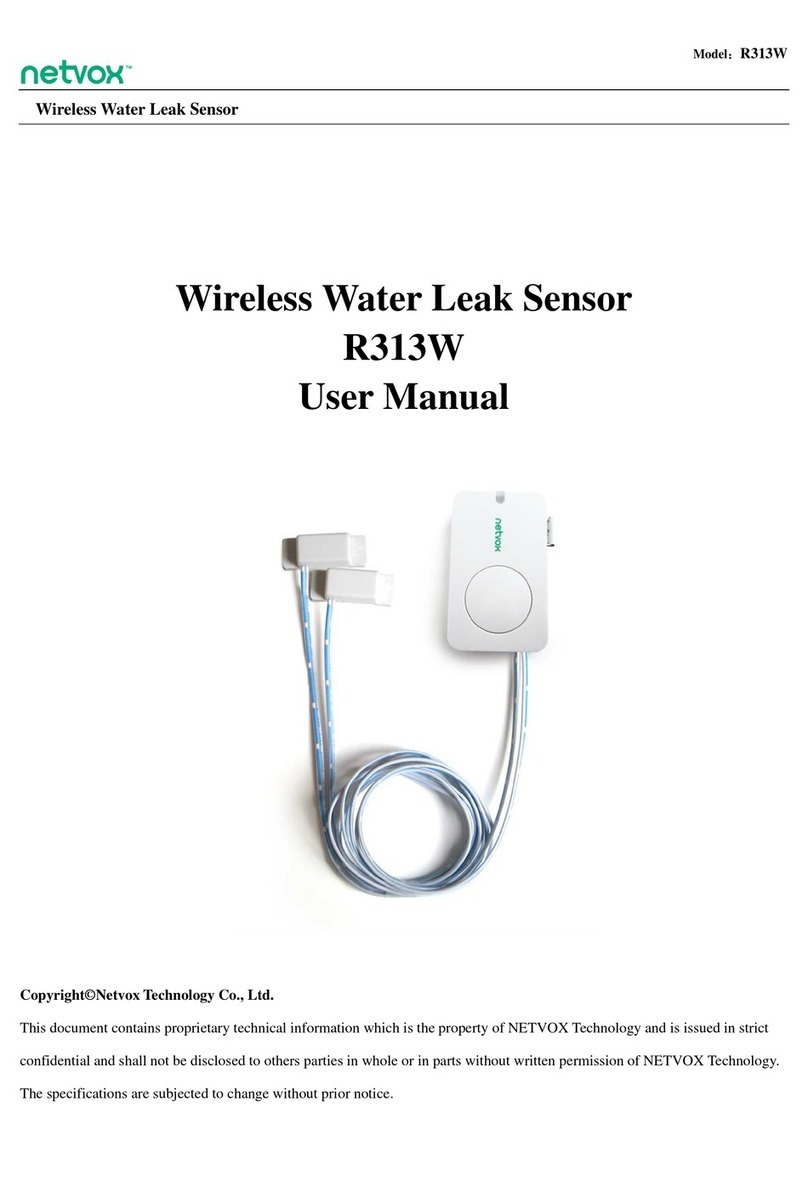
netvox
netvox R313W User manual

netvox
netvox R311W User manual
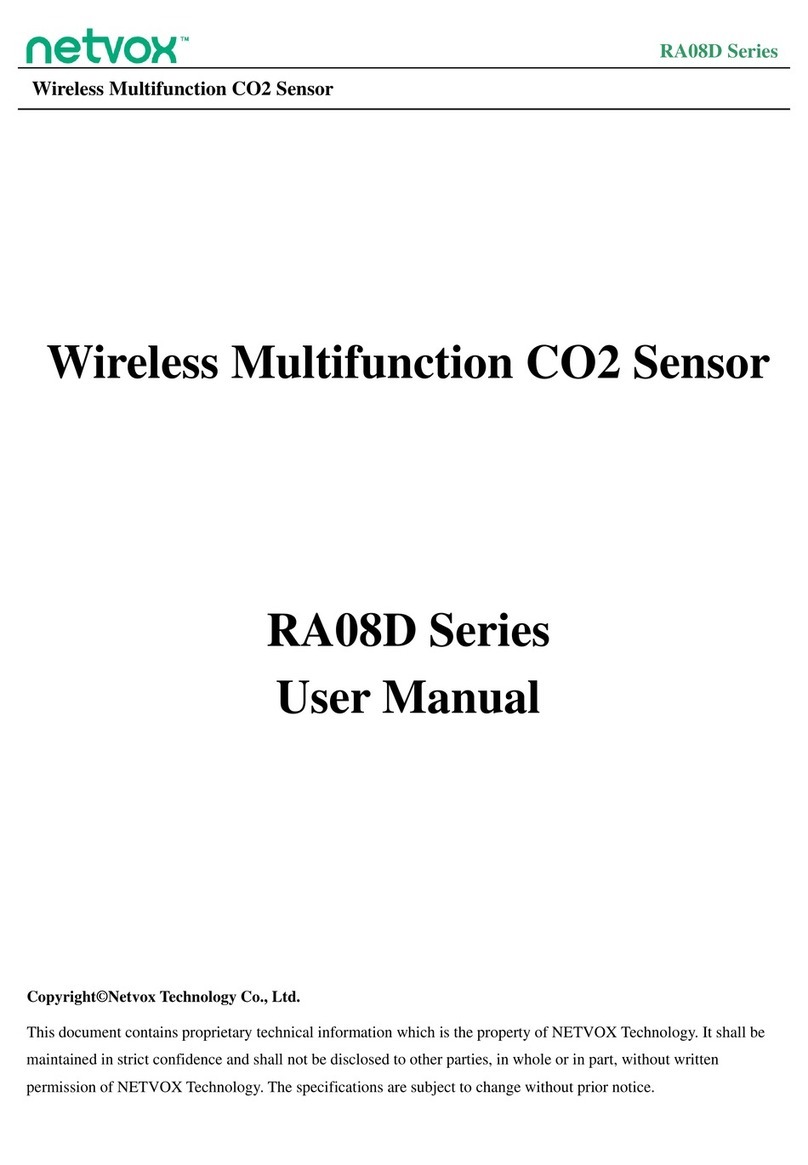
netvox
netvox RA08D Series User manual
Popular Security Sensor manuals by other brands
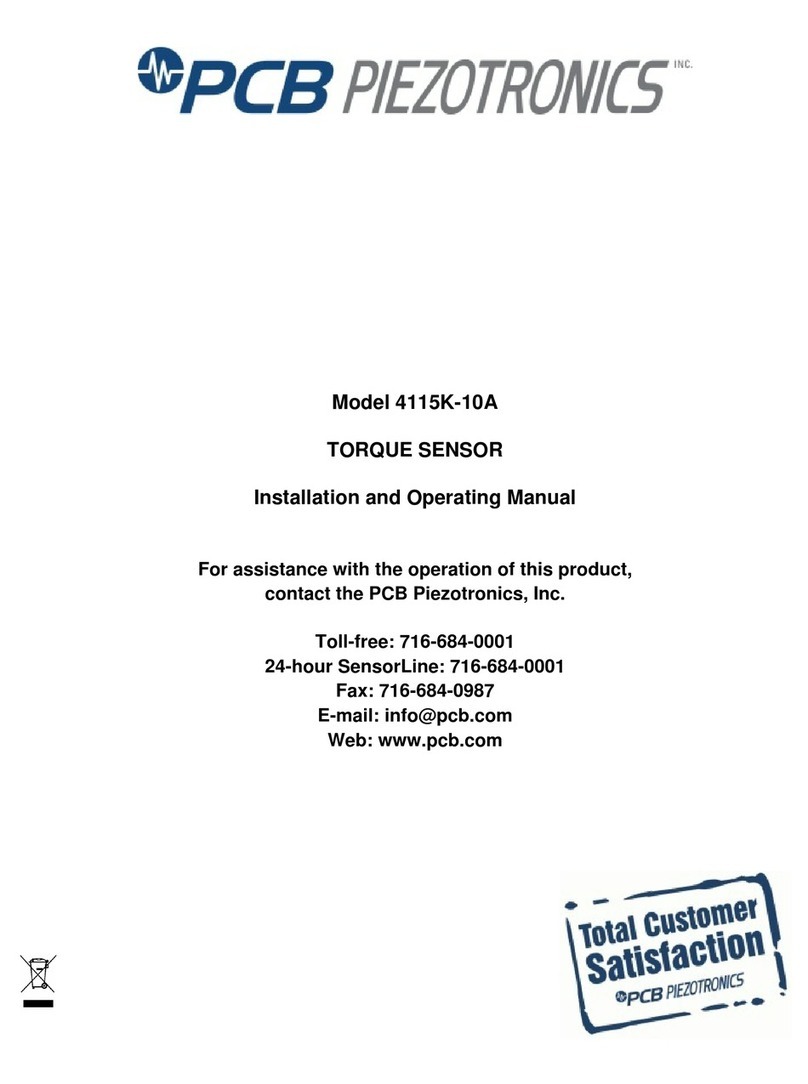
PCB Piezotronics
PCB Piezotronics 4115K-10A Installation and operating manual
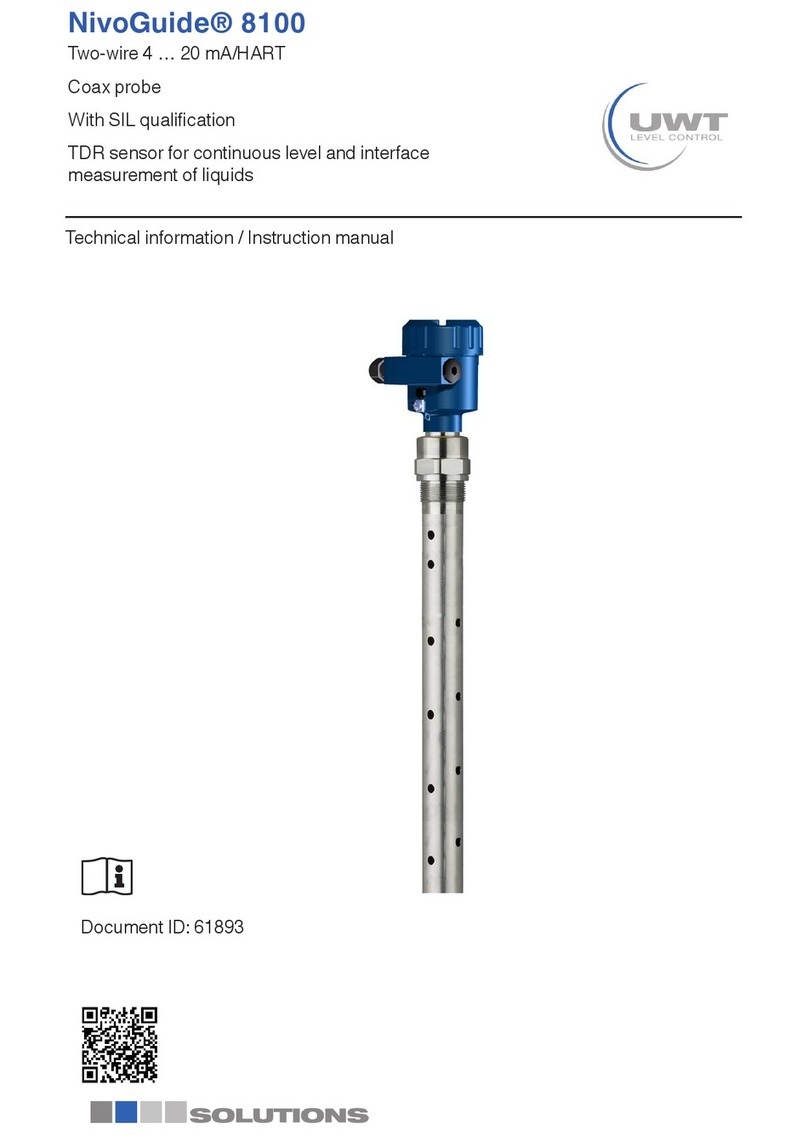
Solutions
Solutions UWT NivoGuide 8100 Technical Information/Instruction manual

Bircher Reglomat
Bircher Reglomat Herkules 2 Translation of the original operation instruction
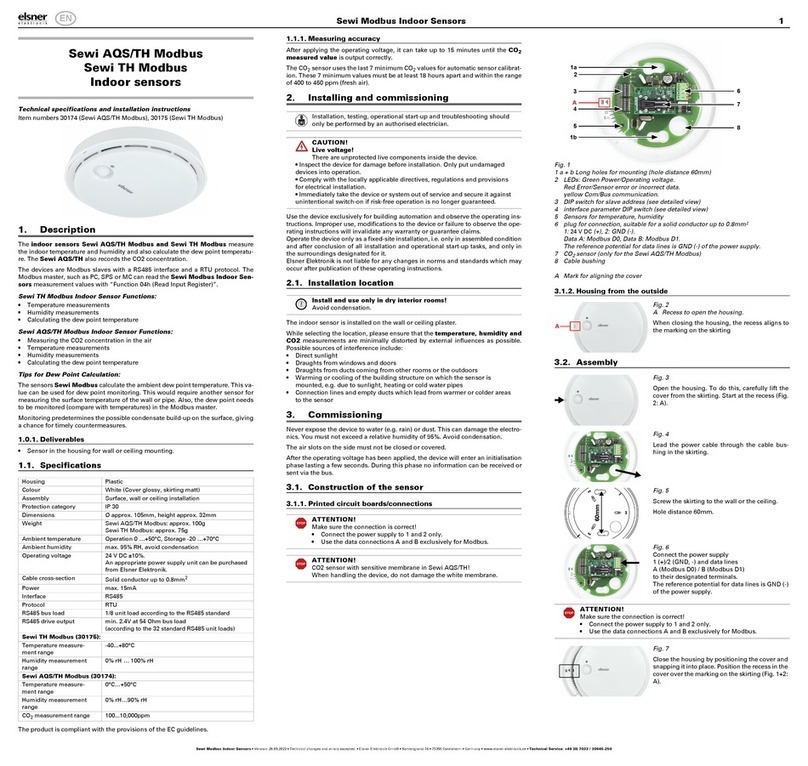
elsner elektronik
elsner elektronik Sewi AQS/TH Modbus Technical specifications and installation instructions

SKYLOTEC
SKYLOTEC PEANUT I Instructions for use

Apollo
Apollo 65 Series installation guide