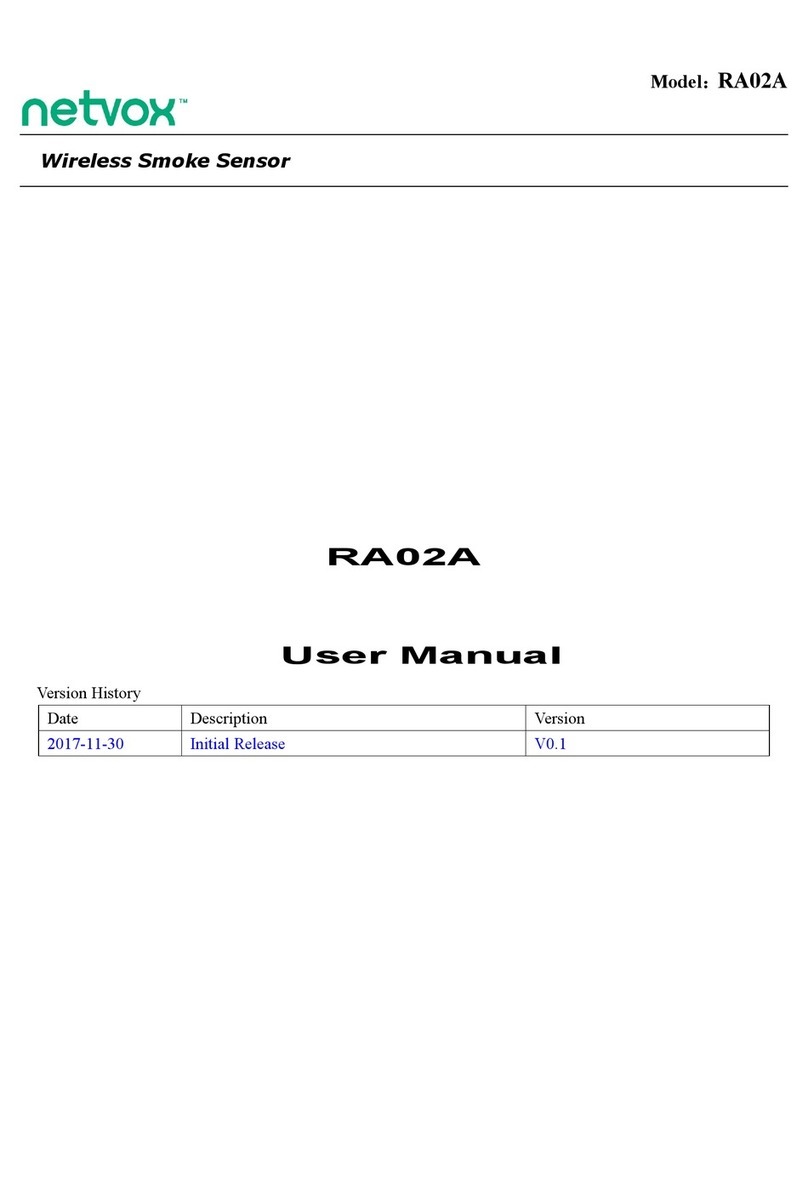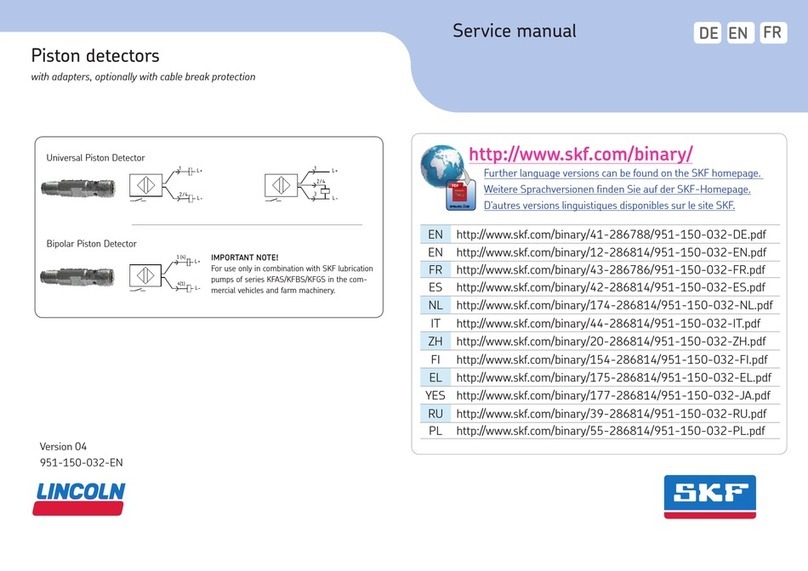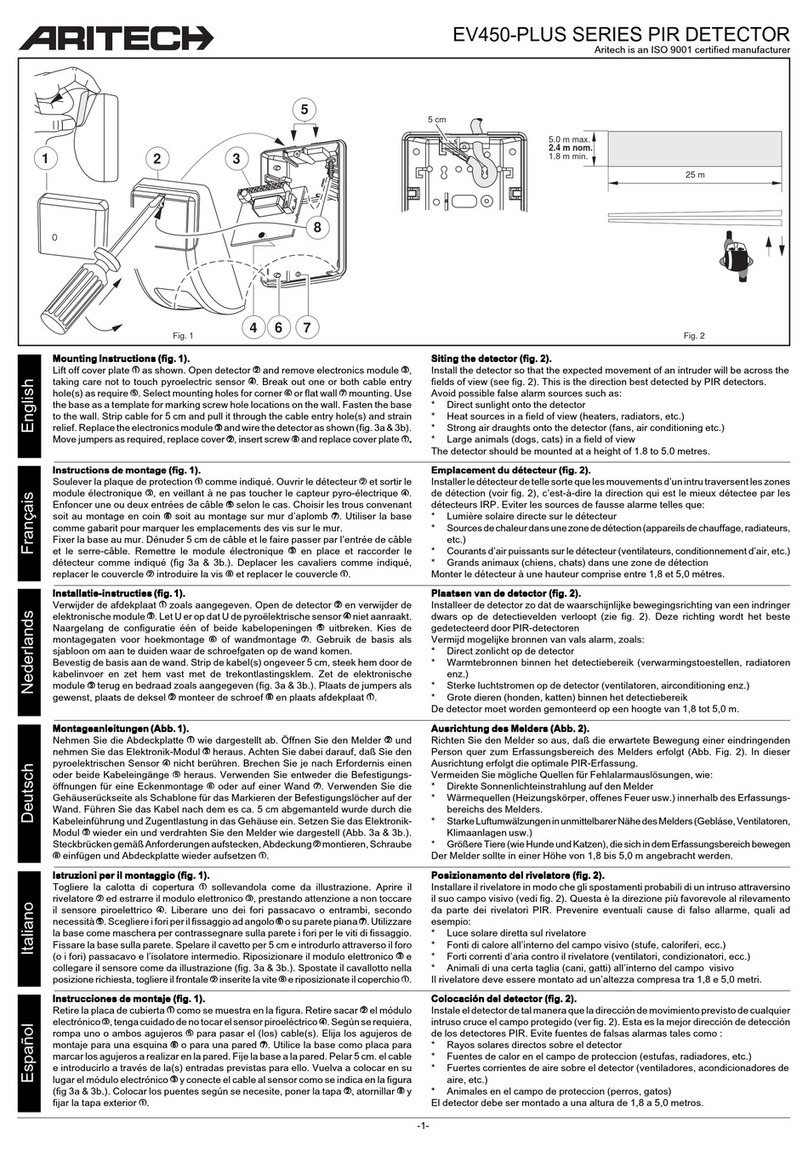netvox ZB11C User manual




















Table of contents
Other netvox Security Sensor manuals

netvox
netvox R718WB2 User manual

netvox
netvox R718WA User manual
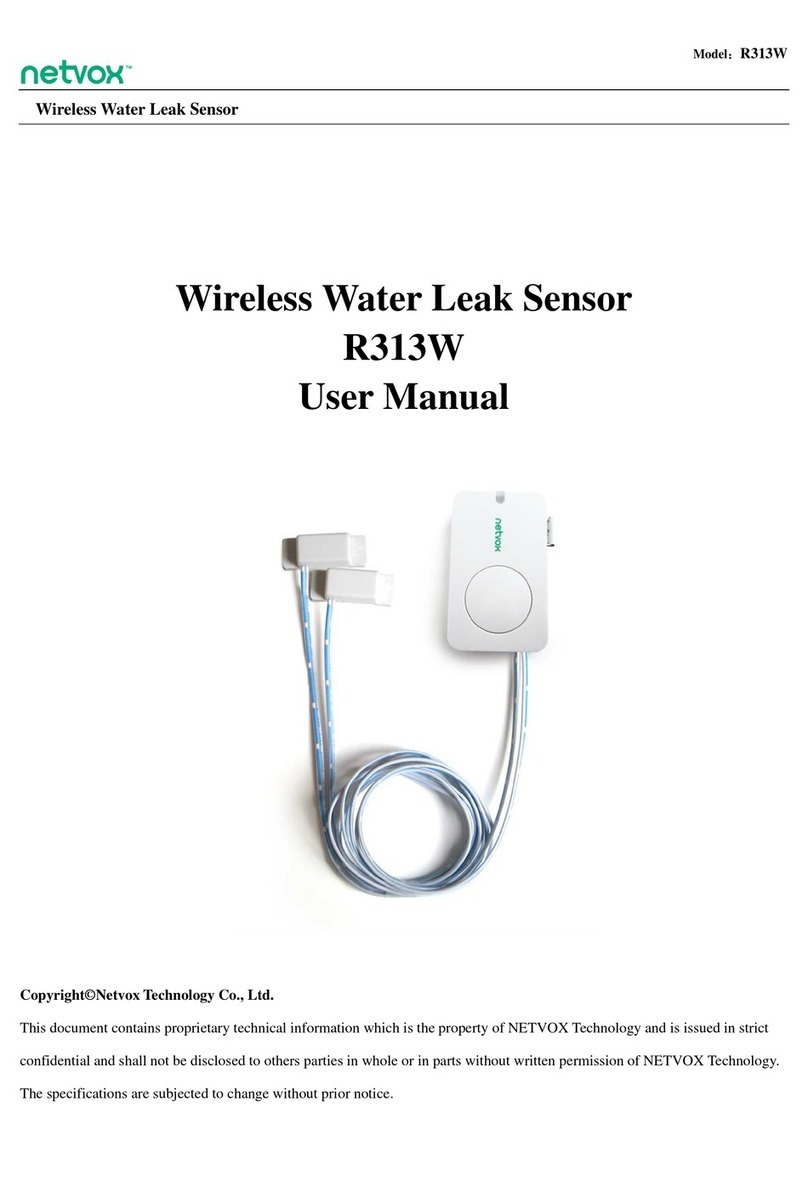
netvox
netvox R313W User manual

netvox
netvox R718PA7 User manual
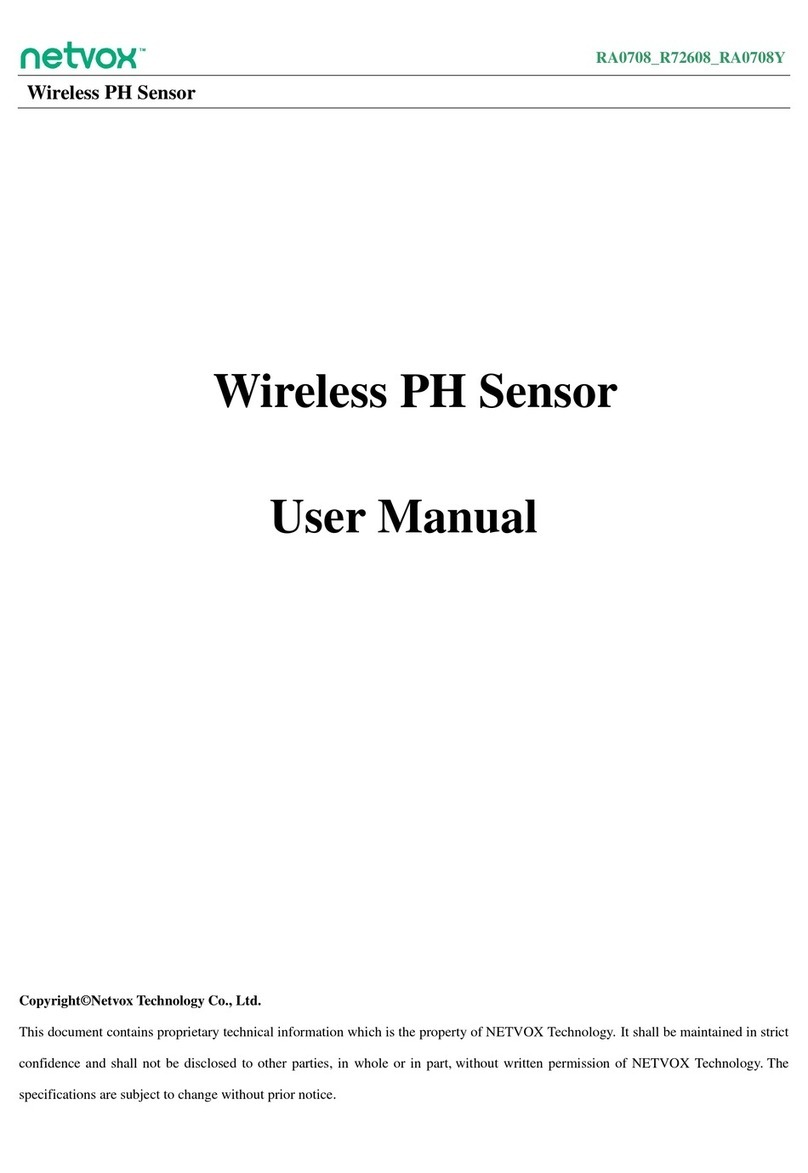
netvox
netvox RA0708 User manual

netvox
netvox R311A User manual
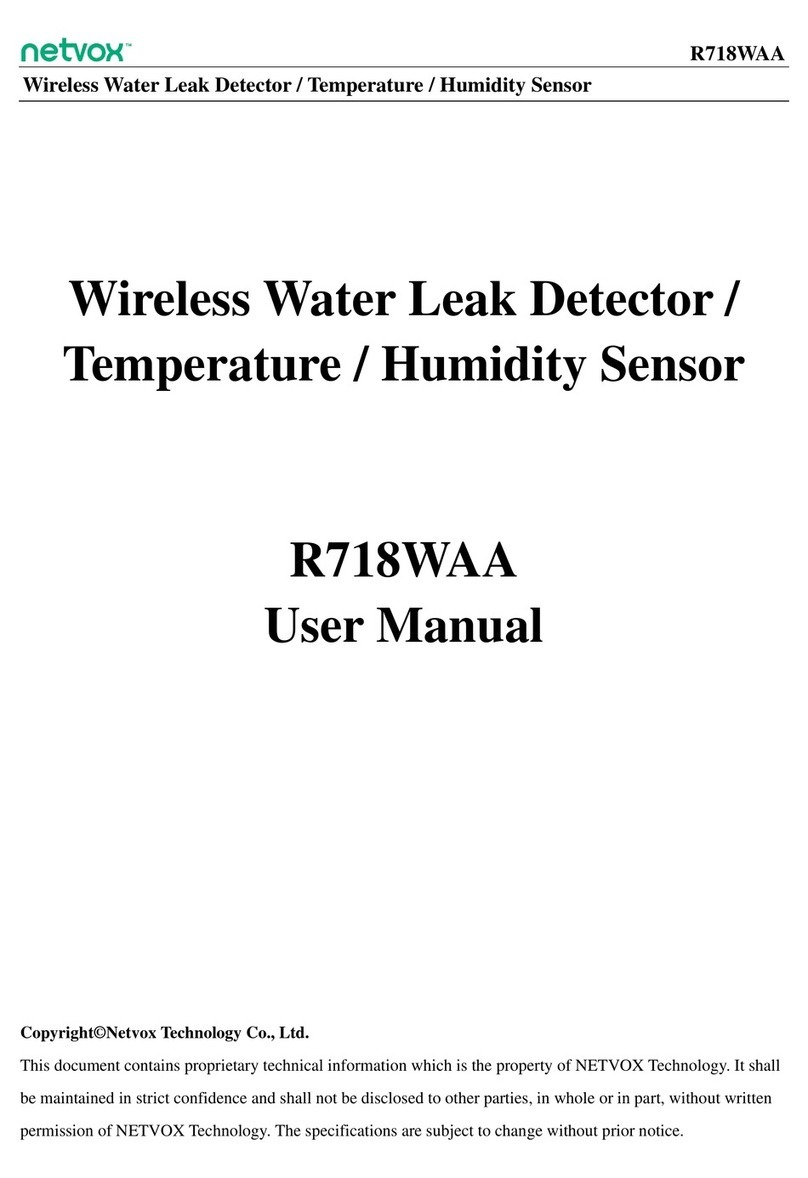
netvox
netvox R718WAA User manual
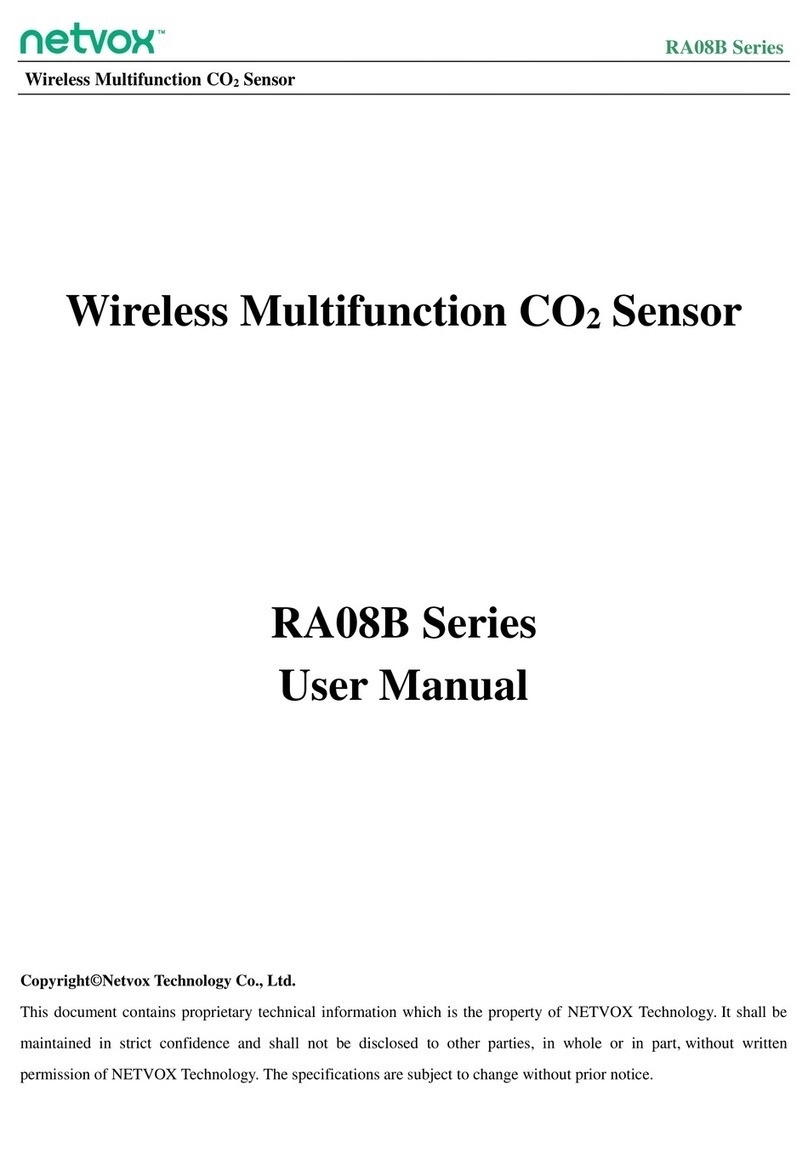
netvox
netvox RA08B Series User manual
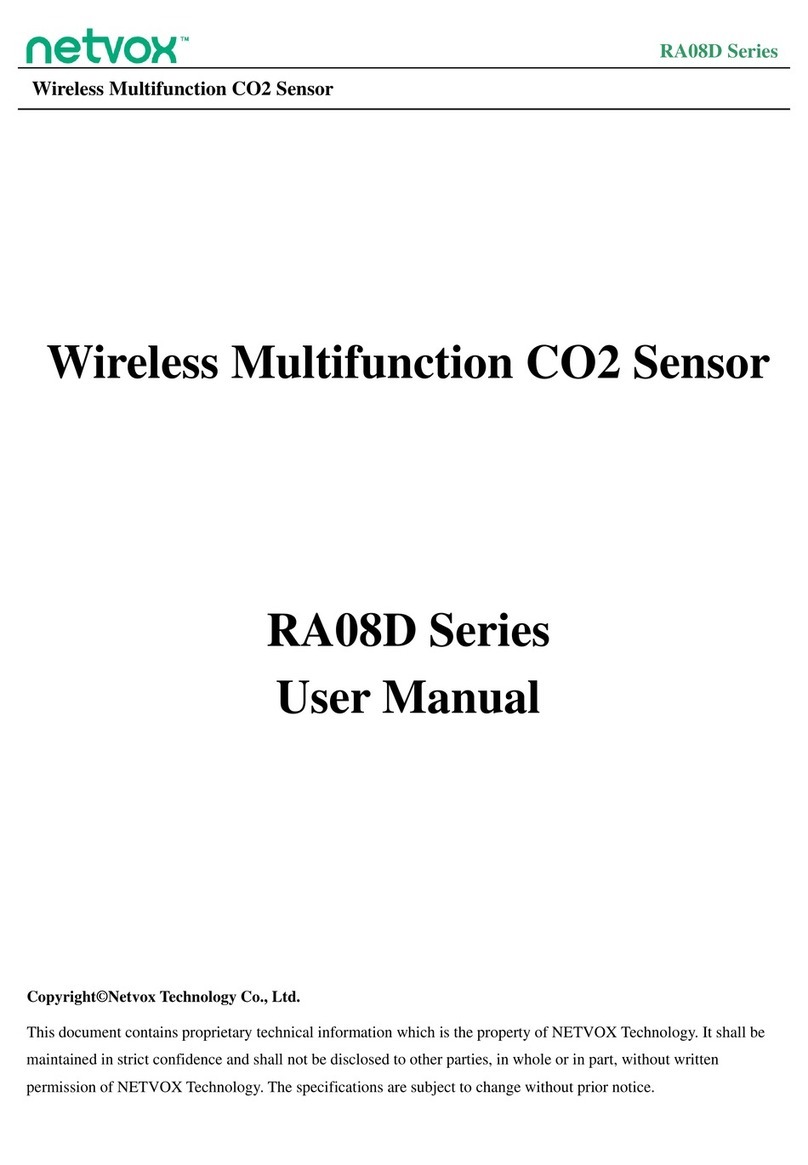
netvox
netvox RA08D Series User manual

netvox
netvox R718WB2 User manual
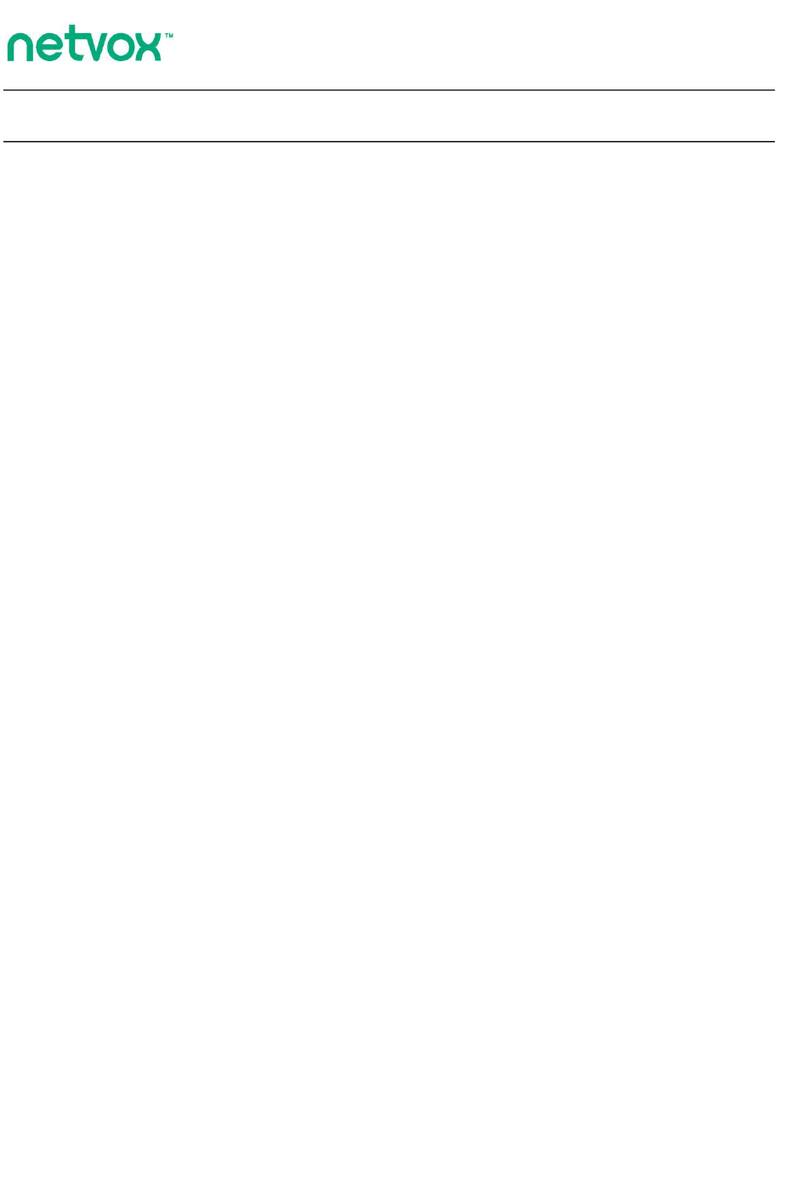
netvox
netvox R718PA9 User manual
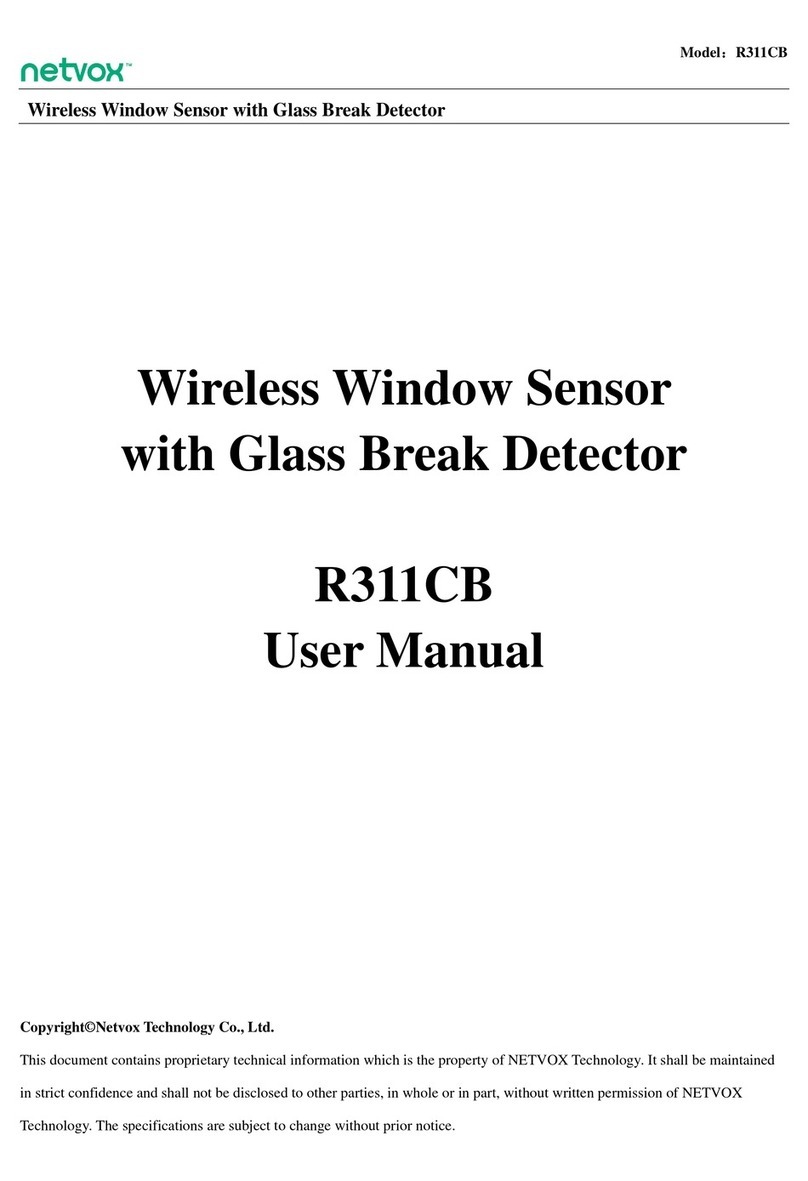
netvox
netvox R311CB User manual

netvox
netvox Z801TXB User manual
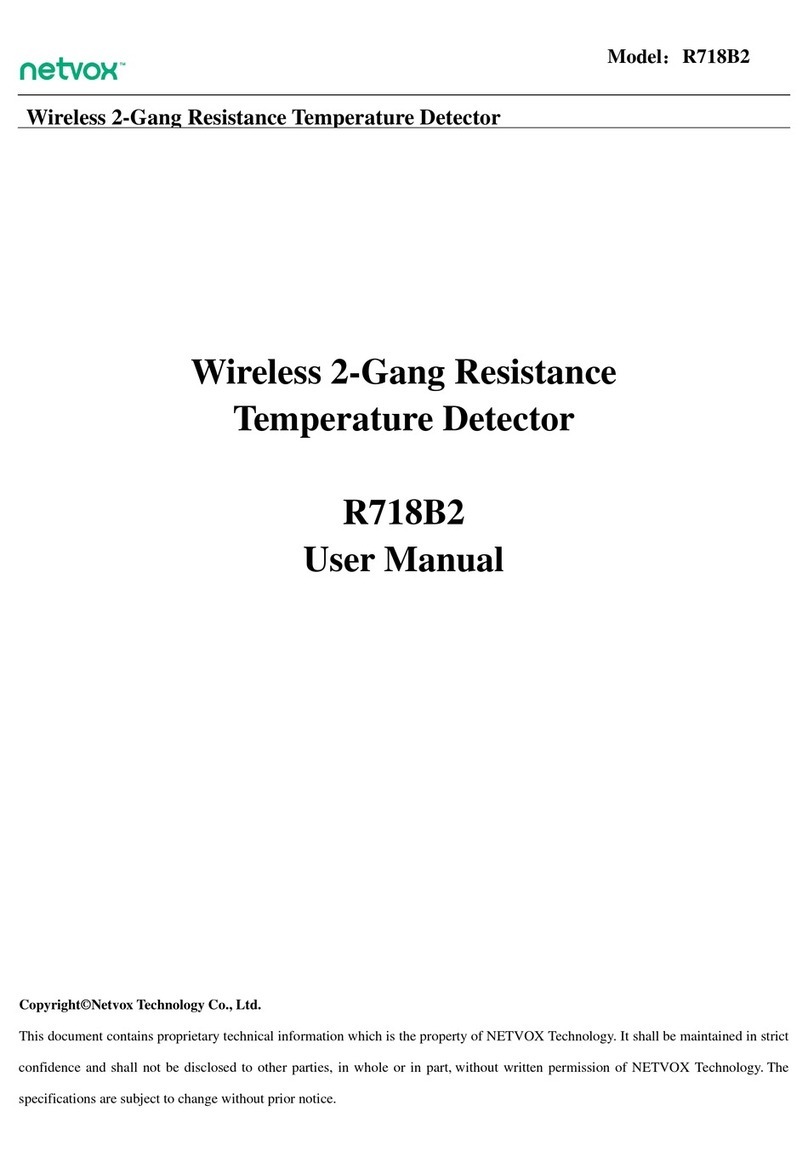
netvox
netvox R718B2 User manual

netvox
netvox S31502 User manual
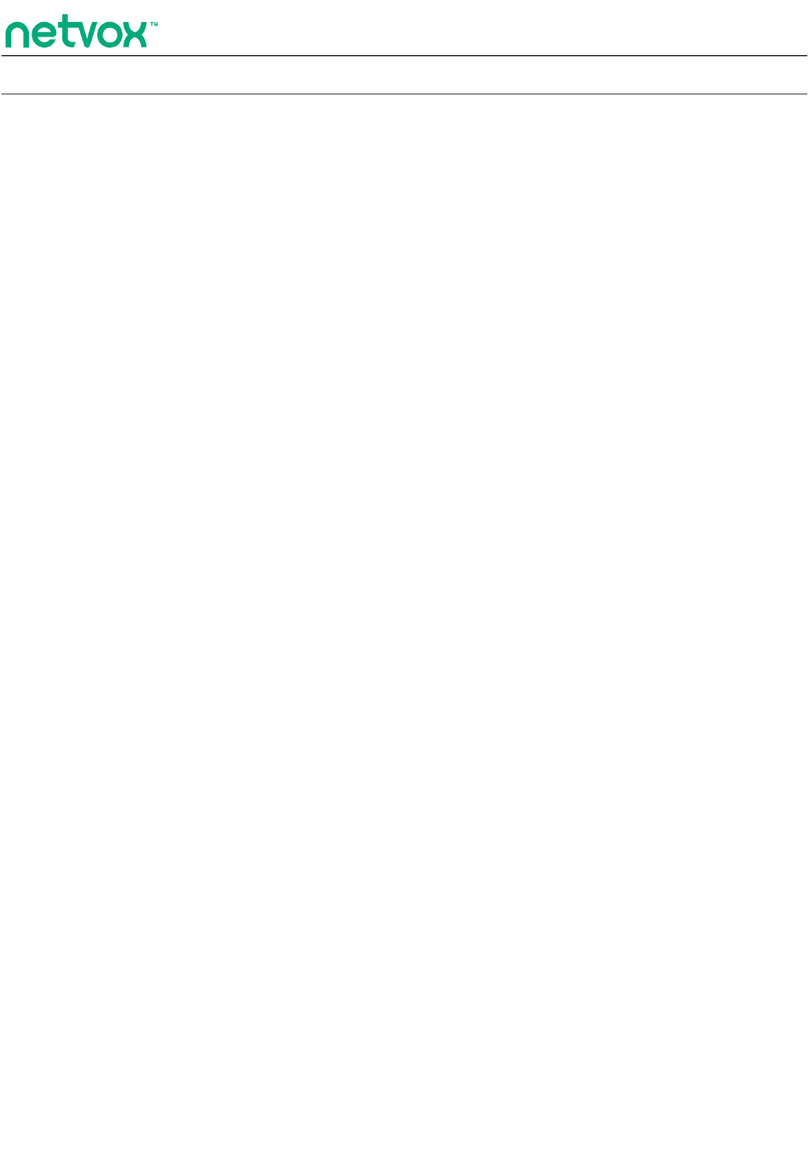
netvox
netvox R313WA User manual
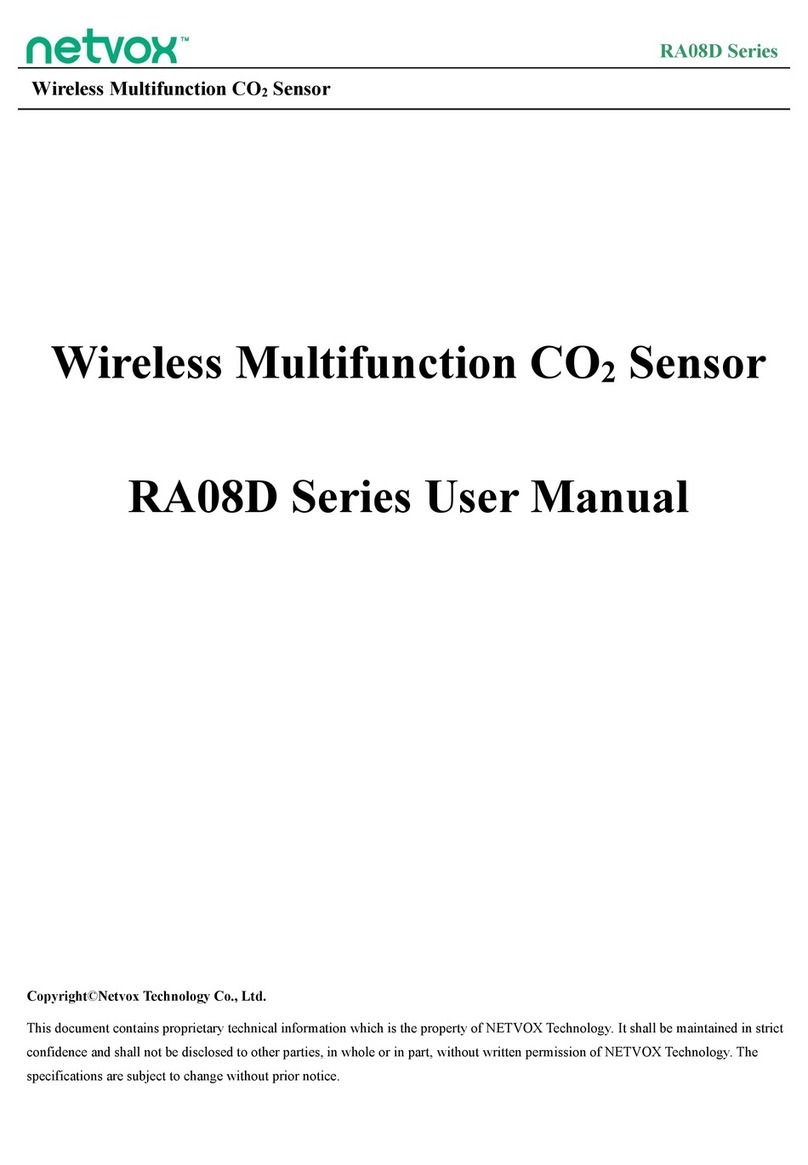
netvox
netvox RA08D Series User manual

netvox
netvox R311W User manual

netvox
netvox R719A User manual

netvox
netvox R718B User manual
Popular Security Sensor manuals by other brands

CIAS Elettronica S.r.l.
CIAS Elettronica S.r.l. MWDT installation manual

AJAX
AJAX HomeSiren user manual
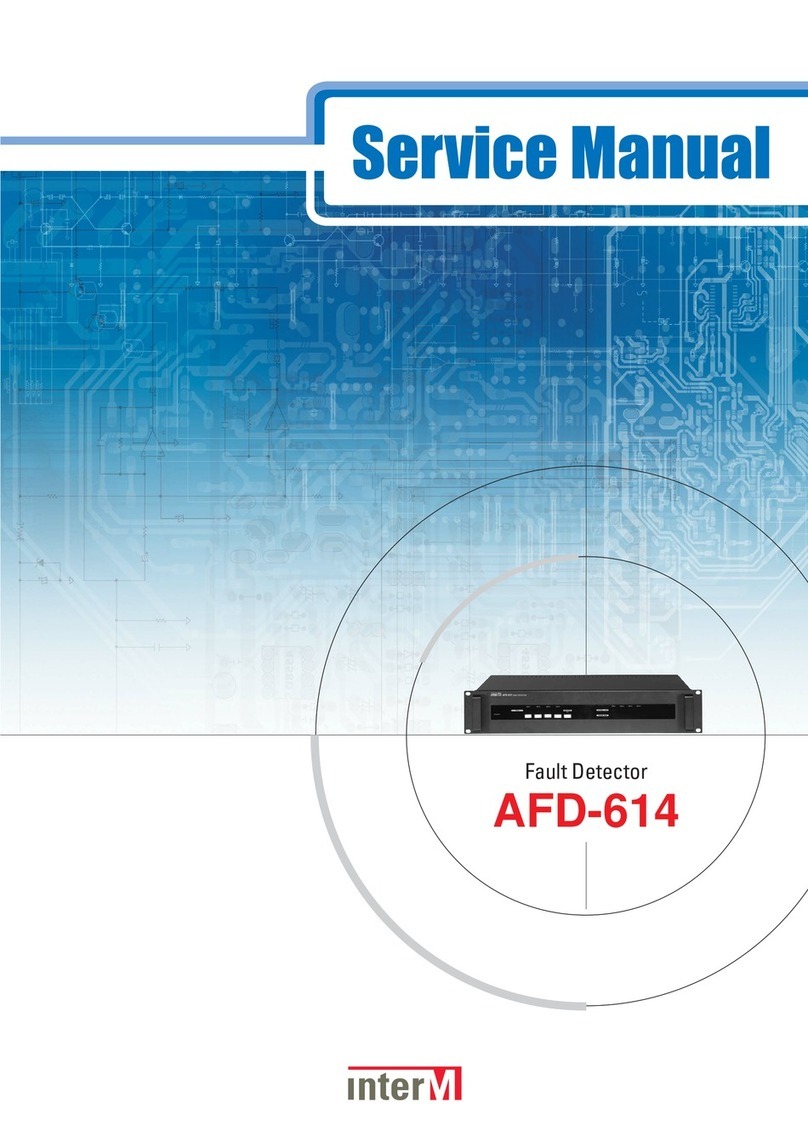
Inter-m
Inter-m AFD-614 Service manual
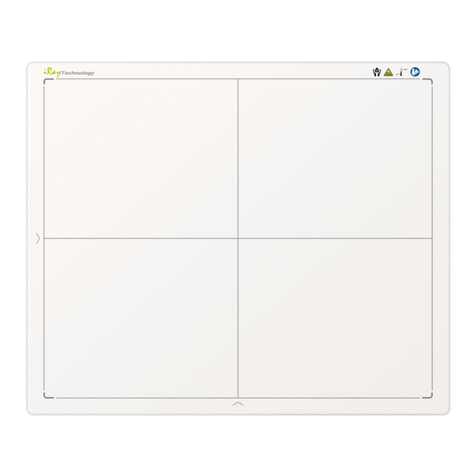
iRay Technology
iRay Technology Mars1717V user manual

Siemens
Siemens ADM-Q12T installation manual

Alula
Alula RE636 Wireless Outdoor Siren Strobe Connect+... quick start guide