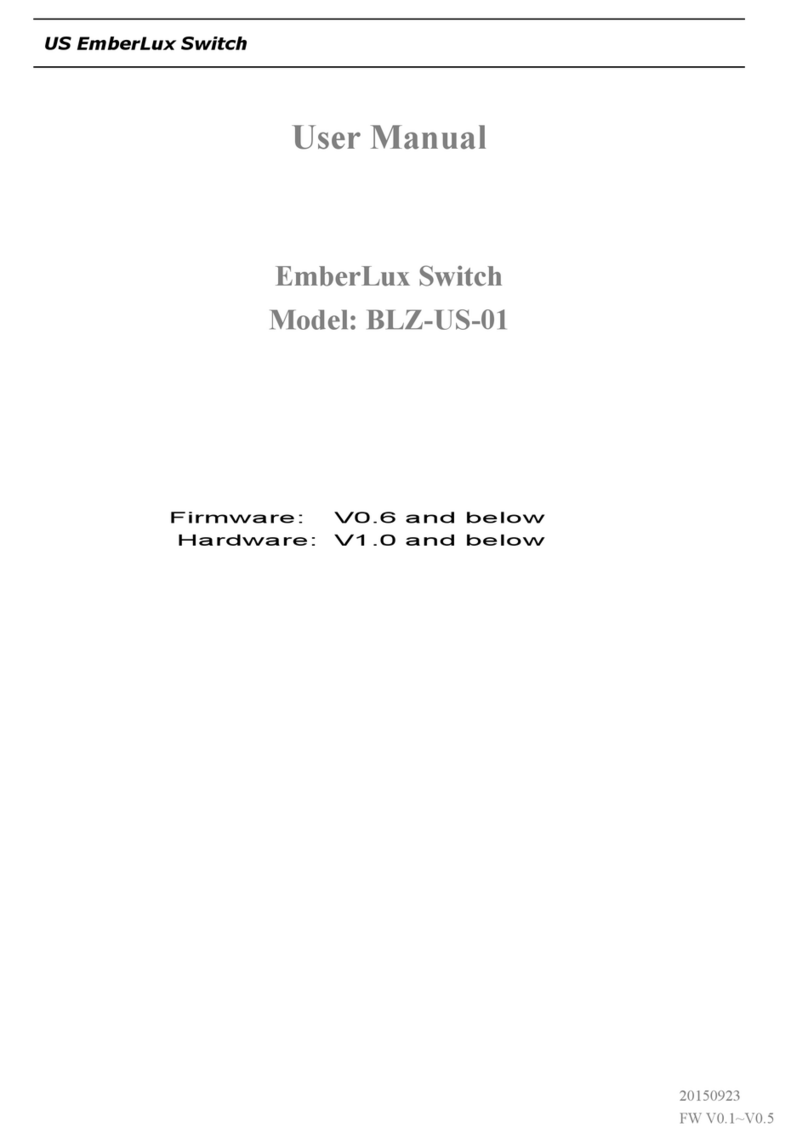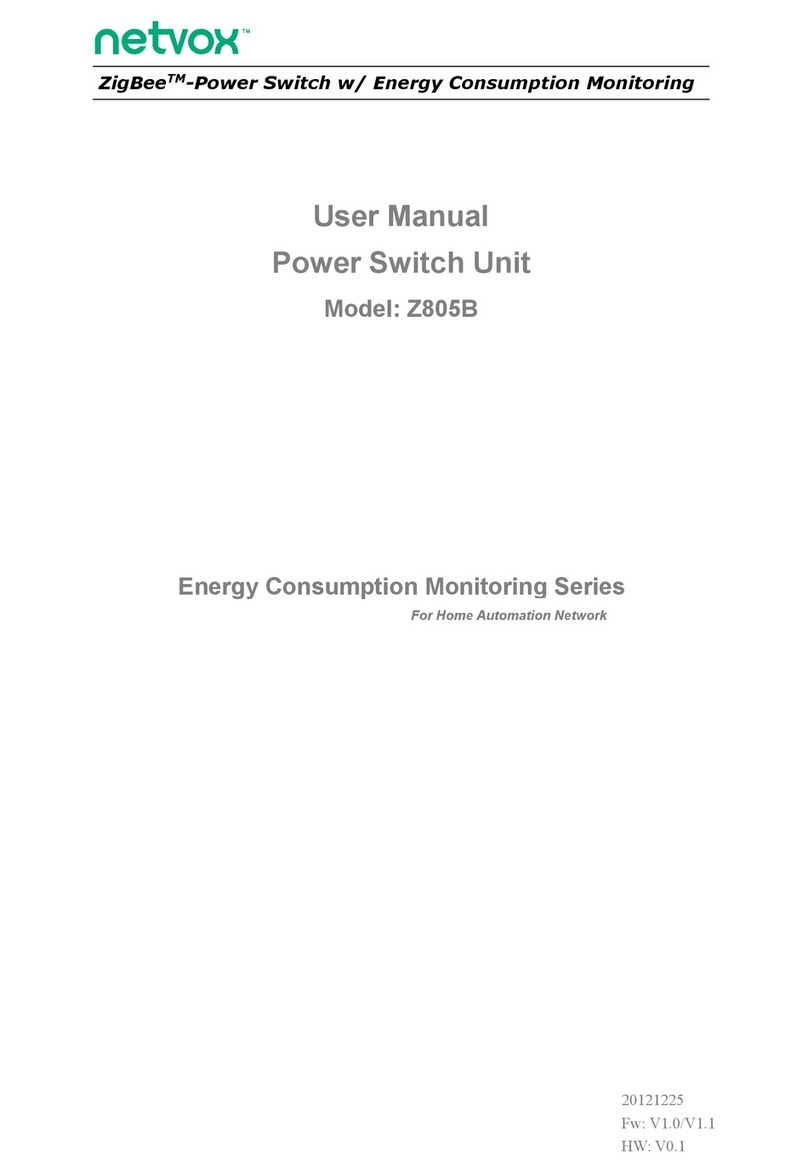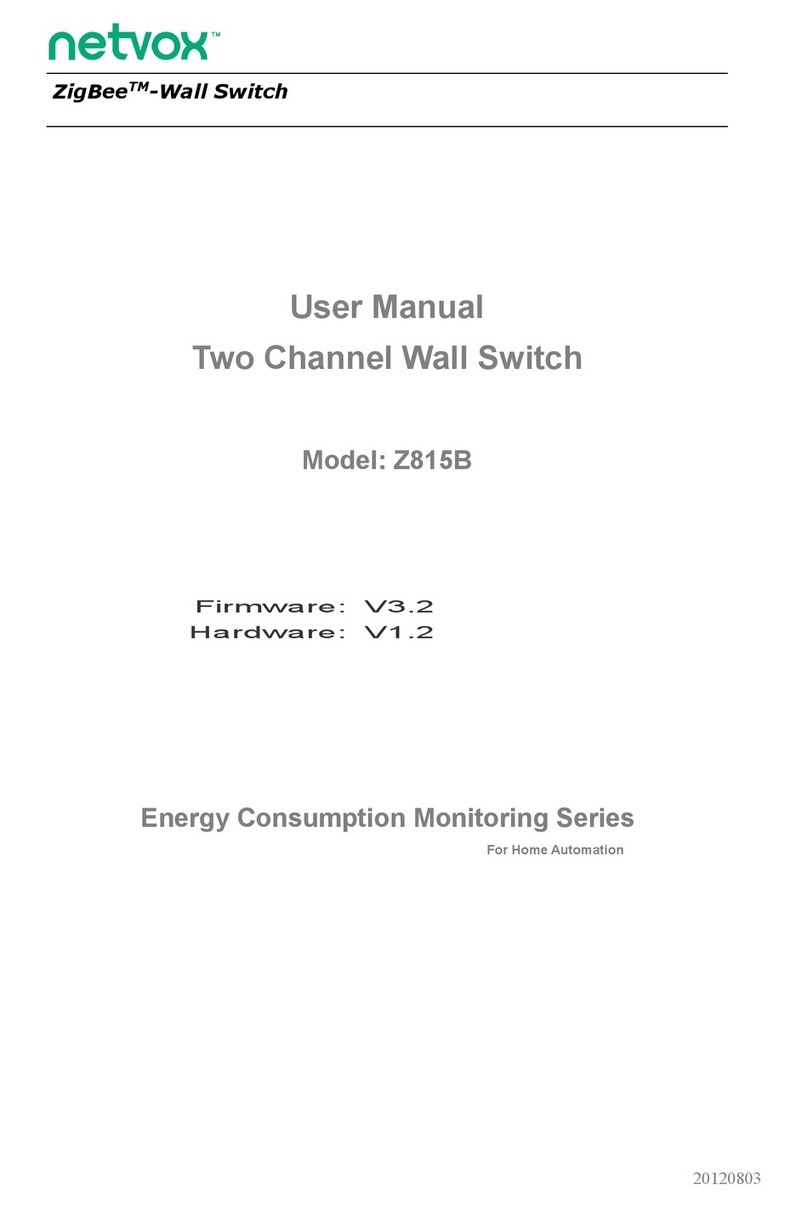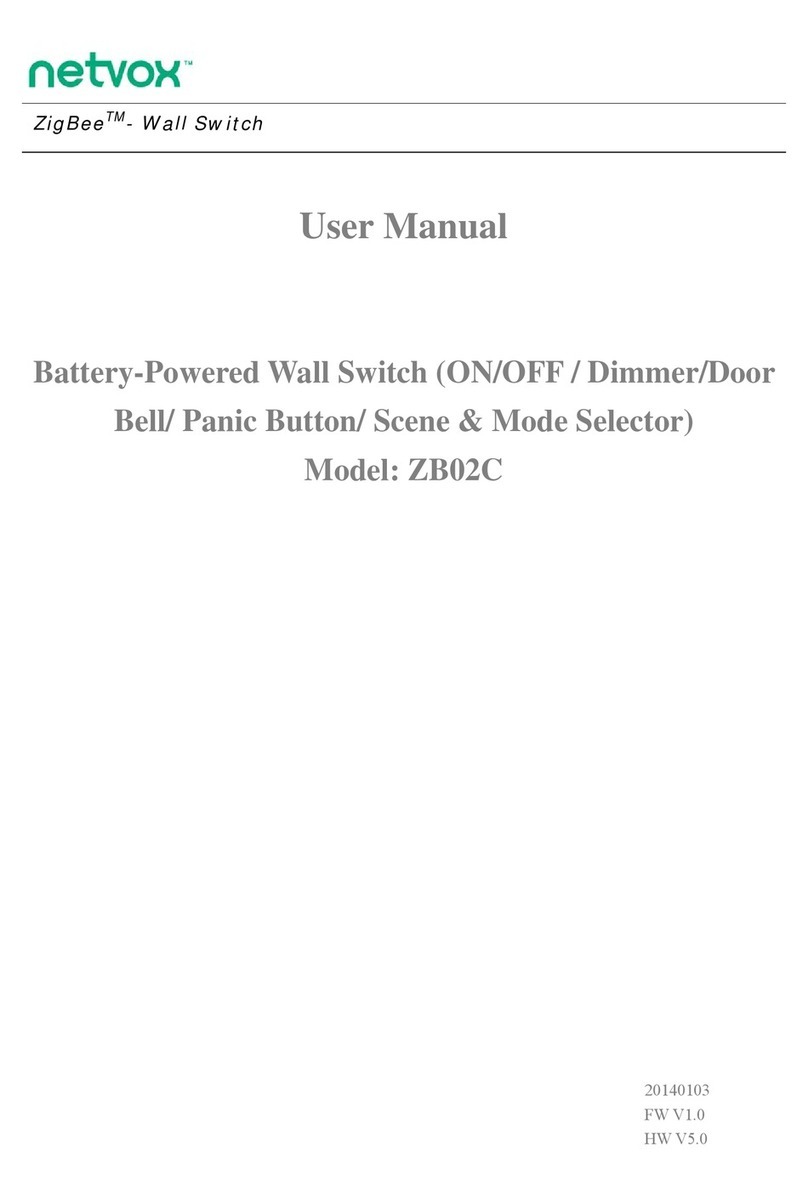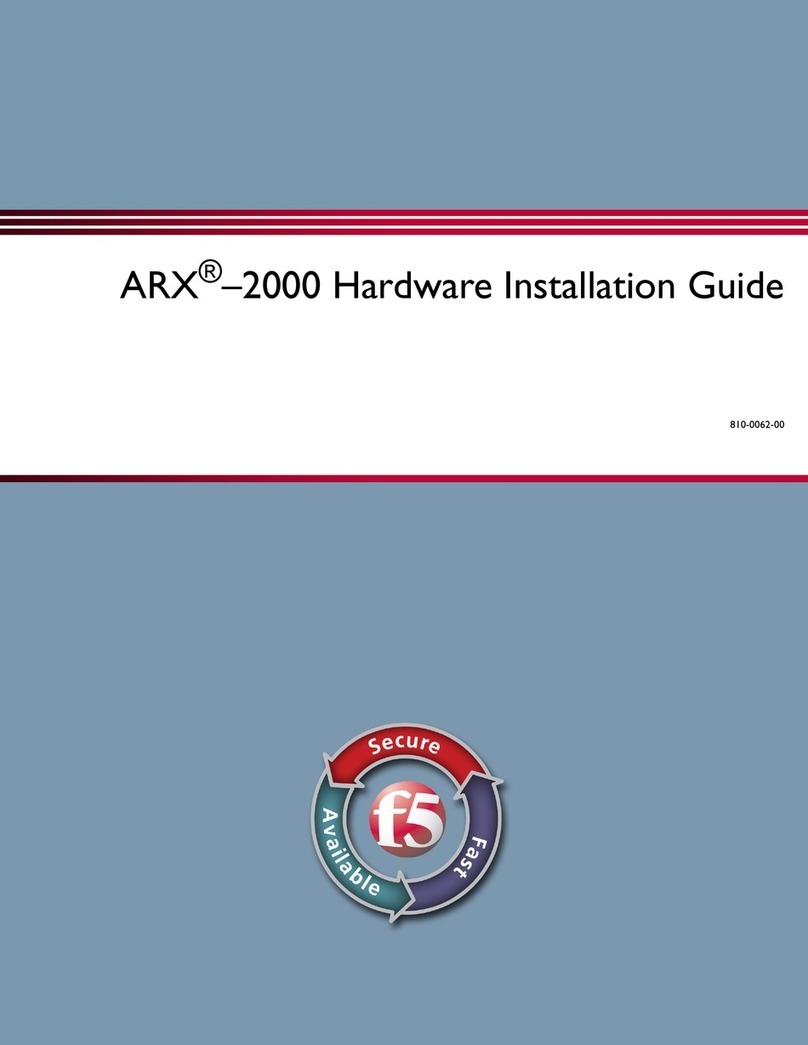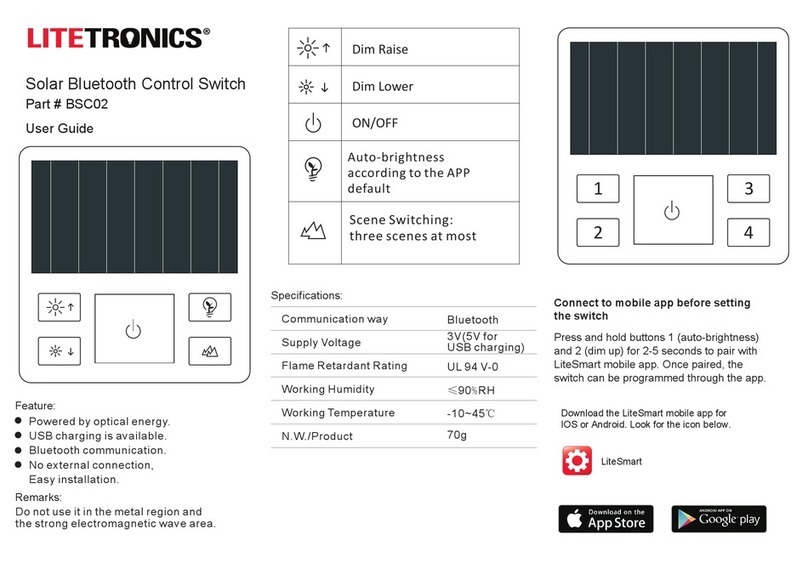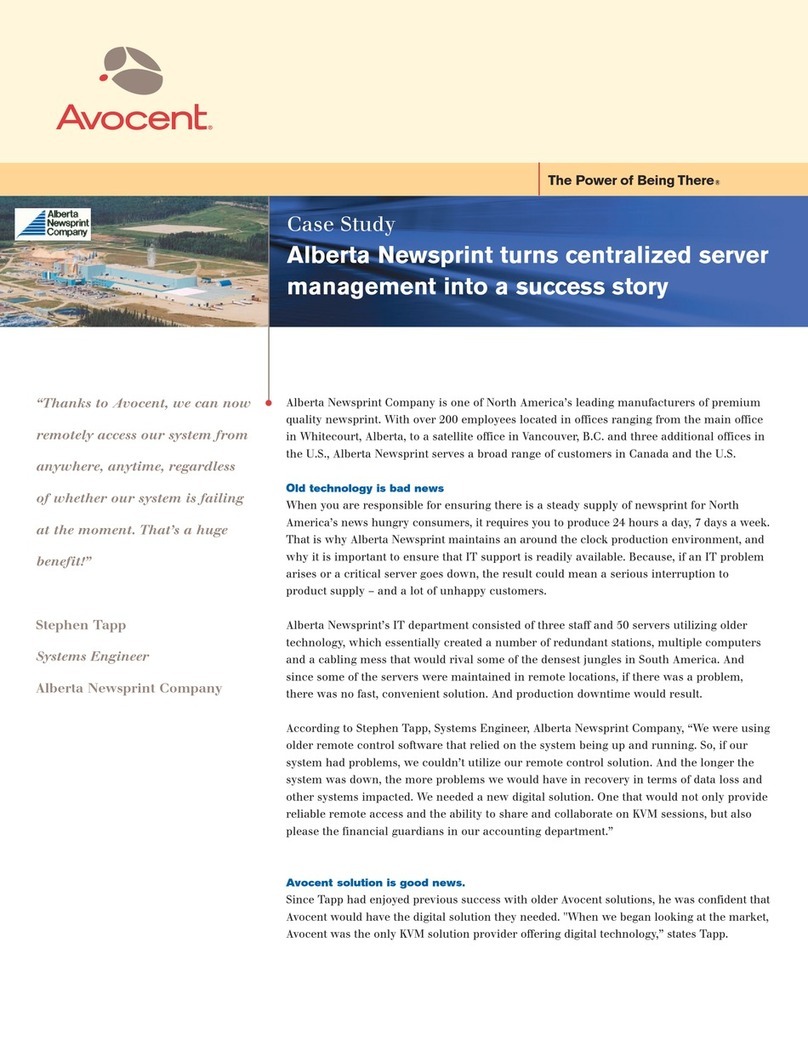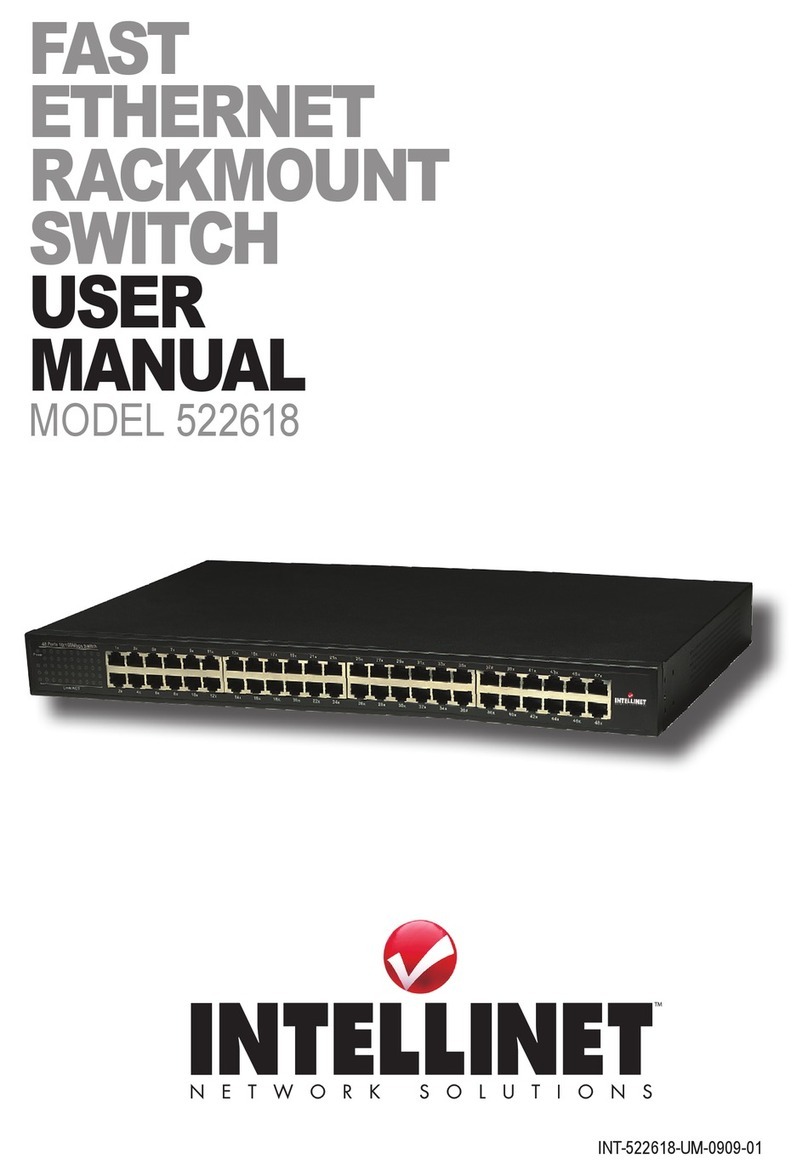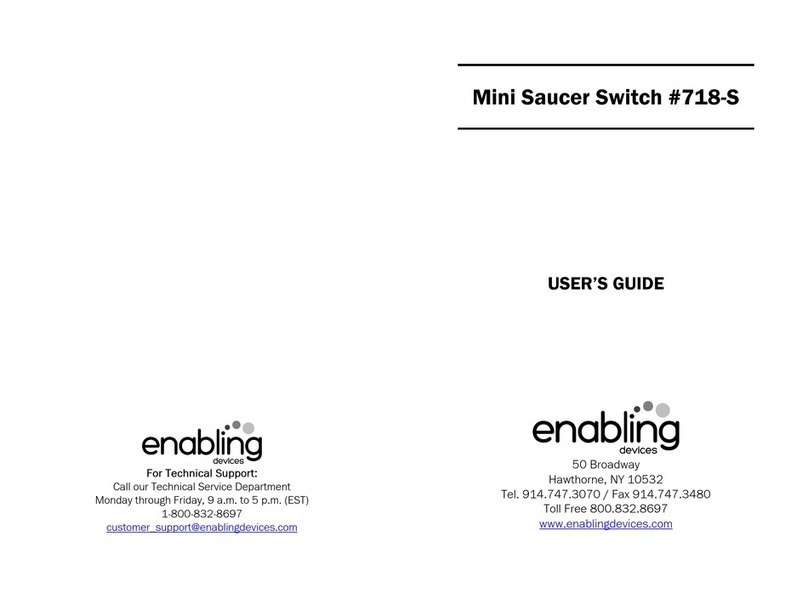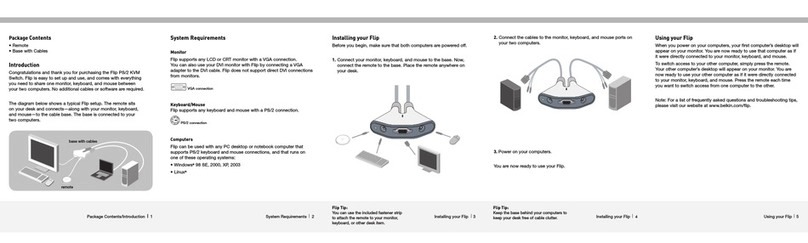netvox RB02B User manual

Wireless 2-Gang Push Button
Model: RB02B
Wireless 2-Gang Push Button
RB02B
User Manual
Copyright©Netvox Technology Co., Ltd.
This document contains proprietary technical information which is the property of NETVOX Technology.
It shall be maintained in strict confidence and shall not be disclosed to other parties, in whole or in part, without written
permission of NETVOX Technology. The specifications are subject to change without prior notice.

1
Table of Content
1.Introduction.................................................................................................2
2.Appearance.................................................................................................2
3.Main Feature...............................................................................................3
4.Set up Instruction........................................................................................4
5.Data Report.................................................................................................5
5.1 Example of ReportDataCmd..............................................................6
5.2 Example of ConfigureCmd................................................................6
5.3 Example of Button Pressing...............................................................7
5.4 Example for MinTime/MaxTime logic..............................................8
6.Installation ................................................................................................10
7. Important Maintenance Instruction......................................................... 11

2
1.Introduction
RB02B, a wireless push button, is a long-distance trigger device which is the ClassAdevice of Netvox based on the LoRaWANTM
protocol.
The device has two trigger buttons. According to the requirement of different applications, press the trigger button of RB02B, and the
device will immediately send the trigger information to the gateway. RB02B is compatible with the LoRaWAN protocol.
LoRa Wireless Technology:
LoRa is a wireless communication technology dedicated to long distance and low power consumption. Compared with other
communication methods, LoRa spread spectrum modulation method greatly increases to expand the communication distance. Widely
used in long-distance, low-data wireless communications. For example, automatic meter reading, building automation equipment,
wireless security systems, industrial monitoring. Main features include small size, low power consumption, transmission distance, anti-
interference ability and so on.
LoRaWAN:
LoRaWAN uses LoRa technology to define end-to-end standard specifications to ensure interoperability between devices and gateways
from different manufacturers.
2.Appearance
Function Key
Snap-fit Joint
Indicator
Button1 Button2
Battery Holder

3
3.Main Feature
Adopt SX1276 wireless communication module
2 AAA size batteries (1.5V / section) series power supply
Press the push button to send trigger information to the gateway
Compatible with LoRaWANTM Class A
Frequency hopping spread spectrum technology
Configuration parameters can be configured via a third-party software platform, data can be read and alerts can be set via SMS text
and email (optional)
Applicable to third-party platforms: Actility/ThingPark, TTN, MyDevices/Cayenne
Low power consumption and long battery life
Note:
Battery life is determined by sensor reporting frequency and other variables.
Please refer to web: http://www.netvox.com.tw/electric/electric_calc.html
In this website, users can find battery lifetime for various models at different configurations.

4
4.Set up Instruction
On/Off
Power on Insert batteries. (Users may need a screwdriver to open the cover.)
Turn on Press the function key once and the indicator flashes once meaning turning on successfully.
Turn off (Restore to original setting) Press and hold the function key for 5 seconds and the green indicator flashes 20 times.
Power off Remove Batteries.
Note
1. Remove and insert the battery; the device is at off state by default.
2. On/off interval is suggested to be about 10 seconds to avoid the interference of capacitor
inductance and other energy storage components.
3. After insert batteries and press any button, the device will be in engineering test mode.
Network Joining
Never joined the network
Turn on the device to search the network to join.
The green indicator stays on for 5 seconds: success
The green indicator remains off: fail
Had joined the network
(not at factory setting)
Turn on the device to search the previous network to join.
The green indicator stays on for 5 seconds: success
The green indicator remains off: fail
Fail to join the network Suggest to check the device verification information on the gateway or consult your platform
server provider.
Function Key
Press and hold for 5 seconds
Restore to factory setting / Turn off
The green indicator flashes 20 times: success
The green indicator remains off: fail
Press once The device is in the network: green indicator flashes once and sends a report
The device is not in the network: green indicator remains off
The time of pressing the alarm button
exceeds the default
The device is in the network: red indicator flashes once and sends a report
The device is not in the network: red indicator remains off
Note: If the button of the device is consistently pressed that leads to exceeding the set value,
the device will automatically send the data packet and flash once whether the button
is released or not.

5
Sleeping Mode
The device is on and in the
network
Sleeping period: Min Interval.
When the reportchange exceeds setting value or the state changes: send a data report according
to Min Interval.
Low Battery Voltage Threshold
Low Voltage 2.4 V
5.Data Report
After power on, the device will immediately send a version packet report and a data report including the voltage.
The device sends data according to the default configuration before any other configuring.
Default setting:
Report MaxTime: 3600s (1H)
Report MinTime: 3600s (1H)
Battery Voltage Change: 0x01 (0.1V)
(If there are special customized shipments, the settings will be changed according to customer’s requirement.)
Status change
:
Press: Report: 1.
Not pressed: Report: 0.
Note:
1. The cycle of the device sending the data report is according to the default.
2. The interval between two reports must be the MinTime.
The data parsing that is reported by the device please refer to Netvox LoraWAN Application Command document and
Netvox Lora Command Resolver http://loraresolver.netvoxcloud.com:8888/page/index
Report configuration and sending period are as following:
Min Interval
(Unit: second)
Max Interval
(Unit: second) Reportable Change Current Change≥
Reportable Change
Current Change<
Reportable Change
Any number between
1~65535
Any number between
1~65535 Can not be 0. Report
per Min Interval
Report
per Max Interval

6
5.1 Example of ReportDataCmd
FPort:0x06
Bytes 1 1 1 Var(Fix=8 Bytes)
Version DeviceType ReportType NetvoxPayLoadData
Version– 1 byte –0x01——the Version of NetvoxLoRaWAN Application Command Version
DeviceType– 1 byte – Device Type of Device
The devicetype is listed in Netvox LoRaWAN Application Devicetype doc
ReportType – 1 byte –the presentation of the NetvoxPayLoadData,according the devicetype
NetvoxPayLoadData– Fixed bytes (Fixed =8bytes)
Device Device
Type
Report
Type NetvoxPayLoadData
RB02B 0xA6 0x01 Battery
(1Byte,unit:0.1V)
Key1Trigger
(1Byte)
0x00_NoTrigger
0x01_Trigger
Key2Trigger
(1Byte)
0x00_NoTrigger
0x01_Trigger
Reserved
(5Bytes,fixed 0x00)
Example of Uplink: 01A6011C01000000000000
1st byte (01): Version
2nd byte (A6): DeviceType -RB02B
3rd byte (01): ReportType
4th byte (1C): Battery-2.8v , 1C Hex=28 Dec 28*0.1v=2.8v
5th byte (01): Key1 Trigger -Trigger
6th byte (00): Key2 Trigger -No Trigger
7th ~11th byte (0000000000): Reserved
5.2 Example of ConfigureCmd
FPort:0x07
Bytes 1 1 Var(Fix =9 Bytes)
CmdID DeviceType NetvoxPayLoadData
CmdID– 1 byte
DeviceType– 1 byte – Device Type of Device
NetvoxPayLoadData– var bytes (Max=9bytes)

7
Description Device Cmd
ID
Device
Type NetvoxPayLoadData
ConfigReport
Req
RB02B
0x01
0xA6
MinTime
(2bytes Unit: s)
MaxTime
(2bytes Unit: s)
BatteryChange
(1byte Unit: 0.1v)
Reserved
(4Bytes, Fixed 0x00)
ConfigReport
Rsp 0x81 Status
(0x00_success)
Reserved
(8Bytes, Fixed 0x00)
ReadConfig
ReportReq 0x02 Reserved
(9Bytes, Fixed 0x00)
ReadConfig
ReportRsp 0x82 MinTime
(2bytes Unit: s)
MaxTime
(2bytes Unit: s)
BatteryChange
(1byte Unit: 0.1v)
Reserved
(4Bytes, Fixed 0x00)
(1)Configure RB02B report parameters:
MinTime = 1min、MaxTime = 1min、BatteryChange = 0.1v
Downlink: 01A6003C003C0100000000
Device Return:
81A6000000000000000000 (Configuration success)
81A6010000000000000000 (Configuration failure)
(2)Read Device Configuration:
Downlink: 02A6000000000000000000
Device Return:
82A6003C003C0100000000 (Current configuration)
5.3 Example ofButton Pressing
FPort: 0x0D
Description CmdID PayLoad (Var bytes)
SetButtonPress
TimeReq 0x01
PressTime (1byte)
0x00_QuickPush_Less then 1 Second,
Other value present the press time such as
0x01_1 Second push,
0x02_2 Seconds push,
0x03_3 Seconds push,
0x04_4 Seconds push,
0x05_5 Seconds push, and so on

8
SetButtonPress
TimeRsp 0x81 Status
(0x00_Success 0x01_Failure)
GetButtonPress
TimeReq 0x02
GetButtonPress
TimeRsp 0x82
PressTime(1byte)
Other value present the presstime such as
0x01_1 Second push,
0x02_2 Seconds push,
0x03_3 Seconds push,
0x04_4 Seconds push,
0x05_5 Seconds push, and so on
Other value is reserved
(1)Configure RB02B device parameter ButtonPressTime=0x0A ( Press and hold the button for 10 seconds to report )
Downlink: 010A
Device Return:
8100 (Configuration success)
8101(Configuration failure)
(2)Read RB02B device parameter:
Downlink: 02
Device Return:
820A (device current parameter)
*ButtonPressTime can be set to 255 at most.
5.4 Example for MinTime/MaxTime logic
Example#1 based on MinTime = 1 Hour, MaxTime= 1 Hour, Reportable Change i.e. BatteryVoltageChange=0.1V
Max Time Max Time
Sleeping (Min Time) Sleeping (Min Time)
1H 2H 3H
Note:
MaxTime=MinTime. Data will only be report according to MaxTime (MinTime) duration regardless BatteryVoltageChange value.
Wake up and
collects data
REPORTS 2.8V
Wakes up and
collects data
REPORTS 2.8V
Wakes up and
collects data
REPORTS 2.8V

9
Example#2 based on MinTime = 15 Minutes, MaxTime= 1 Hour, Reportable Change i.e. BatteryVoltageChange= 0.1V.
MaxTime
Sleeping (MinTime) sleeping sleeping sleeping
0H 15th M 30th M 45th M 1H 2H
Example#3 based on MinTime = 15 Minutes, MaxTime= 1 Hour, Reportable Change i.e. BatteryVoltageChange= 0.1V.
MaxTime
sleeping sleeping ...
0H 15th M 30th M 45th M 1H 1H 10th M 1H 25th M 1H 40th M 1H 55th M 2H 10th M
Notes:
1) The device only wakes up and performs data sampling according to MinTime Interval. When it is sleeping, it does not collect
data.
2) The data collected is compared with the last data reported. If the data change value is greater than the ReportableChange value,
the device reports according to MinTime interval. If the data variation is not greater than the last data reported, the device
reports according to MaxTime interval.
3)We do not recommend to set the MinTime Interval value too low. If the MinTime Interval is too low, the device wakes up
frequently and the battery will be drained soon.
4) Whenever the device sends a report, no matter resulting from data variation, button pushed or MaxTime interval, another cycle
of MinTime / MaxTime calculation is started.
Wakes up and
collects data
2.8V
Does not report
Wakes up and
collects data
REPORTS 2.8V
Wakes up and
collects data
REPORT 2.8V
Wakes up and
collects data
REPORTS
2.8V
Wakes up and
collects data
2.7V |2.7-2.8|=0.1
REPORTS 2.7V
Wakes up and
collects data
2.7V
Does not report
Wakes up and
collects data
2.7V
Does not report
Wakes up and
collects data
2.7V
Does not report
Wakes up and
collects data 2.7V
Does not report
Wakes up and
collects data
2.7V
Does not report
Wakes up and
collects data
REPORTS
2.7V
Wakes up and
collects data
2.8V
Does not report
Users push the button,
REPORTS 2.7V.
Recalculate MaxTime.
Wakes up and
collects data
2.8V
Does not report
Wakes up and
collects data
2.8V
Does not report

10
6.Installation
1. Use the attached 3M rubber pad, stick one side to the Wireless 2-
Gang Push Button (RB02B), and stick the other side to the wall.
2. To make the installation firmer, please use screws (purchased
separately) to fix the device to the wall.
* Note:
Please don't stick it on the rough wall to avoid the device from
falling off after the long-term usage.
If use the supplied 3M rubber pad, please wipe the wall clean before
installation to avoid dust on the wall and affect the effect of the
paste.
The middle part of the 3M rubber pad (the part with the red frame in
the figure below) is where the label is attached to the device. Please
remove the rubber pad that has been cut.
Do not install the device in a metal shielded box or in an
environment surrounded by other electrical equipment to avoid
affecting the wireless transmission of the device.
3.Install the battery in the battery holder, and close the
snap-fit joint of the device.
*Note:
If user wants to open the snap-fit joint, user can pry it
gently.
RB02B can be applied to the following scenarios:
Home (bathroom)
School
Nursing home
Hospital
Bank
Hotel
The place where an emergency may occur.
3M Rubber Pad Screw holes
Snap-fit Joint

11
7. Important Maintenance Instruction
Kindly pay attention to the following in order to achieve the best maintenance of the product:
• Keep the equipment dry. Rain, moisture, and various liquids or water may contain minerals that can corrode electronic circuits. In case
the device is wet, please dry it completely.
• Do not use or store in dusty or dirty areas. This way can damage its detachable parts and electronic components.
• Do not store in excessive heat place. High temperatures can shorten the life of electronic devices, destroy batteries, and deform or melt
some plastic parts.
• Do not store in excessive cold place. Otherwise, when the temperature rises to normal temperature, moisture will form inside which
will destroy the board.
• Do not throw, knock or shake the device. Treating equipment roughly can destroy internal circuit boards and delicate structures.
• Do not wash with strong chemicals, detergents or strong detergents.
• Do not paint the device. Smudges can make debris block detachable parts up and affect normal operation.
• Do not throw the battery into the fire to prevent the battery from exploding. Damaged batteries may also explode.
All the above suggestions apply equally to your device, batteries and accessories.
If any device is not operating properly.
Please take it to the nearest authorized service facility for repairing.
Table of contents
Other netvox Switch manuals