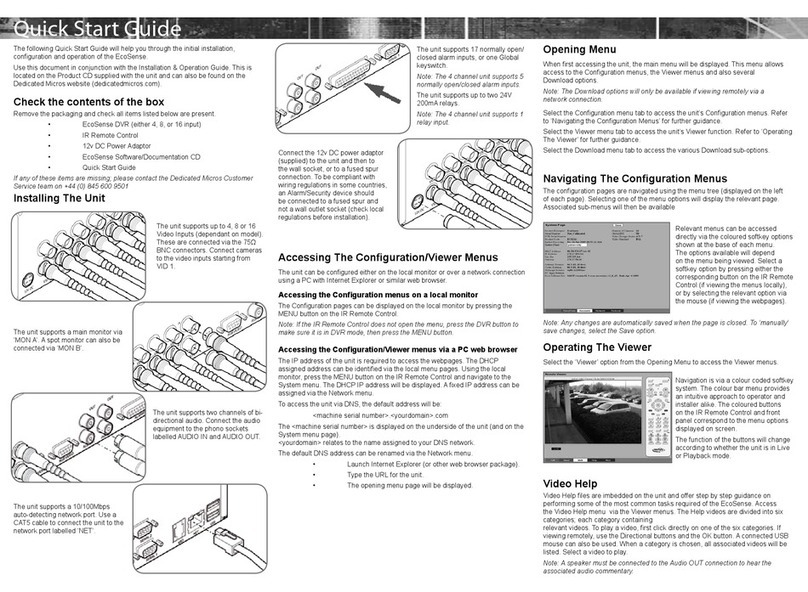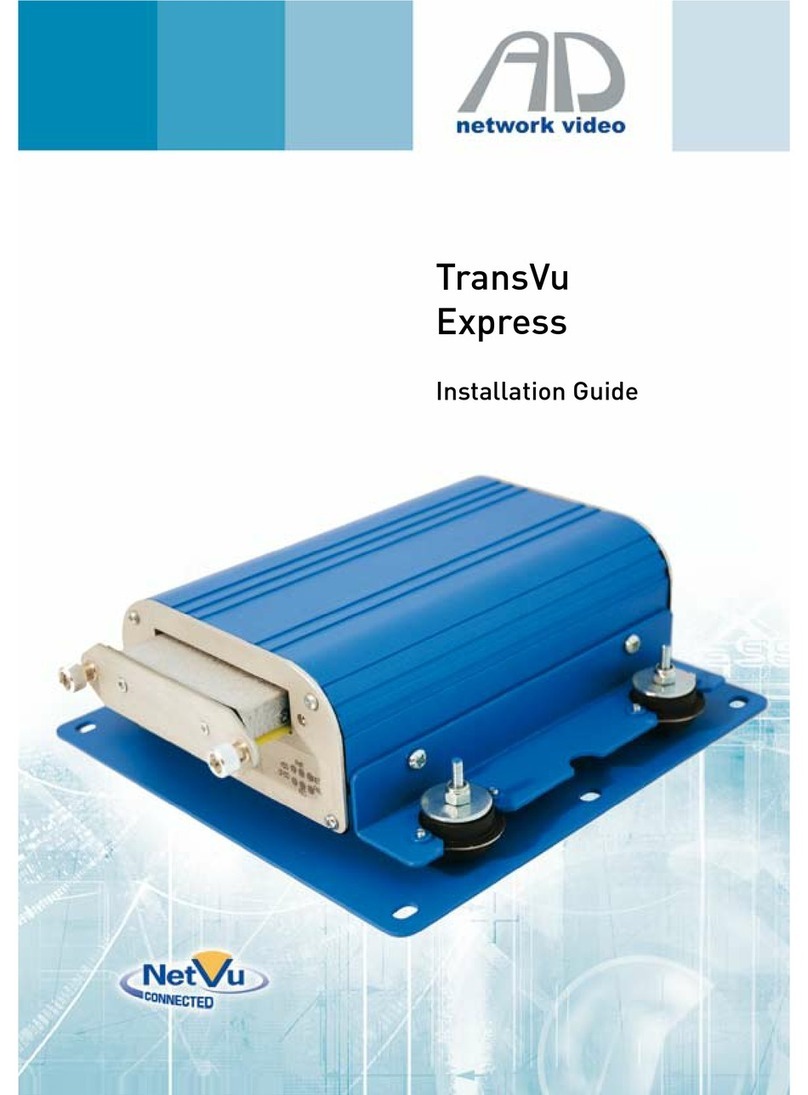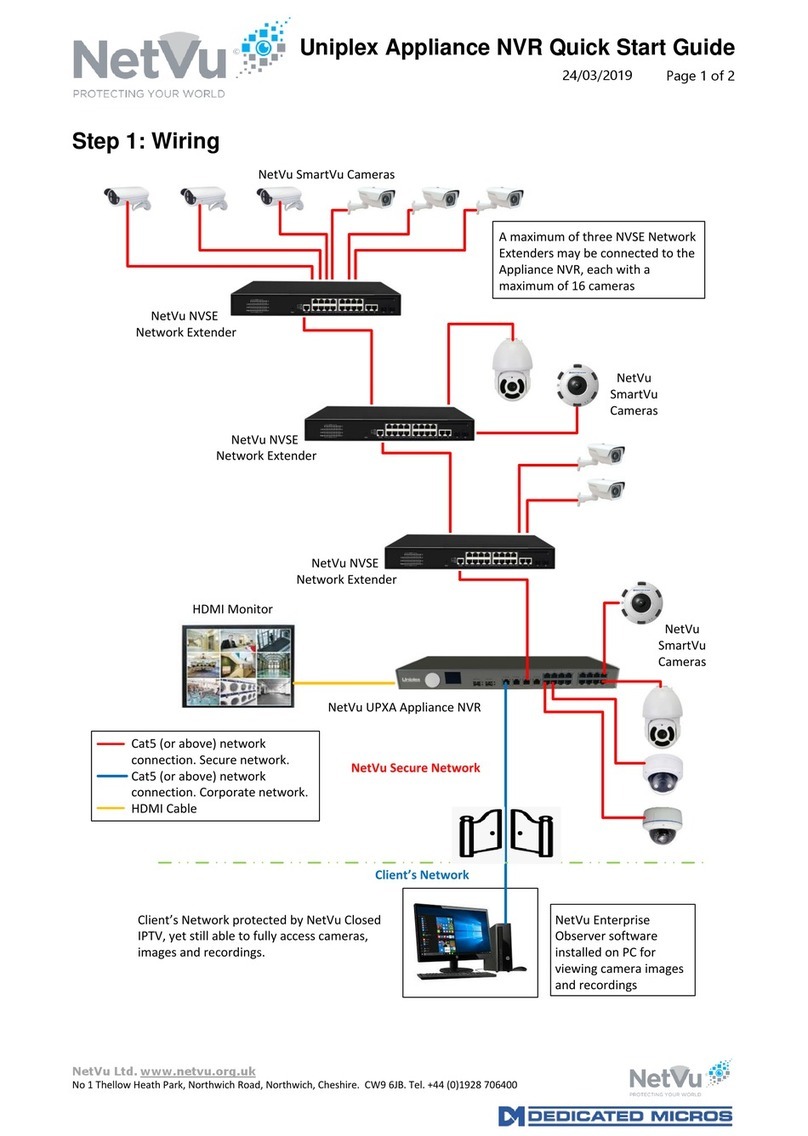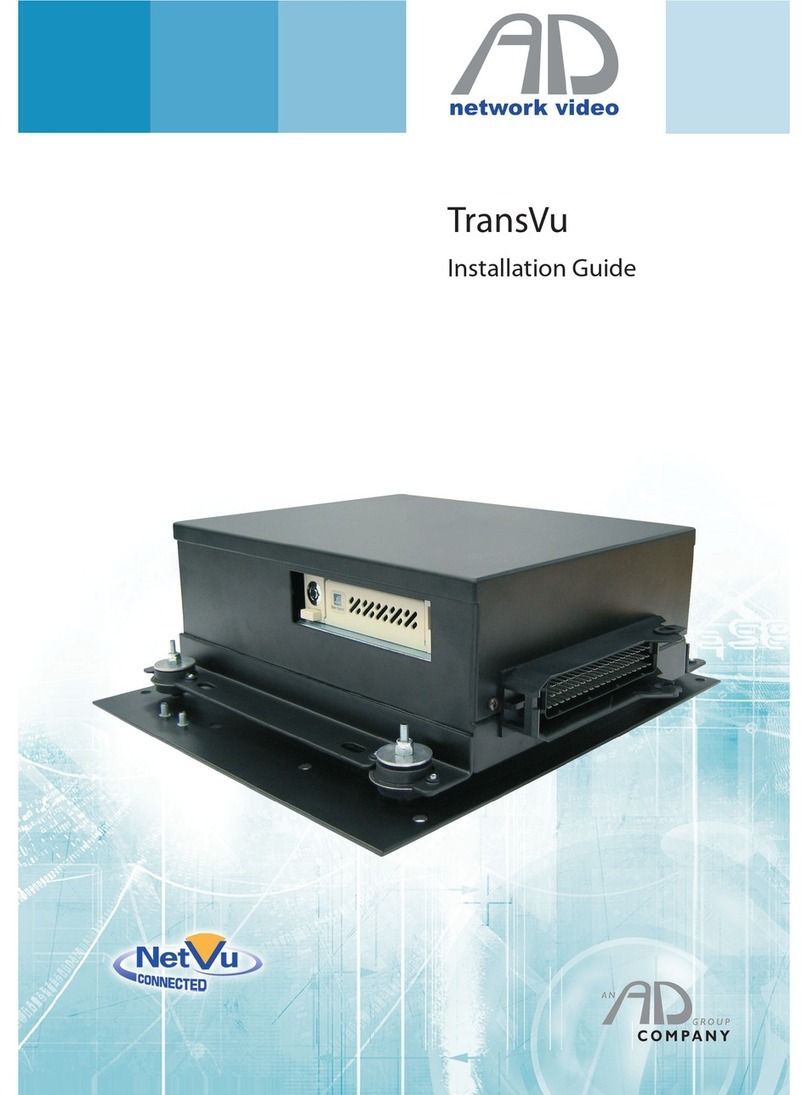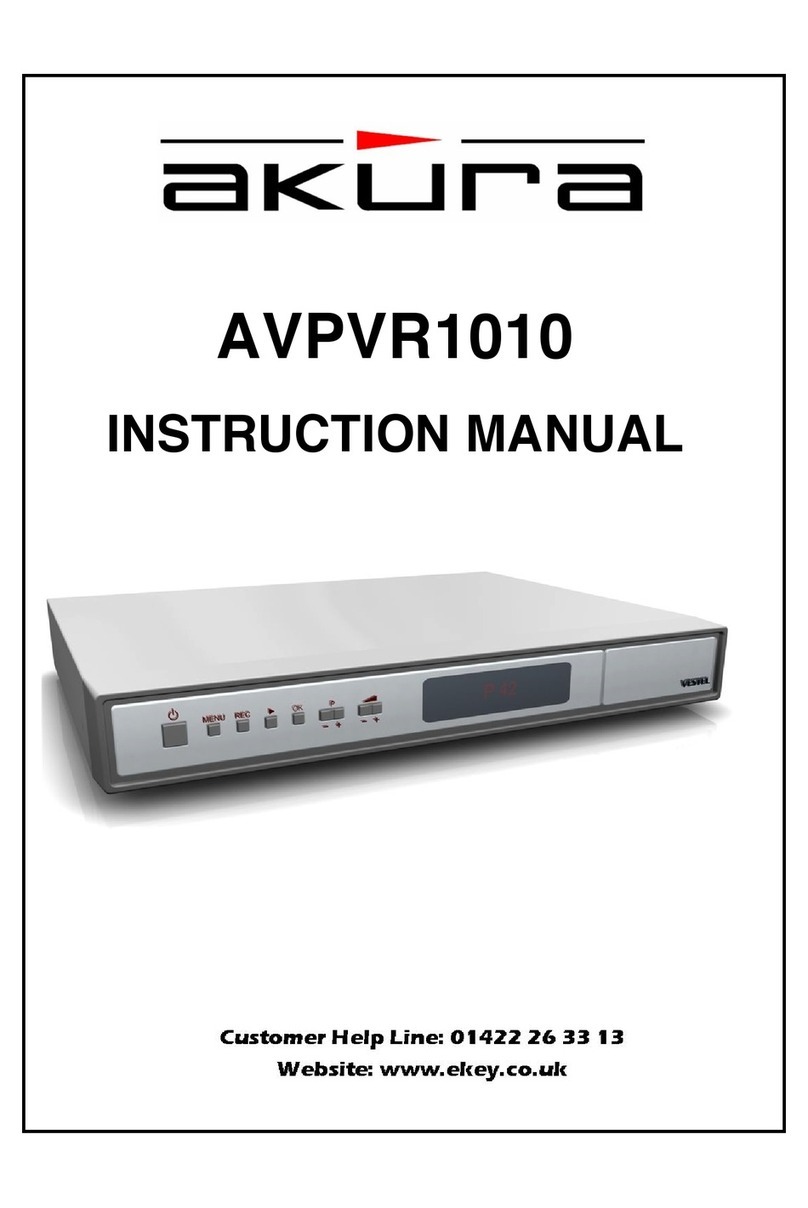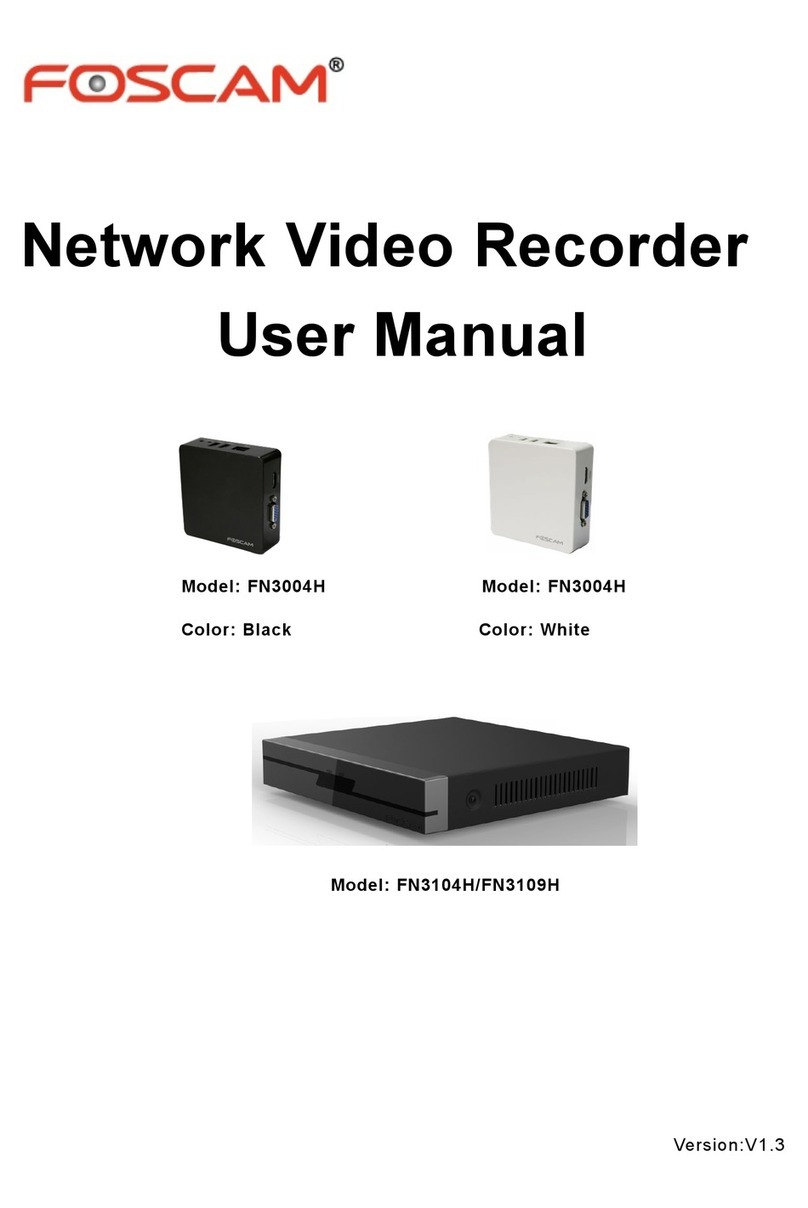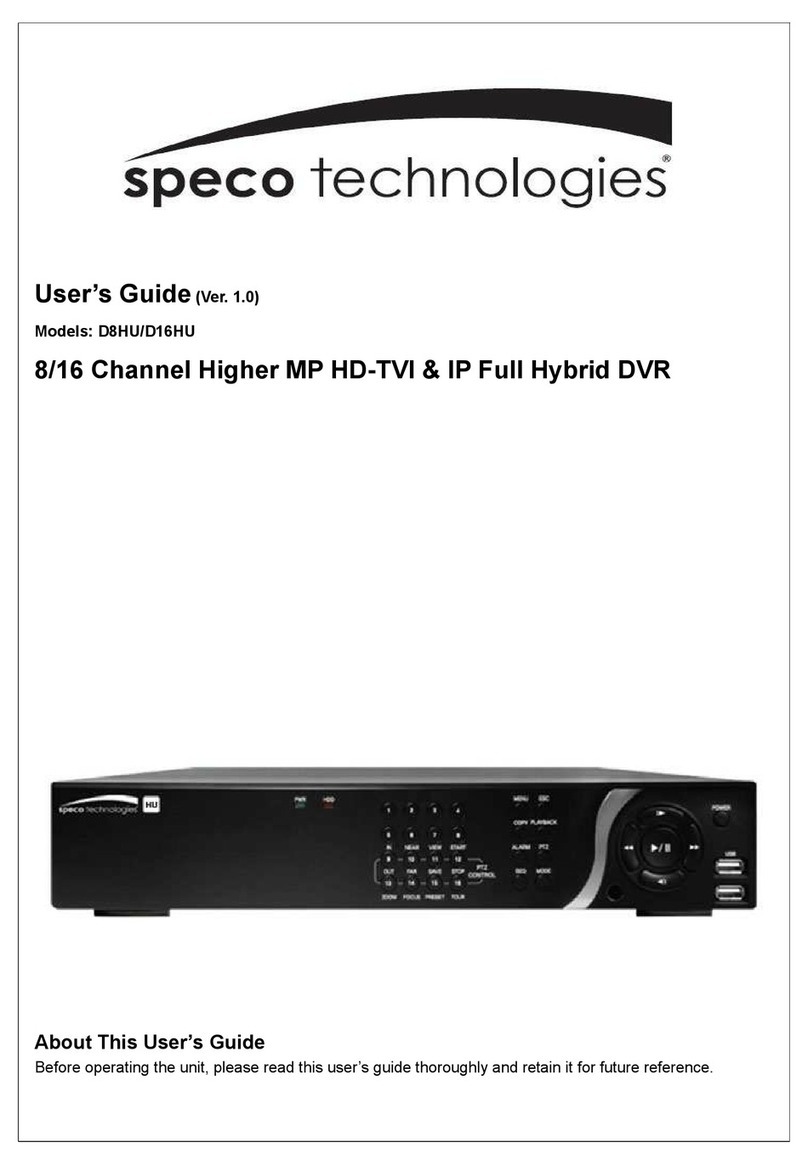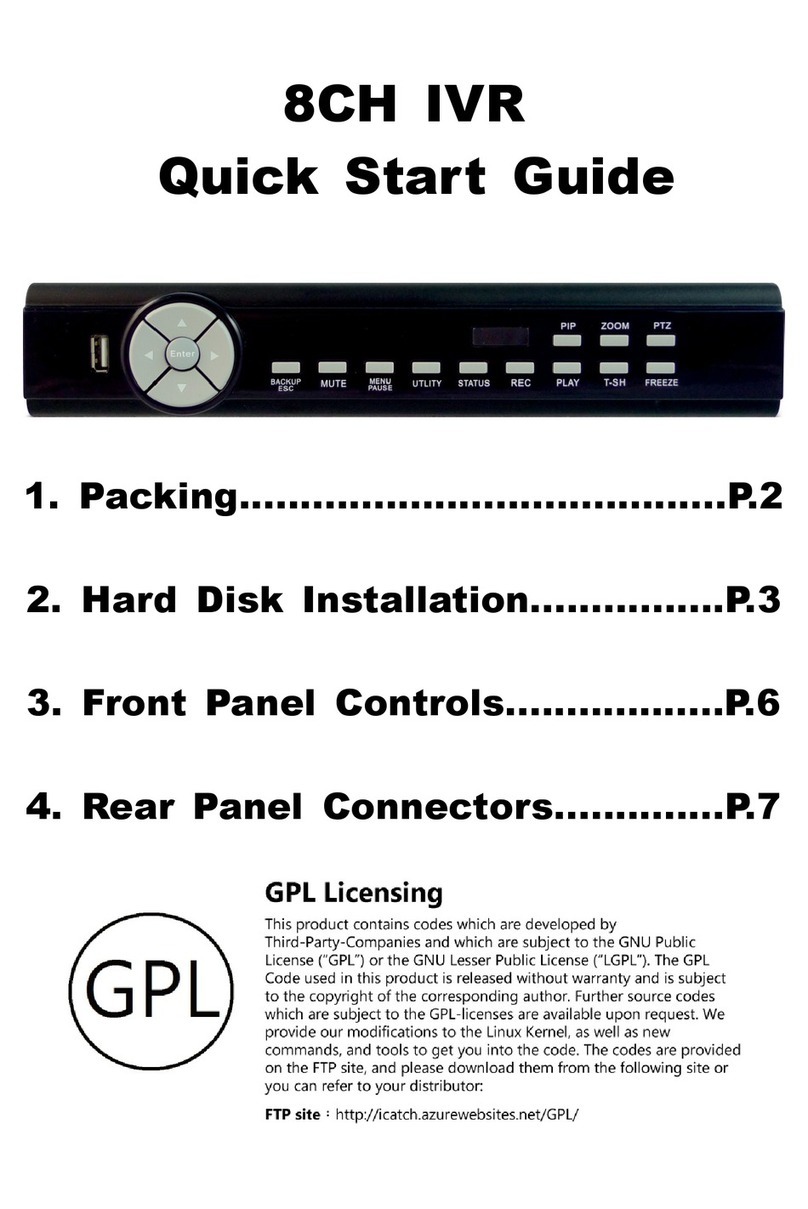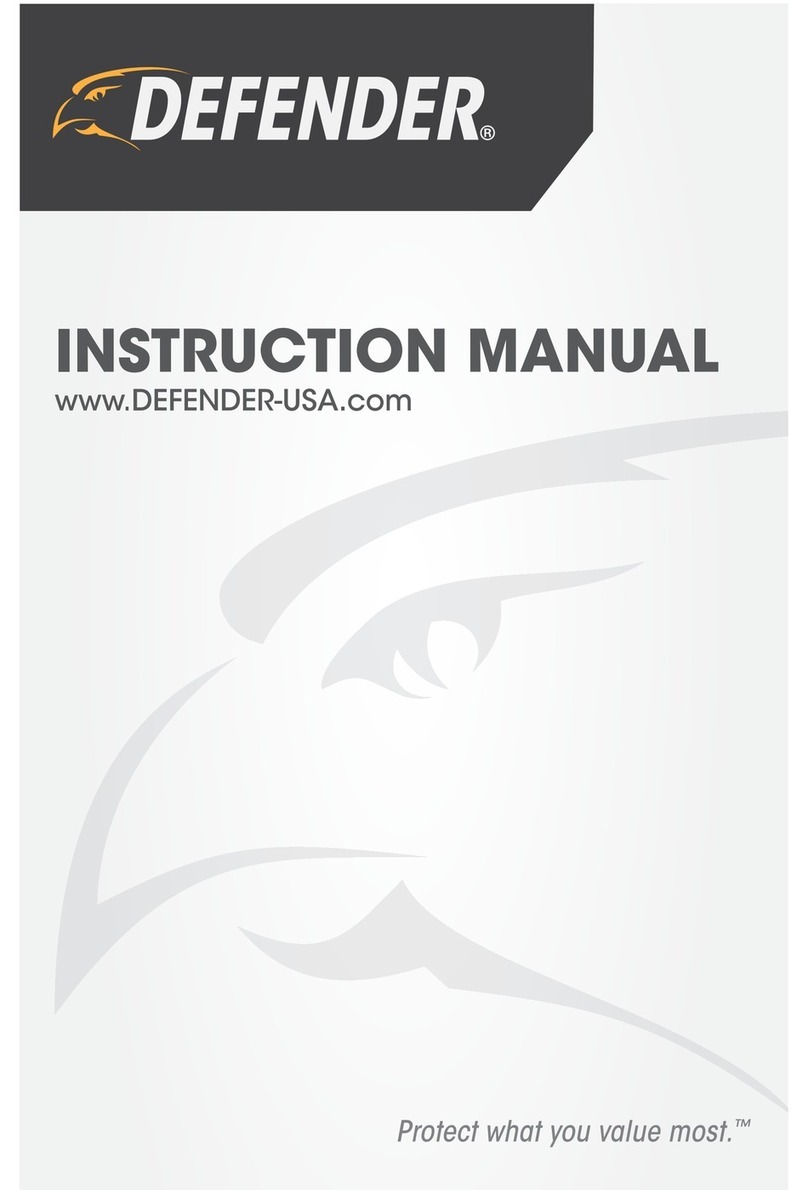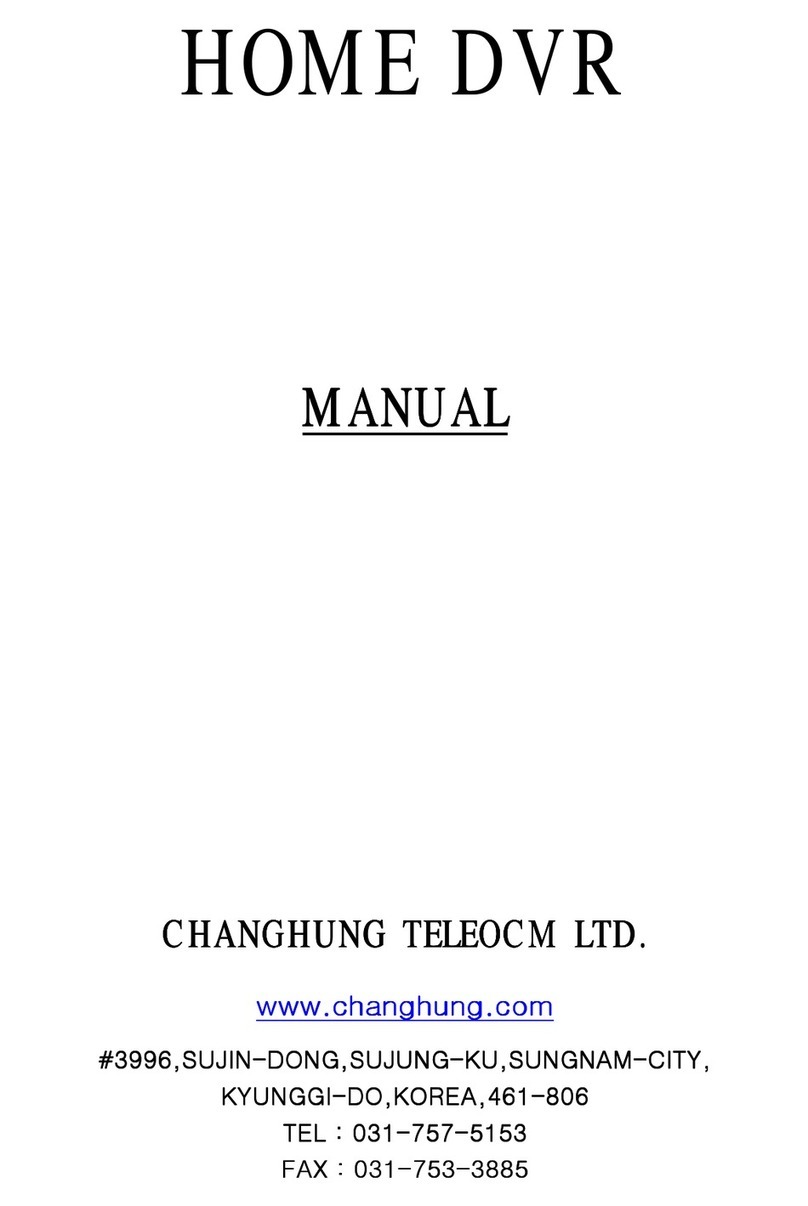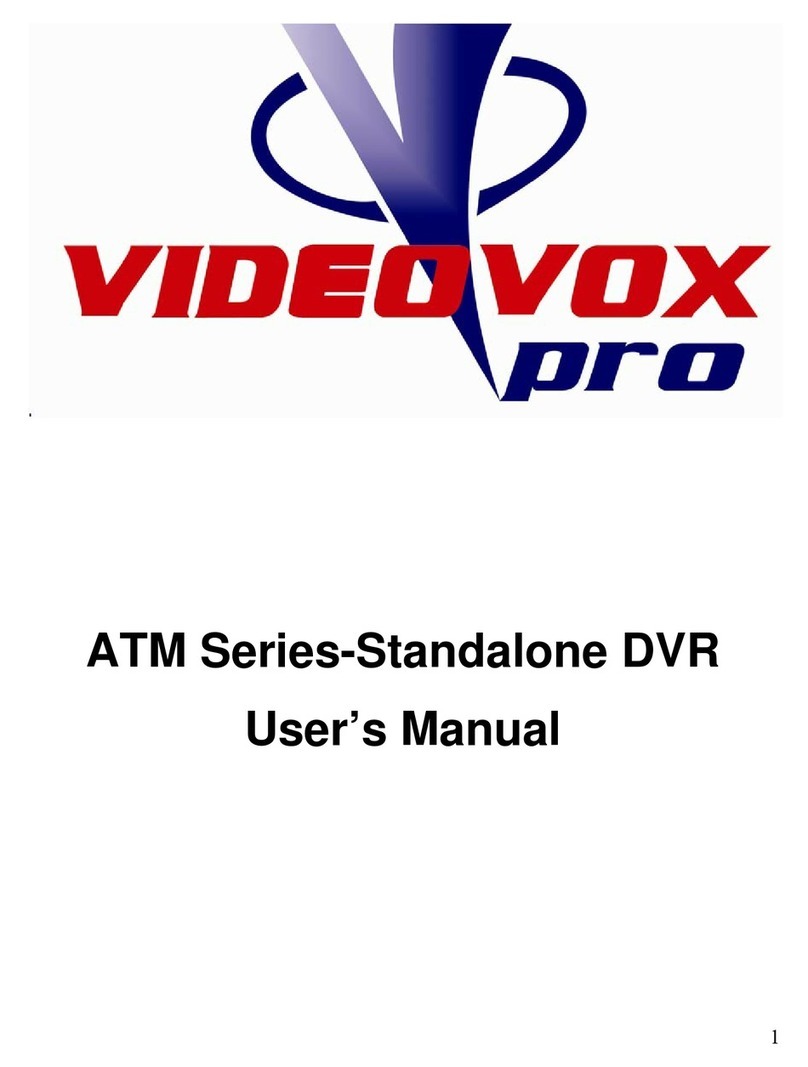NetVu Uniplex User manual

Uniplex Desktop NVR Installation Manual
Page 1 of 51
25/03/2020
NetVu Ltd. www.netvu.org.uk
No 1 Thellow Heath Park, Northwich Road, Northwich, Cheshire. CW9 6JB
Uniplex Desktop NVR
Advanced Installation
and Operation Manual
UP/MAN/003/2
Version History
Issue Number
Date
Comments
Version 1.0
8th November, 2019.
Author: P Ridgeon
Version 2.0
25th March, 2020
Author: P Ridgeon

Page 2 of 51.
Title NetVu Uniplex Desktop NVR Advanced Installation Manual
NetVu Ltd. www.netvu.org.uk
No 1 Thellow Heath Park, Northwich Road, Northwich, Cheshire. CW9 6JB
Contents
Version History ...............................................................................................................................1
Contents.........................................................................................................................................2
Important Safeguards .....................................................................................................................4
Read Instructions ........................................................................................................................4
Power Sources............................................................................................................................4
Servicing .....................................................................................................................................4
Ventilation ...................................................................................................................................4
FCC Information..........................................................................................................................4
FCC Conditions .......................................................................................................................5
CE Mark......................................................................................................................................5
Installing the Unit ............................................................................................................................6
Before you start check the contents of the box............................................................................6
Connections................................................................................................................................7
Installation...................................................................................................................................9
64 Camera CCTV System Example Configuration Diagram...................................................10
Connecting Alarm Inputs........................................................................................................12
End of Line (EOL) Circuitry....................................................................................................12
Connecting Relay Outputs.....................................................................................................13
Connecting the Serial Port.....................................................................................................13
Using the USB Serial Ports....................................................................................................14
Connecting Audio ..................................................................................................................14
Connecting additional external storage..................................................................................15
Configuring the Unit......................................................................................................................15
Using the Unit with Secure Closed IPTV ...................................................................................15
Locating the Unit IP address......................................................................................................17
DHCP IP Address configuration ................................................................................................17
Accessing the Configuration Pages...........................................................................................17
System –Attributes Page.......................................................................................................19
Attributes ...............................................................................................................................20
Status Page...........................................................................................................................21
Upload Page..........................................................................................................................23
Time and Date.......................................................................................................................24
User Accounts .......................................................................................................................25
Maintain.................................................................................................................................26
Features ................................................................................................................................27

Page 3 of 51.
Title NetVu Uniplex Desktop NVR Advanced Installation Manual
NetVu Ltd. www.netvu.org.uk
No 1 Thellow Heath Park, Northwich Road, Northwich, Cheshire. CW9 6JB
Camera –Setup Page ...........................................................................................................27
Camera –Assign Manually page ...........................................................................................28
Camera –Overview page ......................................................................................................29
Camera –Auto Configuration page........................................................................................30
Record Settings –Storage Statistics page.............................................................................30
Record Settings –Video Storage page..................................................................................31
Alarm –Expressions Editor page...........................................................................................32
Alarm –Activity page.............................................................................................................33
Alarm –VMD Setup page ......................................................................................................35
Network –Setup page ...........................................................................................................36
Network –Multicast page.......................................................................................................37
Network –Firewall page.........................................................................................................38
Image Profiles –Profile Setup page.......................................................................................38
Operating the Unit.........................................................................................................................40
View Control ..........................................................................................................................41
Video Control.........................................................................................................................42
Playback and Split-Screen Control.........................................................................................42
Using the Optional Keyboard (KBC2/U).................................................................................44
Glossary .......................................................................................................................................49

Page 4 of 51.
Title NetVu Uniplex Desktop NVR Advanced Installation Manual
NetVu Ltd. www.netvu.org.uk
No 1 Thellow Heath Park, Northwich Road, Northwich, Cheshire. CW9 6JB
Important Safeguards
Read Instructions
All the safety and operating instructions should be read before the unit is operated.
Power Sources
This unit should be operated only from the type of power source indicated on the manufacturer’s
label.
Servicing
Do not attempt to service this unit yourself as opening or removing covers may expose you to
dangerous voltage or other hazards.
Refer all servicing to qualified service personnel.
Ventilation
Ensure unit is properly ventilated to protect from overheating.
All the safety and operating instructions should be read before the unit is operated.
To prevent fire or shock hazard, do not expose this equipment to rain or moisture. The lightning
flash with arrowhead symbol within an equilateral triangle is intended to alert the user of this
equipment that there are dangerous voltages within the enclosure which may be of sufficient
magnitude to constitute a risk of electric shock.
FCC Information
(USA and Canadian Models Only)
This equipment has been tested and found to comply with the limits for a Class A digital device,
pursuant to part 15 of the FCC rules. These limits are designed to provide reasonable protection
against harmful interference when the equipment is operated in a commercial environment. This
equipment generates, uses, and can radiate radio frequency energy and, if not installed and used in
accordance with the instruction manual, may cause harmful interference to radio communications.
Operation of this equipment in a residential area is likely to cause harmful interference in which
case the user will be required to correct the interference at their own expense.

Page 5 of 51.
Title NetVu Uniplex Desktop NVR Advanced Installation Manual
NetVu Ltd. www.netvu.org.uk
No 1 Thellow Heath Park, Northwich Road, Northwich, Cheshire. CW9 6JB
FCC Conditions
(USA and Canadian Models Only)
This device complies with part 15 of the FCC rules. Operation is subject to the following two
conditions:
1. This device may not cause harmful interference
2. This device must accept any interference received, including interference that may cause
undesired operation.
CE Mark
This product and –if applicable –the supplied accessories too are marked with “CE” and comply
therefore with the applicable harmonized European standards listed under the EMC directive
2014/30/EU.
This 2012/19/EU (WEEE Directive): Products marked with this symbol cannot be disposed of as
unsorted municipal waste in the European Union. For proper recycling, return this product to your
local supplier upon the purchase of new equipment, or dispose of it at designated collection
points.

Page 6 of 51.
Title NetVu Uniplex Desktop NVR Advanced Installation Manual
NetVu Ltd. www.netvu.org.uk
No 1 Thellow Heath Park, Northwich Road, Northwich, Cheshire. CW9 6JB
Installing the Unit
Before you start check the contents of the box
The box should contain the following items:
Uniplex Desktop NVR
Installation Accessories:
•Mains Power Adaptor
•Mains Power Cable (country dependant)

Page 7 of 51.
Title NetVu Uniplex Desktop NVR Advanced Installation Manual
NetVu Ltd. www.netvu.org.uk
No 1 Thellow Heath Park, Northwich Road, Northwich, Cheshire. CW9 6JB
Connections
The Uniplex Desktop NVR has a front panel fitted with the following controls and connections:
•Push Buttons
oGOTO, COPY, LIVE, REWIND, PLAY, FAST FORWARD
oNUMBERS 0 –9
oCURSOR UP, DOWN, LEFT, RIGHT
oMENU, OK, EXIT
oCOLOUR RED, GREEN, YELLOW, BLUE, PURPLE
•Status LEDs
oGreen - Unit working normally No LED - Power Failure
oLive - Unit is in Live mode when lit. Play -Unit is in Playback mode when lit.
oRecord - Unit is recording video to the internal hard disk.
•USB 2.0 Socket
oLocated under hinged flap

Page 8 of 51.
Title NetVu Uniplex Desktop NVR Advanced Installation Manual
NetVu Ltd. www.netvu.org.uk
No 1 Thellow Heath Park, Northwich Road, Northwich, Cheshire. CW9 6JB
The rear panel of the Uniplex Desktop NVR has the following connections:
•12 Volt DC Power Input Socket, for use with supplied mains power adaptor.
•Terminal Block for the connection of volt-free relay contact outputs and auxiliary alarm
input.
•25-way D-connector for the connection of alarm inputs.
•Two 9-way D-connectors providing RS232/RS485 Serial ports for DEBUG and connection to
EPOS/EAC systems etc.
•MicroSD card socket
•A mini-USB socket
•Two USB sockets for the connection of PC mouse and keyboard
•HDMI port for the connection of a local monitor to view camera images and configuration
menus
•eSATA port for the connection of expansion hard disk storage
•3.5mm Jack sockets for the connection of audio output and audio input
•HDMI port for the connection of a second local monitor to view camera images
•Ethernet Port ETH-A –for connection to a corporate network
•Ethernet Port ETH-B –for connection to a Closed IP Trunk
•Ethernet Port ETH-C –for connection to a Closed IP Trunk
•SFP port - for connection to a Closed IP Trunk
On the base of the DVR you will find a product label, giving its serial number and product code,
from which the features and functionality of the NVR can be established:
Product code always starts UPXD.
First figure is the number of cameras which may be directly connected to the NVR, i.e. none.
Second figure is the on-board hard disk storage in Terabytes.

Page 9 of 51.
Title NetVu Uniplex Desktop NVR Advanced Installation Manual
NetVu Ltd. www.netvu.org.uk
No 1 Thellow Heath Park, Northwich Road, Northwich, Cheshire. CW9 6JB
Installation
The Uniplex Desktop NVR should be physically installed using the guidelines given in the
“Important Safeguards” section of this manual i.e. attention should be given to the following
factors when physically installing the NVR:
•Power Sources
•Servicing
•Ventilation
•Remote Connectivity
oNetVu provides a range of post-installation remote support services including
24-hour online health check, fault reporting and ticketing, software upgrade, bug
fixes, patches and automated archiving of event recordings. In order to take
advantage of these services remote connectivity must be provided.
Once the NVR has been physically installed it should be connected to the other parts of the CCTV
system.

Page 10 of 51.
Title NetVu Uniplex Desktop NVR Advanced Installation Manual
NetVu Ltd. www.netvu.org.uk
No 1 Thellow Heath Park, Northwich Road, Northwich, Cheshire. CW9 6JB
The connections required of a typical system using NetVu SmartVu HD IP cameras is shown below.
64 Camera CCTV System Example Configuration Diagram
NetVu SmartVu Cameras
NetVu
SmartVu
Cameras
Client’s Network
NetVu Secure Network
Client’s Network protected by NetVu Closed
IPTV, yet still able to fully access cameras,
images and recordings.
Cat5 (or above) network
connection. Secure network.
Cat5 (or above) network
connection. Corporate network.
HDMI Cable
NetVu
SmartVu
Cameras
A maximum of four NVSE Network
Extenders may be connected to the
Desktop NVR, each with a
maximum of 16 cameras
NetVu Enterprise
Observer software
installed on PC for
viewing camera images
and recordings
NetVu UPXD Desktop NVR
HDMI Monitor Port ETH-C
Port ETH-A
NetVu NVSE
Network Extender
NetVu NVSE
Network Extender
NetVu NVSE
Network Extender
NetVu NVSE
Network Extender

Page 11 of 51.
Title NetVu Uniplex Desktop NVR Advanced Installation Manual
NetVu Ltd. www.netvu.org.uk
No 1 Thellow Heath Park, Northwich Road, Northwich, Cheshire. CW9 6JB
As shown in the drawing SmartVu IP cameras should be connected to the camera ports of NVSE
Network Extenders, using Cat5 (or higher) cable.
Where additional alarm inputs or relay outputs are needed, these can be added using Modbus
modules. These should be connected to the camera ports of the NVSE Network Extenders.
Connect the NVSE Network Extenders using their uplink ports, using Cat5 (or higher) cable.
Where the distance between the NVR and the first NVSE Network Extender or between Network
Extenders exceeds the limit where the use of Cat5 (or higher) copper cables is prohibited then fibre
optic cable may be used for these connections using the SFP ports provided.
Wire the uplink port the final NVSE Network Extender to port ETH-C of the NVR, using Cat5 (or
higher) cable.
NetVu Enterprise Observer, used to view camera images should be installed in a Personal
Computer (PC) connected to port ETH-A of the NVR, using Cat5 (or higher) cable.
An HDMI monitor may be connected to the HDMI monitor output of the NVR. This will show the
live images, recorded images and configuration menus of the NVR.

Page 12 of 51.
Title NetVu Uniplex Desktop NVR Advanced Installation Manual
NetVu Ltd. www.netvu.org.uk
No 1 Thellow Heath Park, Northwich Road, Northwich, Cheshire. CW9 6JB
Connecting Alarm Inputs
Alarm inputs from third-party sensors, such as Passive Infra-Red Detectors, door contacts, beams
etc. may be connected using the 25-pin D-connector on the rear panel of the NVR.
The Uniplex Desktop NVR supports 19 normally open/closed tamper proof alarm inputs. The
alarms support tamper proof detection using 1kΩ in line and 5kΩ end of line resistance. The unit
detects short circuit, open circuit and contact closure. This function is part of the advanced alarms
supported on NetVu Connected products and includes features required for Central Monitoring. It
is compatible with the British Standard BS8418.
The connections for the first 17 alarm inputs of the NVR are on the 25-Pin Din Connector on the
rear panel of the NVR.
Pin Alarm Input Connection
1 –17 1 - 17
21-25 Earth Common
Additional alarm inputs are available on the terminal connector on the rear panel of the NVR.
End of Line (EOL) Circuitry
The following describes the EOL tamper alarms circuitry needed when EOL has been configured.
There should be two resistive values within the tamper alarm circuitry. These must be located
inside the alarm device (furthest point from the unit).
The alarm state could be Normally Open or Normally closed. However, the tamper states are the
same for both settings.

Page 13 of 51.
Title NetVu Uniplex Desktop NVR Advanced Installation Manual
NetVu Ltd. www.netvu.org.uk
No 1 Thellow Heath Park, Northwich Road, Northwich, Cheshire. CW9 6JB
Connecting Relay Outputs
The Uniplex Desktop NVR has two relay outputs, available from the connector block on the rear of
the NVR. The Auxiliary Alarm Inputs are also available on the same connector.
Connecting the Serial Port
There are two serial ports (serial 1 and serial 2) on the 9 pin D-connectors on the rear of the NVR.
The serial ports have two main uses:
•Providing text data recorded with the video (e.g. Electronic Point of Sale (EPoS))
•Debug operations (default)
The wiring of each serial port connector is as follows:

Page 14 of 51.
Title NetVu Uniplex Desktop NVR Advanced Installation Manual
NetVu Ltd. www.netvu.org.uk
No 1 Thellow Heath Park, Northwich Road, Northwich, Cheshire. CW9 6JB
Using the USB Serial Ports
The following items may be connected to the USB ports of the NVR:
•USB Mouse
•USB PC Keyboard
•NetVu KBC2/U Joystick Keypad
•CD/DVD Writer
•USB storage device
Connecting Audio
The NVR has a single audio input and a single audio output on the rear panel.
Connect the audio equipment to the 3.5mm sockets AUDIO IN and AUDIO OUT. The levels on
both input and output are 1 Volt peak-to-peak.
The audio channel defaults to recording camera 1.
The following modes of operation are supported:
Challenge –intruders from an RVRC.
Listen –to local audio from a site at the RVRC.
Record - local audio from a site with the video.
Replay - all audio through a local Audio output (not supported when Audio out is used as a
challenge/PA source).
Note: The Audio output can be configured as a challenge output or as a replay output.

Page 15 of 51.
Title NetVu Uniplex Desktop NVR Advanced Installation Manual
NetVu Ltd. www.netvu.org.uk
No 1 Thellow Heath Park, Northwich Road, Northwich, Cheshire. CW9 6JB
Connecting additional external storage.
Additional external storage can be added to the NVR by connection to the eSATA port on the rear
panel.
Configuring the Unit
Using the Unit with Secure Closed IPTV
The UPXD Desktop NVR has an external power supply unit. Connect the mains lead to the unit and
then to the wall socket, or to a fused spur connection. To be compliant with wiring regulations in
some countries, an Alarm or Security device should be connected to a fused spur and not a wall
outlet socket (check local regulations before installation).
After the NVR has been installed and all connections have been made then power can be
connected.
The recommended power-up sequence is as follows:
1. Apply power to all NVSE Network Extender Units, this will power cameras, using PoE,
2. Wait two minutes,
3. Apply power to UPXD Desktop NVR, wait 5 minutes.
On first time power-up all cameras should be automatically detected and the NVR will start
recording automatically. The factory defaults will be used to dictate the recorded picture quality
and the picture quality for live display.
As a minimum, the following configuration should be done once the system is running:
1. Set User Names and Passwords,
2. Set Time and Date,
3. Configure the Network Settings of the NVR (IP address, Subnet, Gateway).
This can be done using a local monitor with USB mouse and USB keyboard connected to the NVR.
Alternatively, this can be done with browser software and a PC connected to the NVR via a
corporate network port.
The following flowchart shows the recommended process for fully configuring the NVR.

Page 17 of 51.
Title NetVu Uniplex Desktop NVR Advanced Installation Manual
NetVu Ltd. www.netvu.org.uk
No 1 Thellow Heath Park, Northwich Road, Northwich, Cheshire. CW9 6JB
Locating the Unit IP address
The unit is configured using on-board webpages. This can be done remotely once the unit has
been installed in its chosen location, using the web browser on a PC in the same subnet as the unit.
The unit configuration pages can be accessed using the unit IP address or DNS name. The unit has
DHCP factory enabled. When the unit is connected to a DHCP network for the first time, an IP
address is automatically assigned by the network switch or router it is connected to. Most routers
will have the facility to enable DHCP and DNS. If it is not available, contact your network
administrator.
The default DNS address for each unit is factory set as the serial number. This address can be
found on the serial label on the unit or on the packaging the unit came in.
The DNS or IP address can be typed directly into the address bar of a web browser.
Note: The unit’s DNS address can be changed subsequently to something more memorable or
meaningful than its serial number by editing the System name option in the System configuration
page.
DHCP IP Address configuration
If a permanent IP address is not assigned to the unit, it will attempt to contact the DHCP server
every time it starts up, and periodically thereafter.
Accessing the Configuration Pages
The NVR is configured using the on-board configuration pages.
To access these:
1. Launch a web browser, preferably on a PC on the same subnet as the unit.

Page 18 of 51.
Title NetVu Uniplex Desktop NVR Advanced Installation Manual
NetVu Ltd. www.netvu.org.uk
No 1 Thellow Heath Park, Northwich Road, Northwich, Cheshire. CW9 6JB
2. Type the IP address (or DNS name if there is no fixed IP address) of the unit into the address
bar and press enter. The Main menu of the NVR will be displayed.

Page 19 of 51.
Title NetVu Uniplex Desktop NVR Advanced Installation Manual
NetVu Ltd. www.netvu.org.uk
No 1 Thellow Heath Park, Northwich Road, Northwich, Cheshire. CW9 6JB
System –Attributes Page
From the main menu of the camera, click on Configuration.
If prompted, enter a username and password.
The System - Attributes page will be displayed;
The menus under the System Settings heading allow the unit’s core settings to be viewed, changed
and the system software upgraded.
The Attributes option displays details about the unit including the IP address, unit serial number,
MAC address and software version.
The Status page displays information about the unit’s operating condition, shows how long the unit
has been operating and the reason for the last reset. It also shows the camera status.
The Upload page facilitates uploading files to the NVR for software upgrade or to add features or
functionality.
The Time and Date page allows the unit time and date settings to be adjusted, including setting the
time zone.
The User Accounts page allows user names and password credentials to be set for the NVR.
The Maintain page allows the current configuration to be saved, and for previously saved settings
to be loaded.
The Features page shows the video standard being used in the NVR.

Page 20 of 51.
Title NetVu Uniplex Desktop NVR Advanced Installation Manual
NetVu Ltd. www.netvu.org.uk
No 1 Thellow Heath Park, Northwich Road, Northwich, Cheshire. CW9 6JB
Attributes
This menu shows the general information about the unit including the version of software installed,
the unit’s serial number and the allocated DHCP IP address.
Product Descriptor: Details the product model.
Platform: The type of hardware being used for the NVR.
Serial Number: Identifies the serial number of the specific unit.
System Name: This field can be edited to allocate a name to the unit, which can be typed directly
into a browser to access the configuration pages. This is displayed when the unit is accessed using
NetVu Enterprise Observer Software and is sent when transmitting information to a Remote Video
Response Centres (RVRC).
Account ID: Used to provide an additional method of remotely connecting to the NVR.
IP Address: This is the IP address allocated to the unit.
Sub Net: This is the subnet mask for the unit.
MAC Address: This is the MAC address assigned to the unit.
Zero conf address: The starting IP address of the closed IP network for this NVR.
Software Revision: The Software version of the NVR.
Switch Version: The software version of the onboard network switch.
Webpage revision: The Webpage version installed on this NVR.
Number of Cameras: The maximum number of cameras licensed for recording on this NVR.
Video Standard: Displays the video standard adopted by the unit (i.e. PAL or NTSC).
Video Storage: The amount of available hard disk storage installed.
Earliest Recording: Displays the date and time of the earliest recording held on the unit.
Table of contents
Other NetVu DVR manuals
Popular DVR manuals by other brands
Dedicated Micros
Dedicated Micros Digital Sprite 2 Setup guide

VOOK-E
VOOK-E EVD040 Installation and operation manual

Sony
Sony HVRM25AU - Professional Video Cassete... operating instructions

LG
LG LE5008 Series owner's manual
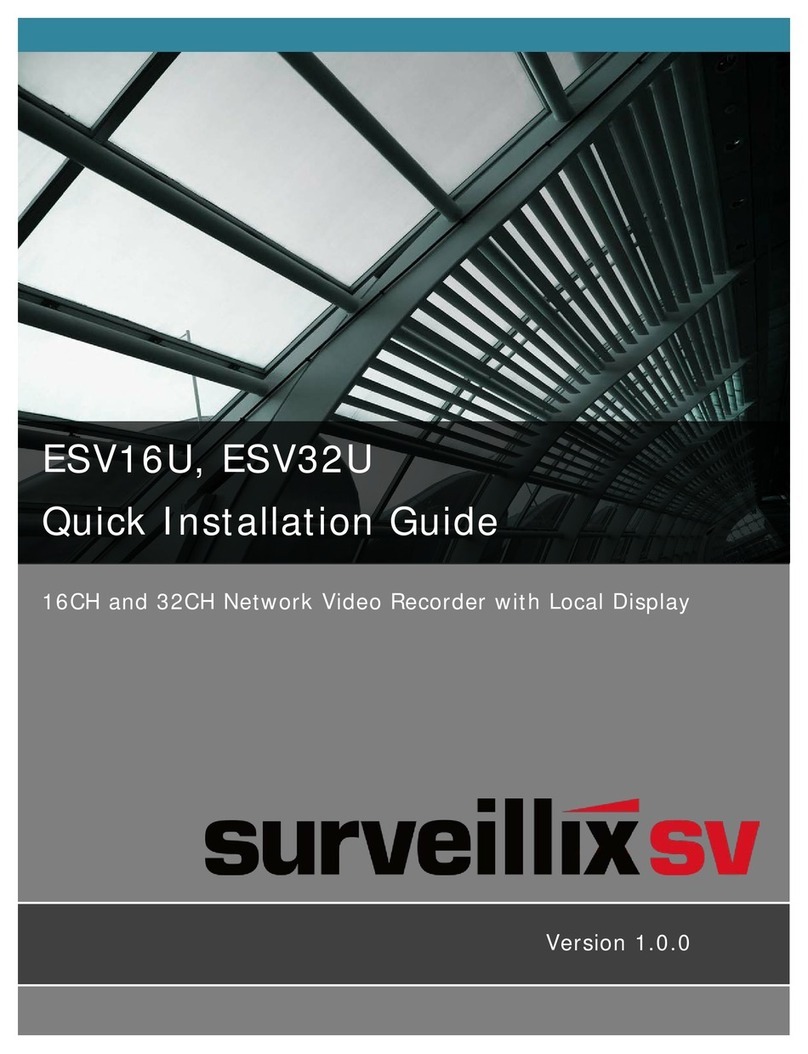
Surveillix SV
Surveillix SV ESV32U Quick installation guide
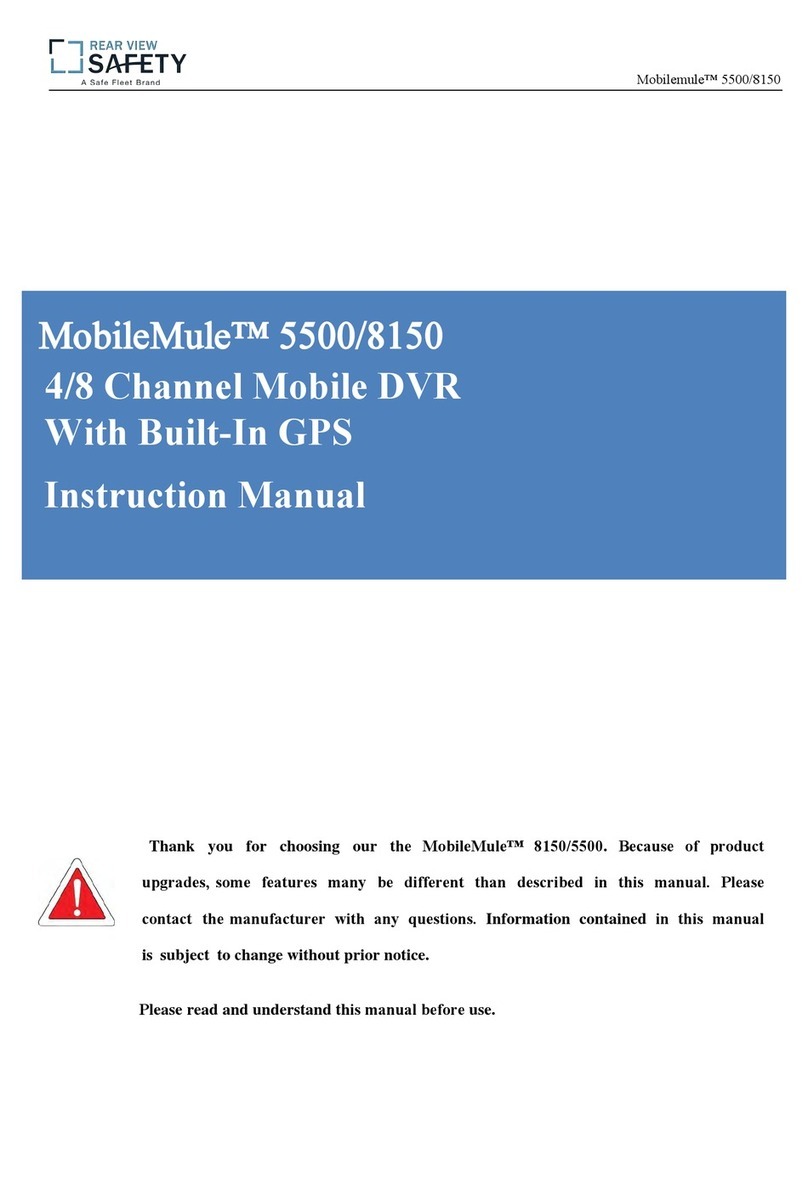
Rear view safety
Rear view safety MobileMule 5500/8150 instruction manual