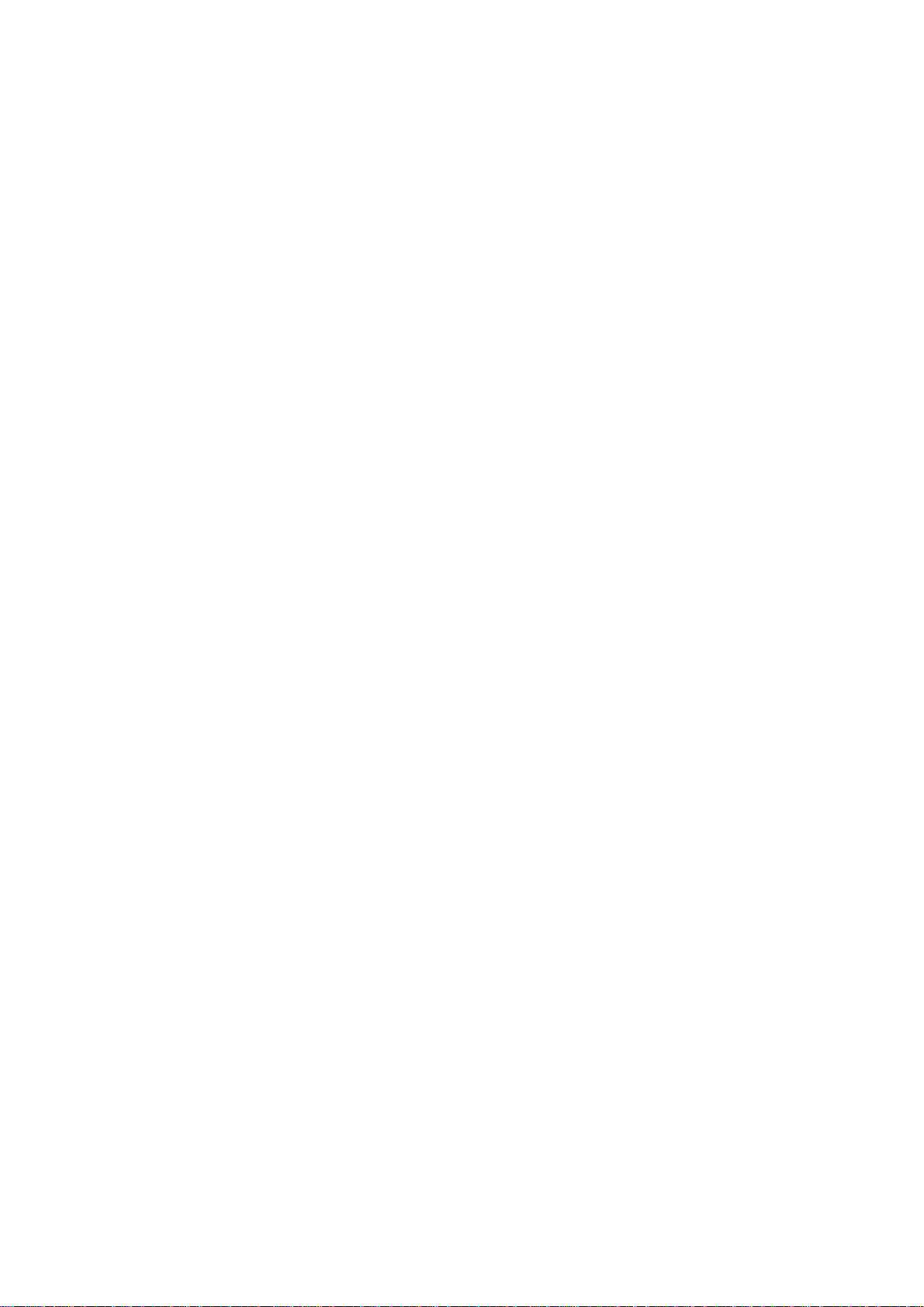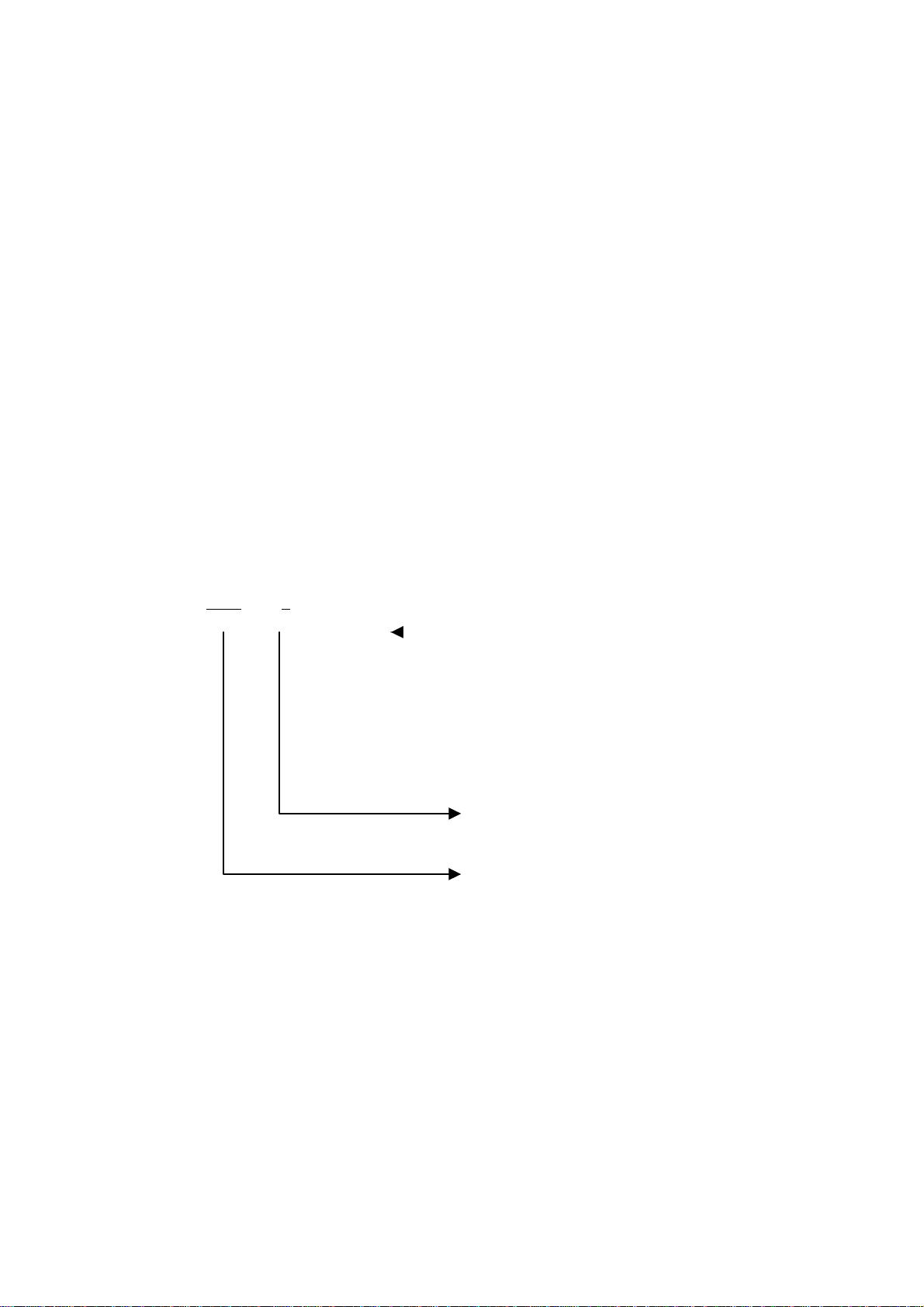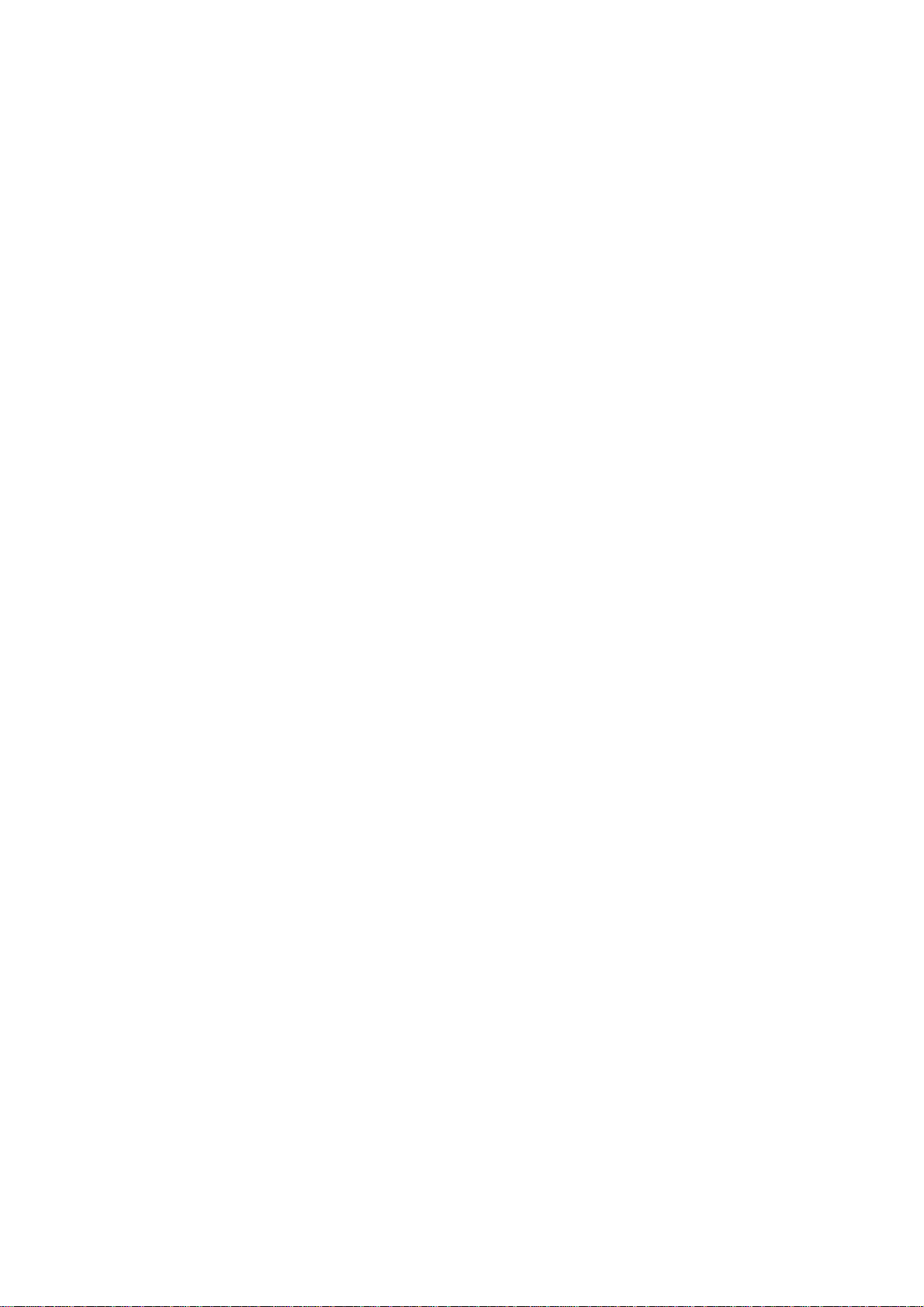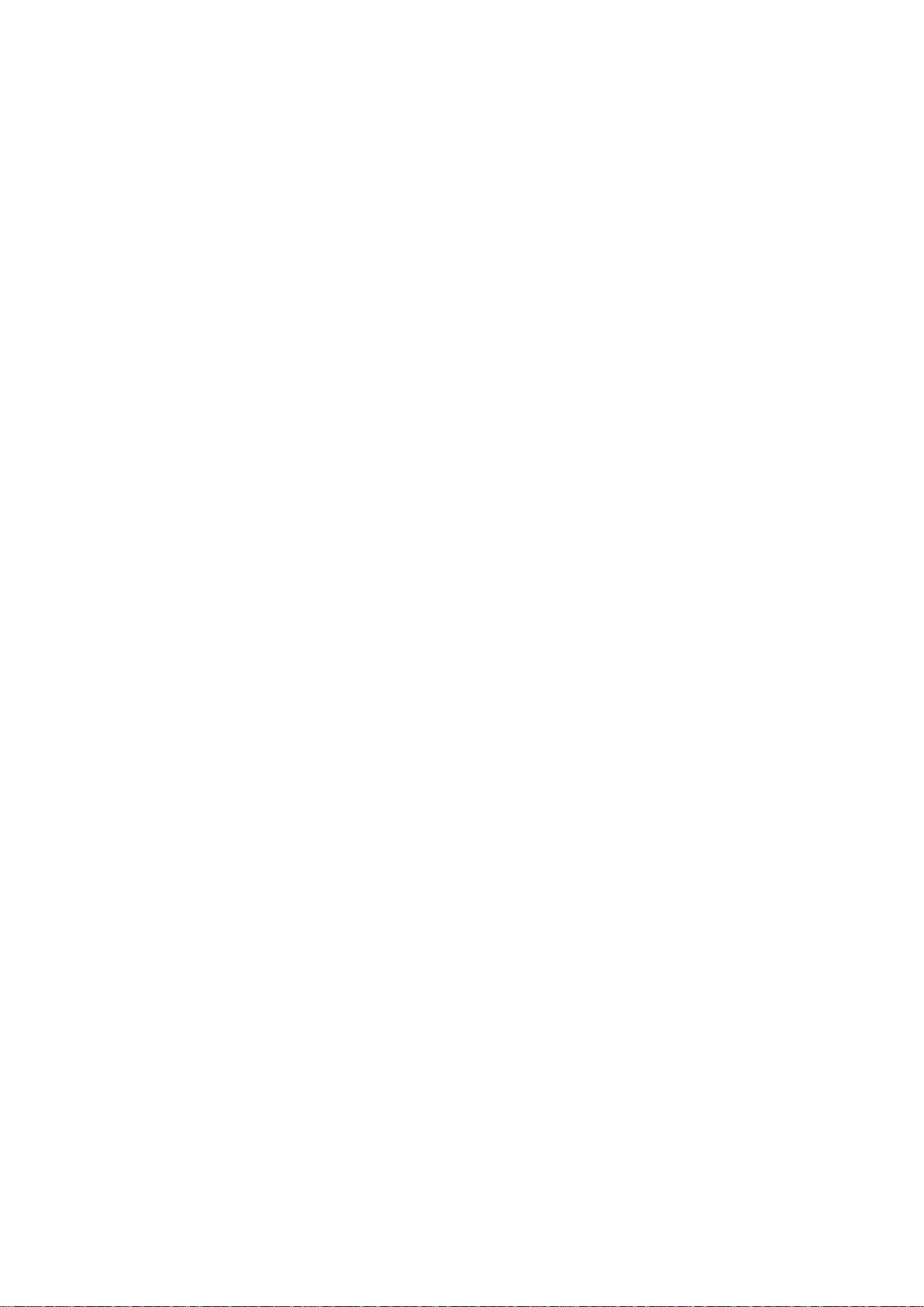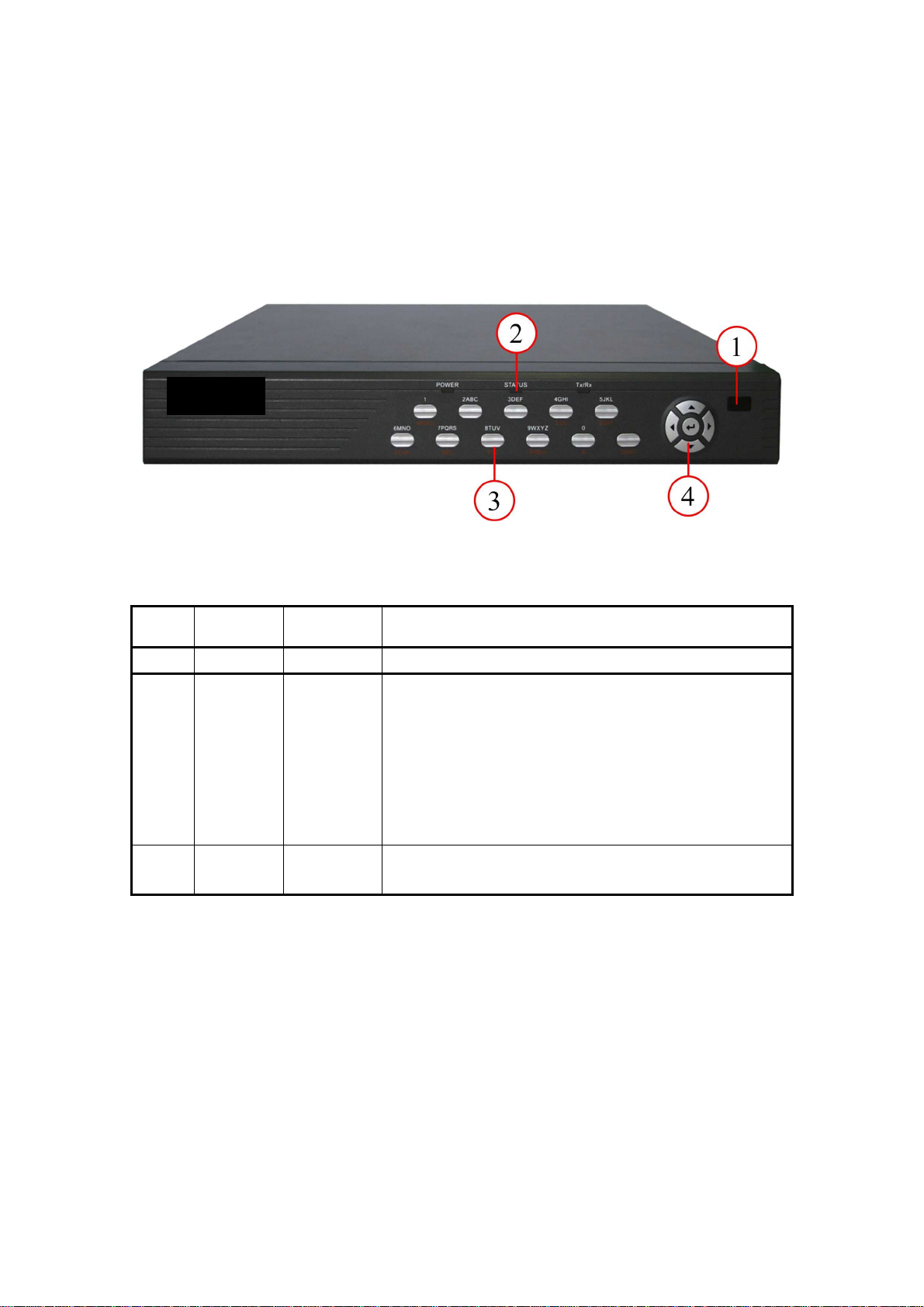Index
Chapter1 Product Introduction .....................................................................................................4
1.1 Overview.......................................................................................................................4
1.2 Model Description.........................................................................................................4
1.3 Features.........................................................................................................................4
Chapter2 Installation.....................................................................................................................6
2.1 Checking the DVR and ItsAccessories.........................................................................6
2.2 HDD Installation...........................................................................................................6
2.3 Rear Panel Description..................................................................................................7
Chapter3 Operating Instructions...................................................................................................8
3.1 Front Panel Introduction ...............................................................................................8
3.2 IR remote control ........................................................................................................10
3.3 Menu Description........................................................................................................12
3.3.1 Menu Items......................................................................................................12
3.3.2 Menu Operation ..............................................................................................13
3.4 Input Text....................................................................................................................15
Chapter4 Basic Operation Guide................................................................................................16
4.1 Power on ...................................................................................................................16
4.2 Preview .....................................................................................................................16
4.3 Video Spot Output.....................................................................................................19
4.4 User name and Password ..........................................................................................19
4.5 PTZ Control ..............................................................................................................21
4.6 Manual Record..........................................................................................................24
4.7 Playback....................................................................................................................25
4.8 Backup Recorded Files .............................................................................................29
4.9 Shut down DVR........................................................................................................30
Chapter5 Parameters Setup Guide..............................................................................................31
5.1 Administrator and Password.......................................................................................31
5.2 Add and Delete User...................................................................................................33
5.3 Unit Name and Device ID...........................................................................................36
5.4 Video Output Standard................................................................................................38
5.5 Camera name and OSD Setup.....................................................................................39
5.6 Video Parameters Setup ..............................................................................................41
5.7 Mask Area Setup.........................................................................................................42
5.8 View Tampering Alarm...............................................................................................44
5.9 Video Loss Alarm........................................................................................................46
5.10 Motion Detection ........................................................................................................48
5.11 Preview .......................................................................................................................50
5.12 Recording Setup..........................................................................................................52
5.13 External Alarm Input and Relay Output......................................................................55
5.14 Network Parameters....................................................................................................60
5.15 PTZ .............................................................................................................................62
Chapter6 Utilities........................................................................................................................67