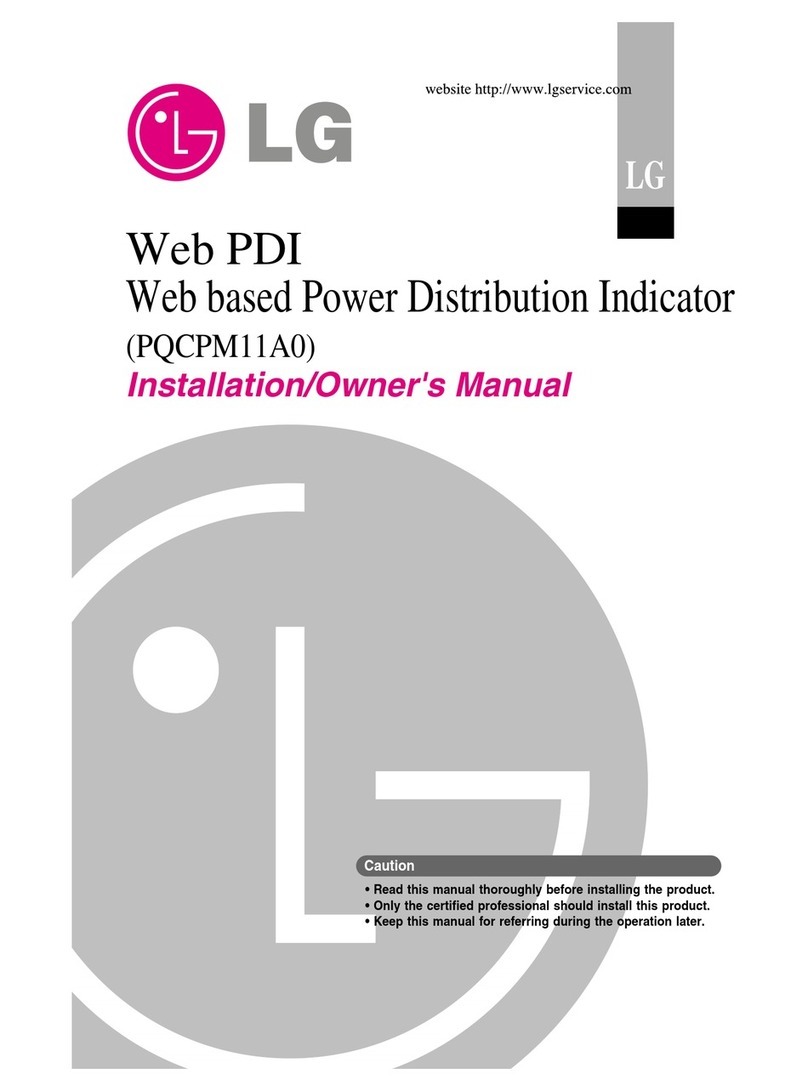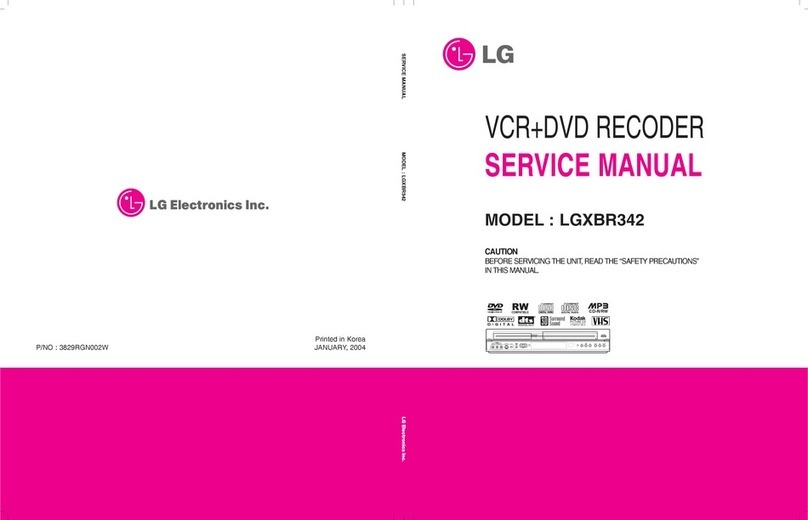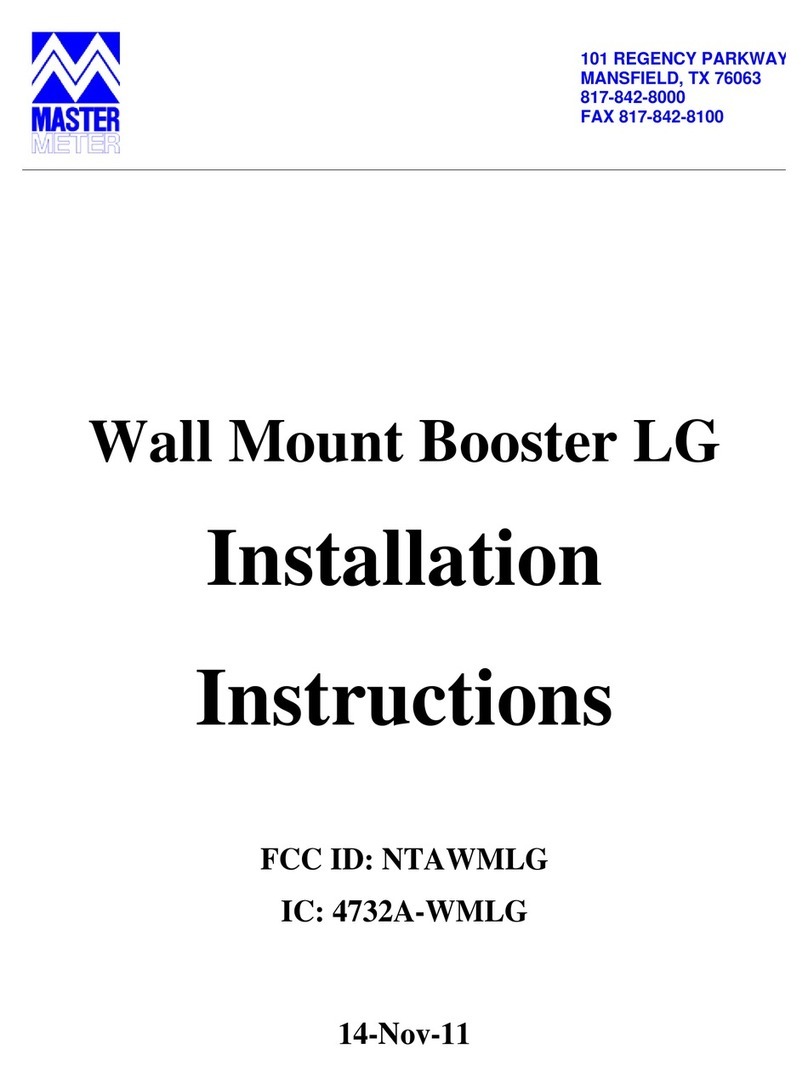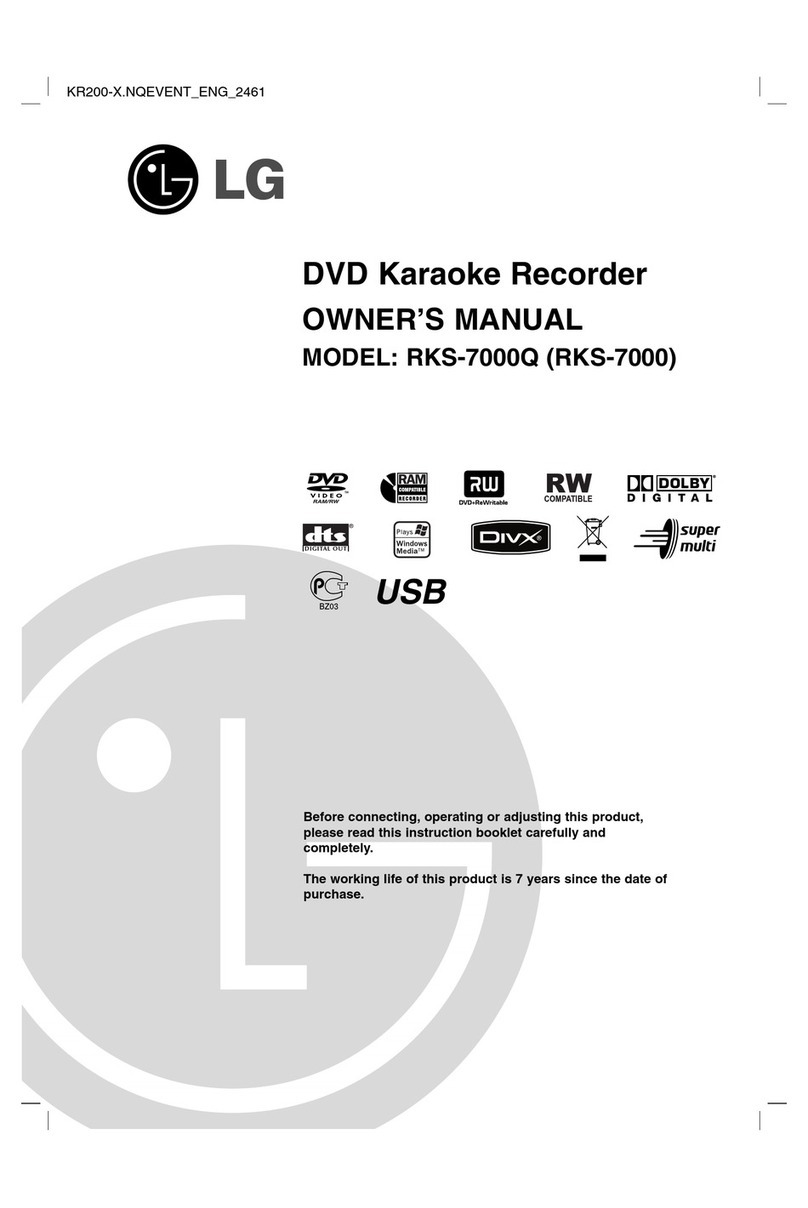Just to name a few examples of the
extraordinary features:
2
Precaution & features
Information
Position your VCR so that no bright light or
sunlight falls directly onto it
Care should be taken not to expose your
VCR to any unnecessary vibration,
moisture, dust or heat
During electrical storms it is advisable to unplug both
the aerial cable and mains plug to prevent accidental
damage to your VCR and TV
Do not operate your VCR if it is damaged.
Your VCR should not be repaired by anyone
except qualified service personnel.
Never remove the back cover of your VCR as this
can expose you to very high voltage and other haz-
ards If your VCR does not operate properly, please
check the Troubleshooting Check List (see p 29) If
your VCR still does not operate properly, unplug it
and call your dealer
Ensure that your VCR is placed in a position to
allow a free flow of air.
This product is manufactured to comply
with the radio interference requirements
of EEC DIRECTIVE 89/33 /EEC,
93/ 8/EEC and 73/23/EEC.
•ez (easy) operations
(see p 27)
•Programmable 80
channel memory with
Frequency synthesised
tuner
•ACMS (Automatic
Channel Memory
System)
•7 event/1 month
programmable timer
•Recording and
playback for 16:9
Wide-screen format
•LP - Long Play -
recording & playback
•Shuttle Controls
(LV491M/LV481M)
•Energy Saving function
•ICON OSD (On Screen
Display)
•NTSC playback on
PAL TV
•Logic & Picture Search
•Child Lock
•Auto Power on and
Play
•Fine still, Frame
advance & Fixed Slow
Functions
(LV491M/LV481M)
•Real Time Counter
•Quick Start function
•Auto Tracking System
The apparatus shall not be exposed to dripping
or splashing and that no objects filled with liquids,
such as vases, shall be placed on the apparatus.