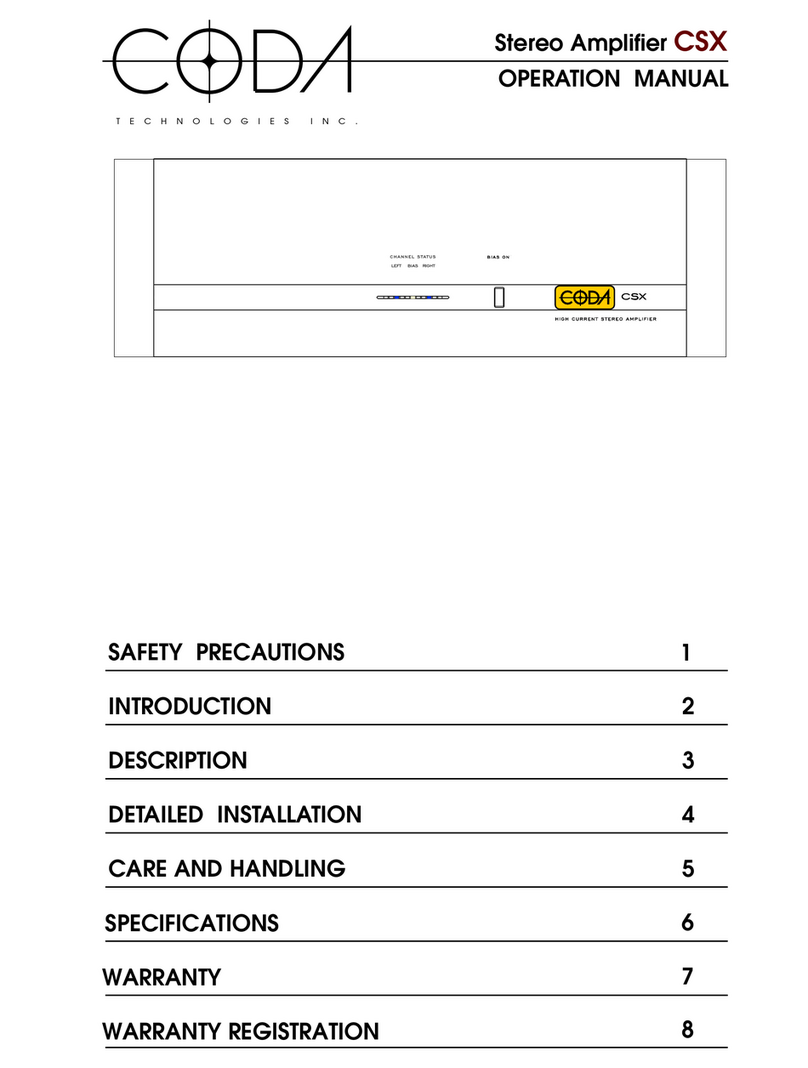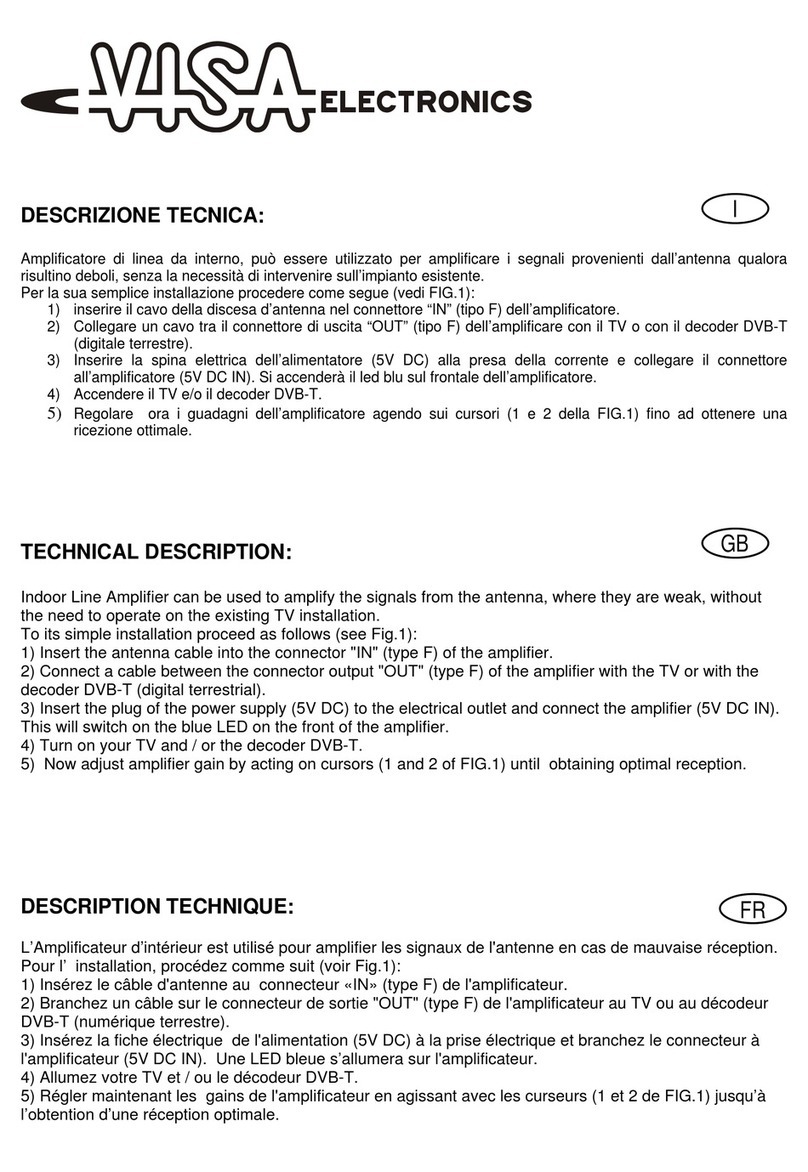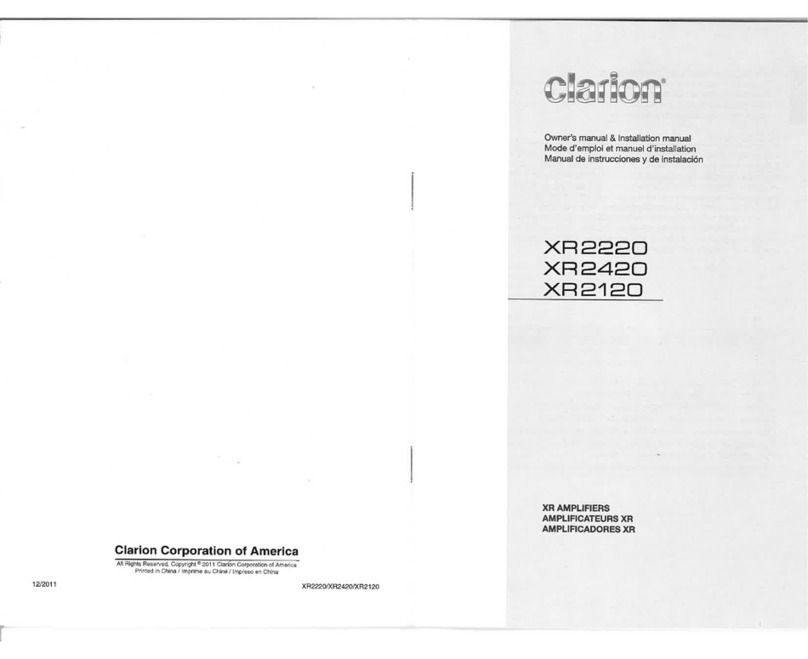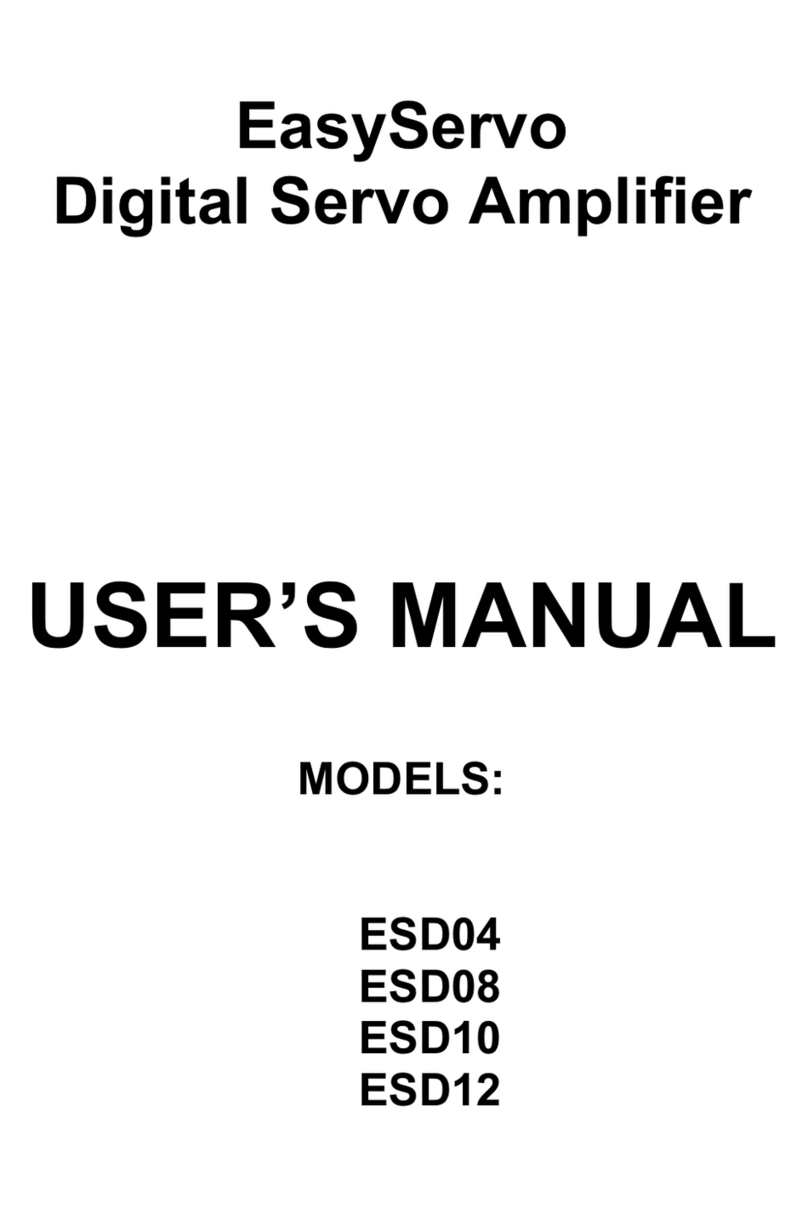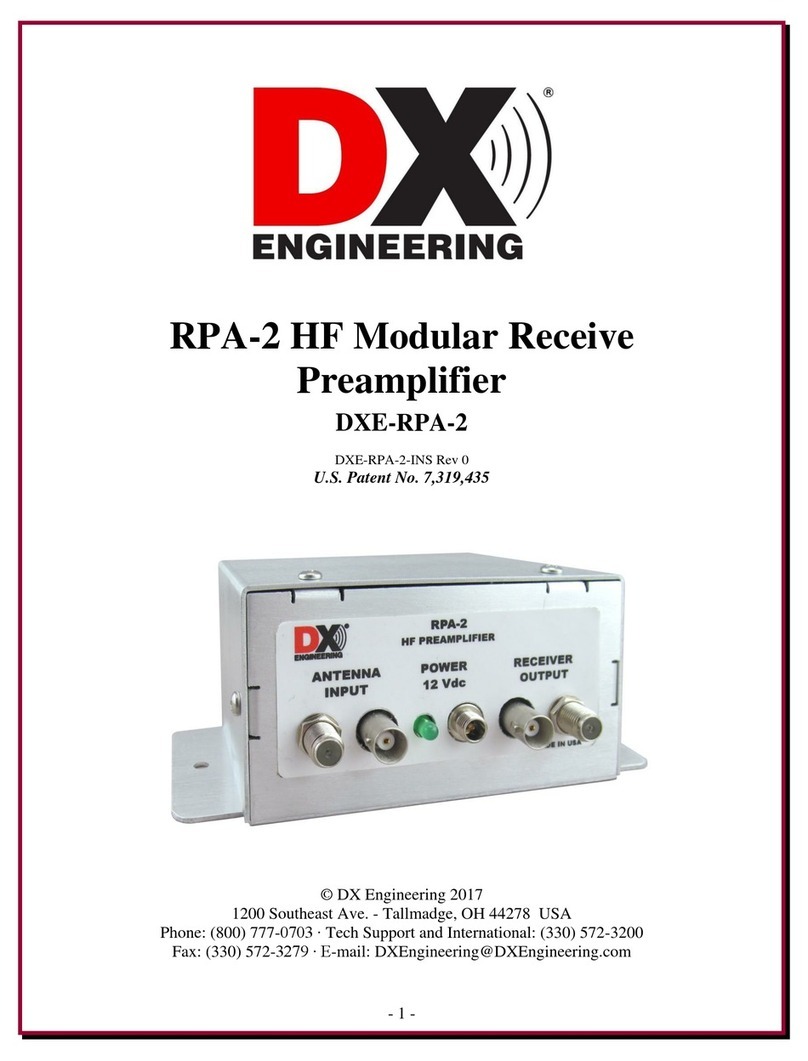Neural DSP Archetype Plini User manual

1
NEURALDSP.COM
Archetype Plini
User’s Guide
Version 2.0.0: For Mac and Windows

2
NEURAL DSP // ARCHETYPE PLINI
NEURALDSP.COM
INTRODUCTION
We worked closely with Plini to capture and
recreate every distinct sonic aspect of what makes
his gear unique. This plugin captures the go-to
tones that Plini used live and in the studio. It’s a
complete plugin, with 5 sections, and multiple
options for the amplifiers.
Neural DSP partnered with Plini to bring you this
awesome product: Compressor pedal, Overdrive
pedal, Clean/Crunch/Lead amplifiers, Graphic
EQ, Stereo Delay pedal and Reverb pedal.
In addition to the accurate analog emulation of
this product, we added a Cab Simulation block
where you can find a pack of carefully recorded
impulses specially designed by Neural.
We proudly present to you ARCHETYPE PLINI.

3
NEURAL DSP // ARCHETYPE PLINI
NEURALDSP.COM
CONTENT
EQ Section
Neural DSP Cab Simulation
Time Effects Section
PLUGIN FEATURES
Presets
MIDI Setup
GUI Basics
SUPPORT
Support and Contact Information
Support Information
Corporate Contact
Uninstall
File Locations
INTRODUCTION
CONTENT
GETTING STARTED
Basic Requirements
Supported Host Softwares
iLok User ID And iLok License Manager
Demo Product
Full Product
File Locations
Uninstalling Neural DSP Software
Archetype Plini
Dynamic effects section
Archetype Plini Amplifier Section
2
3
4
4
4
4
4
5
6
6
7
7
8
9
10
11
12
13
13
15
16
16
16
16
16
16

4
NEURAL DSP // ARCHETYPE PLINI
NEURALDSP.COM
Basic Requirements
To start using NEURAL DSP Plugins you will need:
1. A computer capable of multitrack audio processing, Mac
or PC.
2. A supported host software.
3. An iLok User ID. Latest version of iLok License Manager
application.
4. A Neural DSP Account.
Note: You don’t need an iLok USB dongle to use our
products, since you can activate them directly into your
computer.
Supported Operating Systems
OSX 10.9 -10.15
Windows 7 - 10
Supported Host Softwares
To use NEURAL DSP software as a plugin, you need an
audio software which can load it. We officially support the
following Software to host our plug-ins:
Pro Tools 11 - 2019: Mac & PC: AAX Native
Logic Pro X: Mac: AU
Cubase 6 - 9.5: Mac & PC: VST
Ableton Live 9.x or later: Mac: AU & VST; Windows: VST
Reaper 5.x: Mac: AU & VST; Windows: VST
Presonus Studio One 3.x and 4.x
GETTING STARTED
FL Studio 20: VST
Reason 10: VST
*All our products contain a standalone version.
Support is offered for these operating systems and software
platforms. This doesn’t mean our plugins will not work in
your DAW, just download the Demo and try (Please check
that your host software is compatible with your operating
system first).
iLok User ID And iLok License Manager
Demo Product
Right after the setup installation, you will see an activation
window. Please click on “Try” button.
VST and ASIO are trademarks of Steinberg Media Technologies GmbH

5
NEURAL DSP // ARCHETYPE PLINI
NEURALDSP.COM
· Log in with your iLok account in iLok License Manager.
· Redeem your code from the upper right corner where
the 2 dots and a line symbol is. You can find your code in
your inbox email as well.
· After that, drag and drop your license from the available
tab to your computer on the left under the LOCAL Tab.
For example:
GETTING STARTED
If you don’t have an iLok account, you can create one right
here:
Then, iLok License Manager software will be installed on
your computer… and that’s it! Please, note that your trial
expires after 14 days.
Full Product
To get a full activation code for any of our products, please
create a Neural DSP account on our website, click on a
plug-in you want (https://neuraldsp.com/products/), select
“add to cart”, and complete the steps for purchase.
After that, please follow these steps:
· Please make sure you have the latest iLok License
Manager application installed and running. (https://www.
ilok.com/#!license-manager)

6
NEURAL DSP // ARCHETYPE PLINI
NEURALDSP.COM
GETTING STARTED
· Install the Plugin by running the installer. (https://
neuraldsp.com/downloads/)
· Rescan your plugins within your DAW and restart your
DAW.
· Also, you can run the standalone as well (If you run it on
windows, you can find the executable in C:/ Program Files
/ Neural DSP //. If you run it on Mac, you can find the app
under the Applications folder).
File Locations
NEURAL DSP plug-ins will be installed in the appropriate
default location for each plug-in format (VST, VST3, AAX, AU)
unless different custom location was selected in the process.
MacOS
AudioUnits: Macintosh HD / Library / Audio / Plug-ins /
Components / Archetype Plini
VST2: Macintosh HD / Library / Audio / Plug-ins / VST /
Archetype Plini
VST3: Macintosh HD / Library / Audio / Plug-ins / VST3 /
Archetype Plini
AAX: Macintosh HD / Library / Application Support / Avid /
Audio / Plug-ins / Archetype Plini
Standalone App: Macintosh HD / Applications / Archetype
Plini
Preset Files: MacintoshHD / Library / Audio / Presets /
Neural DSP / Archetype Plini
Manual: Macintosh HD / Library / Application Support /
Neural DSP / Archetype Plini
Note: Archetype Plini is available in 64-bit only.
Windows
64-bit VST: C:/ Program Files / VSTPlugins / Archetype Plini
64-bit VST3: C:/ Program Files / Common Files / VST3 /
Archetype Plini
64-bit AAX: C:/ Program Files / Common Files / Avid / Audio
/ Plug-Ins / Archetype Plini
64-bit Standalone: C:/ Program Files / Neural DSP /
Archetype Plini
Preset Files: C:/ ProgramData / Neural DSP / Archetype
Plini
Manual: C:/ Program Files / Neural DSP / Archetype Plini
Note: Archetype Plini is available in 64-bit only.
Uninstalling Neural DSP Software
To uninstall, delete the files manually from your respective
plugin format folders. For Windows, you can uninstall the
files by running the setup installer and clicking on “Remove”.

7
NEURAL DSP // ARCHETYPE PLINI
NEURALDSP.COM
ARCHETYPE PLINI
DYNAMIC EFFECTS SECTION
The first section consists of two effects in series, which can
be used separately or combined.
COMPRESSOR PEDAL
COMPRESSION KNOB:The amount of gain reduction is
determined by this knob. Make up gain is included in this
parameter.
GETTING STARTED
THE PLUGIN
ARCHETYPE PLINI
Including:
· Compressor Pedal
· Overdrive Pedal
· Clean Amplifier
· Crunch Amplifier
· Lead Amplifier
· Graphic EQ
· Neural Cab Sim
· Stereo Delay Pedal
· Reverb Pedal

8
NEURAL DSP // ARCHETYPE PLINI
NEURALDSP.COM
SARCHETYPE PLINI AMPLIFIER SECTION
CLEAN AMPLIFIER
CRUNCH AMPLIFIER
GETTING STARTED
GAIN KNOB : You can adjust the output signal and
compensates for an eventual volume-loss caused by the
compression.
STOMP BYPASS SWITCH: Press to activate. This will turn on
the compressor.
OVERDRIVE PEDAL
DRIVE KNOB:Adjust the amount of Gain the pedal will
boost out to the head.
TONE KNOB:The tone knob controls the treble frequencies.
Increase it and you let all the treble frequencies through,
set it to 0 and it cuts a decent amount of treble and even
some high mids.
LEVEL KNOB: Controls the overall volume of the pedal.
STOMP BYPASS SWITCH: Press to activate. This will turn on
the overdrive and let it process your signal.

9
NEURAL DSP // ARCHETYPE PLINI
NEURALDSP.COM
LEAD AMPLIFIER
The controls are the same for all the amplifiers. You can
switch them by clicking the following icons at the bottom
of the plugin:
GAIN KNOB:Controls the amount of Gain in the preamp
section.
BRIGHT SWITCH: The signal is very warm, bouncy, and
possess tremendous sparkle, which is further enhanced
with the Bright Switch.
BASSMIDTREBLE KNOBS:Tone stack of the amp. 3 band
EQ.
GETTING STARTED
MASTER KNOB: Controls the overall volume of the amp.
PRESENCE KNOB: Adjusts the amount of high frequencies.
ONOFF AND STANDBY SWITCH LINKED:This switches
will move together to bypass your signal, as the amp would
be off.
EQ SECTION
High-fidelity Graphic EQ that allows you to see graphically
and control individually a number of different frequency
bands.

10
NEURAL DSP // ARCHETYPE PLINI
NEURALDSP.COM
ONOFF SWITCH: You can turn On/Off the EQ filter.
EQ BANDS:Bank of 9 sliders controls used to boost or cut
frequency bands.
NEURAL DSP CAB SIMULATION
We have designed a Cabinet simulation for this plugin. It
includes 6 microphones with a range of different positions.
GETTING STARTED
POSITION: Controls where the Microphone is, meaning
from the Center of the Cone, to the Edge of the Cone.
(Disabled when loading external IR file).
DISTANCE:Controls the Distance of the Mic between close
to the Cab and Far towards the Room. (Disabled when
loading external IR file).
MIC LEVEL: Controls the level of the selected impulse.
PAN: Controls the output panning of the selected impulse.
ONOFF SWITCH:Disables or Enables the respective IR
loader Section.
Ø PHASE INVERTER SWITCH:Inverts the phase of the
loaded impulse.
IMPULSE LOADER SELECTOR BOX:Drop down menu for
selecting factory Microphones and loading your own IR
files. The folder path will be saved, then you can navigate
through them by clicking left/right navigation arrows.
DRAG TO POSITION: This feature refers to clicking on the
Microphone, will allow you to position the Microphone
within the Cone area. The values will be reflected on the
Position and Distance knobs and vice versa.

11
NEURAL DSP // ARCHETYPE PLINI
NEURALDSP.COM
GETTING STARTED
TIME EFFECTS SECTION
DELAY PEDAL
DRYWET KNOB: Controls the amount of effect that is
added to the original dry input signal.
FEEDBACK KNOB:Sets the amount of delay returned to
the input of the delay line. The higher the setting the more
repeats.
TAPE SATURATION KNOB: This knob drives the signal to
create a subtle tape saturation effect.
TEMPO KNOB: Adjust the BPM (Beats Per Minute).
TIME KNOB: Sets the delay time in subdivisions. From 1/64T
to 1/1D.
TONE KNOB: Controls the frequency range of the low pass
filter.
SYNC SWITCH: Determines whether delay time is set
according to DAW tempo or manually.
PING PONG SWITCH: Turn on/off the ping pong delay
effect (Stereo, Mono to Stereo configurations only).
MOD SWITCH: Adds pitch modulation to the delay repeats.
STOMP ENGAGE SWITCH: Press to activate. This will turn
on the Delay and let it process your signal.
STOMP TAP TEMPO SWITCH: Controls the delay time by
clicking. Delay Time is set as the interval between the last
two clicks on the pad.
SCREEN: Displaying time and subdivision values.
REVERB PEDAL
DRYWET KNOB: Controls the amount of effect that is
added to the original dry input signal.
SPACE KNOB: Controls the Stereo Image of the Reverb.
TIME KNOB: Sets the duration of the reverb decay envelope.
HP FILTER KNOB: Controls the frequency range of the
high pass filter.
LP FILTER KNOB: Controls the frequency range of the low
pass filter.
STOMP BYPASS SWITCH: Press to activate. This will turn
on the Reverb and let it process your signal.

12
NEURAL DSP // ARCHETYPE PLINI
NEURALDSP.COM
PLUGIN GLOBAL FEATURES
DEVELOPED BY NEURAL DSP: Click on it to reveal additional
info about this product.
INPUT AND OUTPUT GAIN KNOBS: Input will affect on
how much signal the plugin will feed in. This will affect the
amount of distortion range of the Gain pots in the Head
and Booster Gain knob. Adjust according to your purposes
and input signal levels. The output will affect on how much
signal the plugin will feed out to your DAW channel. Meters
will show if input or output signal are clipping by holding a
gray indicator for 3 seconds.
GATE KNOB: Attenuates the input signal below the
threshold.
STEREO SIGNAL PROCESSING SWITCH: Original hardware
has the power to process only a mono input signal. With the
Stereo switch, you are able to process a Stereo input signal.
Ideal for running stereo Guitar tracks or experimenting.
QUALITY SWITCH: Changes the quality with which the
plugin will process the signal, based on different levels
of oversampling (2x Normal and 4x High). The higher the
quality, more processing CPU power needed.
PLUGIN FEATURES
GEAR ICON STANDALONE ONLY: Audio settings menu.
You can select the audio interface to use, set the input/
output channels, modify sample rate, buffer size and MIDI
devices.
MIDI PORT ICON: It opens the MIDI Mappings window.
To map any external device to control the plugin, please
check the MIDI SETUP instructions (Pag. 12).
PITCHFORK ICON : Click on it to activate the built-in Tuner.
METRONOME ICON STANDALONE ONLY: Controls the
delay time by clicking. Delay Time is set as the interval
between the last two clicks on the pad.
TEMPO VALUE STANDALONE ONLY: You can adjust the
tempo by drag and move the arrows vertically. Also, you
can set default tempo (120bpm) by double-clicking on it.
AMP SELECTOR: You can switch the amplifiers by clicking
the bottom icons.
RESIZE BUTTON: Click to resize the plugin Window. The
resize button will cycle through 3 possible sizes. If your
screen is small it will only show 2 possible sizes.

13
NEURAL DSP // ARCHETYPE PLINI
NEURALDSP.COM
Where are my presets located?
Windows: C:/ ProgramData / Neural DSP / Archetype Plini
Mac OSX: HD / Library / Audio / Presets / Neural DSP /
Archetype Plini
Custom Folders
You can create folders to organize your presets under the
main directory. The dropdown menu will be updated the
next time you open Archetype Plini.
MIDI SETUP
Archetype Plini features MIDI support. Please, check the
following steps to assign MIDI controls to plugin parameter/
UI components.
Mapping MIDI note event to Buttons:
· Enable MIDI Learn from the right click menu.
· Click on the component you want to control.
· Press down MIDI note on the MIDI controller and release it.
PLUGIN FEATURES
PRESETS
This functionality allows the user to Save, Import and Export
presets, understood by parameter values within the plugin.
SAVE BUTTON: The Disquette Icon on the left, allows the
user to save the current configuration as a preset.
DELETE BUTTON: The trash bin on the right allows the user
to delete the active preset. (This action cannot be undone).
If you tweak an existing saved preset and you need to recall
the saved version, please load another preset and load back
your desired preset. Clicking on the name of the modified
preset once its loaded will NOT recall its values.
LOAD PRESET: You can load presets from other locations
(XML files).
PRESETS FOLDER SHORTCUT: Go to the Magnifying Glass
icon on the Presets toolbar to redirect you to your Presets
Folder.
DROPDOWN MENU: The arrow on the right side of the list
displays a list of presets included by factory, artists and the
ones created by the user.

14
NEURAL DSP // ARCHETYPE PLINI
NEURALDSP.COM
PLUGIN FEATURES
· Disable MIDI Learn from the right click menu.
· Now mapped MIDI note will toggle the parameter value.
Mapping two MIDI notes to a Slider/Combobox:
· Enable MIDI Learn from the right click menu.
· Click on the component you want to control.
· Press down the first MIDI note on the MIDI controller.
· Press down the second MIDI note on the MIDI controller.
· Release the first MIDI note.
· Release the second MIDI note.
· Disable MIDI Learn from the right click menu.
· Now the two mapped MIDI notes can be used to increment/
decrement the parameter value.
Mapping MIDI CC event to Buttons:
· Enable MIDI Learn from the right click menu.
· Click on the component you want to control.
· Press down MIDI CC shortcut on the MIDI controller and
release it.
· Disable MIDI Learn from the right click menu.
· Now mapped MIDI CC event will toggle the parameter
value.
Mapping MIDI CC event to a Slider/Combobox:
Enable MIDI Learn from the right click menu.
Click on the component you want to control.
Move CC knob on the MIDI controller.
Disable MIDI Learn from the right click menu.
Now mapped MIDI CC event will control the parameter
value.
Mapping two MIDI CC events to a Slider/Combobox:
· Enable MIDI Learn from the right click menu.
· Click on the component you want to control.
· Press down the first MIDI CC button on the MIDI controller.
· Press down the second MIDI CC button on the MIDI
controller.
· Release the first MIDI CC button.
· Release the seconds MIDI CC button.
·Disable MIDI Learn from the right click menu.
· Now the two mapped MIDI CC events can be used to
increment/decrement the parameter value.
Mapping MIDI Program Change event to Buttons:
· Enable MIDI Learn from the right click menu.
· Click on the component you want to control.
· Press down MIDI Program Change twice shortcut on the
MIDI controller.
· Disable MIDI Learn from the right click menu.
· Now mapped MIDI Program Change event will toggle the
parameter value.

15
NEURAL DSP // ARCHETYPE PLINI
NEURALDSP.COM
PLUGIN FEATURES
Mapping two MIDI Program Change events to a Slider/
Combobox:
· Enable MIDI Learn from the right click menu.
· Click on the component you want to control.
· Press down the first MIDI Program Change button on the
MIDI controller.
· Press down the second MIDI Program Change button on
the MIDI controller.
· Disable MIDI Learn from the right click menu.
· Now the two mapped MIDI Program Change events can be
used to increment/decrement the parameter value.
All those MIDI Events will be registered on the MIDI Mapping
window. You can open it and edit all the parameters by
clicking on the MIDI port icon on the bottom left corner
of the plug-In. You can add new MIDI events manually by
clicking on the “+” button.
ARCHETYPE PLINI GUI BASICS
Archetype Plini features knobs, sliders, and switches within
the Graphic User Interface (also known as GUI). These
resemble the ones in the physical analog hardware with
added control.
Section Bypass
To bypass a whole section, right click or double click on
the upper icons. Pedal Section will be bypassed, Cabinet
Section will be bypassed but Amp Head section will be
Muted. This feature is linked to the respective Stomps in
the pedals and Switches on the Amp.
Knobs and Sliders
To control knobs and sliders in Archetype Plini, use the
mouse: To turn a knob or slider right or clockwise, click on
the control with your mouse and slide the cursor up. To
turn a knob or slider left or anticlockwise click on the knob
with the mouse and slide the cursor down.
Returning a knob or slider to its Default Value
To return to the knobs or sliders “default values”, please
double click on them.

16
NEURAL DSP // ARCHETYPE PLINI
NEURALDSP.COM
SUPPORT
Adjusting a Knob with Fine Control
To fine adjust the knob values, hold down the command
key (Mac) or the shift key (Windows) while dragging the
mouse.
Switches
Archetype Plini has switches of two types, stomp and toggle.
Stomps are used to handle on/off in the Bypass section of
the pedals and Toggle are used to Bypass the Amplifier
Head section. To change the value of a stomp or a switch,
click to On/Off.
SUPPORT AND CONTACT INFORMATION
NEURALDSP.COM/SUPPORT
For technical issues or any problems experienced with
our software contact us at neuraldsp.com/support. Here
you will find our FAQ (Frequently Asked Questions), our
troubleshooting info (your question might have been
asked before) and our contact email support@neuraldsp.
com. Please be sure to contact only this email for support
purposes. If you contact some other Neural DSP email,
your support will be delayed.
SUPPORT INFORMATION
In order to help and assist you, please attach the following
information to our support team:
• Product serial number and version (e.g Archetype Plini, Ver
1.0.0, serial xxxx-xxxx-xxxx-xxxx-xx
• Version number of your audio system (e.g ProTools 2019.6,
Cubase Pro 9.5, Ableton Live 10.0.1)
• Interface/hardware (e.g. Apollo Twin, Apogee Duet 2, etc.)
• Computer and operating system info (e.g. Macbook Pro OS
X 10.15, Windows 10, etc.)
• A detailed description of the problem
CORPORATE CONTACT
Neural DSP OY.
Tehtaankatu 27-29, 00150, Helsinki, Finland
FILES LOCATION
MacOS
AudioUnits: Macintosh HD / Library / Audio / Plug-ins /
Components / Archetype Plini
VST2: Macintosh HD / Library / Audio / Plug-ins / VST /
Archetype Plini
VST3: Macintosh HD / Library / Audio / Plug-ins / VST3 /
Archetype Plini
AAX: Macintosh HD / Library / Application Support /
Avid / Audio / Plug-ins / Archetype Plini
Standalone App: Macintosh HD / Applications /

17
NEURAL DSP // ARCHETYPE PLINI
NEURALDSP.COM
SUPPORT
Archetype Plini
Preset Files: MacintoshHD / Library / Audio / Presets /
Neural DSP / Archetype Plini
Manual: Macintosh HD / Library / Application Support /
Neural DSP / Archetype Plini
Note: Archetype Plini is available in 64-bit only.
Windows
64-bit VST: C:/ Program Files / VSTPlugins / Archetype Plini
64-bit VST3: C:/ Program Files / Common Files / VST3 /
Archetype Plini
64-bit AAX: C:/ Program Files / Common Files / Avid / Audio /
Plug-Ins / Archetype Plini
64-bit Standalone: C:/ ProgramFiles/ NeuralDSP / Archetype
Plini
Preset Files: C:/ ProgramData / Neural DSP / Archetype Plini
Manual: C:/ Program Files / Neural DSP / Archetype Plini
Note: Archetype Plini is available in 64-bit only.
Neural DSP - Version 1.0
Archetype Plini Plugin Version 2.0.0
Powered by OMEGA is a trademark belonging to his
respective owner and it’s used with express permission
from their respective owners.
© 2020 Neural DSP Technologies LLC. All rights reserved.
Table of contents