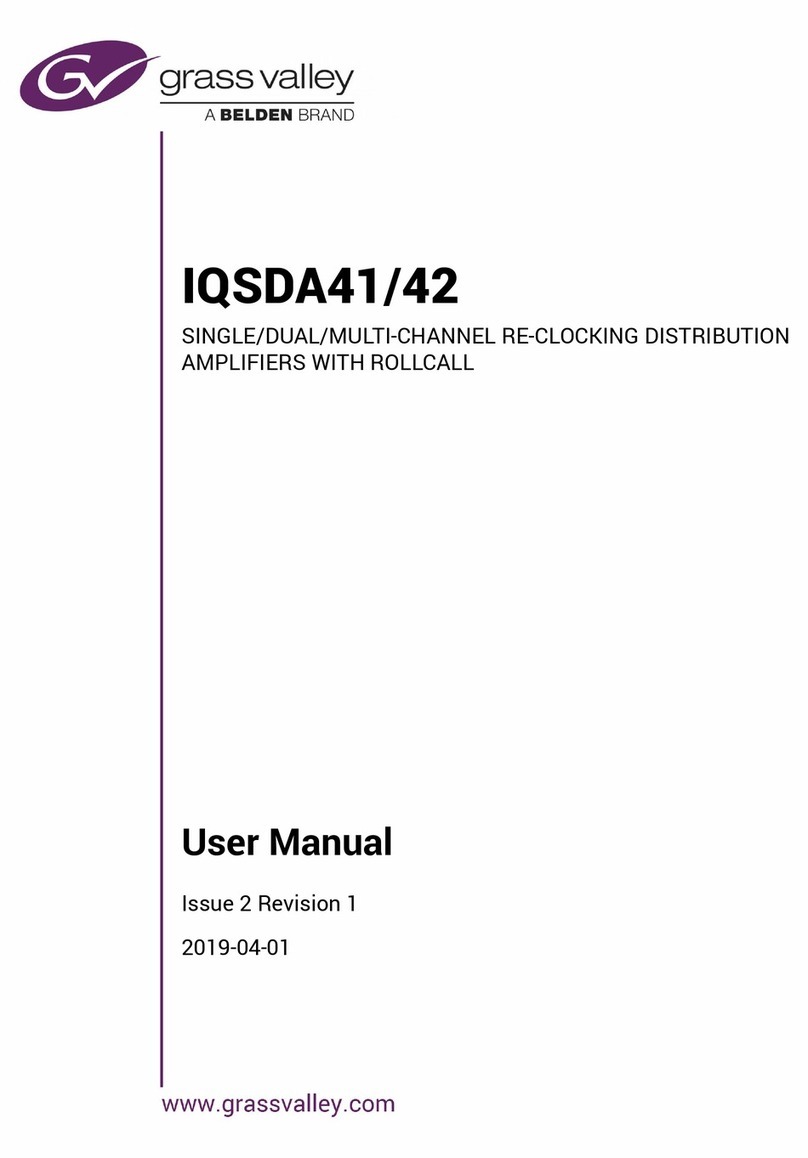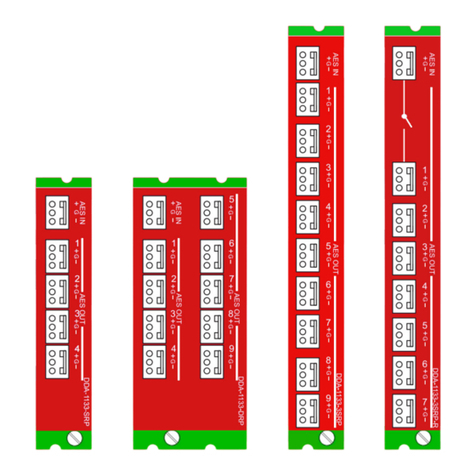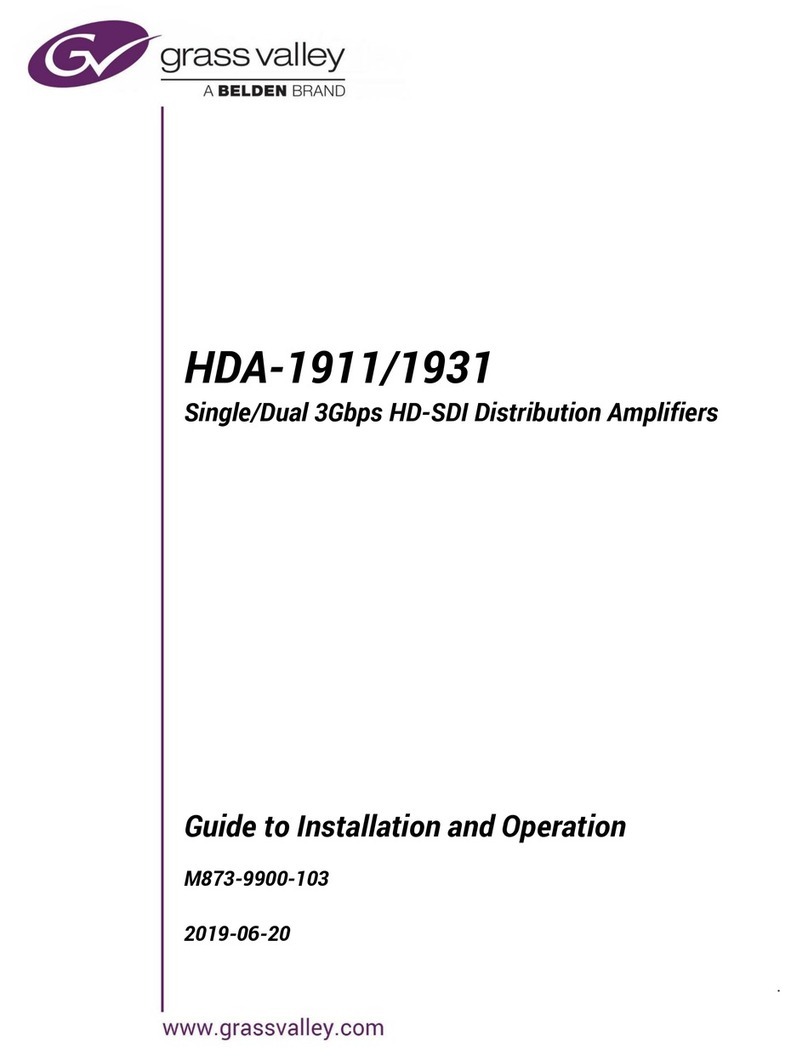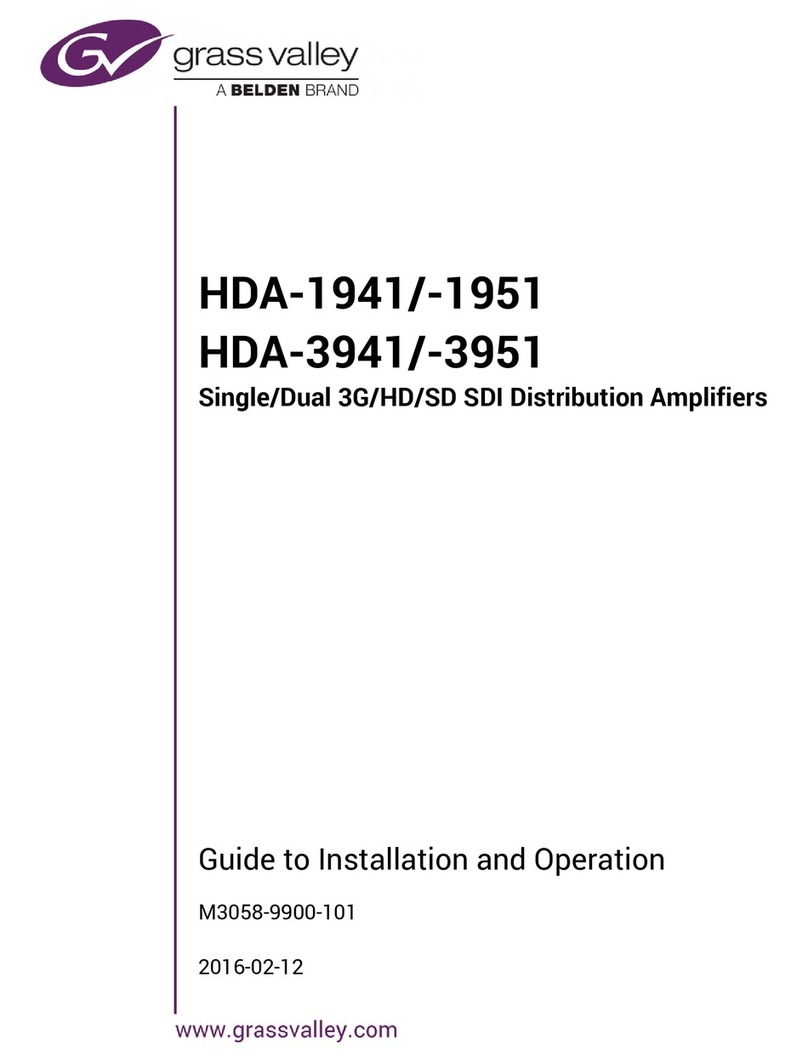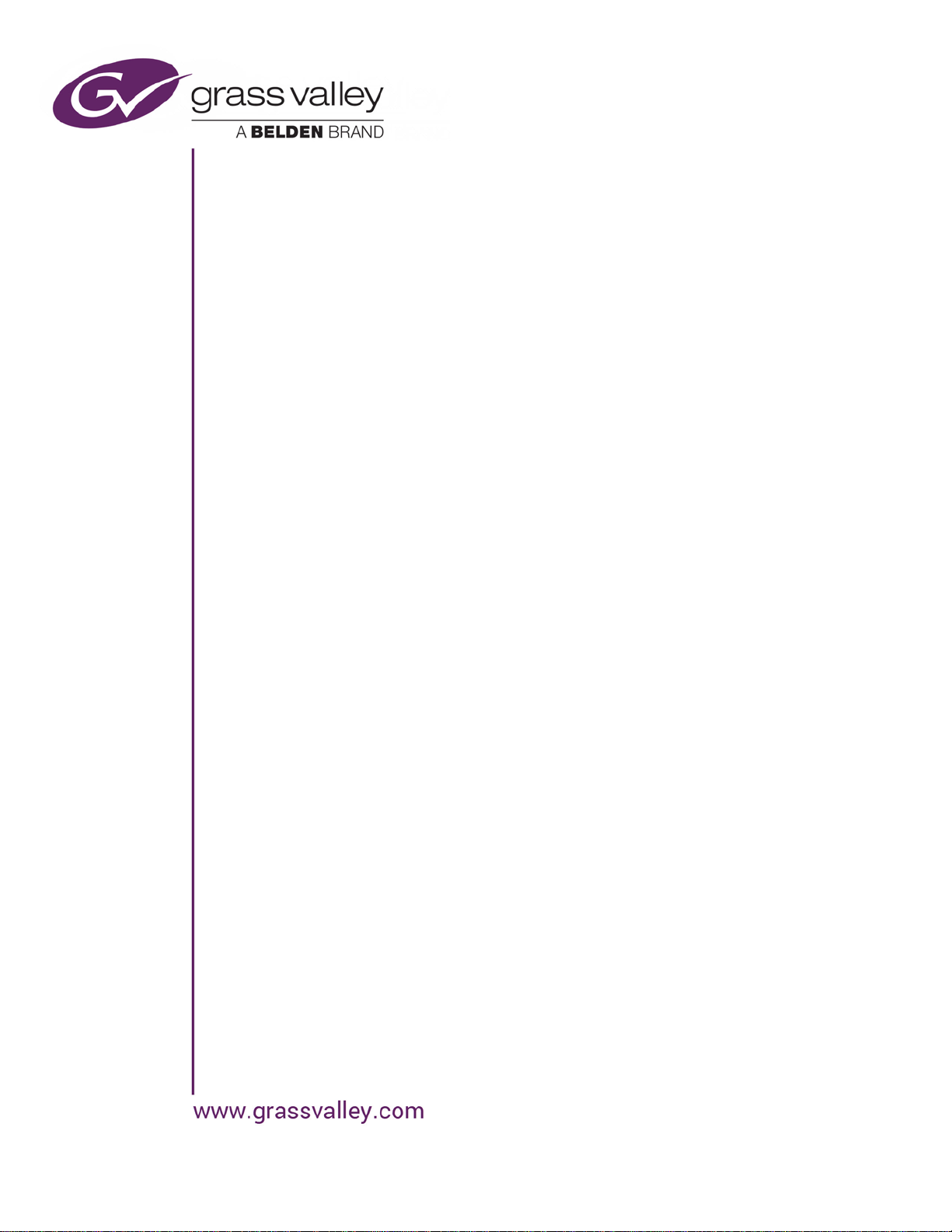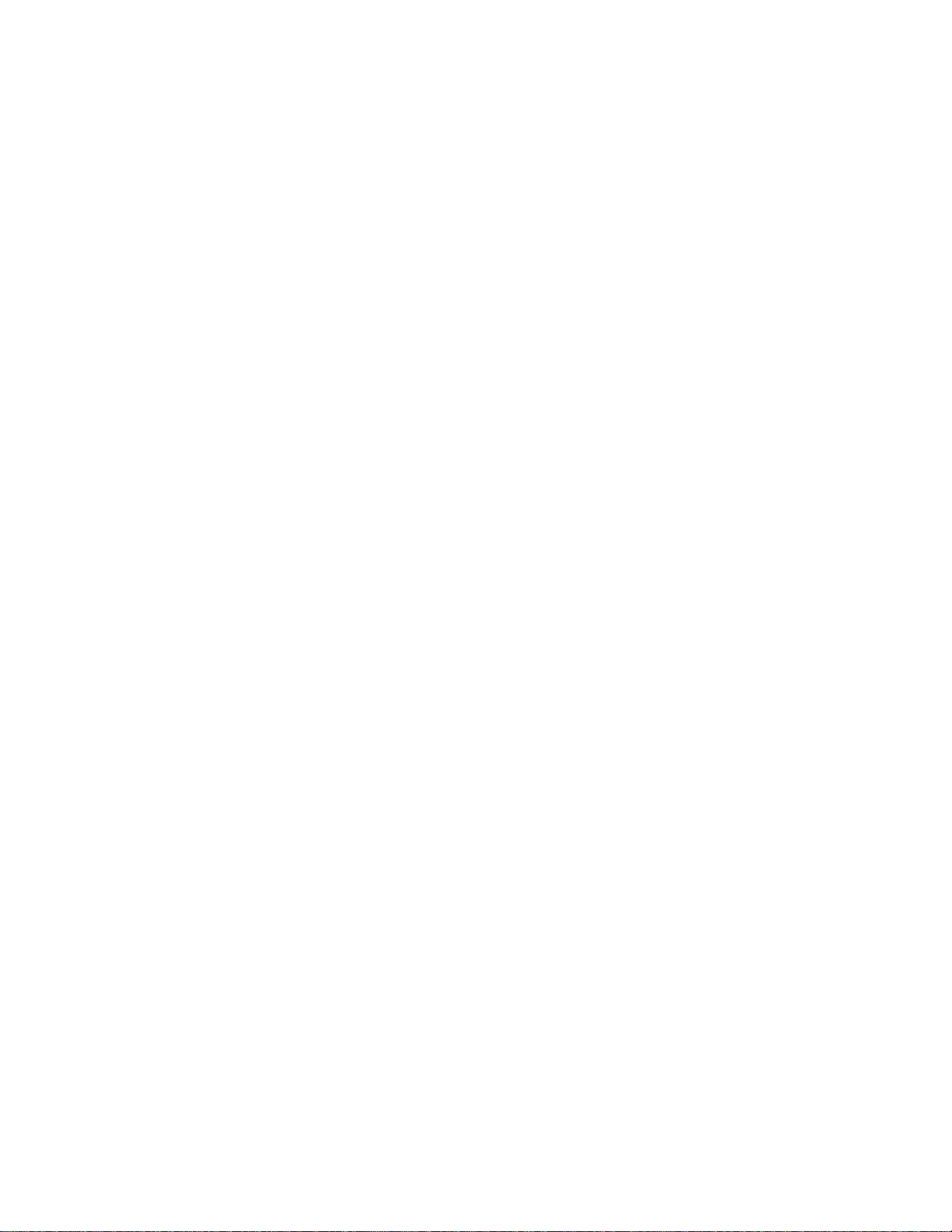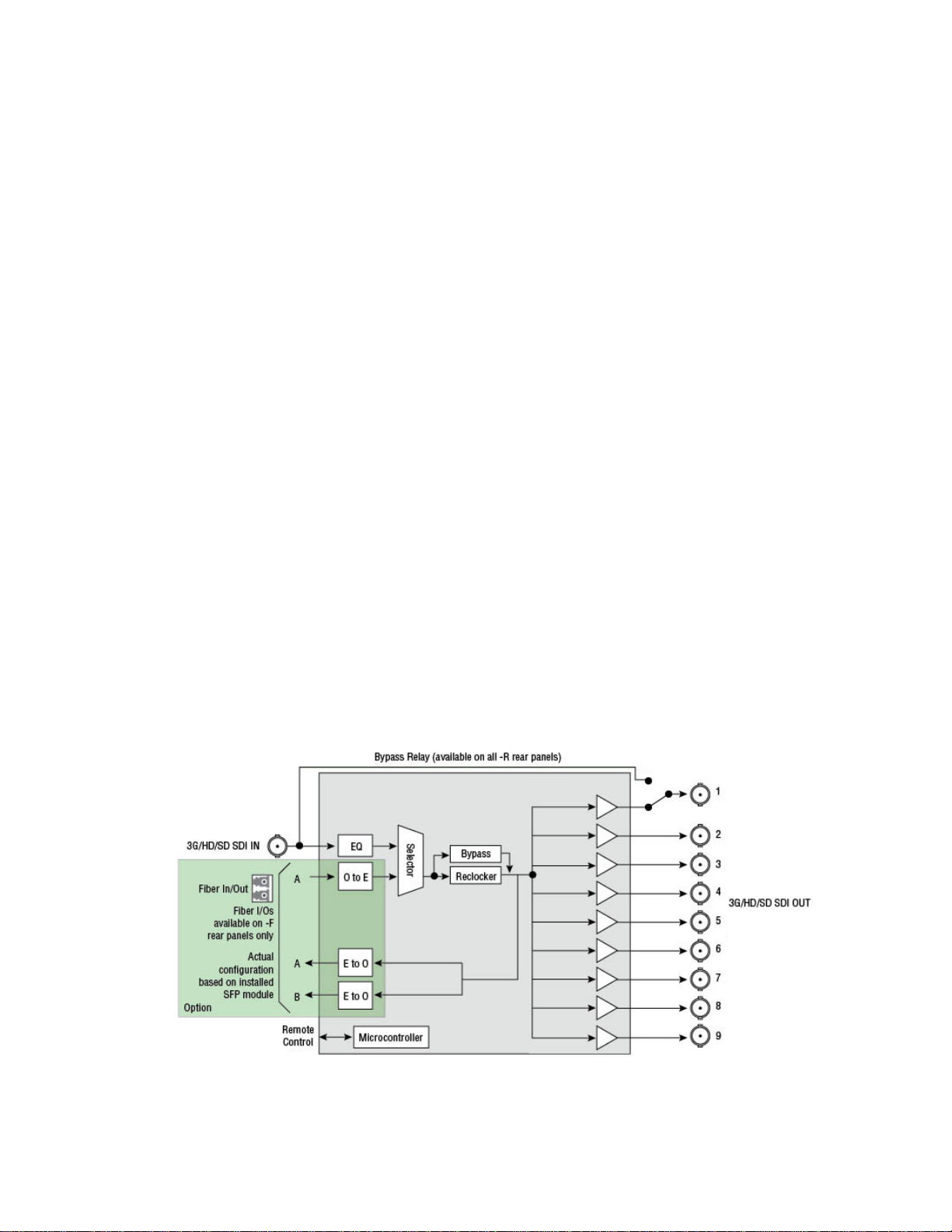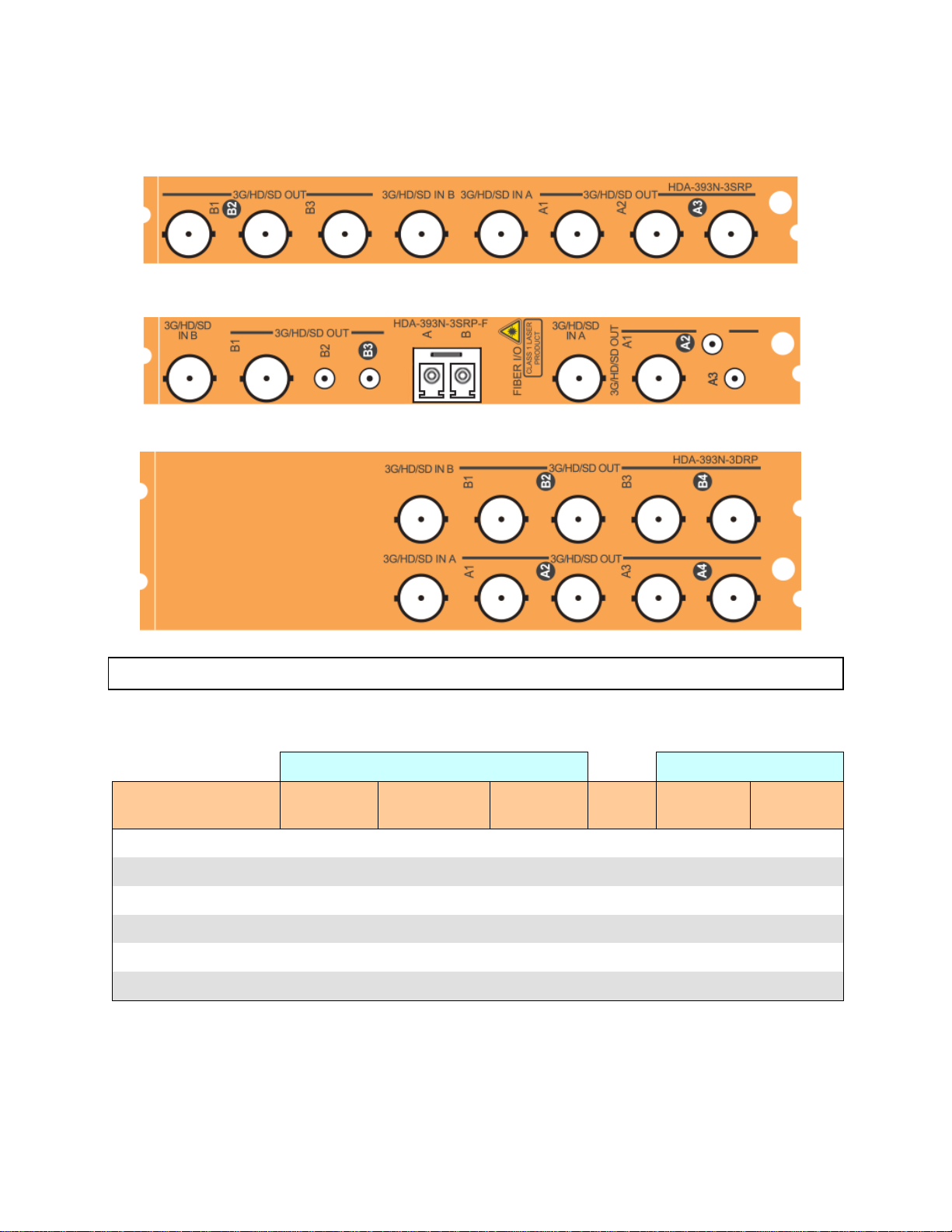GUIDE TO INSTALLATION AND OPERATION
6| HDA-3911/31
3G-HD-SD IN – serial digital video inputs
Connect a serial digital video signal, conforming to the SMPTE 424M for 3 Gbps input signals, the SMPTE 292M
standard for HD input signals or SMPTE 259M standard for SD input signals, to the BNC labeled 3G-HD-SD IN. DVB-
ASI is also supported. The HDA-39x1 will automatically switch to the detected video line format.
3G-HDSD OUT – serial digital video outputs
The HDA-39x1 provides multiple 3G/HD/SD SDI video outputs, labeled 3G-HD-SD OUT 1,2, etc. The SDI video
signal conforms to the SMPTE 424M, SMPTE 292M or SMPTE 259M-C standard. Not all outputs support DVB-ASI –
see the note on page 5.
Fiber I/O connector
SFP optical modules are small, hot-pluggable cartridges which provide fiber connectivity to the HDA-3911/3931
distribution amplifiers. By using fiber instead of coaxial cable, these interfaces can be used over much longer
distances without impacting signal quality.
SFP Modules can be installed into HDA-3911/3931 rear panels that offer SFP connectivity, easily identifiable by a -F
extension in the Grass Valley Rear part number. A single SFP optical module offers either 1 or 2 fiber connections,
available as single Tx or Rx, dual Rx or Tx or as a bidirectional Rx/Tx. Dual Rx or Dual Tx on single fiber can be
achieved with the WDM SFP modules.
The fiber I/O connector accepts any of the available SFP cartridges. At the time of publication of this document, the
following cartridges were available:
•SFP-R-LC Single fiber Rx (input) cartridge with LC/PC connector
•SFP-RR-LC Dual fiber Rx (input) cartridge with LC/PC connector
•SFP-T-S13-LC Single fiber Tx (output) cartridge at 1310 nm with LC/PC connector
•SFP-TT-S13S13-LC Dual fiber Tx (output) cartridge at 1310 nm with LC/PC connector
•SFP-RT-S13-LC Dual fiber Rx/Tx (input/output) cartridge at 1310 nm with LC/PC connector
•SFP-RR-W-LC Single fiber dual Rx (2 inputs) cartridge with WDM - LC/PC connector
•SFP-TT-W13W15-LC Single fiber dual Tx (2 outputs) cartridge at 1310 and 1550 nm with WDM - LC/PC
•SFP-TT-CxxCyy-LC Dual optical CWDM Tx cartridge, xx/yy nm with LC/PC connector
•SFP-THTH-CxxCyy-LC Dual optical hi-power CWDM Tx cartridge, xx/yy nm with LC/PC connector
Note – for CWDM cartridges, xx and yy are the wavelengths of the two lasers.
Insert the appropriate cartridge for your application into the Fiber I/O connector, and then connect the fibers to the
cartridge via the LC connectors.
•See ANNEX 2 on page 22 for a detailed description of the installation & removal procedure.
2.4 Bypass Relay
Rear panels with an integrated bypass relay are identified by a –R designation. The relay activates automatically if the
card loses power, or is removed from the frame.
When activated, the relay connects the 3G-HD-SD SDI input directly to 3G-HD-SD SDI output 1, ensuring that the
signal is available downstream.
When the card is re-activated, the relay disengages.