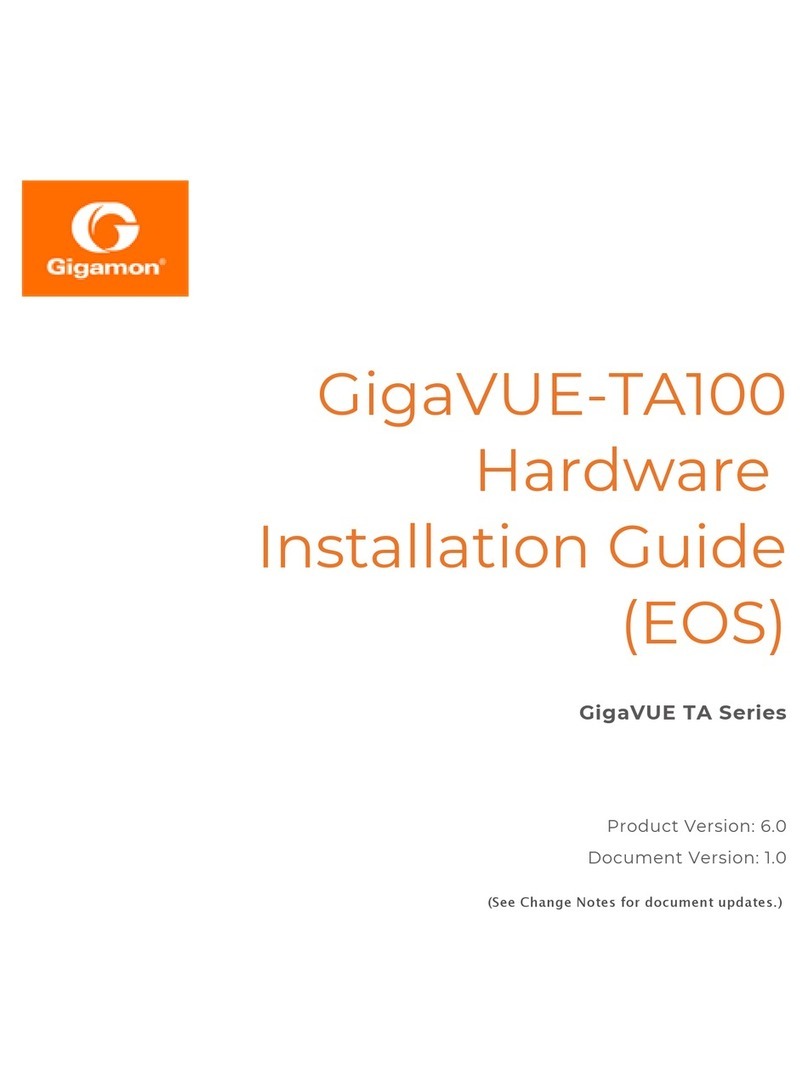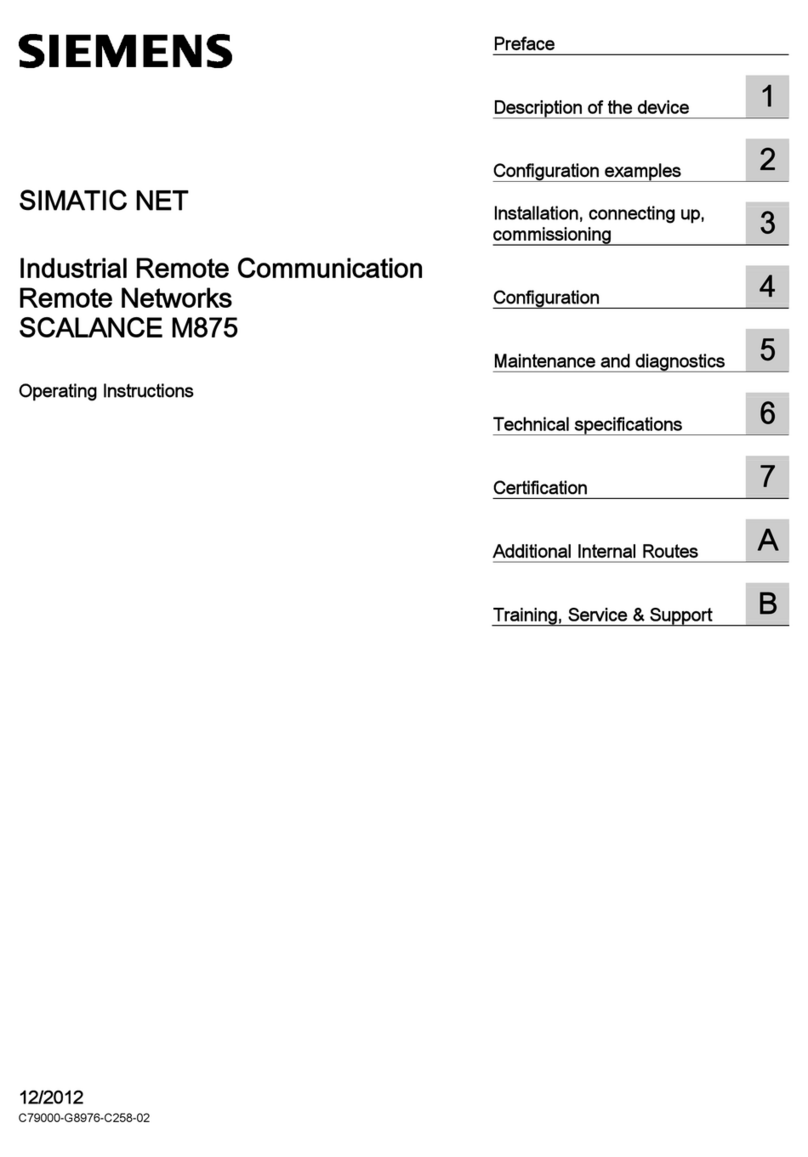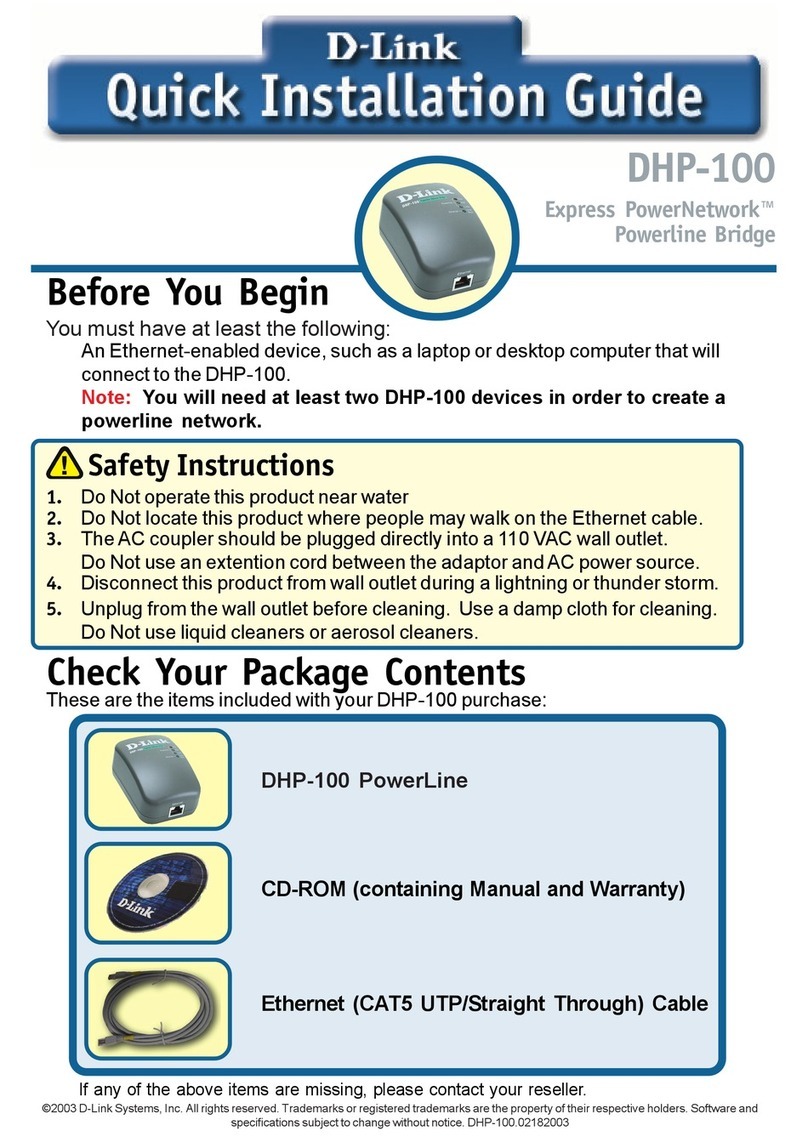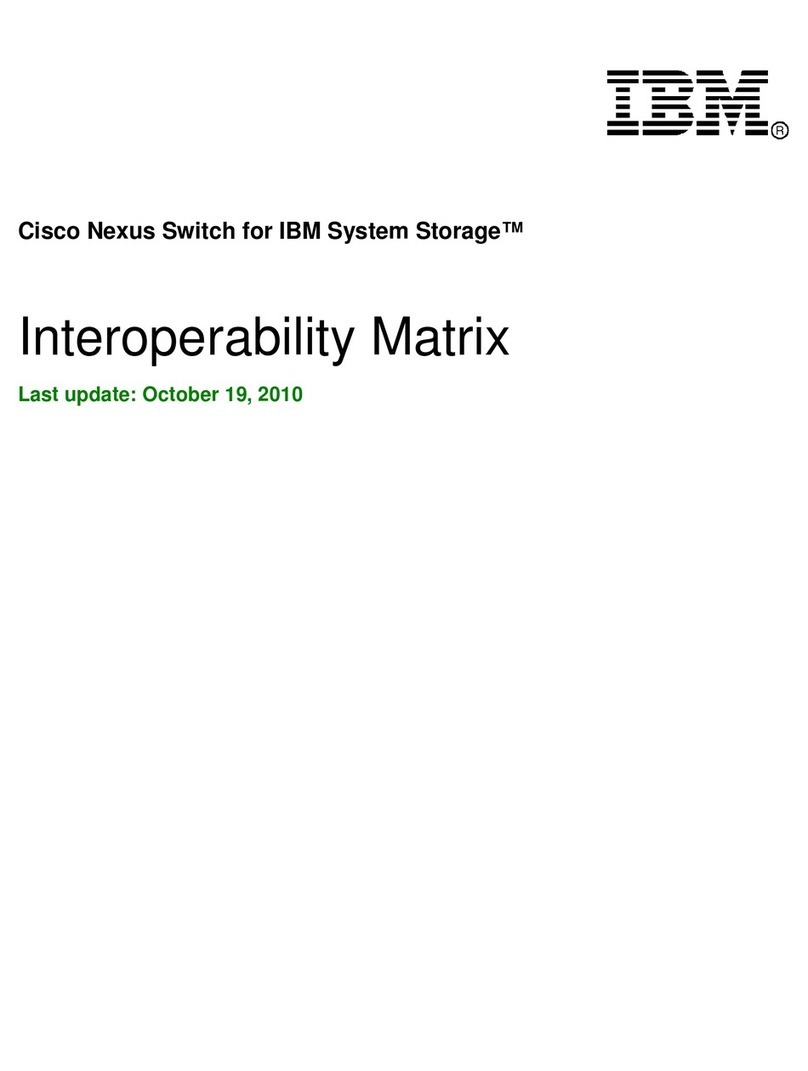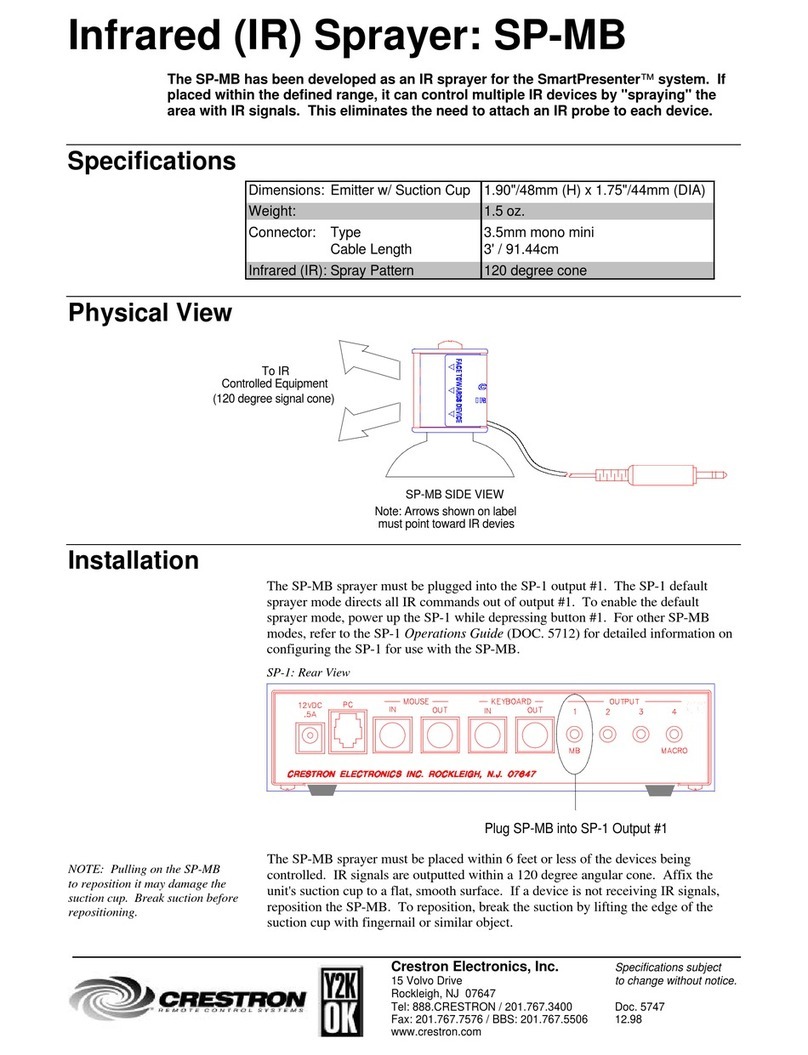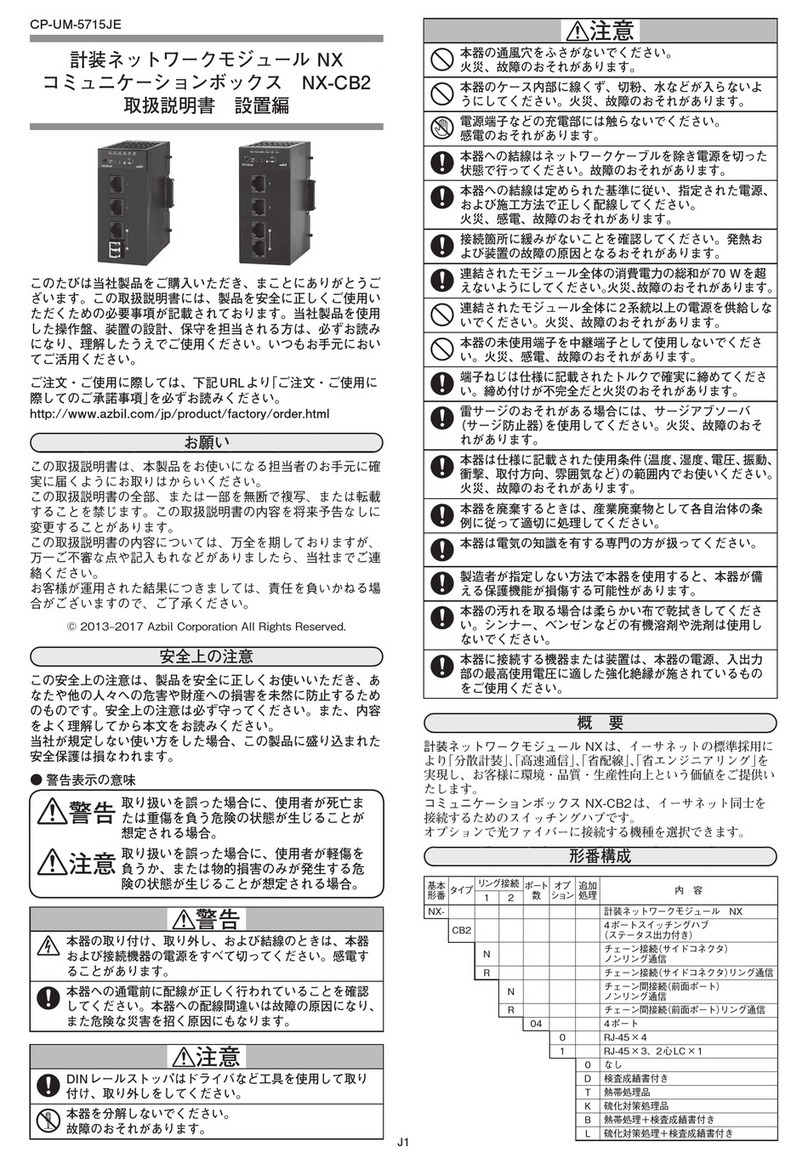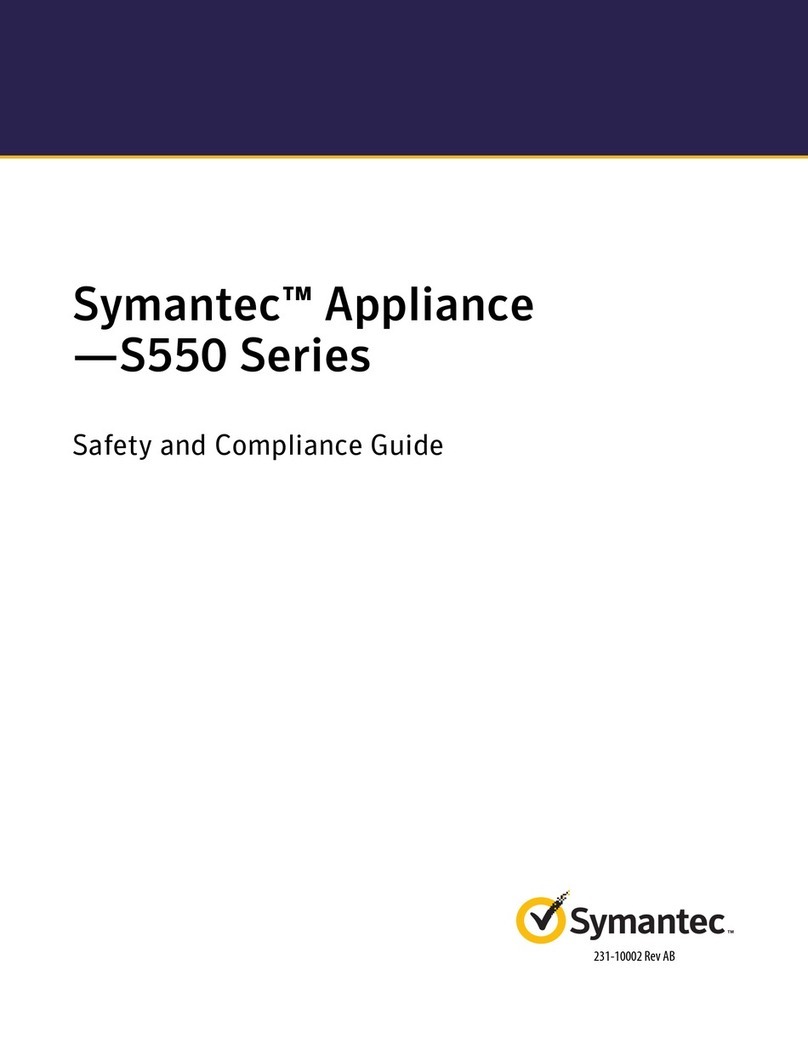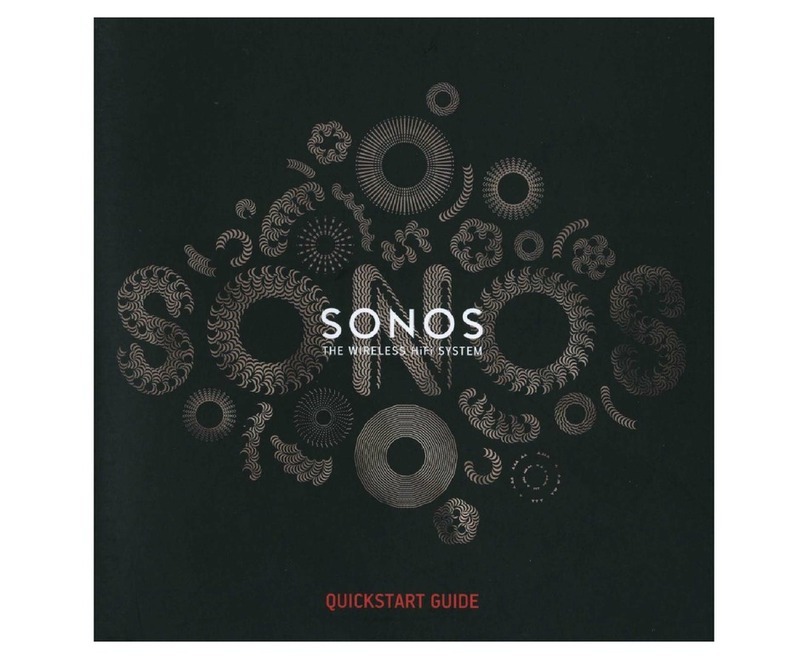Neuralynx SX User manual

Neuralynx, Inc.
105 Commercial Drive, Bozeman, MT 59715
Phone 406.585.4542 • Fax 866.585.1743
www.Neuralynx.com
3/3/2011
Digital Lynx SX Quickstart
Installation Manual
Installation guide for installing the Digital Lynx SX system with
computer

Revision 1.0 Digital Lynx SX System Installation Guide
3/3/2011
Page 2
Table of Contents
1Document Overview................................................................................................... 3
2Electrostatic Sensitive Equipment .............................................................................. 3
3Revision History ......................................................................................................... 3
4Unpacking the Digital Lynx SX ................................................................................. 4
4.1 Turning on Cheetah.............................................................................................. 6
5Connecting the Ribbon Cables.................................................................................... 7
6Connecting the Headstage........................................................................................... 8
7Testing the System...................................................................................................... 9
7.1 PC Board Connections ....................................................................................... 10
8Normal Usage ........................................................................................................... 11
List of Figures and Tables
Figure 1 Power Indicator LED's ......................................................................................... 4
Figure 2 Fiber Optic Data Link to PC................................................................................. 5
Figure 3 Cheetah Welcome Screen..................................................................................... 6
Figure 4 –80 Pin Connector................................................................................................ 7
Figure 5 Digital Lynx SX ................................................................................................... 8
Figure 6 Tether Adapter Connection .................................................................................. 8
Figure 7 Test Mouse Setup................................................................................................ 9
Figure 7-8 Analog Signal Breakout.................................................................................. 10

Revision 1.0 Digital Lynx SX System Installation Guide
3/3/2011
Page 3
1 Document Overview
This document will cover the basic setup of the Digital Lynx SX Acquisition System with
computer. This document can also be used in setting up the Digital Lynx 4SX and 16SX
systems. Although this is a simple guide to set up your system, Neuralynx strongly
recommends reading all manuals complete before starting your experiments: Cheetah
Reference Guide, Digital Lynx SX User’s Manual, etc.
2 Electrostatic Sensitive Equipment
All Neuralynx Equipment is Electrostatic Sensitive and should be handled with
appropriate measures. Always wear a static strap and use all appropriate ESD measures
when handling any electronics. Please contact Neuralynx for detailed information if you
have questions.
Please reference the Digital Lynx SX Users Manual for all technical information about
the Digital Lynx SX. Also, all associated user’s manual documentation can be found on
the desktop of your new PC or from the Neuralynx website, www.neuralynx.com.
3 Revision History
02/15/2011 Rev 1.0 Initial Creation

Revision 1.0 Digital Lynx SX System Installation Guide
3/3/2011
Page 4
4 Unpacking the Digital Lynx SX
Carefully unpack the Digital Lynx SX from its packaging and verify that all products and
quantities match the packing list. The Digital Lynx SX will be shipped with a 15 volt
power supply and 2 fiber optic cables. One optic cable is 3 meters and the other cable is
5 meters. Only one of these cables is needed at a time and the other can be stored for
later use. These cables need to be handled with care because of the glass components in
the cabling.
The Digital Lynx SX can either be rack mounted or just set on a flat service for
recordings. After an appropriate spot as been selected, plug in the 15 volt power supply
to the power receptacle on the back of the Digital Lynx SX. Without the computer, turn
on the Digital Lynx SX. Double check all power light indicators and make sure that they
are all lit with a bright green LED.
Figure 1 Power Indicator LED's
Power and Boot Indicator LEDs

Revision 1.0 Digital Lynx SX System Installation Guide
3/3/2011
Page 5
Second, make sure that the Digital Lynx is properly booting. You can do this by looking
at the Boot LED on the Mother Board panel. This will toggle on and off when the system
is booting and then remain solid when the boot cycle is complete. When this happens, it
is a good indicator to proceed to the next step of the setup process. When you can
confirm that the Digital Lynx SX is properly booting, turn the system off and proceed to
the next step.
Next, unpack the computer and set it in the desired location. Connect the mouse, monitor,
keyboard, speakers, etc. It is a good idea to connect all powered items to one common
power strip. This will reduce the chance for ground loops and will create one common
ground for the system. Turn on the computer and login into Windows using the user
name: administrator and password: cheetah. These can be modified later if you desire.
Next, connect the fiber optic cable to both the Digital Lynx SX and the computer. You
will connect the fiber cable to Fiber Optic Data Links port #1 on the Digital Lynx SX and
to the port on the back of the computer; see Figure 2 Fiber Optic Data Link to PC. Do
this by first removing the dust caps on both ends of the cable and the receiving ports on
the Digital Lynx SX and PC.
Figure 2 Fiber Optic Data Link to PC
Fiber Optic Connection to PC

Revision 1.0 Digital Lynx SX System Installation Guide
3/3/2011
Page 6
4.1 Turning on Cheetah
Power on the Digital Lynx and wait for boot cycle to complete. On the Desktop there is a
“Run Cheetah” shortcut button to access Cheetah. With the Digital Lynx SX turned on
and connected to the PC, click this button. This will prompt a Cheetah Welcome Screen.
Click the second button, “Start Cheetah Using the Following File.” (see Figure 3
Cheetah Welcome Screen)
Figure 3 Cheetah Welcome Screen
Now, depending on your specific configuration setup, you should see either a time
window or spike window. Start acquisition by pressing the Ctrl + A button. Check the
acquisition status window and make sure that you have a timestamp running and ensure
that no errors are populating this screen.
For more detailed information concerning the Cheetah Software, please refer to the
Cheetah Quickstart guide and the Cheetah Reference Guide. Both can be found on your
new computer under, C:\Program Files\Neuralynx\Cheetah5\Documentation.
When Cheetah starts up, it sends a series of commands to the
Digital Lynx System. Because of this, you will always want to
start the hardware first and then the software.

Revision 1.0 Digital Lynx SX System Installation Guide
3/3/2011
Page 7
5 Connecting the Ribbon Cables
Each system is fully configurable with different combinations of Input Boards (DC and
AC) and Digital Reference Selector (DRS) boards. In most systems, depending on the
number of channels, a ribbon cable must be inserted in between each Input Board and
DRS combinations.
In the shipment there should be a DRS Kit shrink wrapped together. In this package you
will find the global reference cable and the 80-pin ribbon cable that will need to be
inserted in between the DRS and Input Boards. Connect this cable by facing pin 1, which
will be marked with red (see Figure 4 –80 Pin Connector), down and carefully insert it into
both boards. Each connection can be confirmed with a small “click.” Next, the Global
reference cable can be inserted into the Global Reference MDR Connector. If you have
multiple Input Board/ DRS combinations, this cable should link all of them together. If
using the first version of the GRB (Black Connectors), please make sure to securely
fasten the connection using the screws on each connector. If using the second version of
the GRB (Silver Connectors), please make sure the side clips “clamp” for a secure
connection.
Figure 4 –80 Pin Connector

Revision 1.0 Digital Lynx SX System Installation Guide
3/3/2011
Page 8
6 Connecting the Headstage
Figure 5 Digital Lynx SX
The Headstage (HS) can be connected to the Digital Lynx SX. This will be done using
the tether and tether adapter. If you are using a DRS, plug the tether adapter into the
DRS MDR50 input (see Figure 6 Tether Adapter Connection). The tether will then be
connected to the tether adapter and the HS will be connected to the tether.
Figure 6 Tether Adapter Connection

Revision 1.0 Digital Lynx SX System Installation Guide
3/3/2011
Page 9
7 Testing the System
It is good practice to test the system with a Signal Mouse and Minirator before any
experiment is performed. This can be done by connecting the HS to a Signal Mouse and
running a generated signal into Cheetah.
Figure 7 Test Mouse Setup
With Cheetah on and Acquisition started, turn on the HS power with the toggle button in
the Hardware Properties Page (this is not necessary for systems running Cheetah 5.5 or
newer-HS power toggles in combinations with Acquisition start/stop.) This can be
confirmed by looking at the two LED’s on the tether adapter, the blue HS Power LED on
the DRS’s, and the HS itself.
Note: the following example will be using the HS-36.
The Signal Mouse 36 uses a 1000:1 reduction to test your Headstage 36 input signal. It is
an easy way to quickly check for signal pass through and reference capabilities. The SM-
36 uses a BNC input from a signal generator to output specific frequencies, amplitudes,
and waveforms.
The HS should always be stored with the shorting plug attached

Revision 1.0 Digital Lynx SX System Installation Guide
3/3/2011
Page 10
7.1 PC Board Connections
Figure 7-8 Analog Signal Breakout
The Signal BNC Input is used to input a function generator test signal. Note that this
signal is first reduced by 1000:1 by two resistors. This is usually a sine or square wave.
A 1 volt input will result in a 1 millivolt signal to the input of the HS-36 inputs.
The HS-36 Connector is where the HS-36 is connected. When attaching the HS-36 pay
special attention to the orientation of the connectors. The alignment pins will prevent
backwards connections. You can also use the “Black Part Number” printed on the
connectors to indicate the orientation; they should both be on the same side.
S1 through S5 controls the 1000:1 reduced signal to various “banks” or sets of signals on
the HS-36 connector. These switches are arranged as:
S1 Signal to HS-36 A1 through A8
S2 Signal to HS-36 A9 through A16
S3 Signal to HS-36 Ref1 through Ref4
S4 Signal to HS-36 B1 through B8
S5 Signal to HS-36 B9 through B16
The 1000:1 reduced signal is connected to one pole of each of the 5 switches. Each
switch will control the input signal to the above described banks. When each switch is in
the UP position it will cause the reduced signal to be connected to the respective HS-36
bank of signals. When each switch is in the DOWN position it will cause the Ground (or
no signal) to be connected to the respective HS-36. Therefore this provides a convenient
method to have either the reduced signal or no signal presented to each bank of HS-36
input signals.

Revision 1.0 Digital Lynx SX System Installation Guide
3/3/2011
Page 11
Note that the middle switch controls the signal input to all 4 reference inputs on the
headstage. If this switch is in the UP position then this connects the reduced signal to all
4 Reference channels on the HS-36. Therefore if all 5 signals are in the UP position (all
banks ON) it is very possible to see a flat (or no) signal on an acquisition channel of
Cheetah.
8 Normal Usage
The Signal Mouse is usually used to test a system from the headstage inputs completely
through the system through the acquisition hardware and software to the display screen.
The following method is usually used:
1. Connect a 20Hz 1 volt Square wave signal to the Signal BNC connector.
2. Put Switches S1, S2, S4 & S5 in the UP position (signal on)
3. Put Switch S3 (Reference Switch) in the DOWN position (no signal)
This will cause all 32 signal inputs to have a 1mv square wave signal and all 4 Reference
inputs to have no signal. This will usually cause Cheetah to display the square wave with
current signal conditioning setup based on the settings of the DRS.
For example if an input is connected to a Spike Channel Object (in the software) it will
give a filtered (differentiated) square wave signal which usually looks like a nice “classic
spike” on the appropriate spike display. Note: normal spike channels are filtered from
600 to 6 KHz.
If a CSC channel is displaying the signal it will most likely look like a square wave that
has been filtered and amplified with the current settings. The SM-36 allows one to adjust
filtering frequencies, gain and reference selection and view the effect it has on the test
signal. The SM-36 allows a very quick method to test the system if a failed component is
suspected.
Congratulations, your system is ready to go!
Table of contents