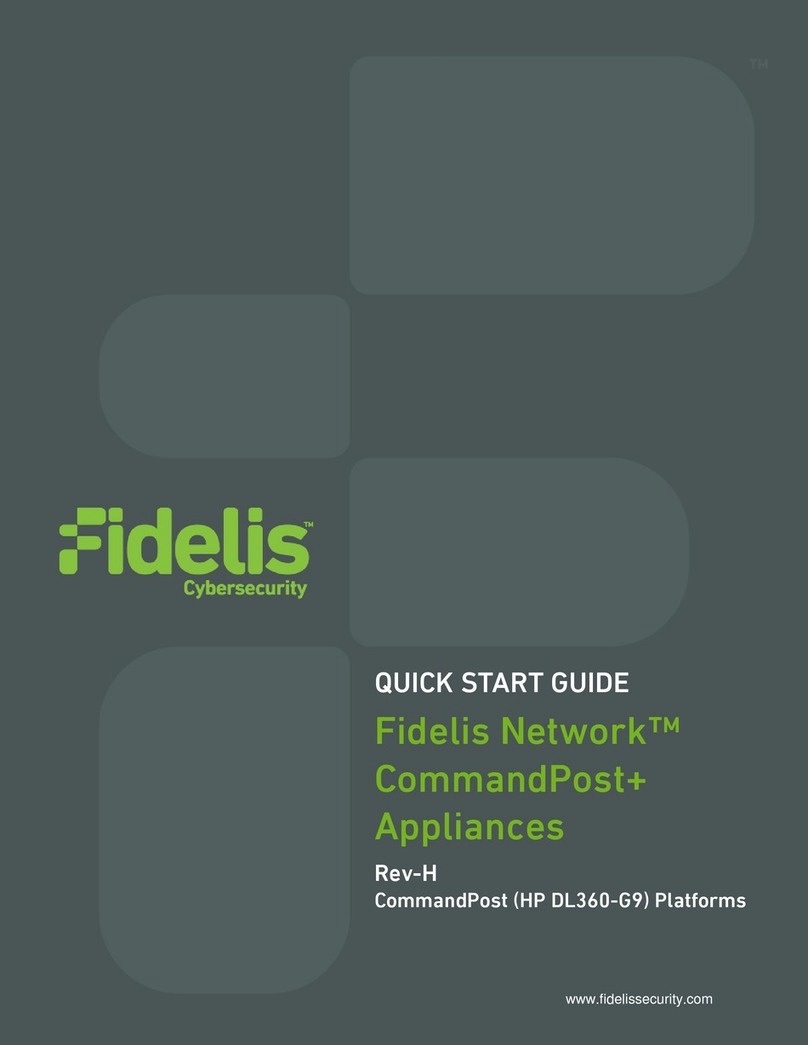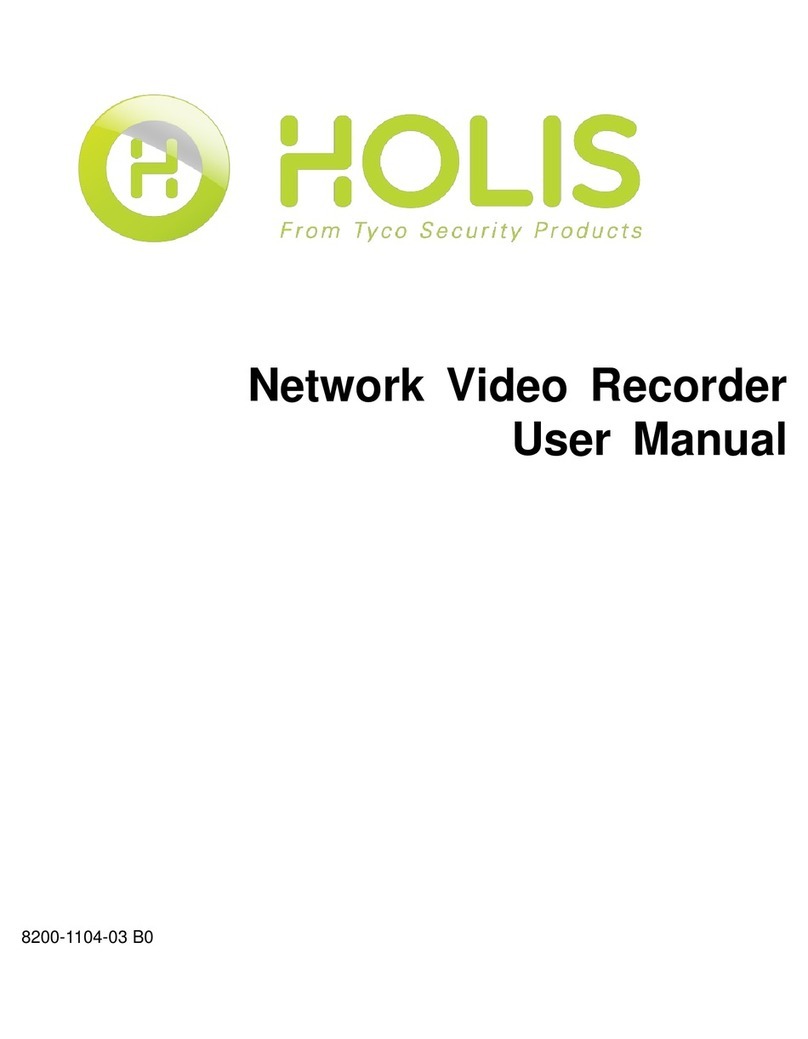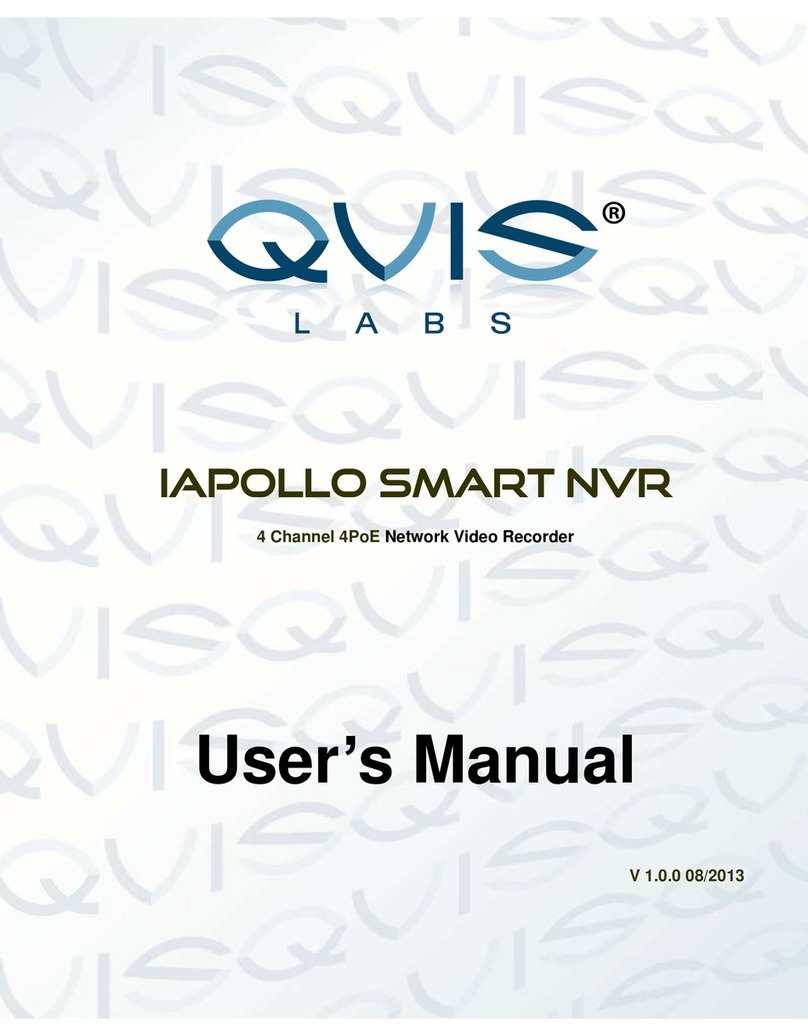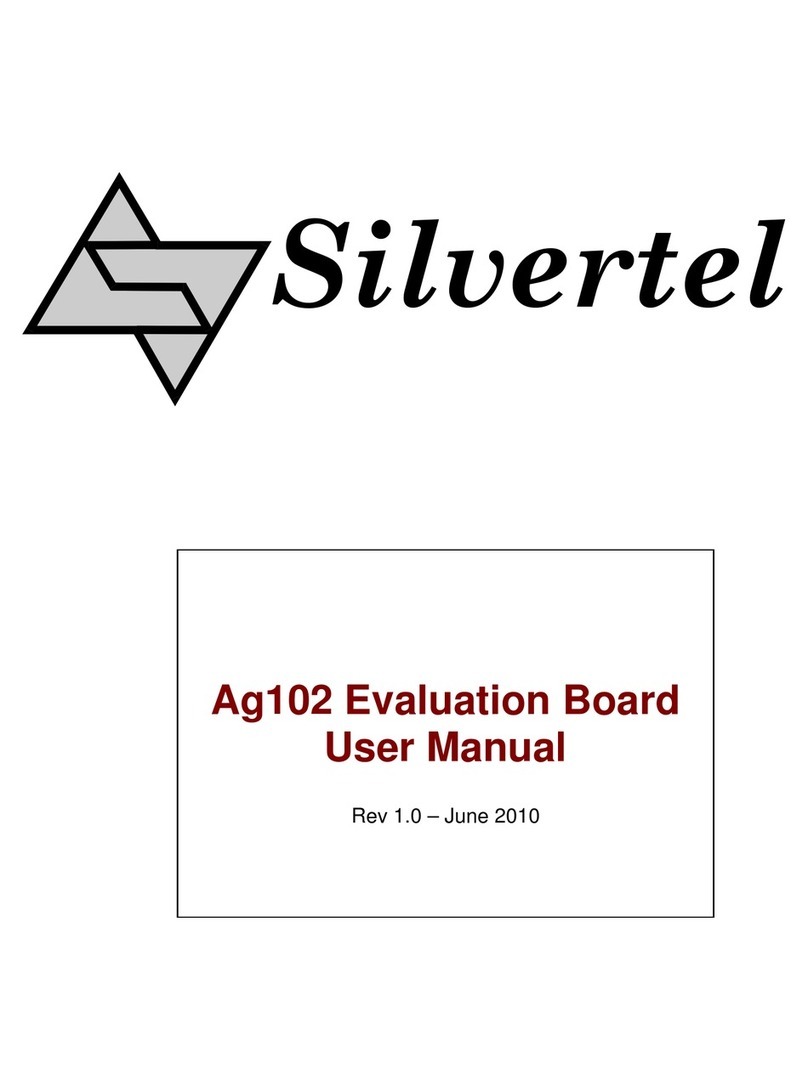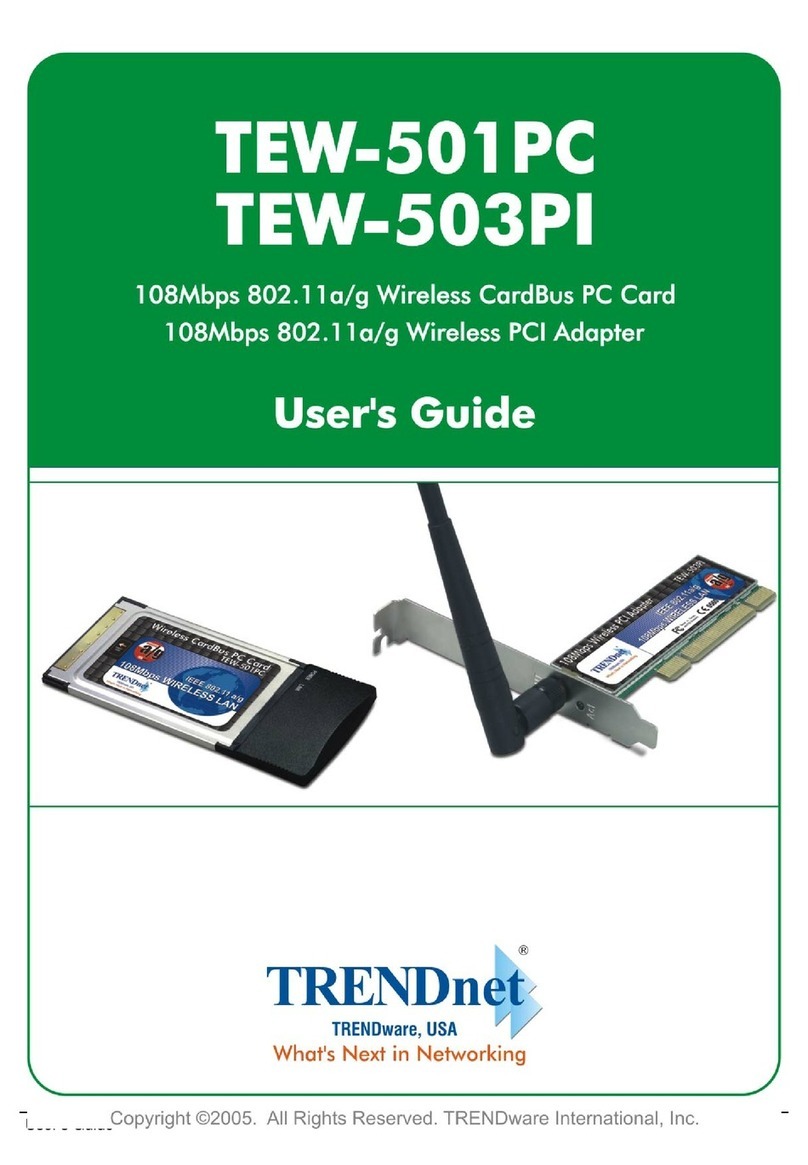FiberHome AN5506-01-A User manual




















Other manuals for AN5506-01-A
2
Table of contents
Other FiberHome Network Hardware manuals

FiberHome
FiberHome AN6000-7 User manual
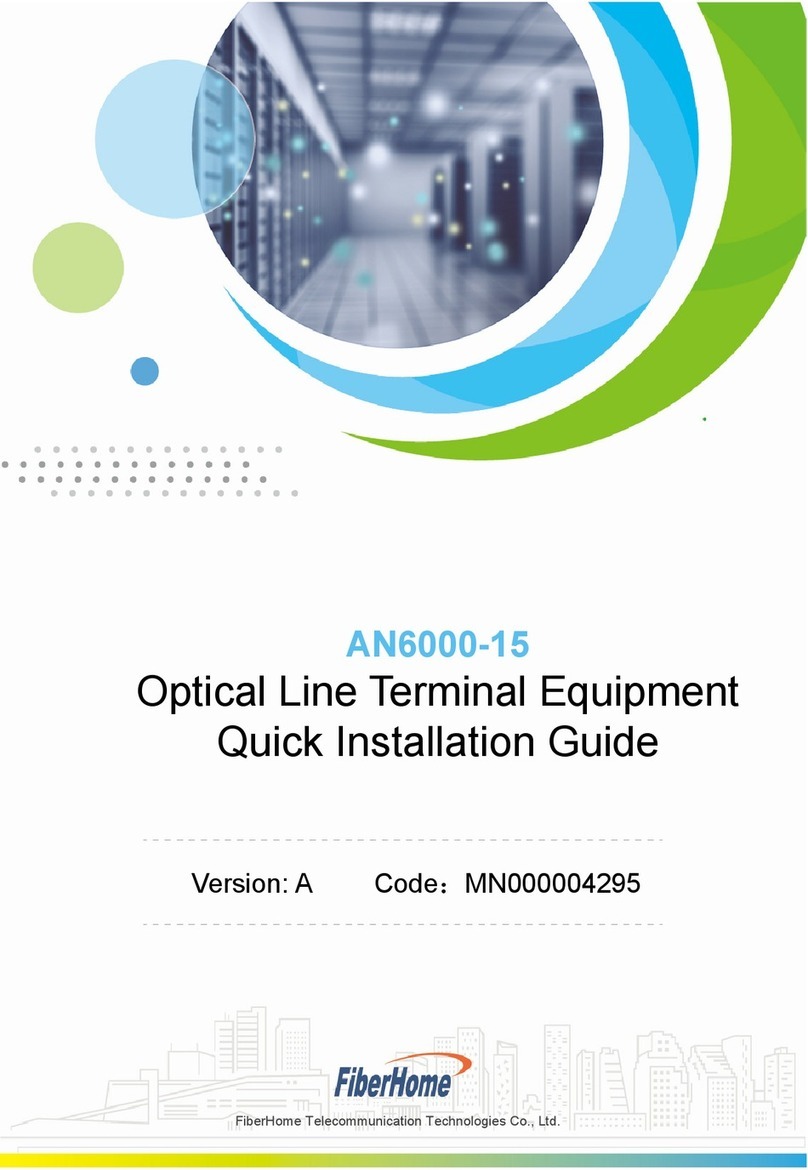
FiberHome
FiberHome AN6000-15 User manual

FiberHome
FiberHome AN5506-04 Series User manual

FiberHome
FiberHome CiTRANS 650 U3 Technical specifications

FiberHome
FiberHome AN5116-06B Guide

FiberHome
FiberHome HG6143D User manual

FiberHome
FiberHome AN5506-04-B User manual

FiberHome
FiberHome AN5516-04 User manual

FiberHome
FiberHome AN5116-06B Technical specifications

FiberHome
FiberHome AN6001-G16 User manual
Popular Network Hardware manuals by other brands
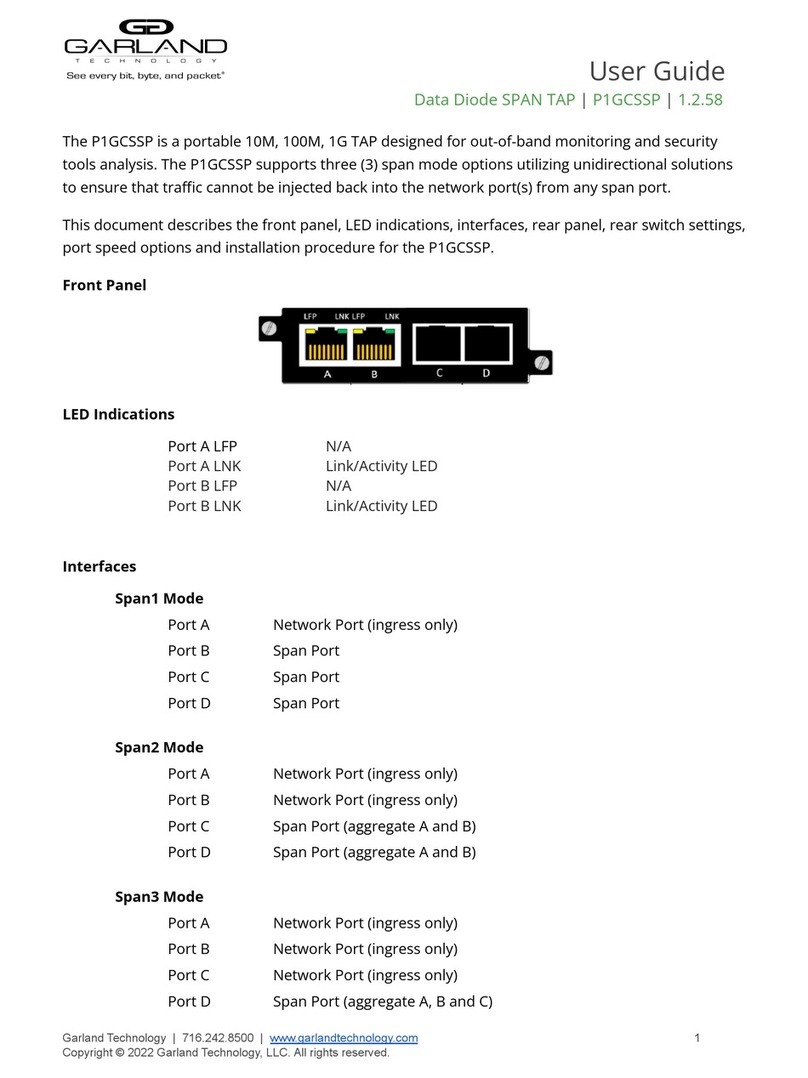
Garland
Garland P1GCSSP user guide
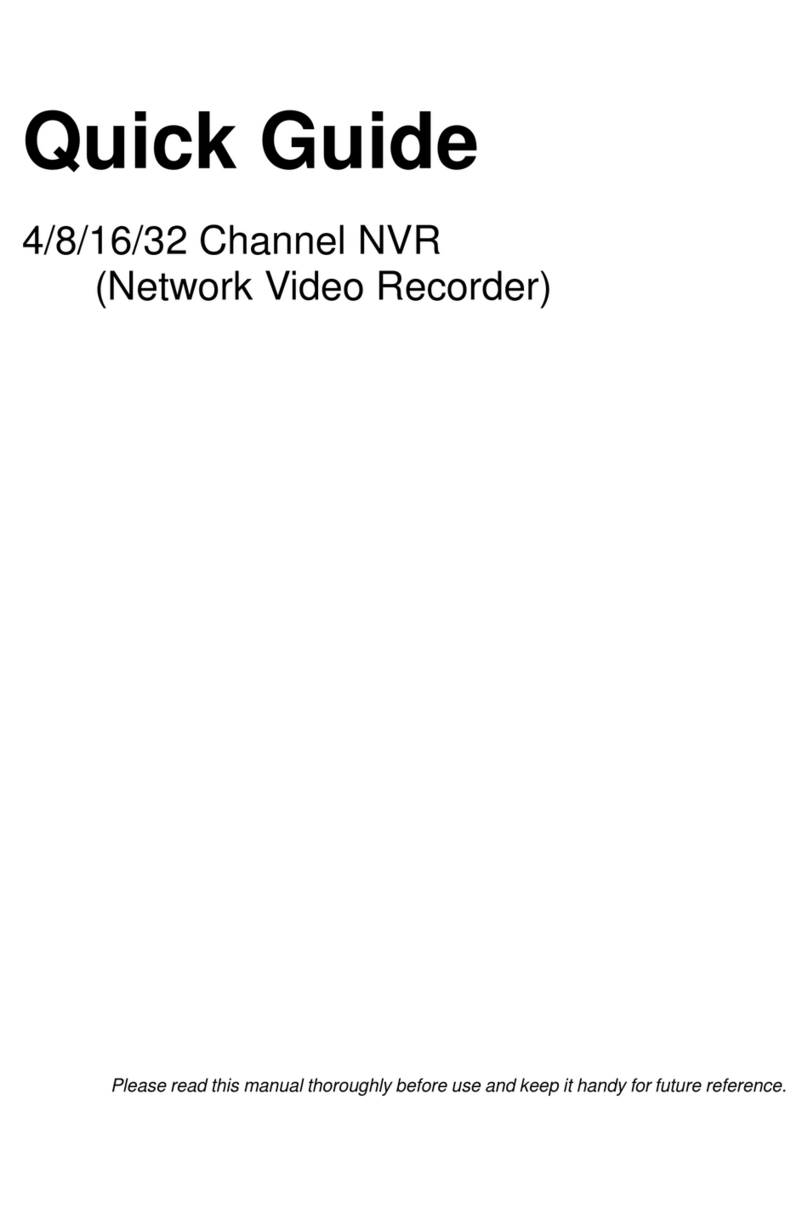
Costar Video Systems
Costar Video Systems Central Point CR08CI00 quick guide

Buffalo
Buffalo LinkStation Live Shared Network Storage user manual
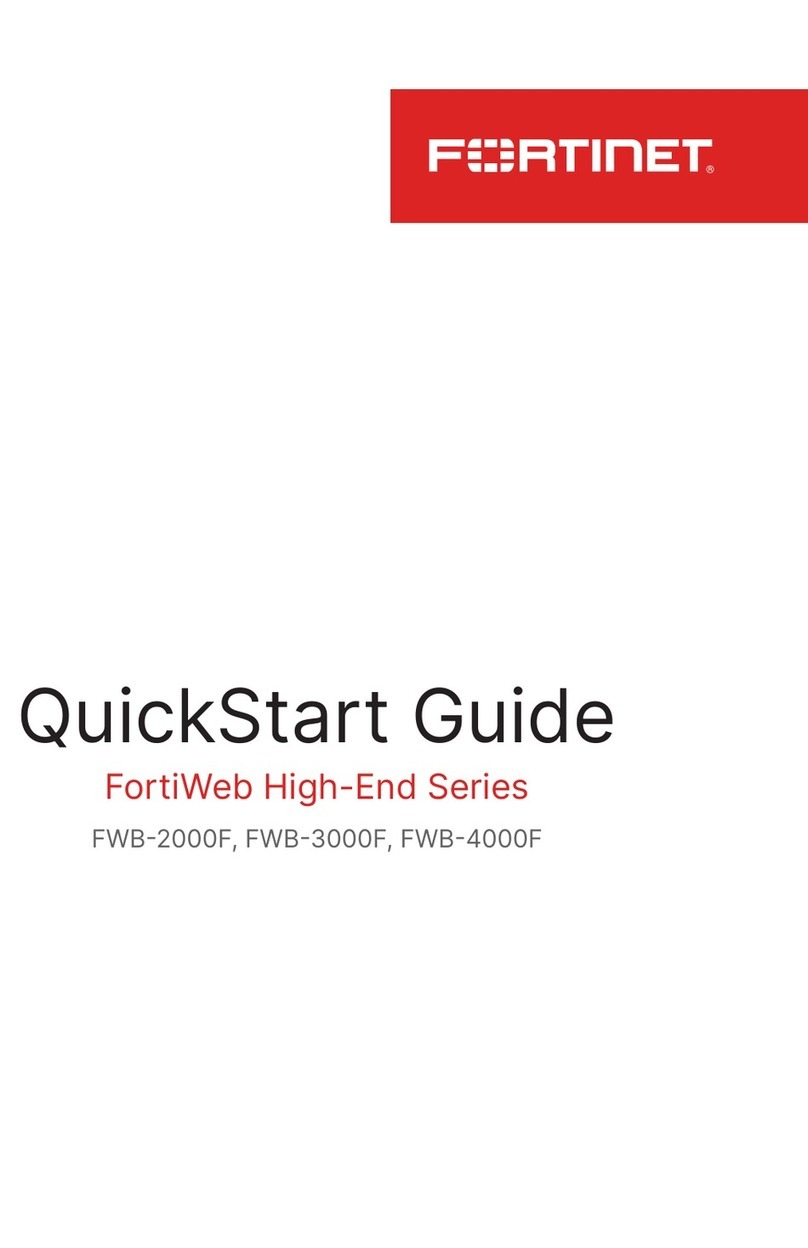
Fortinet
Fortinet FortiWeb High-End Series quick start guide
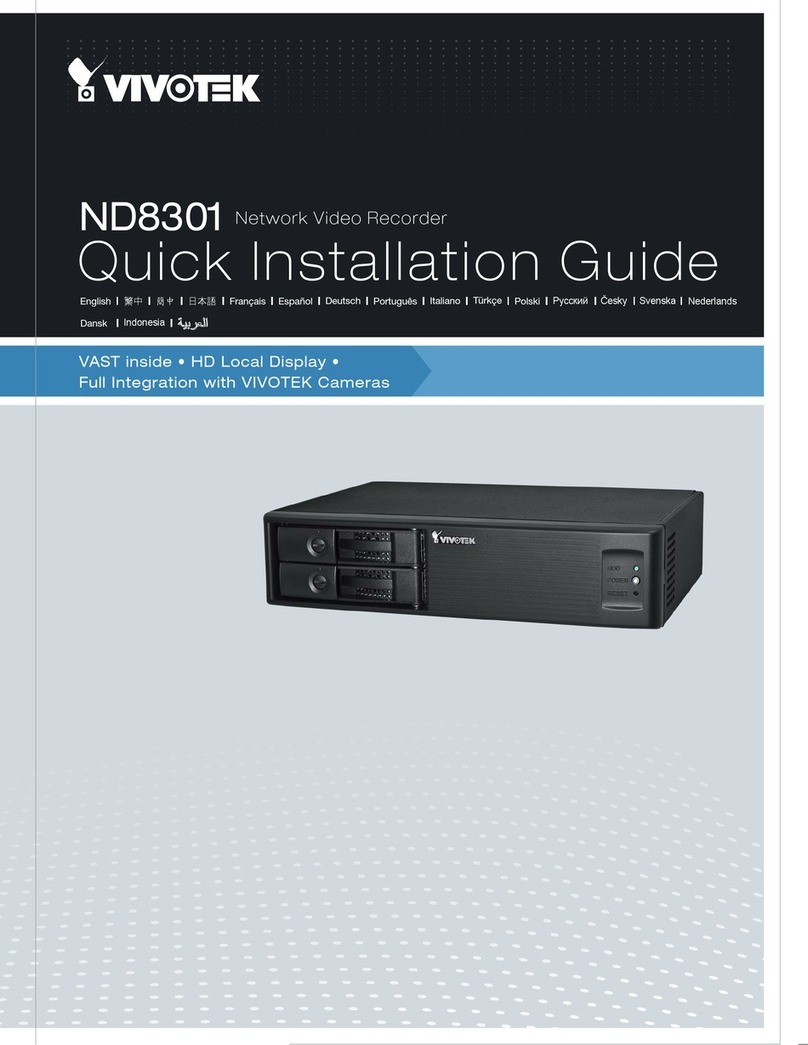
Vivotek
Vivotek ND8301 Quick installation guide
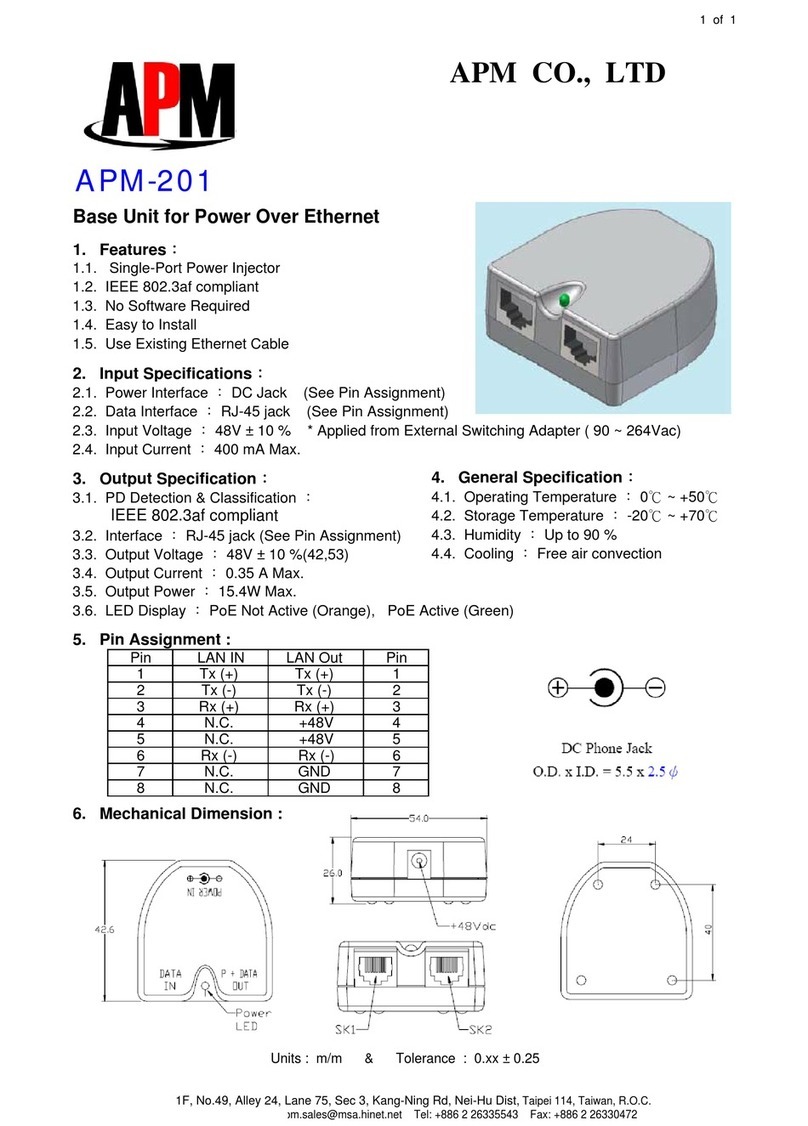
APM
APM Base Unit for Power Over Ethernet APM-201 Specifications