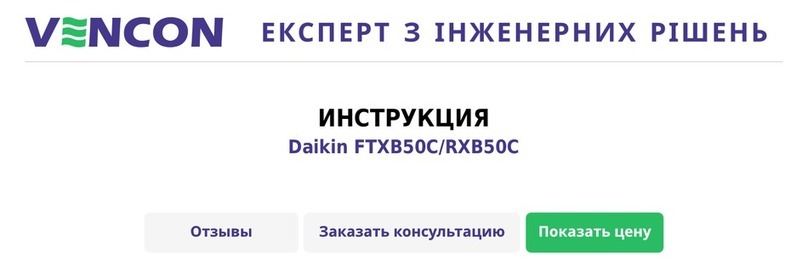NeuroDigital Avatar VR User manual

1
AVATAR VR - QUICK START GUIDE
Quick Start Guide
BY NEURODIGITAL TECHNOLOGIES S.L.
DEVELOPMENT KIT - VERSION 1.1 - NOVEMBER 2017

AVATAR VR - QUICK START GUIDE
2
Minimum System Specs
Operating System Windows 8.1 or newer
Processor AMD Phenom™ II or Intel® Core™ i3 processor or greater
Memory 2GB + RAM
Input 1x USB 2.0 port for wired operation
Bluetooth 4.0 Dual Mode for wireless operation
Requires internet connection
Devices with a VR HMD requires a “VR Ready” system
Operating System Windows 8.1 or newer
Graphics Card NVIDIA GTX 970 / AMD R9 290 equivalent or greater
Processor Intel i5-4590 equivalent or greater
Memory 8GB + RAM
Input 3x USB 3.0 ports
Output Compatible HDMI 1.3 video output
Bluetooth 4.0 Dual Mode for wireless operation

3
AVATAR VR - QUICK START GUIDE
Content
01 Package contents
02 Avatar VR parts
03 Connecting the TrackBand
04 Calibrating the Gyroscopes
05 Put the glove on
06 Put the TrackBand on
07 Using Avatar VR by Bluetooth
08 Using Avatar VR by USB
09 Color code
10 Calibrating in demo
11 Removing the glove

AVATAR VR - QUICK START GUIDE
4
01 PACKAGE CONTENTS
Remove the contents from the box carefully. If any part is missing or
The kit contains the following:
Avatar VR (Le, right or both
depending on your order)
TrackBand3, TrackBand2 or both
depending on your order
USB Cable

5
AVATAR VR - QUICK START GUIDE
02 AVATR VR PARTS
1
2
3
4
5
5
5
5
6
The fabric composion is 80%
polyamide with 20% elastomer.
1
2
3
4
5
6
IMU Sensors
Actuators
Power Button
USB Port
Li-Po Battery
Breathable areas
Conductive zones
TrackBand

AVATAR VR - QUICK START GUIDE
6
03 CONNECTING THE TRACKBAND
Link the TrackBand´s wrist connector to the glove as indicated.
Wrist Link

7
AVATAR VR - QUICK START GUIDE
First of all, you need to calibrate the gyroscopes.
In order to do that, please put the Glove/s and Trackbands in a at
surface.
Press the buon on the right side of the plasc cover to turn on
Avatar VR.
Aer that, you will see the LED blinking between blue-green colours.
Once this process has nished, the device is calibrated. Don’t move
anything ll the light changes to blinking blue.
04 CALIBRATING THE GYROSCOPES
Button

AVATAR VR - QUICK START GUIDE
8
03 PUT THE GLOVE ON
Please be careful during handling as there is wiring
inside the Avatar VR glove that needs to be
placed correctly and not damaged. Start pung
the glove on by gently looking for the nger
holes while keeping a straight and steady
hand and slowly introducing the glove.
11
2
3
In order to have the best t, gently
grab and pull between nger
spaces as demonstrated
on image 2 unl it feels
comfortable.
Buon the glove’s wrist.

9
AVATAR VR - QUICK START GUIDE
Test the t to make sure everything
feels as natural as possible. Gestures like
pinching or grabbing should feel natural
while allowing the respecve grey zones
(conducve fabric) to make contact.
4
5
6
“IMPORTANT” Make sure that each
actuator is well placed on the p of
each nger in order to have good hapc
feedback. This is crical in order to have
faithful hapc sensaons while using
Avatar VR.
“IMPORTANT” Make sure that each IMU
Sensor is well placed as indicated in the
image, centered on both falax for the
thumb and in the middle falax for the rest
of ngers. This is crical in order to have
a good nger tracking.

AVATAR VR - QUICK START GUIDE
10
06 PUT THE TRACKBAND ON
Colocate the TrackBand elements in order as shown in the
picture below.
Chest TrackBand
Arm TrackBand
Wrist TrackBand
11
2
3

AVATAR VR - QUICK START GUIDE
Do not connect any micro-usb cable from Avatar VR
to your computer.
07 USING AVATAR VR BY BLUETOOTH
11
NO YES
Enable Bluetooth visibility: Do the “pinch” gesture for 2 second
while you see a cyan light icking and feel a short vibraon. A
permanent cyan light will conrm the Bluetooth is visible and
ready to be paired within 2 minutes.
2
11

AVATAR VR - QUICK START GUIDE
12
3Pair the device with your PC: Open the Bluetooth sengs tab in
your PC. Avatar VR should now appear as an accessible device.
Pair with the device and wait unl the pairing process nishes. It is
mandatory to close this sengs tab once it is paired.

13
AVATAR VR - QUICK START GUIDE
Connect the device with ND Suite via Bluetooth: Open the ND
Suite soware and click on the “Bluetooth” buon, then select the
device you just paired. In a few seconds, it will be connected.
(The ND Suite is required for Avatar VR to communicate with your
PC. To download the lastest version of the installer, go to hp://
www.neurodigital.es/dev/downloads/)
4
NDSuite
Click on the
“Bluetooth” button
NOTE: Next me you want to connect the device to your PC via
Bluetooth, you only have to perform Step 4.

AVATAR VR - QUICK START GUIDE
14
08 USING AVATAR VR BY USB
Connect a micro-usb cable from Avatar VR to your computer.
Check the device in ND Suite: Open the ND Suite soware and
check that the device appears as connected.
(The ND Suite is required for Avatar VR to communicate with
your PC. To download the lastest version of the installer, go to
hp://www.neurodigital.es/dev/downloads/).
11
2

15
AVATAR VR - QUICK START GUIDE
Avatar VR has a LED indicator that shows the state by
means of a color code:
If it is red (except while switching on) it tells us there is a
problem, whether in funconing, low baery (in this case, it
ashes), or it has stayed in an undetermined state (remains
steady red unl the power is switched o and on).
If it is ashing blue, the glove is funconing perfectly,
it is reading all the sensors informaon properly and it is
also waing to transmit the data via Bluetooth or via USB,
depending of which of them is listening at that moment.
This is the normal state of the glove.
If it is steady blue, it means the
glove is transming data via
Bluetooth.
If it is steady green, it means
it is transming data via USB
connecon.
09 COLOR CODE
LED

AVATAR VR - QUICK START GUIDE
16
10 CALIBRATION IN DEMO
When indicated, place your arms in front of you at a 90º angle for a
few seconds unl prompted to PLAY.
90º
IMPORTANT: The calibraon pose can vary depending on the demo.

17
AVATAR VR - QUICK START GUIDE
Unlink the TrackBand´s wrist connector from the glove as
indicated.
Unbuon the glove and carefully slide in your free hand into,
starng from the palm unl reaching the beginning of the gloved
ngers.
Please be paent as this is the most crical step. You must be
very careful as to not damage the glove’s electronics. Gradually
remove the glove unl you can release your gloved hand
completely, without pung any signicant strain on any part of
the glove.
11 REMOVING THE GLOVE
11
2
3
11 2
3

AVATAR VR - QUICK START GUIDE
18
NEURODIGITAL TECHNOLOGIES S.L.
NeuroDigital Technologies S.L., C/ Prolongación Camino de la
Goleta, 2. Edf. La Celulosa I. Planta 1. 7B. 04007. Almería. Spain.
Phone: + 34 950172762
Other manuals for Avatar VR
1
Table of contents
Popular Controllers manuals by other brands

Hayward
Hayward ColorLogic LKCUS1100 owner's manual
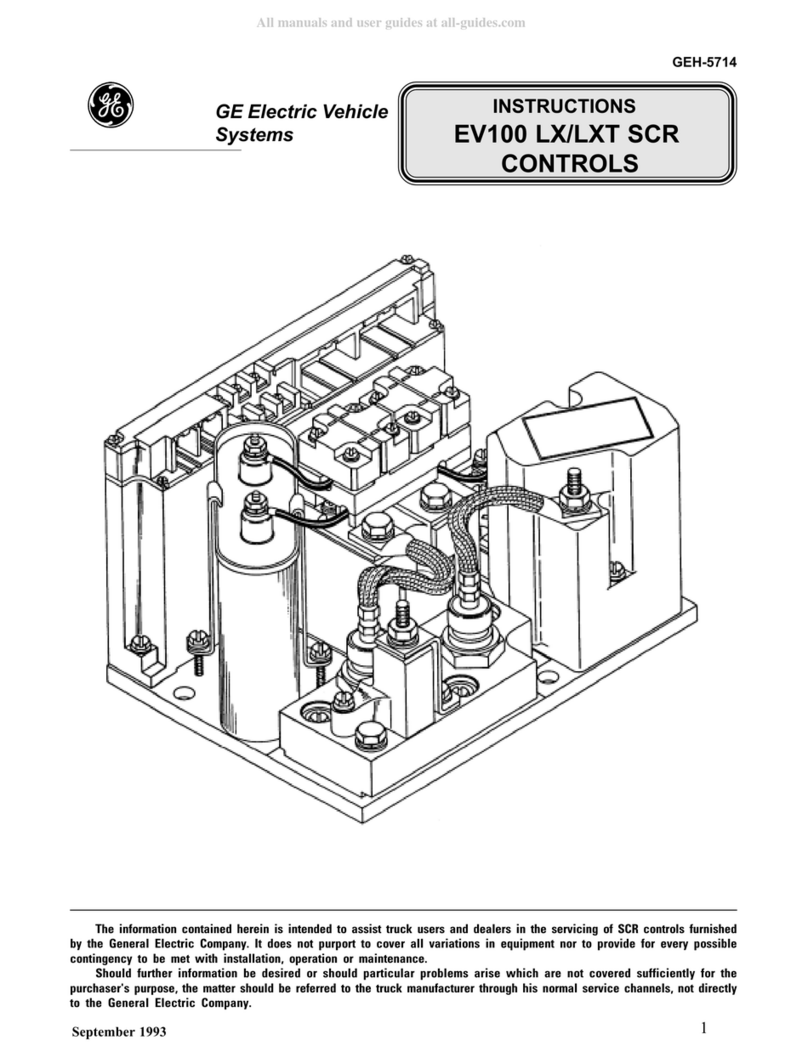
GE
GE EV100 LX instructions

Mitsubishi Electric
Mitsubishi Electric FX3G-8AV-BD installation manual

SOMFY
SOMFY Altus RTS Short installation guide

Fire-Lite Alarms
Fire-Lite Alarms MRP-2001E Installation, operation, and programming manual

Siemens
Siemens SIMATIC NET System manual

Siemens
Siemens RAJA+ 3TE7 DOL Installation, operation & maintenance instructions

D-Link
D-Link DWC-1000 user manual

Velleman
Velleman SOL10UC3 user manual

SMC Networks
SMC Networks JAS-S Series Mounting instructions

RAB Lighting
RAB Lighting CONTROL/W/AUX/5SP/LCB quick start guide

Danfoss
Danfoss ERC 211 installation guide