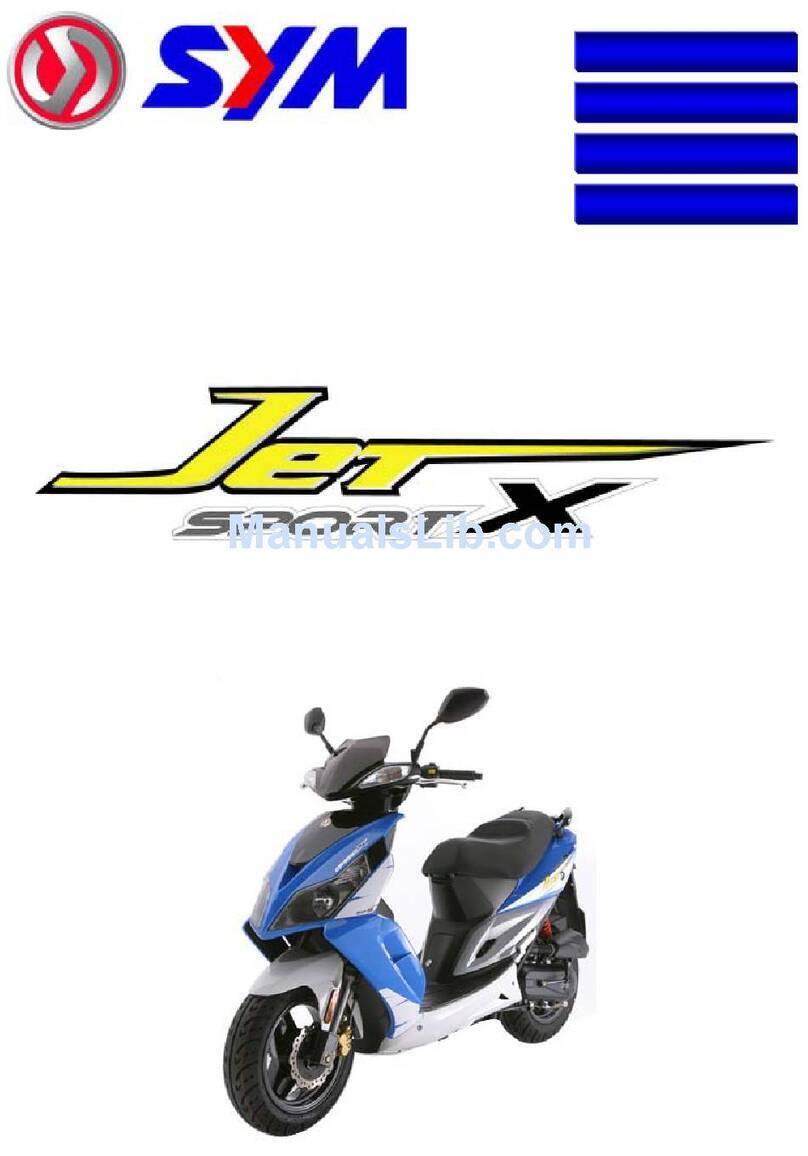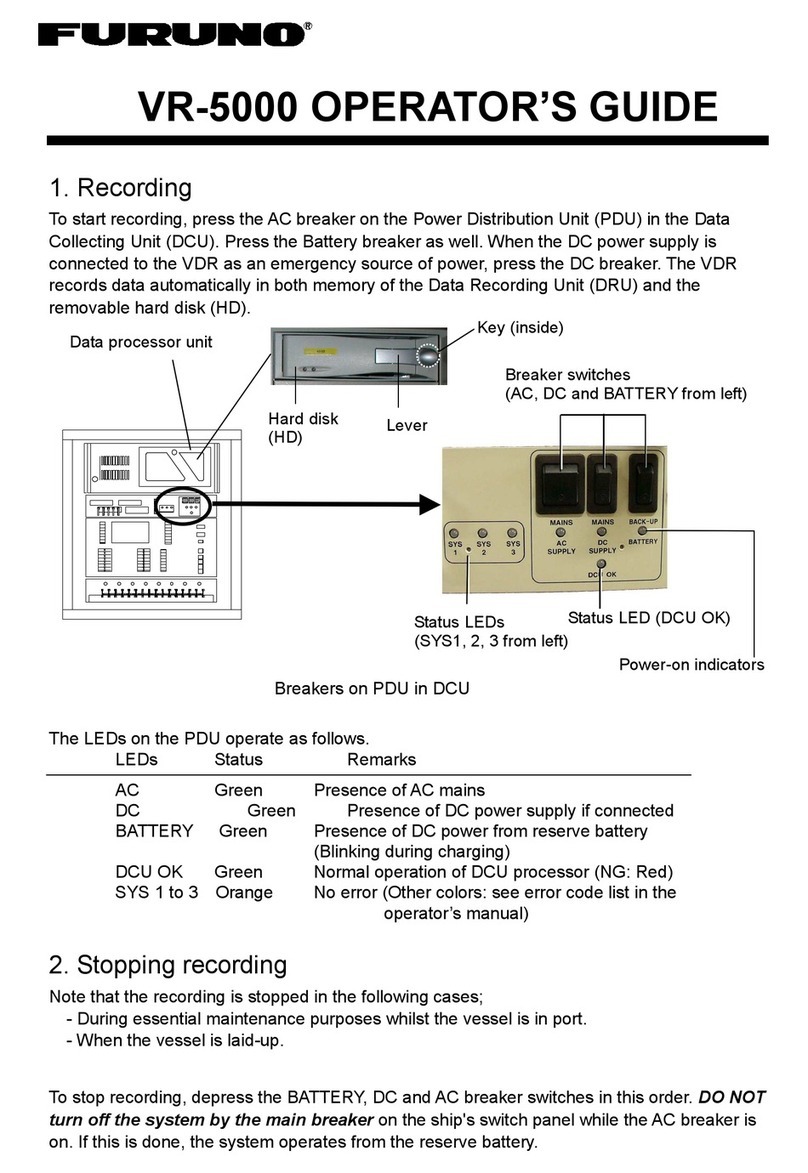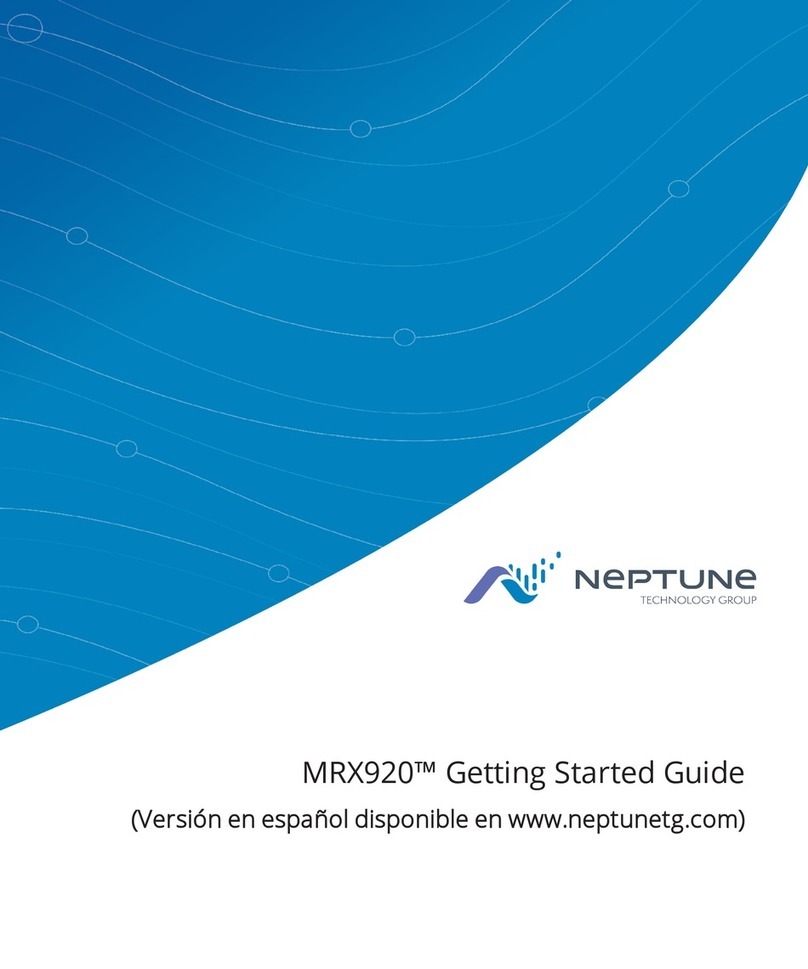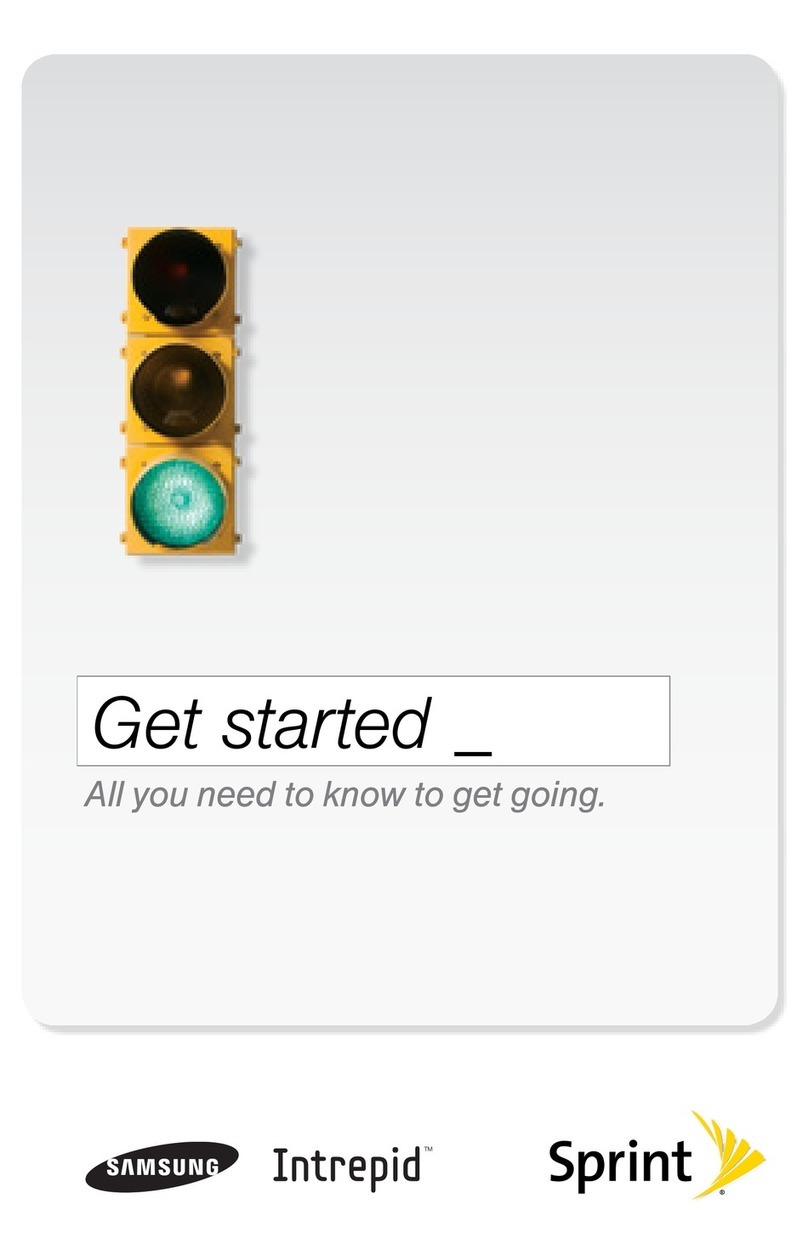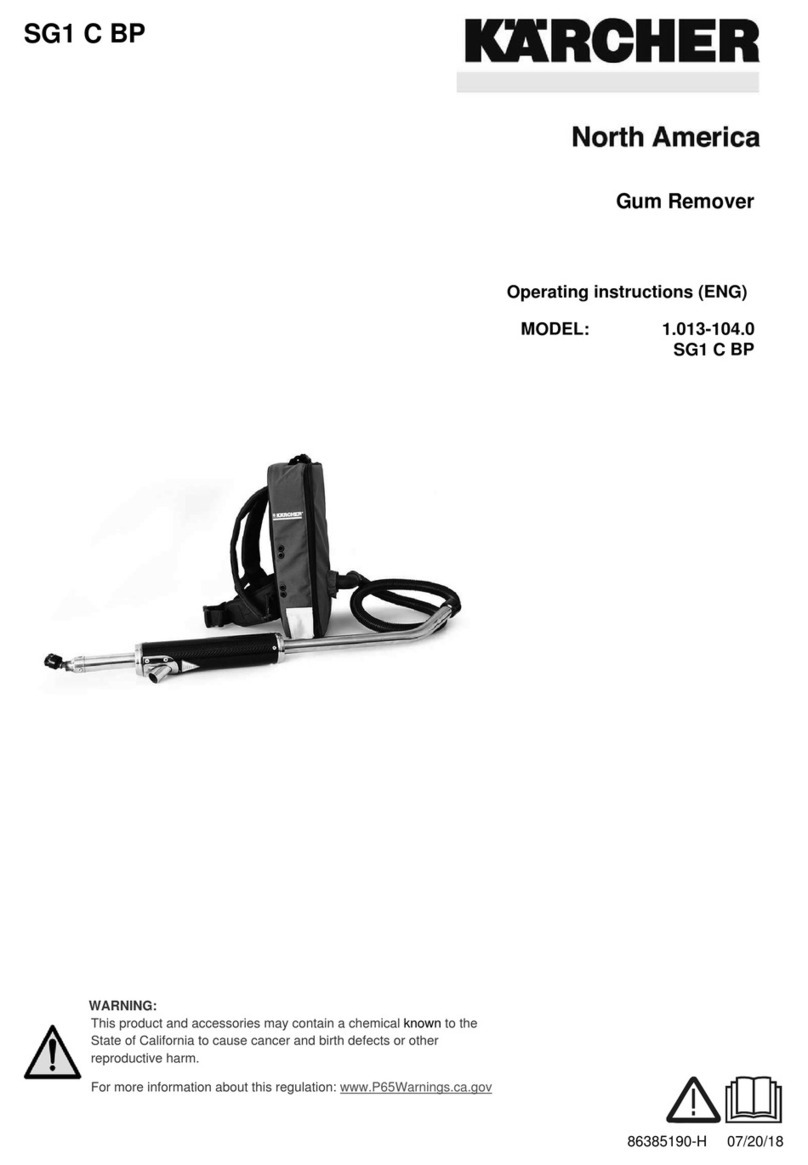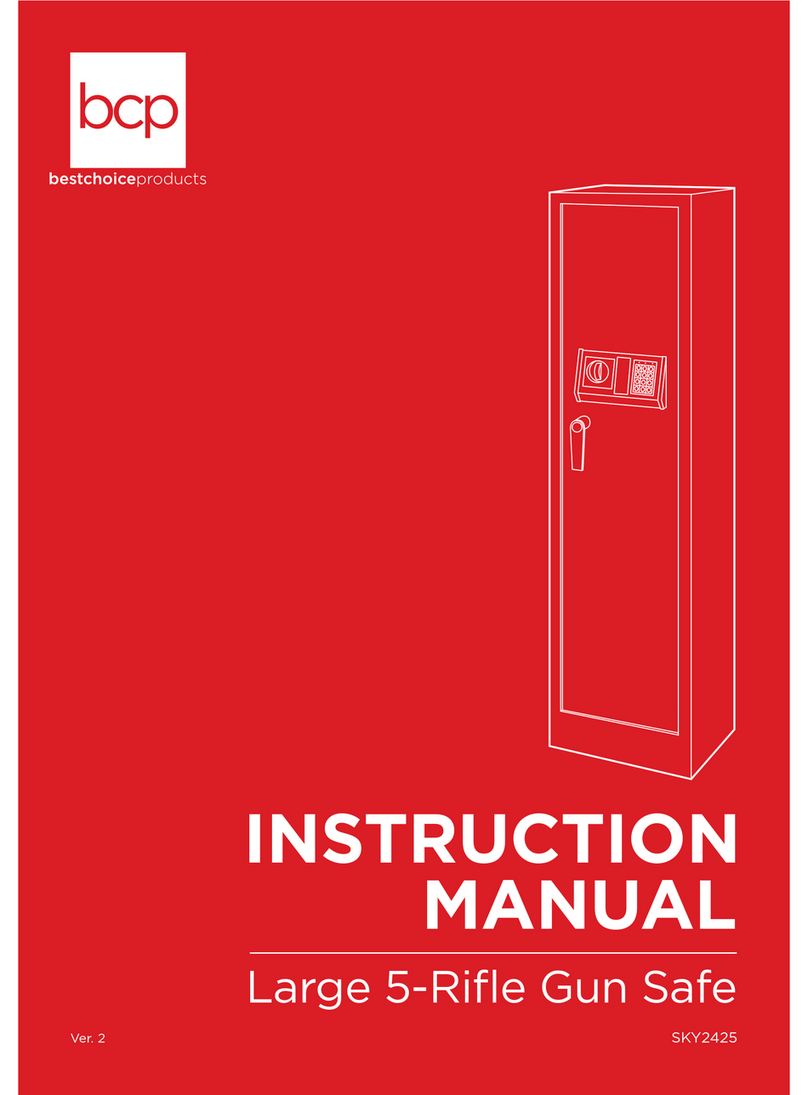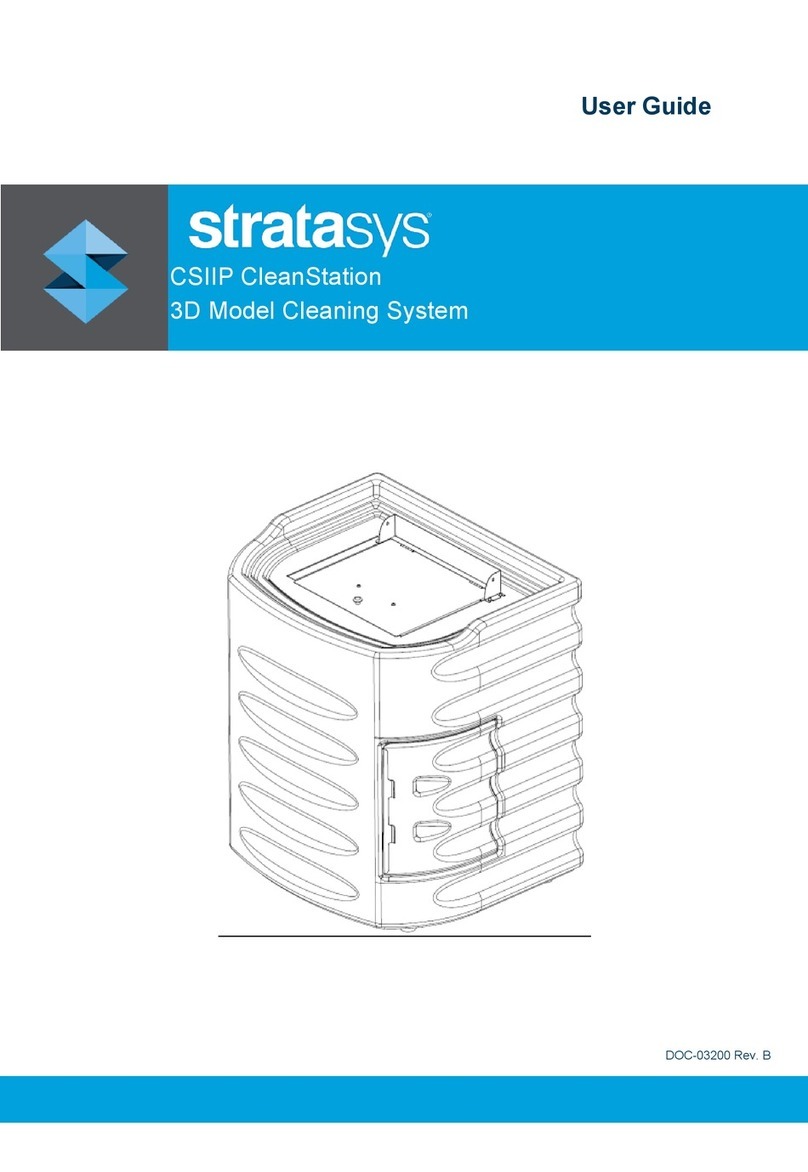NeuroDigital Avatar VR User manual

AVATAR VR - QUICK START GUIDE 1
Quick Start Guide
BY NEURODIGITAL TECHNOLOGIES S.L.
DEVELOPMENT KIT - VERSION 2.0 - JUNE 2019

AVATAR VR - QUICK START GUIDE
2
Minimum System Specs
Operating System Windows 8.1 or newer
Processor AMD Phenom™ II or Intel® Core™ i3 processor or greater
Memory 2GB + RAM
Input 1x USB 2.0 port for wired operation
Bluetooth 4.0 Dual Mode for wireless operation
Requires internet connection
Devices with a VR HMD requires a “VR Ready” system
Operating System Windows 8.1 or newer
Graphics Card NVIDIA GTX 970 / AMD R9 290 equivalent or greater
Processor Intel i5-4590 equivalent or greater
Memory 8GB + RAM
Input 3x USB 3.0 ports
Output Compatible HDMI 1.3 video output
Bluetooth 4.0 Dual Mode for wireless operation

AVATAR VR - QUICK START GUIDE 3
Content
01 Package contents
02 Avatar VR parts
03 Connecting the TrackBand
04 Using Avatar VR by Bluetooth
05 Using Avatar VR by USB
06 Initialization
07 Color code
08 Put the glove on
09 Avatar VR Collocation
10 Calibrating the Thumb
11 Calibrating in demo
12 Removing the glove

AVATAR VR - QUICK START GUIDE
4
01 PACKAGE CONTENTS
Remove the contents from the box carefully. If any part is missing or
The kit contains the following:
Avatar VR (Le, right or both
depending on your order)
TrackBand
2 USB-C Cable for TrackBand Right
2 USB-C Cable for TrackBand Le
IMPORTANT: For battery calibration,
before using the device, you must perform
a rst full charge with a less than 500mA
charger or, failing that, via USB cable
connected to your computer. This process
can last, at least, 2:30 hours.
Depending on your order
1
2
0
1
4
5
0
4

AVATAR VR - QUICK START GUIDE 5
02 AVATAR VR PARTS
The fabric composion is 80%
polyamide with 20% elastomer.
1
2
3
4
5
6
IMU Sensors
Actuators
Power Button
USB Port
Li-Po Battery
Breathable areas
Conductive zones
Flex Sensor
TrackBand
1
2
3
4
5
5
5
5
6
7
7

AVATAR VR - QUICK START GUIDE
6
03 CONNECTING THE TRACKBAND
1
2
4L
5L
0
4
4
5
0
4
4
5
4L
4L
1R
2R
0
1
1
2
0
1
1R
2R
Connect the cables considering their numbering.
IMPORTANT: Changing the device’s numbers posion can cause errors.

AVATAR VR - QUICK START GUIDE 7
Connect the wrist connector of the TrackBand marked with a
number 0 to the glove.
Wrist Link

AVATAR VR - QUICK START GUIDE
8
Do not connect any micro-usb cable from Avatar VR to your
computer.
04 USING AVATAR VR BY BLUETOOTH
11
NO YES
Enable Bluetooth visibility: Do the “pinch” gesture for a second
while you see a cyan light icking and feel a short vibraon. A
permanent cyan light will conrm the Bluetooth mode is visible
and ready to be paired within 2 minutes.
2

AVATAR VR - QUICK START GUIDE 9
3Pair the device with your PC: Open the Bluetooth sengs tab in
your PC. Avatar VR should now appear as an accessible device.
Pair with the device and wait unl the pairing process nishes. It is
important to close this sengs tab once it is paired.
IMPORTANT: Close the Bluetooth sengs in order to make it
work properly.

AVATAR VR - QUICK START GUIDE
10
Connect the device with ND Suite via Bluetooth: Open the ND
Suite soware and click on the “Bluetooth” buon, then select the
device you just paired. In a few seconds, it will be connected.
(The ND Suite is required for Avatar VR to communicate with your
PC. To download the lastest version of the installer, go to hps://
avatarvr.es/developer/)
4
NDSuite
Click on the
“Bluetooth” button
NOTE: Next me you want to connect the device to your PC via
Bluetooth, you only have to perform Step 4.

AVATAR VR - QUICK START GUIDE 11
05 USING AVATAR VR BY USB
Connect a micro-usb cable from Avatar VR to your computer.
Check the device in ND Suite: Open the ND Suite soware and
check that the device appears as connected.
(The ND Suite is required for Avatar VR to communicate with your
PC. To download the lastest version of the installer, go to hps://
avatarvr.es/developer/).
11
2

AVATAR VR - QUICK START GUIDE
12
Please put the Glove/s and Trackbands on a at surface and press the buon
on the side to turn on Avatar VR.
Aer that, you will see the LED blinking in blue-green colour. Once this
process is nished, the LED changes to blinking blue. When the LED
becomes steady blue do not move anything and wait for 1 addional minute
so gyroscopes calibraon is completed.
06 INITIALIZATION

AVATAR VR - QUICK START GUIDE 13
Avatar VR has a LED indicator that shows the state by
means of a color code:
If it is red (except while switching on) it tells us there is a
problem, whether in funconing, low baery (in this case, it
ashes), or it has stayed in an undetermined state (remains
steady red unl the power is switched o and on).
If it is ashing blue, the glove is funconing perfectly, it is
reading all the sensors informaon properly and it is also
waing to transmit the data via Bluetooth or the via USB
wire, depending of which of them is listening at that
moment. This is the normal state of the
glove.
If it is steady blue, it means the
glove is transming data via
Bluetooth.
If it is steady green, it means
it is transming data via USB
connecon.
07 COLOR CODE
LED

AVATAR VR - QUICK START GUIDE
14
08 PUT THE GLOVE ON
Please be careful during handling as there is
wiring inside the AvatarVR glove that needs to
be placed correctly and not damaged. Start
pung on the glove by gently looking
for the nger holes while keeping a
straight and steady hand and slowly
introducing the glove on.
11
2
3
In order to have the best t, gently
grab and pull between nger
spaces as demonstrated
on image 2 unl it feels
comfrotable.
Buon the glove’s wrist.

AVATAR VR - QUICK START GUIDE 15
Test the t to make sure everything
feels as natural as possible. Gestures like
pinching or grabbing should feel natural
while allowing the respecve grey zones
(conducve fabric) to make contact.
4
5
6
“IMPORTANT” Make sure that each
actuator is well placed on the p of
each nger in order to have good hapc
feedback. This is crical in order to have
faithful hapc sensaons while using
Avatar VR.
“IMPORTANT” Make sure that each IMU
Sensor is well placed as indicated in the
image, centered on both phalanx for the
thumb and in the middle phalanx for rest
of ngers. This is crical in order to have
a good nger tracking.

AVATAR VR - QUICK START GUIDE
16
09 AVATAR VR COLLOCATION
Don’t disconnect the glove and put on the TrackBands. The TrackBand
corresponding to the forearm must be aligned to the glove’s main unit (on the
back of the hand). The arm’s TrackBand must be in orthogonal orientaon to
the forearm one, as shown in the following picture.
Arm TrackBand
Wrist TrackBand

AVATAR VR - QUICK START GUIDE 17
4L
5L
0
1
1
0
4
4
5
0
4
0
4
4
5
1
2
4
4L
4L
1R
2R
0
1
1
2
0
1
1R
2R

AVATAR VR - QUICK START GUIDE
18
10
11
CALIBRATING THE THUMB
CALIBRATION IN DEMO
Connect the device to ND Suite. Then go to Flex tab and press “calibrate”.
Select “Advanced” and follow the instrucons.
To see your arms and hands follow the instrucons displayed at the beginning
of the demo. It is possible to set up you own calibraon procedure in those
demos that you develop. Example of a calibraon:
When indicated, place your arms in
front of you at a 90º angle and close
your hand for a few seconds.
IMPORTANT: When you close your
hand you have to make contacts the
three conducve zones indicated in
the image.
90º
1
2
3

AVATAR VR - QUICK START GUIDE 19
Unlink theTrackBand´s wrist connectorfrom the glove as indicated.
Unbuon the glove and carefully slide in your free hand into,
starng from the palm unl reaching the beginning of the gloved
ngers.
Please be paent as this is the most crical step. You must be very
careful as to not damage the glove’s electronics. Gradually remove
the glove unl you can release your gloved hand completely,
without pung any signicant strain on any part of the glove.
12 REMOVING THE GLOVE
11
2
3
11 2
3

AVATAR VR - QUICK START GUIDE
20
NEURODIGITAL TECHNOLOGIES S.L.
NeuroDigital Technologies S.L., C/ Prolongación Camino de la
Goleta, 2. Edf. La Celulosa I. Planta 1. 7B. 04007. Almería. Spain.
Phone: + 34 950172762
Other manuals for Avatar VR
1
Table of contents
Popular Other manuals by other brands

Thetford
Thetford Cassette C-402C Instructions for use
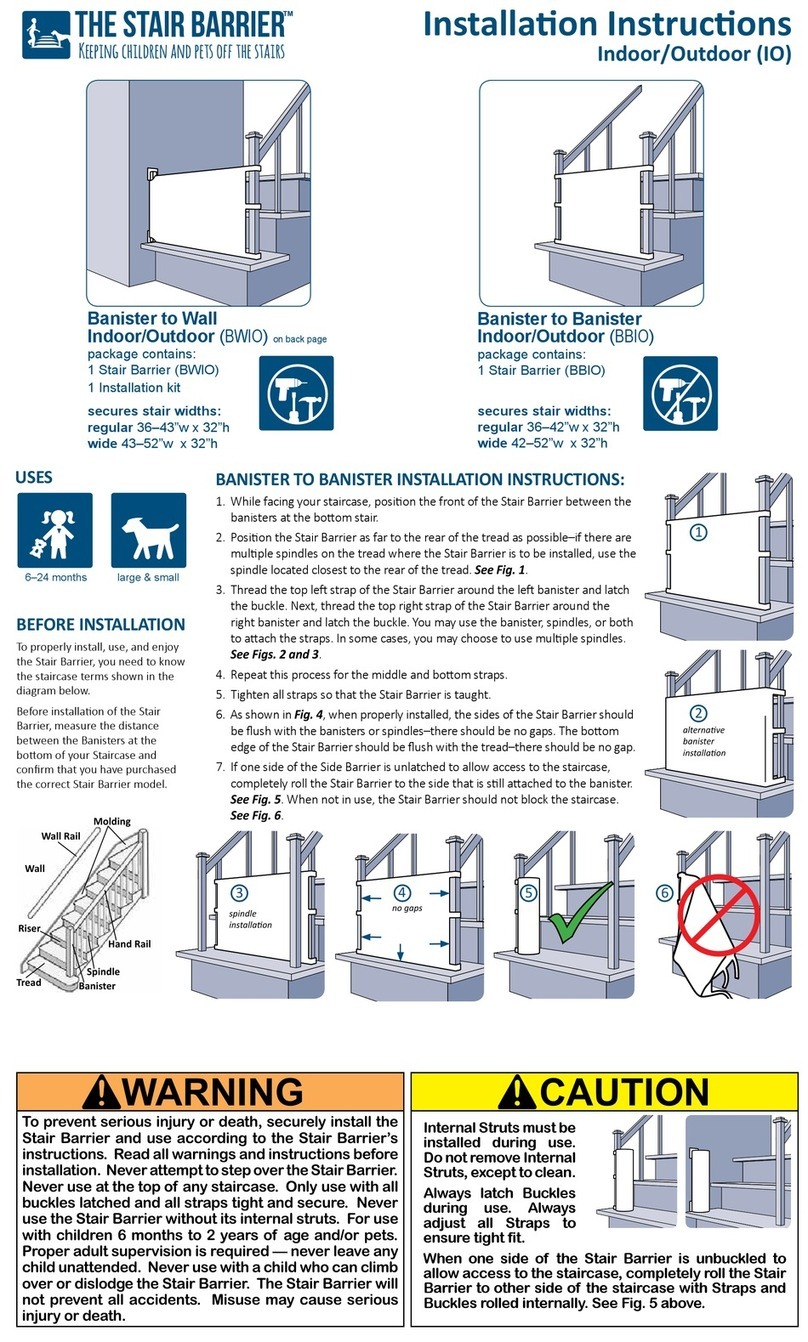
The Stair Barrier
The Stair Barrier BWIO installation instructions

BERNSTEIN
BERNSTEIN EX213 manual

Mityvac
Mityvac PNEUMATIVAC MV7300 manual
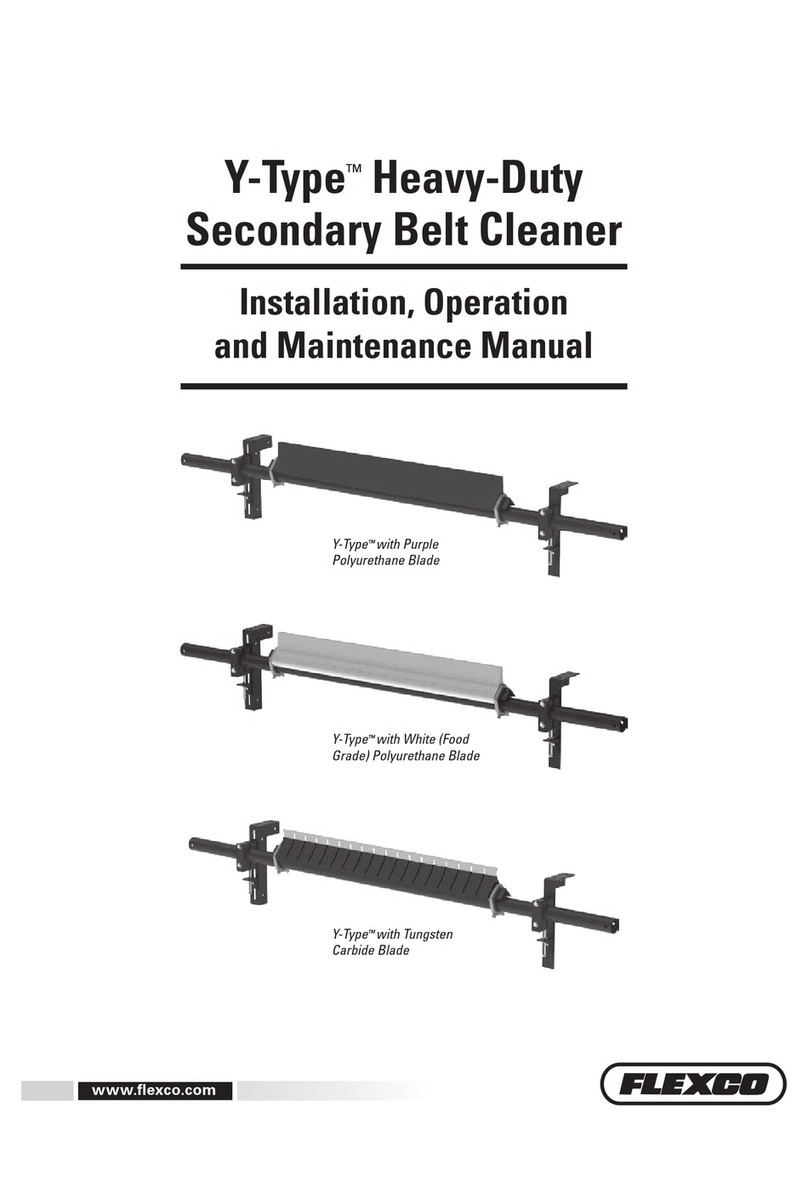
Flexco
Flexco Y-Type Installation, operation and maintenance manual
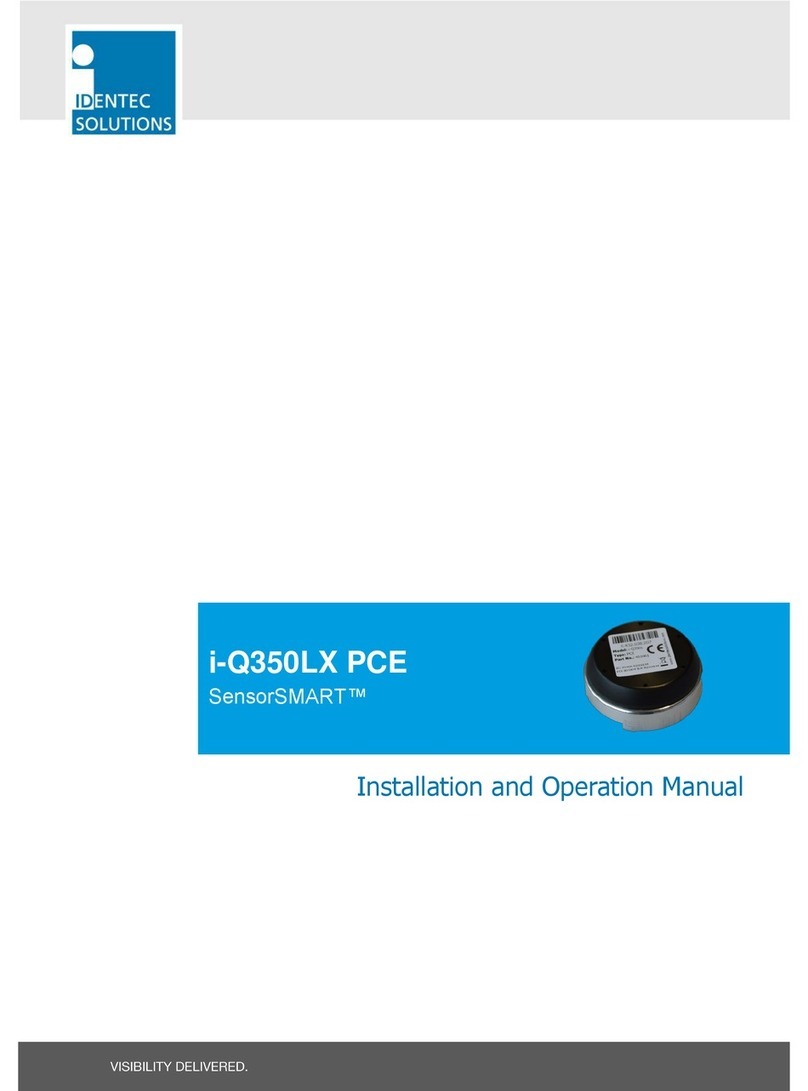
IDENTEC SOLUTIONS
IDENTEC SOLUTIONS SensorSMART i-Q350LX PCE Installation and operation manual