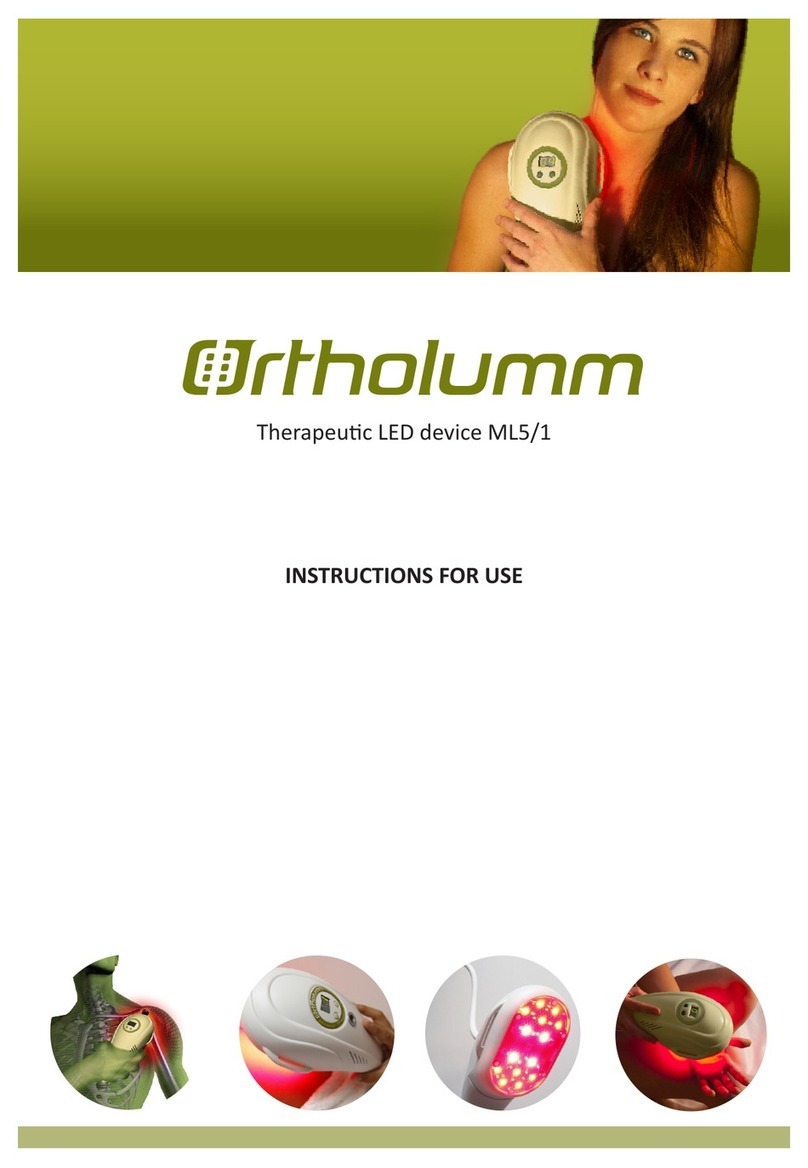NeuroNexus SmartBox Pro User manual

SmartBox Pro | Allego
Quick Start Guide
V 2.6.2
April 9, 2021

TableofContents
TableofContents 2
Introduction 3
Gettingupandrunning 4
What'sintheBox 4
ComputerRequirements 4
SystemOverview 5
FrontPanel 5
BackPanel 5
ConnecttheSmartBoxProtoYourComputer 6
DownloadandInstalltheAllegoSoftwareApplication 7
Windows 7
macOS 7
AllegoInterface 8
AllegoDashboard 8
ActivatingAllego 9
CheckingHardwareConnection 11
TrainingwithAllego 12
Quickstreamingandsaving-Determineifaheadstageandprobeareconnectedprop-
erlyandcanstreamdata 13
SmartBox Pro
DATA ACQUISITION AND EXPERIMENTAL MANAGEMENT
NeuroNexus Technologies, Inc. ©2020 | 5200 S. State Street, Suite 200, Ann Arbor, Michigan, 48108, USA
Page
2

Introduction
Congratulations on your purchase of the SmartBox Pro / Allego acquisition system! This
advanced new system from NeuroNexus enables and accelerates neuroscience research
throughitsuniquecombinationofperformance,easeofuse,andforward-lookingadvancedfea-
tures,whichinclude:
lPlug-and-playcompatibilitywithallNeuroNexusprobesandelectrodearrays
lHigh-qualityacquisitionandrecordingofupto512channelsofneuralandbio-
logicalsignals
lUnique, highly interactive, probe- centric user interface that allows the
researchertoremainfocusedontheexperimentathand
This“QuickStartGuide”isintendedtoprovideabriefoverviewoftheSmartBoxPro/Allegosys-
temandsomeofitsbasicfunctions.
Anoteonbasicterminology:“SmartBoxPro”referstothehardwarecomponentofthesystem,
i.e.,the“SmartBoxProbox.”“Allego”referstothesoftwareapplicationthatinterfaceswithand
controlsthehardwarebox.
IMPORTANT:Pleasecheckthe NeuroNexus websiteat www.NeuroNexus.com for regular
updatesofthisdocumentandrelatedsystemdocumentation.
ForquestionsregardingoperationofthesystemorifyouhaveanyissueswiththeSmartBox
Pro,pleaseemailusat[email protected].Youcanalsocallusat+1.734.913.8858.
SmartBox Pro
DATA ACQUISITION AND EXPERIMENTAL MANAGEMENT
NeuroNexus Technologies, Inc. ©2020 | 5200 S. State Street, Suite 200, Ann Arbor, Michigan, 48108, USA
Page
3

Gettingupandrunning
What'sintheBox
lSmartBoxProunit
lACPowerAdapter
lUSB3.0cable
l(2)Banana-to-bananacables
l(2)BNC-to-BNCcables
l(2)BNC-to-Alligatorcables
lSelectedSmartLinkheadstageamplifier(s)andheadstageinterfacecable(s)
thatarespecifiedintheorder.FormoreinformationaboutourSmartLinkhead-
stagespleasevisitourwebsiteatwww.NeuroNexus.com
l(optional)Windowslaptopcomputerthatwasspecifiedintheorder
ComputerRequirements
Thecomputersystemrequirementsinclude:
lStorage:SSD.Traditionalmagneticharddisksmaynotbefastenoughinsome
recordingconfigurations
lUSB3.0
l3rdGenerationIntelCorei7processors(4cores),orequivalent
SmartBox Pro
DATA ACQUISITION AND EXPERIMENTAL MANAGEMENT
NeuroNexus Technologies, Inc. ©2020 | 5200 S. State Street, Suite 200, Ann Arbor, Michigan, 48108, USA
Page
4

SystemOverview
FrontPanel
PowerLED/Button Indicatessystemstatus.
ABCD HeadstageInputPorts ProprietaryHDMI-styleportsforconnectingSmartLinkhead-
stagestoPortsA-D.
RE ReferenceElectrode BananajackforconnectiontoReferenceElectrode(poten-
tiostat/galvanostat).
CE CounterElectrode BananajackforconnectiontoCounterElectrode(poten-
tiostat/galvanostat).
V/I Potentiostat/GalvanostatPort
ProprietaryHDMI-stylemultifunctionportforconnectiontothe
SmartBoxProMUXadaptertoprovideaccesstopotentiostat
andgalvanostatfunctions.
BackPanel
DI/DO Digital/AnalogInputsand
Outputs BNCconnectorsforconnectingauxiliarysignalsfromotherinstruments.
SystemGround Bananajackforconnectingtheboxtoalow-noiseearthgroundpoint.
USB
3.0 USB3.0Connector ConnecttoaUSB3.0portonPC/MacusingthesuppliedUSB3.0cable.
9VDC DCPowerInput UseonlythesuppliedACpoweradaptertoprovidetherequiredDCvoltage
input.
AudioOutput StereoaudioAuxjackforconnectiontospeakerstomonitortheAnalogOut-
put(AO)channels.
SmartBox Pro
DATA ACQUISITION AND EXPERIMENTAL MANAGEMENT
NeuroNexus Technologies, Inc. ©2020 | 5200 S. State Street, Suite 200, Ann Arbor, Michigan, 48108, USA
Page
5

ConnecttheSmartBoxProtoYourComputer
lUnpacktheSmartBoxProunitfromitspackagingandplaceitonasecuresurfacewith
adequateventilation
lPlugtheACadapterintoastandard(110-220V)walloutletandconnectitsDCpowerout-
putpinintotothepowerportoftheunit
lConnecttheUSBcabletotheSmartBoxProandaUSB3.0portonyourcomputer
lWiththecomputeronandconnectedtotheinternet,pressandreleasetheSmartBoxPro
powerLEDswitch.Yourcomputershouldindicatethatithasdetectednewhardware(Opal
KellyXEM6310-LX45).Thenecessarydriversshouldbeautomaticallyinstalledwithnofur-
theractionnecessary.IfthedriverdoesnotinstallortheAllegorecordingsoftwarecannot
detectyourSmartBoxProunit,trydownloadingandinstallingthedriverfromwww.Neur-
oNexus.com.
lConnectaSmartLinkheadstageamplifiertoaSmartLinkHDMIcableandthenconnect
theotherendtooneoftheSmartBoxProamplifierports(portsA-D)
lOptional-UseabananacabletoattachtheSmartBoxProgroundporttoalow-noiseearth
ground.Thismaybebeneficialforremovingextrinsicnoiseonthesignallinesdepending
onthelaboratoryenvironment.(Note:Regardlessofthegroundportconnections,the
recordingreferenceandgroundsignalsareprovidedthroughtheconfigurationofthe
SmartLinkheadstageamplifier(s))
lNote:DonotconnectthemultiplexeradaptortoportsAthroughD
SmartBox Pro
DATA ACQUISITION AND EXPERIMENTAL MANAGEMENT
NeuroNexus Technologies, Inc. ©2020 | 5200 S. State Street, Suite 200, Ann Arbor, Michigan, 48108, USA
Page
6

DownloadandInstalltheAllegoSoftwareApplication
AllegoisthesoftwareapplicationforinterfacingwiththeSmartBoxProunit.Thelatestversionof
AllegocanalwaysbefoundontheNeuroNexuswebsite.
https://neuronexus.com/allego-software-downloads-page/
Oncethere,selectthelinkfortheappropriateoperatingsystemandthenselect“Download”to
beginthetransfer.
Windows
Launchtheinstaller.
Ifyoureceiveawarningagainstrunninganunrecognizedapp,select“MoreInfo”,then“Runany-
way.”
Aftertheinstallationcompletes,Allegowilllaunch.
macOS
DownloadtheAllegoinstaller.
Double-clicktheinstallertolaunch.
DragtheAllegoiconintotheApplicationsfolder.
OpentheApplicationsfolderbydoubleclickingthefoldericon.
IntheApplicationsfolder,double-clicktheAllegoiconwhileholdingdownthecontrolkey(hold-
ingdownthecontrolkeyoverridestheMacOSsecuritycheck,whichisonlyneededduringthe
initiallaunch).
Aftertheinstallationcompletes,Allegowilllaunch.
SmartBox Pro
DATA ACQUISITION AND EXPERIMENTAL MANAGEMENT
NeuroNexus Technologies, Inc. ©2020 | 5200 S. State Street, Suite 200, Ann Arbor, Michigan, 48108, USA
Page
7

AllegoInterface
AllegoDashboard
CONFIGURATION
System Configuresignalsources,whichportswillbeused,samplingfrequency,and
D/A(Outs).
Electrodes Connectedprobedesignsareselected,alongwithwhichportandSmartLink
headstagewillbeused.
SignalProcessing CreatevariousfiltertypesandcombinethemtocreateDSPgroupings.
SIGNALPROCESSING
Monitor Showsthesignalscurrentlybeingstreamed.
Impedance Impedancetesting.
VISUALIZATION
HDSnapshot Takesahighresolutionstillpictureofsignalsforcloserinspection.
SignalMetrics Configurespikedetectionparametersandviewkeyperformanceindic-
ators/signalqualitycharacteristics.
SpikeGrid Viewspikewaveformandsetspikedetectionthresholdusingvoltageorstand-
arddeviationofbackgroundnoisefromthemean.
Settings Activatethesoftware,setvisualthemesandsettherecordingfilenameand
location.
SmartBox Pro
DATA ACQUISITION AND EXPERIMENTAL MANAGEMENT
NeuroNexus Technologies, Inc. ©2020 | 5200 S. State Street, Suite 200, Ann Arbor, Michigan, 48108, USA
Page
8

ActivatingAllego
lLaunchAllego.Onceithasfinishedinitializingandtheprogressbardisappears,navigate
totheleftsideoftheinterfaceandhittheSettingsbutton
lAcquisitionSettingsintheupper-rightliststhedirectorywhereyourrecordingfileswillbe
saved,aswellastherootfilenameofeachfile
lLicenseStatusdisplaysthecurrentstateofyoursoftwareactivation
lIfthestatusisinactive,unknownorexpired,youmay:
1. Clickthe“REQUESTTRIAL”button.Thiswillgrantalicenseforseveralweeks.
2. ChecktheemailsyouhavereceivedfromNeuroNexusforan18-digitlicensekey.Ifyoudo
nothavethisyet,contactNeuroNexusCustomerService([email protected])to
requestalicensekey.Pastethe18-digitkeyintothetextboxlabeled“Activate”andclick
thearrow.
lIfthisisatrialsystem,activationwillextendthelicenseandunlockotherpartsoftheapplic-
ation
lAccepttheEndUserLicenseAgreementtobeginusingAllego
SmartBox Pro
DATA ACQUISITION AND EXPERIMENTAL MANAGEMENT
NeuroNexus Technologies, Inc. ©2020 | 5200 S. State Street, Suite 200, Ann Arbor, Michigan, 48108, USA
Page
9

lYourlicensekeyallowstwocomputerstorunAllegosimultaneously.Ifyouneedtoactiv-
ate Allego onadifferentcomputer,youmaydeactivatethelicenseononebychoosingthe
Deactivatebutton.Thisremovesthecurrentcomputerfromtheallowedlist,freeingupthe
seattobeusewithanothercomputerinstead.
lIfyoursoftwarehasbeenactivatedbutappearsinactive,unknownorexpired,clickthe
REFRESHbuttontore-attempttoactivate.Ifthisdoesnotwork,checkyourinternetcon-
nection.
SmartBox Pro
DATA ACQUISITION AND EXPERIMENTAL MANAGEMENT
NeuroNexus Technologies, Inc. ©2020 | 5200 S. State Street, Suite 200, Ann Arbor, Michigan, 48108, USA
Page
10

CheckingHardwareConnection
NavigatetotheDashboardandhittheSystembutton.WiththeSmartBoxProon(pressand
releasetheSmartBoxPropowerLEDswitch)andconnectedtoSmartLinkheadstages,your
softwarerecognizeconnectedSmartLinkheadstagesautomatically.Ifyouareusingadifferent
Intan-basedsystem,clickontheModemenuandselecttheappropriateoption.
OntherightsideofthebottombarintheSystemtab,youcancheckthestatusofconnected
portstotheSmartLinkheadstages.Greenlightindicateswhichportsareinuse.TheSmartBox
Prosupportssimultaneousrecordingofupto512channelsacrossallfourports.Forexample,
belowshowsthestatusoftwo64channelSmartLinkheadstagesconnectedtoportsA,andD.
ThesamplerateontheSystemviewcanbechangedtovaluesbetween1kHzto30kHz.
SmartBox Pro
DATA ACQUISITION AND EXPERIMENTAL MANAGEMENT
NeuroNexus Technologies, Inc. ©2020 | 5200 S. State Street, Suite 200, Ann Arbor, Michigan, 48108, USA
Page
11

TrainingwithAllego
TofamiliarizeyourselfwithAllegobeforeusingitwithaSmartBoxPro,returntotheDashboard
andselecttheSystemiconifthetabisnotstillopen.FromtheModedropdownmenu,choose
Training:Simulatedspikedata.Thismodesimulateshavinga64channelheadstageconnected
onPortsAandD.YoumayalsotestfilteringoptionsbychoosingTraining:Sinewaves.Sine
modesimulatesa64channelheadstageconnectedonPortsAandC.
SmartBox Pro
DATA ACQUISITION AND EXPERIMENTAL MANAGEMENT
NeuroNexus Technologies, Inc. ©2020 | 5200 S. State Street, Suite 200, Ann Arbor, Michigan, 48108, USA
Page
12

Quickstreamingandsaving-Determineifaheadstageandprobe
areconnectedproperlyandcanstreamdata
lFromtheDashboard,clicktheMonitoricon
lChooseanameforthismonitorifdesired
lClickStream.Datashouldbegintopopulatethewindow.
a. Ifitdoesnot,navigatetotheSystemviewtoverifythattheSmartBoxPro
detectsyourSmartLinkheadstage(s)
b. Youmightneedtoscalethestreamingtodisplaythewaveformsappropriately.
OnthebottomofMonitorview,clicktheVerticalControlsbuttontoincrease/-
decreasethetimespan,thespacebetweenyourwaveforms,andthemag-
nitudeorresolutionofyoursignals.
lFromtheSignalProcessingtaboftheDashboard,applyafiltersetthatissuitedforyour
research.Formoreinformationaboutthefiltering,refertotechnicaldocument.Tosave
SmartBox Pro
DATA ACQUISITION AND EXPERIMENTAL MANAGEMENT
NeuroNexus Technologies, Inc. ©2020 | 5200 S. State Street, Suite 200, Ann Arbor, Michigan, 48108, USA
Page
13

streameddata,clickRecord.Thestreamingandrecordingstatuswillbedisplayedinthe
Statusbarvisibleallthroughouttheapplication.
SmartBox Pro
DATA ACQUISITION AND EXPERIMENTAL MANAGEMENT
NeuroNexus Technologies, Inc. ©2020 | 5200 S. State Street, Suite 200, Ann Arbor, Michigan, 48108, USA
Page
14
Other manuals for SmartBox Pro
1
Table of contents
Popular Medical Equipment manuals by other brands

Nellcor
Nellcor OXIMAX N-595 Service manual

Therabody
Therabody Recovery Therm user manual

Hologic
Hologic CYNOSURE ELLMAN SURGITRON 4.0 Dual RF/90 IEC instruction manual
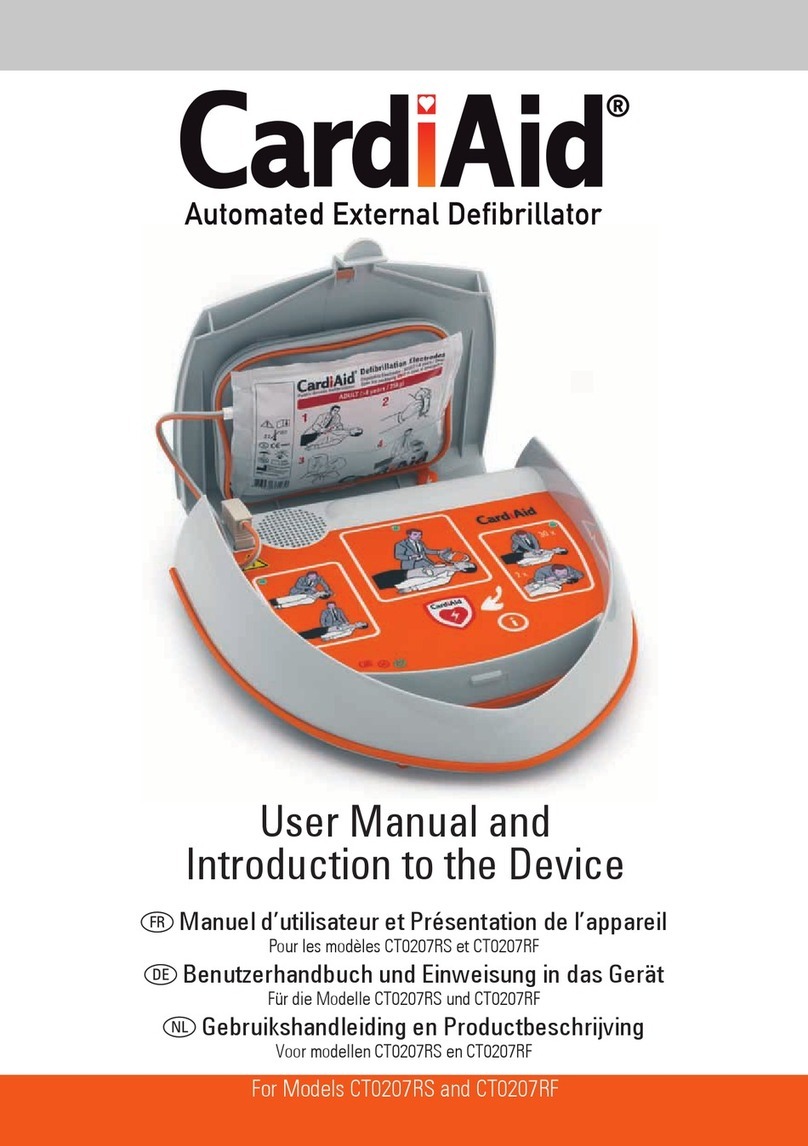
CardiAid
CardiAid CT0207RS User Manual and Introduction to the Device

Weinmann
Weinmann Homecare NP15 Instructions for use

Fona
Fona XPan 3D Plus operating instructions

Chattanooga Group
Chattanooga Group FLUIDC DHT 1480 Service manual

schupp
schupp Trendino 139235 Instructions for use

OPTIKON
OPTIKON BIOLINE Installation and operating manual
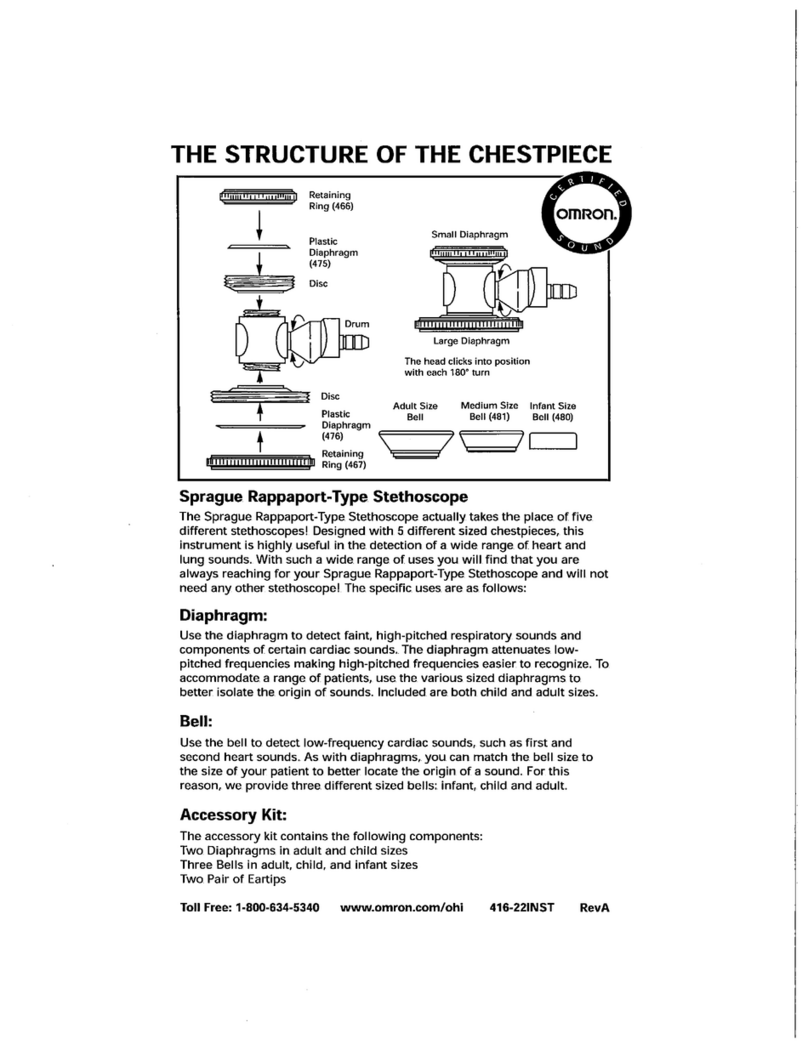
Omron
Omron GENTLY Instructions for use
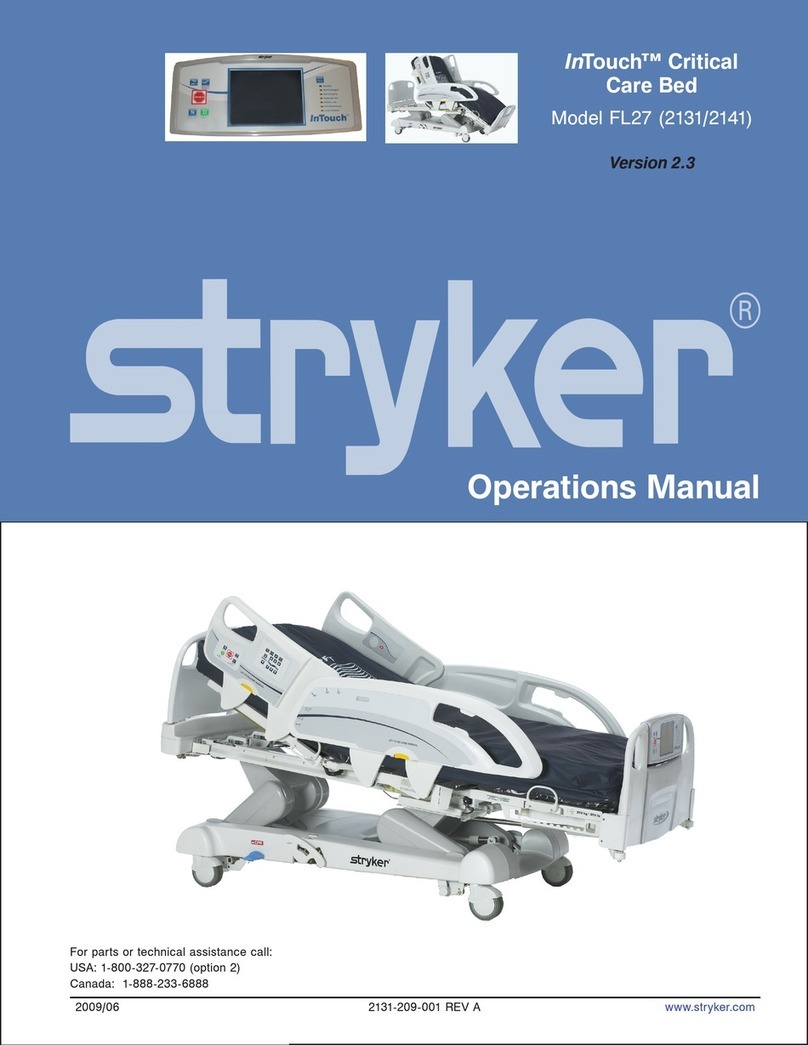
Stryker
Stryker InTouch FL27 series Operation manual
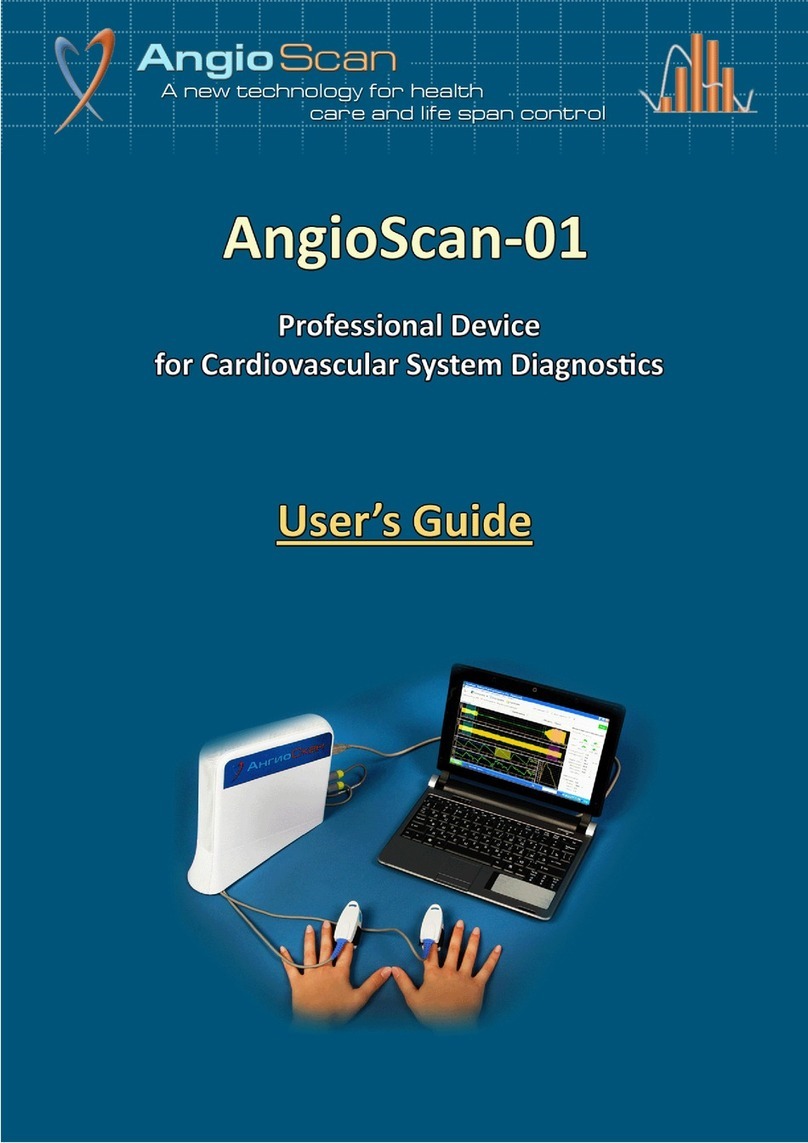
Angioscan Electronics
Angioscan Electronics AngioScan-01 user guide