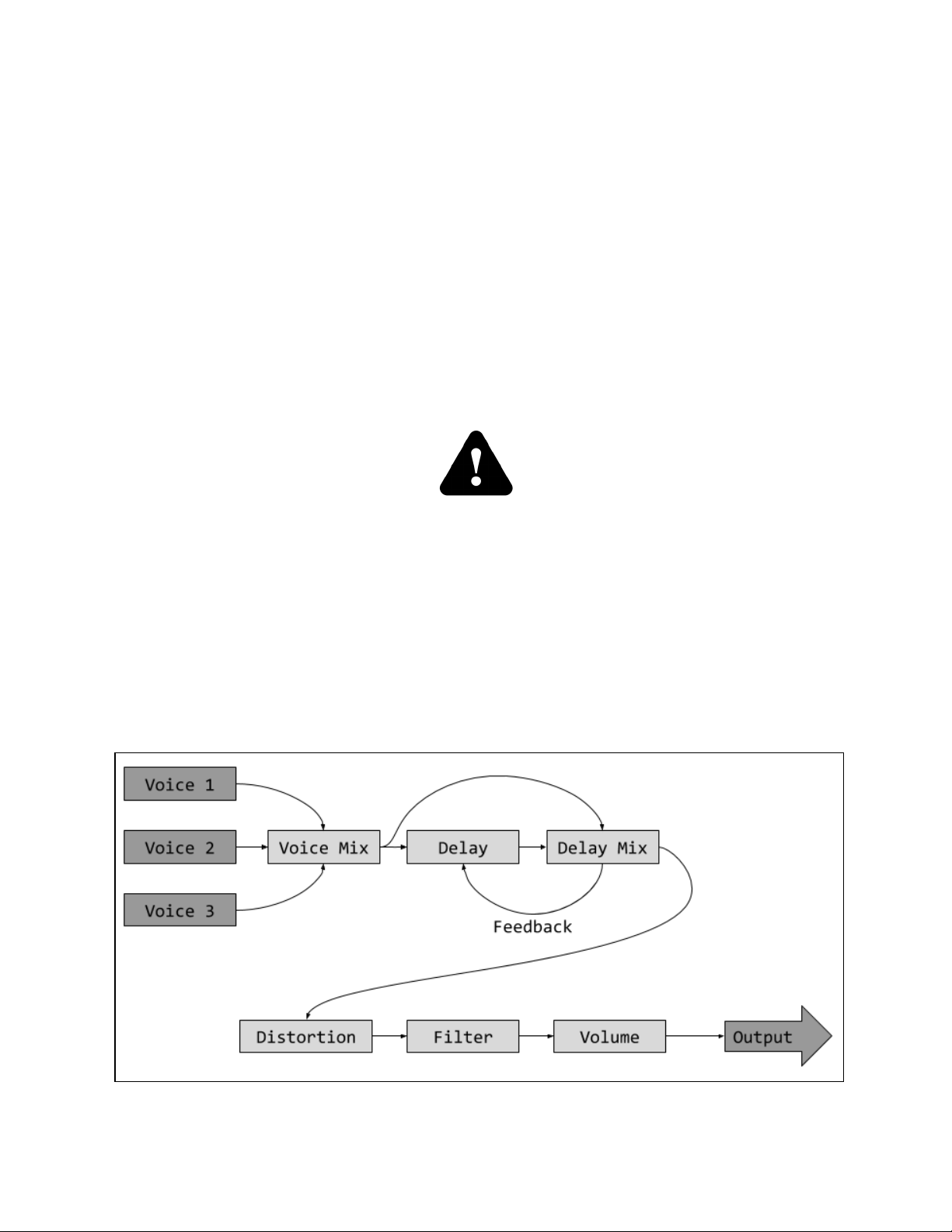Disposal
For private households: This symbol (figure on the
right) on the product(s) and/or accompanying
documents means that used electrical and electronic
equipment (WEEE) should not be mixed with general
household waste. For proper treatment, recovery and
recycling, please take this product(s) to
designated collection points where it will be
accepted free of charge. Alternatively, in some
countries, you may be able to return your products
to your local retailer upon purchase of an
equivalent new product. Disposing of this product
correctly will help save valuable resources and
prevent any potential negative effects on human
health and the environment, which could otherwise
arise from inappropriate waste handling. Please
contact your local authority for further details of
your nearest designated collection point.
Penalties may be applicable for incorrect disposal of this waste, in accordance with
your national legislation.
For professional users in the European Union: If you wish to discard electrical and
electronic equipment (EEE), please contact your dealer or supplier for further
information.
For disposal in countries outside of the European Union: This symbol is only valid in
the European Union (EU). If you wish to discard this product please contact your
local authorities or dealer and ask for the correct method of disposal.
Please think of our planet! Repair, resale or upcycling are always better than final
disposal.
Specifications
Dimensions: 230 mm x 170 mm x 85 mm
Weight: 690 g
Supply voltage: 5 V (USB)
Current draw (max.): 500 mA
Audio output: mono (TS) 6.35 mm (1/4 “) phone jack