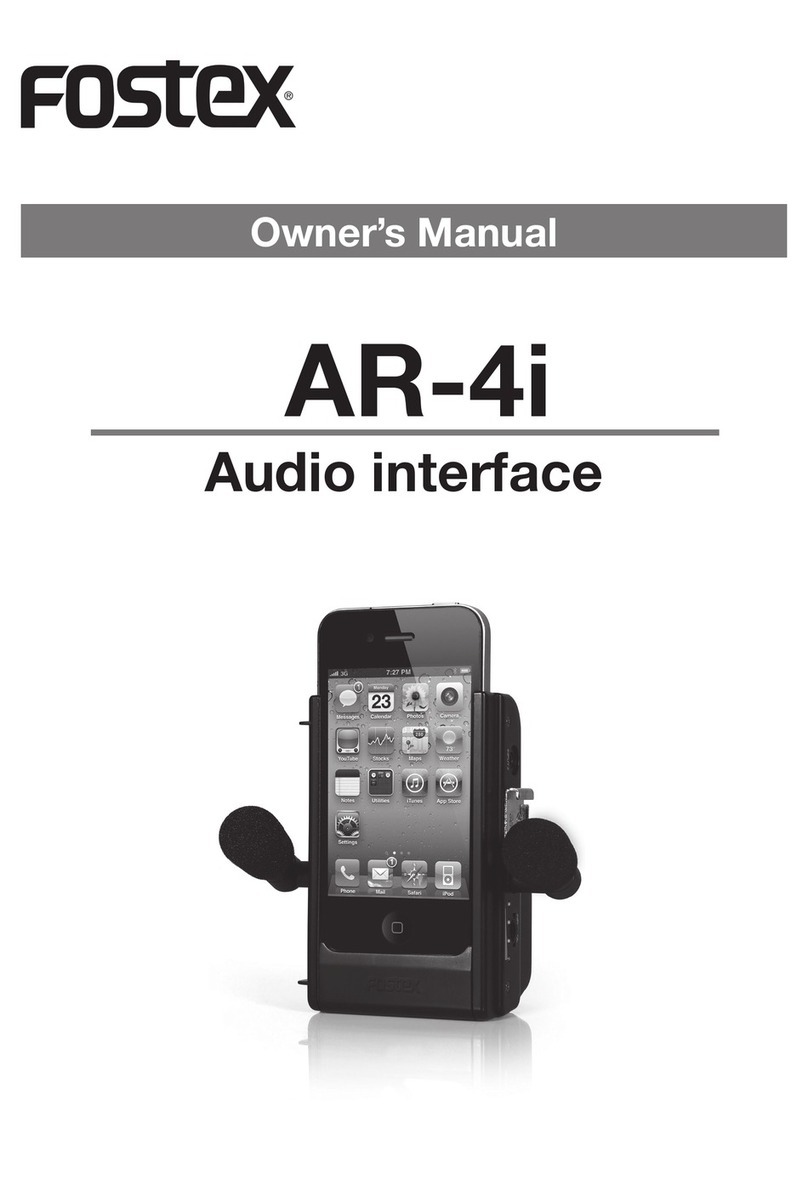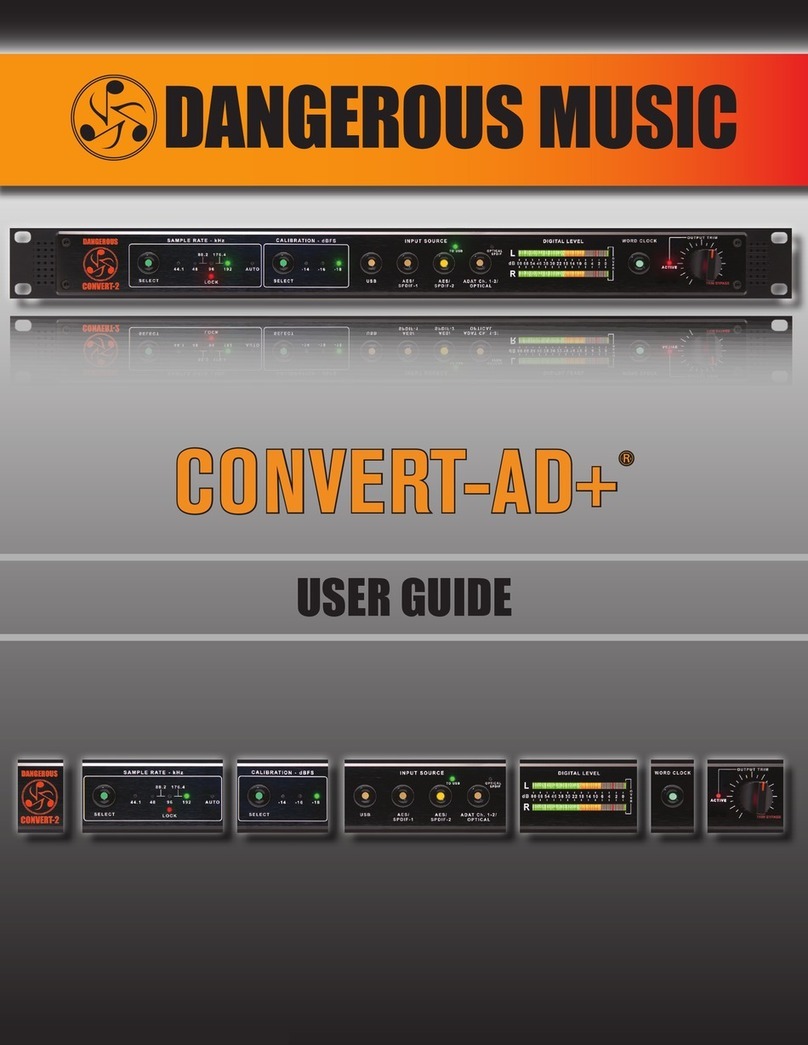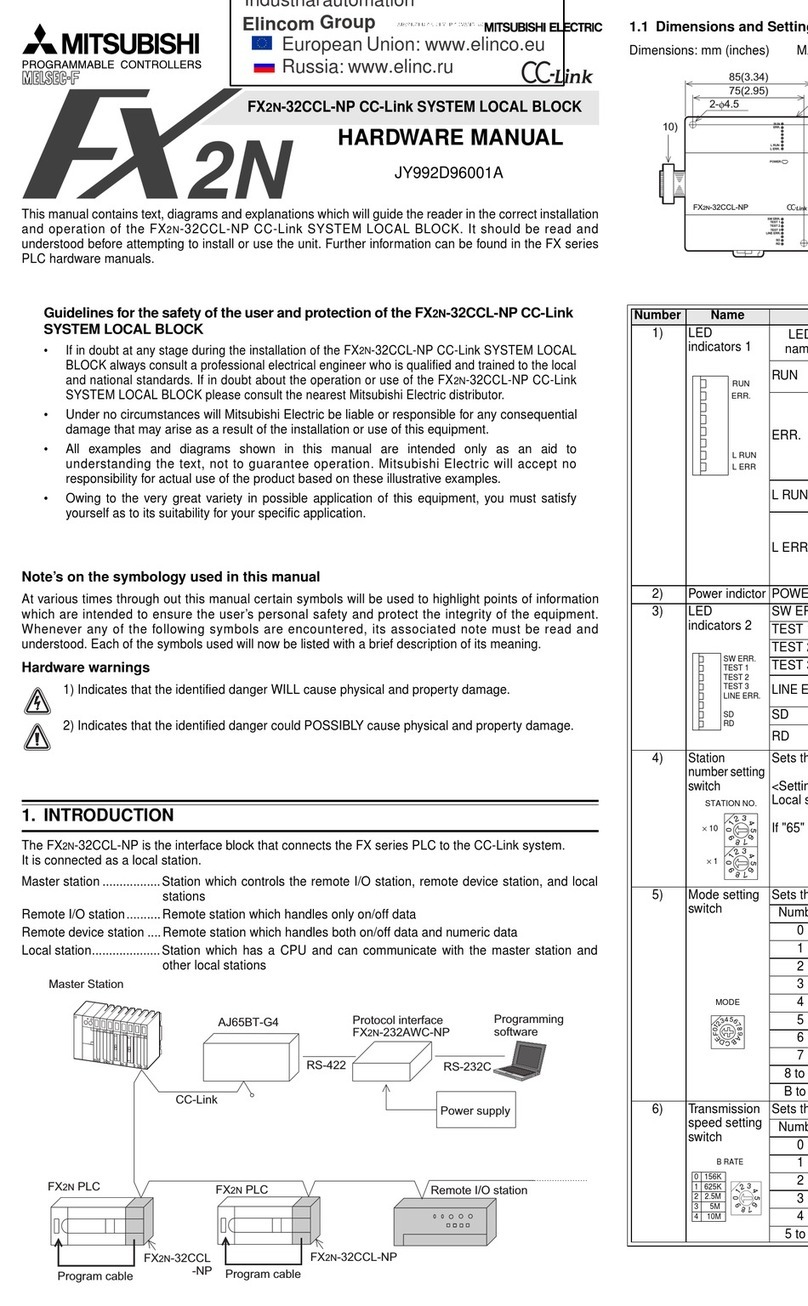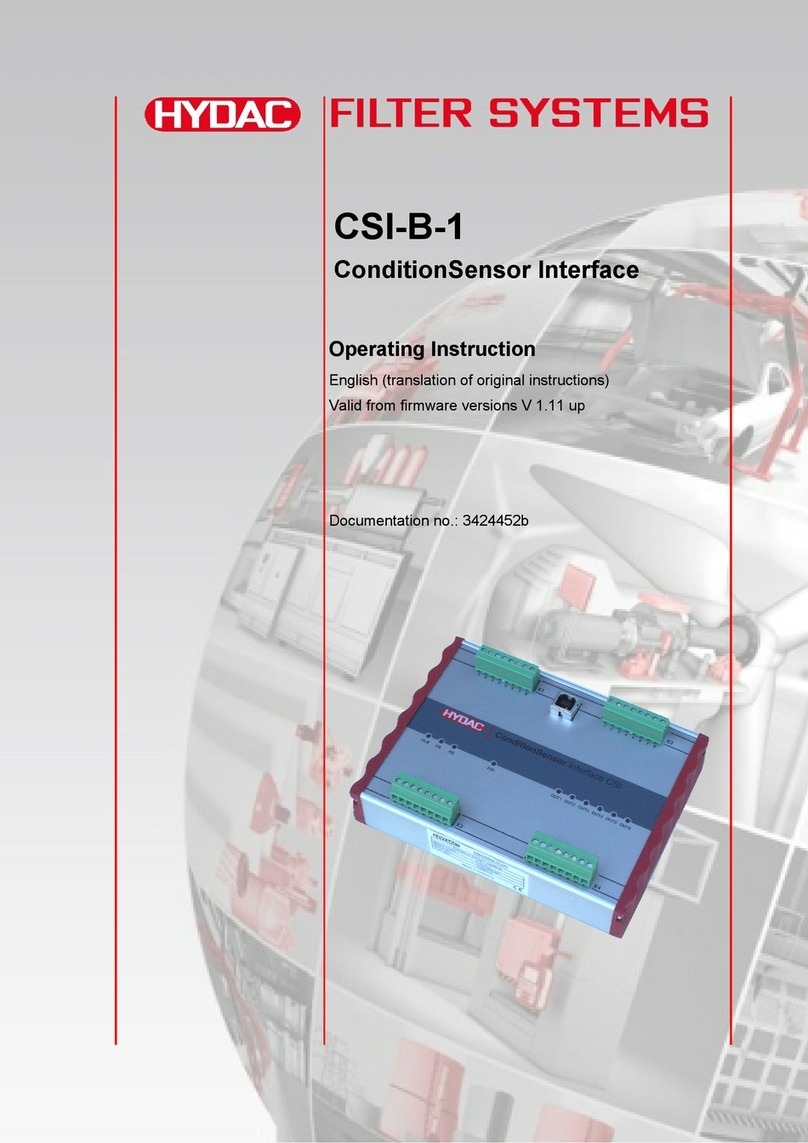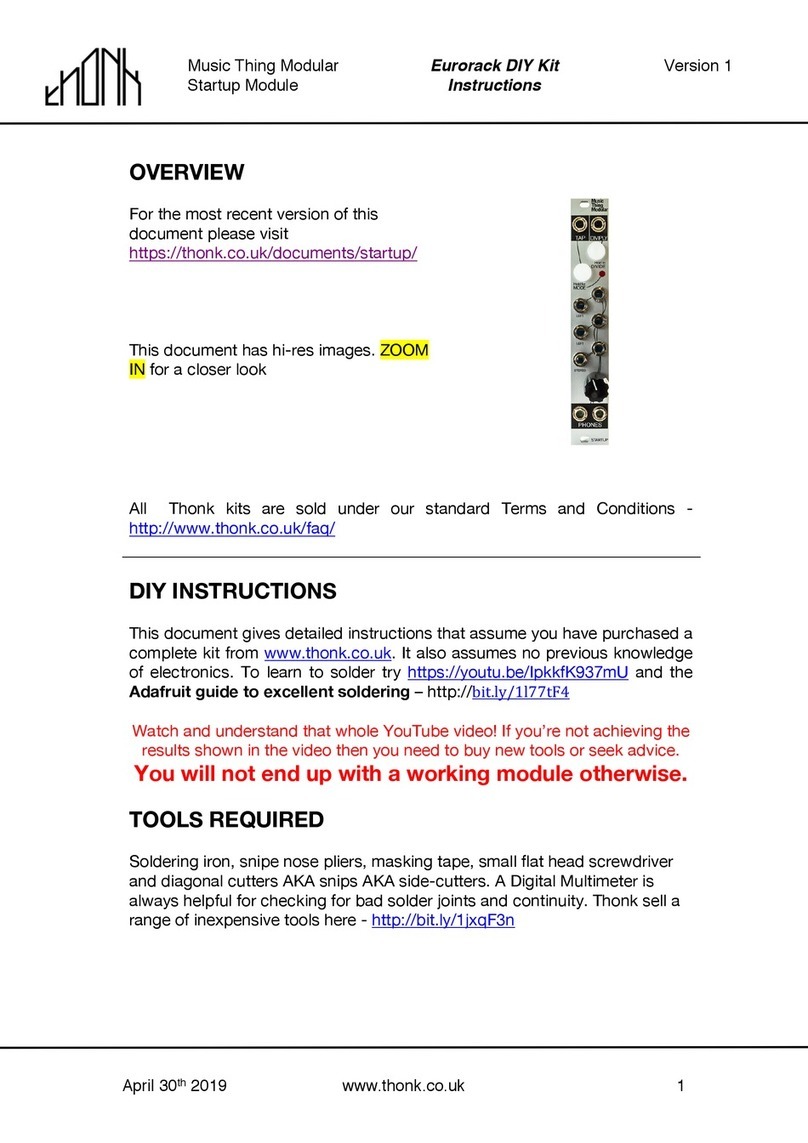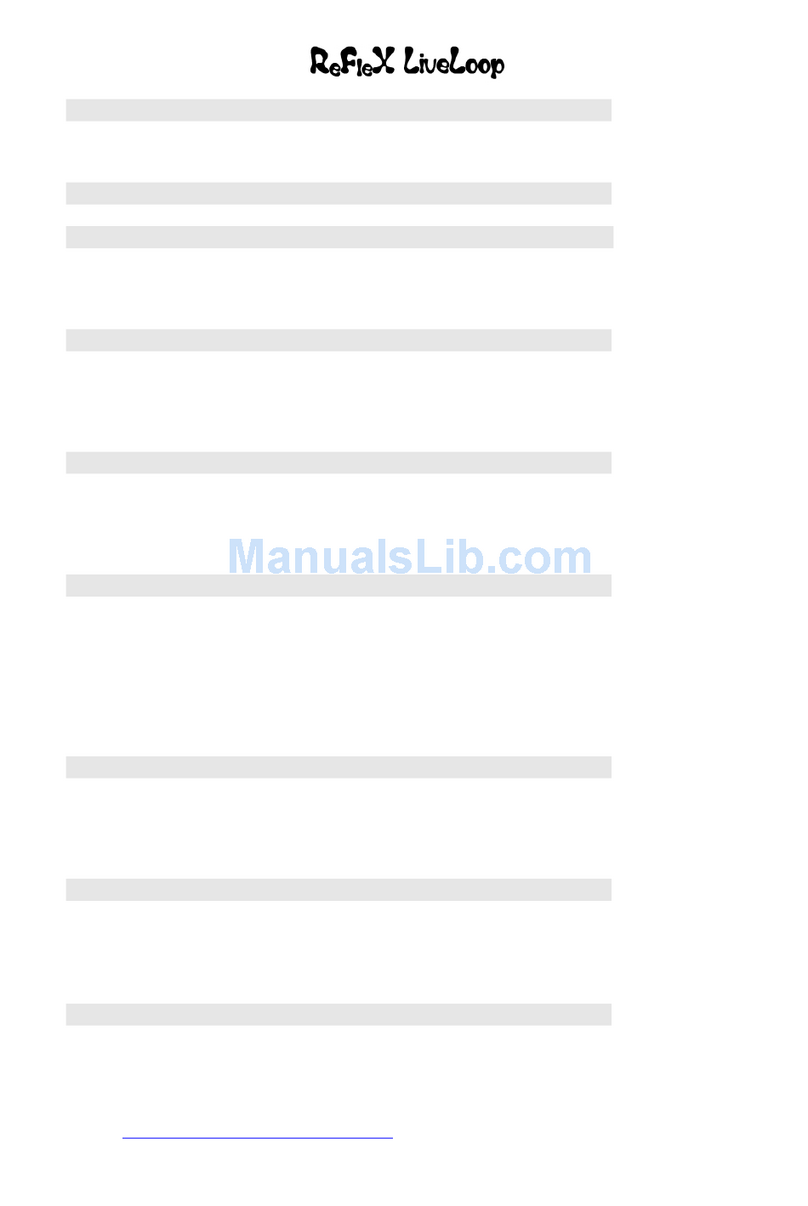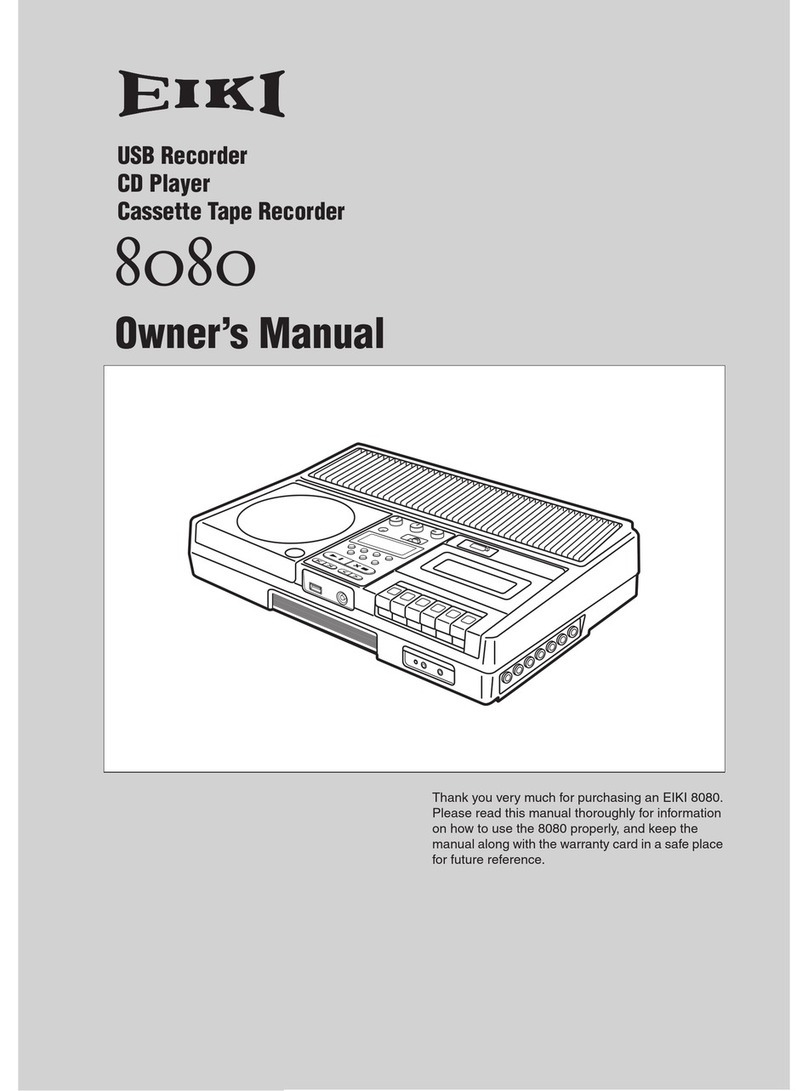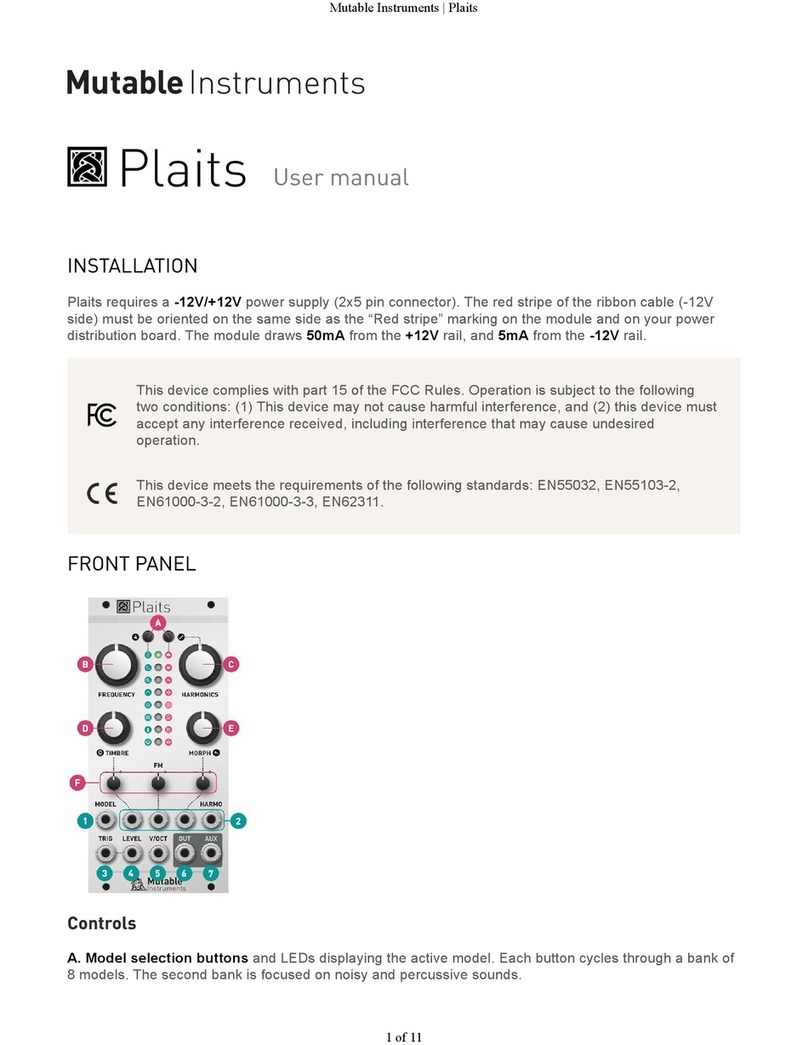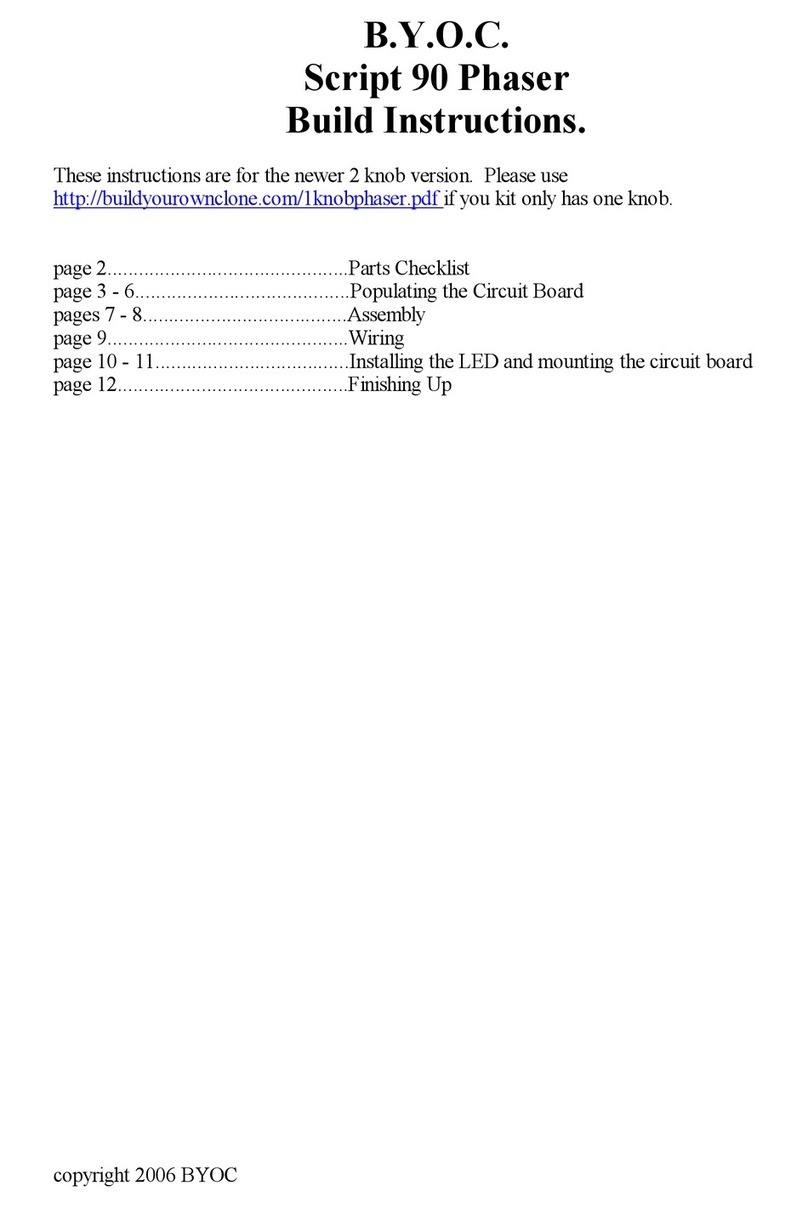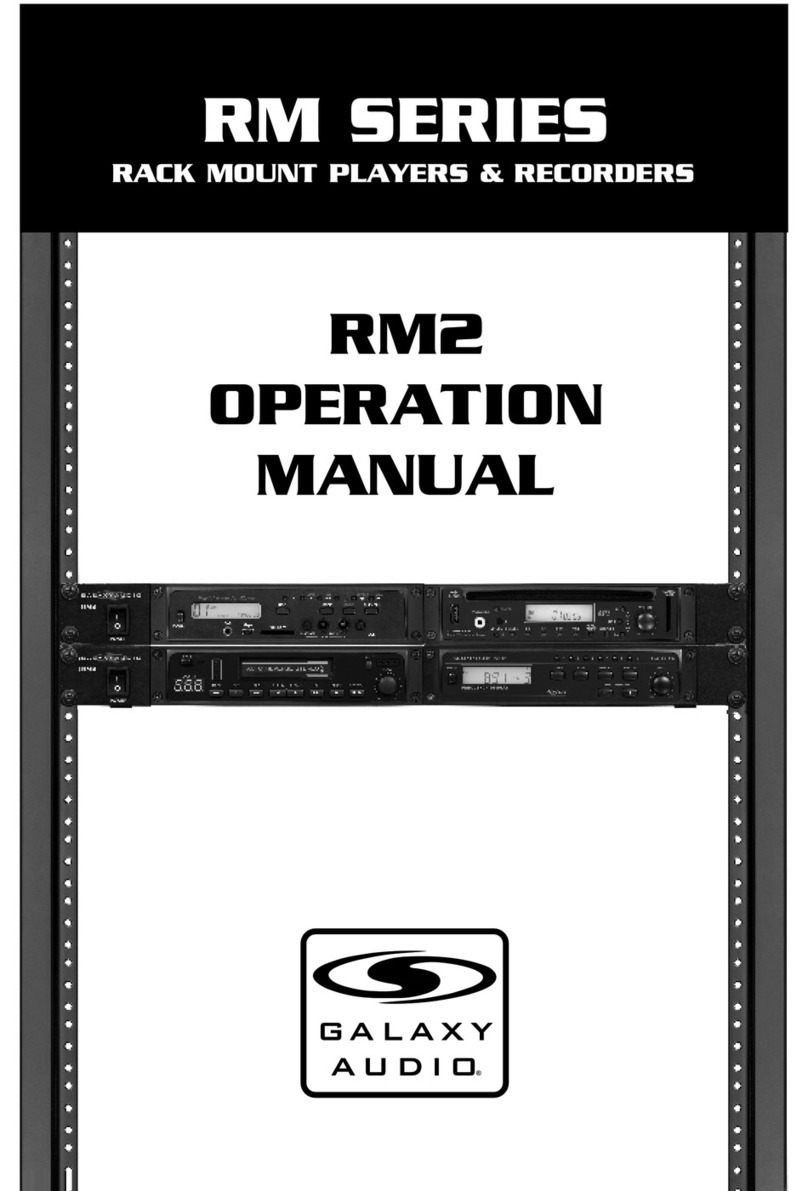Neutron Sound Orgone Accumulator V3 User manual

NEUTRON SOUND
Build Guide : Orgone Accumulator V3
Build Guide v0.5 (June 2018)

Introduction
hank you for building a Neutron Sound Orgone Accumulator digital oscillator.
his document will assist you with building the Orgone Accumulator V3, which is an
SMD version of the module.
his build is not recommended for beginners to soldering or indeed SMD soldering. If
you have no experience of SMD soldering it is recommended that you practice on the
widely available SMD practice kits available online.
Bill of Materials (BOM)
You can view the BOM for this project here - Bill of Materials
You can use the Mouser Cart here - Mouser Cart
Please note the Mouser Cart does not contain the required eensy, Jacks,
Potentiometers or Knobs, all of which can be sourced from a range of stores depending
on your location.
Builders should also note that they have a choice of power supply as indicated in the
BOM – it is recommended to use the switching power option which will reduce power
consumption, but works out slightly more expensive.
Stock levels vary throughout the year at any component vendor, so you may find some
components out of stock if using the Mouser Cart. For most components there are
usually a range of suitable alternatives available which can be identifed using the “find
similar products” tool. Where there are no suitable alternatives you will usually be able
to source an alternative from another vendor.
What equip ent do you need to build it?
For soldering SMD projects such as this, having the following equipment is
recommended;
●A Soldering Iron with temperature control
●Solder (<0.7mm in diameter)
●SMD weezers
●Flux Pen
●Solder Braid
●Hot Air Gun – for reflow and lifting components
●Magnification – some of these components are small!
●Digital Multimeter
●A PC or Mac with Arduino IDE and eensyduino software installed
Step 1 – Progra the Teensy
Make sure you have the latest version of Arduno IDE and eensyduino downloaded,
installed and working on your computer.

Arduino IDE - https://www.arduino.cc/en/Main/Software?
eensyduino - https://www.pjrc.com/teensy/td_download.html
Go to https://github.com/jakplugg/Orgone-accumulator and download the zip file (the
green button on the RHS).
he zip file contains the main firmware. Unzip the file you downloaded from github, and
remember the location. Open Arduino IDE, click file/open and navigate to the file you
have just downloaded. You should see several tabs in the Arduino IDE if the file was
opened properly.
Now you can go ahead and click the verify button to compile the code, then the upload
button to put the firmware on your eensy.
Overclocking
New versions of the firmware require overclocking the teensy to 144Mhz
his has been widely tested and there have been no reports of overheating or other
issues .
o achieve this, you will have to edit the file “boards.txt” it is in:
[where you installed]\arduino\hardware\teensy
in the file you will see a line like this:
#teensy31.menu.speed.144.name=144 MHz (over lo k)
all you have to do is remove the “#”
and save.
Next time you open the arduino IDE there will be an additional item in the
ools>CPU speed for “144MHz (overclock)
Select it before you upload the orgone accumulator sketch to the teensy.
So far I have not found any of the code needs to be edited, the program just executes
faster.
At this stage you may wish to cut the power trace on the eensy.
Cutting this trace still allows the eensy to be programmed via USB while it is
connected to the Modular power,however, the eensy will no longer work on USB power
alone.

If the trace is not cut, your Modular's 5v and the computers USB power will be
connected together, which may result in a fried eensy. You ay of course choose
not to do this but if you dont it is essential that you disconnect the Teensy
fro your odular power supply before connecting the USB Cable.
If all is good, you can put the eensy aside in a safe place for now.
Step 2 - Solder the passive co ponents

he Resistors / Capacitors should pose no significant issues if you are
familiar with soldering SMD components.
he PCB Silkscreen is clearly marked with reference numbers and
values. On the LHS of the PCB there is also a Legend specific to the
capacitor values is shown on the silkscreen.
Resistors
13 100k R1, R2, R3, R4, R5, R6, R7, R8,
R9, R10, R11, R12, R61
5 33k R13, R14, R15, R16, R46
1 12k R17
1 30k R18
1 20k R20
17 100R
R21, R22, R23, R24, R25, R26,
R27, R28, R29, R30, R31, R32,
R33, R34, R43, R47, R48,
2 3k9 R37, R51
2 3k R38, R42
1 6k8 R39
1 1k8 R40
1 1k2 R41
2 10k R45, R49
2 10R R50, R52
4 2.7k R54, R55, R56, R57
You may wish to adjust the value of
these resistors to suit your
preference in terms of the
brightness of the LED
1 4.7 R60 * R60 used for Linear Power Option
only
Cera ic Capacitors
14 100n B1, B2, B3, B4, B6, B7, B8, B9,
B11, B12, B14, B16, B17, B18
13 1n C3, C4, C5, C6, C9, C10, C11, 805

C12, C13, C14, C15, C16, C17
4 1n C7, C8, C19, C21 603
1 3.3n C18
1 18n C20
2 2.2u C25, C29 805
2 10u C26, C28 * C26 & 28 used for Switching
Power Option only
Step 3 - Solder the ICs / MB1S / Transistor / Power etc
here are no significant challenges in soldering these components, but you may find the
use of some additional flux will help with soldering and reduce the chances of solder
bridges.
You only need small amounts of solder to mount these components, the use of too
much increases the chances of solder bridges.
If you encounter any solder bridges or have excessive solder, this can be carefully
removed using solder wick and flux.
1 MB1S D7
1 LM1117-5 IC6 * IC6 used for Linear Power Option
only
1 FBMH3225HM202N L3
1 33uH L7 * L7 used for Switching Power
Option only
1 MMB 3904 Q6
1 L074 U1
2 L072ACD U3, U9
1 MCP6002 U8
1 MCP6004 U2
1 eensy 3.2 U4 Osh Park is cheapest
17805 Switching
Power U6 * U6 used for Switching Power
Option only
1 ADP150 3.0V U7
Step 4– Solder the Electrolytic Caps
ake care to ensure the Electrolytic Caps have the correct orientation, and note that
C24 is only required if you choose the Linear Power option.
1 100u C1
1 47u C2
2 10u C23, C24 * C24 used for Linear Power Option only

Step 5 - Solder the Power Header & Ju per
Place and solder the 2x5 Header for the Power Supply and the 1x3 Header for the
Jumper at the bottom of the board. Due to the use of the MB1S Bridge Rectifier the
power cable can be connected either way so there is no need for a shrouded header on
the module.
Step 6 – Teensy Hardware
his is actually the trickiest part of the build, so we will go into a bit more detail......
Mounting the pins on the teensy:
he eensy needs to have pins along both long sides, along the short side, a group of
three near one edge, and a special set of 14 pins in the middle which use a SMD
connector. Lining these all up correctly can be tricky, so proceed as follows.
Instead of the 14 rows you might expect for the two long sides, break off 2 rows of
seven from the breakaway pin strip. hese will cover half of each long side, nearest the
USB connector. his makes getting at the SMD pins easier, while also giving you an
alignment point.
Get the 7 pin female board header, we are going to use that as an alignment tool, we
will call it “alignment tool” for now. Solder in 2 of the 7 pin rows, at the USB end of the
eensy. Just solder one pin for now. Make sure they are vertical and flush to the teensy
(you can use “alignment tool”) Now place the alignment tool over the rows you
soldered, and also the SMD header,

Solder a couple of the SMD pins, and then remove the “alignment tool” Now you can
solder the rest of the SMD pins fairly easily.
Now break off 3 pins from the breakaway header and use the alignment tool to hold
them in the 3 holes marked AREF A10, and A11 on the eensy. And solder one pin, to
hold them in place.

Now you can break off 2 more strips of 7 pins and place them along the remaining side
holes. he alignment tool can be used again You may need to file or sand the ends of
the strips you cut, if they interfere with the strips already in place. Just solder 1 pin on
each for now.
Now utilize the alignment tool yet again for the remaining 5 pins at the short end of the
eensy. You may now retire the alignment tool and call it a board header again. Again
solder only 1 pin.

Mounting the Board Headers
You can put all the headers on their respective pins, to align them all. You will not be
able to push them all the way down though; this is fine. Press the 7 pin one on the
middle row of the SMD pins first and use that as a guide for how far to press the others.
Note that only the “middle” row is used on the SMD header. It is the row that goes
down the middle of the eensy. he other row is just to add stability to the SMD
contacts if you have to remove the eensy.
It can be a bit tricky to get all the header pins in to the Orgone Accumulator board, and
you may need to move the pins/header a bit to make if work nicely. his is why you
only soldered one pin on each (Idea thanks to hexinverter). Solder all the board
headers to the PCB, then all the eensy pins to the eensy. Be careful not to get any
solder on any eensy components.
Step 7 – Pots / Jacks / Switches / Tri er & LEDs
Mount the Pots / Jacks / Switches & Caps / rimmer and LEDs BUT DO NOT Solder
Pay particular attention to the LED Polarity. Some LEDs have a flat side, which is
marked on the board, and LEDs have a longer leg. his is the positive lead.
Ensure you place the B10k & B100k potentiometers in the correct location.
Mount the panel to get a proper fit and ensure everything seated as it should be. he
rimmer should be easily accessible through the panel.
Once everything has been seated correctly and the panel fits correctly, solder the Pots,
Switches, LEDs and Jacks.
Step 10 – Clean & Inspect your work and check the voltages
It is good practice to both clean your work and inspect your work under magnification
as the build progresses. Prior to powering up for the first time it is worth double-
checking for solder bridges etc which may cause damage or malfunction. Pay particular
attention to components such as the ADP150, which is the most likely part on this build
to have a solder bridge.

he PCB has useful pads on the bottom RHS which allows you to check the various
voltages. Whilst the eensy is removed power the module and check the +- 12v and 5v
voltages at these pads using a multimeter. Once you have checked those you can
connect the eensy and check the 3v and 1.13v voltages.
If there are any issues you may need to check for bridges / shorts, missing components
or components with the wrong orientation.
At this stage, particularly after any touch up work, it is worth having a final clean of
your completed PCB to remove any flux residue as can be seen in the vicinity of R17 /
R20 in the picture above. You can do this using swabs and Isopropyll Alcohol (IPA).
If the voltages are as expected, power off and connect the eensy. At this stage if you
have not done so already, you can mount the button caps of the switches and the knobs
of your choice.
he module should be ready to use!
Table of contents