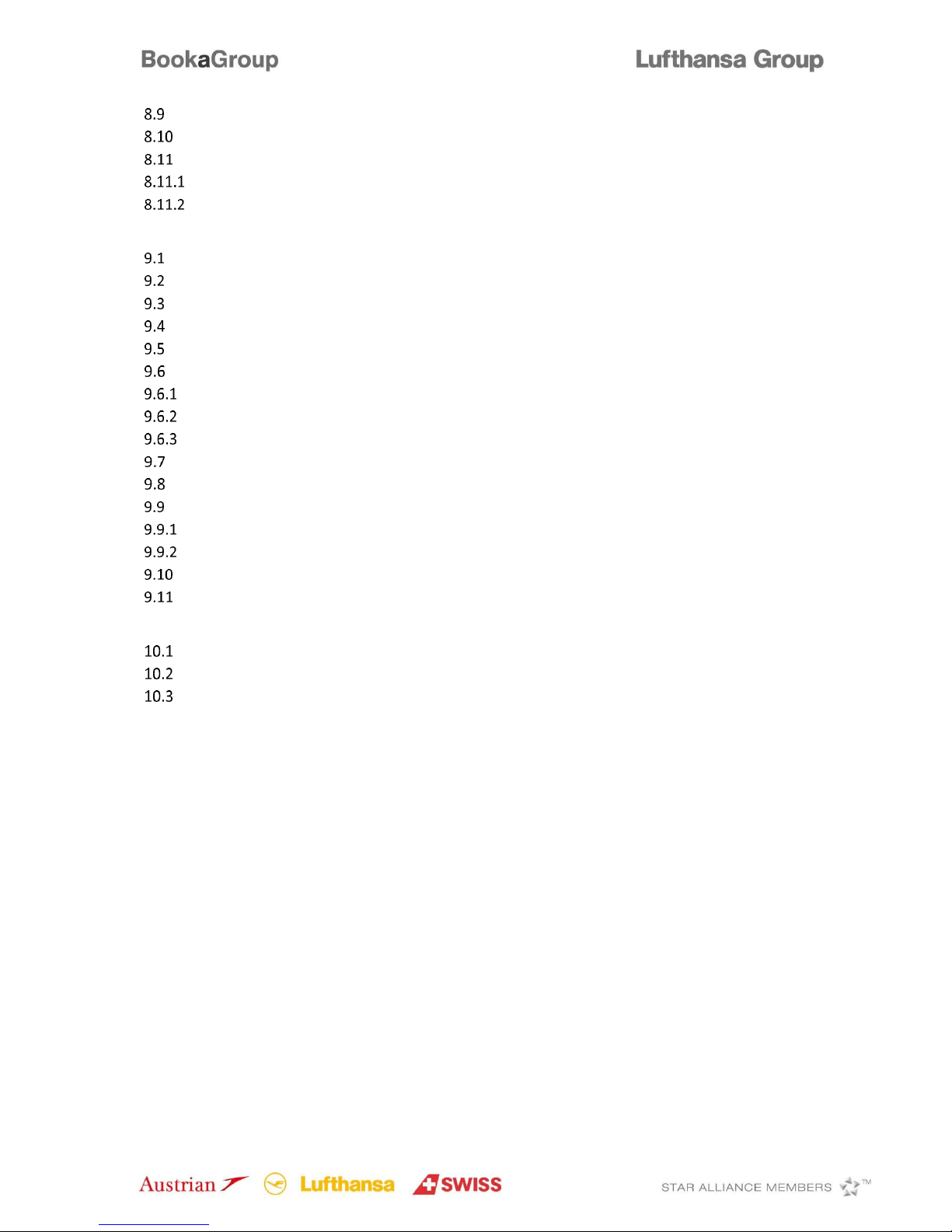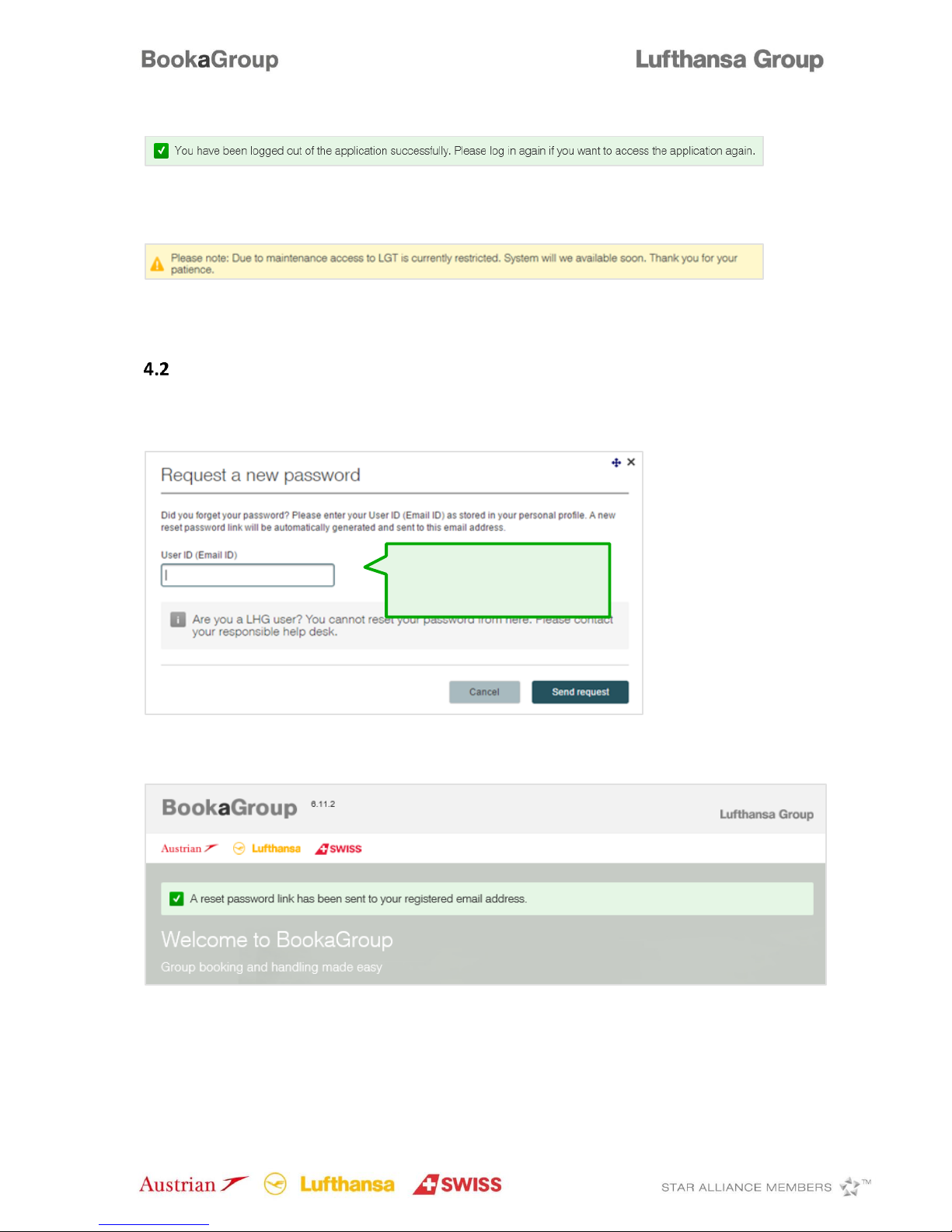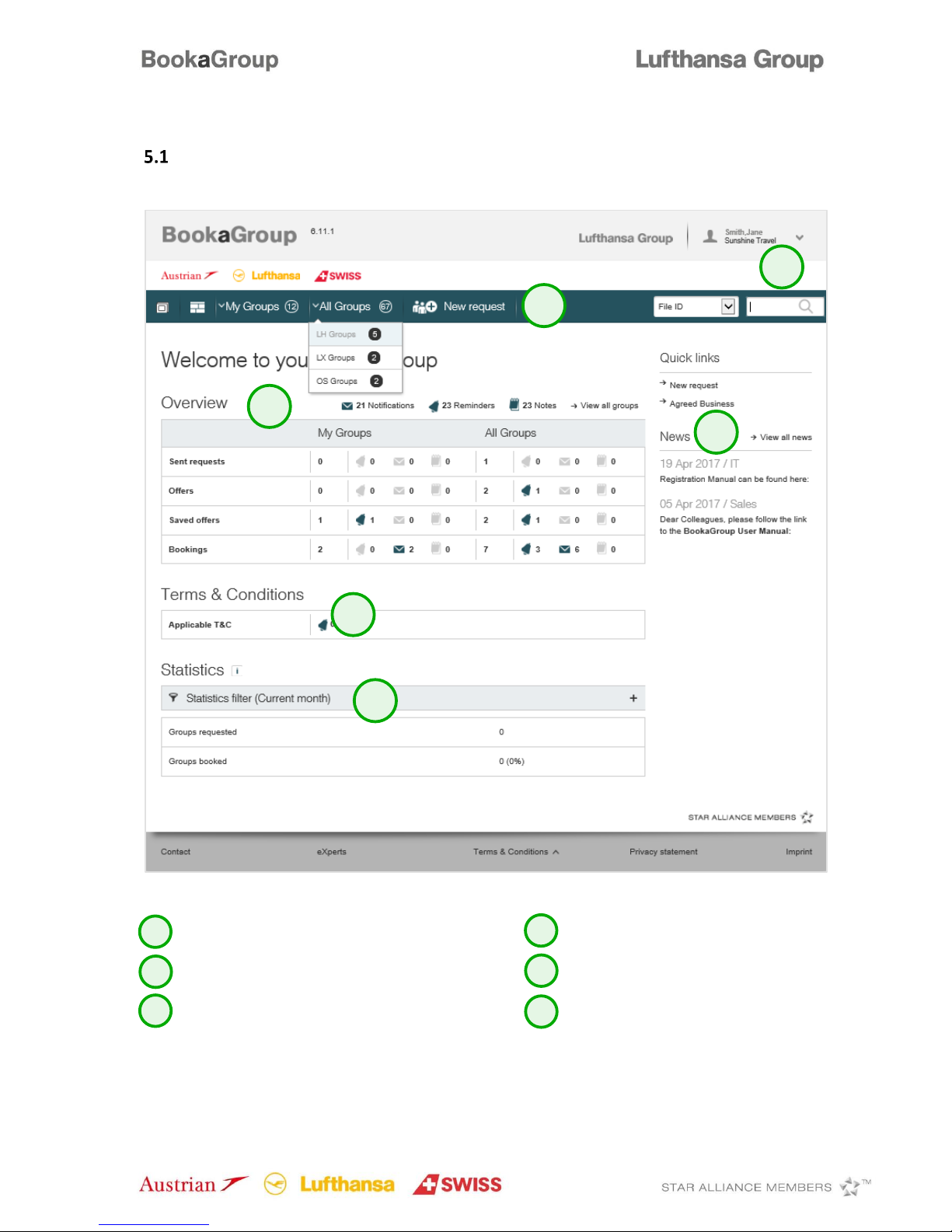Page 2 of 80
Table of Contents
Table of Contents .............................................................................................................................. 2
1Introduction........................................................................................................................ 4
2System Requirements ......................................................................................................... 5
3General Definitions ............................................................................................................. 6
4Getting Started ................................................................................................................... 7
Log-In .............................................................................................................................................7
Password Reset..............................................................................................................................8
5Navigation ........................................................................................................................ 10
Dashboard....................................................................................................................................10
User Profile ..................................................................................................................................11
Agency Profile ..............................................................................................................................12
Dashboard Header .......................................................................................................................14
File Overview................................................................................................................................15
Search...........................................................................................................................................16
Dashboard Overview....................................................................................................................17
Terms and Conditions ..................................................................................................................17
Statistics.......................................................................................................................................17
Quick Links and News ..................................................................................................................18
6Communication................................................................................................................. 18
7File Display ....................................................................................................................... 20
Single PNR View ...........................................................................................................................20
Multiple PNR View .......................................................................................................................24
Amadeus PNR Display..................................................................................................................25
8Requesting and Booking.................................................................................................... 26
New Request................................................................................................................................26
Requesting a Round-trip ..............................................................................................................28
Tour Conductor............................................................................................................................29
Offer “On the Fly” ........................................................................................................................30
Delayed Response........................................................................................................................35
Saving the Offer ...........................................................................................................................36
Booking the Offer.........................................................................................................................37
Requesting Negospace.................................................................................................................39
Requesting a Multi-Stop ..............................................................................................................40
Requesting a Series......................................................................................................................43
Requests Including OAL ...............................................................................................................46
Cross Border Requests.................................................................................................................53
Child or Infant Discount ...............................................................................................................53