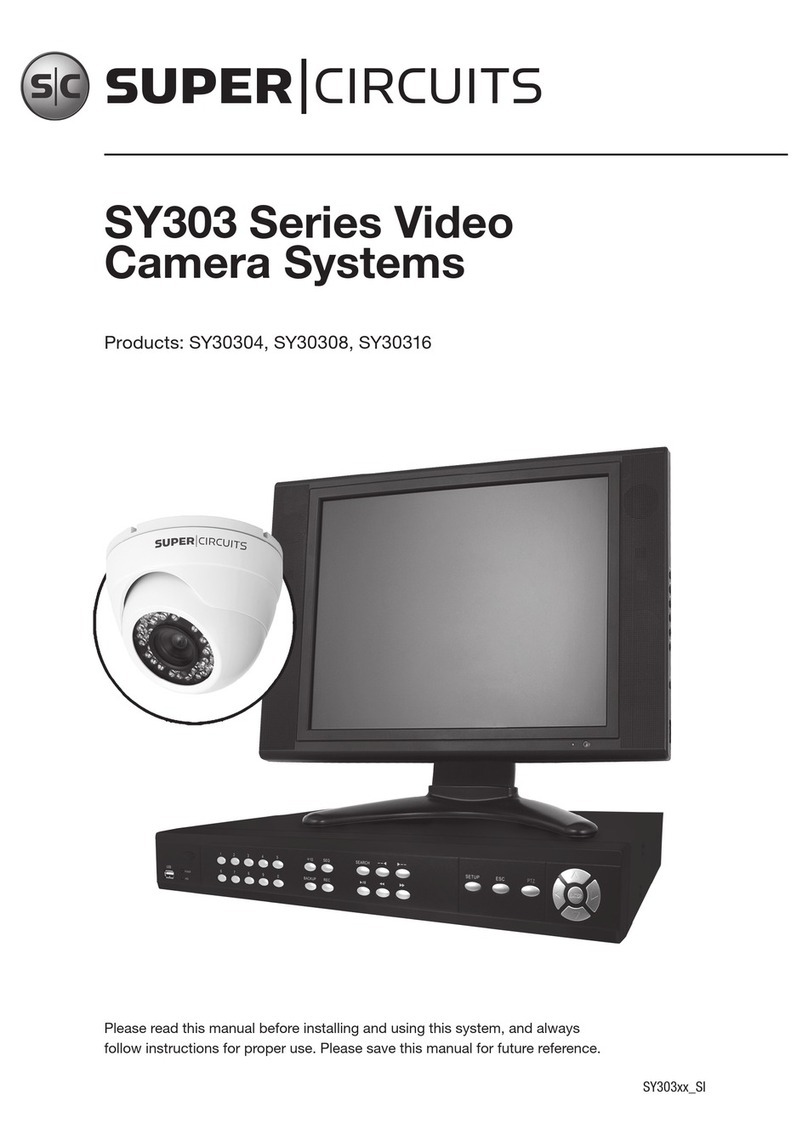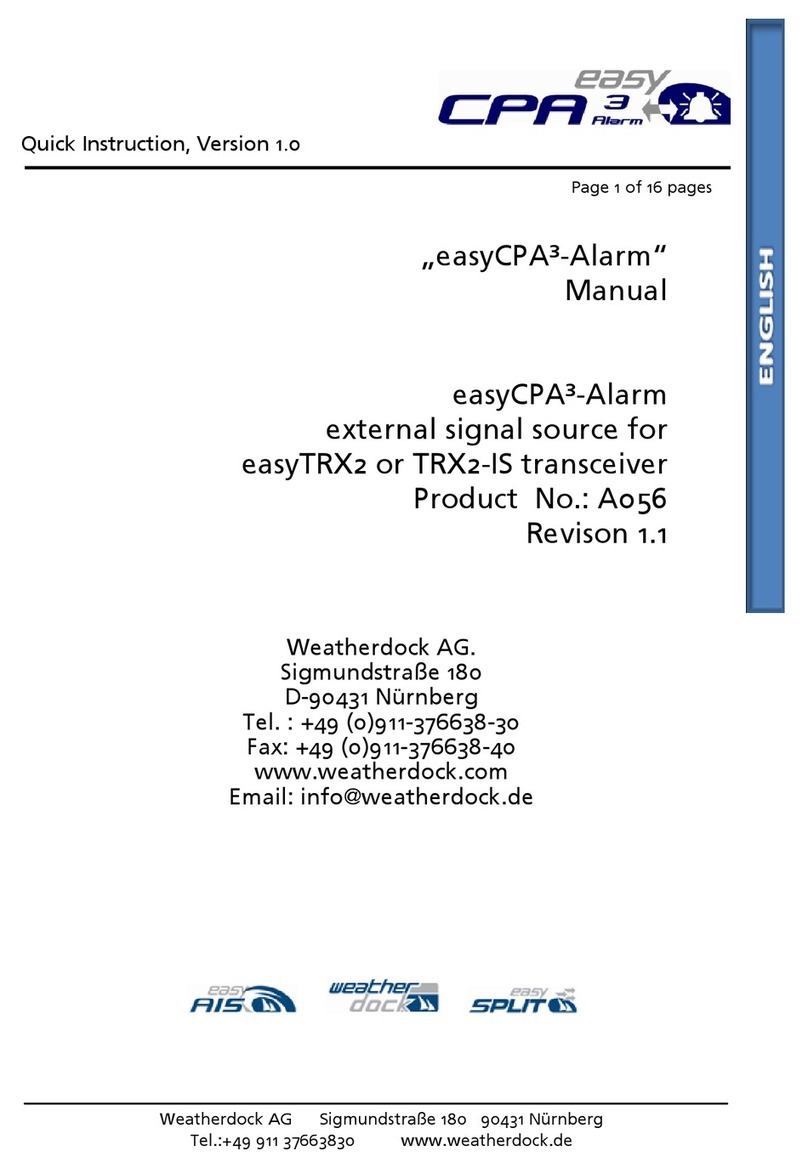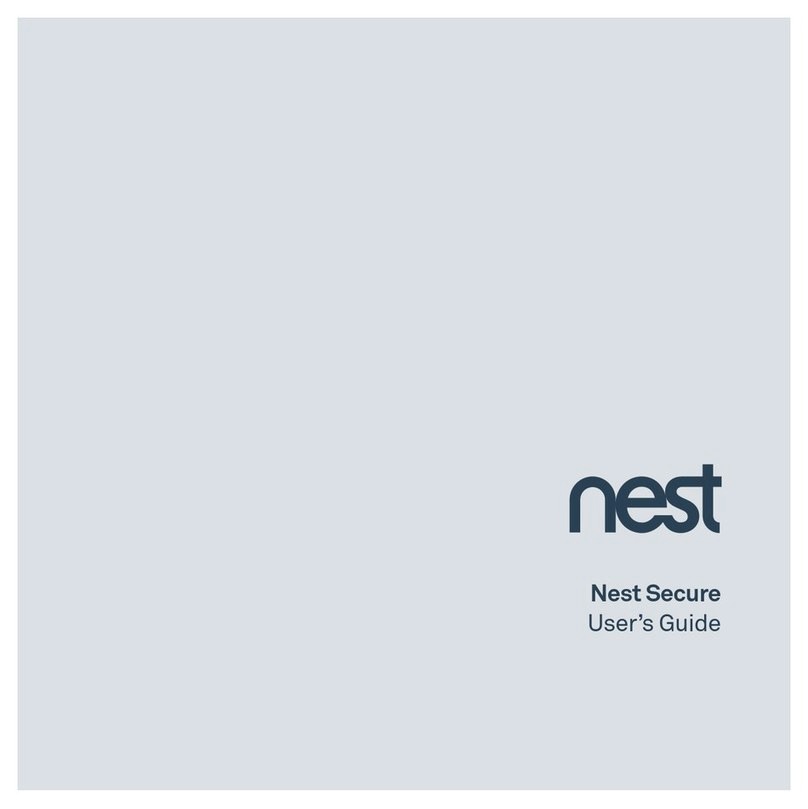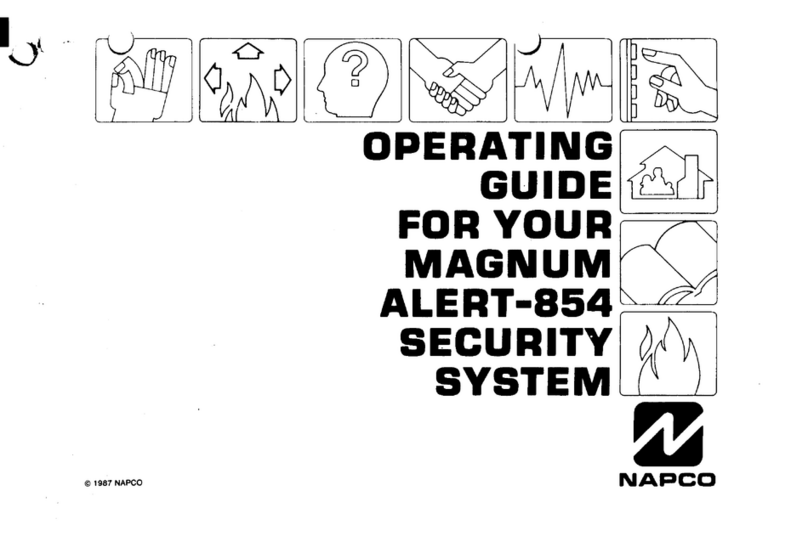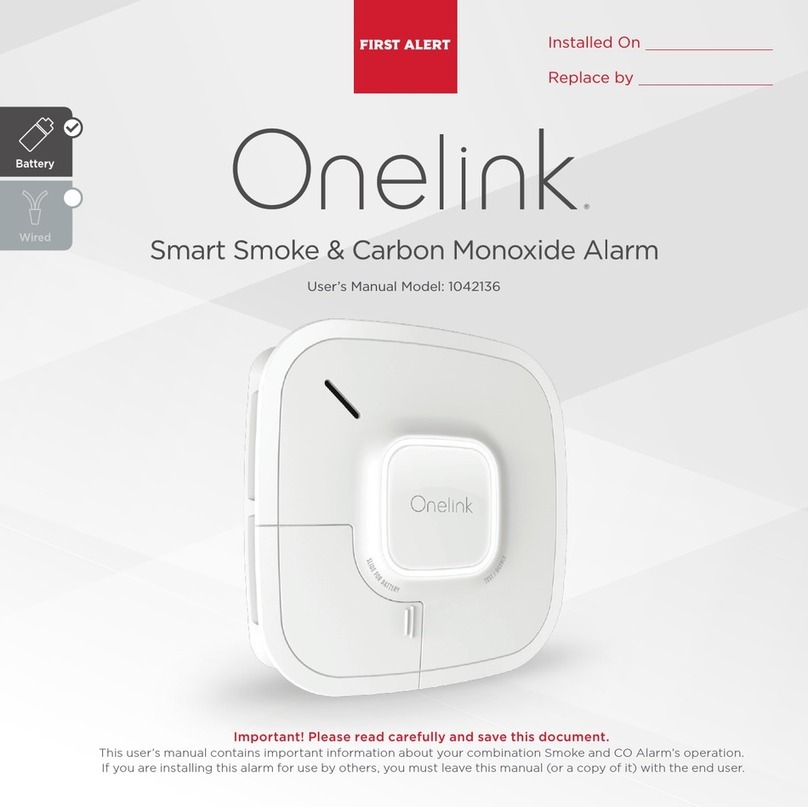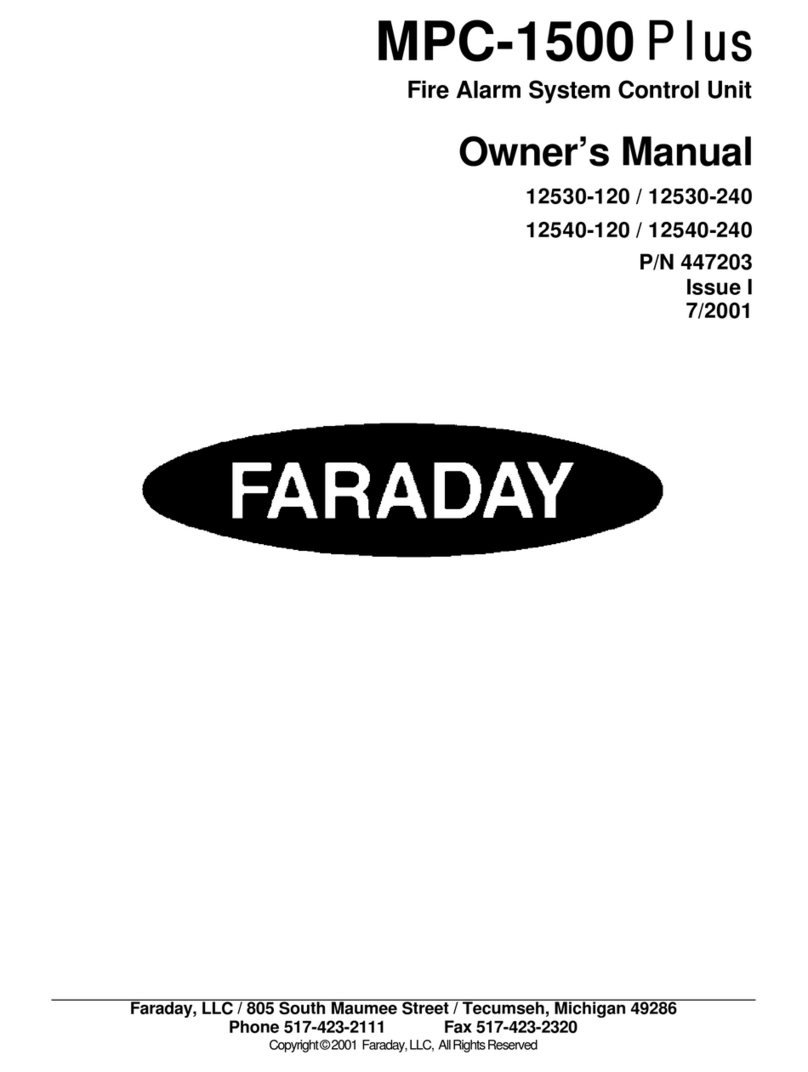Newbridge NB-SEMS-FRT User manual

SEMS
USER MANUAL
NB-SEMS-FRT
Secure Your Entrance Today
Contactless, Contact Tracing, Check-in/out with the QR Code

NB-SEMS-FRT User Manual Ver.1.0
Copyright © 2020 Newbridge Technologies Int. Ltd. All rights reserved.
1
ABOUT THE MANUAL
This manual introduces the operations of Secure Entrance Management System software.
All figures displayed are for illustration purposes only. Figures in this manual may not be exactly
consistent with the actual products.
DISCLAIMER
This manual contains information on the operation and maintenance of the Newbridge product.
The copyright in all the documents, drawings, etc. in relation to the Newbridge supplied
equipment vests in and is the property of Newbridge. The contents hereof should not be used
or shared by the receiver with any third party without express written permission of Newbridge.

NB-SEMS-FRT User Manual Ver.1.0
Copyright © 2020 Newbridge Technologies Int. Ltd. All rights reserved.
2
TABLE OF CONTENTS
ABOUT THE MANUAL ................................................................................................................................................. 1
DISCLAIMER .................................................................................................................................................................. 1
1. NOTICE FOR USE .................................................................................................................................................... 4
1.1- FINGER POSITIONING ............................................................................................................................................. 4
1.2- STANDING POSITION,FACIAL EXPRESSION AND STANDING POSTURE ................................................................ 4
1.3- PALM REGISTRATION .............................................................................................................................................. 5
1.4- FACE REGISTRATION ............................................................................................................................................... 5
1.5- STANDBY INTERFACE .............................................................................................................................................. 6
1.6- VIRTUAL KEYBOARD ................................................................................................................................................ 6
1.7- VERIFICATION MODE .............................................................................................................................................. 7
2. MAIN MENU ........................................................................................................................................................... 12
3. USER MANAGEMENT .............................................................................................................................................. 13
3.1- ADDING USERS ..................................................................................................................................................... 13
3.2- SEARCH FOR USERS .............................................................................................................................................. 15
3.3- EDIT USERS ........................................................................................................................................................... 16
3.4- DELETE USERS ...................................................................................................................................................... 16
4. USER ROLE .............................................................................................................................................................. 17
5. COMMUNICATION SETTINGS ................................................................................................................................. 19
5.1- NETWORK SETTINGS ............................................................................................................................................ 19
5.2- PC CONNECTION ................................................................................................................................................ 20
5.3- CLOUD SERVER SETTING ...................................................................................................................................... 20
5.4- WIEGAND SETUP .................................................................................................................................................. 21
6. SYSTEM SETTINGS ................................................................................................................................................... 24
6.1- DATE AND TIME .................................................................................................................................................... 24
6.2- ACCESS LOGS SETTING ........................................................................................................................................ 25
6.3- FACE PARAMETERS .............................................................................................................................................. 26
6.4- FINGERPRINT PARAMETERS ................................................................................................................................... 28
6.5- PALM PARAMETERS ............................................................................................................................................... 29
6.6- FACTORY RESET .................................................................................................................................................... 29
7. PERSONALIZE SETTINGS ......................................................................................................................................... 30
7.1- INTERFACE SETTINGS ........................................................................................................................................... 30
7.2- VOICE SETTINGS ................................................................................................................................................... 31
7.3- BELL SCHEDULES .................................................................................................................................................. 31
7.4- PUNCH STATES OPTIONS ...................................................................................................................................... 32
7.5- SHORTCUTS KEYS MAPPINGS ................................................................................................................................ 33
8. DELETE MANAGEMENT .......................................................................................................................................... 34
9. ACCESS CONTROL .................................................................................................................................................. 36
9.1- ACCESS CONTROL OPTIONS ................................................................................................................................ 37
9.2- TIME SCHEDULE .................................................................................................................................................... 38
9.3- HOLIDAY SETTINGS ............................................................................................................................................... 39

NB-SEMS-FRT User Manual Ver.1.0
Copyright © 2020 Newbridge Technologies Int. Ltd. All rights reserved.
3
9.4- COMBINED VERIFICATION SETTINGS ..................................................................................................................... 40
9.5- ANTI-PASSBACK SETUP ......................................................................................................................................... 41
9.6- DURESS OPTIONS SETTINGS ................................................................................................................................. 42
10. ATTENDANCE SEARCH ......................................................................................................................................... 43
11. AUTOTEST ............................................................................................................................................................ 45
12. SYSTEM INFORMATION ....................................................................................................................................... 46
13. CONNECT TO AWDMS SOFTWARE ..................................................................................................................... 47
13.1- SET THE COMMUNICATION ADDRESS ................................................................................................................ 47
13.2- ADD DEVICE ON THE SOFTWARE ....................................................................................................................... 48
13.3- ADD PERSONNEL ON THE SOFTWARE ............................................................................................................... 48
13.4- REAL-TIME MONITORING ON THE SOFTWARE .................................................................................................... 49
14. APPENDIX ............................................................................................................................................................ 50

NB-SEMS-FRT User Manual Ver.1.0
Copyright © 2020 Newbridge Technologies Int. Ltd. All rights reserved.
4
1. NOTICE FOR USE
1.1- FINGER POSITIONING
Recommended fingers: index, middle, or ring fingers; avoid using the thumb or pinky,
as they are difficult to accurately pressed onto the fingerprint reader.
Note:
Please use the correct method when pressing your
fingers onto the fingerprint reader for registration
and identification. Our company assumes no
liability for recognition issues that may result from
the incorrect usage of the product. We reserve the
right of the final interpretation and modification
concerning this point.
1.2- STANDING POSITION, FACIAL EXPRESSION AND STANDING POSTURE
The recommended distance between the device and a user
whose height is within 1.55m-1.85m is 1.5m. Users may slightly
move forwards and backwards to improve the quality of facial
images captured.
Facial expression and standing posture
Note:
During enrolment and verification,
please remain natural facial
expression an standing posture.
Too
low
Vert
ical

NB-SEMS-FRT User Manual Ver.1.0
Copyright © 2020 Newbridge Technologies Int. Ltd. All rights reserved.
5
1.3- PALM REGISTRATION
Place your palm in the palm multi-mode collection area, such that the palm is placed
parallel to the device. Make sure to keep space between your fingers.
Note:
Place your palm within 30-50cm of
the device.
1.4- FACE REGISTRATION
Try to keep the face in the center of the screen during registration. Please face the
camera and stay still during face registration. Correct face registration and authentication
method as below:
Cautions for registering a face:
o When registering a face, maintain a distance of 40cm
to 80cm between the device and the face.
o Be careful not to change the facial expression.
(smiling face, drawn face, wink, etc.)
o If you do not follow the instructions on the screen, the
face registration may take longer or may fail.
o Be careful not to cover the eyes or eyebrows.
o Do not wear hats, masks, sunglasses or eyeglasses.
o Be careful not to display two faces on the screen.
Register one person at a time.
o It is recommended for a user wearing glasses to
register both faces with and without glasses.
Cautions for authenticating a face:
o Ensure that the face appears inside the guideline displayed on the screen of the
device.
o If glasses have been changed, authentication may fail. If the face without glasses
has been registered, authenticate the face without glasses. If only the face with
glasses has been regis tered, authenticate the face with the previously worn
glasses again.
o If a part of the face is covered with a hat, a mask, an eye patch, or sunglasses
authentication may fail. Do not cover the face, allow the device to recognize both
the eyebrows and the face.

NB-SEMS-FRT User Manual Ver.1.0
Copyright © 2020 Newbridge Technologies Int. Ltd. All rights reserved.
6
1.5- STANDBY INTERFACE
After connecting the power supply, enter the following standby interface:
Note:
o Click to enter the User ID input interface.
o When there is no super administrator set in the device,
click to enter the menu. After setting the super
administrator, it requires the super administrator’s verification
before entering the menu op eration. For the security of the
device, it is recommended to register super administrator the
first time you use the device.
o The switch of punch state
can be done directly by using the
screen shortcut keys. Click
anywhere on the screen without
icons, and six shortcut keys
appear, as shown in the figure
below:
Press the corresponding shortcut key to select the current
punch state, which is shown in green. Please refer to “7.5
Shortcut Key Mappings” below for the specific operation
method.
1.6- VIRTUAL KEYBOARD
Note:
The device supports the input of Chinese, English, numbers
and symbols. Click [En] to switch to English keyboard. Press
[123] to switch to the numeric and symbolic keyboard, and click
[ABC] to return to the alphabetic keyboard. Click the input box,
virtual keyboard appears. Click [ESC] to exit the input.

NB-SEMS-FRT User Manual Ver.1.0
Copyright © 2020 Newbridge Technologies Int. Ltd. All rights reserved.
7
1.7- VERIFICATION MODE
Palm Verification
o 1: N Palm Verification mode
Compare the palm image collected by the palm collector
with all the palm data in the device.
The device will automatically distinguish between the palm
and the face verification mode, and place the palm in the
area that can be collected by the palm collector, and the
device will automatically detect the palm verification mode.
o 1: 1 Palm Verification
mode
Click the button on the
main screen to enter 1:1 palm verification mode.
Input the user ID and press [OK].
If the user has registered the face and password in addition to
his/her palm, and the verification method is set to palm/ face/
password verification, the following screen will appear. Select
the palm icon to enter palm verification mode.

NB-SEMS-FRT User Manual Ver.1.0
Copyright © 2020 Newbridge Technologies Int. Ltd. All rights reserved.
8
Fingerprint Verification
o 1: N fingerprint verification mode
Compares the fingerprint that is being pressed onto the fingerprint reader with all of the
fingerprint data that is stored in the device.
The device will enter the fingerprint authentication mode when a user presses his/her finger
onto the fingerprint scanner.
Please follow the correct way to place your finger onto the sensor. For details, please refer to
section 1.1 Finger Positioning.
o 1: 1 fingerprint verification mode
Compares the fingerprint that is being pressed onto the
fingerprint reader with the fingerprints that are linked to
User ID input via the virtual keyboard.
Users may try verifying their identities with 1:1 verification
mode when they cannot gain access with 1: N authentication
method.
Click the button on the main screen to enter 1:1
fingerprint verification mode.
1. Input the user ID and press [OK].

NB-SEMS-FRT User Manual Ver.1.0
Copyright © 2020 Newbridge Technologies Int. Ltd. All rights reserved.
9
If the user has registered face and password in addition to his/her
fingerprints and the verification method is set to fingerprint/
password/ face verification, the following screen will appear. Select
the fingerprint icon to enter fingerprint verification mode.
2. Press the fingerprint to verify.
3. Verification is successful.
4. Verification is failed.
Facial Verification
o 1:N Facial Verification
Conventional verification: Compare the acquired facial images with all face data
registered in the device. The following is the pop-up prompt box of comparison result.
o 1:1 Facial Verification
Compare the face captured by the camera with the facial template related to the entered
user ID.

NB-SEMS-FRT User Manual Ver.1.0
Copyright © 2020 Newbridge Technologies Int. Ltd. All rights reserved.
10
Press on the main interface and enter the 1:1 facial
verification mode.
Enter the user ID and click [OK].
If an employee registers palm and password in addition to
face, the following screen will appear. Select the icon to
enter face verification mode.
After successful verification, the prompt box “successfully
verified” will appear.
If the verification is failed, it will prompt “Please adjust your
position!”.
Password Verification
Compare the entered password with the registered User ID and password.
Click the button on the main screen to enter the 1:1 password verification mode.
o Input the user ID and press [OK].
If an employee registers palm and face in addition to
password, the following screen will appear. Select the icon to
enter password verification mode.
o Then, Input the password
and press [OK].

NB-SEMS-FRT User Manual Ver.1.0
Copyright © 2020 Newbridge Technologies Int. Ltd. All rights reserved.
11
Combined Verification
To increase security, this device offers the option of using multiple forms of verification
methods. There are several types of verification combinations can be used, as shown
below:
Note:
o “/” means “or”, and “+” means “and”.
o You must register the required verification information
before using the combination verification mode, otherwise the
verification may fail. For example, if a user uses Face
Registration but the verification mode is Face + Password, this
user will never pass verification.

NB-SEMS-FRT User Manual Ver.1.0
Copyright © 2020 Newbridge Technologies Int. Ltd. All rights reserved.
12
2. MAIN MENU
Press on the initial interface to enter the main menu, as shown below:
Items
Descriptions
User Mgt.
To add, edit, view, and delete basic information about a user.
User Role
To set the permission scope of the custom role and enroller, that is, the rights to
operate the system.
COMM.
To set the relevant parameters of network, PC connection, cloud server and
wiegand.
System
To set parameters related to the system, including date & time, attendance/access
logs setting, face, palm parameter, resetting to factory settings and detection
management.
Personize
This includes user Interface, voice, bell, punch state options and shortcut key
mappings settings.
Data Mgt.
To delete all relevant data in the device.
Access
Control
To set the parameters of the lock and the relevant access control device.
Attendance
Search
Query the specified access record, check attendance photos and blacklist photos.
Autotest
To automatically test whether each module functions properly, including the screen,
audio, camera and real-time clock.
System
Info
To view data capacity, device and firmware information of the current device.

NB-SEMS-FRT User Manual Ver.1.0
Copyright © 2020 Newbridge Technologies Int. Ltd. All rights reserved.
13
3. USER MANAGEMENT
3.1- ADDING USERS
Click User Mgt. on the main menu.
Click New User.
o Register a User ID and Name Enter the user ID and name.
Note:
o A user name may contain 17 characters.
o The user ID may contain 1-9 digits by default.
o During the initial registration, you can modify your ID,
which cannot be modified after regis tration.
o If a message “Duplicated ID” pops up, you must choose
another ID.
Setting the User Role
There are two types of user accounts: the normal user and the super admin. If there is
already a registered administrator, the normal users have no rights to manage the system
and may only access authentication verifications. The administrator owns all
management privileges. If a custom role is set, you can also select user defined role
permissions for the user.
Click User Role to select Normal User or Super Admin.

NB-SEMS-FRT User Manual Ver.1.0
Copyright © 2020 Newbridge Technologies Int. Ltd. All rights reserved.
14
Note
:
If the selected user role is the Super Admin,
the user must pass the identity authentication
to access the main menu. The authentication
is based on the authentication method(s) that
the super administrator has registered.
Please refer to 1.7 Verification Method.
Register palm
Click Palm to enter the palm
registration page. Select the palmto
be enrolled.
Register face
Click Face to enter the face
registration page. Please face the
camera and stay still during face
registration. The registration interface
is as follows:
Register password
Click Password to enter the password registration page. Enter
a password and re-enter it. Click OK. If the two entered
passwords are different, the prompt “Password not match” will
appear.
Note:
The password may contain one to eight digits by default.

NB-SEMS-FRT User Manual Ver.1.0
Copyright © 2020 Newbridge Technologies Int. Ltd. All rights reserved.
15
Register user photo
When a user registered with a photo passes the authentication, the registered photo will
be displayed.
Click User Photo, click the camera icon to take a photo. The system will return to the New
User interface after taking a photo.
Note:
While registering a face, the system will automatically capture a picture as the user photo.
If you do not want to register a user photo, the system will automatically set the picture
captured as the default photo.
Access Control Role
User access control sets the door unlocking rights of each person, including the group
and the time period that the user belongs to.
Click Access Control Role > Access Group, assign the registered users to different
groups for better management. New users belong to Group 1 by default, and can be
reassigned to other groups. The device supports up to 99 access control groups.
Click Time Period, select the time period to use.
3.2- SEARCH FOR USERS
Click the search bar on the user list and enter the retrieval keyword (The keyword may be
an ID, surname or full name.). The system will search for the users related to the
information.

NB-SEMS-FRT User Manual Ver.1.0
Copyright © 2020 Newbridge Technologies Int. Ltd. All rights reserved.
16
3.3- EDIT USERS
Choose a user from the list and click Edit to enter the edit user interface:
Note:
The operation of editing a user is the same as that of adding a user, except that the user
ID cannot be modified when editing a user. Operation method refers to “3.1 Adding
users”.
3.4- DELETE USERS
Choose a user from the list and click Delete to enter the delete user interface. Select the
user information to be deleted and click OK.
Note: If you select Delete User, all information of the user will be deleted.

NB-SEMS-FRT User Manual Ver.1.0
Copyright © 2020 Newbridge Technologies Int. Ltd. All rights reserved.
17
4. USER ROLE
If you need to assign some specific permissions to certain users, you may edit the “User Defined
Role” under the User Role menu.
You may set the permission scope of the custom role (up to roles) and enroller, that is, the
permission scope of the operation menu.
Click User Role on the main menu interface.
1. Click any item to set a defined role. Click the row of Enable Defined Role to enable this
defined role. Click Name and enter the name of the role.
2. Click Define User Role to assign the privileges to the role. The privilege assignment is
completed. Click Return.

NB-SEMS-FRT User Manual Ver.1.0
Copyright © 2020 Newbridge Technologies Int. Ltd. All rights reserved.
18
Note:
During privilege assignment, the main menu is on the left and its sub-menus are on the
right. You only need to select the features in sub-menus. If the device has a role enabled,
you may assign the roles you set to users by clicking User Mgt. > New User > User Role.
If no super administrator is registered, the device will prompt “Please register super
administrator user first!” after clicking the enable bar.

NB-SEMS-FRT User Manual Ver.1.0
Copyright © 2020 Newbridge Technologies Int. Ltd. All rights reserved.
19
5. COMMUNICATION SETTINGS
Set parameters of the network, serial communication,
PC connection, WIFI, cloud server and Wiegand. Tap
COMM. on the main menu.
5.1- NETWORK SETTINGS
When the device needs to communicate with a PC over the Ethernet, you need to
configure network settings and ensure that the device and the PC are connecting to the
same network segment.
Click Ethernet on the Comm. Settings interface.
Items
Descriptions
IP Address
The factory default value is 192.168.1.201.
Please adjust it according to the actual
network situation.
Subnet Mask
The factory default value is 255.255.255.0.
Please adjust it according to the actual
network situation.
Gateway
The factory default address is 0.0.0.0. Please
adjust it according to the actual network
situation.
DNS
The factory default address is 0.0.0.0. Please
adjust it according to the actual network
situation.
TCP COMM.
Port
The factory default value is 4370. Please adjust
it according to the actual network situation.
DHCP
Dynamic Host Configuration Protocol, which is
to dynamically allocate IP addresses for clients
via server.
Display in
Status Bar
To set whether to display the network icon on
the status bar.
Table of contents
Popular Security System manuals by other brands

SANJIANG
SANJIANG JB-FSD-982E user manual

System Sensor
System Sensor SpectrAlert Advance P2R Installation and maintenance instructions

Smartwares
Smartwares DVR620S quick start guide

Rosslare
Rosslare HOME LOGIX HLX-24 Hardware Installation and Programming Manual

Cortex
Cortex COR-ACC995-V2 quick start guide

Tiiwee
Tiiwee Pager manual