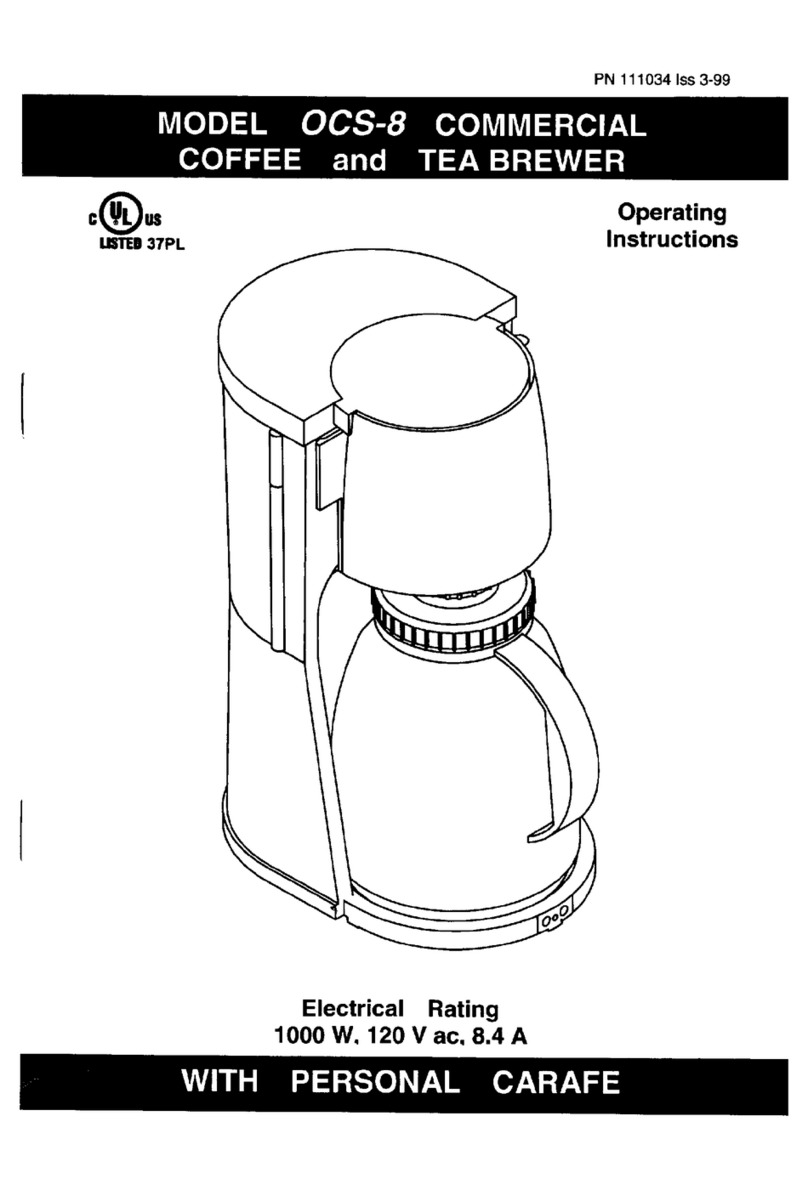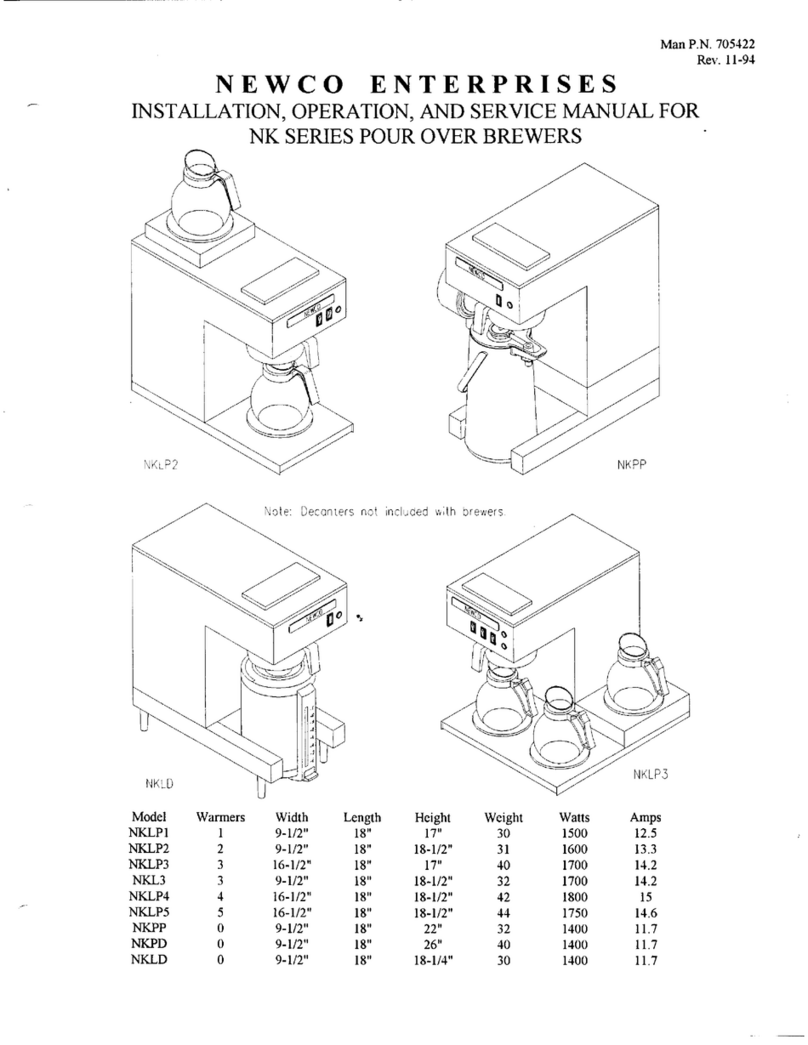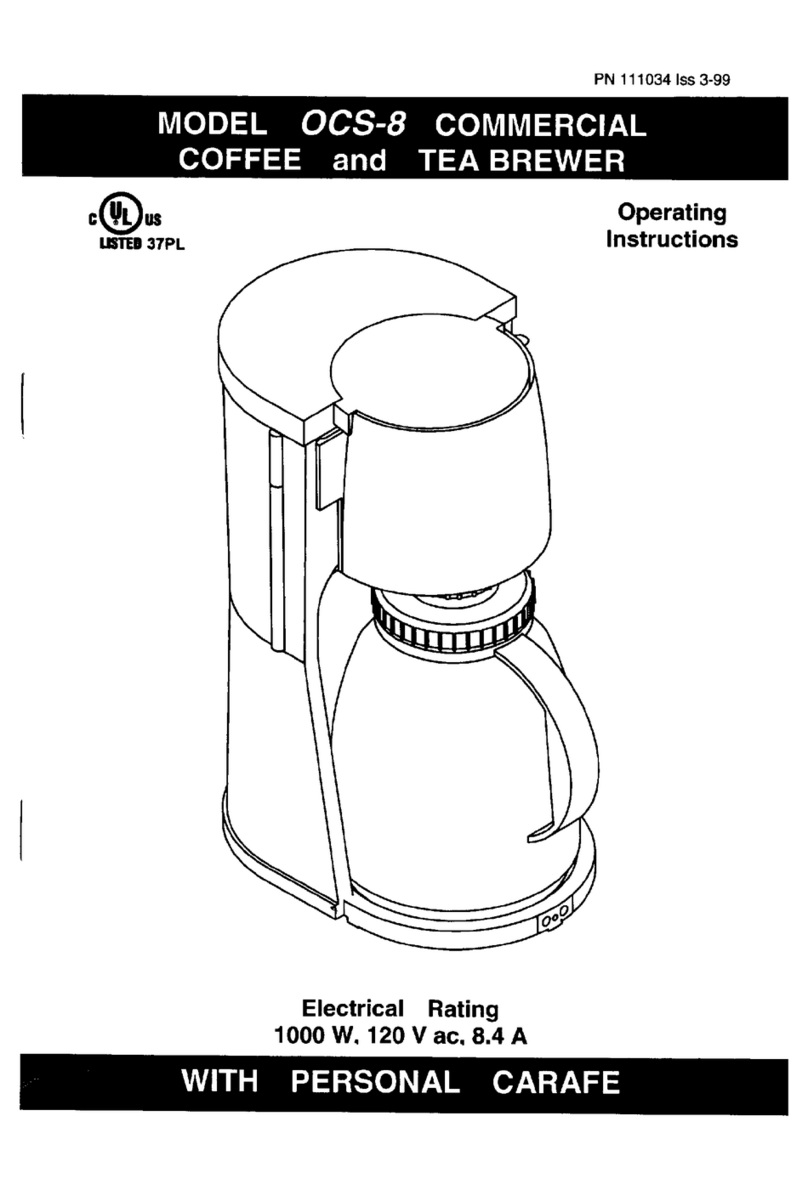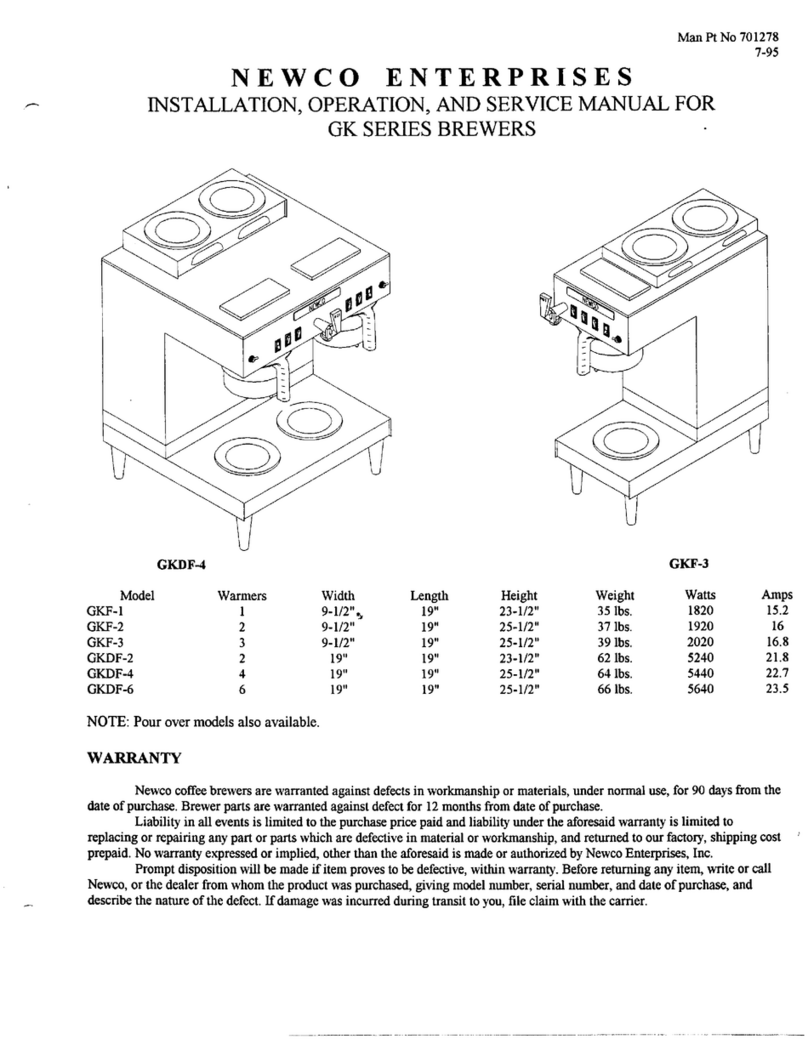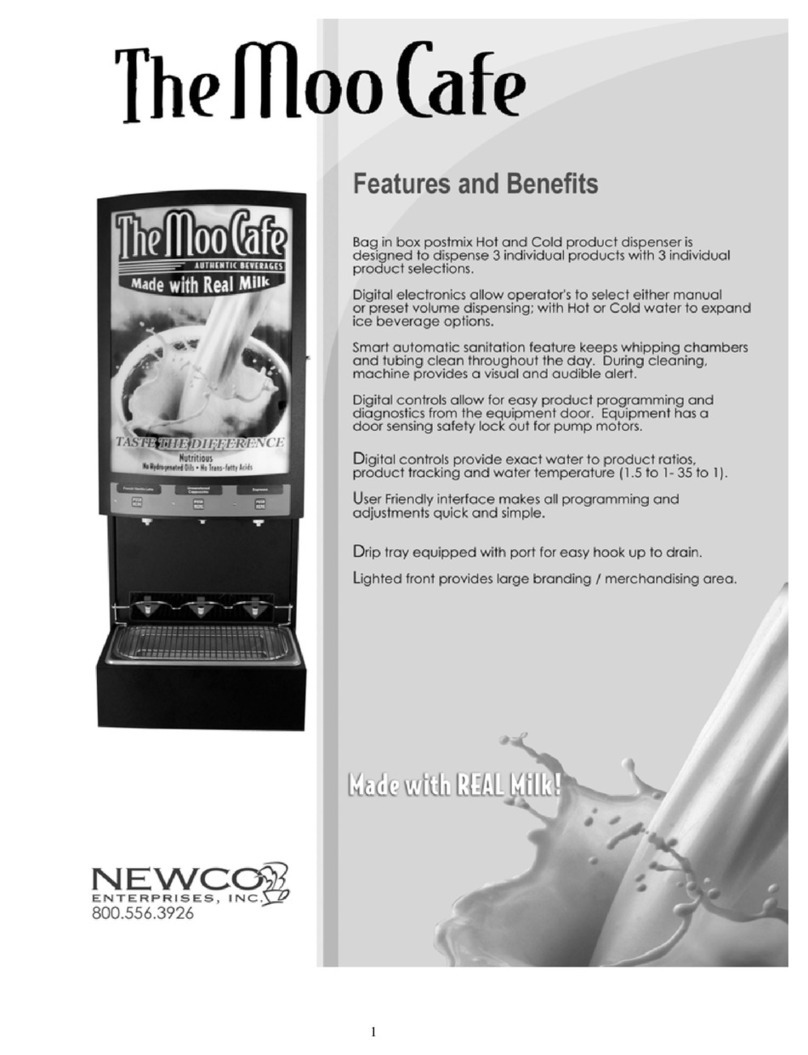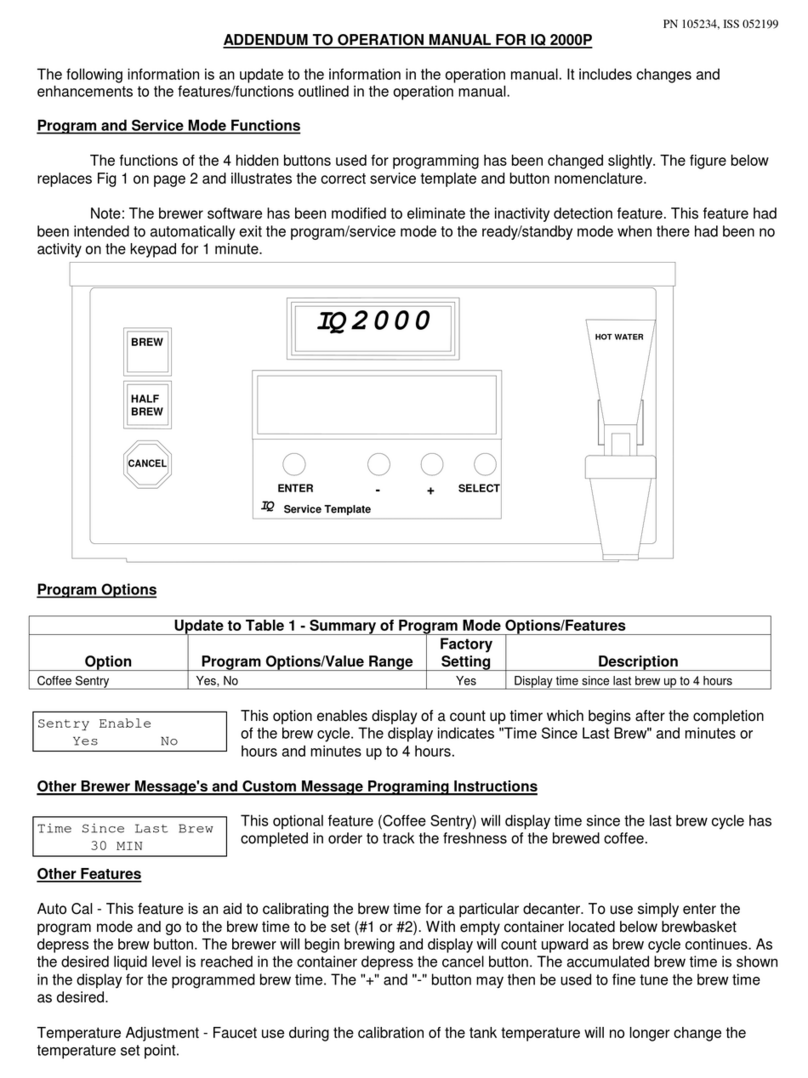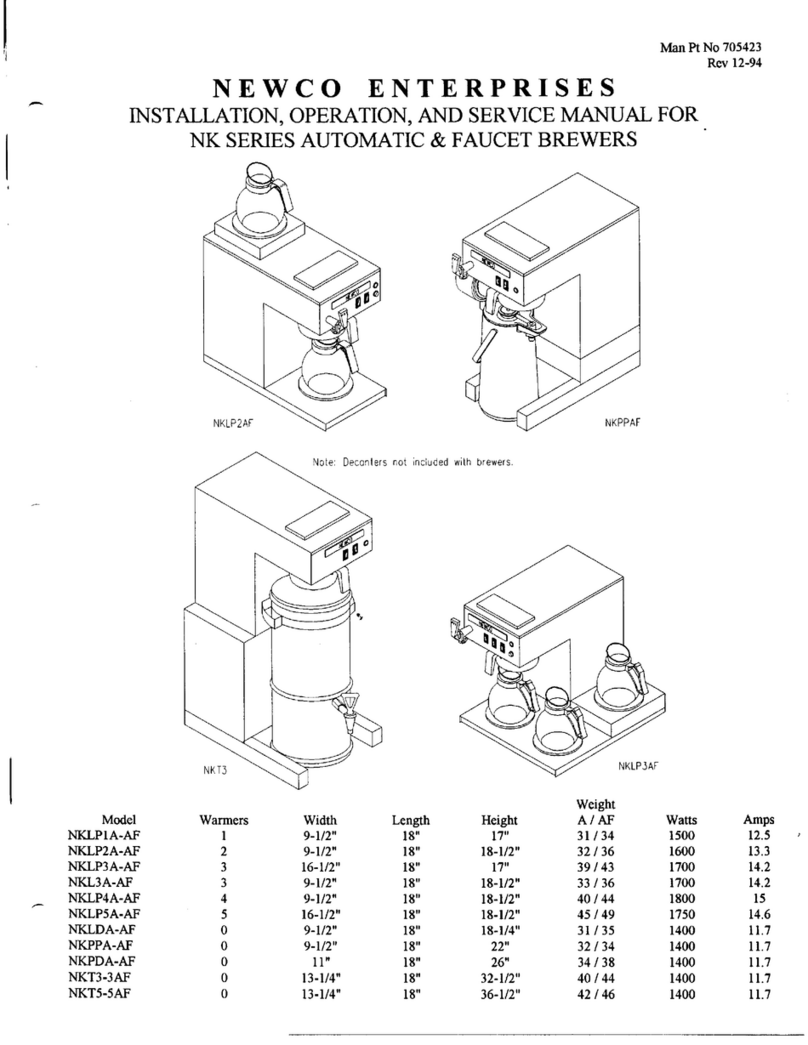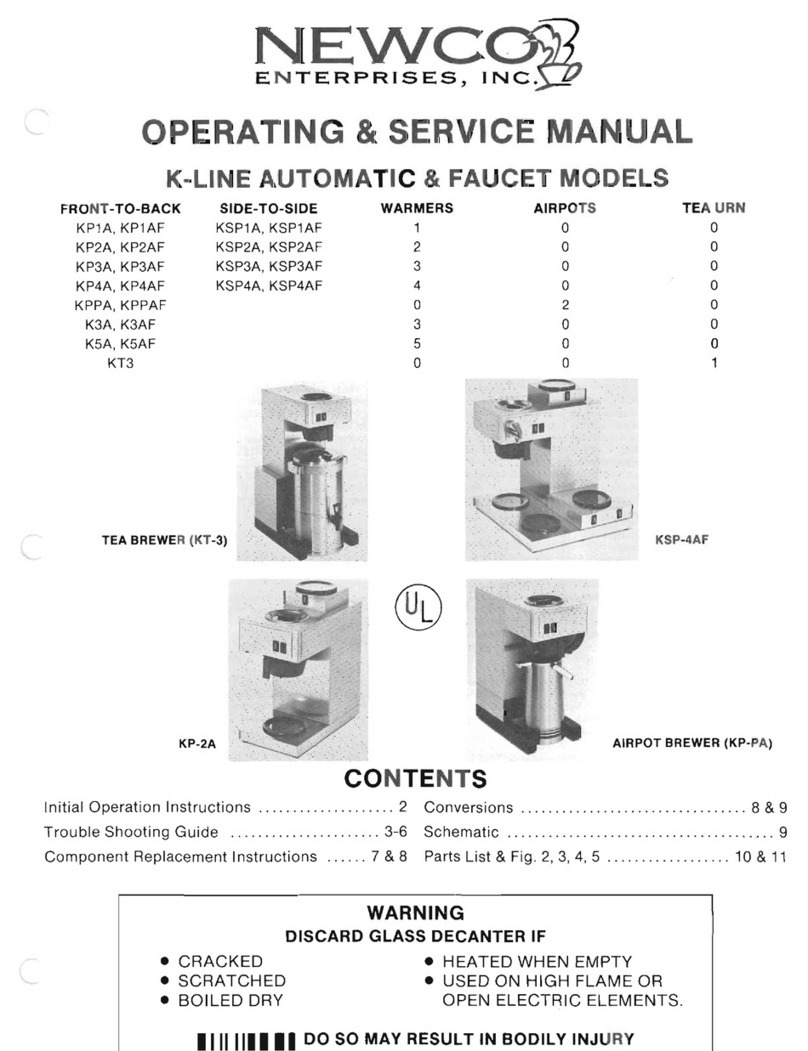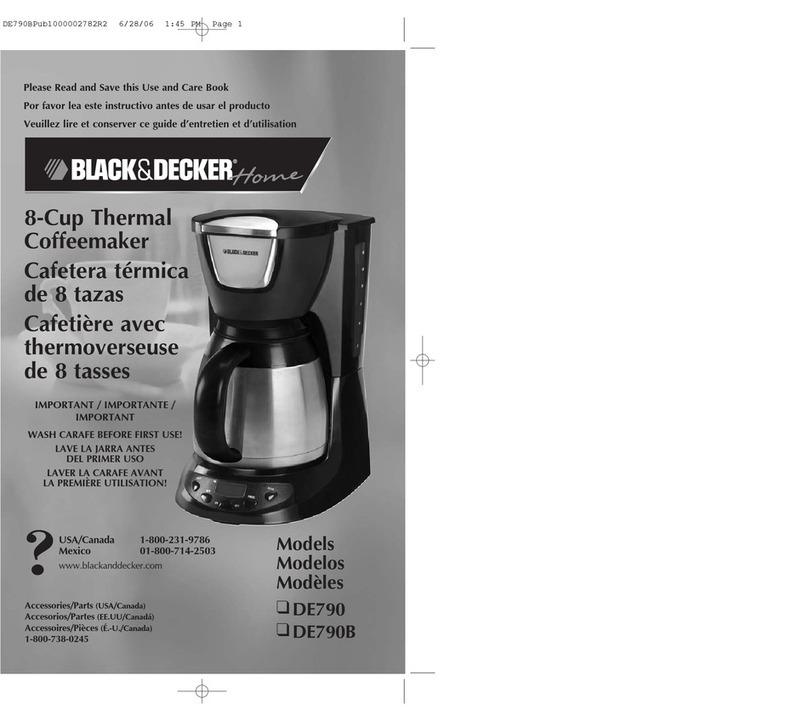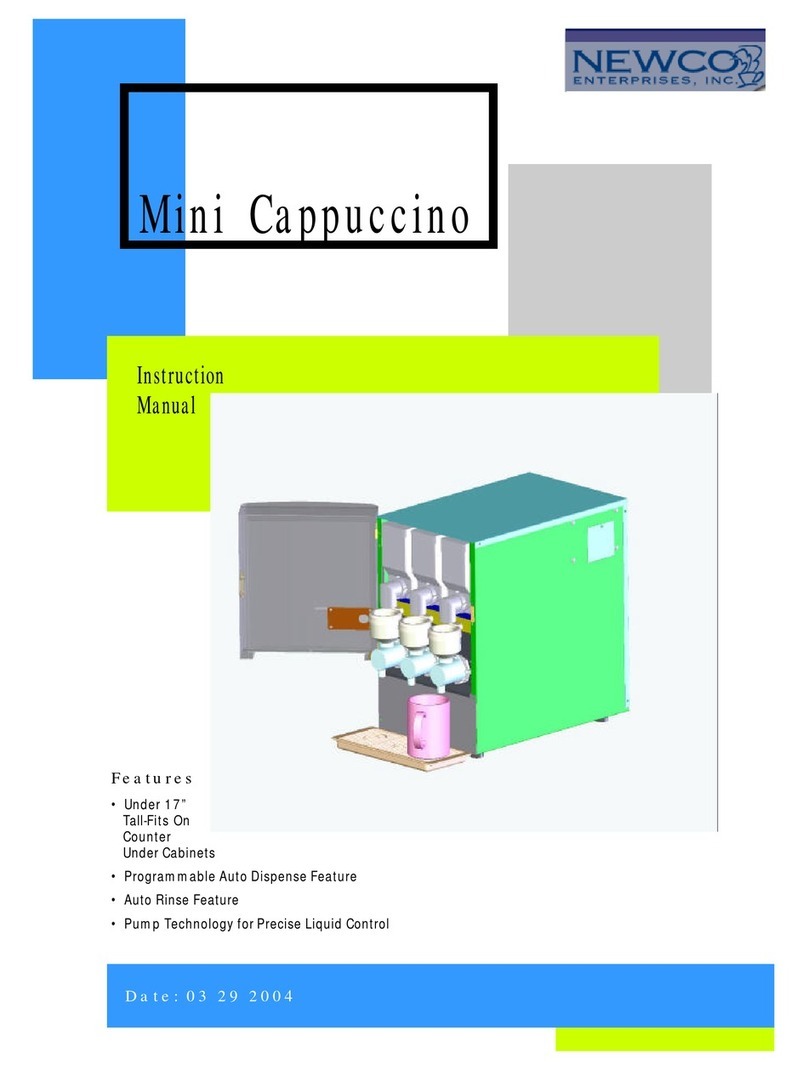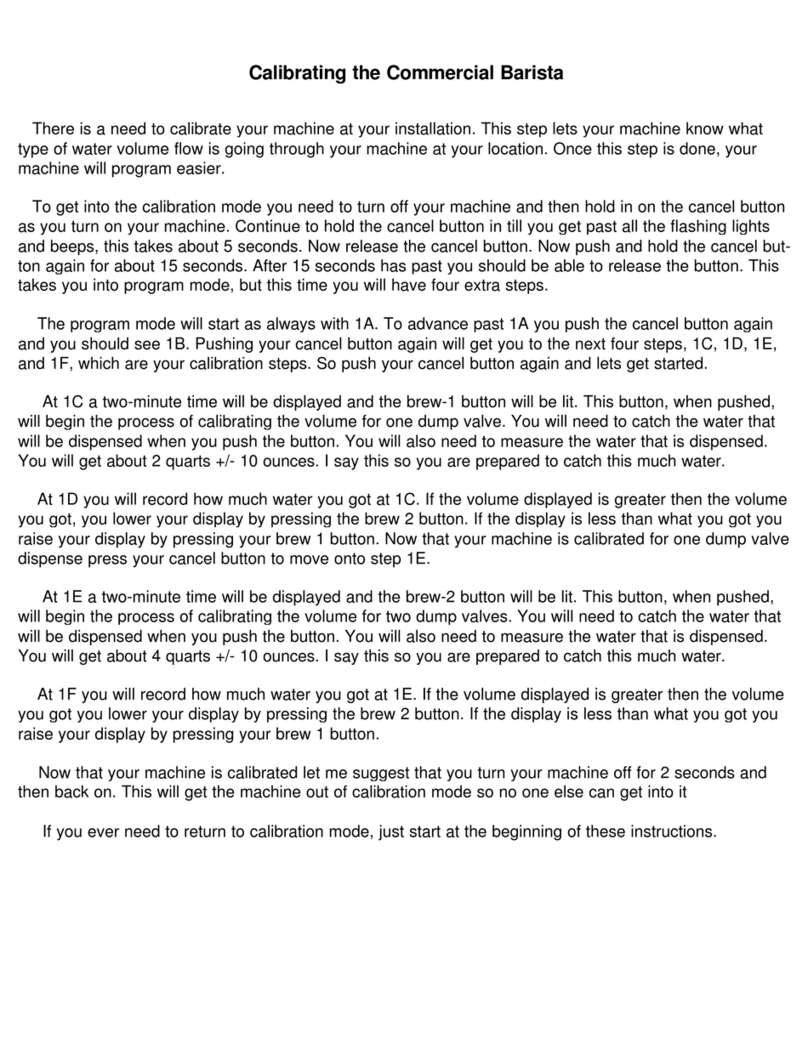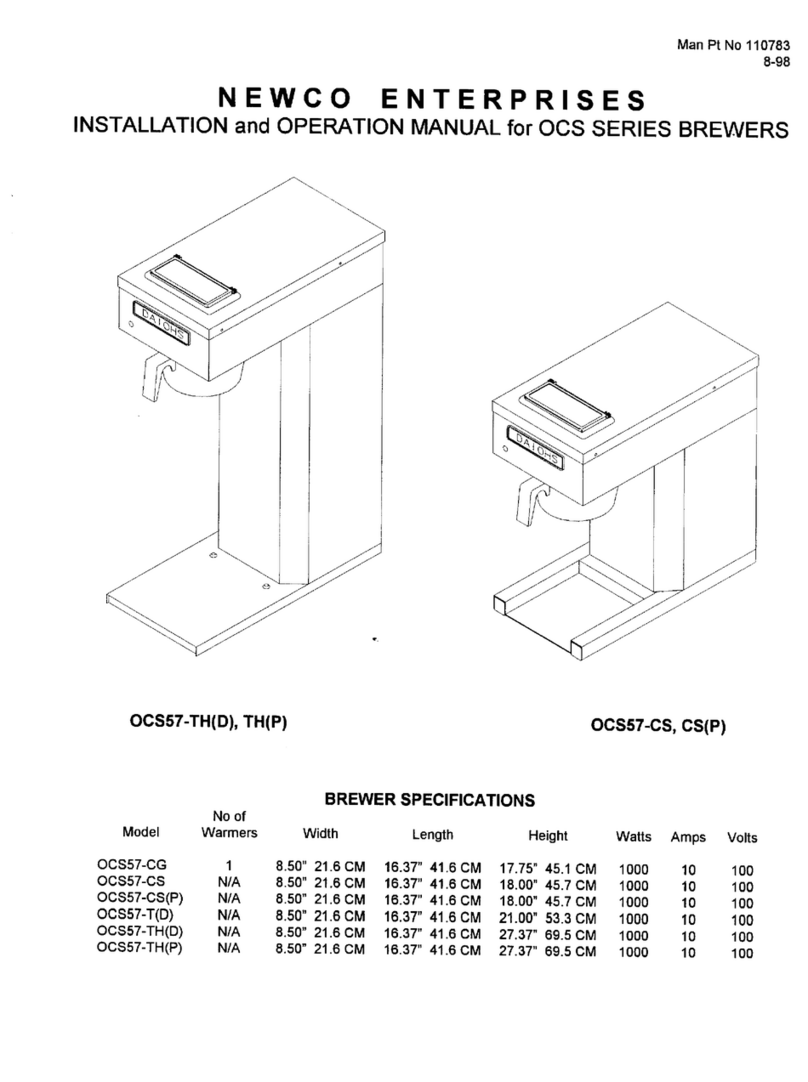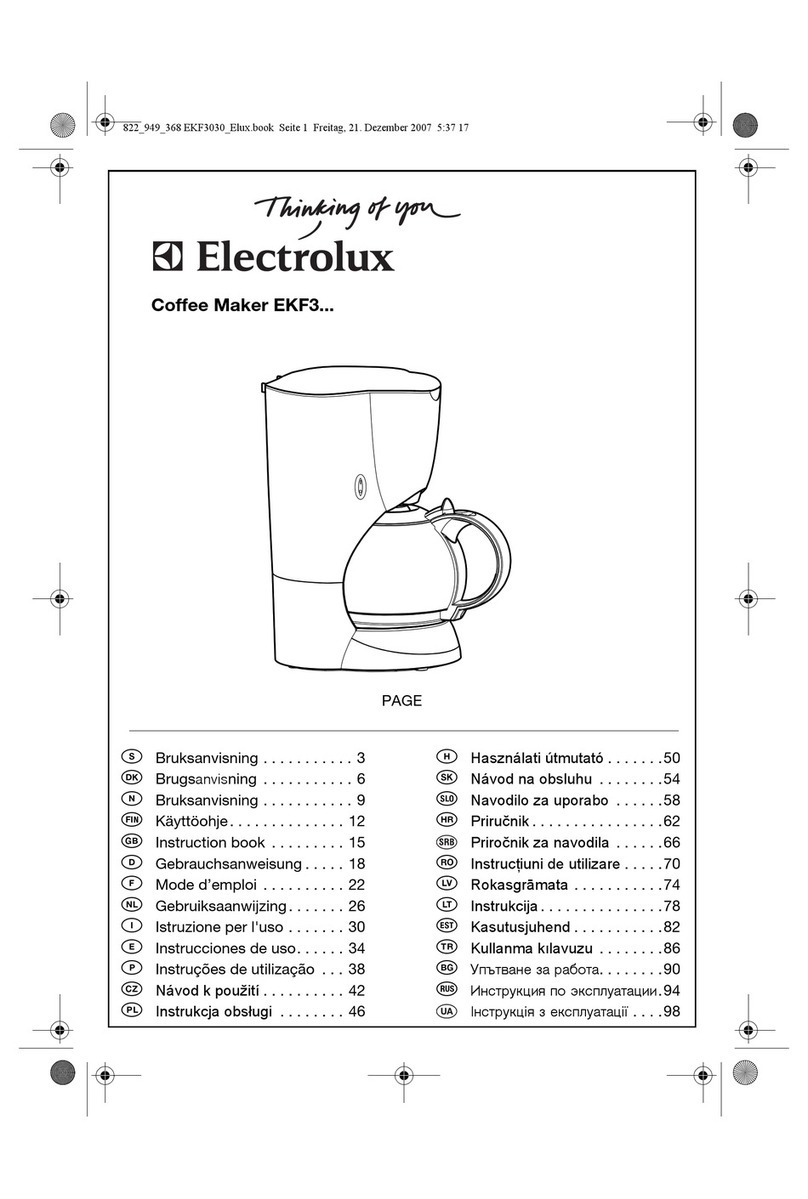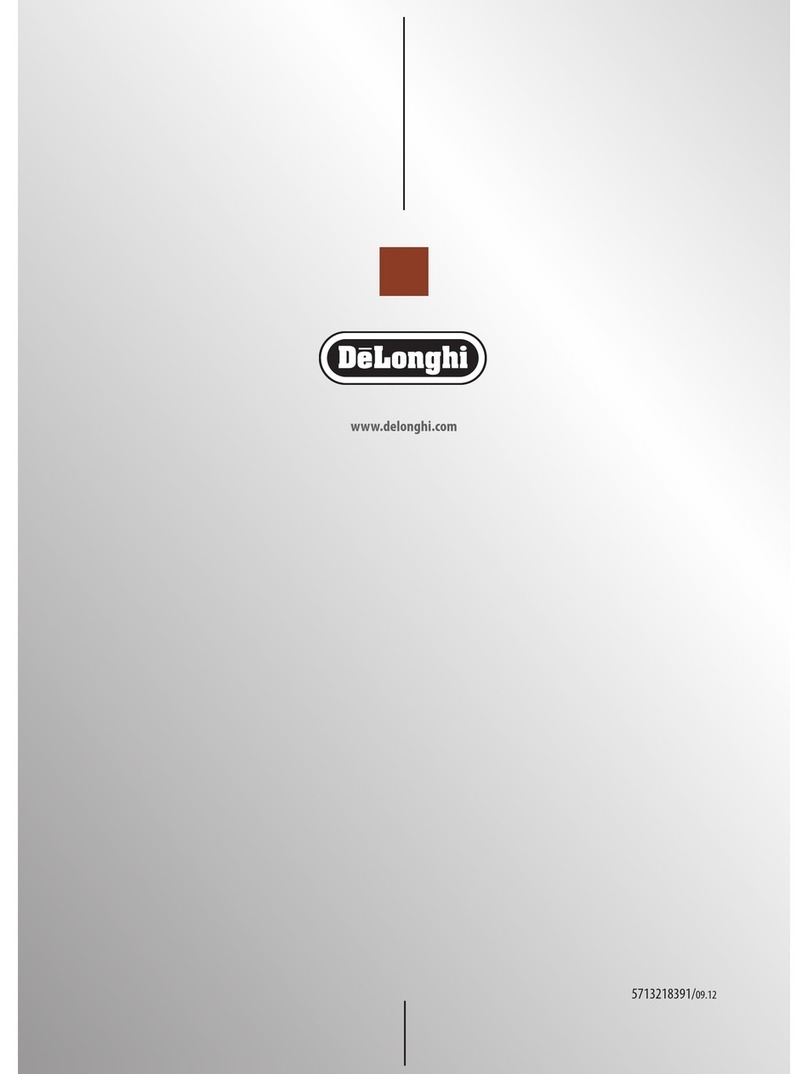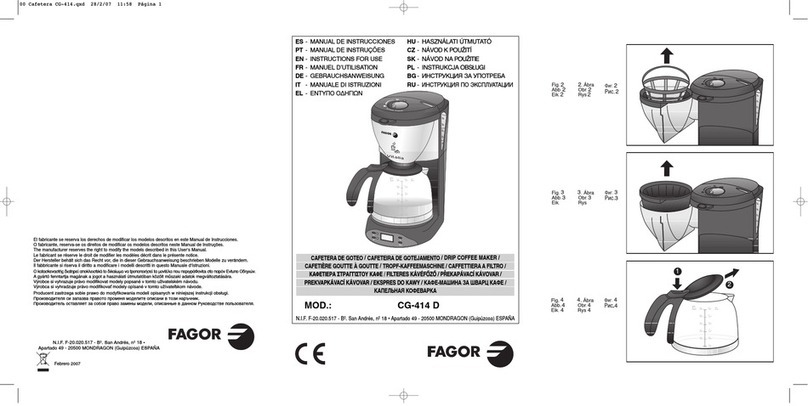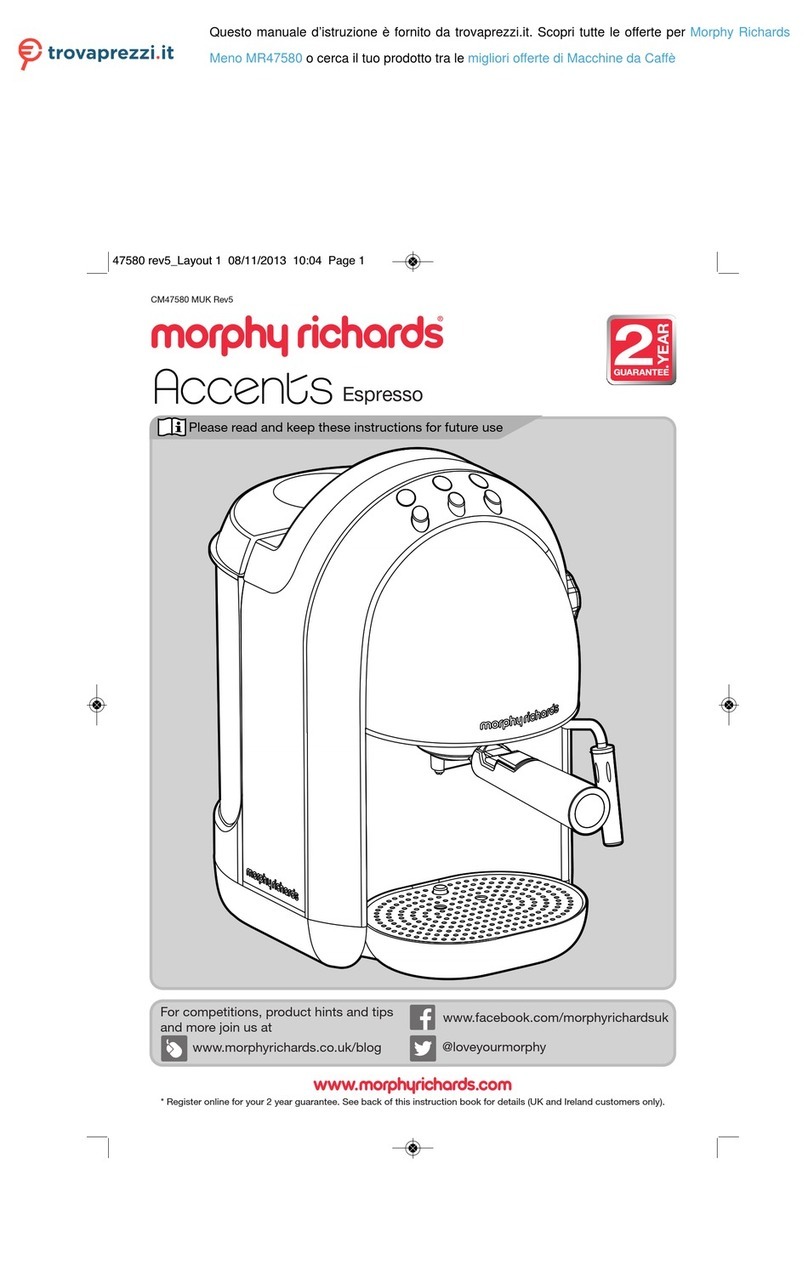6
WARRANTY
Applies to all equipment manufactured after 2/1/2017. This warranty supersedes
all other previous warranties that are currently in manuals.
Newco warrants equipment manufactured by it for 1 year parts and labor.
Accessories and Dispensers 1 Year parts only.
Electronic Circuit and Control Boards- 3 years parts, 1 year labor.
Equipment manufactured by others and distributed by Newco- please see original equipment manufacturers
warranty, Newco will follow.
These warranty periods run from the date of sale Newco warrants that the equipment manufactured by it will
be commercially free of defects in material and workmanship existing at the time of manufacture and
appearing within the applicable warranty period. This warranty does not apply to any equipment, component
or part that was not manufactured by Newco or that, in Newco’s judgment, has been affected by misuse,
neglect, alteration, improper installation or operation, relocation or reinstallation, improper maintenance or
repair, incorrect voltage applied to the unit at any time, damage or casualty. This warranty does not apply to
any equipment failures related to poor water quality, excessive lime and chlorine and non-periodic cleaning
and descaling. Warranty is null and void if muriatic or any other form of hydrochloric acid is used for
cleaning or deliming. In addition, this warranty does not apply to replacement of items subject to normal use
including but not limited to user replaceable parts such as faucet seat cups, sight gauge tubes, washers, o-
rings, tubing, seals and gaskets.
This warranty is conditioned on the Buyer 1) giving Newco prompt notice of any claim to be made under this
warranty by telephone at (800) 556-3926 or by writing to 3650 New Town Blvd, Saint Charles, MO 63301; 2) if
requested by Newco, shipping the defective equipment prepaid to an authorized Newco service location; and
3) receiving prior authorization from Newco that the defective equipment is under warranty.
THE FOREGOING WARRANTY IS EXCLUSIVE AND IS IN LIEU OF ANY OTHER WARRANTY, WRITTEN OR
ORAL, EXPRESS OR IMPLIED, INCLUDING, BUT NOT LIMITED TO, ANY IMPLIED WARRANTY OF EITHER
MERCHANTABILITY OR FITNESS FOR A PARTICULAR PURPOSE. The agents, dealers or employees of
Newco are not authorized to make modifications to this warranty or to make additional warranties that are
binding on Newco. Accordingly, statements by such individuals, whether oral or written, do not constitute
warranties and should not be relied upon.
If Newco determines in its sole discretion that the equipment does not conform to the warranty, Newco, at its
exclusive option while the equipment is under warranty, shall either 1) provide at no charge replacement
parts and/or labor (during the applicable parts and labor warranty periods specified above) to repair the
defective components, provided that this repair is done by a Newco Authorized Service Representative; or 2)
shall replace the equipment or refund the purchase price for the equipment.
THE BUYER’S REMEDY AGAINST NEWCO FOR THE BREACH OF ANY OBLIGATION ARISING OUT OF THE
SALE OF THIS EQUIPMENT, WHETHER DERIVED FROM WARRANTY OR OTHERWISE, SHALL BE LIMITED,
AT NEWCO’S SOLE OPTION AS SPECIFIED HEREIN, TO REPAIR, REPLACEMENT OR REFUND.
In no event shall Newco be liable for any other damage or loss, including, but not limited to, lost profits, lost
sales, loss of use of equipment, claims of Buyer’s customers, cost of capital, cost of down time, cost of
substitute equipment, facilities or services, or any other special, incidental or consequential damages.