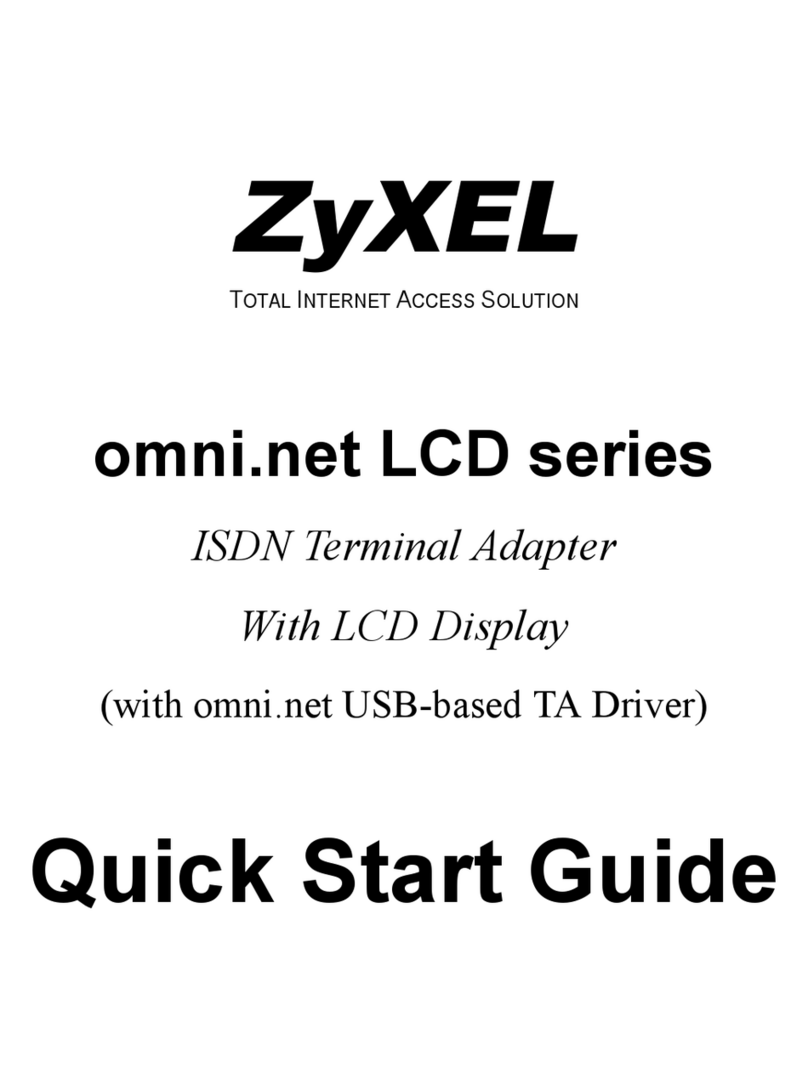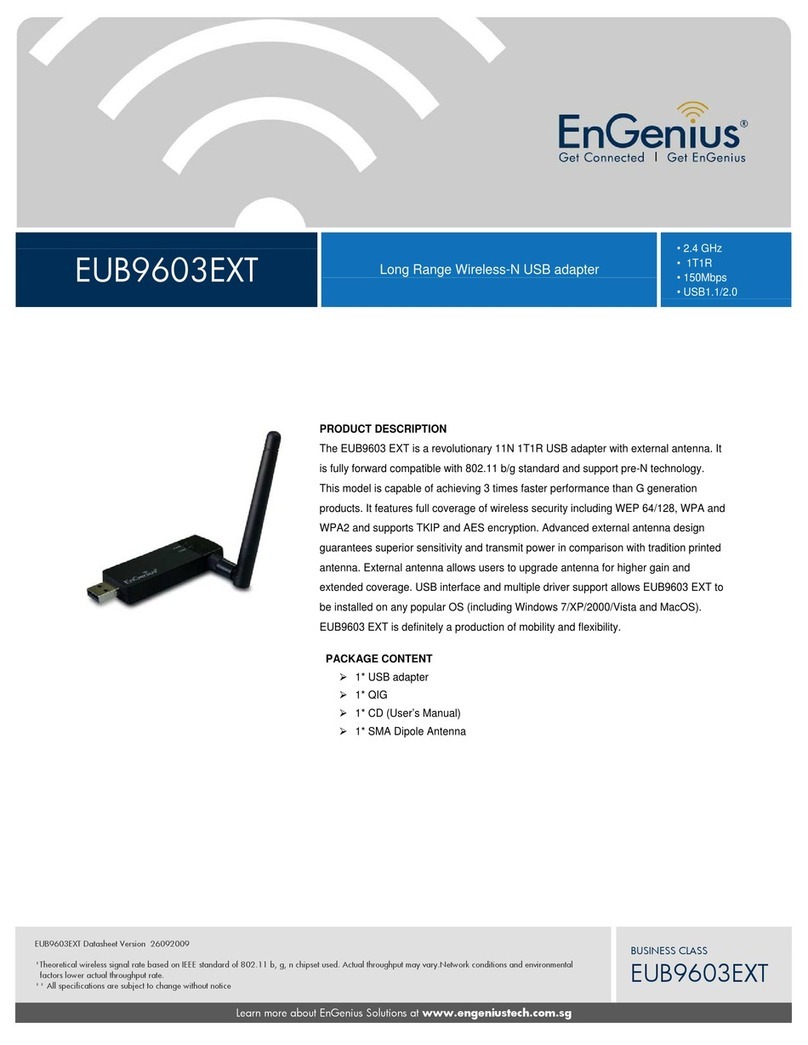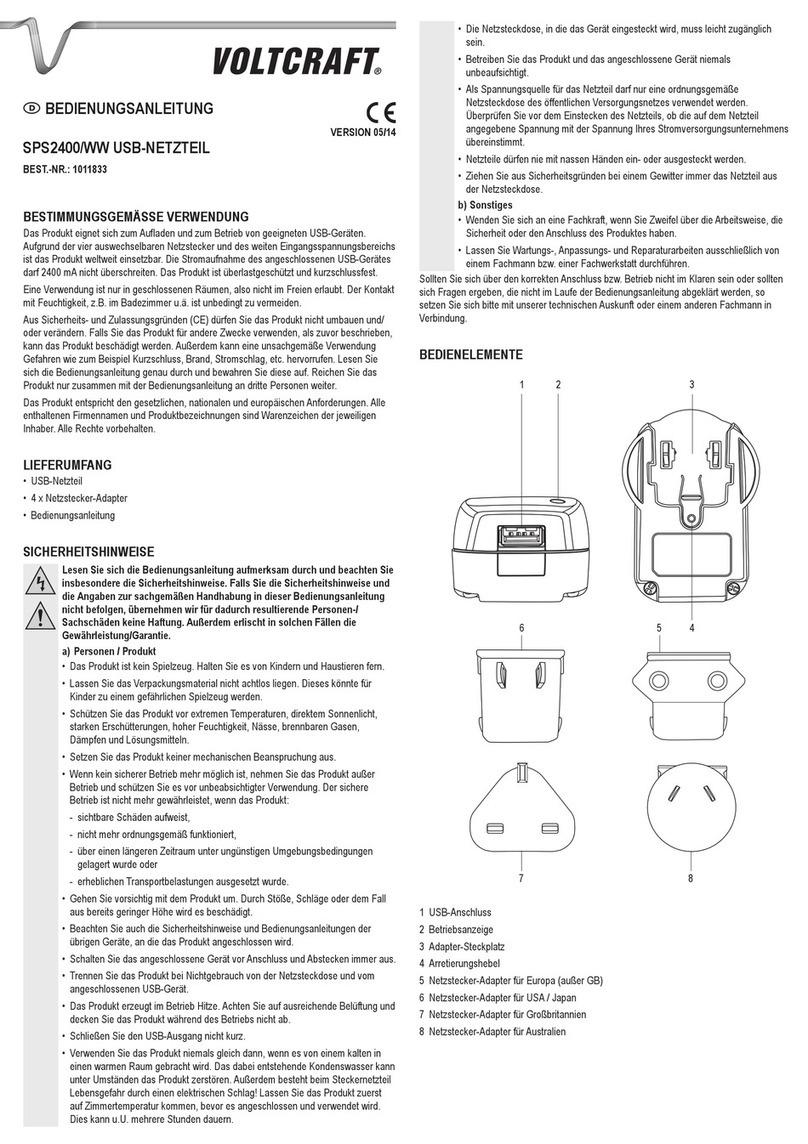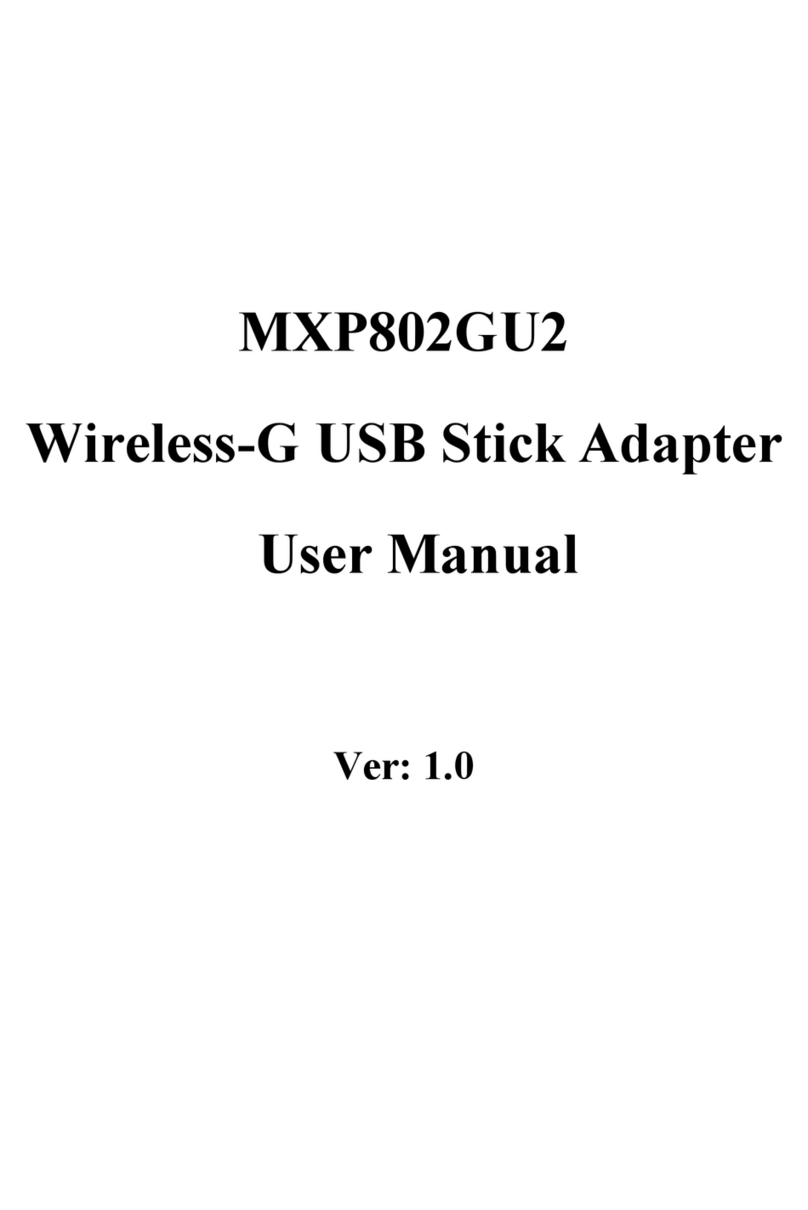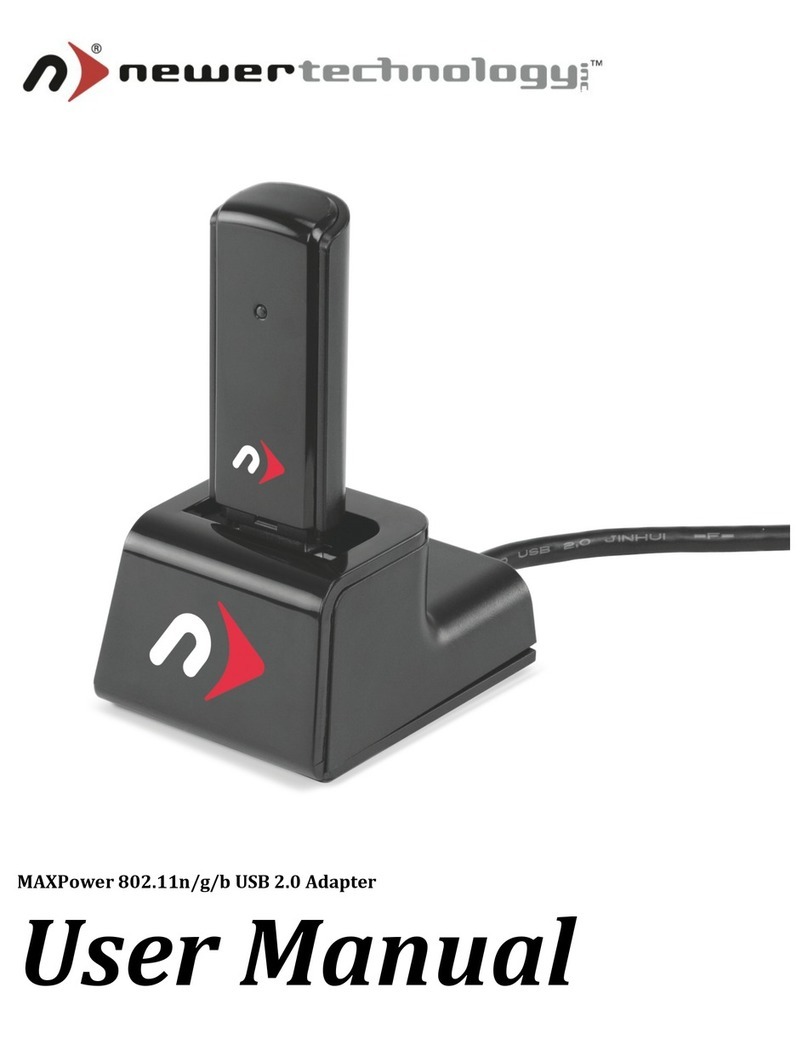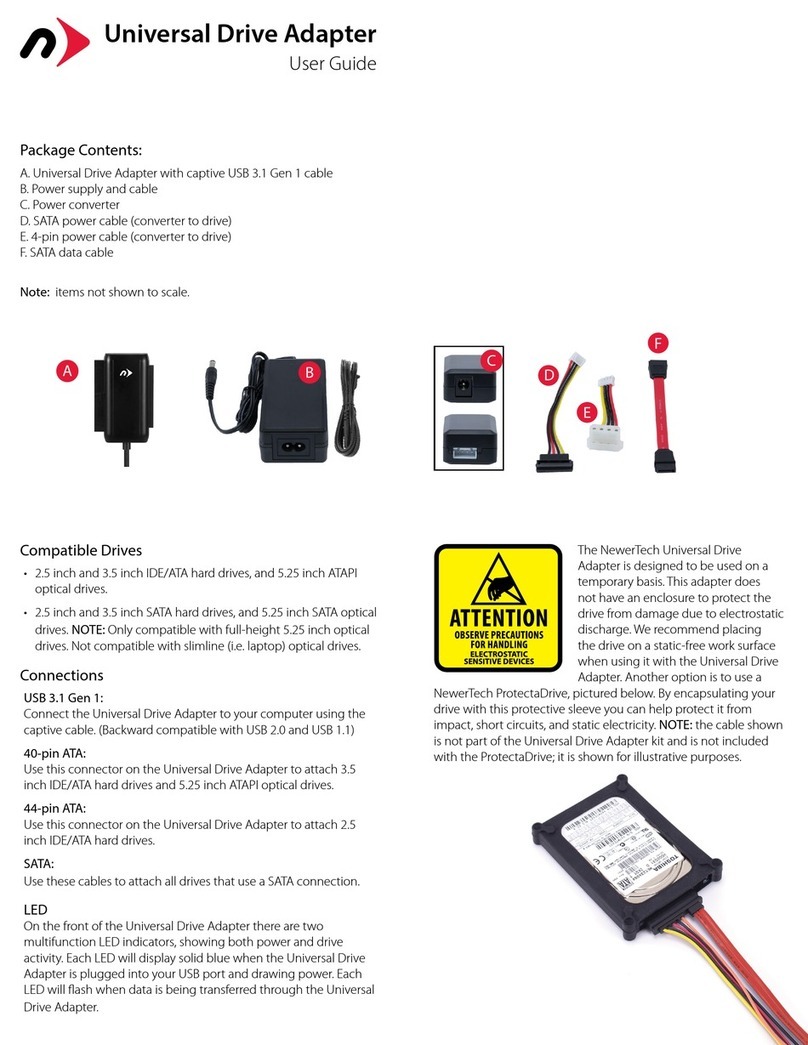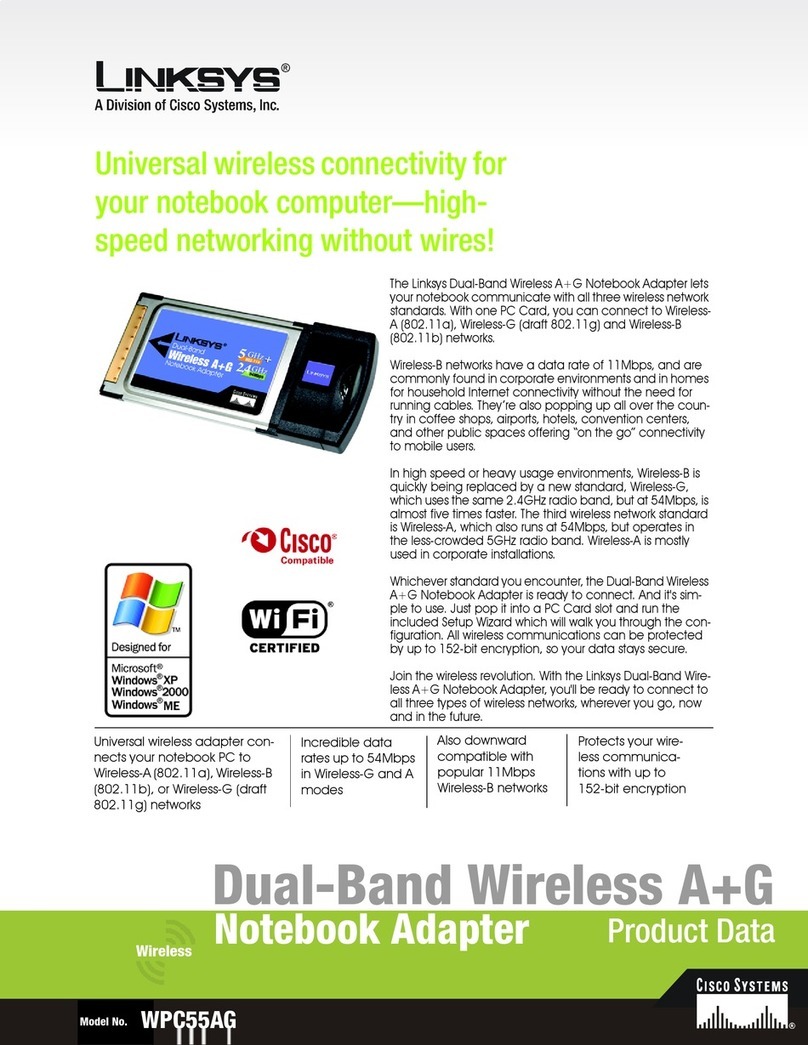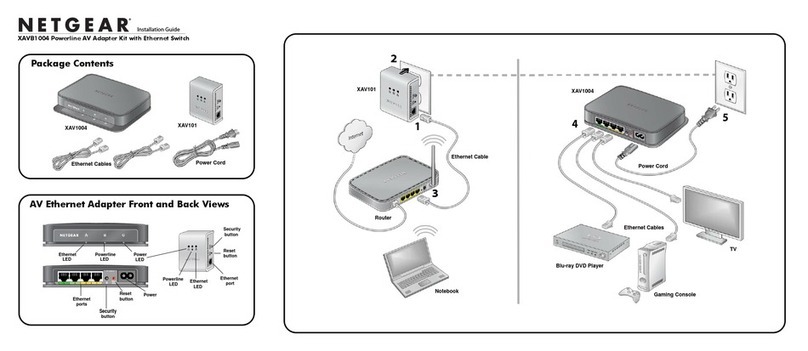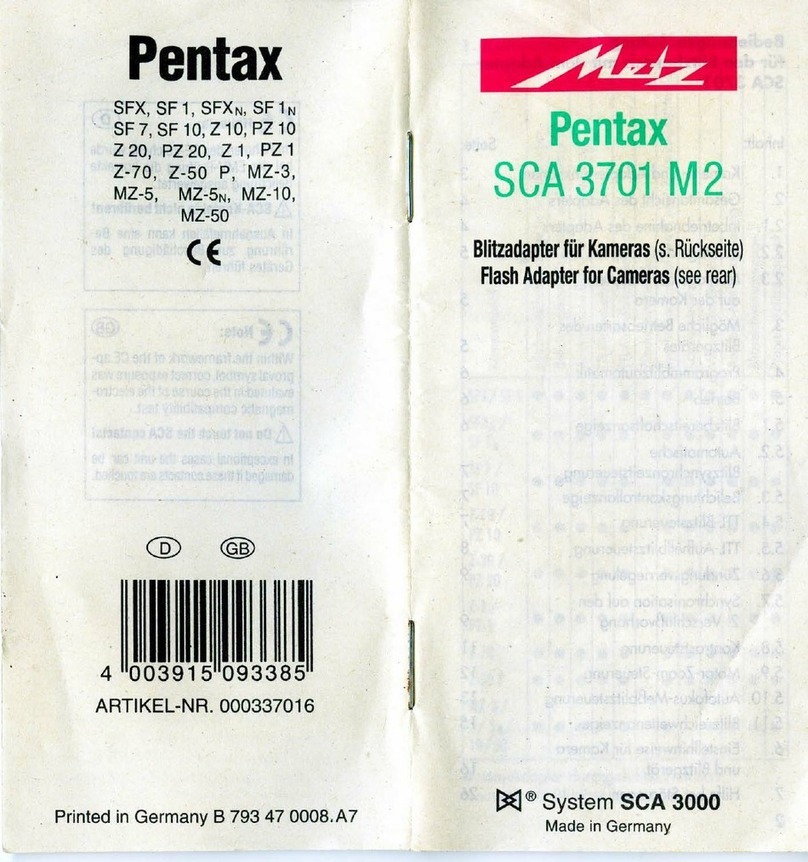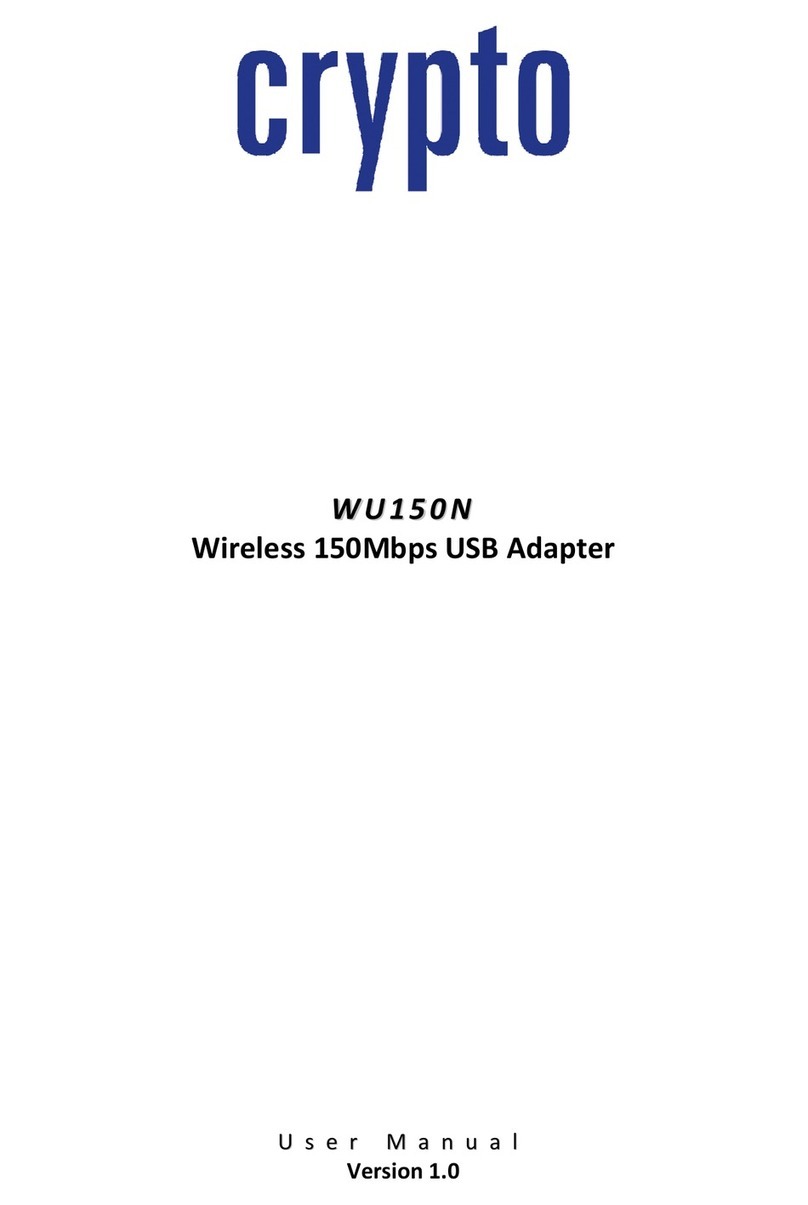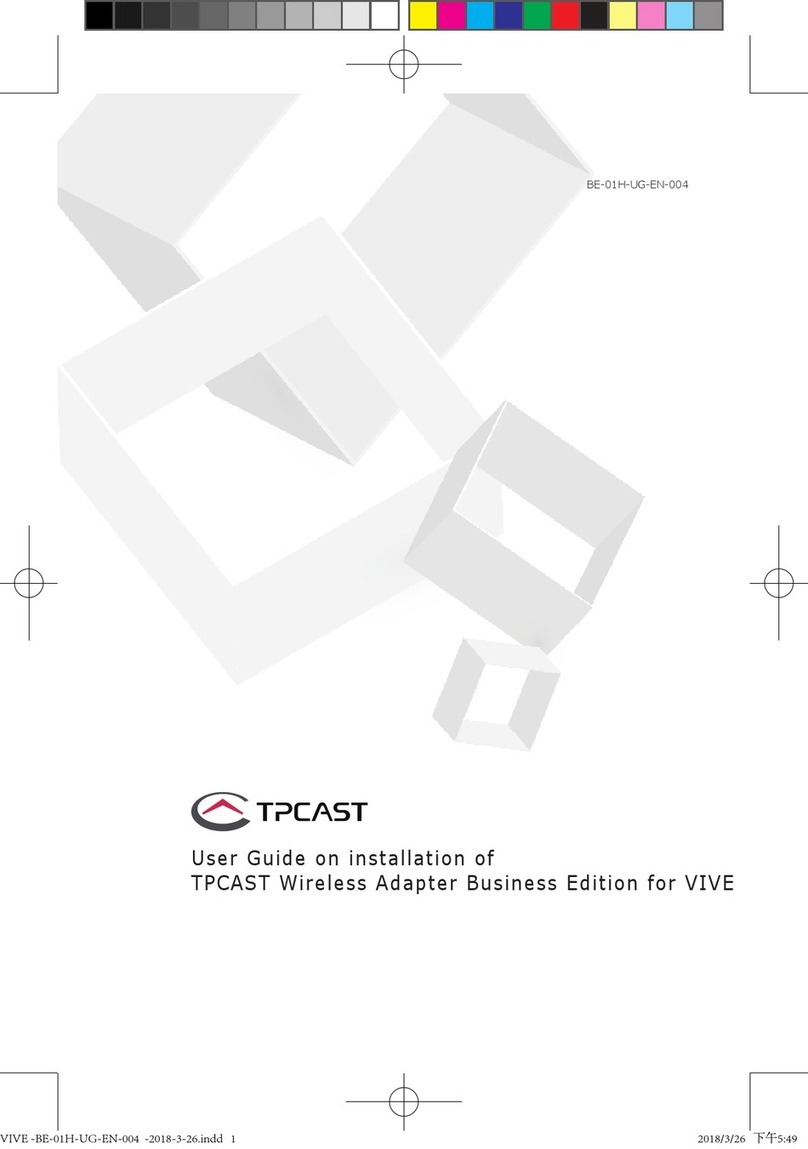Step 3 - Software Installation
IMPORTANT NOTE: We highly recommend you visit
http://www.displaylink.com/ and verify that you have the latest ver-
sion of the software drivers. This is especially true if you are running Mac
OS X 10.6 “Snow Leopard” as those drivers were in beta at the time of
this writing and only work in 32-bit mode. Future versions of the driver
will be more full featured.
PC users: - Plug the USB to DVI Video Display Adapter into an avail-
able USB 2.0 port. The NewerTech USB to DVI/HDMI/VGA Video Display
Adapter will auto run an installer application and guide you through the
software installation process. This will take a few minutes to complete,
but will automatically congure your monitor once nished. The includ-
ed CD is not needed for installation, but does have the full user guide
and drivers included on it for further reference.
Mac users: - The NewerTech USB to DVI/HDMI/VGA Video Display
Adapter will mount a disk image on your desktop. If you are running
Mac OS X 10.4.11 or 10.5.6, you can use the installer application on this
ash-based disk image to complete your driver installation. If you are us-
ing Mac OS X 10.6 “Snow Leopard”, you will need to insert the included
CD and install the latest drivers o of that disc.
Mac Installation:
If you are running Mac OS X 10.4.11, or Mac OS X 10.5.6*:
Open the disk image that mounted on your desktop when you plugged
the USB to DVI Video Adapter into your computer and then open the
“DisplayLink-OSX-1.1.dmg” disk image. Continue on the next page.
*If you are running a version of Mac OS X 10.5 later than 10.5.6, you will
need to install beta drivers that are located on the installation CD in the
“Beta drivers for Mac OS X 10.5.7 and later” folder.
If you are running Mac OS X 10.6 “Snow Leopard:
Insert the included CD and open the “Mac folder. Then, open the “Beta
Driver for Mac OS X 10.6 Snow Leopard” folder and open the DisplayLink
Installer - 1.5b6.dmg disk image. Continue on the next page.