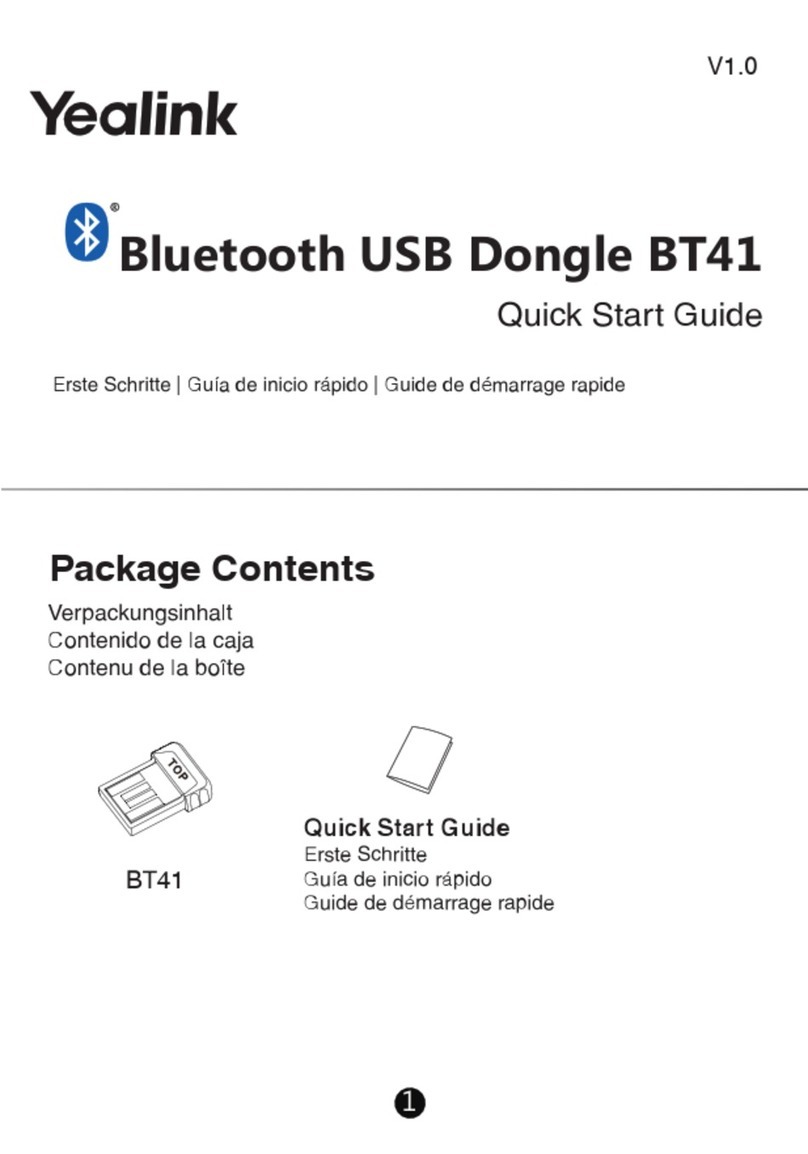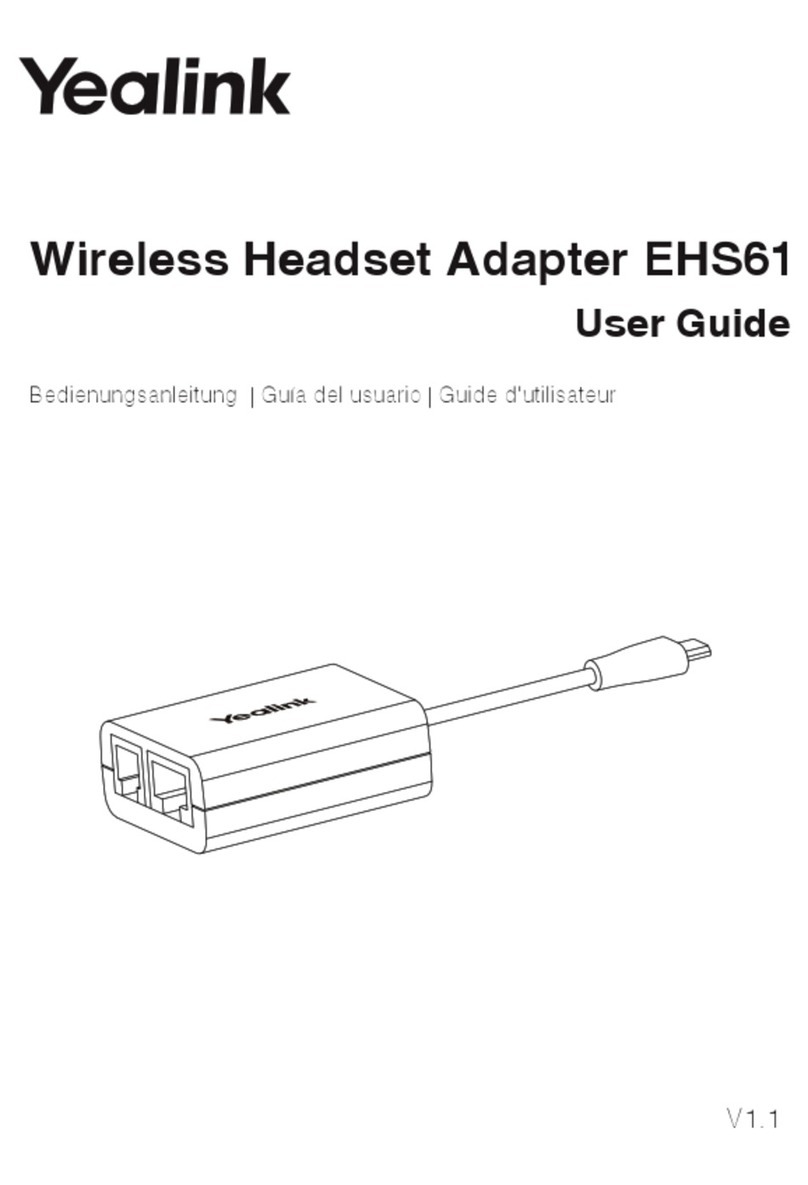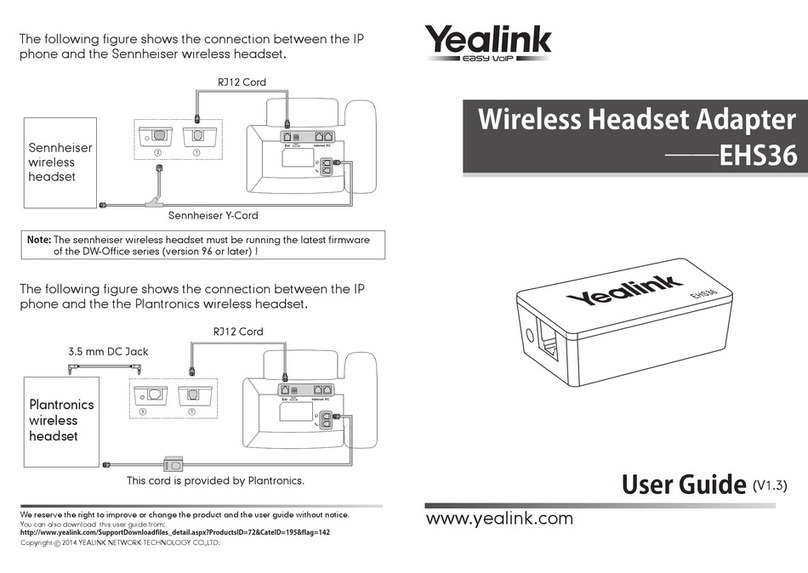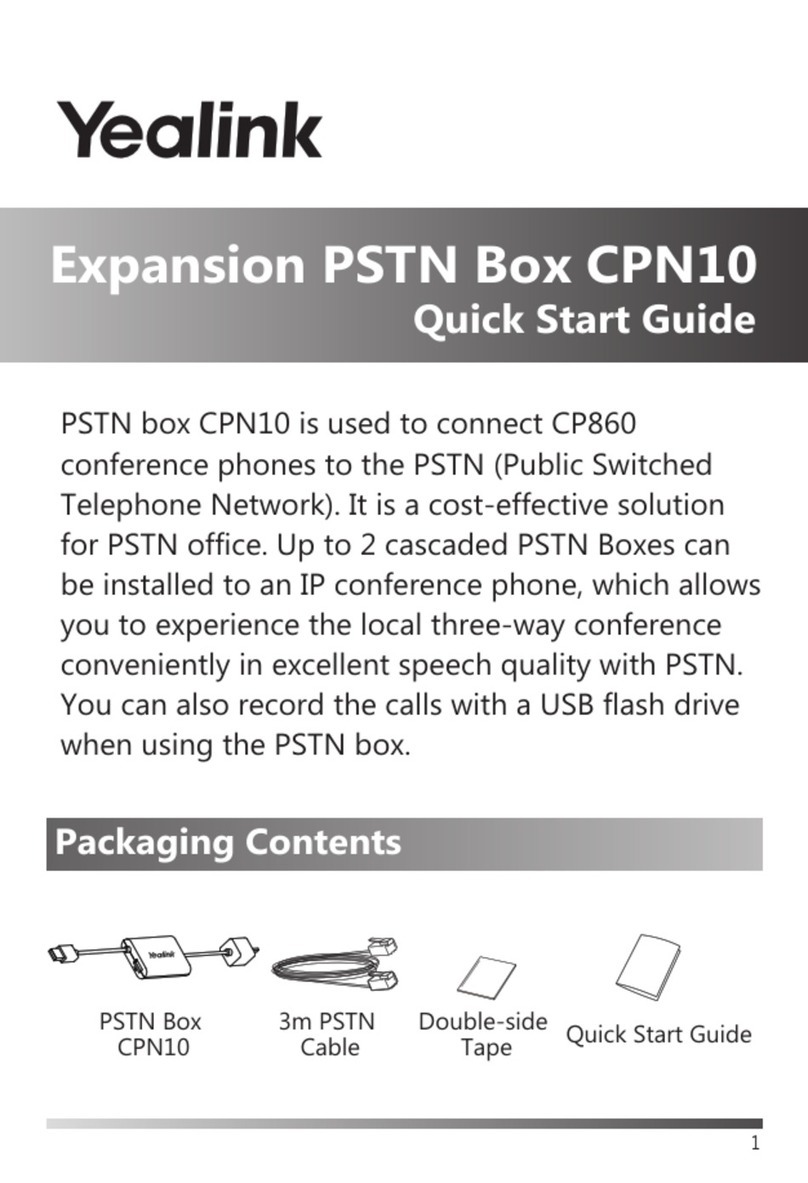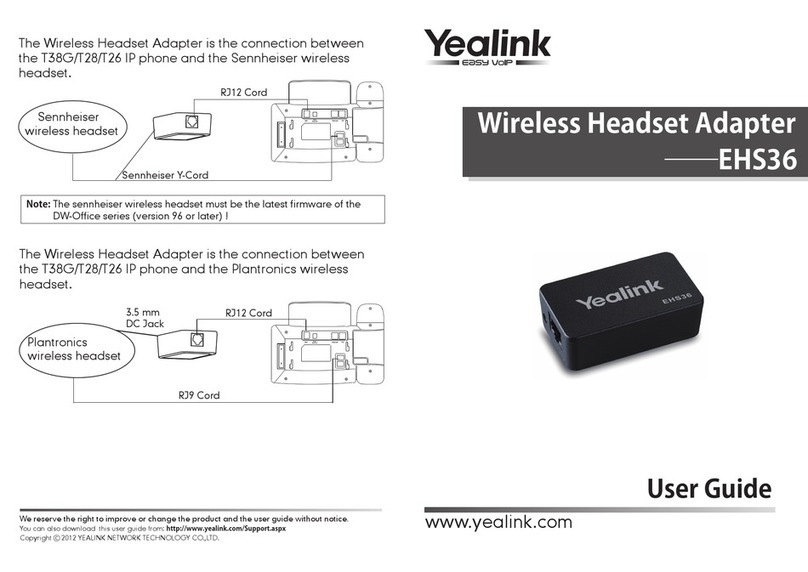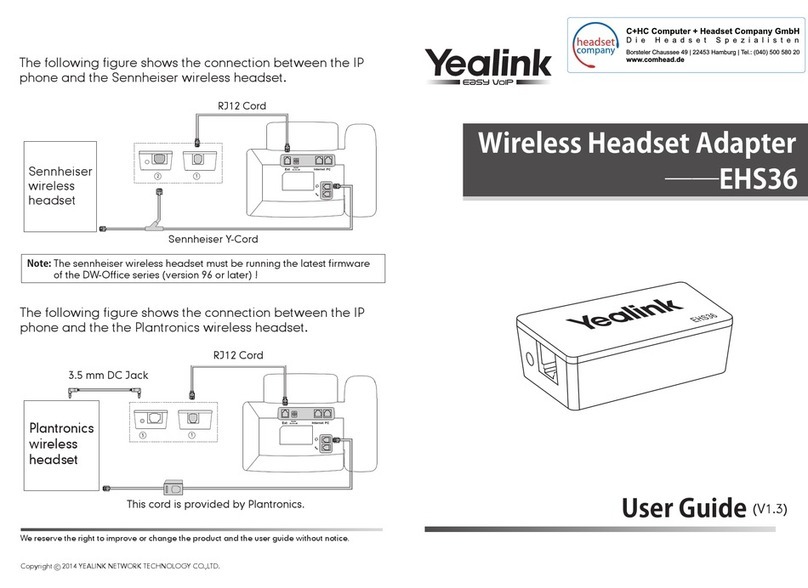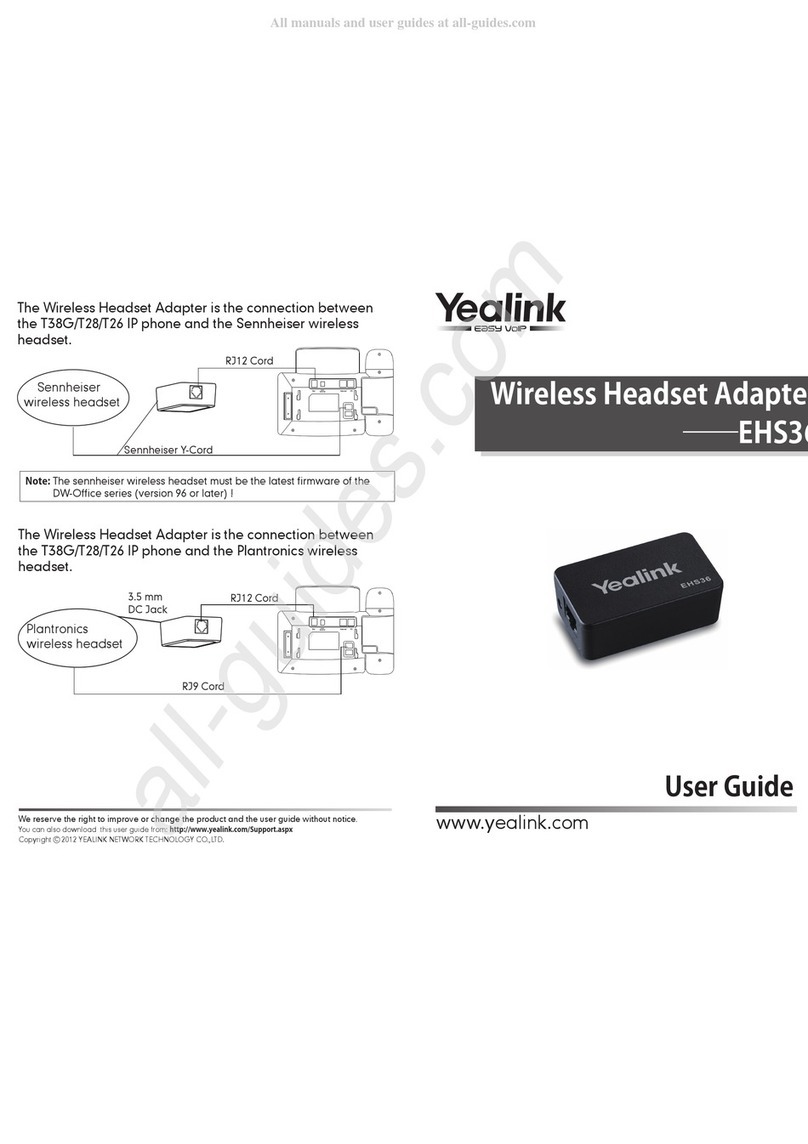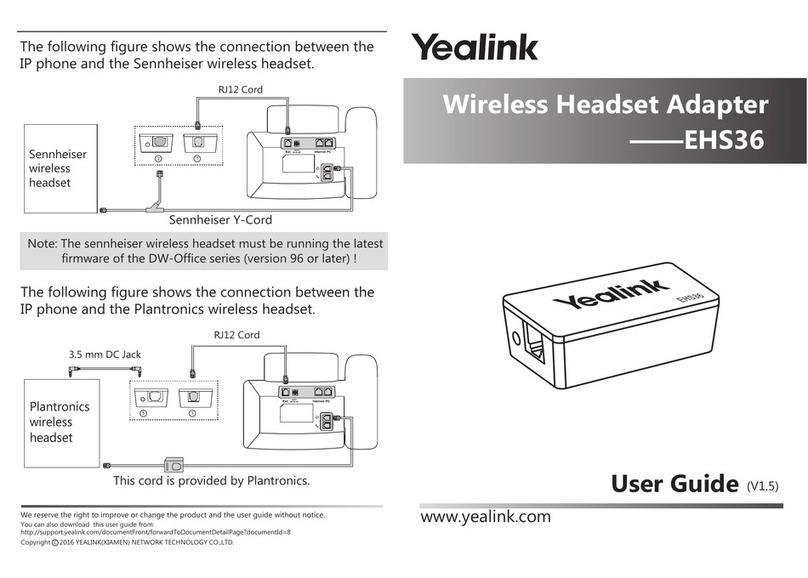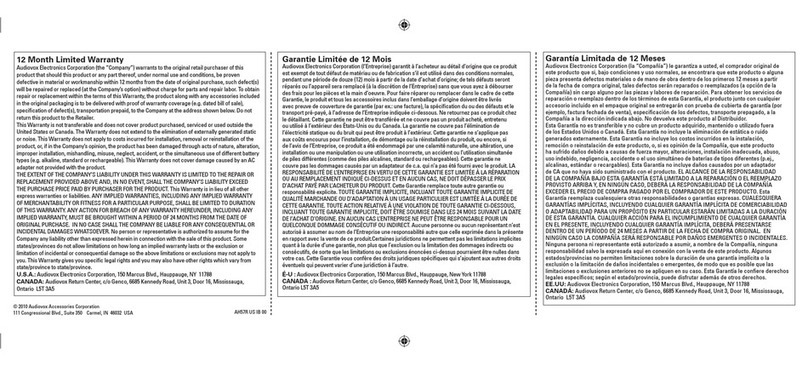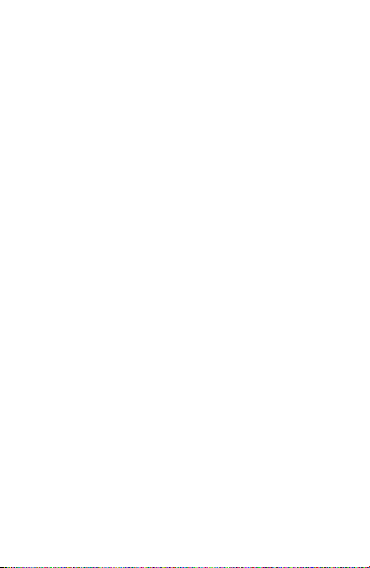Contact Directory
To add a contact:
1. Press the Directory soft key when the phone is idle.
2. Press the Add soft key to add a contact.
3. Enter a unique contact name in the Name field and
contact numbers in the corresponding fields.
4. Press the Add soft key to accept the change.
To edit a contact:
1. Press the Directory soft key when the phone is idle.
2. Press or to select the desired contact, press the
Option soft key and then select Detail from the prompt
list.
3. Edit the contact information.
4. Press the Save soft key to accept the change.
To delete a contact:
1. Press the Directory soft key when the phone is idle, and
then select All Contacts.
2. Press or to select the desired contact, press the
Option soft key and then select Delete from the prompt
list.
3. Press the OK soft key when the phone screen prompts
“Delete selected item?”.
Volume Adjustment
•Press during a call to adjust the receiver volume
of the handset/speakerphone/headset.
•Press when the phone is idle or ringing to
adjust the ringer volume.
Ring Tones
1. Press the Menu soft key when the phone is idle, and then
select Settings->Basic Settings->Sound->Ring Tones.
2. Press or to select Common or the desired account,
and then press the Enter soft key.
3. Press or to select the desired ring tone.
4. Press the Save soft key to accept the change.
E
N
G
L
I
S
H
6