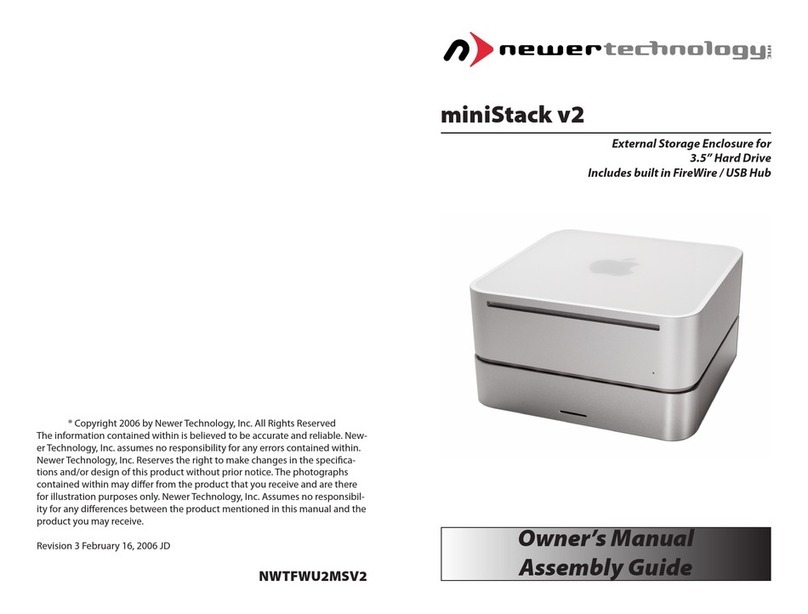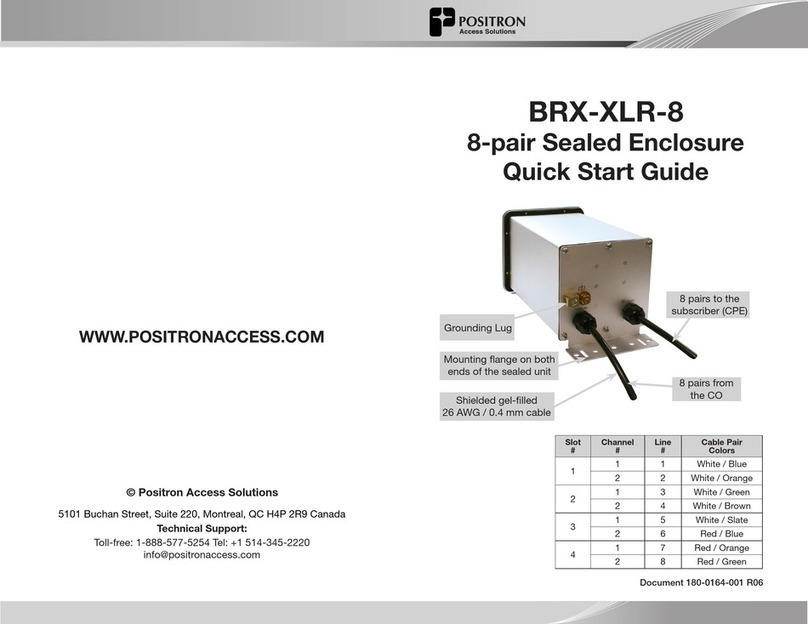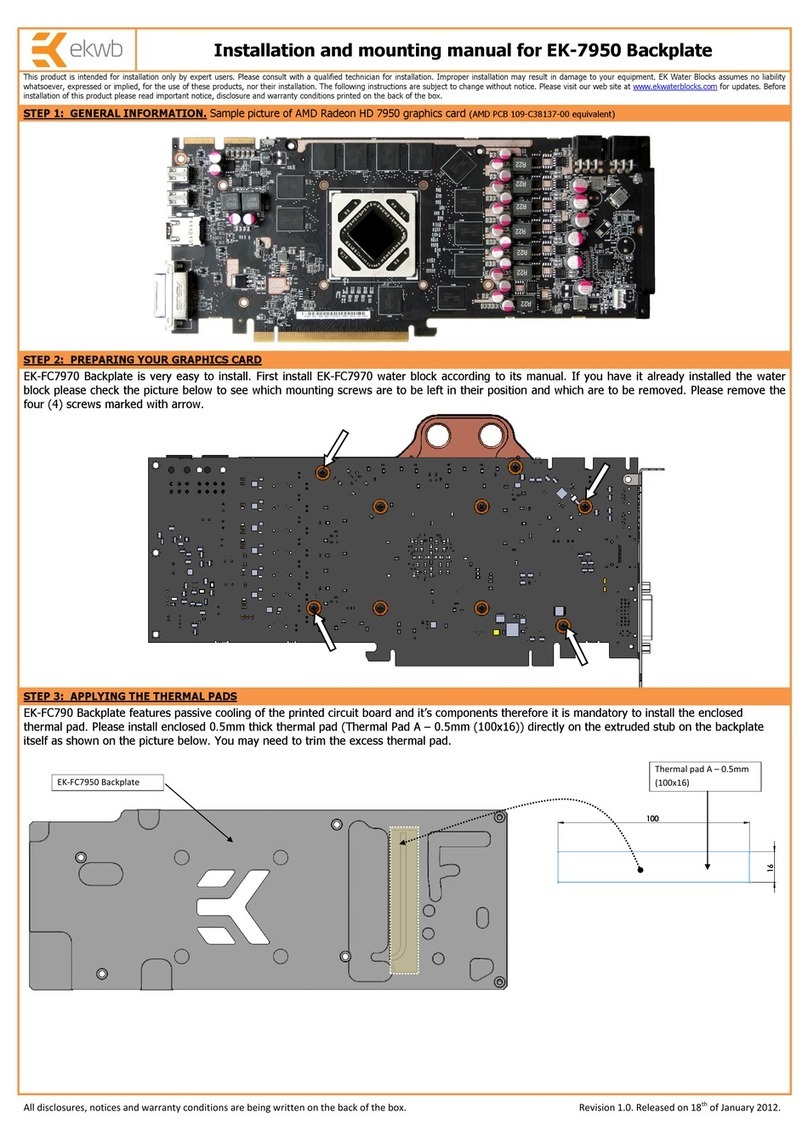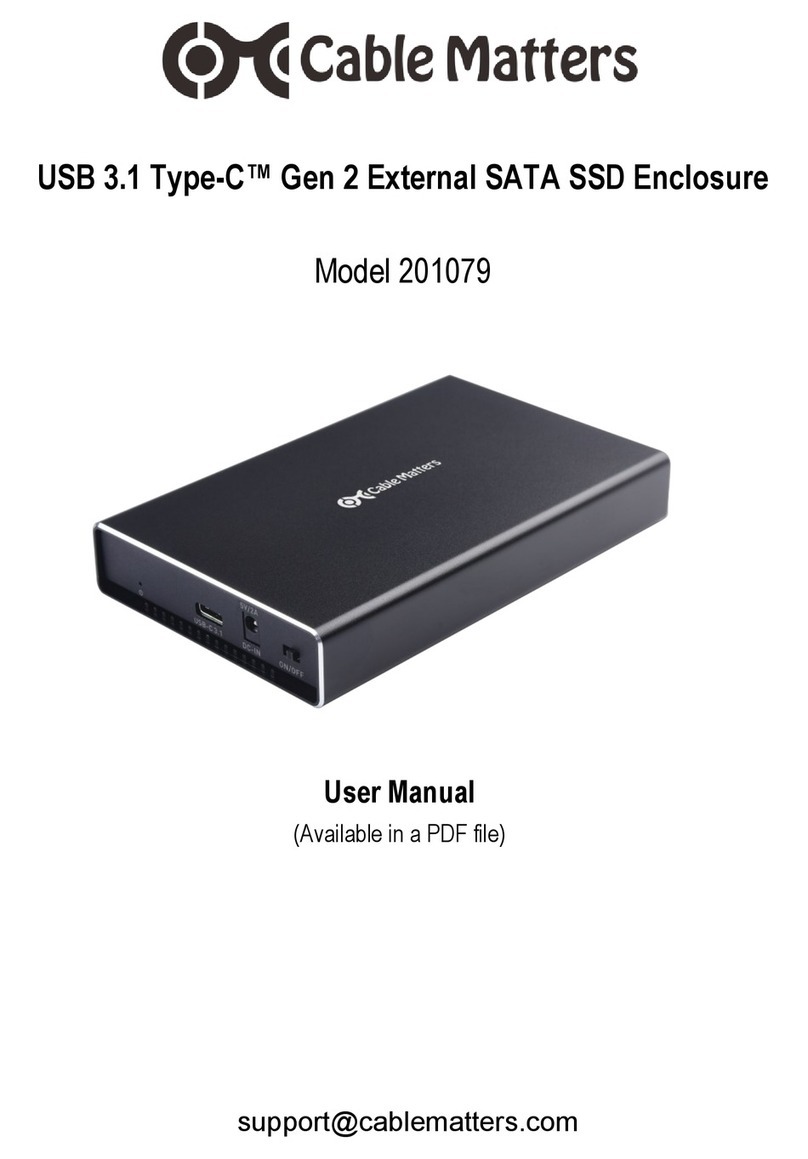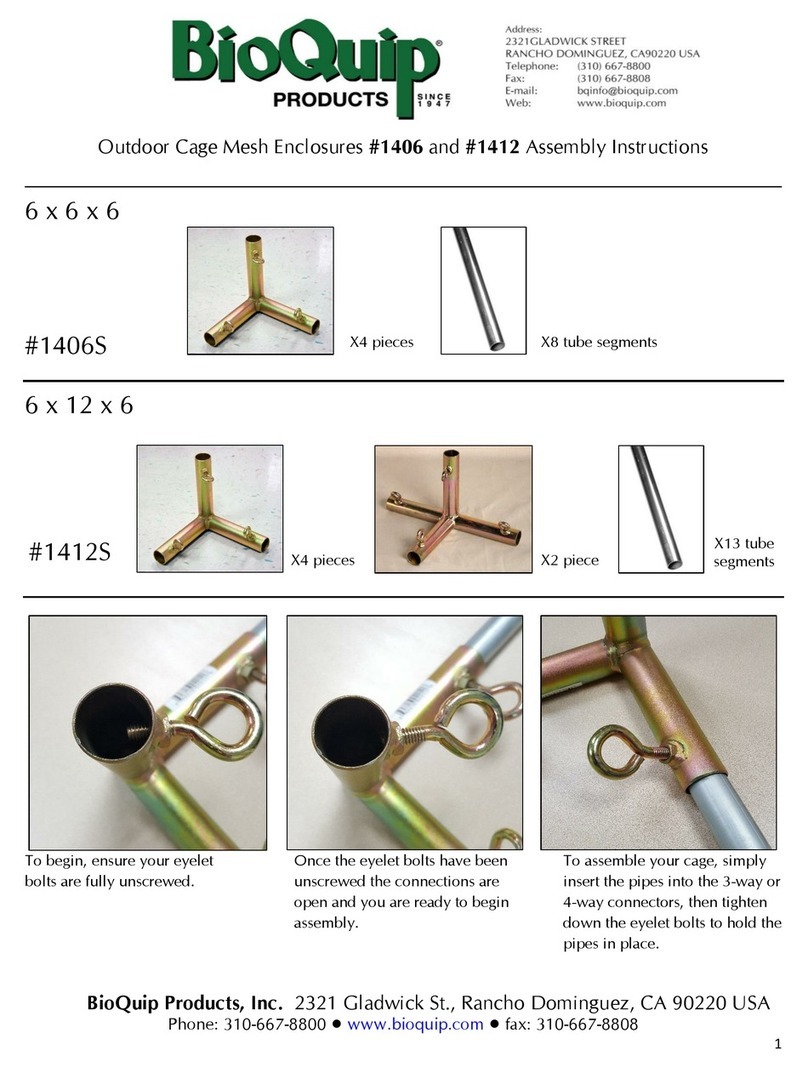Newer Technology miniStack v3 Instructions for use

Owner’s Manual
Assembly Guide
miniStack v3
External Storage Enclosure for
3.5” Hard Drive
Includes built in FireWire / USB Hub
® Copyright 2006-7 by Newer Technology, Inc. All Rights Reserved
The information contained within is believed to be accurate and reliable. New-
er Technology, Inc. assumes no responsibility for any errors contained within.
Newer Technology, Inc. Reserves the right to make changes in the specica-
tions and/or design of this product without prior notice. The photographs
contained within may dier from the product that you receive and are there
for illustration purposes only. Newer Technology, Inc. Assumes no responsibil-
ity for any dierences between the product mentioned in this manual and the
product you may receive.
Revision 4 May 1, 2007 JD
NWTFWU2MSV2

Thank you for purchasing your Newer Technology
miniStack, the easiest, most compact way to add
storage and expandability to your computer!
The miniStack was designed with the Apple
Mac mini in mind, but works perfectly with ANY
computer.
Special Features of the Newer Technology miniStack v3
Cooling:
The Newer Technology miniStack v3 is made of high quality
plastic and integrates a smart interactive cooling system, which
automatically regulates and varies fan speed according to the
temperature of the hard drive. It also has a built in passive
aluminum radiator on the bottom of the miniStack v3, which
dissipates heat away from the hard drive without having to use
the cooling fan. This system extends the life of your hard drive by
keeping it cooler than a traditional external hard drive enclosure.
External Expansion:
The Newer Technology miniStack v3 features built in USB 2.0 and
FireWire 400/800 (1394a & 1394b) hubs allowing you to expand
your peripherals without adding external hubs which clutter up
your desk.
Internal Storage:
The Newer Technology miniStack v3 has a built in SATA
connector which supports large drive technology, oering
massive FAST storage capacity! Simply place your own SATA hard
drive inside the miniStack v3 enclosure and connect using any of
the 4 interfaces available - eSATA, FireWire 800 / 400, or USB 2.0.
Formatting for use with Mac OS X:
Once formatted, you’re all set! Your new Newer Technology
miniStack v3 is ready to use! Connect any USB or FireWire
peripherals to the hubs and enjoy!
Upon initial boot of your new Newer Technology miniStack v3
drive, you will be greeted with the following dialog box:
Click on the initialize button to open Disk Utility to proceed with
initializing the new hard drive.
Click on the new hard drive with no volumes attached to it to
initialize the new drive mechanism. For full instructions, please
visit this web address:
http://eshop.macsales.com/tech_center/index.cfm?page=/
manuals/mercuryrewire/format/osx/osx1.html
2 7

Getting started using your Newer Technology miniStack v3:
Remove the Newer Technology miniStack v3 from it’s packaging
and examine the back and side of the enclosure. You will see the
following ports:
On/O Switch - Used to turn the miniStack v3 on. As long as the
power switch is in the ON position, the miniStack will power on
and o with your computer - no need to shut the enclosure o at
the end of the day!
Power Receptacle - Used to power the miniStack.
USB Ports - Add USB devices to your miniStack v3 here.
USB Uplink Port - Connect your computer to the miniStack v3
here.
FireWire 400 & 800 Ports- Connect one FireWire 800 port to
your computer using the included cable, and have an extra
FireWire 800 port and an extra FireWire 400 port to add
peripherals with!
eSATA Port- The utmost in speed. If you’re trying to make your
miniStack v3 the fastest it can be, attach an eSATA cable (not
included) to this port.
Fan Exhaust Port - Warm air is vented here from your miniStack
v3.
Security Slot - Secure your miniStack v3 to your desk using a
Kensington MicroSaver Security Cable (not included).
3
System Setup:
Your miniStack v3 external drive enclosure and expansion hub is
simple to connect to your computer.
Here are a few tips to get the most out of your new external storage
and expansion device:
• Place your miniStack v3 enclosure underneath or on top of your
computer.
• Do not place anything behind your miniStack v3 that would block
airow.
• Treat your miniStack v3 just like you treat your computer - keep it dry,
cool, and out of direct sunlight.
• Always check any peripheral cable that you are going to use with
your miniStack enclosure for damage before hooking them up.
Hard Disk Mode:
The miniStack v3 has 4 dierent types of interface for you to hook
it up to your computer with. From the ultra-compatible USB 2.0 (1.1
backwards compatible even!), to the higher bandwidth FireWire 400 &
800 (1394a & b), and even ultra-fast eSATA.
The miniStack v3 will automatically connect using the fastest possible
interface when you have multiple cables plugged into your computer.
The miniStack v3 will connect via eSATA, FireWire 800, FireWire 400,
and USB 2.0, in that order.
Newer Technology recommends the FireWire 800
or eSATA connection for maximum speed.
Hub Connection:
To use either the USB 2.0 or FireWire 1394 Hub feature, you must
interconnect the cables provided between your computer and the
miniStack. Connect the FireWire cable between the computer and
enclosure using any of the FireWire ports on the miniStack, and a
FireWire connection on your computer. The USB 2.0 connection
between the machines is the same, except use the USB 2.0 Uplink port
on the miniStack and any of the ports on the computer.
Fan Settings:
The miniStack v3 has a cooling fan that will monitor thermal tempera-
tures inside the drive enclosure and only turn on when needed. There
are no adjustments to change the speed of the fan.
6

Package Contents:
• Newer Technology miniStack v3 Enclosure
• External Power adapter
Input 100-240V, Output +12V/3A, +5V/3A
Hard Drive Screws
• Power Cord
• USB 2.0 A-B Interconnect Cable
• 1394b 9-9 Pin Interconnect Cable
• 1394a-b 9-6 Pin Interconnect Cable
Hard Drive Installation:
1. Begin by removing the 4 Phillips screws from the bottom
of the Newer Technology miniStack v3 enclosure. Remove the
aluminum drive carrier from inside of the Newer Technology
miniStack v3 enclosure.
Please observe all static safe
precautions before proceeding.
Discharge any excess static
electicity safely before removing
any electronic component from it’s
protective anti-static bag.
4
2. Place your SATA drive onto the mounting bracket as shown.
The connecting cables need to be positioned to the left, with the
opening in the drive bracket to the top. Once inserted properly
into the bracket, insert the 4 Phillips screws to fasten it securely.
3. Place the drive and bracket inside the Newer Technology
miniStack v3 enclosure, routing the power and SATA cables to
avoid pinching them. The SATA cable will need to be tucked
around the corner of the hard drive at an angle once it’s set into
the drive enclosure.
Take the black and white wire at the top of the enclosure in this
picture and tape the thermal probe (the blue portion of the
wire) onto the center of the hard drive using the enclosed piece
of tape. Once the drive is inserted, replace the 4 Phillips screws
on the bottom of the enclosure to fully secure the drive carrier.
Make sure that all wires are as at as possible and place the
plastic top onto the drive enclosure. Be sure before continuing
that there are no bulges in the top cover.
5
Other manuals for miniStack v3
3
Other Newer Technology Enclosure manuals
Popular Enclosure manuals by other brands

Rosewill
Rosewill RDEE-12002 user manual
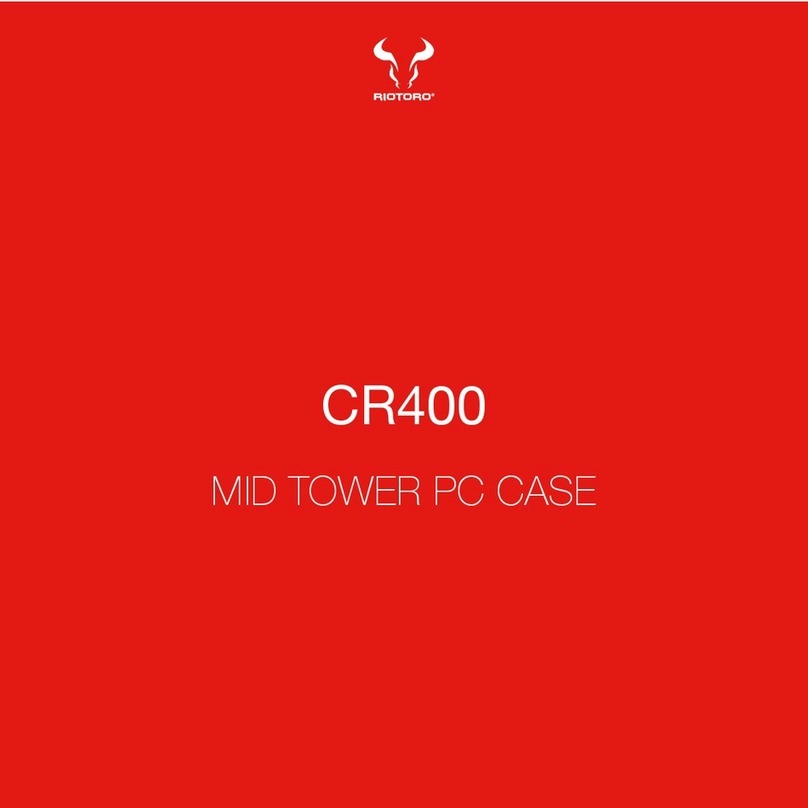
Riotoro
Riotoro CR400 user manual
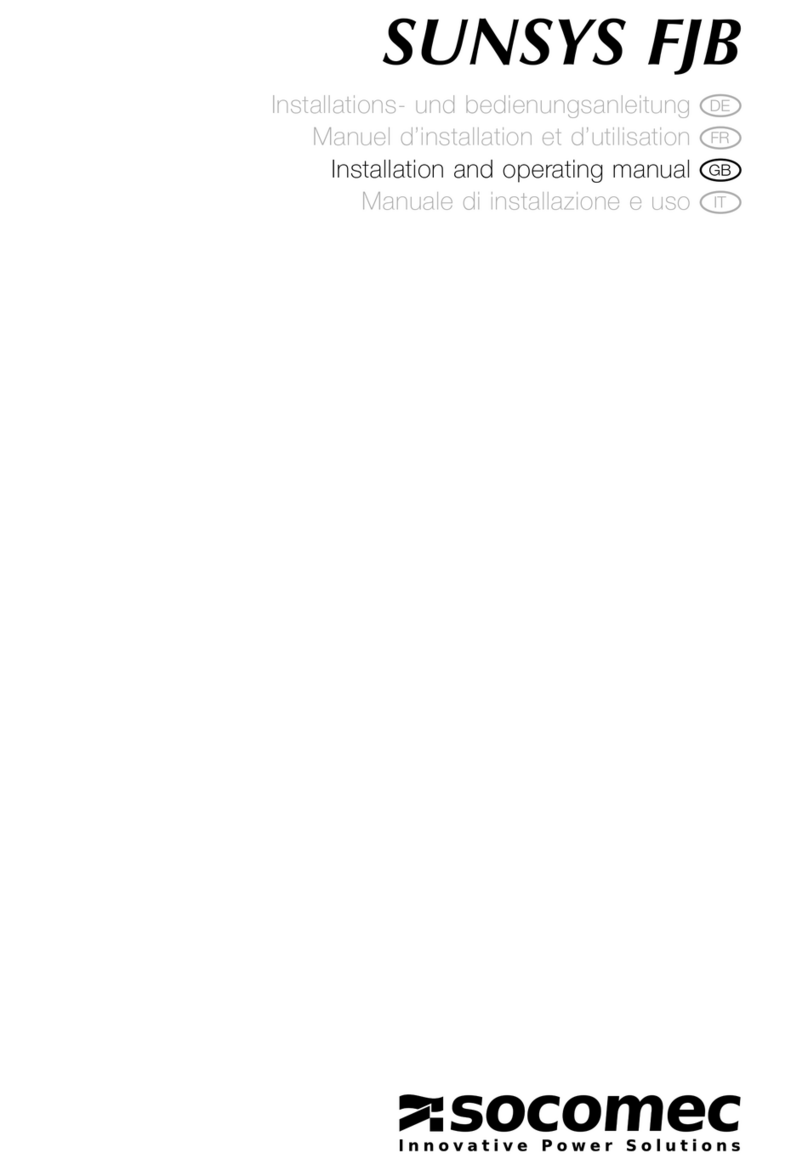
socomec
socomec SUNSYS FJB Installation and operating manual
Vicon
Vicon PHASE EIGHT V8DTB-2 Instructions for installation and operation

inXtron
inXtron Hydra eSATA user manual

Rockford Fosgate
Rockford Fosgate POLARIS RANGER Installation & operation