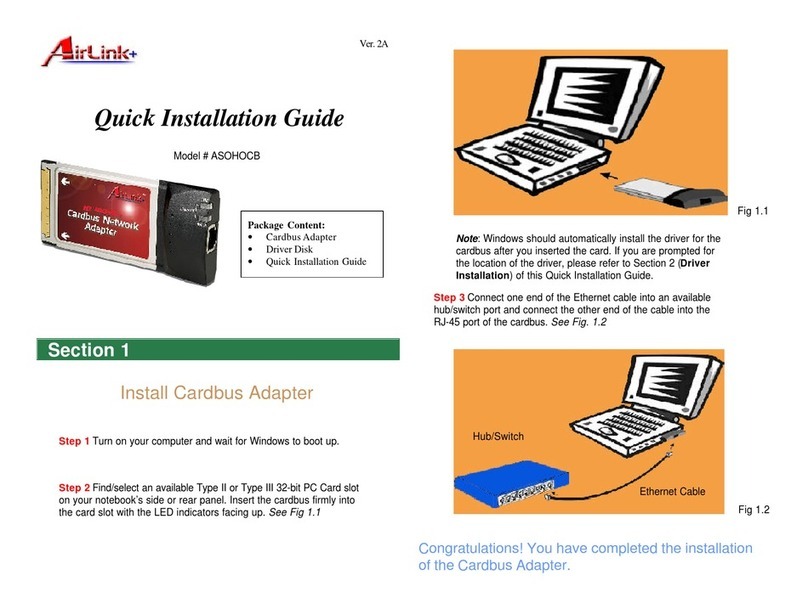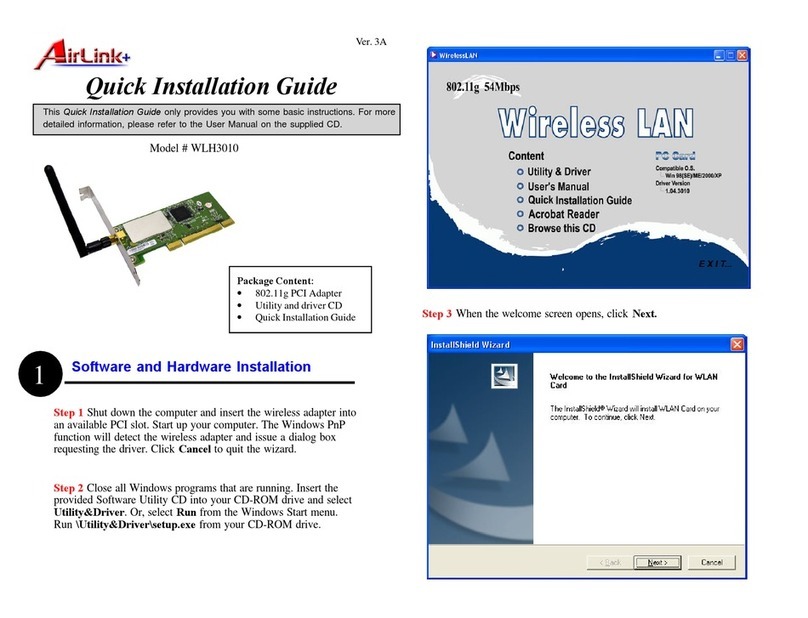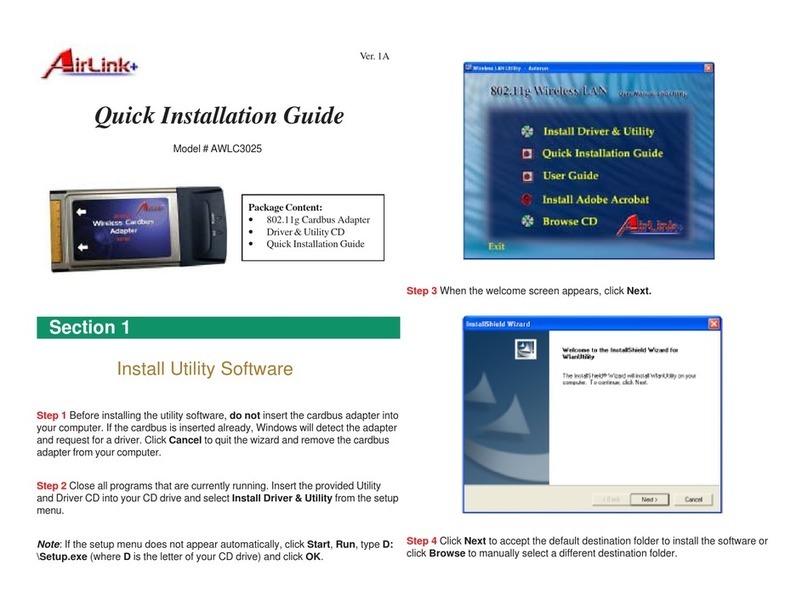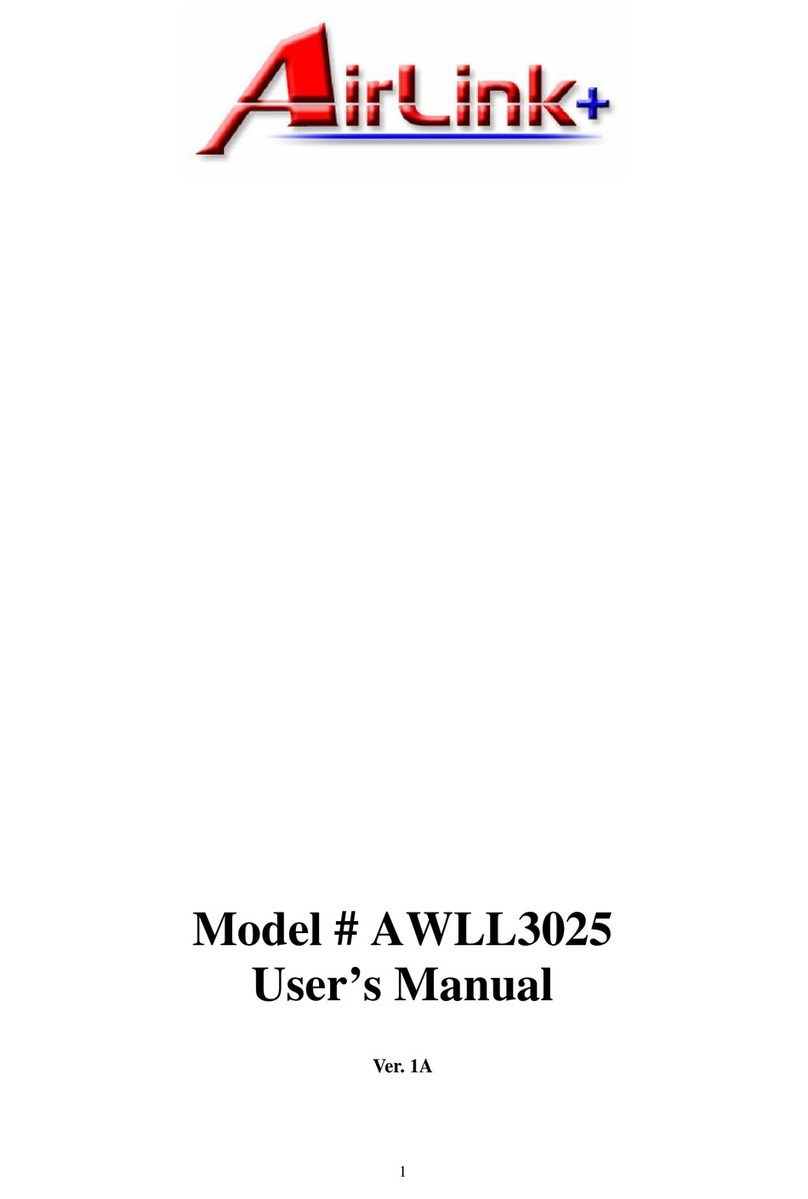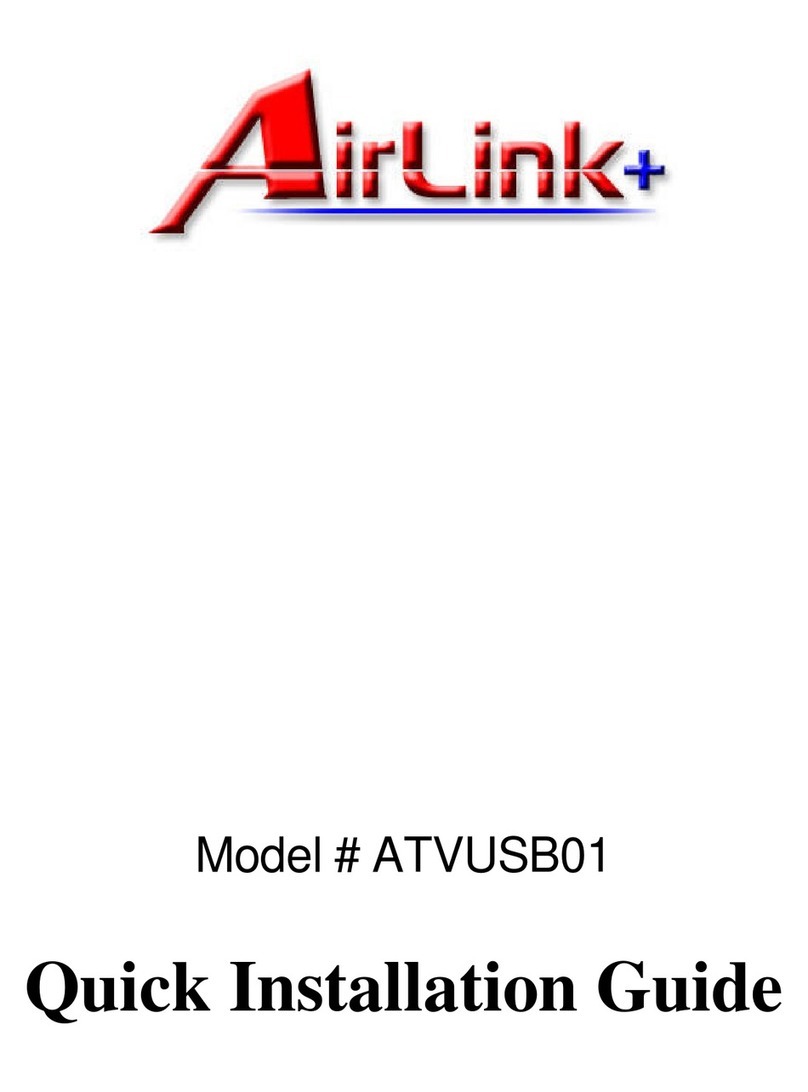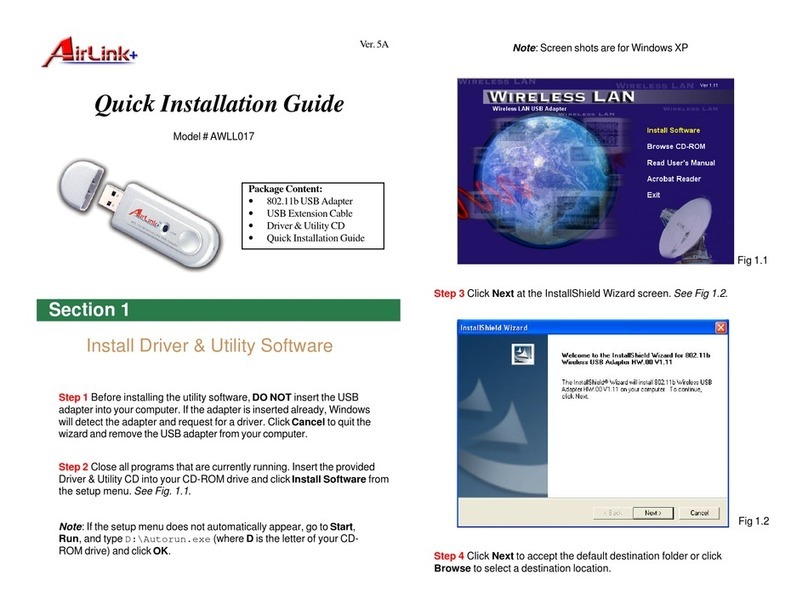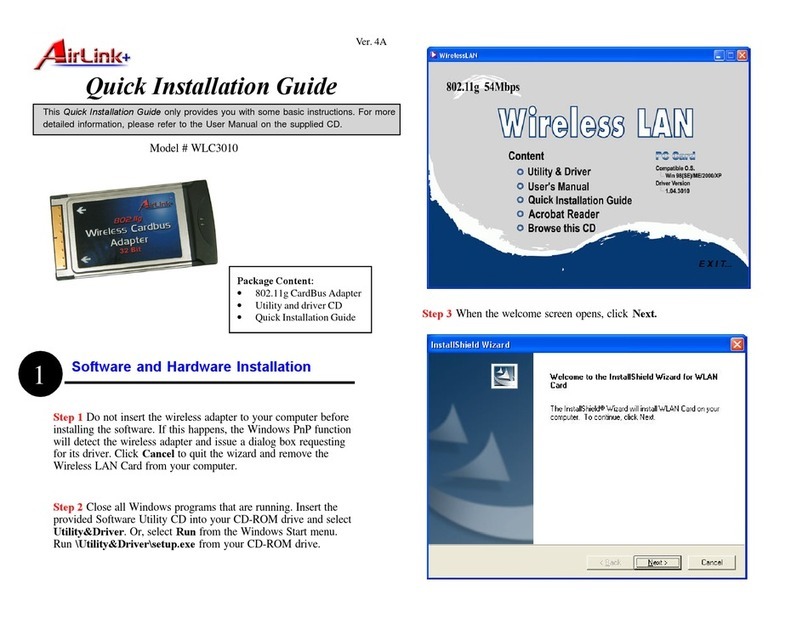11Mbps Wireless LAN Card User Manual
II
Checking Link Quality (Infrastructure Mode Only)........................................................................................................... 24
Statistics ............................................................................................................................................................. 25
Site Survey.......................................................................................................................................................... 26
Encryption........................................................................................................................................................... 28
Advanced............................................................................................................................................................ 31
Profiles................................................................................................................................................................33
Info...................................................................................................................................................................... 34
Chapter 4 Using Wireless Tray Icon Functions ................................................................................................ 35
Viewing Signal Strength and Speed..................................................................................................................... 35
Tray Icon Graphic Indication................................................................................................................................36
Other Functions................................................................................................................................................... 38
Chapter 5 Windows XP Wireless Zero Configuration Utility ............................................................................ 41
Connecting to an Access Point or Wireless LAN Card.......................................................................................... 42
Viewing Wireless Connection Status.................................................................................................................... 44
Configuring Your Wireless Properties .................................................................................................................. 45
General ...........................................................................................................................................................................45
Wireless Networks............................................................................................................................................................46
To Access Certain Wireless Network Only........................................................................................................................ 49
Authentication..................................................................................................................................................................50
Chapter 6 Uninstalling the Wireless LAN Card ................................................................................................. 53
Uninstalling the Wireless LAN Card Software....................................................................................................... 53
Removing the Wireless LAN Card ....................................................................................................................... 55