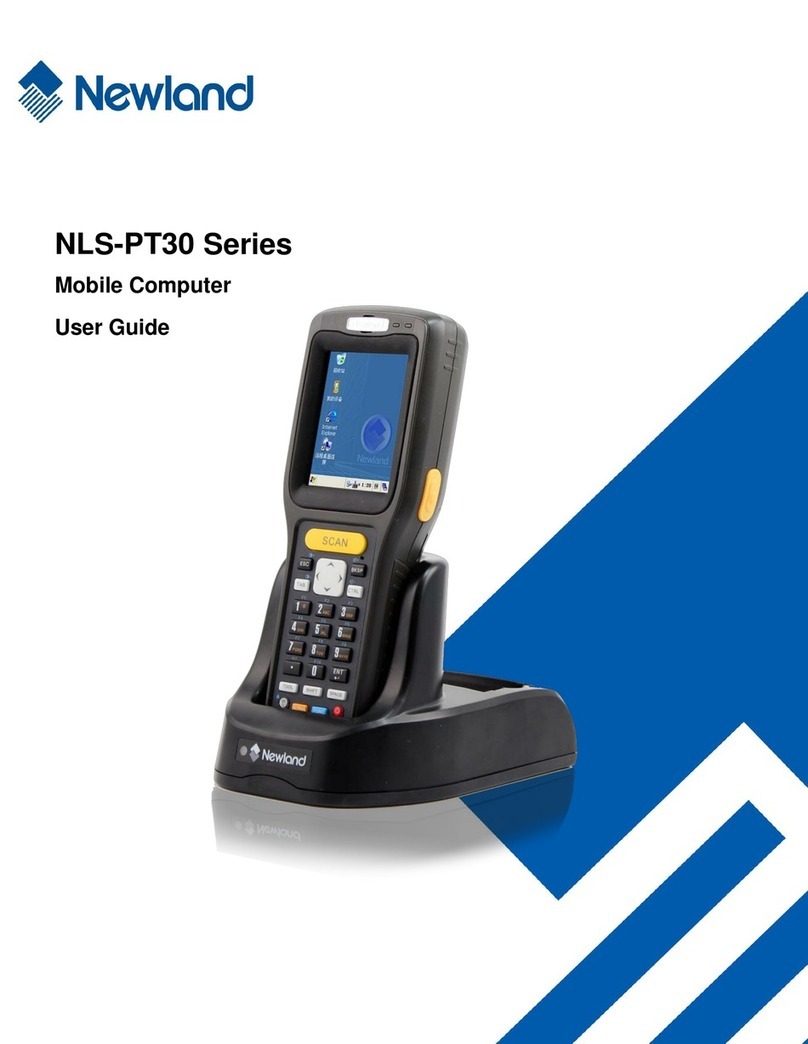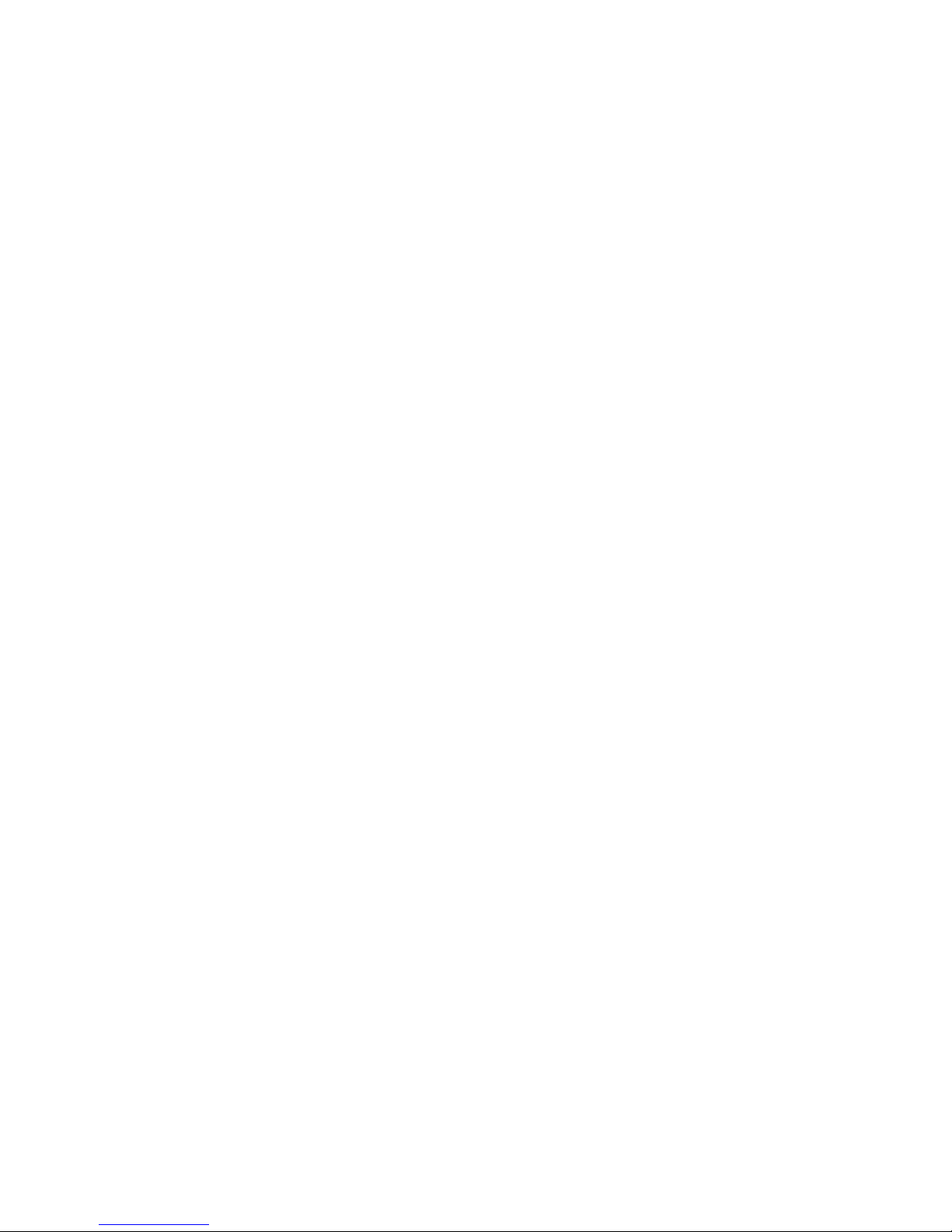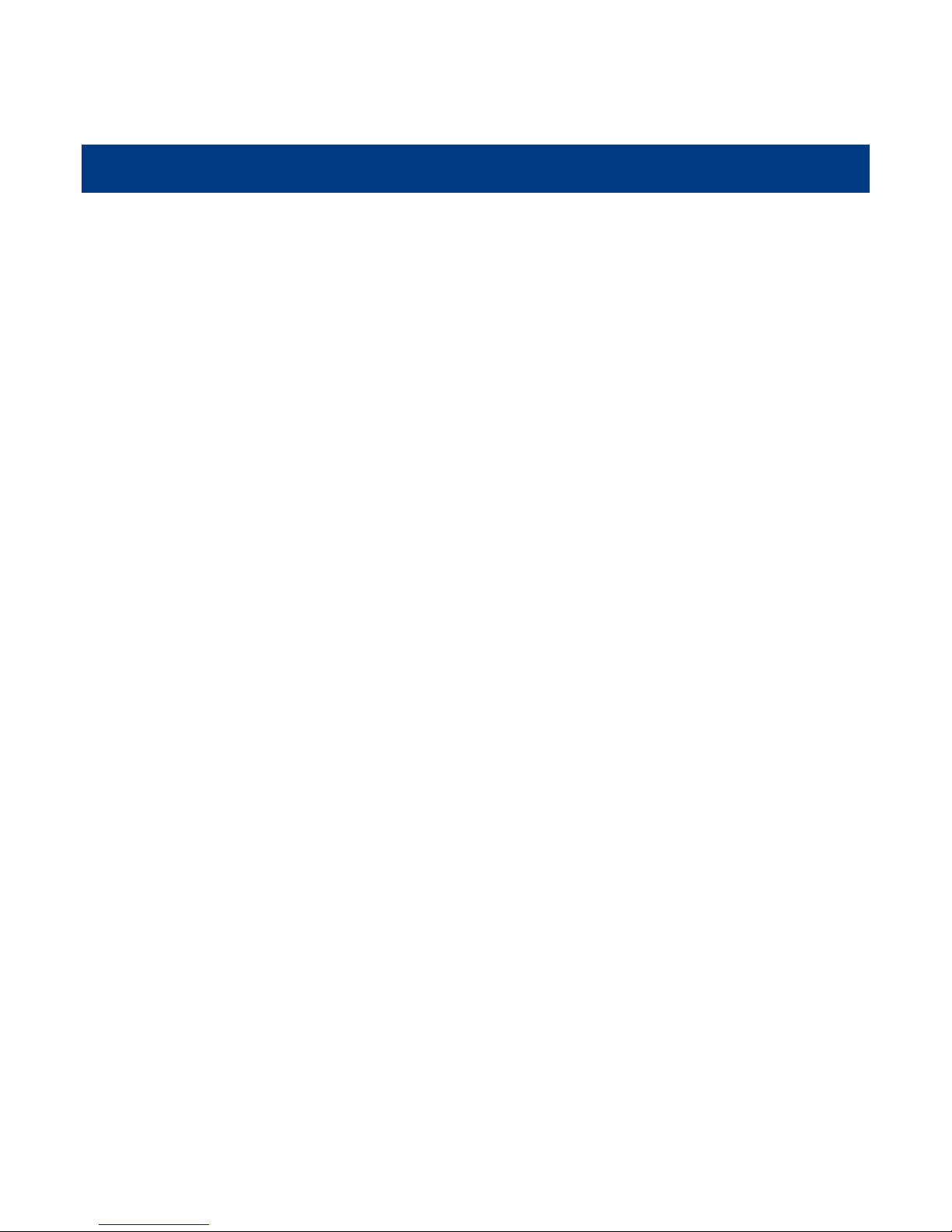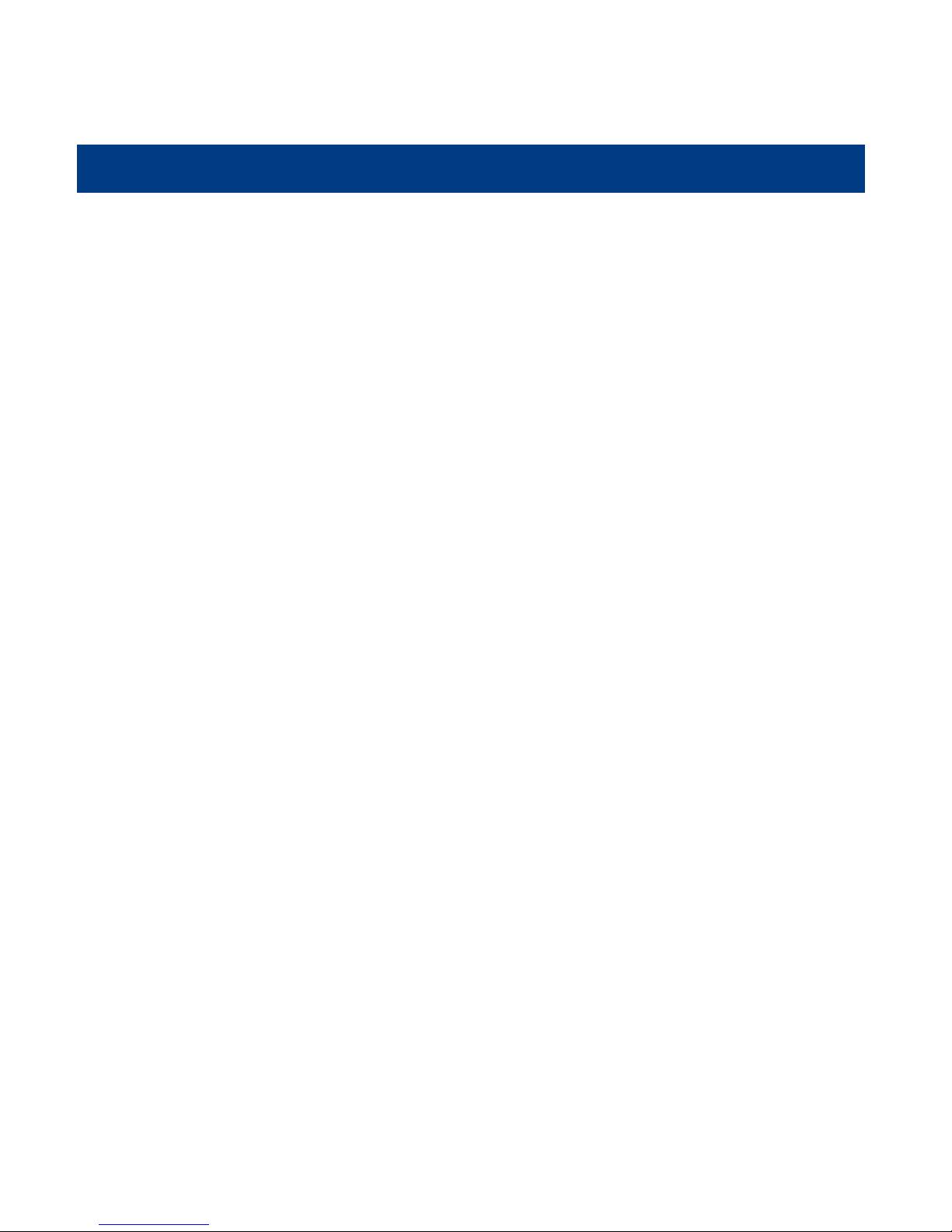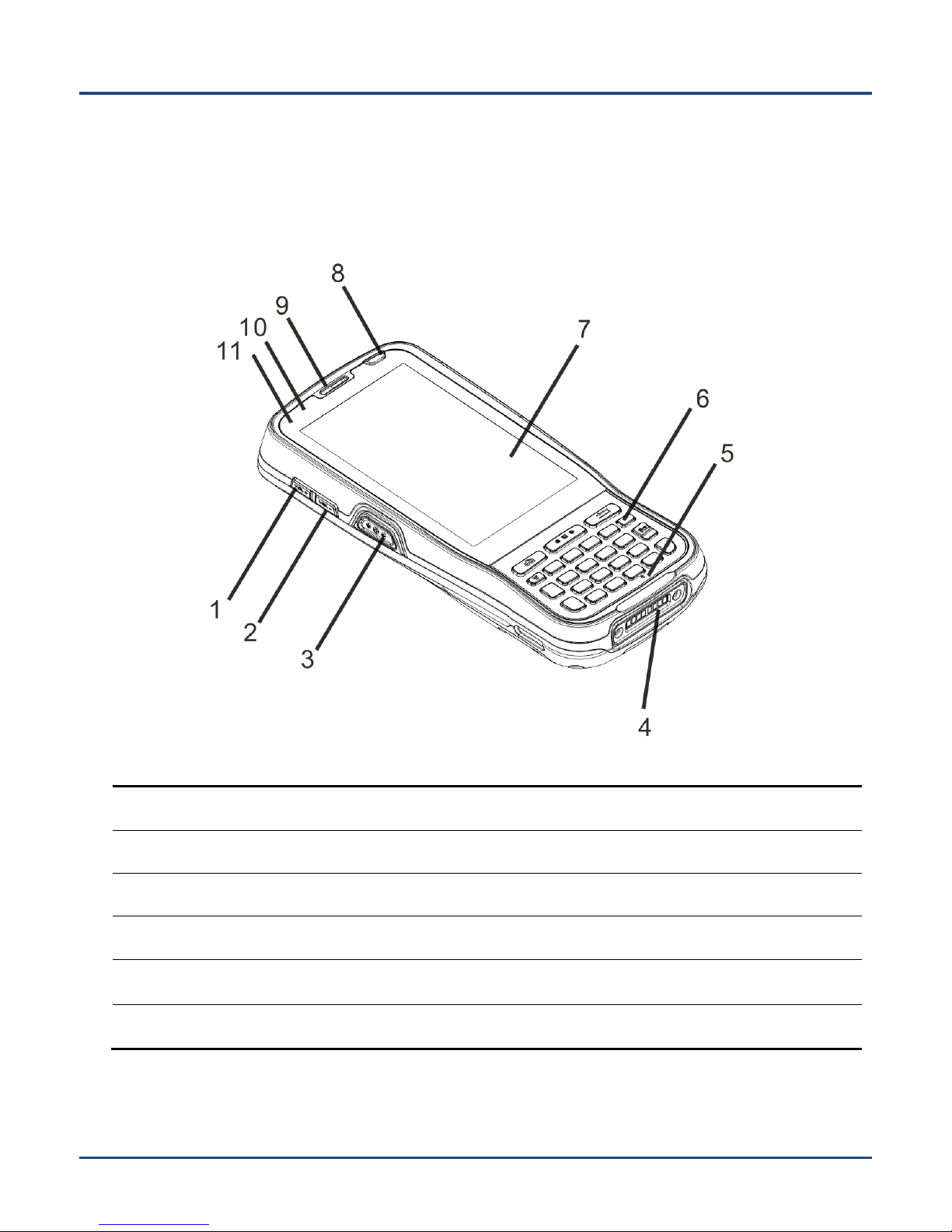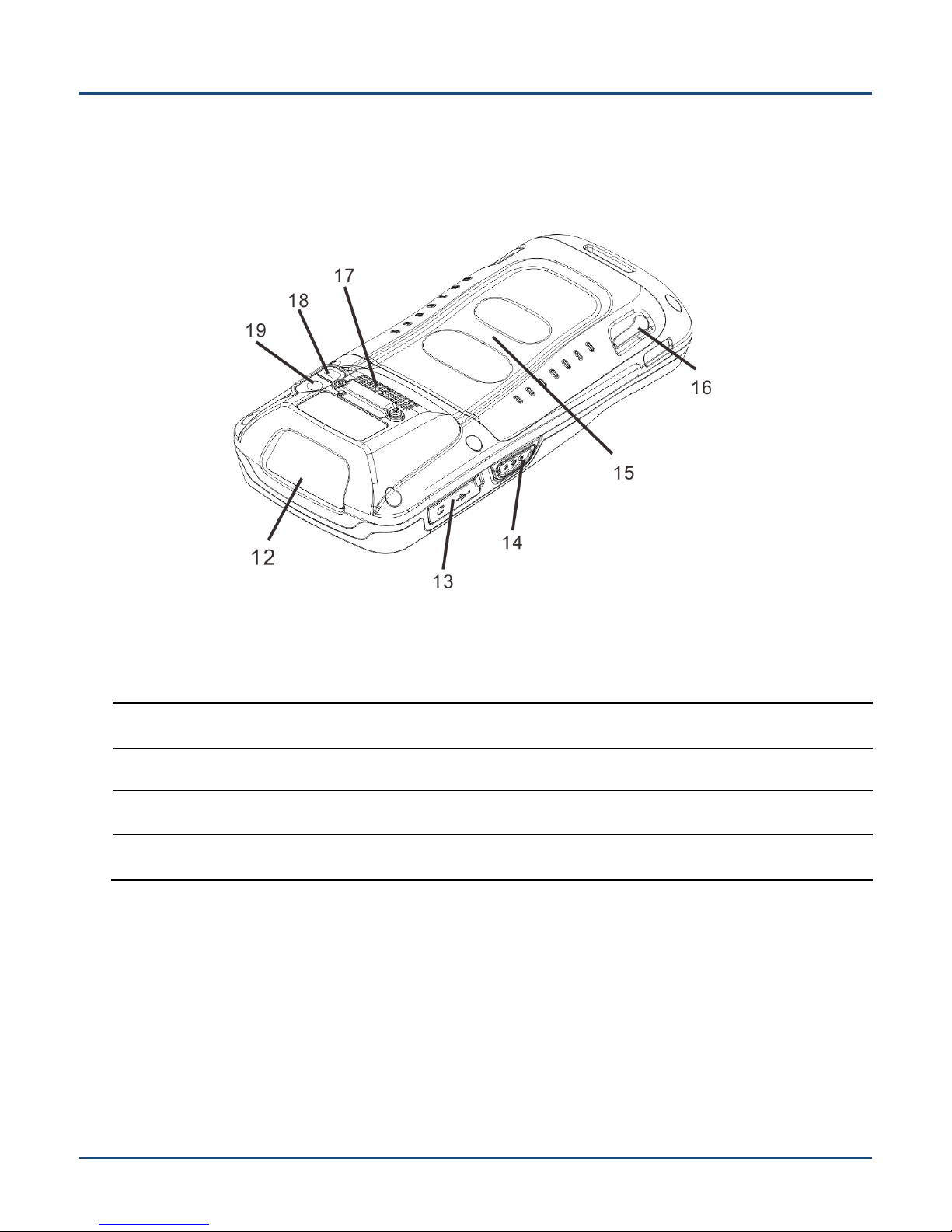Installing App .................................................................................................................................................................. 17
Uninstalling App .............................................................................................................................................................. 17
Date & Time .................................................................................................................................................................... 18
Display............................................................................................................................................................................ 18
Ringtones ....................................................................................................................................................................... 19
Restoring Factory Settings ............................................................................................................................................. 19
Language & Input Method .............................................................................................................................................. 20
Shortcuts to Apps ........................................................................................................................................................... 20
Widgets .......................................................................................................................................................................... 20
Chapter 4 Scanning Barcodes ..................................................................................................................................................21
Scanning 1D Barcode .................................................................................................................................................... 21
Scanning 2D Barcode .................................................................................................................................................... 22
Programming Scanner.................................................................................................................................................... 23
Wakeup Settings ............................................................................................................................................................ 29
Chapter 5 Bluetooth...................................................................................................................................................................30
Chapter 6 Wi-Fi...........................................................................................................................................................................31
Wi-Fi Settings ................................................................................................................................................................. 31
IP Settings ...................................................................................................................................................................... 32
Chapter 7 Mobile Network .........................................................................................................................................................33
Introduction ..................................................................................................................................................................... 33
Mobile Network Settings ................................................................................................................................................. 33
Chapter 8 Admin Tool.................................................................................................................................................................34
Setting the Admin Password ........................................................................................................................................... 34
Setting the Admin Mode ................................................................................................................................................. 34
Entering/Exiting the User Mode ...................................................................................................................................... 35
Chapter 9 Whitelist Manager .....................................................................................................................................................37
Chapter 10 Others ......................................................................................................................................................................38
Camera........................................................................................................................................................................... 38