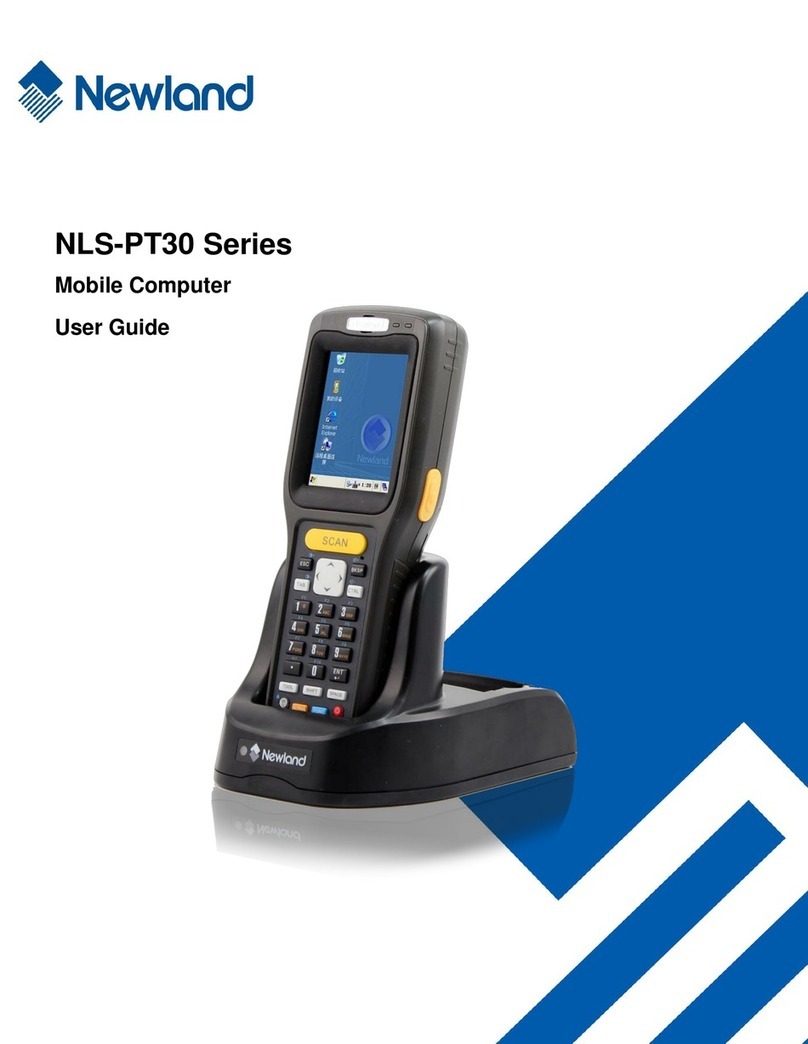Backlight Settings.....................................................................................................................................................16
Memory Storage Management..................................................................................................................................17
Resetting the PT30...................................................................................................................................................18
Warm Reset .....................................................................................................................................................18
Cold Reset........................................................................................................................................................18
Locking the PT30......................................................................................................................................................18
Barcode Settings ......................................................................................................................................................19
Scan Engine Parameters Configuration...........................................................................................................19
Reading 1D Barcode........................................................................................................................................24
Reading 2D Barcode........................................................................................................................................24
Admin Settings..........................................................................................................................................................25
Chapter 4 Using Bluetooth Communication............................................................................................................................27
Bluetooth Config.......................................................................................................................................................27
Bluetooth Manager ...................................................................................................................................................27
Chapter 5 Using WiFi Communication .....................................................................................................................................29
Main Window............................................................................................................................................................29
Profile Window..........................................................................................................................................................30
Status Window..........................................................................................................................................................31
Diags Window...........................................................................................................................................................31
Global Window..........................................................................................................................................................32
Chapter 6 Using GPRS Communication...................................................................................................................................33
Making New Connection...........................................................................................................................................33
Setting Up a Dial-Up Connection..............................................................................................................................34
Checking GPRS Connection Status..........................................................................................................................35
Chapter 7 ActiveSync.................................................................................................................................................................37
Introduction...............................................................................................................................................................37
Installing ActiveSync on PC......................................................................................................................................37
Synchronizing Data...................................................................................................................................................37
Chapter 8 Accessories...............................................................................................................................................................38
Battery ......................................................................................................................................................................38
Cradle.......................................................................................................................................................................38
Inserting the PT30 into Cradle..........................................................................................................................38
Removing the PT30 from Cradle......................................................................................................................38
Charging the Battery.................................................................................................................................................38
Charging with Cradle........................................................................................................................................38