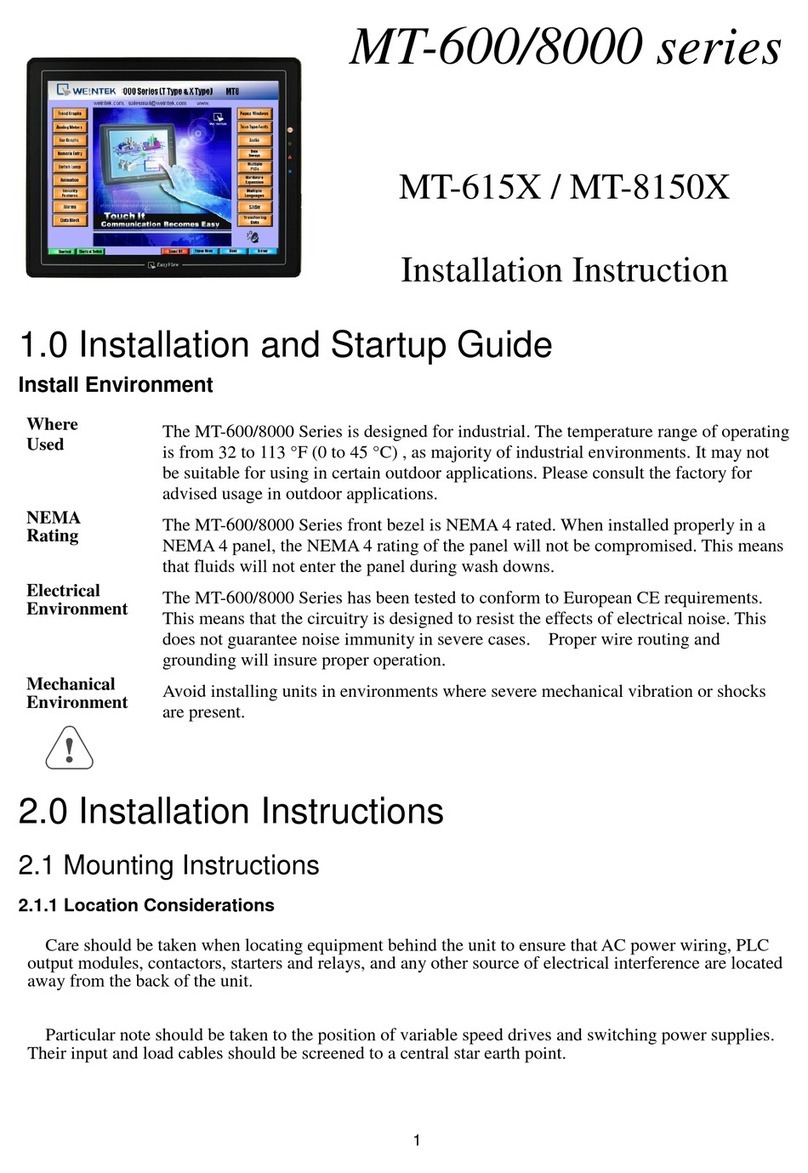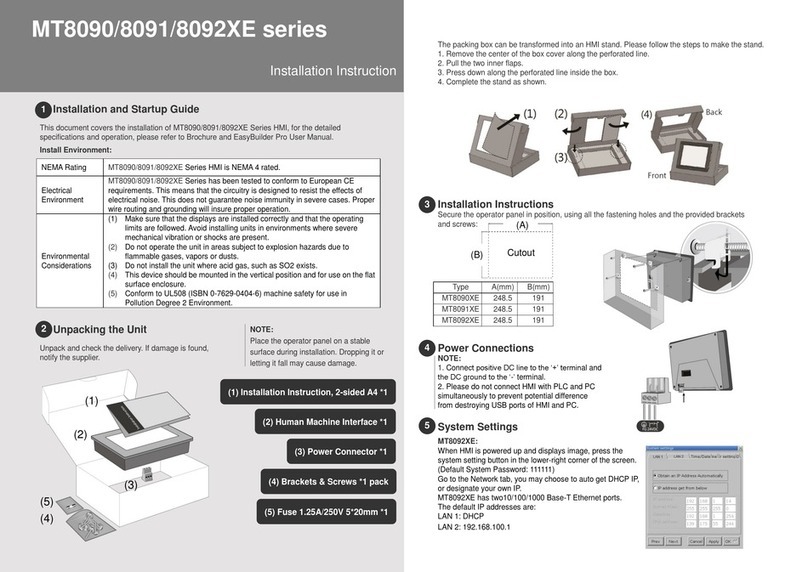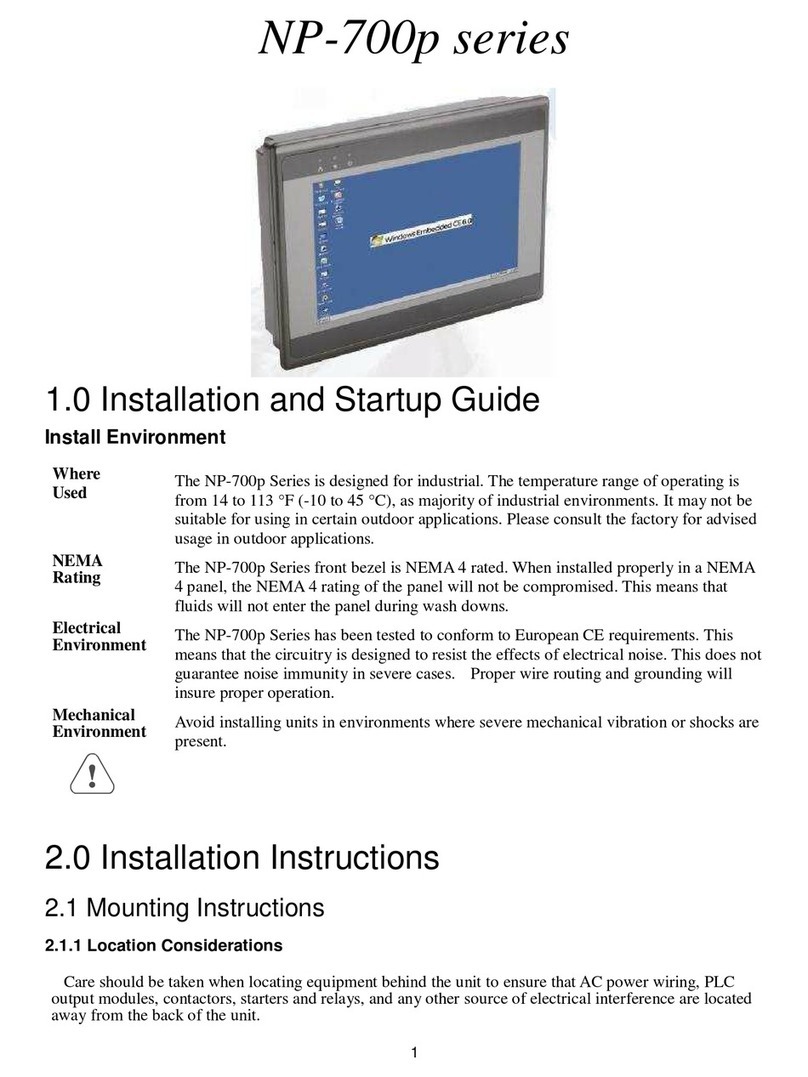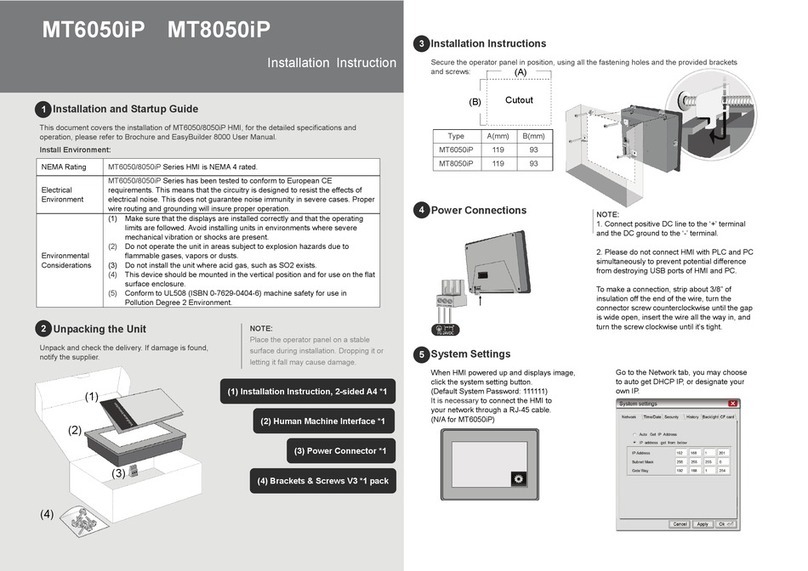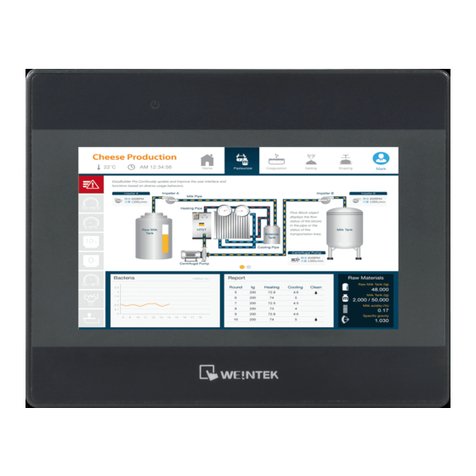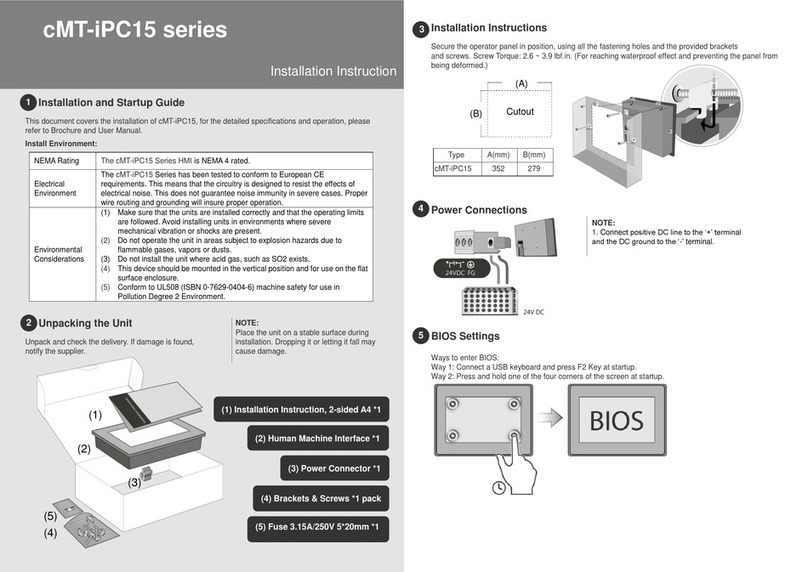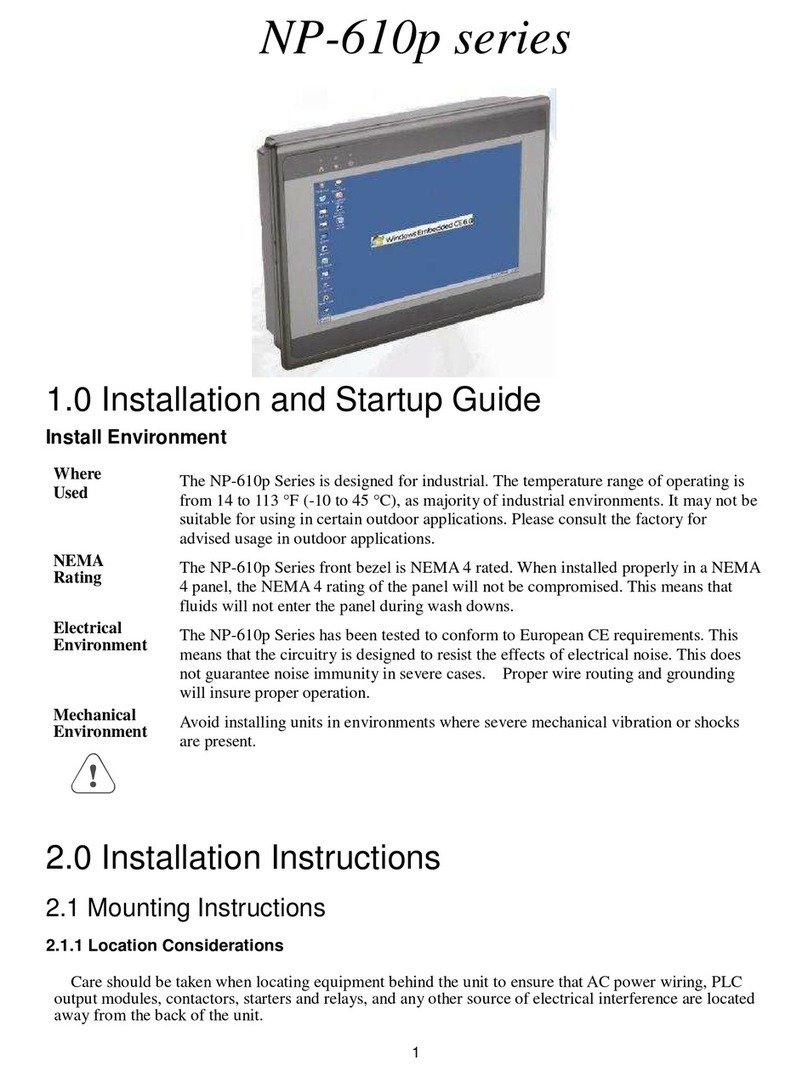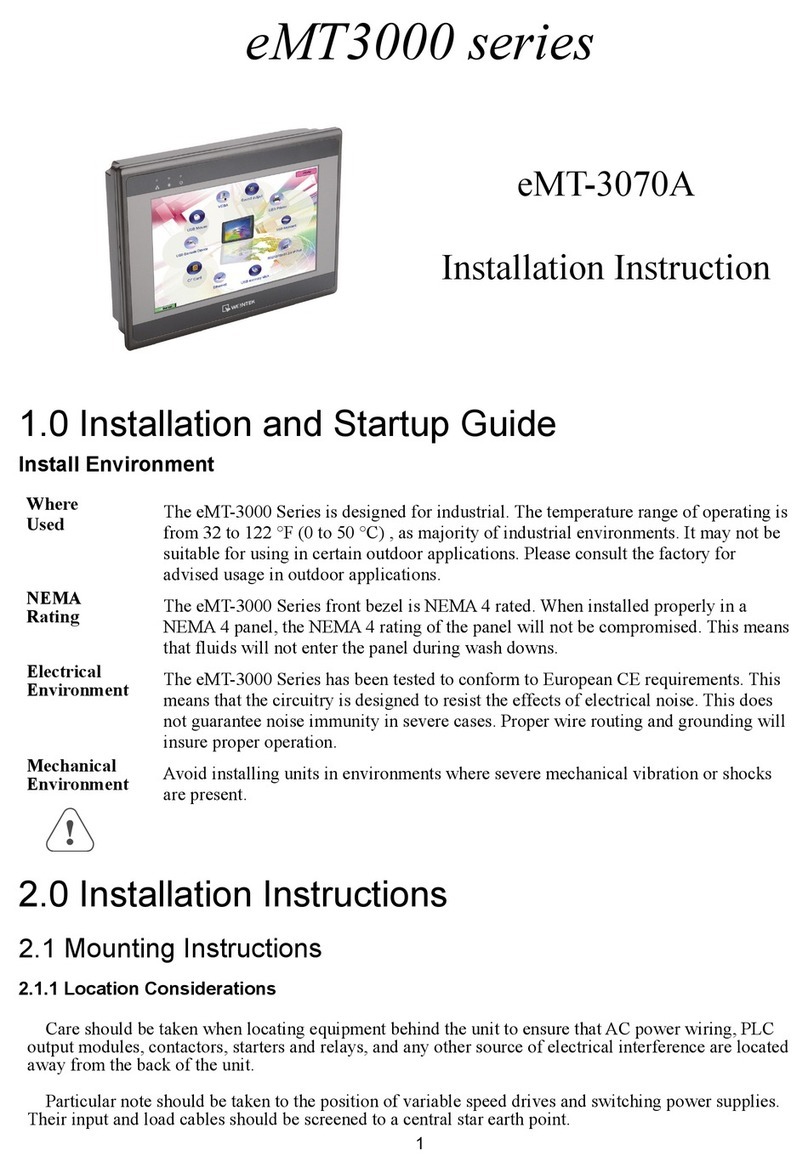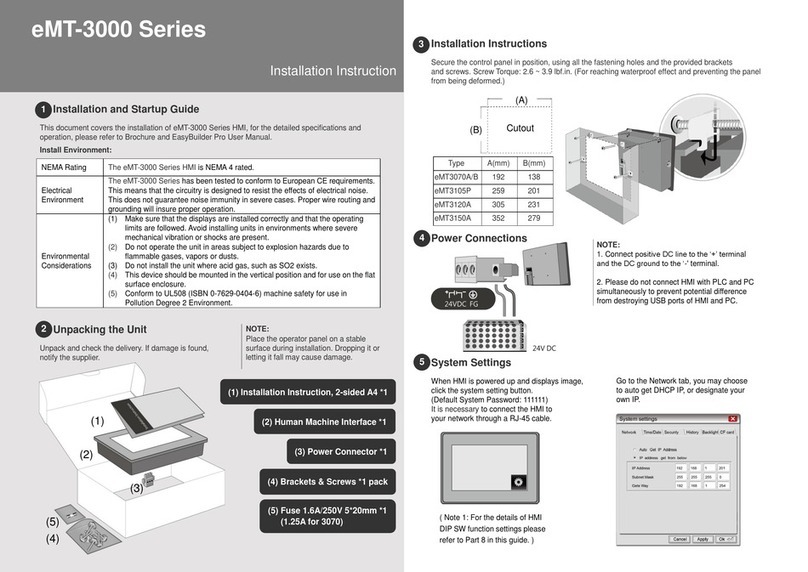MT8090/8091XE:
When HMI is powered up and displays image,
press the system setting button.
(Default System Password: 111111)
It is necessary to connect the HMI to
your network through a RJ-45 cable.
EasyBuilder Pro Software Settings
Launch EasyBuilder Pro software, select your project file,
press F7 shortcut key to open the download dialog box:
Select Ethernet > IP tab > Enter your HMI IP > Click
Download to download this project file to HMI.
( Please refer to EasyBuilder Pro User Manual
for software operation details )
Communication Connections
Con.B Con.A
COM1/3 [RS232] 9 Pin, Male, D-sub COM2/3 [RS485] / CAN Bus 9 Pin, Female, D-sub
Calibration Mode
To enter touch screen calibration mode, press and hold anywhere on the screen for more than 2
seconds when HMI starts.
COM3 [RS232]
(MT8092XE only)
CAN
*CAN Bus is not applicable for MT8090XE1 model.
NOTE:
1. COM2 and COM3 [RS485] 2W support MPI 187.5K, please use one at one time.
2. Only Tx & Rx (no RTS/CTS) may be used for COM1 RS-232 when COM3 RS-232 is also used.
Go to the Network tab, you may choose
to auto get DHCP IP, or designate your
own IP.
This product is limited warranted against defects in design and manufacture.
The proven defective product will either be repaired or replaced, at Weintek’s discretion.
This warranty shall not cover any product which is
(a) Out of warranty period which is 12 months from the manufacturing month of the HMI products.
(b) Damage caused by Force Majeure, accident, negligence, improper installation or misuse.
(c) Product has been repaired or taken apart by unauthorized technicians.
(d) Products whose identification markings have been removed or damaged.
Power
The unit can be powered by DC power only, voltage range: 24±20% Volts DC, compatible with
most controller DC systems. The power conditioning circuitry inside the unit is accomplished by a
switching power supply. The peak starting current can be as high as 2A.
Fusing
Require-
ments
If the display does not come on within 5 seconds of power up, remove power. An internal fuse will
prevent damage if the polarity of the DC power is incorrect. Check wiring for proper connections
and try to power up again.
High
Voltage
An Internal fuse will prevent damage for overcurrent condition however it isn’t guaranteed. DC
voltage sources should provide proper isolation from main AC power and similar hazards.
Emergency
Stop
A Hard-wired EMERGENCY STOP should be fitted in any system using HMI to comply with ICS
Safety Recommendations.
Supply
Voltage
Condition
Do not power the unit and inductive DC loads, or input circuitry to the controller, with the same
power supply. Note: The 24 VDC output from some controllers may not have enough current to
power the unit.
Wire
Routing
a. Power wire length should be minimized (Max: 500m shielded, 300m unshielded).
b. Please use twisted pair cables for power wire and signal wire and conform to the impedance
matching.
c. If wiring is to be exposed to lightning or surges, use appropriate surge suppression devices.
d. Keep AC, high energy, and rapidly switching DC power wiring separated from signal wires.
e. Add a resistor and capacitor in the parallel connection between the ungrounded DC power
supply and the frame ground. This provides a path for static and high frequency dissipation.
Typical values to use are 1M Ohm and 4700pF.
Make sure that all local and national electrical standards are met when
installing the unit. Contact your local authorities to determine which codes apply.
The system designer should be aware that devices in Controller systems could fail and thereby
create an unsafe condition. Furthermore, electrical interference in an operator interface can lead to
equipment start-up, which could result in property damage and/or physical injury to the operator.
If you use any programmable control systems that require an operator, be aware that this potential
safety hazard exists and take appropriate precautions. Although the specific design steps depend on
your particular application, the following precautions generally apply to installation of solid-state
programmable control devices, and conform to the guidelines for installation of Controllers
recommended in NEMA ICS 3-304 Control Standards.
Programming
To conform with ICS Safety Recommendations, checks should be placed in the controller to ensure
that all writable registers that control critical parts of plant or machinery have limit checks built into
the program, with an out-of-limit safe shut down procedure to ensure safety of personnel.
GME8090X2_MT8090_8091_8092XE1_Installation_160325