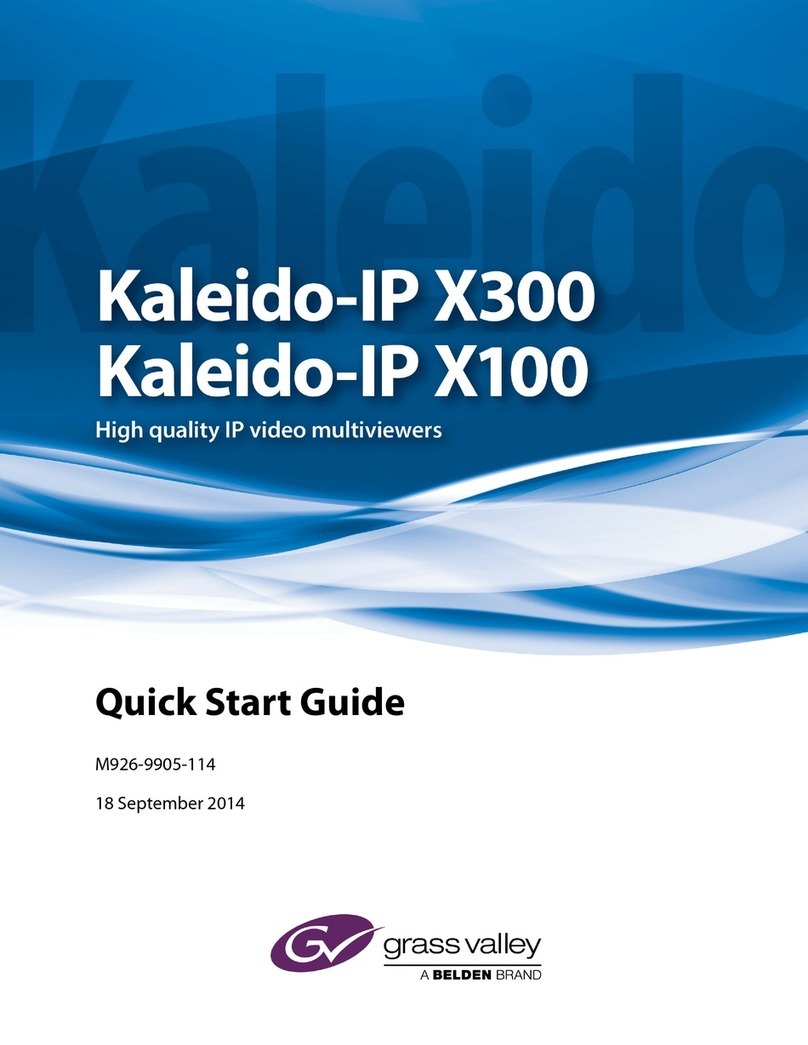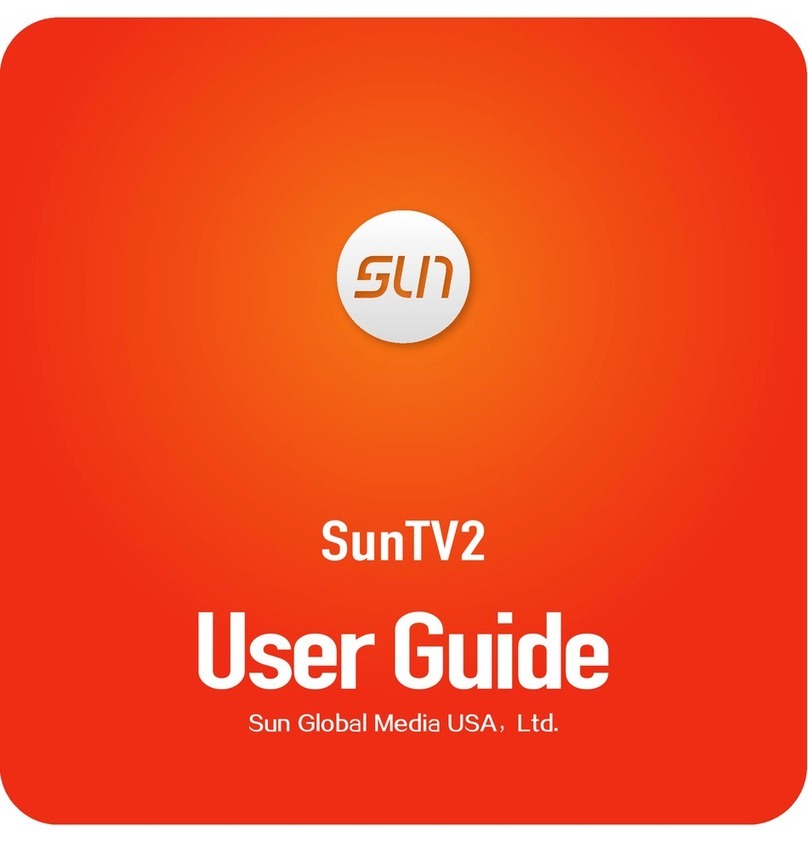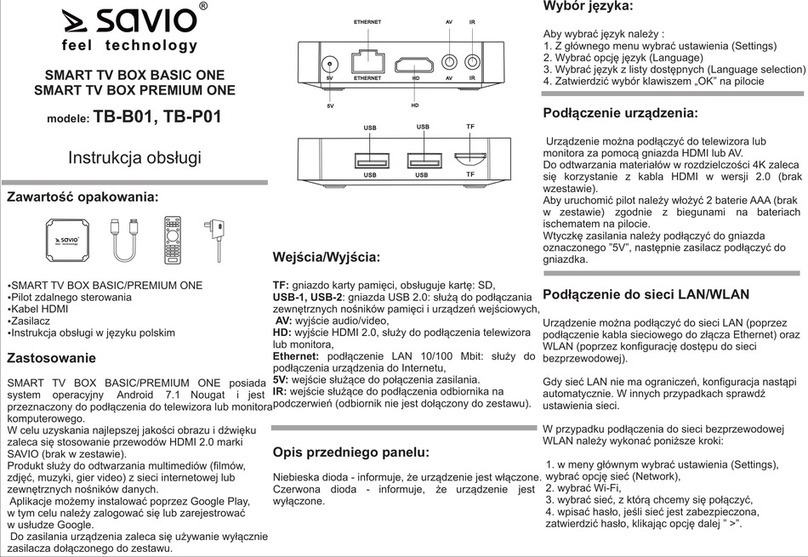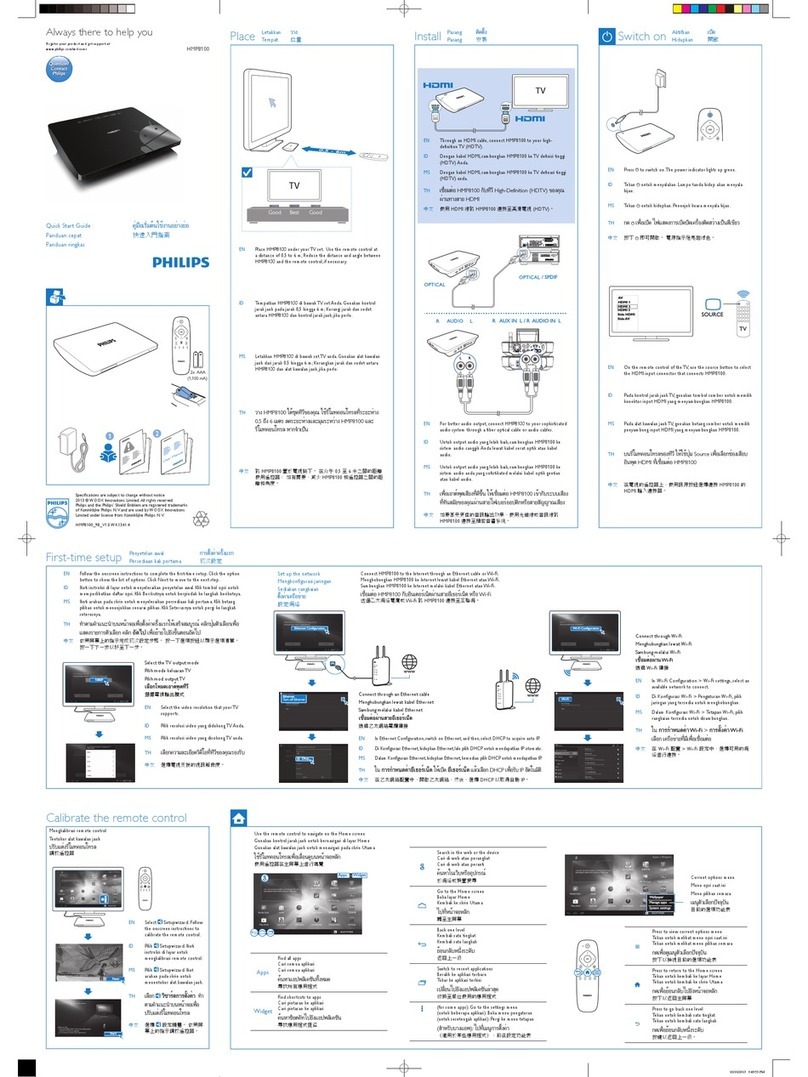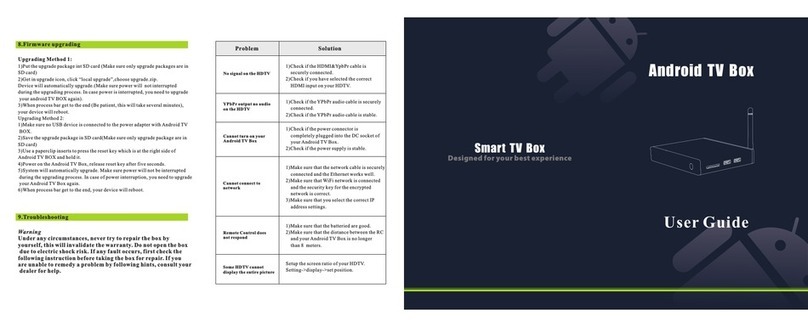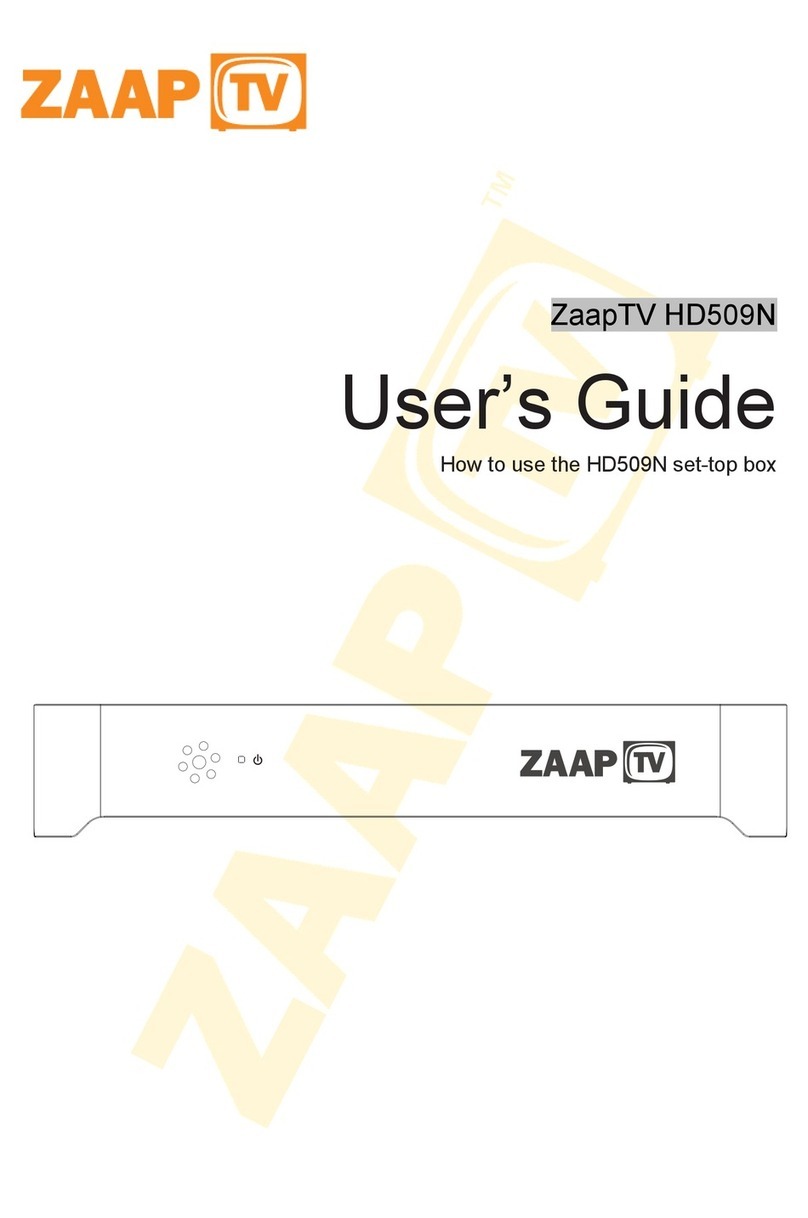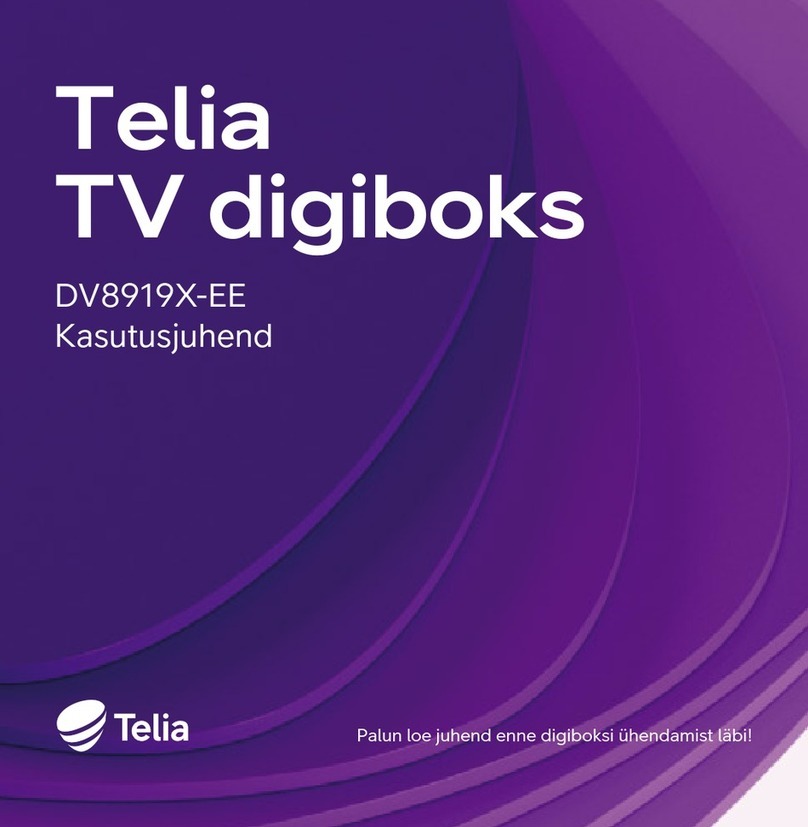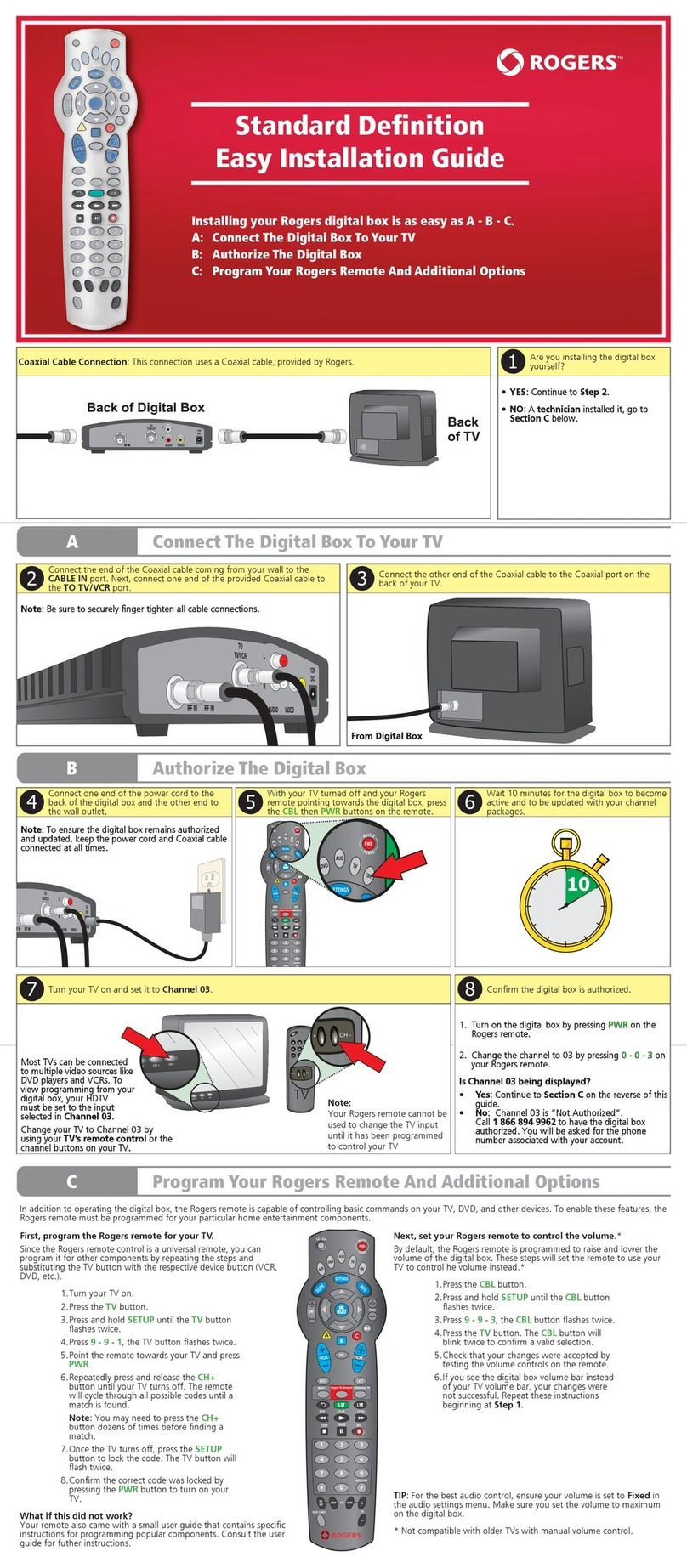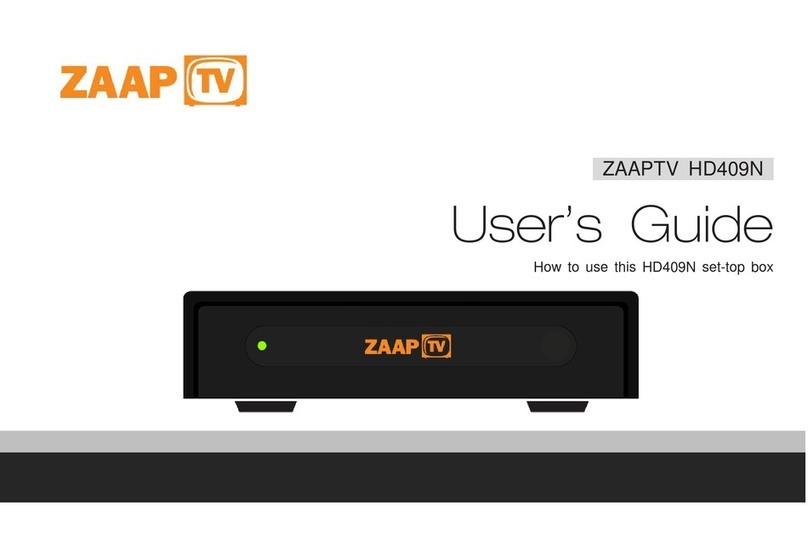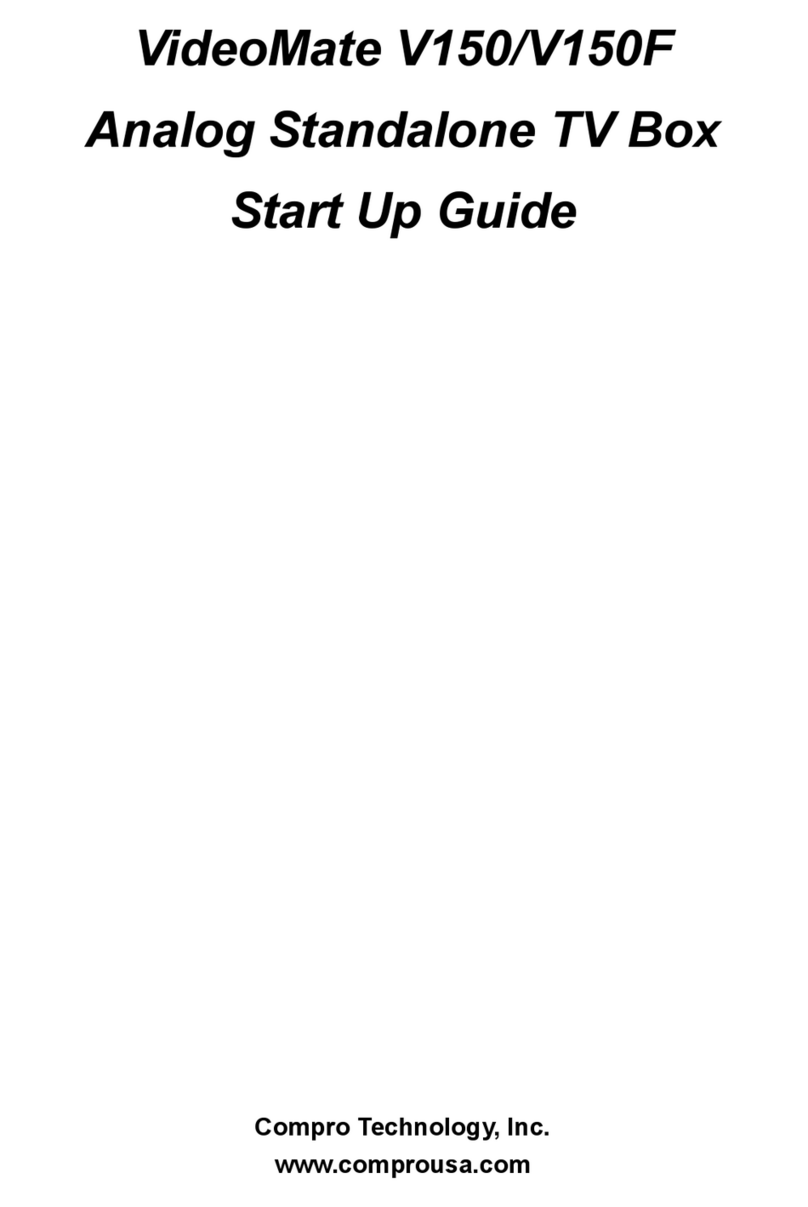NewMedia Solutions ETA Stereo User manual

Digital TV HD Set-top Box
STB2-T2
NMS ETATM Stereo
Advanced Digital TV Set-top Box
User Guide

CONTENTS
2
English
Safety Information...........................................................................................3
Introduction.....................................................................................................4
Set-top Box Front Panel.................................................................................4
Set-top Box Back Panel .................................................................................4
Remote Control..............................................................................................5
Setting up for Standard Definition Television Set............................................6
Setting up for High Definition Television Set...................................................6
Menu ................................................................................................................7
Menu → Media Player....................................................................................7
Menu → Edit Channel ....................................................................................8
Menu → Installation........................................................................................8
Menu → System Setup ..................................................................................9
Menu → System Setup ................................................................................10
Menu → Miscellaneous ................................................................................10
Menu → Edit Channel → TV/Radio Channel List .........................................11
Remote Control Function .............................................................................12
EPG .............................................................................................................12
Timer Setting................................................................................................13
Time-shift .....................................................................................................13
Learning Your TV Remote Control Buttons ................................................14
Glossary.........................................................................................................15
Troubleshooting............................................................................................15
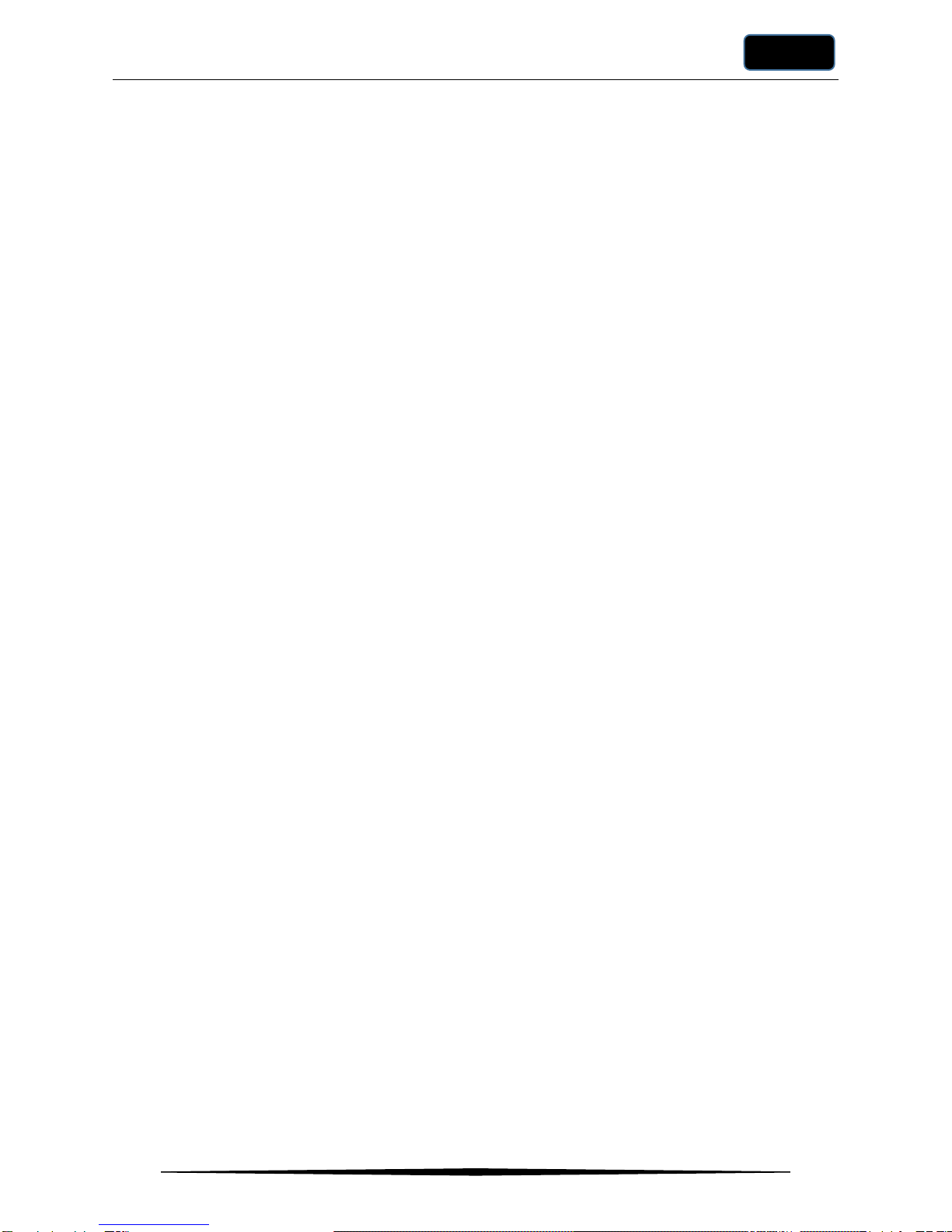
SAFETY INFORMATION
3
English
Safety Information
This Set-top Box (STB) is manufactured based on international safety standards. Please read the
following safety precautions carefully.
POWER SUPPLY
1. Use only 100V –240V AC 50/60Hz.
2. Place the STB near an electrical socket and ensure that the power cord is
not likely to be walked on, pinched or damaged.
3. Ensure the electrical source is not overloaded as this can cause fire or
electrical shock
CABLES
Use good quality and certified cables only.
LOCATION
Place the STB indoors and away from any potential hazards, such as near
houseplants, open windows (where STB may be exposed to rain), direct
sunlight or near a heater.
CLEANING
1. Always disconnect the STB’s power cord from the wall socket before
cleaning it and use soft damp cloth only.
2. Avoid using solvents as it may cause fire or damage the STB.
VENTILATION
1. Do not block any ventilation holes on the STB and ensure that there is
sufficient space around the STB for proper ventilation.
2. Do not place the STB on carpets or materials that may prevent proper air-
flow within the STB.
3. Do not stack any other electronic equipment on the top of the STB.
LIQUID
Ensure that the STB is placed in a dry place and away from any liquid. For
example, do not put containers with water such as a cup or vase on top of the
STB.
SMALL OBJECTS
Keep coins or other small objects away from the STB as they can fall through
the ventilation holes and damage the STB.
ANTENNA
Before disconnecting the antenna, switch off the STB first. Disconnecting the
antenna while the STB is switched on may damage the STB.
EARTHING
Ensure the power cable is properly connected to the electrical earth (ground)
in accordance with all local codes and ordinances.
LIGHTNING
1. The STB must remain connected to the main electrical socket at all times.
2. Ensure that the safety instructions of other equipment connected to STB
such as a television set is adhered to.
3. Ensure lightning safety devices are in place for outdoor terrestrial
antennas, electrical sockets and all other devices near or connected to the
STB.
REPAIR
Don’t attempt to repair, disassemble or alter the STB. Doing so may cause fire,
electric shocks or damage the STB. Ask your local distributor or service centre
should you need to repair your STB.
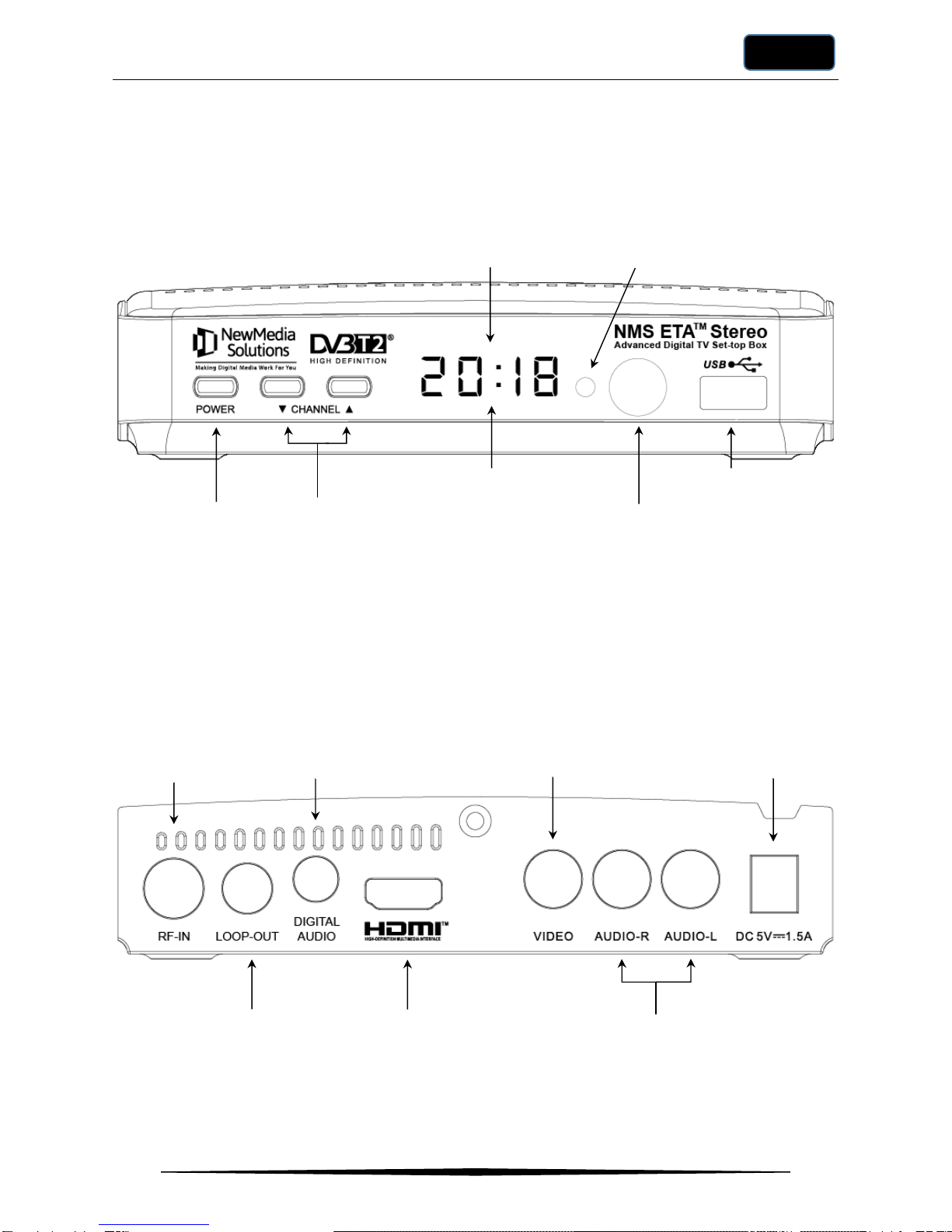
INTRODUCTION
4
English
Introduction
Set-top Box Front Panel
Set-top Box Back Panel
On/Standby
Displays digital clock
when on standby
Channel
Up/Down
Remote Control
Receiver
Lights up in green when switched
on and red when on standby
Connects to USB
storage device
RF Input from an
indoor antenna or
external TV Aerial
RF Output to an
external device
Digital Audio
Output
(Coaxial)
HDMI Output
to HDTV
Video Output
to SDTV
Stereo Audio
Output
Connects to
power adapter
Displays channel number
when switched on

INTRODUCTION
5
English
Remote Control
TV POWER
(Switch TV to on or standby)
MUTE
RED/GREEN/YELLOW/BLUE
(Menu function buttons)
TV/RADIO
(Switch between TV and Radio channels)
ASPECT (Set video to 16:9 or 4:3)
AUDIO
PLAY / PAUSE
RECORD
SUBTITLE
STOP
MENU
BACK (Previous menu or channel)
UP / Goto Previous
OK / Channel List
RIGHT / FF (Fast Forward)
DOWN / GOTO Next
LEFT / REW (Rewind)
EXIT (Exits menu or
on screen display)
INFO (Information)
STB VOL UP (Increase volume)
STB VOL DOWN (Decrease volume)
EPG (Electronic Programme Guide)
CH UP (Next channel)
CH DOWN (Previous channel)
USB (To access PVR or media file
on USB device)
Numeric Keypad
FAV (Select favourite channels)
TEXT (Display teletext if available)
STB POWER
(Switches STB to on or standby)
TV VOLUME UP
TV VOLUME DOWN
Select TV Source Input
Sets the TV Buttons

INTRODUCTION
6
English
Setting up for High Definition Television Set
Setting up for Standard Definition Television Set
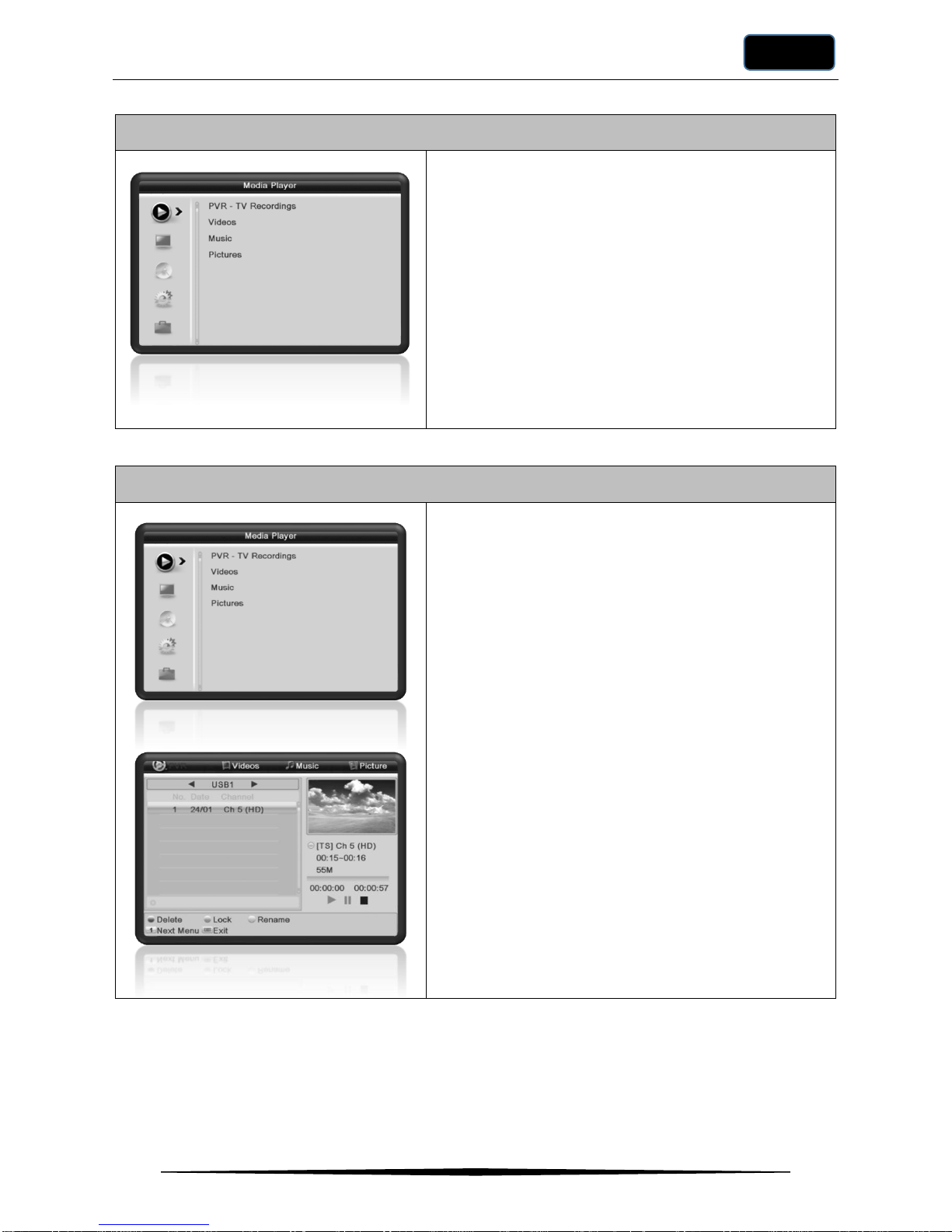
MENU
7
English
Menu
Press MENU to access the Main Menu Page.
The Main Menu consists of the following sub-menus.
•Media Player
•Edit Channel
•Installation
•System Setup
•Miscellaneous
Press UP or DOWN to navigate between the sub-menu
items.
Press OK or RIGHT to enter the selected sub-menu.
Press EXIT to exit the Main Menu Page.
Menu →Media Player
The Media Player sub-menu allows you to view
recordings, video, music and image files stored on your
USB storage device. This function is also accessible via
the USB button on your remote control.
PVR –TV Recordings View or manage list of recordings
in your USB storage device.
Do note that due to copyright
protection laws, you can only view
your recordings on your set-top box
and not on other devices such as PCs
or laptops.
Videos View or manage video files in your
USB storage device. MPEG2,
MPEG4 and H.264 video formats
are supported.
Music View or manage audio files in your
USB storage device. MP3 audio
format is supported.
Pictures View or manage picture files in
your USB storage device. JPG,
BMP and PNG formats are
supported.
Note: A USB storage device is required for this function.

MENU
8
English
Menu →Edit Channel
The Edit Channel sub-menu allows you to edit the
channels list in your ETATM set-top box as follows.
TV Channel List Allows you to add to favourites,
lock, skip, move or edit selected
TV channels.
Radio Channel ListAllows you to add to favourites,
lock, skip, move or edit selected
Radio channels.
Delete All Delete all channels saved in your
set-top box.
Menu →Installation
The Installation sub-menu allows you to scan for
available channels if required. By default, all Mediacorp
channels have already been pre-loaded in your ETATM
set-top box.
The Installation sub-menu allows you to perform the
following.
Quick Scan Search only Singapore channels
(recommended).
Full Scan Search all UHF frequencies.
UHF Channel Scan Scan selected UHF channel or
frequency.
Antenna Power Enable/Disable antenna power.

MENU
9
English
Menu →System Setup
The System Setup sub-menu allows you to set your
preferred settings on your ETATM set-top box as follows.
Language Select your preferred language for
the menu as well as audio, EPG
and subtitle where available.
TV System Select the video resolution, aspect
ratio and digital audio output
format.
Display Setting Select the brightness, contrast,
saturation, hue and sharpness of
the video display.
Local Time Setting Select the time zone or manually
set the date and time of your set-
top box.
Timer Setting Sets the timer for recording or
viewing of selected programme.
This function is also accessible via
the EPG→Manage Timer
function.
Parental Lock Enable/Disable parental lock to
restrict programmes with selected
ratings or higher where indicated
in the programme. Ratings
supported includes, G, PG, PG13,
NC16, M18 and R21. The default
password is “0000”.
This sub-menu also allows you to
set a new password.
On Screen Display Settings
Select if subtitle should be on/off
by default, the duration to leave
the info bar on-screen and the
transparency level of the info bar.
Favourite Allows you to rename your
favourite channel group names.
Audio Description Settings
Enable/Disable the audio track
describing the scene where
available in the programme to
assist those who are visually
impaired.
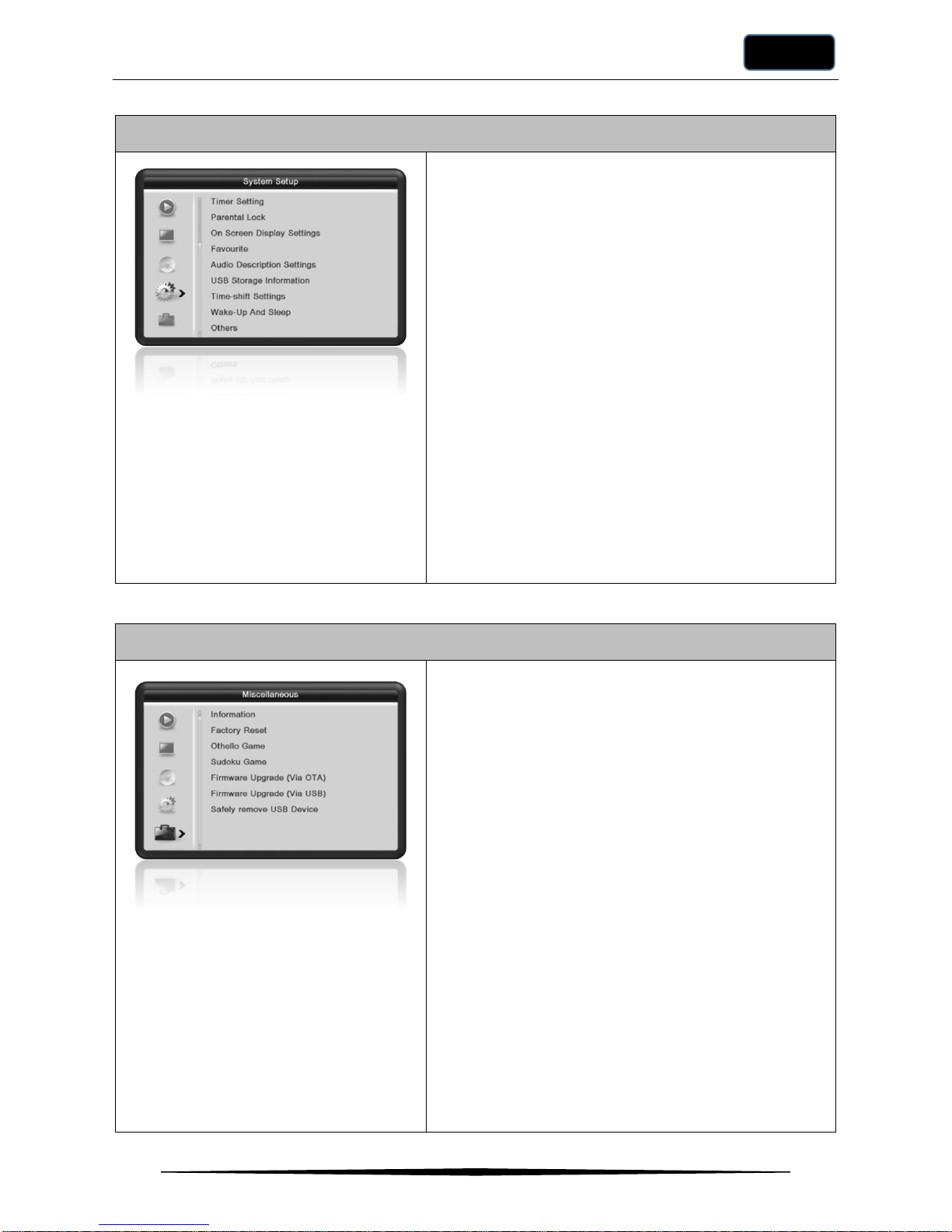
MENU
10
English
Menu →System Setup
USB Storage Information
Displays details of the USB
storage device connected to your
set-top box.
Time-shift SettingsEnable/Disable the Time-shift
function.
Wake-up and Sleep Enable/Disable the wake-up and
sleep timers.
Others Enable/Disable the following:
Auto Standby: Enable/Disable
your set-top box to automatically
go to standby mode after 3 hours
if no activities are detected.
RF output: Enable/Disable RF
output to remain enabled when
your set-top box is in standby
mode).
Menu Lock: Enable/Disable
password to access the main
Menu.
Menu →Miscellaneous
The Miscellaneous sub-menu allows you to perform or
view the following.
Information View the hardware and software
model/version of your set-top box.
Factory Reset Resets your set-top box with
default settings. The default
password is “0000”.
Othello/Sudoku Two interesting games for you to
enjoy!
Firmware Upgrade (Via OTA)
Scans the broadcast and
upgrades the firmware if a newer
version is available.
Firmware Upgrade (Via USB)
Upgrade the firmware via a newer
firmware stored on a USB storage
device.
Safely remove USB device
Disconnects the USB storage
device from your set-top box to
allow you to remove it safely.

MENU
11
English
Menu →Edit Channel →TV/Radio Channel List
The TV or Radio Channel List sub-menu allows you to
perform the following.
FAV Select your favourite channel by
pressing UP or DOWN buttons
and press FAV on your remote
control to choose the favourite
channels group to save the
selected channel. Press BACK to
return to the Channel List.
LOCK Select the channel and press RED
on your remote control to lock the
selected channel.
Enter your password when
prompted. The default password is
0000.
SKIP Select the channel and press
GREEN on your remote control to
skip the selected channel.
MOVE Select the channel and press
YELLOW on your remote control
to move the selected channel.
Press UP or DOWN to move the
selected channel up or down in
the channel list.
Press OK when done.
EDIT Press BLUE on your remote
control to switch to the edit sub-
menu.
Next, select the channel you
would like to edit.
Press RED to delete the selected
channel.
Press GREEN to edit the channel
name.
Press YELLOW to edit the
channel number.
Press BLUE to sort the channels
names in ascending or
descending order or sort by free
followed by scrambled channels or
sort by locked followed by
unlocked channels.

FUNCTION
12
English
Remote Control Function
EPG
The EPG menu displays the Electronic Programming
Guide of all available channels.
Press EPG to view the EPG screen.
Press LEFT or RIGHT to scroll through the
programmes of a selected channel.
Press UP or DOWN to scroll through the channels.
Record Press on the RED button to record the
selected programme. Your set-top box
will automatically record the selected
programme when it is on-air.
Reminder Press on the GREEN button to view the
selected programme. Your set-top box
will automatically switch to the selected
channel when the programme starts.
Navigate Press on the YELLOW button to allow
enable the navigation menu as shown
below.
Exit the navigation menu bar.
Return to the current time.
Next or previous programme.
Advance or back by 2 hours.
Advance or back by 1 day.
Select the navigation menu item by
pressing LEFT or RIGHT buttons.
Press OK to perform the selected
navigation.
Press BACK to exit the navigation menu.
Manage Timer
Press BLUE to access the Timer Setting
menu.
Note: A USB storage device is required for the recording
function.
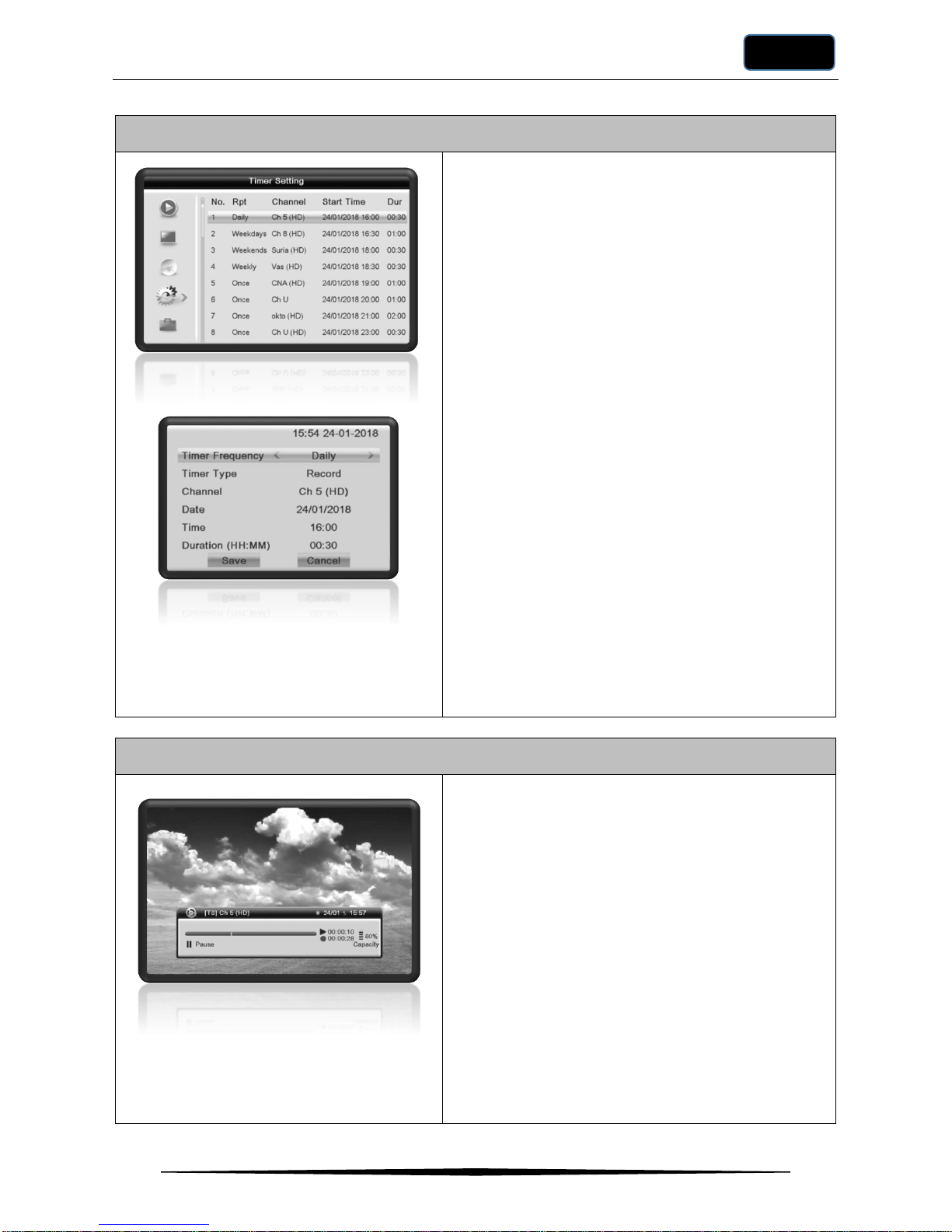
FUNCTION
13
English
Timer Setting
The Timer Setting menu allows you to set the
viewing or recording schedule. A total of 32 timers
may be set. Each timer includes the following
settings.
Frequency Select Once, Daily, Weekdays,
Weekends, Weekly or Monthly.
Type Select Record or View.
When Record is selected, your set-top
box will automatically record the
channel at the selected time and
duration.
When View is selected, your set-top box
will switch to the selected channel at the
selected time.
If your set-top box is on standby mode,
the timer will automatically switch on
your set-top box at the start time.
Channel The channel to switch to when the timer
is activated.
Date/Time The day and time when the timer will be
activated.
Duration The duration for the recording. If your
set-top box is on standby mode before
the timer is activated, it will return to
standby mode when the recording has
been completed. Note: This setting does
not apply to the View mode.
Note: A USB storage device is required for the recording
function.
Time-shift
Press PAUSE to pause the channel you are
watching.
Press PLAY to resume watching the channel.
Press REW or FF to browse the recorded portion of
the video.
The timer above shows the current play position.
The timer below shows the duration of video
recorded.
If Time-shift is enabled in Menu→System Setup→
Time-shift Settings sub-menu, the channel is
recorded the moment you start viewing the channel.
Otherwise, recording begins only when you pause
the channel.
Pressing STOP or changing channel will erase the
recorded video.
Note: A USB storage device is required for this function.

FUNCTION
14
English
Learning Your TV Remote Control Buttons
Your NMS ETATM Stereo comes with a special remote control that can control your TV by
learning the codes of the “Source”, “Volume Up”, “Volume Down” and “Power” buttons on your
TV remote control. This way, you only need NMS ETATM Stereo remote control to control both
your TV and NMS ETATM Stereo set-top box to view your favourite TV channels.
To learn the codes of the “Source”, “Volume Up”, “Volume Down” and “Power” buttons on your
TV remote control, please perform the following steps.
1. Point the TV remote control to face the top part of ETATM Stereo Remote Control.
2. Press the button on ETATM Stereo Remote Control for 3 seconds until the
indicator lights up in solid red without blinking.
3. Press the button on ETATM Stereo Remote Control once. The red indicator light
will now blink slowly.
4. Now press the SOURCE button on your TV Remote Control (your TV remote control
may label this button as SOURCE or INPUT). Now the red indicator light will blink
quickly.
5. Press the button again on ETATM Stereo Remote Control to save.
6. Repeat steps 2 to 5 for the , and buttons.
7. Congratulations! Your ETATM Stereo Remote Control is now fully setup!

GLOSSARY
15
English
Glossary
Abbreviation/Term
Description
Channel List
List of channels stored in the STB.
DVB-T2
Digital Video Broadcasting –Second Generation Terrestrial
EPG
Electronic Programme Guide
FLV
Flash Video
HDTV
High Definition Television
PVR
Personal Video Recorder
STB
Set-top Box
USB Drive
This is a USB flash drive or hard disk storage device. To ensure optimal
performance, use only USB 2.0 or later drives or devices.
Troubleshooting
Problem
Possible Causes
Resolution
STB does not contain
any channels.
All channels may have
been deleted.
Reset the STB to factory default settings.
Or perform an Express or Full Search.
The sound is missing.
1. Program may be
muted
2. The A/V cable might be
loose
3. Problem with the
selected channel.
1. Press MUTE.
2. Press VOLUME UP to increase the
volume.
3. Switch to another channel to check if
audio is available.
4. Ensure A/V cables are connected
properly.
There is audio but no
video on the TV.
The STB could be in
Radio mode.
Press TV/RADIO.
The STB is hung.
Power off the STB and wait for 30 seconds
before powering on the STB again.
The Remote Control
seems unresponsive.
The batteries in the
remote control might be
running out.
The STB could be hung.
1. Change the batteries in the remote
control.
2. Power off the STB and wait for 30
seconds before powering on the STB
again.
There is no signal on
the TV.
1. Ensure that all cables are connected
properly.
2. Ensure that the correct source is
selected on the TV.
This manual suits for next models
1
Table of contents