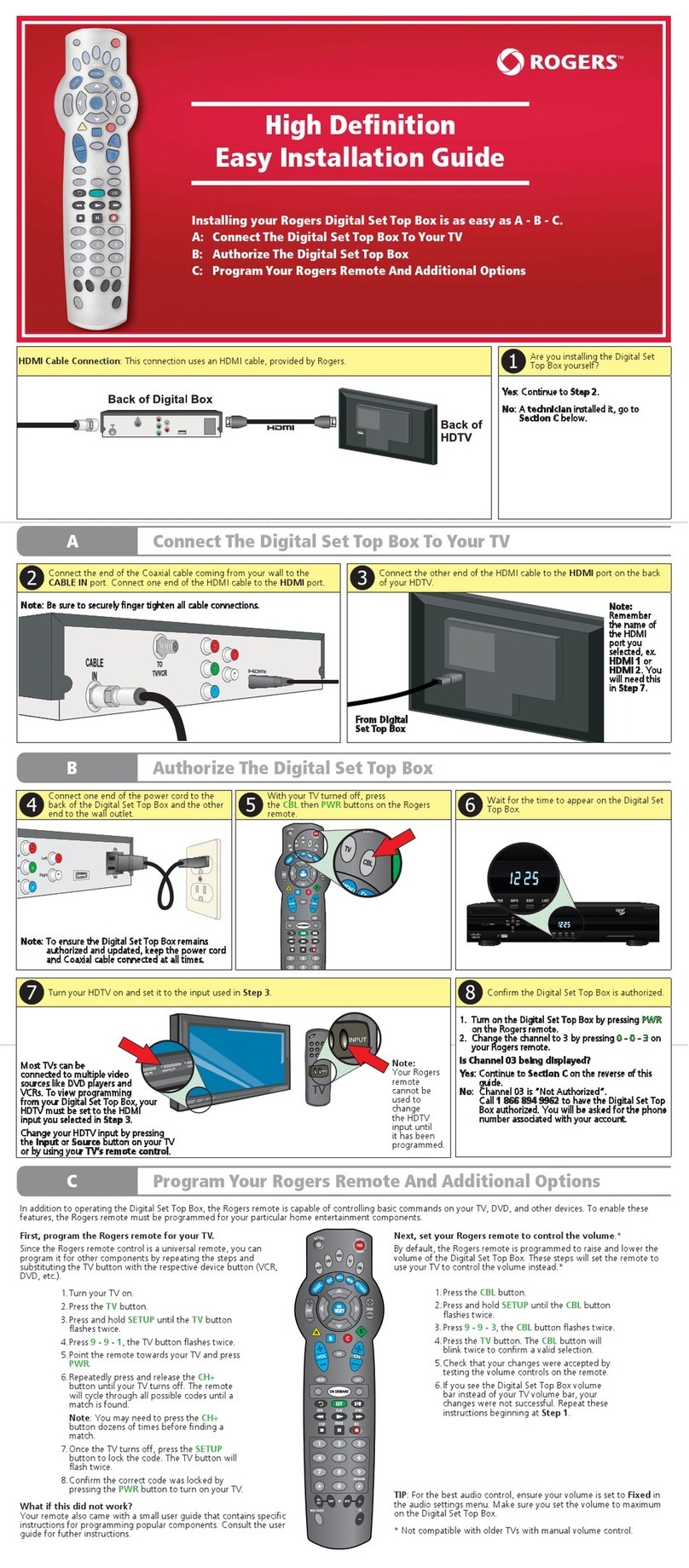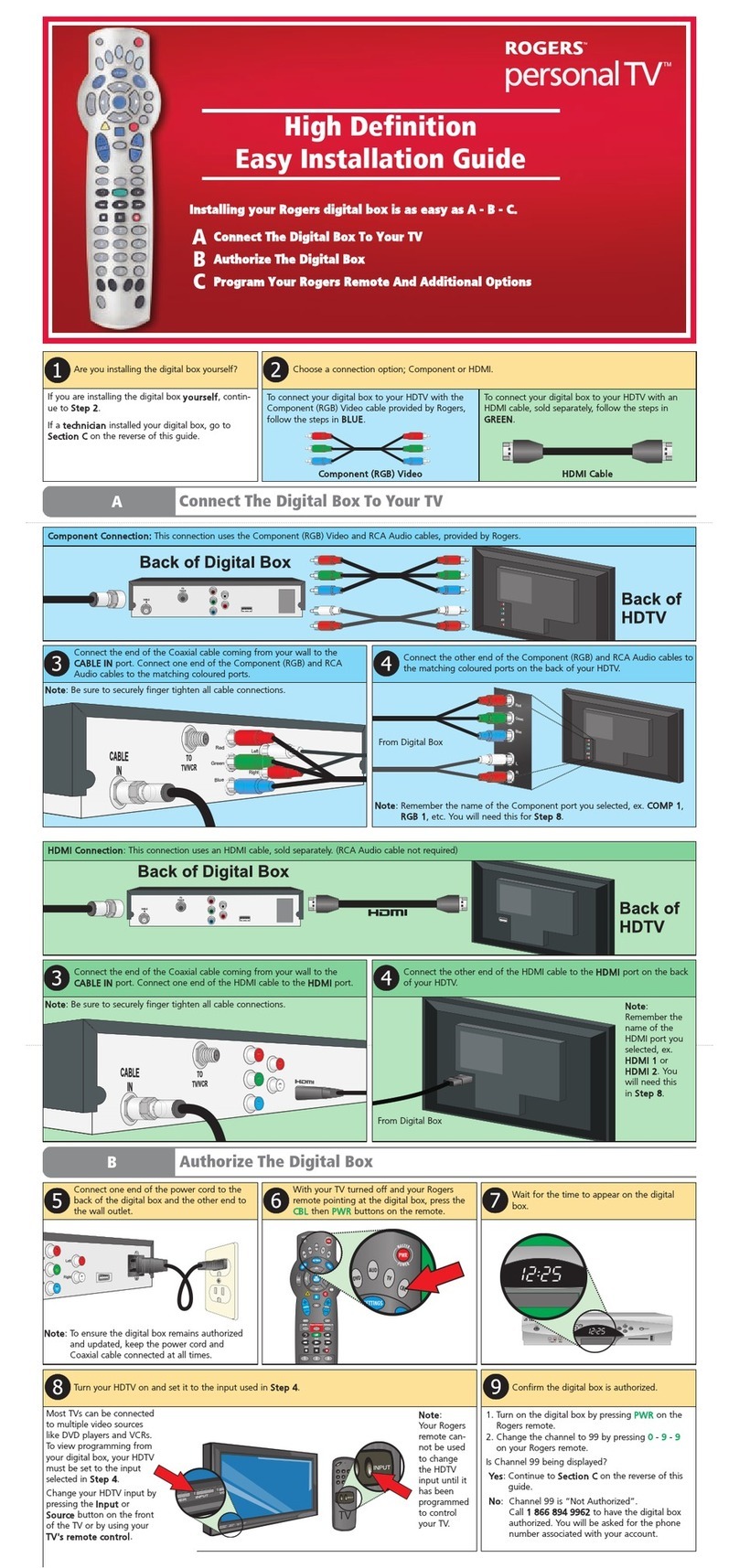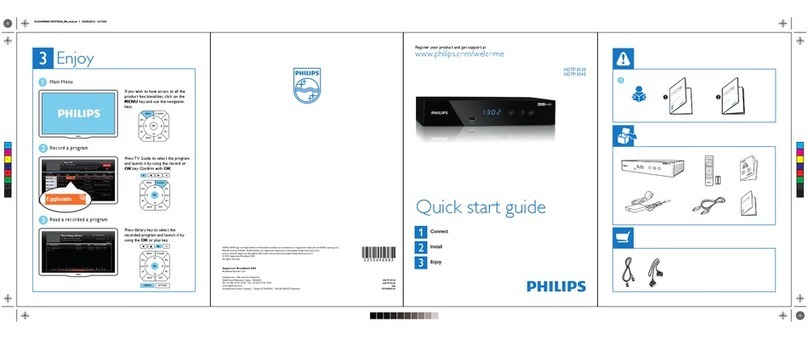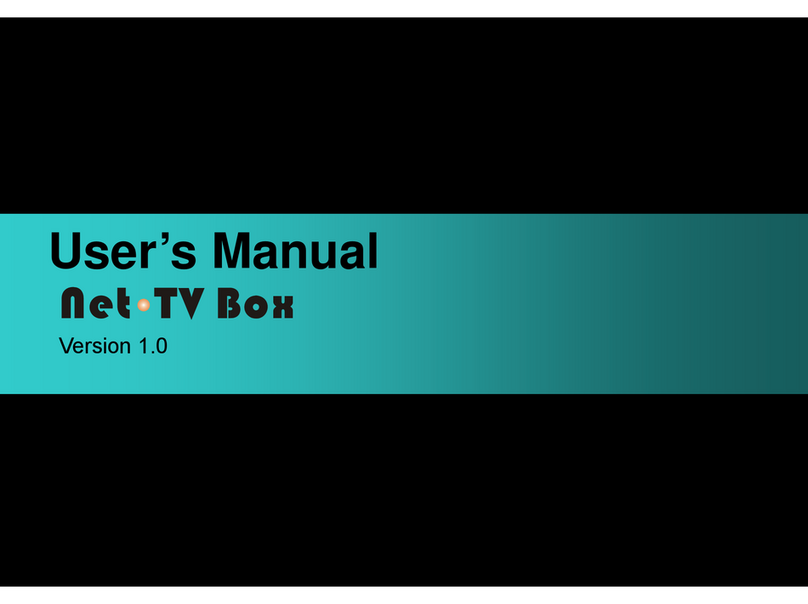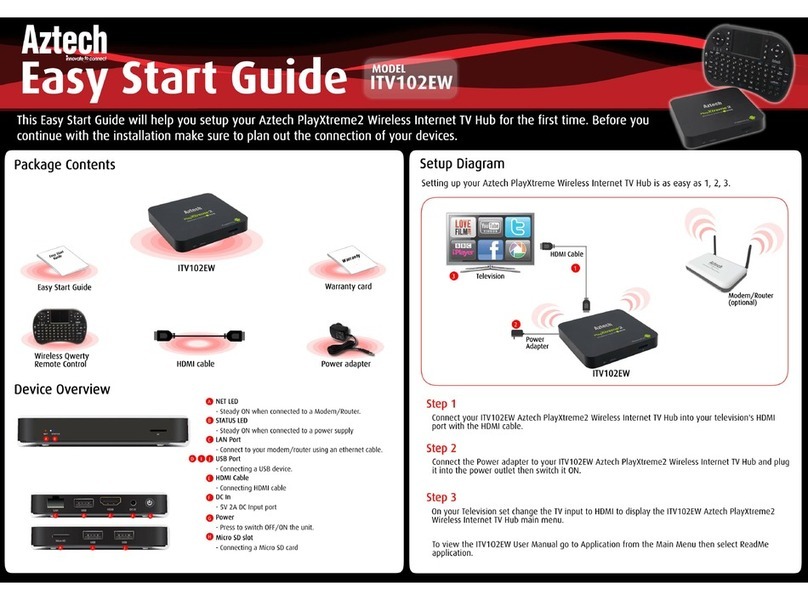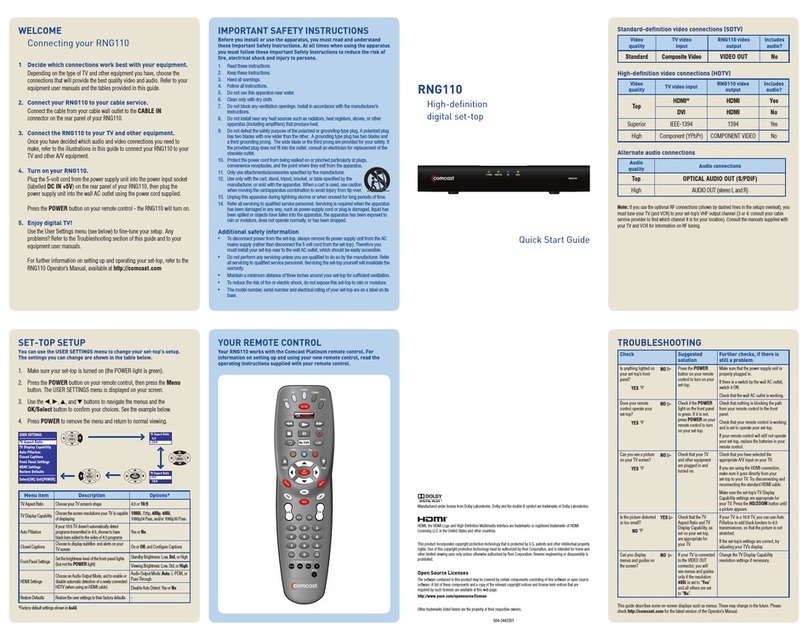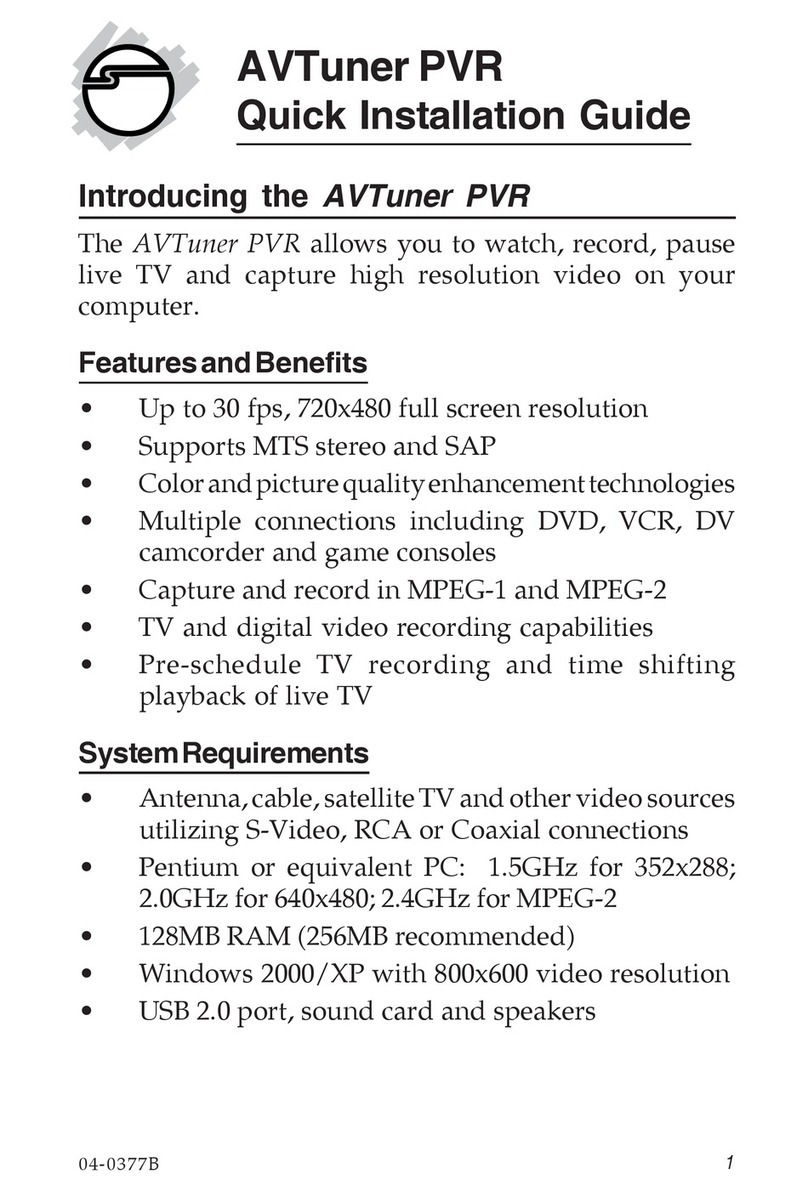Rogers Nextbox 2.0 Datasheet
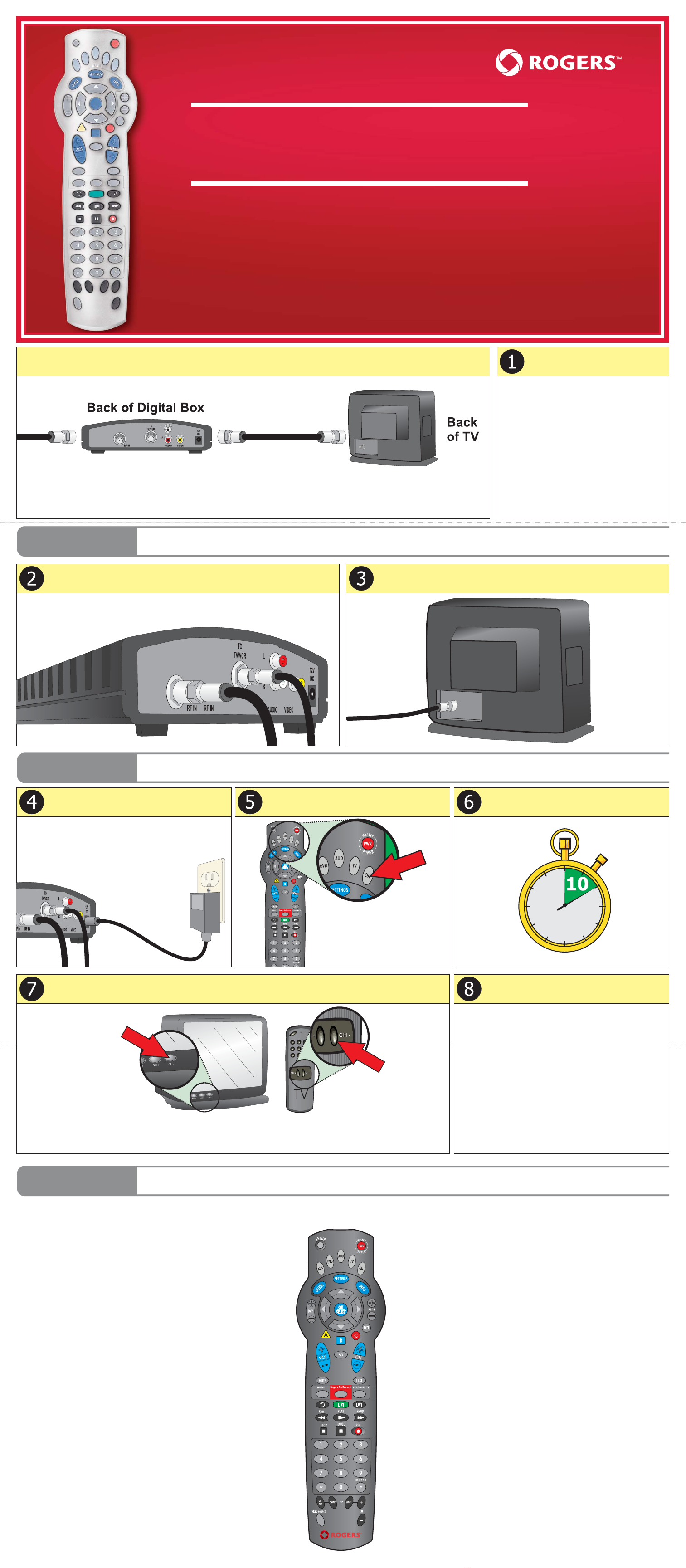
Standard Definition
Easy Installation Guide
Installing your Rogers digital box is as easy as A - B - C.
A: Connect The Digital Box To Your TV
B: Authorize The Digital Box
C: Program Your Rogers Remote And Additional Options
Are you installing the digital box
yourself?
•
•
YES
YES
: Continue to
: Continue to
Step 2
Step 2
.
•
•
NO
NO
: A
: A
technician
technician
installed it, go to
installed it, go to
Section C
Section C
below.
below.
AConnect The Digital Box To Your TV
BAuthorize The Digital Box
Connect one end of the power cord to the
back of the digital box and the other end to
the wall outlet.
Note
Note
: To ensure the digital box remains authorized
: To ensure the digital box remains authorized
and updated, keep the power cord and Coaxial cable
and updated, keep the power cord and Coaxial cable
connected at all times.
connected at all times.
With your TV turned off and your Rogers
remote pointing towards the digital box, press
the CBL then PWR buttons on the remote.
Confirm the digital box is authorized.
1.
1.
Turn on the digital box by pressing
Turn on the digital box by pressing
PWR
PWR
on the
on the
Rogers remote.
Rogers remote.
2.
2.
Change the channel to 03 by pressing
Change the channel to 03 by pressing
0
0
-
-
0
0
-
-
3
3
on
on
your Rogers remote.
your Rogers remote.
Is Channel 03 being displayed?
Is Channel 03 being displayed?
•
•
Yes
Yes
: Continue to
: Continue to
Section C
Section C
on the reverse of this
on the reverse of this
guide.
guide.
•
•
No
No
: Channel 03 is “Not Authorized”.
: Channel 03 is “Not Authorized”.
Call
Call
1 866 894 9962
1 866 894 9962
to have the digital box
to have the digital box
authorized. You will be asked for the phone
authorized. You will be asked for the phone
number associated with your account.
number associated with your account.
Turn your TV on and set it to Channel 03.
Most TVs can be connected
Most TVs can be connected
to multiple video sources like
to multiple video sources like
DVD players and VCRs. To
DVD players and VCRs. To
view programming from your
view programming from your
digital box, your HDTV
digital box, your HDTV
must be set to the input
must be set to the input
selected in
selected in
Channel 03
Channel 03
.
Change your TV to Channel 03 by
Change your TV to Channel 03 by
using your
using your
TV’s remote control
TV’s remote control
or the
or the
channel buttons on your TV.
channel buttons on your TV.
Note:
Your Rogers remote cannot be
used to change the TV input
until it has been programmed
to control your TV
Wait 10 minutes for the digital box to become
active and to be updated with your channel
packages.
Coaxial Cable Connection: This connection uses a Coaxial cable, provided by Rogers.
Connect the end of the Coaxial cable coming from your wall to the
CABLE IN port. Next, connect one end of the provided Coaxial cable to
the TO TV/VCR port.
Note
Note
: Be sure to securely finger tighten all cable connections.
: Be sure to securely finger tighten all cable connections.
Connect the other end of the Coaxial cable to the Coaxial port on the
back of your TV.
From Digital Box
From Digital Box
CProgram Your Rogers Remote And Additional Options
In addition to operating the digital box, the Rogers remote is capable of controlling basic commands on your TV, DVD, and other devices. To enable these features, the
Rogers remote must be programmed for your particular home entertainment components.
First, program the Rogers remote for your TV.
Since the Rogers remote control is a universal remote, you can
program it for other components by repeating the steps and
substituting the TV button with the respective device button (VCR,
DVD, etc.).
1.Turn your TV on.
2.Press the TV button.
3.Press and hold SETUP until the TV button
flashes twice.
4.Press 9- 9- 1, the TV button flashes twice.
5.Point the remote towards your TV and press
PWR.
6.Repeatedly press and release the CH+
button until your TV turns off. The remote
will cycle through all possible codes until a
match is found.
Note: You may need to press the CH+
button dozens of times before finding a
match.
7.Once the TV turns off, press the SETUP
button to lock the code. The TV button will
flash twice.
8.Confirm the correct code was locked by
pressing the PWR button to turn on your
TV.
What if this did not work?
Your remote also came with a small user guide that contains specific
instructions for programming popular components. Consult the user
guide for futher instructions.
Next, set your Rogers remote to control the volume.*
By default, the Rogers remote is programmed to raise and lower the
volume of the digital box. These steps will set the remote to use your
TV to control he volume instead.*
1.Press the CBL button.
2.Press and hold SETUP until the CBL button
flashes twice.
3.Press 9- 9- 3, the CBL button flashes twice.
4.Press the TV button. The CBL button will
blink twice to confirm a valid selection.
5.Check that your changes were accepted by
testing the volume controls on the remote.
6.If you see the digital box volume bar instead
of your TV volume bar, your changes were
not successful. Repeat these instructions
beginning at Step 1.
TIP: For the best audio control, ensure your volume is set to Fixed in
the audio settings menu. Make sure you set the volume to maximum
on the digital box.
* Not compatible with older TVs with manual volume control.

OPTIONAL Connect Additional Equipment To Your TV
How Do I Solve Common Problems?
Setting your PIN will prevent people in your household who shouldn’t be able to view certain programming and/or purchase On Demand or Pay Per View
content from doing so.
For further instructions refer to Your PersonalTV User Guide or www.rogershelp.com/PIN
Where Can I Get More Information/Help With The Rogers Digital TV Service?
Important Information About Your TV
• Some televisions can experience image “Burn-In” if fixed images are displayed for extended periods of time. Consult your TV manufacturer’s
documentation for more information.
• Always keep the digital box plugged in to the power outlet and connected to the cable outlet. Do not disconnect it when not in use. Updates
are sent periodically to the digital box and if the box is not connected and plugged in, you may miss an update. Also, if the box is disconnected
for a long period of time, your channels may become unauthorized.
DTV Easy Installation Guide - ATL SD v4.1 08/10 ©2010 Rogers Communications Inc.
The order in which you connect your other components like a VCR and DVD player to the TV is very important. Below is the recommended connection order for Stan-
dard Definition TVs. Any additional cables that may be required are sold separately at Rogers Plus stores.
With this connection you can:
• Watch TV programming, DVDs and VCR videos on your TV.
• Listen to TV shows and movies from the digital box on your stereo or home
theatre.
• Record the show you are watching on the digital box to your VCR.
Note:
This hookup will not allow you to record one program on your VCR while
watching another.
For other hookup options visit:
www.rogershelp.com/hookups
How Do I Order Rogers On Demand?
1. Tune to channel 100.
An On Demand splash screen appears.
2. Use the
UP/DOWN/LEFT/RIGHT and SELECT buttons on your remote to navigate
throughout the menus.
3. Scroll up/down to see the different On Demand services available.
4. To select a category, highlight it and press the SELECT button.
5. Highlight a title to see the price, running time and cast information.
6. Press
INFO to view the movie synopsis.
7. Press SELECT to purchase the title.
8. Press PLAY to begin playback of your purchased title.
9. Use the VCR buttons to control the playback of your Rogers On Demand selection.
TIP: Find out what titles are premiering this month by visiting rogers.com/rod
Help with common problems are in the troubleshooting section of Your Digital TV User Guide:
No picture on any channel (Just a black screen) No sound Remote control does not work
“Not Authorized” messages on channels I should be receiving Changing the PIN
Before calling Rogers for Technical Support . . .
Most common problems can be fixed by rebooting the digital box. To reboot the box:
1. Unplug the power cord and wait 10 seconds.
2. Plug the power cord back in and wait 10 minutes.
3. Press the PWR button on your Rogers remote.
4. Ensure your TV is on and is set to Channel 03.
Why Should I Set My PIN?
To help you get the most out of your Digital TV service, and to solve potential problems, Rogers provides you with a wide range of support options. Use the
information below to choose the support option that best meets your needs.
Your Digital TV User Guide Online Support Email Phone
Your Digital TV User Guide is a
comprehensive user guide designed
to help you resolve the most common
troubleshooting issues.
Save time by following the quick
and easy steps detailed in the guide
included with your digital box.
Visit us at:
www.rogershelp.com for
additional Digital TV information.
View a selection of How To Videos
at: www.rogershelp.com/video
Email us at:
[email protected]ogers.com
for technical support.
Call us at 1 888 ROGERS1
(1 888 764 3771) and follow
the prompts.
Table of contents
Other Rogers Set-top Box manuals