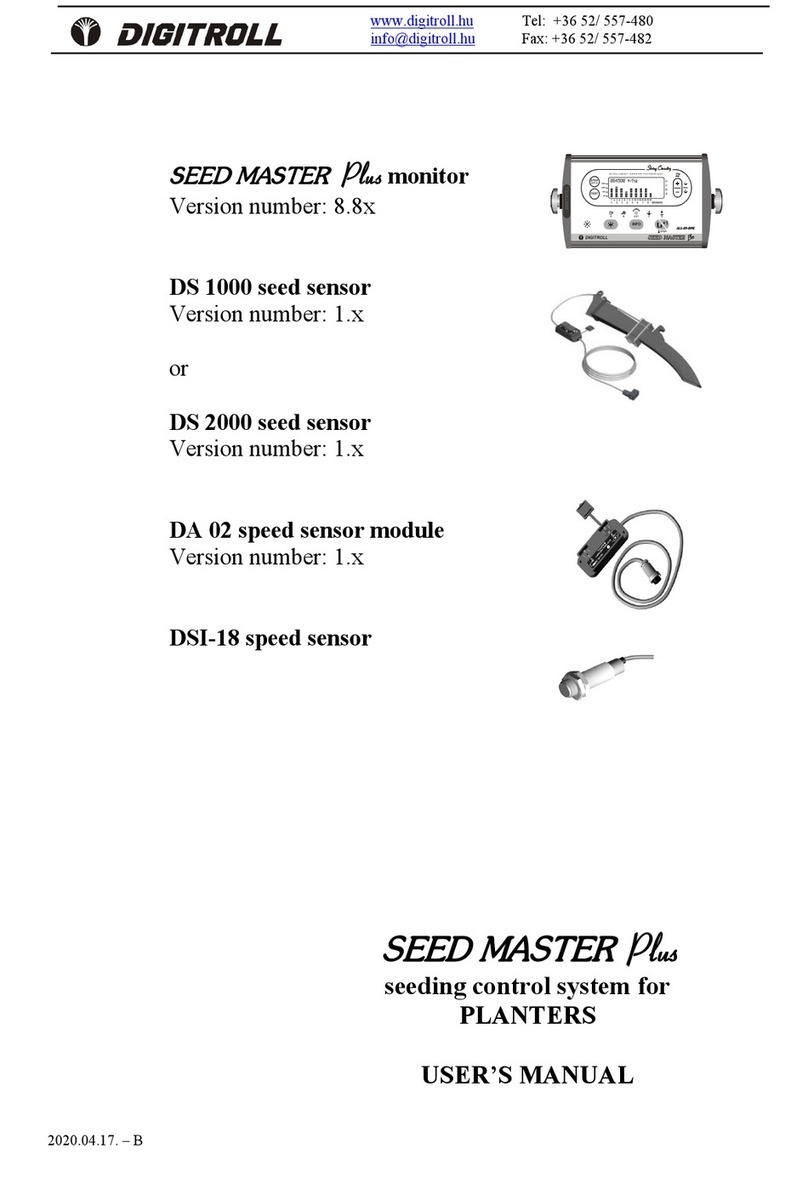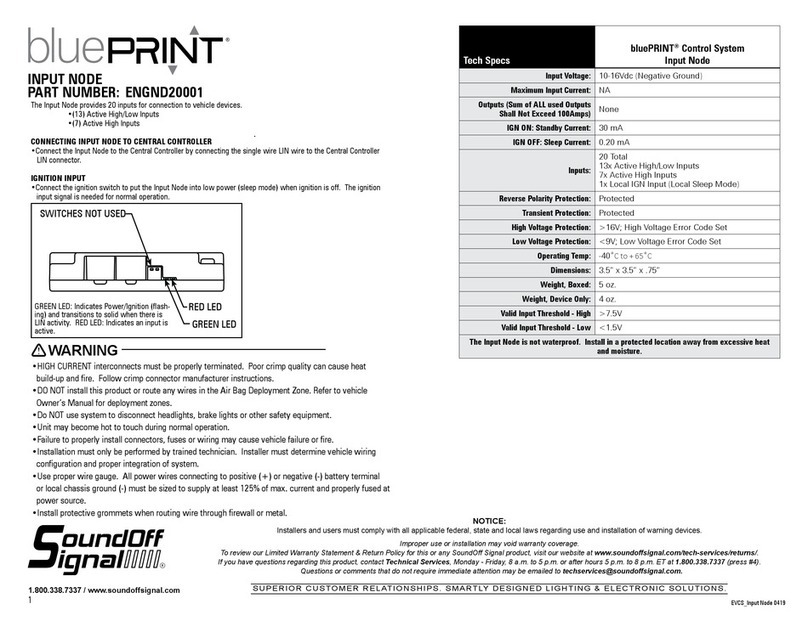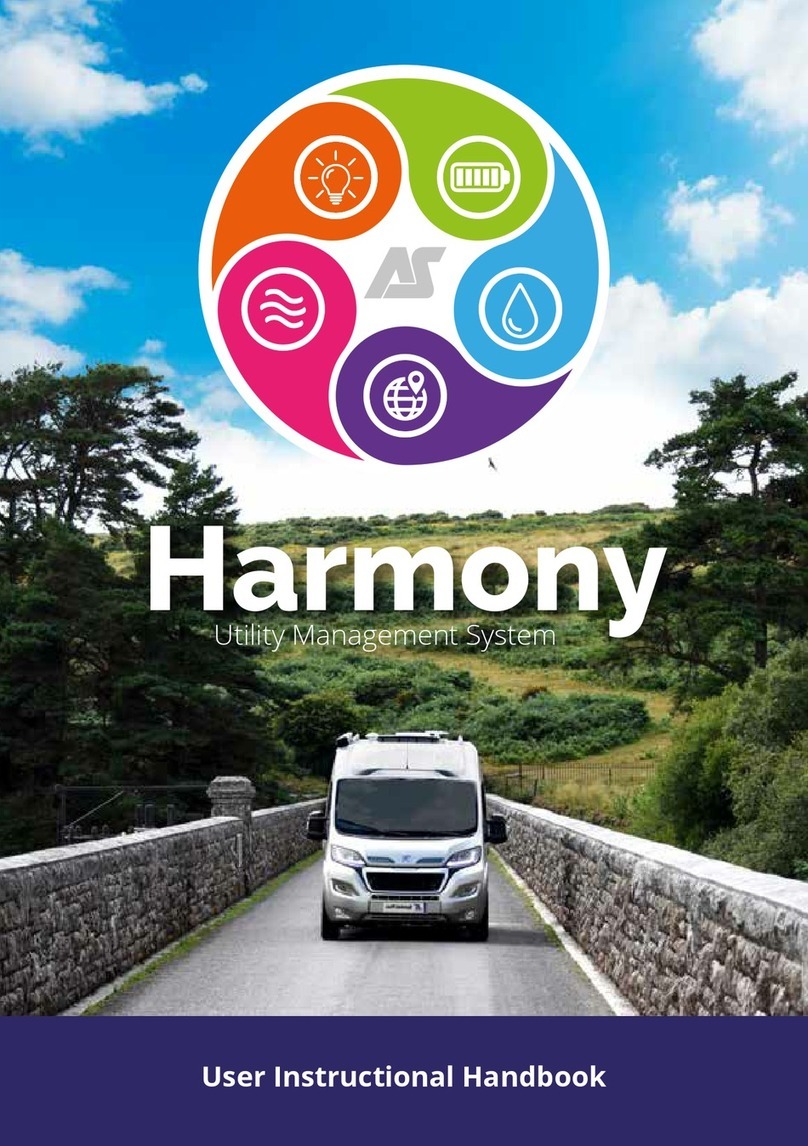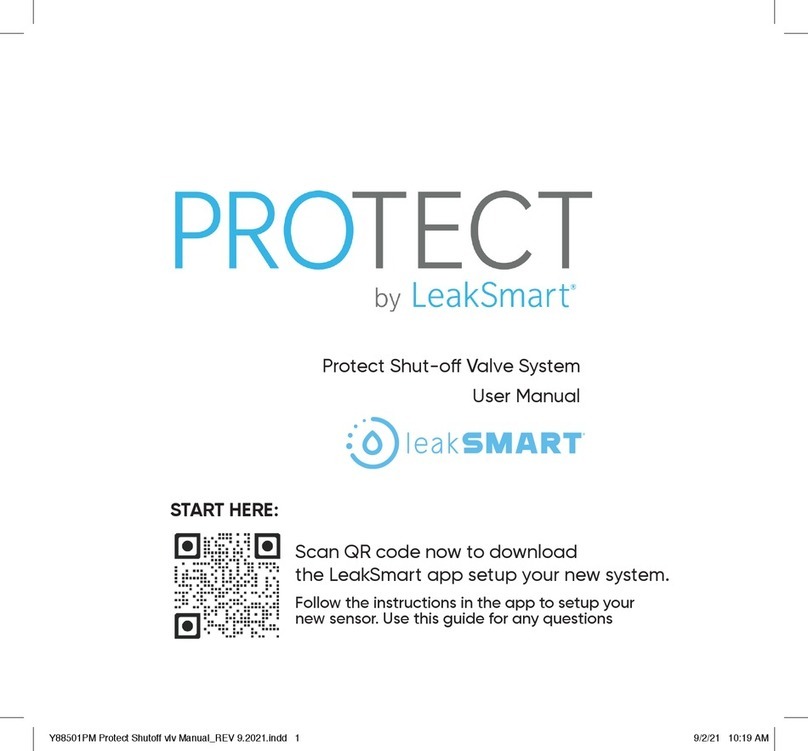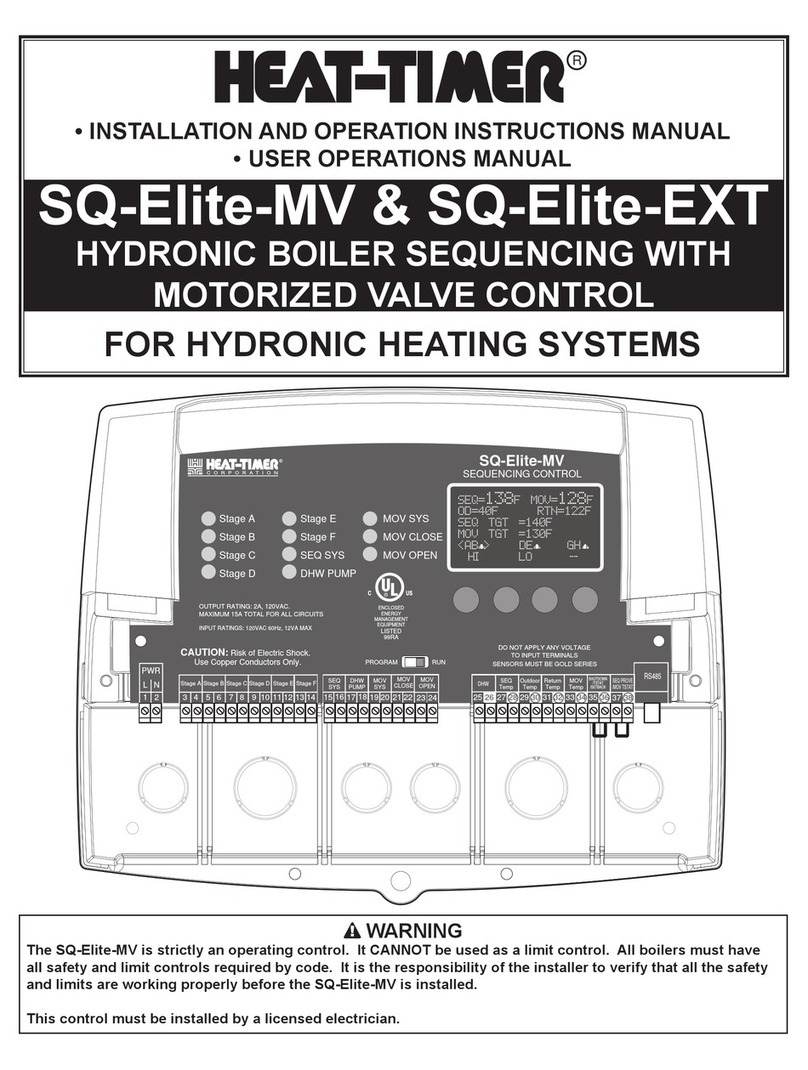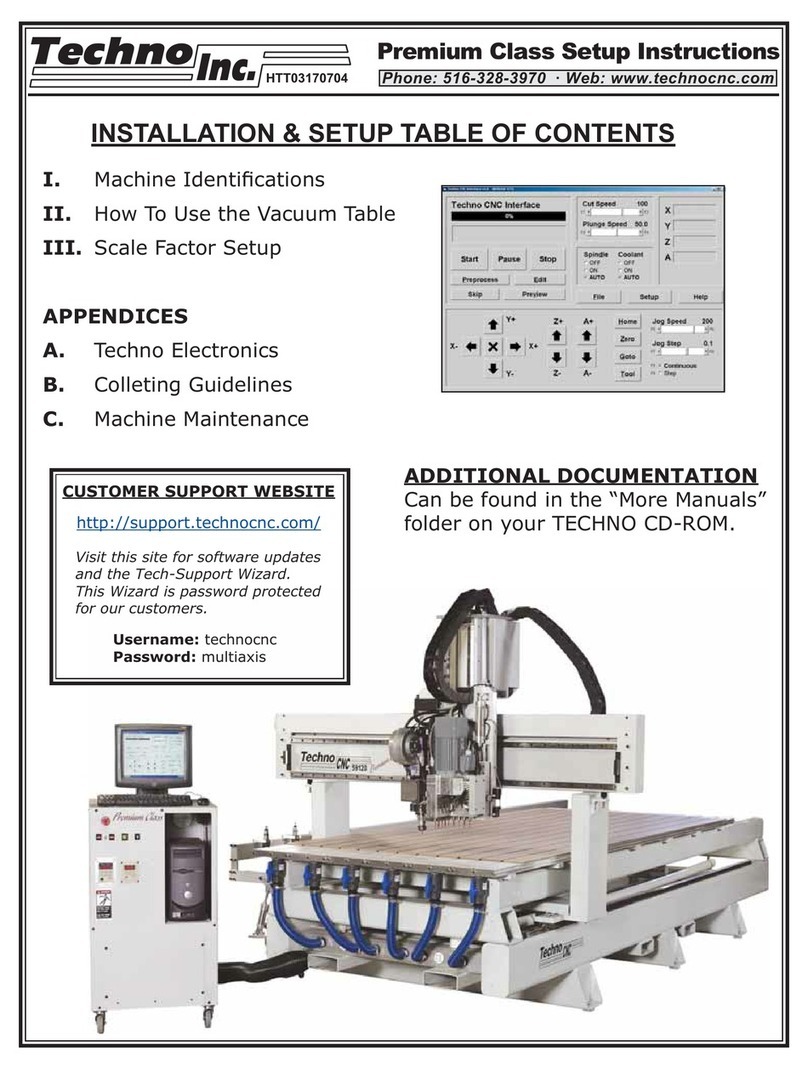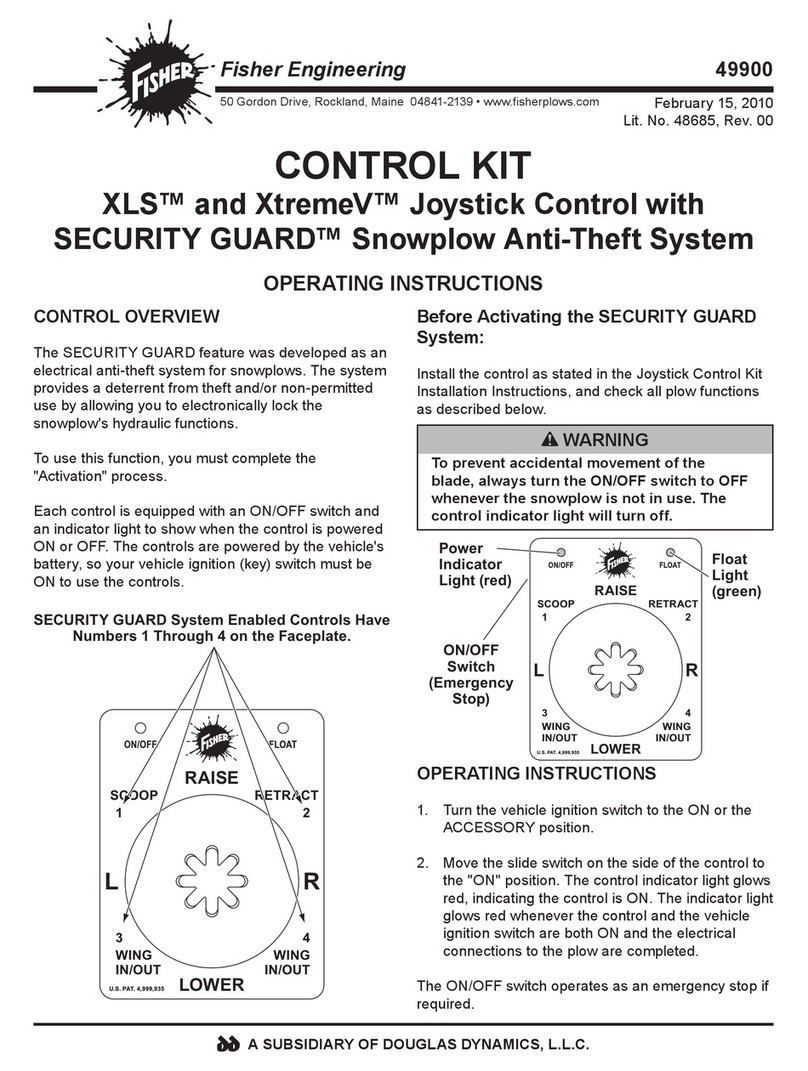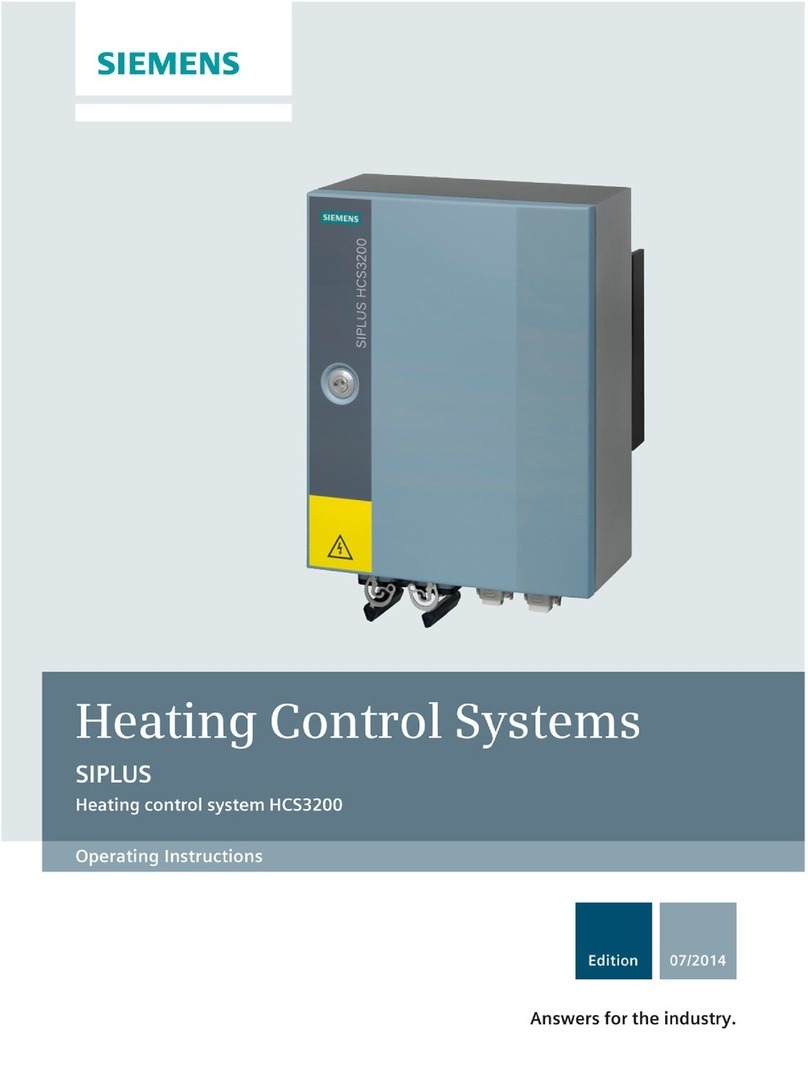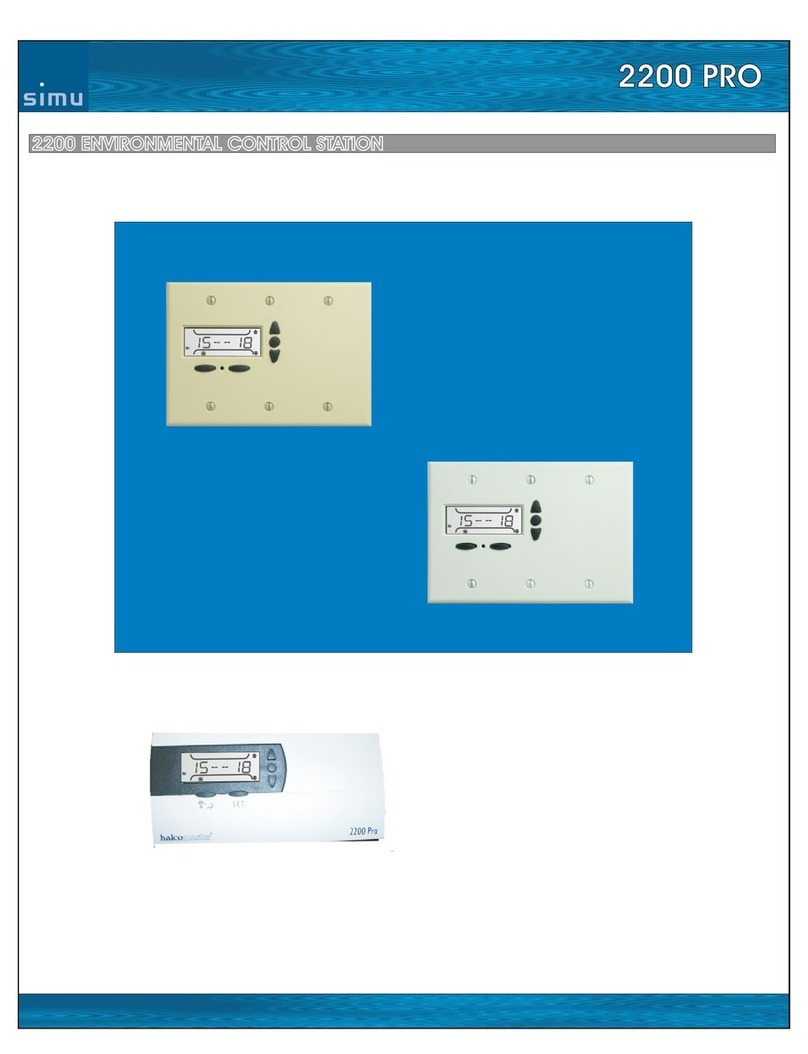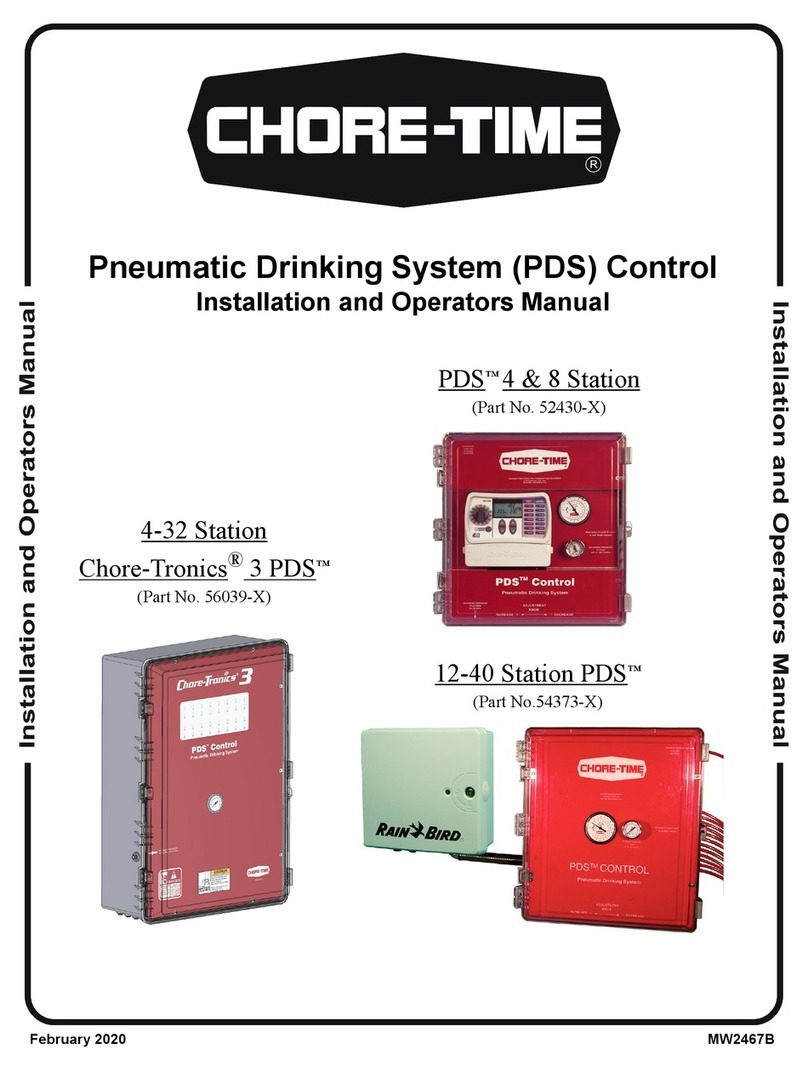6
REVERSE RUN STATE - If an axis is moving in the reverse direction,
pressing this switch will stop the motion. If the axis is
moving forward, pressing this switch will cause it to
reverse direction. When moving, the velocity of the axis
is controlled by the VELOCITY STEP SIZE potentiometer.
When an overload occurs or an end of travel limit is
encountered, the REVERSE LIMIT LED lights up and the
axis will stop, but the position servo will remain active.
JOG STATE - If the axis is not moving, pressing this switch
will initiate a step movement in the reverse direction. The
size of the step is determined by the VELOCITY-STEP SIZE
potentiometer. If an axis is in the act of jogging forward,
the switch will have no effect. When an overload occurs
or an end of travel limit is encountered, the REVERSE
LIMIT LED lights up and the axis will stop, but the posi-
tion servo will remain active. Note that the maximum
velocity will be the same value that was set during RUN
State.
FORWARD RUN STATE - If the axis is moving forward, pressing this
switch stops the motion. If the axis is moving reverse,
pressing this switch will cause it to move forward. When
moving, the velocity of the axis is controlled by the
VELOCITY-STEP SIZE potentiometer. When an overload
occurs or an end of travel limit is encountered, the
FORWARD LIMIT LED lights up and the axis will stop.
JOG STATE - If the axis is not moving, pressing this switch
will initiate a step movement in the forward direction.
The size of the step is determined by the VELOCITY-STEP
SIZE potentiometer. If an axis is in the act of jogging
reverse, the switch will have no effect. When an overload
occurs or an end of travel limit is encountered, the
FORWARD LIMIT LED lights up and the axis will stop, but
the position servo will remain active. Note that the
velocity will be the same value that was set during RUN
State.
RUN STATE - When the actuator is moving, the potenti-
ometer sets the real-time velocity of the actuator. The
setting of the potentiometer determines the maximum
velocity at which the actuator will move.
JOG STATE - The potentiometer varies the jog step size.
Note that the maximum velocity will be the same value
that was set during RUN State.
VELOCITY–
STEP SIZE
CONTROL