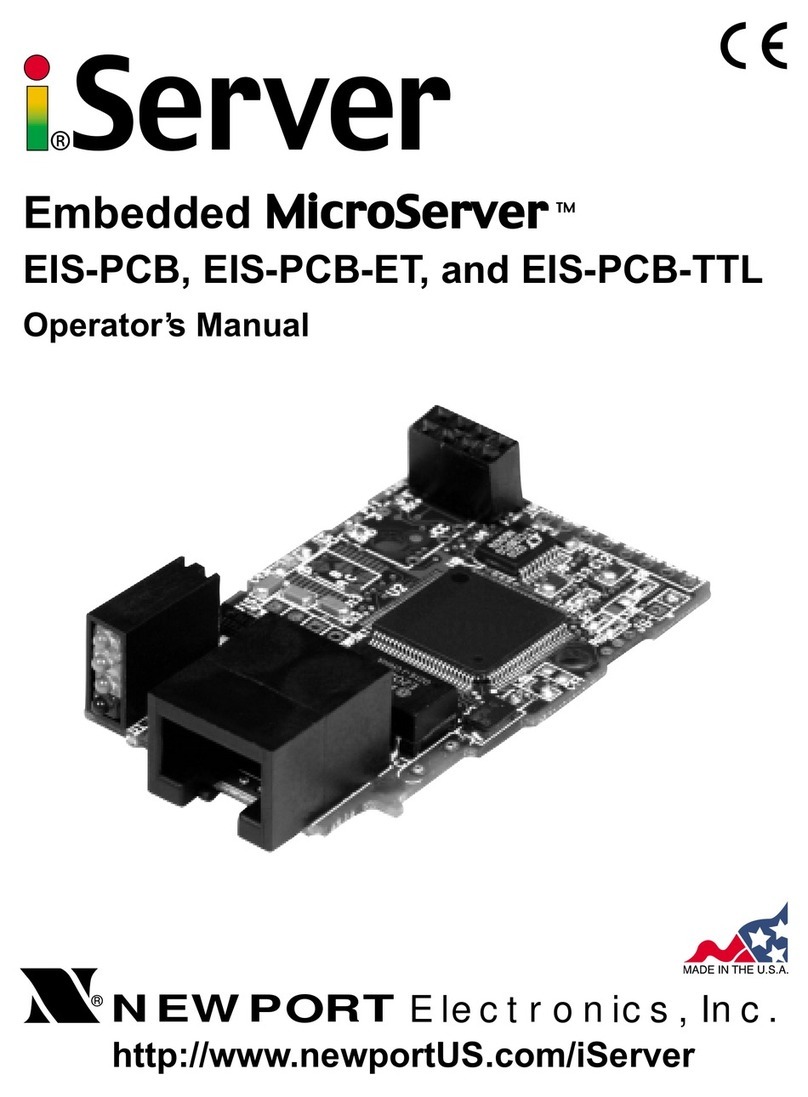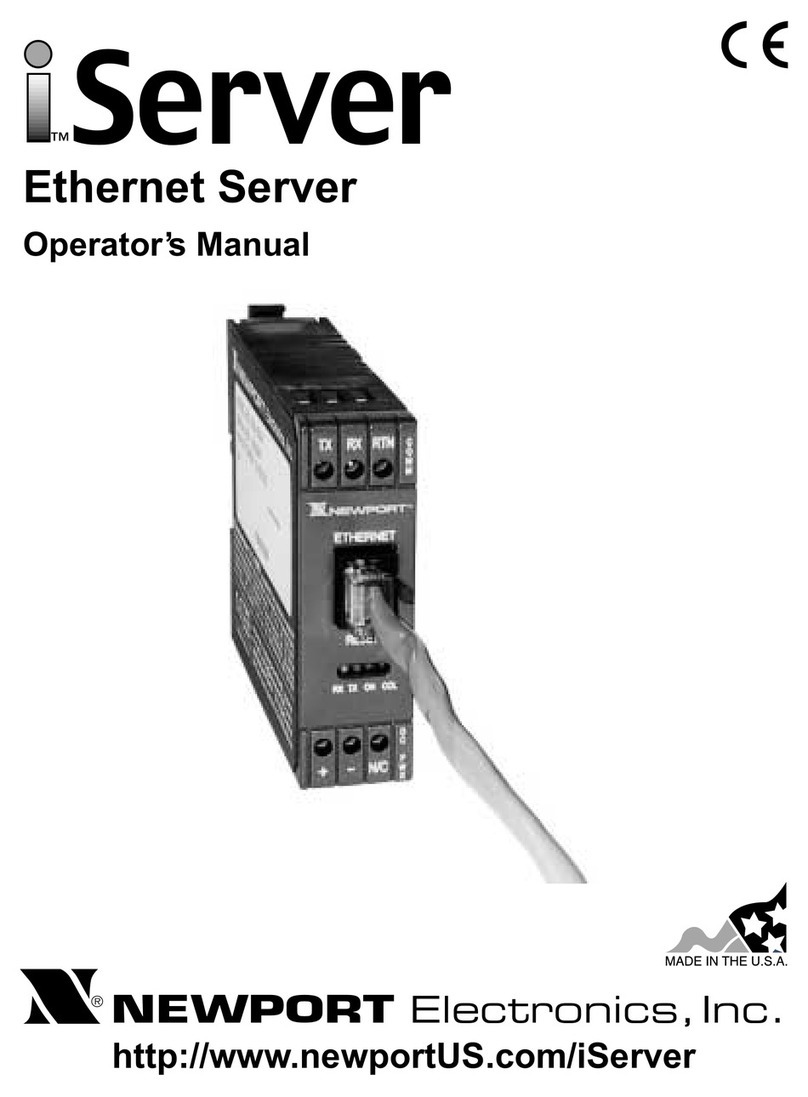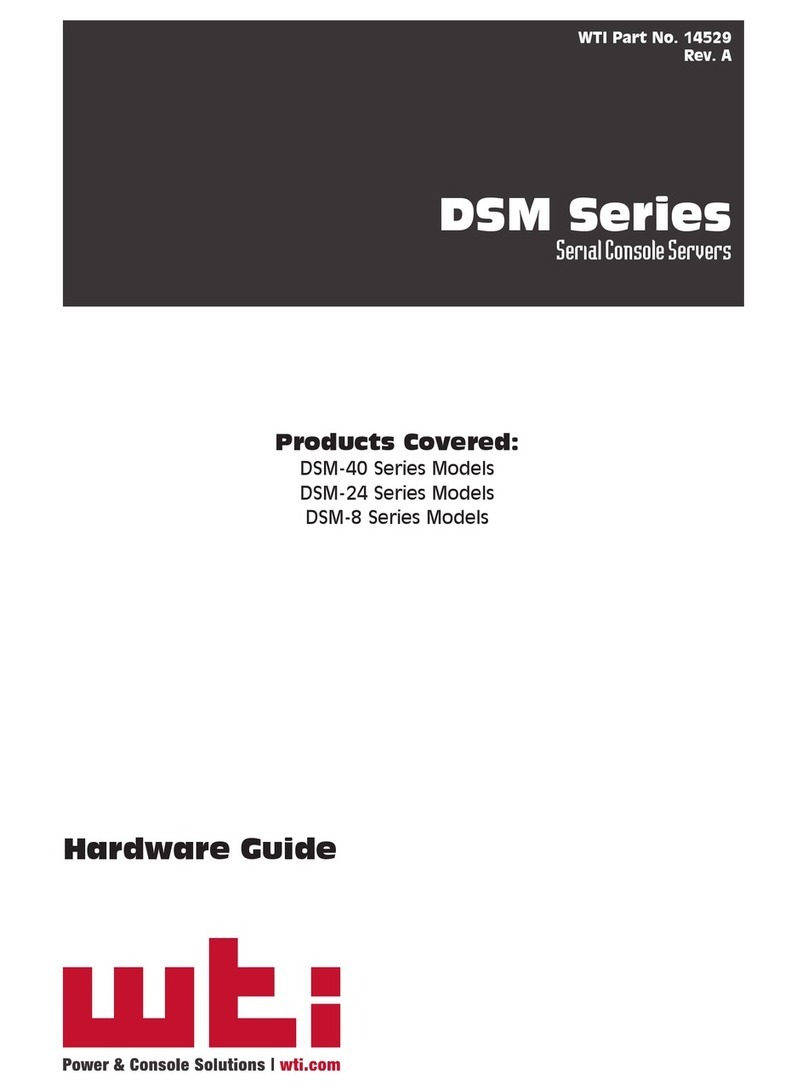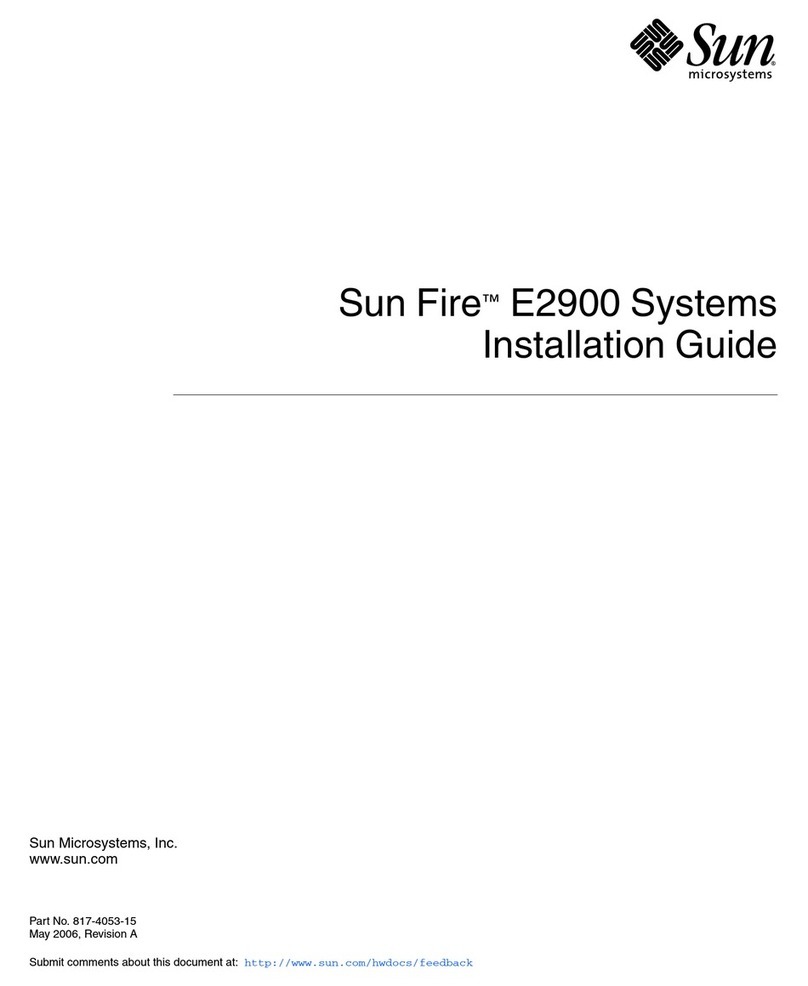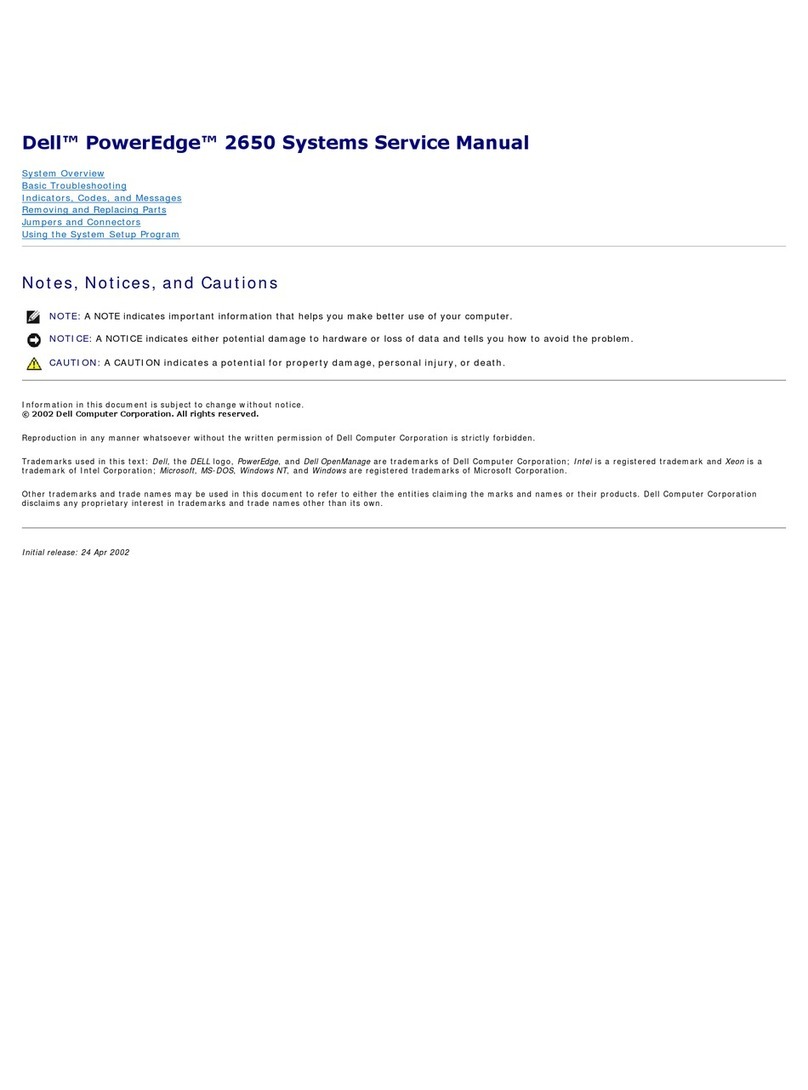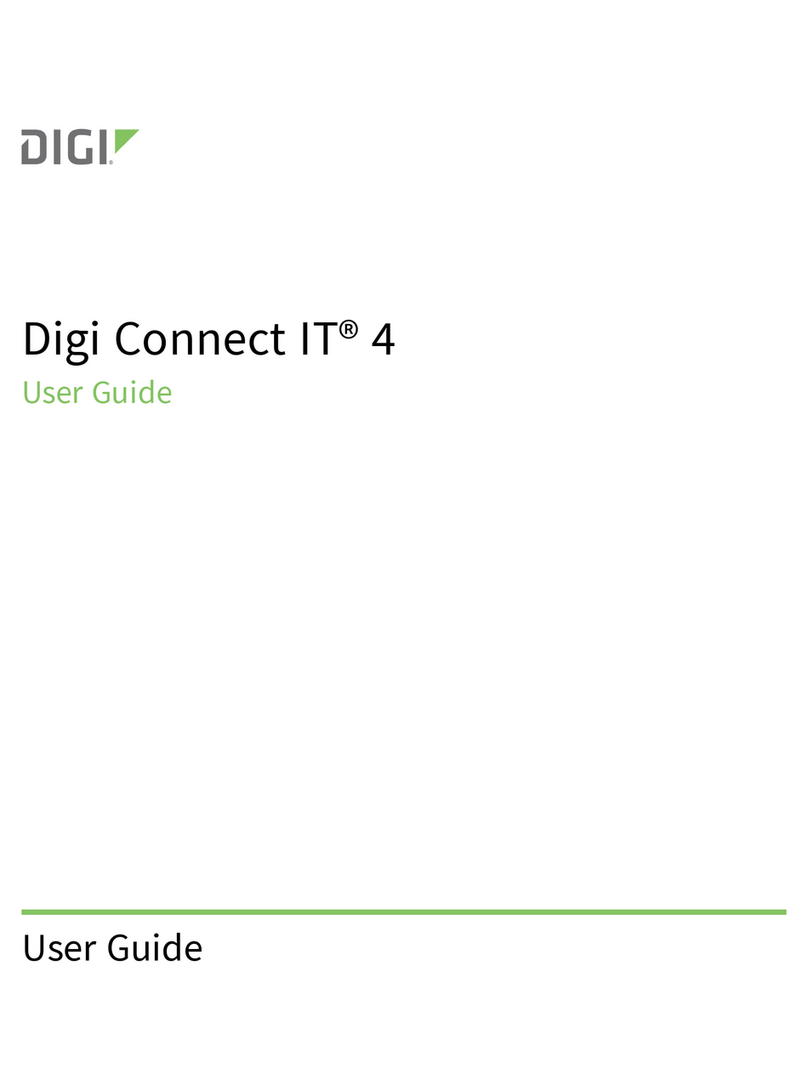Newport INF-B User manual

INF-B
Embedded Ethernet Server
Operator’s Manual
http://www.newportUS. om/manuals
®
NEWPORT
Electronics,Inc.
THE NEW STANDARD FOR QUALITY

Counters
Frequency Meters
PID Controllers
Cloc /Timers
Printers
Process Meters
On/Off
Controllers
Recorders
Relative
Humidity
Transmitters
Thermocouples
Thermistors
Wire
Rate Meters
Timers
Totalizers
Strain Gauge
Meters
Voltmeters
Multimeters
Soldering Iron
Testers
pH pens
pH Controllers
pH Electrodes
RTDs
Thermowells
Flow Sensors
For Immediate Assistance
In the U.S.A. and Canada: 1-800-NEWPORT
®
In Mexico: (95) 800-NEWPORT
SM
Or call your local NEWPORT Office.
Internet e-mail
Additional products from
NEWPORTnetSM On-Line Servi e
www.newportUS.com
®
NEWPORT
Electronics,Inc.
It is the policy of NEWPORT to comply with all worldwide safety and EMC/EMI regulations that apply. NEWPORT is constantly
pursuing certification of its products to the European New Approach Directives. NEWPORT will add the CE mar to every
appropriate device upon certification.
The information contained in this document is believed to be correct but NEWPORT Electronics, Inc. accepts no liability for any
errors it contains, and reserves the right to alter specifications without notice.
WARNING: These products are not designed for use in, and should not be used for, patient connected applications.
TRADEMARK NOTICE:
, NEWPORT, NEWPORT
®
and newportUS. om are trademar s of NEWPORT
Electronics, Inc.
PATENT NOTICE: This product is covered by one or more of the following patents: U.S. Pat. No. Des. 336,895; 5,274,577/
CANADA 2052599; 2052600/ ITALY 1249456; 1250938 / FRANCE BREVET No. 91 12756 / SPAIN 2039150; 2048066 / UK
PATENT No. GB2 249 837; GB2 248 954 / GERMANY DE 41 34398 C2. The ™is a Trademar of OMEGA Engineering, Inc.
Used Under License. Other US and International Patents pending or applied for.
This device is mar ed with the international caution symbol. It is important to read the Setup Guide before installing or
commissioning this device as it contains important information relating to safety and EMC.

TABLE OF CONTENTS
Part 1: Introdu tion
1.1 Safety and EMC Considerations........................................................................2
1.2 Des ription ..........................................................................................................3
Part 2: Hardware
2.1 Physi al Chara teristi s and Mounting ...........................................................4
2.2 Rear Panel of Meter with Embedded Ethernet Server .....................................4
2.3 DIP Swit hes on the iServer...............................................................................5
2.4 Network Communi ation Interfa es .................................................................6
2.4.1 10Base-T RJ-45 Pinout.........................................................................6
2.4.2 10Base-T Crossover Wiring.................................................................6
Part 3: Network Configuration
3.1 Network Proto ols .............................................................................................7
3.2 Ethernet (MAC) Address ....................................................................................7
3.3 DHCP ...............................................................................................................8
3.4 DNS ...............................................................................................................8
3.5 IP Address ...........................................................................................................9
3.5.1 Default IP Address ................................................................................9
3.6 Port Number ........................................................................................................9
Part 4: Operations
4.1 Serial Interfa e Configuration-Communi ation Proto ol..............................10
4.2 Command Stru ture..........................................................................................10
4.3 Command Formats ...........................................................................................10
4.4 Operations .........................................................................................................12
4.5 Setup and Operation using a Web Browser ..................................................12
4.5.1 Read Devi es .....................................................................................14
4.5.1.1 Devi e Setpoints ................................................................................14
4.5.2 Send Raw Command ..........................................................................14
4.5.3 Devi e Setup .......................................................................................15
4.5.3.1 Modify Devi e Parameters (or Devi e List Entry)............................15
4.5.4 Configuration ......................................................................................16
4.5.5 A ess Control ..................................................................................19
4.6 Setting a New IP Address over the Network ..................................................21
4.7 Terminal Server Fun tion ................................................................................22
4.8 Terminal Emulation ...........................................................................................23
4.9 Telnet Setup ......................................................................................................24
4.10 HTTPGET Program............................................................................................26
4.11 ARP Proto ol .....................................................................................................27
4.12 Remote A ess (Tunneling) .............................................................................28
4.12.1 Remote iServer ..................................................................................29
4.12.2 Lo al iServer ......................................................................................30
4.13 Mail Notifier Software .......................................................................................31
4.13.1 Installation...........................................................................................31
4.13.2 Program Options Setup and Configuration ....................................32
4.13.3 Devi e Setting Setup and Configuration ..........................................33
Part 5: Spe ifi ations .................................................................................................................. 34
Part 6: Fa tory Preset Values ......................................................................................................35
Appendix A Glossary.............................................................................................................36
Appendix B IP Address ........................................................................................................37
Appendix C IP Netmask.........................................................................................................38
Appendix D ASCII Chart .......................................................................................................39
ASCII Chart Control Codes .............................................................................40
Part 7: Approvals Information
7.1 Ele tromagneti Compatibility (EMC) ............................................................41
7.2 FCC ..............................................................................................................41
i

LIST OF FIGURES:
Figure 1.1 iServer on the Ethernet Network.................................................................3
Figure 2.1 Rear Panel View of Meter with Embedded Ethernet Server .....................4
Figure 2.2 DIP Swit hes on the iServer ........................................................................5
Figure 2.3 Option Card Installation...............................................................................5
Figure 2.4 RJ45 Pinout ..................................................................................................6
Figure 2.5 10Base-T Crossover Cable Wiring .............................................................6
Figure 3.1 Labeling ........................................................................................................7
Figure 3.2 DIP Swit h on the iServer ...........................................................................8
Figure 4.1 Pinging eis03e MS-DOS Prompt ............................................................12
Figure 4.2 Devi e Type ............................................................................................... 13
Figure 4.3 iServer Home Page Menu .........................................................................13
Figure 4.4 Login and Administrator Password .........................................................13
Figure 4.5 Read Devi es ............................................................................................ 14
Figure 4.6 Devi e Setpoints ...................................................................................... 14
FIgure 4.7 Serial Devi e Query .................................................................................. 14
Figure 4.8 Devi e Setup ............................................................................................. 15
Figure 4.9 Modify Devi e Parameters ....................................................................... 15
Figure 4.10 Configuration ............................................................................................ 16
Figure 4.11 A ess Control ......................................................................................... 19
Figure 4.12 A ess Control .........................................................................................21
Figure 4.13 Terminal Server Configuration .................................................................22
Figure 4.14 Terminal Emulation ....................................................................................23
Figure 4.15 Tera Term Telnet Conne tion S reen ......................................................24
Figure 4.16 Telnet Setup Menu - iServer Configuration Page ...................................24
Figure 4.17 Telnet Setup Menu - iServer Help Page ...................................................25
Figure 4.18 ARP Commands and Responses .............................................................27
Figure 4.19 PC-to-Devi e Communi ation...................................................................28
Figure 4.20 Devi e-to-Devi e Communi ation ............................................................28
Figure 4.21 Configuration Menu - Remote iServer......................................................29
Figure 4.22 Configuration Menu - Lo al iServer..........................................................30
Figure 4.23 iServer Mail Notifier Main Window............................................................31
Figure 4.24 iServer Mail Notifier Profile Setup ............................................................32
Figure 4.25 iServer Mail Notifier Devi e Setting .........................................................33
LIST OF TABLES:
Table 2.1 Rear Panel Annun iators ............................................................................5
Table 4.1 Command Prefix Letters ...........................................................................10
Table 4.2 Command Formats ....................................................................................10
ii

NOTES, WARNINGS and CAUTIONS
Information that is especially important to note is identified by following labels:
• NOTE
• WARNING or CAUTION
• IMPORTANT
• TIP
NOTE: Provides you with information that is important to successfully
setup and use the iServer.
CAUTION or WARNING: Tells you about the ris of electrical shoc .
CAUTION, WARNING or IMPORTANT: Tells you of circumstances or
practices that can effect the instrument’s functionality and must refer
to accompanying documents.
TIP: Provides you helpful hints.
Before You Begin
Inspe ting Your Shipment:
Remove the pac ing slip and verify that you have received everything listed. Inspect the
container and equipment for signs of damage as soon as you receive the shipment. Note
any evidence of rough handling in transit. Immediately report any damage to the shipping
agent. The carrier will not honor damage claims unless all shipping material is saved for
inspection. After examining and removing the contents, save the pac ing material and
carton in the event reshipment is necessary.
Customer Servi e:
If you need assistance, please contact the Customer Service Department nearest you.
Manuals, Software:
The latest Operation Manual as well as free configuration software and iServer Mail
Notifier are available at the website listed on the over page of this manual or on the
CD-ROM en losed with your shipment.
1

PART 1
INTRODUCTION
1.1 Safety and EMC Considerations
This device is mar ed with the international caution symbol. It is important to
read this manual before installing or commissioning this device as it contains
important information relating to Safety and EMC (Electromagnetic
Compatibility).
This instrument is a panel mount device protected in accordance with EN 61010-
1:2001, electrical safety requirements for electrical equipment for measurement,
control and laboratory. Installation of this instrument should be done by qualified
personnel. In order to ensure safe operation, the following instructions should be
followed.
This instrument has no power-on switch. An external switch or circuit-brea er
shall be included in the building installation as a disconnecting device. It shall be
mar ed to indicate this function, and it shall be in close proximity to the
equipment within easy reach of the operator. The switch or circuit-brea er shall
meet the relevant requirements of IEC 947–1 and IEC 947-3 (International
Electrotechnical Commission). The switch shall not be incorporated in the main
supply cord.
Furthermore, to provide protection against ex essive energy being drawn from
the main supply in case of a fault in the equipment, an over urrent protection
device shall be installed.
• Do not exceed voltage rating on the label located on the top of the
instrument housing.
• Always disconnect power before changing signal and power connections.
• Do not use this instrument on a wor bench without its case for safety
reasons.
• Do not operate this instrument in flammable or explosive atmospheres.
• Do not expose this instrument to rain or moisture.
• Unit mounting should allow for adequate ventilation to ensure instrument
does not exceed operating temperature rating.
• Use electrical wires with adequate size to handle mechanical strain and
power requirements. Install without exposing bare wire outside the connector
to minimize electrical shoc hazards.
EMC Considerations
• Whenever EMC is an issue, always use shielded cables.
• Never run signal and power wires in the same conduit.
• Use signal wire connections with twisted-pair cables.
• Install Ferrite Bead(s) on signal wires close to the instrument if EMC
problems persist.
Failure to follow all instru tions and warnings may result in injury!
2

1.2 Des ription
This iServer is designed to connect industrial devices with serial interfaces to the
Ethernet networ using the TCP/IP protocol. It contains an Ethernet Server interface.
The standard features include:
• Use standard Web Browser (TCP/IP protocol), HTTPGET DOS program or Telnet
Simulation, for networ connectivity.
• Use a standard home page or customize web page for OEM applications.
For this Ethernet Option, the Communication Menu is only used for internal
interface with the Ethernet Option. There is no RS-232 or RS-485 for the user
to access. The setting in the Communication Menu should be: 9600 baud rate,
1 stop bit, odd parity and RS-232. For the server side, the settings would be
the same.
The following example illustrates how you can hoo up the devices with serial interface
on the net using the iServer:
Figure 1.1 iServer on the Ethernet Network
TX RX RTN
COMMUNICATIONS
ETHERNET
DC POWER IN
RX TX ON COL
RESET
+ - N/C
Meters and
3

4
PART 2
HARDWARE
2.1 Physi al Chara teristi s and Mounting
For physical dimensions and installation instructions reference the Quic start and
Operator’s Manual .
2.2 Rear Panel of Meter with Embedded Ethernet Server
Figure 2.1 Rear Panel View of Meter
with Embedded Ethernet Server
Table 2.1 Rear Panel Annun iators
Network Communi ation Interfa e Se tion:
ETHERNET RJ45 interface for 10BASE-T connection.
RESET Button: Used for power reseting the iServer.
COL LED (Red) Blin ing: Indicates networ activities (receiving or sending pac ets).
ON LED (Green) Solid: Indicates good networ lin .
1111
11
1
1
1
119
P6 P7 P18A P18B
J4
P2
P9
P3
P5
P1
ETHERNET
RESET
COL
ON

5
2.3 DIP Swit hes on the iServer
For Dipswitch access you must remove the main board from the case. Refer to the
Disassembly Instructions in your Quic start or Operator’s Manual.
Figure 2.2 DIP Swit hes on the iServer
Figure 2.3 Option Card Installation
SIGNAL INPUT BD
AC POWER BD
ETHERNET BD
J10
J11
J12
P11
11
4
1A
4
11
10
1
SW2
J4
4
ON
1OFF
P11
The iServer is shipped with all
DIP switches in "OFF" position
1 To change the IP address
from the serial port
2 To change to default factory
settings
3 To enable/disable DHCP
4 To enable/disable Terminal
Server function

6
2.4 Network Communi ation Interfa es
2.4.1 10Base-T RJ-45 Pinout
The 10BASE-T Ethernet networ (RJ-45) system is used in the iServer for networ
connectivity. The 10 Mbps twisted-pair Ethernet system operates over two pairs of
wires. One pair is used for receiving data signals and the other pair is used for
transmitting data signals. This means that four pins of the eight-pin connector are used.
Figure 2.4 RJ45 Pinout
2.4.2 10Base-T Crossover Wiring
When connecting the iServer directly to the computer, the transmit data pins of the
computer should be wired to the receive data pins of the iServer, and vice versa. The
10Base-T crossover cable with pin connection assignments are shown on Figure 2.5.
Figure 2.5 10Base-T Crossover Cable Wiring
Use straight through cable for connecting the iServer to an Ethernet hub.
The ports on the hub are already crossed.
1
8
ON
COL
Pin Name Des ription
1 +Tx + Transmit Data
2 -Tx - Transmit Data
3 +RX + Receive Data
4 N/C Not Connected
5 N/C Not Connected
6 -Rx - Receive Data
7 N/C Not Connected
8 N/C Not Connected

7
PART 3
NETWORK CONFIGURATION
3.1 Network Proto ols
The iServer can be connected to the networ using standard TCP/IP protocols. It
also supports ARP, HTTP (WEB server), DHCP, DNS and Telnet protocols.
3.2 Ethernet (MAC) Address
MAC (Media Access Control) address is your computer's unique hardware number.
When you're connected to the LAN from your computer, a correspondence table relates
your IP address to your computer's physical (MAC) address. The MAC address can be
found on the label of your device and contains 6 bytes (12 characters) of hexadecimal
numbers XX:XX:XX:XX:XX:XX hex
For example: 0A:0C:3D:0B:0A:0B
Remove the small label with the default IP address and there will be room to put
your IP address. See Figure 3.1.
Figure 3.1 Labeling
REMOVE DEFAULT IP ADDRESS
LABEL AND PUT NEW
CUSTOMER'S IP ADDRESS
MICRO-PRO
VERSION #
HEX CODE
CASE SIDE
MODEL NO:
SERIAL NO:
VOLTS: 90 -240V~
FREQ: 50/60 HZ WATTS: 8.5W
IP:
#.# #.#
iSERVER
VERSION #
192.168.1.200 MAC
00:00:00:00:00:00

8
3.3 DHCP
DHCP, Dynamic Host Configuration Protocol enables individual computers or devices to
extract their IP configurations from a server (DHCP server). If the DHCP is enabled on
your iServer, as soon as the iServer is connected to the networ , there is an exchange of
information between DHCP server and the iServer. During this process the IP address,
the Gateway address, and the Subnet Mas will be assigned to the iServer by the DHCP
server. Note that the DHCP server must be configured correctly to do such assignment.
If fixed or static IP address is desired, the DHCP must be disabled. The iServer is
shipped with DHCP disabled (factory default). The DHCP can be enabled by setting the
DIP switch # 3 to the “ON” position.
Figure 3.2 DIP Swit h on the iServer
3.4 DNS
DNS, Domain Name System enables individual computers and devices to be recognized
over a networ based on a specific name instead of an IP address. For example, instead
of having to use http://192.168.1.200 (IP address), you would use only http://eis03ec or
any eight character name stored as Host Name under Access Control menu in the
iServer Home Page. The default DNS name for an iServer is "eis" followed by the last
four digits of the MAC address of that particular iServer.
1. It is very important to communicate with the networ administrator in order to
understand the DHCP and its existing configurations on the host server,
before enabling the DHCP on the iServer.
2. The iServers are shipped with a default static IP address of
192.168.1.200 and Subnet Mas of 255.255.255.0.
3. On Novell networ s or Windows 2000 where the DCHP is an updated
function of DNS this feature may be beneficial since a particular name can be
assigned eliminating the need for the IP address, as described in Se tion 3.4.
SW2
4
1
ON OFF
J4
RESET
DIP switch # 3 shown
in “ON” position

9
3.5 IP Address
Every active device connected to the TCP/IP networ must have a unique IP address.
This IP address is used to build a connection to the iServer’s serial port. Every computer
using TCP/IP should have a unique 32-bit address. It is divided into two portions, the
networ ID and the host ID. For instance, every computer on the same networ uses the
same networ ID. At the same time, all of them have a different host ID. For more details
about the IP address see Appendix B.
3.5.1 Default IP Address
The iServer is shipped with a default IP address set to 192.168.1.200 and Subnet Mas
of 255.255.255.0. If you are going to use a Web browser or Telnet program to access
the iServer using its default IP address, ma e sure that the PC from which you’re
establishing the connection has an IP address that is in the same range as the iServer’s
IP address (192.168.1.x, where xcan be any number from 1 to 254.
Your PC’s IP address cannot be the same as the iServer’s IP address).
You also need to ma e sure that your PC’s Subnet Mas is 255.255.255.0. This is a
good way to access the iServer over the networ and ma e any configuration changes
needed. If the factory default address is already in use on your networ , use an Ethernet
crossover cable between your computer and the iServer and modify the IP address or
any other settings within the iServer.
3.6 Port Number
All TCP connections are defined by the IP address and a port number. A port number is
an internal address that provides an interface between an application running on your
computer and the networ through the TCP/IP protocol.
There are three default TCP soc et port numbers assigned to the iServer:
1. Port (soc et) number 1000 when using HTTPGET program.
2. Port (soc et) number 2000 when trying to access your serial device connected to
the serial port of the iServer.
3. Port (soc et) number 2002 when trying to access the iServer itself for reading or
changing the settings. This can be done using Telnet application.
Example: C:\>Telnet 192.168.1.200 2002

PART 4
OPERATIONS
An industrial device with serial interfaces (PLC, CNC controllers, PC, Data Display
Devices, etc.) can be connected to the serial port of the Web Server.
4.1 SERIAL INTERFACE CONFIGURATION - Communi ation Proto ol
A data communication protocol defines the rules and structure of messages used by all
devices on a networ for data exchange. A typical transaction will consist of a request to
send from the MASTER followed by the response from one or more SLAVE devices.
Either a single (point-to-point) or multi-drop networ (multi-point) is possible.
4.2 Command Stru ture
There are different command types associated with communication between the
Ethernet Server and your device shown in Table 4.1, which shows the Command Prefix
Letters (Command Classes)
Table 4.1 Command Prefix Letters
COMMAND PREFIX
(COMMAND CLASS) MEANING
^AE Special read, Communication parameters
P (Put) Write HEX data into RAM
W (Write) Write HEX data into EEPROM.
G (Get) Read HEX data from RAM
R (Read) Read HEX data from EEPROM
U Read status byte
V Read measurement data string in decimal format
X Read measurement data values in decimal format
D Disable
E Enable
Z Reset
4.3 Command Formats
Table 4.2 shows the command formats for the Ethernet Server.
Table 4.2 Command Formats
For "P" and "W" Command For "G" and "R" Command For "X", "V", "U", "D", "E",
lasses: lasses: & "Z" Command lasses:
Point-to-point mode Point-to-point mode Point-to-point mode
* ccc<data><cr> * ccc <cr> * ccc <cr>
Multi-point mode Multi-point mode Multi-point mode
* nnccc [<data>]<cr> * nnccc <cr> * nnccc <cr>
10
10

Where:
"*" is the selected Recognition Character. You may select any ASCII table symbol from
"!" (HEX address "21") to the right-hand brace (HEX "7D") except for the caret "^", "A",
"E", which are reserved for bus format request.
"" stands for the hex-ASCII Command Class letter (one of eleven given in Table 4.1),
followed by the two hex-ASCII Command Suffix characters identifying the meter data,
features, or menu items to which the command is directed.
"<data>" is the string of characters containing the variable information the computer is
sending to the meter. These data (whether BCD or binary) are encoded into hex-ASCII
character (see Appendix D for binary-hex-ASCII chart), two characters to the byte.
Square brac ets [indicating optional status] enclose this string, since some commands
contain no data.
"<nn>" are the two ASCII characters for the device Bus Address of RS485
communication.
Use values from "00" to hex "C7" (199 decimal).
The following format is used for ea h byte sent and re eived through serial port of
Ethernet Server:
1. Seven or Eight-bit binary, Hexadecimal (0 ... 9, A ... F)
2. Two hexadecimal characters contained in each eight-bit field of the message
3. 1 start bit; 7 or 8 data bit; 1 Stop Bit; Odd, Even (No Parity) Bit
The figure below shows the bit sequences when a byte is transmitted or received
through the Ethernet Server.
LSB MSB
LSB – Least Significant bit
MSB – Most Significant bit
Least Significant beat sent first
11
START 1 2 3 4 5 6 7 8 STOP PARITY

4.4 Operations
This iServer can be used and configured in several ways, depending on user’s
preference and networ setup. It can be used in Telnet simulation mode where it
emmulates serial communication operation over a networ cable or directly from a Web
browser, li e Netscape or Internet Explorer.
If DHCP and DNS servers are used, the connection is very simple, you do not need to
worry about IP address, MAC address, or networ conflicts, all of these issues are solved
for you by your networ DHCP and DNS server. All that is left for you to do, is to use a
straight/normal networ cable to connect the device to a hub and power it up. Then you
can go to your computer that is connected over the same networ and from the MS-DOS
Prompt window type "ping eisxxxx" followed by the last four digits from the MAC address
located on the side or bac of the device.
Figure 4.1 Pinging eis03e MS-DOS Prompt
This proves that the connection is proper and you can get into configuration or run mode
using the Telnet or Web browser.
4.5 Setup and Operation Using a Web Browser
a) Start your web browser.
b) From the browser you type http://eisxxxx using the last four-digits from the MAC
address label located on the device if DHCP and DNS are used. If a static IP address
is used, then simly type http://x.x.x.x, where x.x.x.x is the iServer’s IP address.
c) The Home Page, shown below, will be displayed.
d) From the drop-down window you can select the type of device connected (iSeries,
iDRN, iDRX, iR2, INFB, or iLD) then press Update to get to the Home Page.
C:\>ping eis03ec
Pinging eis03ec with 32 bytes of data:
Reply from eis03ec: bytes=32 time=15ms TTL=60
Reply from eis03ec: bytes=32 time=8ms TTL=60
Reply from eis03ec: bytes=32 time=8ms TTL=60
Reply from eis03ec: bytes=32 time=8ms TTL=60
Pinging statistics for eis03ec:
Packets: Sent=4, Received=4, Lost=0 (0% loss)
Approximate round trip times in milli-seconds:
Minimum=8ms, Maximum=15ms, Average=9ms
12

13
4.5 Setup and Operation Using a Web Browser ( ontinued)
Figure 4.2 Devi e Type
Figure 4.3 iServer Home Page Menu
In order to access certain menu items of the iServer Home Page, users may be
prompted for a Login Password.
Figure 4.4 Login and Administrator Passwords
Login Password: This allows users to access and modify all of the iServer Home Page
menu items, except “Access Control”, which requires an Administrator password (refer to
Se tion 4.5.5). The “Read Devices” does not require a password.
The default Login password is 12345678. This password can be up to 16 alpha-numeric
case-sensitive characters.
ADMINISTRATOR
ADMINISTRATOR
LOGIN
LOGIN
http://192.168.1.200 http://192.168.1.200
SERVER HOME PAGE
SERVER HOME PAGE
http://192.168.1.200
Address
Read Devi es
Devi e Setup
Configuration
Terminal Emulation
Serial Devi e Query
A ess Control
iSERVER
iSERVER
http://192.168.1.200
Update Reset
Devi e Type Sele tion:
Firmware Version x.x
iSeries
iDRN
iDRX
iR2
INF-B
iLD

4.5.1 Read Devi es
• Read variables from up to eight different devices.
• Read up to eight variables from the same device.
• Read and write the setpoint values to the device.
Figure 4.5 Read Devi es
4.5.1.1 Devi e Setpoints
• When you clic on Device No in the Read Device Page, you can edit the Setpoints.
Figure 4.6 Devi e Setpoints
4.5.2 Send Raw Command
• Send single command and receive response.
Figure 4.7 Serial Devi e Query
Command
Response
* X01
X01092.4
SERIAL DEVICE QUERY
http://192.168.1.200
Address
Send
SERIAL DEVICE QUERY
DEVICE SETPOINTS
DEVICE SETPOINTS
http://192.168.1.200
Address
Device No. (R21)
Main Menu
Setpoint #2: 0.
Setpoint #3: 0.
Setpoint #4: 0.
Setpoint #1: 0.
Update Reset
14
1. INFB 092.4 Deg.C
Auto Update
READ DEVICES
http://192.168.1.200
Address
000
READ DEVICES
092.4 Deg. C
Main Menu
Clic on Device No. on the left to query/change Device Setpoints
If you have 000, clic the Auto Update
button to manually refresh the page.
If you want to change the time
interval of the page refresh, enter the
amount of seconds in the box.

15
4.5.3 Devi e Setup
• Device Setup helps you to see eight different variables or devices by “Chec ” box.
• Up to four different devices or parameters can be modified.
• Device Address or ID is in Hex format. See Appendix D for conversion.
Figure 4.8 Devi e Setup
4.5.3.1 Modify Devi e Parameters (or Devi e List Entry)
Figure 4.9 Modify Devi e Parameters
MODIFY DEVICE PARAMETERS
DEVICE PARAMETERS
http://192.168.1.200
Address
Device No. 1
Main Menu
Device Address *
SP1 Command R21
SP2 Command R22
R23
R24
SP3 Command
SP4 Command
Display Units Deg. C
Display Format decimal
Device Name INFB
Reading Command X01
Update Reset
Can el
DEVICE SETUP
DEVICE SETUP
http://192.168.1.200
Address
Take Readings
Update Che ked Box
Clic on Device No. on the left to modify Device Parameters.
Main Menu
No.
1
2
3
4
5
6
7
8
Device Name
INFB
ABCDEFGH
ABCDEFGH
ABCDEFGH
ABCDEFGH
ABCDEFGH
ABCDEFGH
ABCDEFGH
Display Units
Deg. C
ABCDEFGH
ABCDEFGH
ABCDEFGH
ABCDEFGH
ABCDEFGH
ABCDEFGH
ABCDEFGH
Address
*
*01
*01
*01
*01
*01
*01
*01
Reading
X01
X01
X01
X01
X01
X01
X01
X01
SP1
R21
R01
R01
R01
R01
R01
R01
R01
SP2
R22
R02
R02
R02
R02
R02
R02
R02
SP3
R23
R03
R03
R03
R03
R03
R03
R03
SP4
R24
R04
R04
R04
R04
R04
R04
R04
Display
Format
decimal
raw
raw
raw
raw
raw
raw
raw
C eck
Clic on numbers for
Device Parameters

16
4.5.4 Configuration
• This section explains the Configuration page of the iServers’s Web interface.
• When connecting your device to the iServer, the Serial Communications parameters
must match, between the iServer and your serial device.
Figure 4.10 Configuration
4.5.4.A Serial Communi ation
Baud Rate: The speed on the serial port and can be set from 300 to 115,200 bits/s
(default is 9600 bits/s.)
Data Bit: Options are 7 or 8 (default is 7 bits.)
Parity: Options are Odd, Even, and None (default is Odd.)
Stop Bits: Options are 1 and 2 bits (default is 1 bit.)
Flow Control: Options are Software Flow Control (Xon/Xoff), Hardware Flow Control
(CTS/RTS), and None (default is None.)
CONFIGURATION
CONFIGURATION
http://192.168.1.200
Address
Serial Communication
Remote Access (Tunneling)
Terminal Server
Main Menu
Save Reset
Baud Rate 9600 Data Bit 7 Bits Parity odd Stop Bits 1 bit
Flow Control none Transciever RS-232
Modbus/TCP
disable
End Character (Hex) 0D Forward End Char enable Timeout 0500 msecs
Serial Port Password disable 1234abcd
Connection Ctrl not used Device No. 1Connection Timeout 00100 msecs
TCP/UDP TCP Server Type slave Number of Connections 0Local Port 02000
Remote Access disable Remote IP Address 0.0.0.0 Remote Port 02000
A
B
C
Other manuals for INF-B
2
Table of contents
Other Newport Server manuals