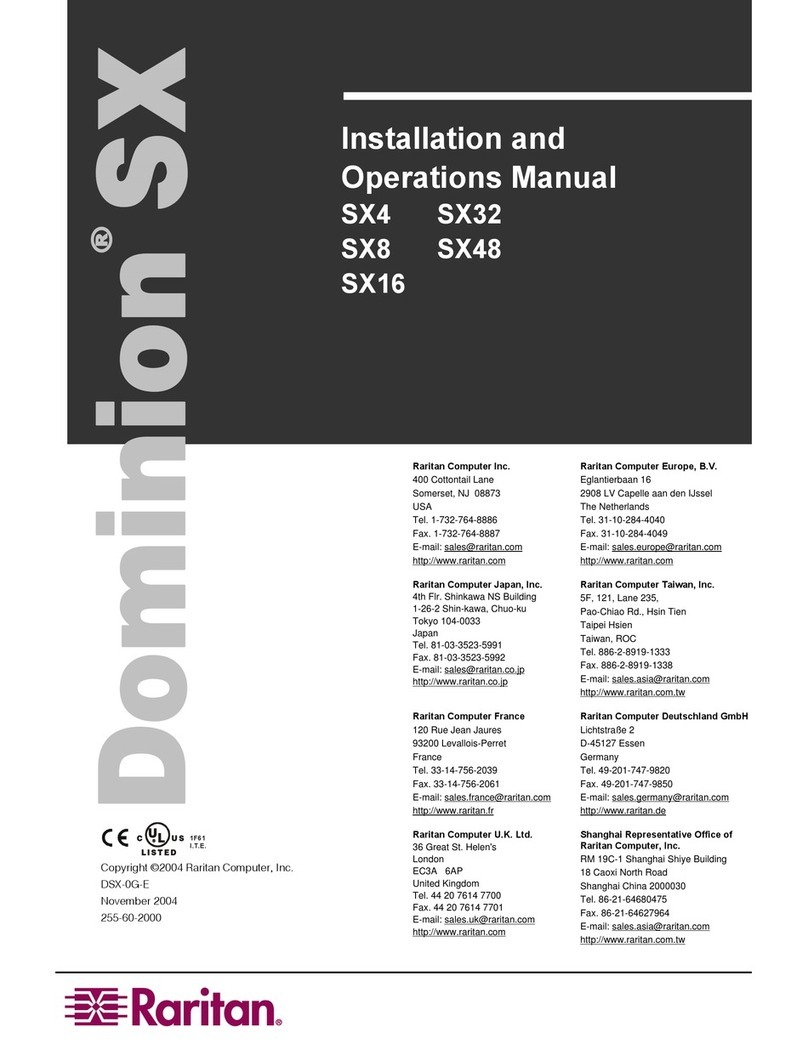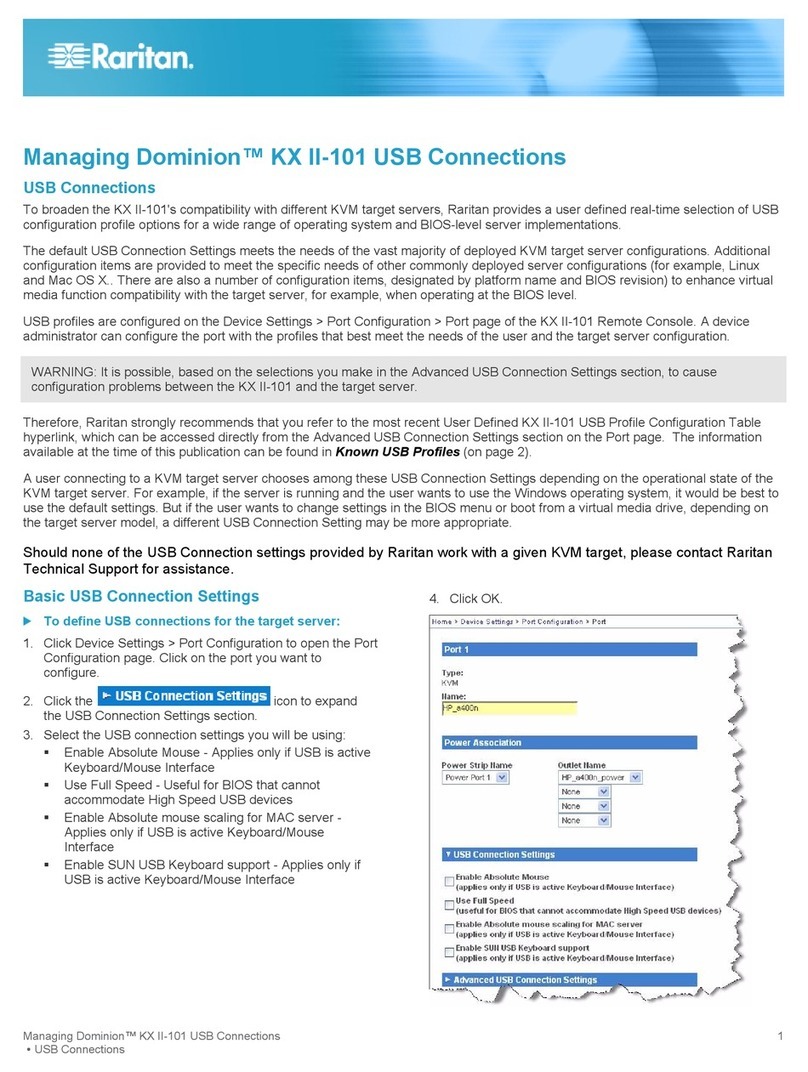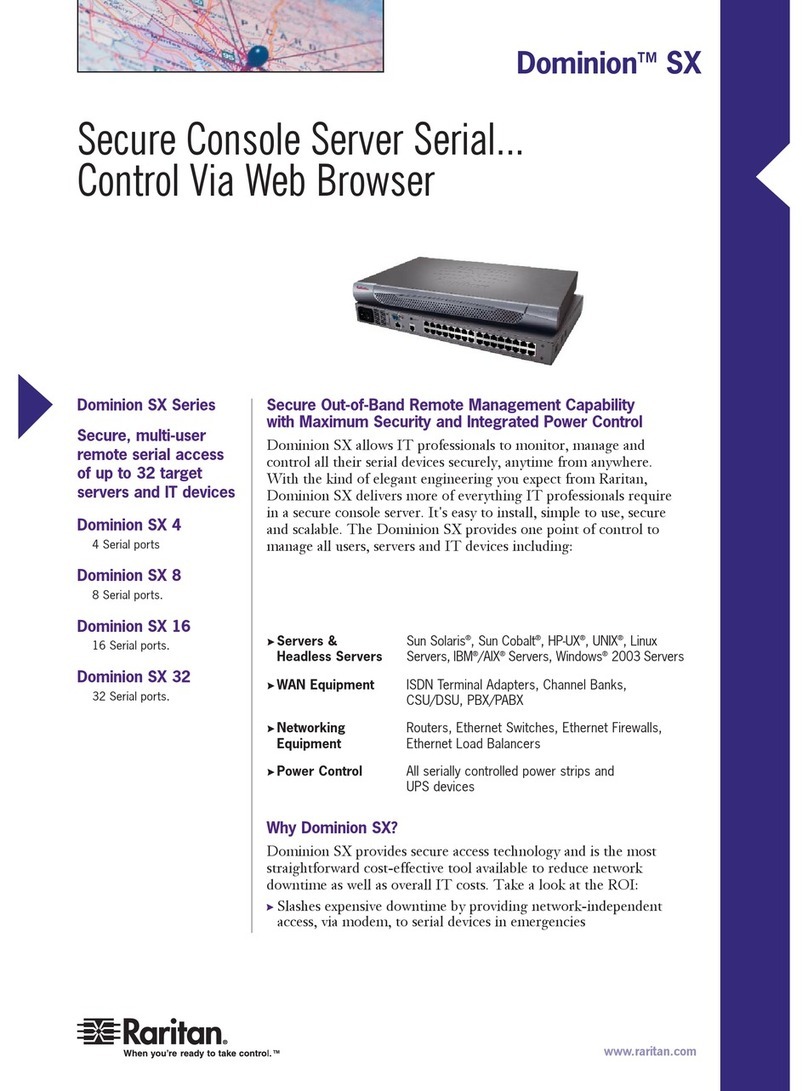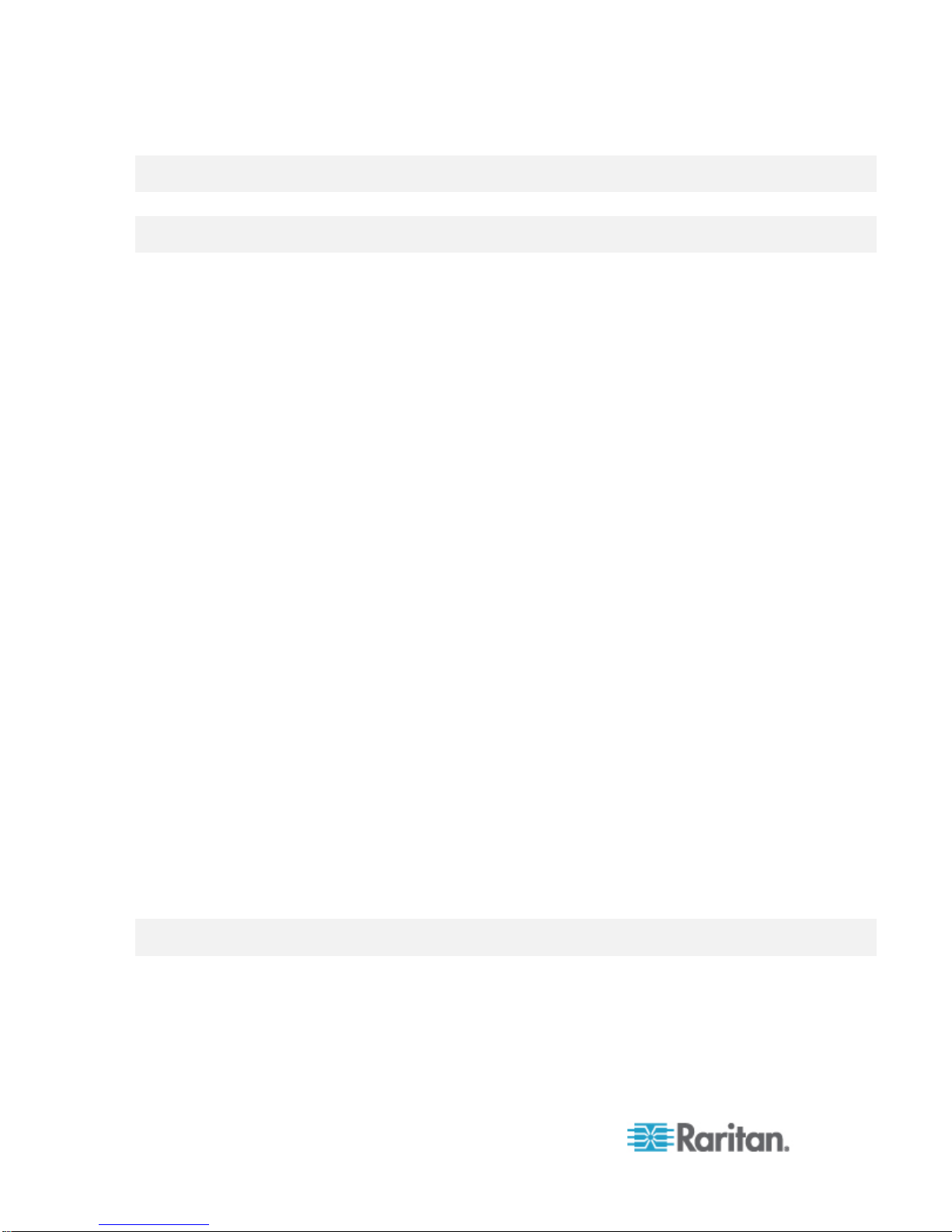Chapter 1: Features and Benefits
Productive Serial-over-IP Access
Widest Variety of Serial-over-IP
Access
The Dominion SX II supports the widest variety of serial-over-IP
connections via SSH/Telnet Clients, web-browser, CommandCenter,
telephony modem, cellular modem and at-the-rack access. This
includes CLI, GUI and multiple Direct Port Access methods.
SSH/Telnet Client Access SSH/Telnet client access from a
desktop, laptop, or handheld device.
Direct Port Access via SSH Client using a username/port string
syntax. Customer can upload, view and delete SSH keys for greater
security.
Web Browser Access Web browser access via Dominion SX II or CommandCenter user
interfaces and the Raritan Serial Client (RSC).
Convenient Direct Port Access Convenient Direct Port Access methods via SSH, Telnet & HTTP.
IP address and TCP port-
based access for Telnet and SSHv2 clients.
Independent IP addresses or TCP port numbers can be assigned to
access each SX II port. HTTPS-based direct access via URL. Com
Port Redirection can be supported for third-party software
redirectors.
Cellular and Telephone Modem
Access
Optional external Cellular (3G/4G) modem and internal Telephone
modem access for emergency access, business continuity and
disaster recovery.
Innovative At-the-Rack Access With the Dominion SX II, you get multiple types of local access at-
the-rack. This includes: (1) Traditional RJ45 serial port, (2) Mini-
USB port for laptop connection, and (3) DVI & USB-based KVM
console for connection to a rackmount keyboard tray or even a KVM
switch.
Port Keyword Monitoring and
Alerting
Users can define up to 14 keywords per port. The SX II will scan the
data coming from the port, and if one of the keywords is detected, it
will send an alert via SNMP or e-mail. Serial devices are monitored,
even when no user is connected! This results in faster notification
that reduces Mean Time to Repair (MTTR).
Port Logging to Syslog, NFS and
Local File
Port activity to and from serial devices can be logged to a Syslog
server, Network File System (NFS) server or locally to the SX II
device with up to 8 Gb of storage.
NFS Logging Features Allows logging of all user keystrokes and server/device responses to
NFS server(s). Can even be stored on the NFS server with user-
defined encryption keys for greater security. Keep-alive messages in
the NFS log allow easy monitoring if the managed server/device
goes down.
SecureChat Instant Messaging Allows for secure, instant messaging among SX II users. Enables
collaboration of distributed users to increase their productivity,
troubleshoot, reduce the time to resolve problems and for training
purposes.
Automatic Serial Device Logoff Once a user is timed out for inactivity, a user defined "logoff"
command can be sent to the target. Improved security of user
sessions results as serial sessions are automatically closed upon