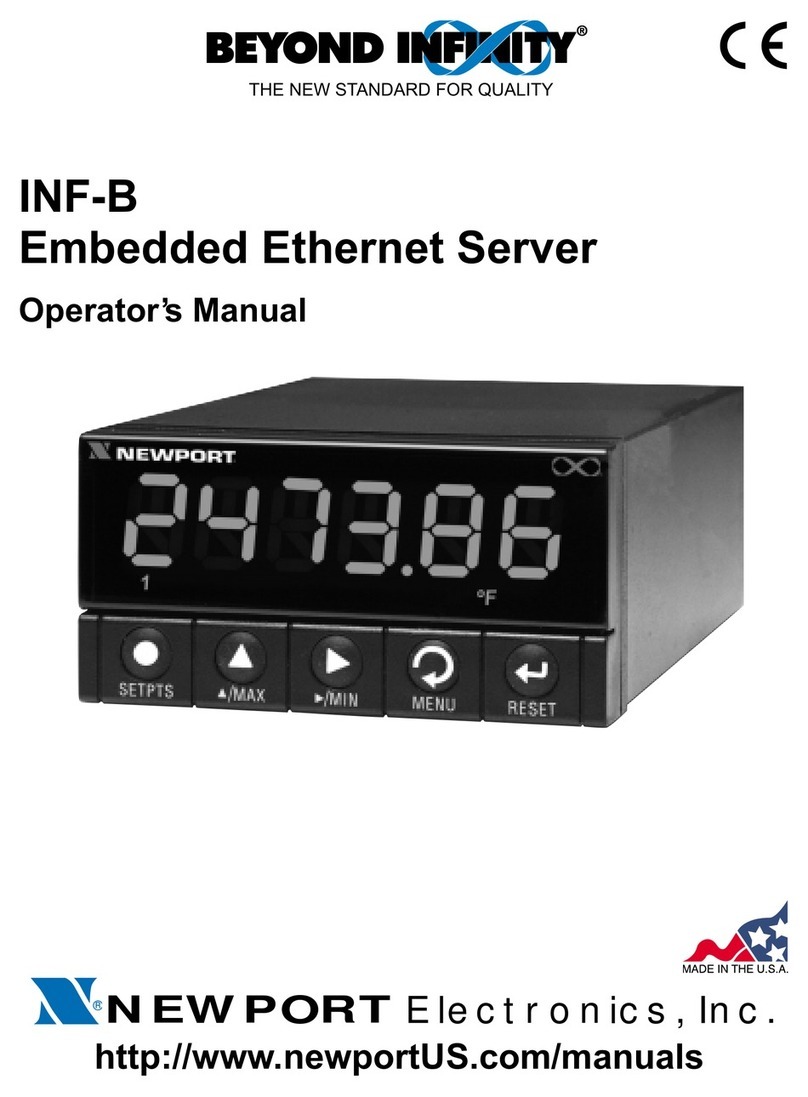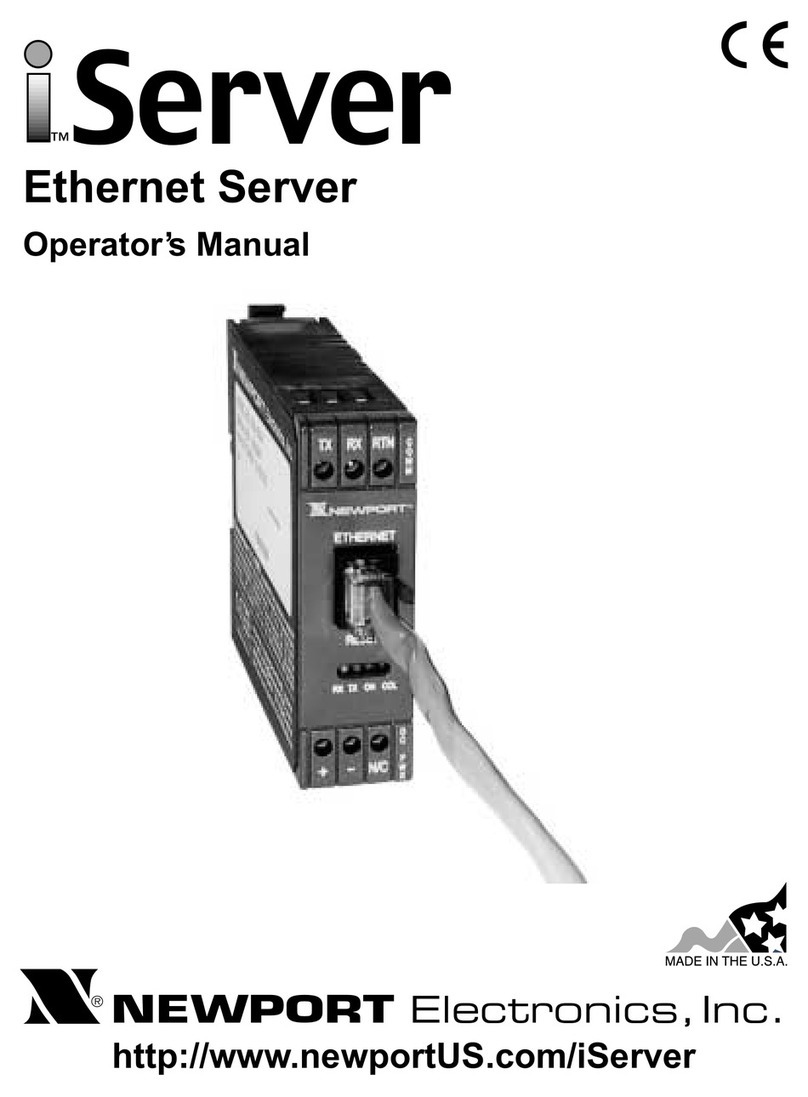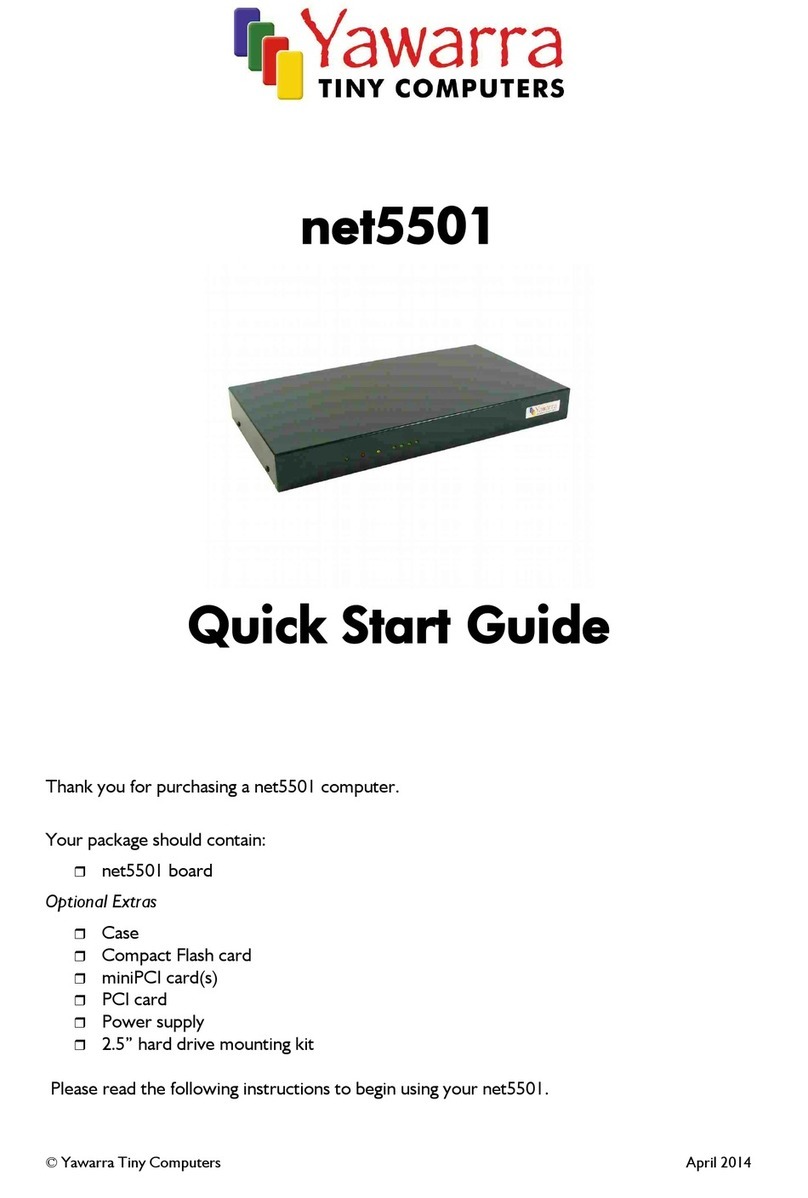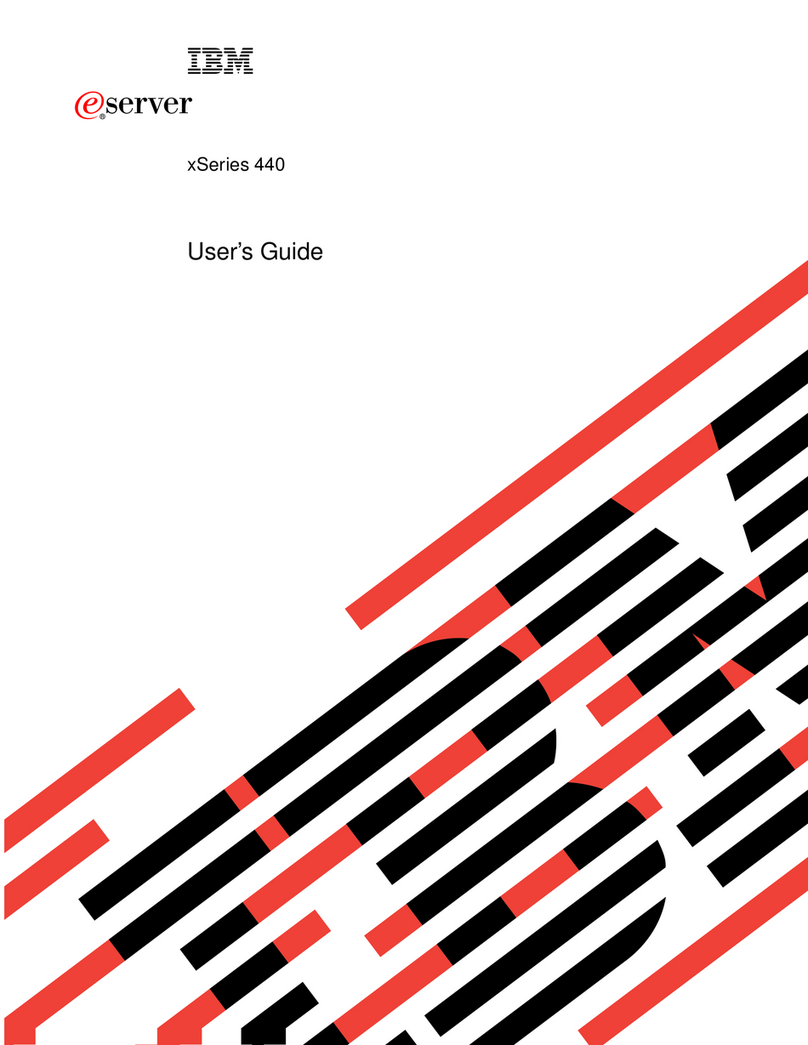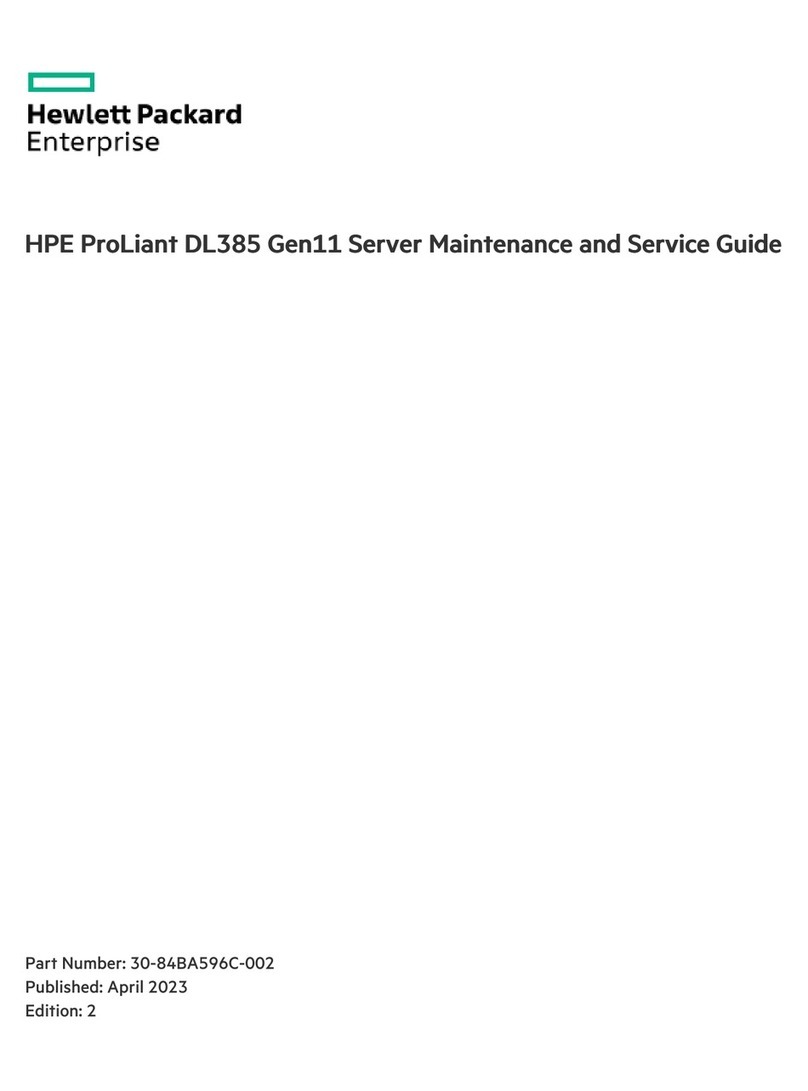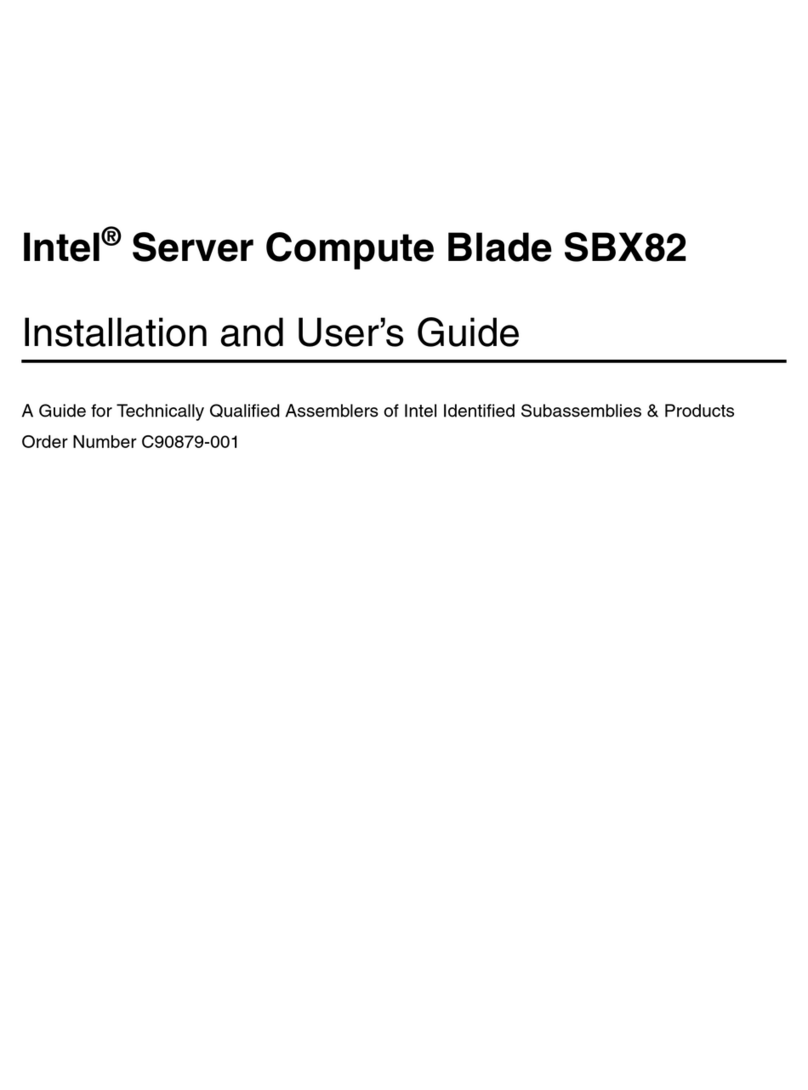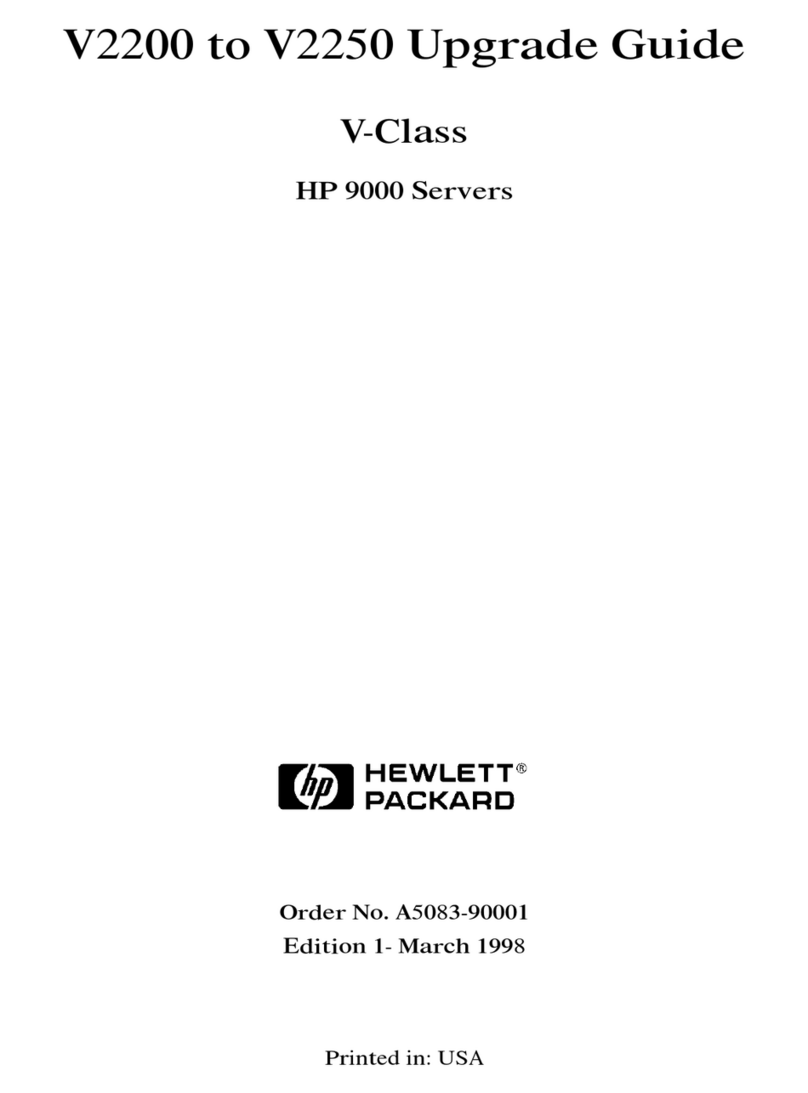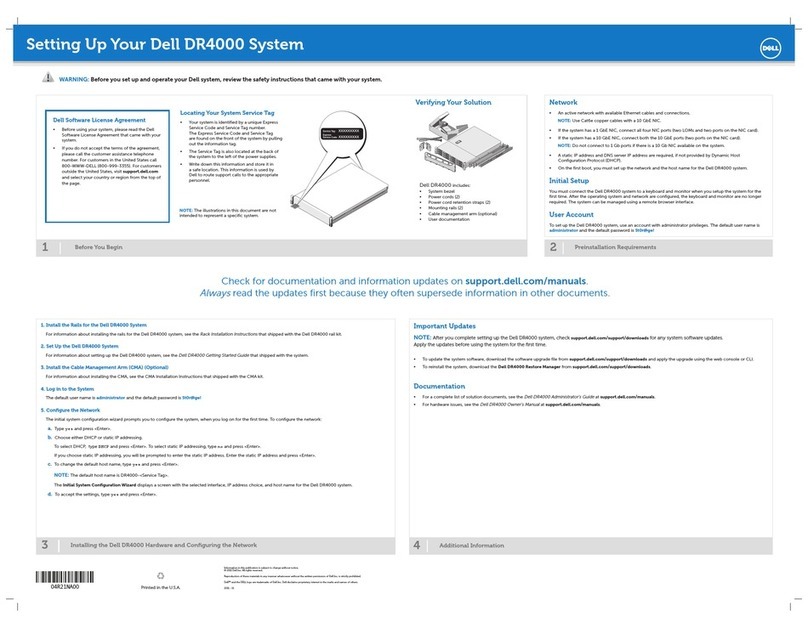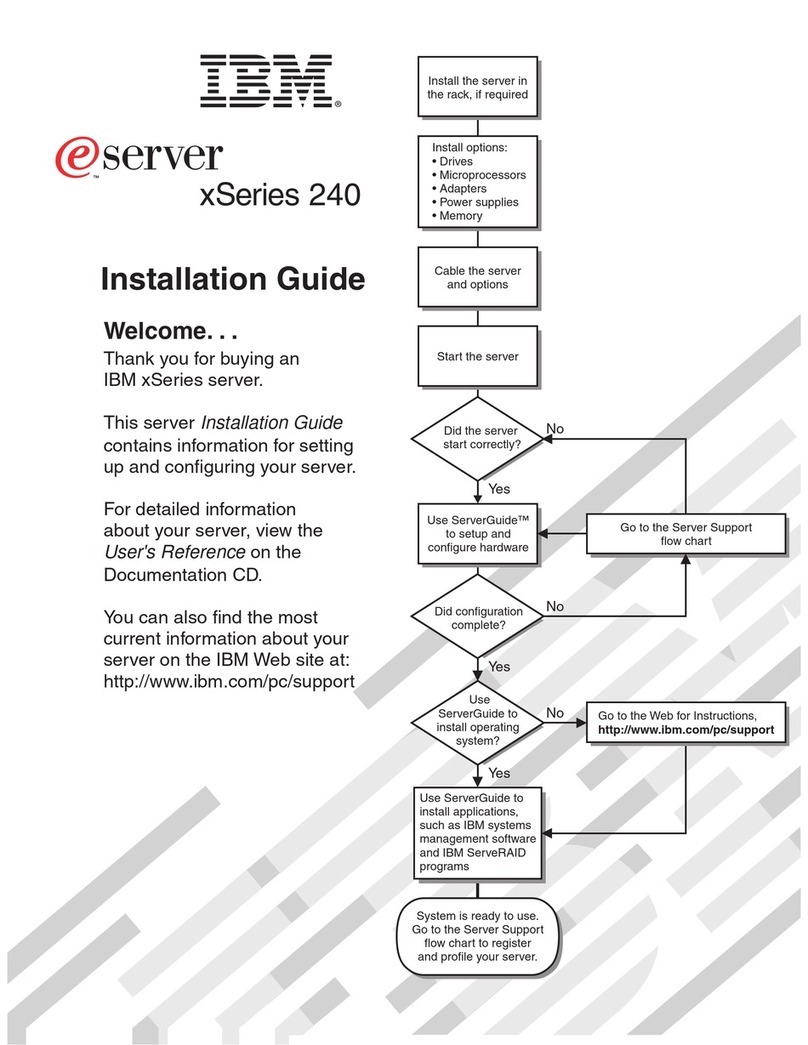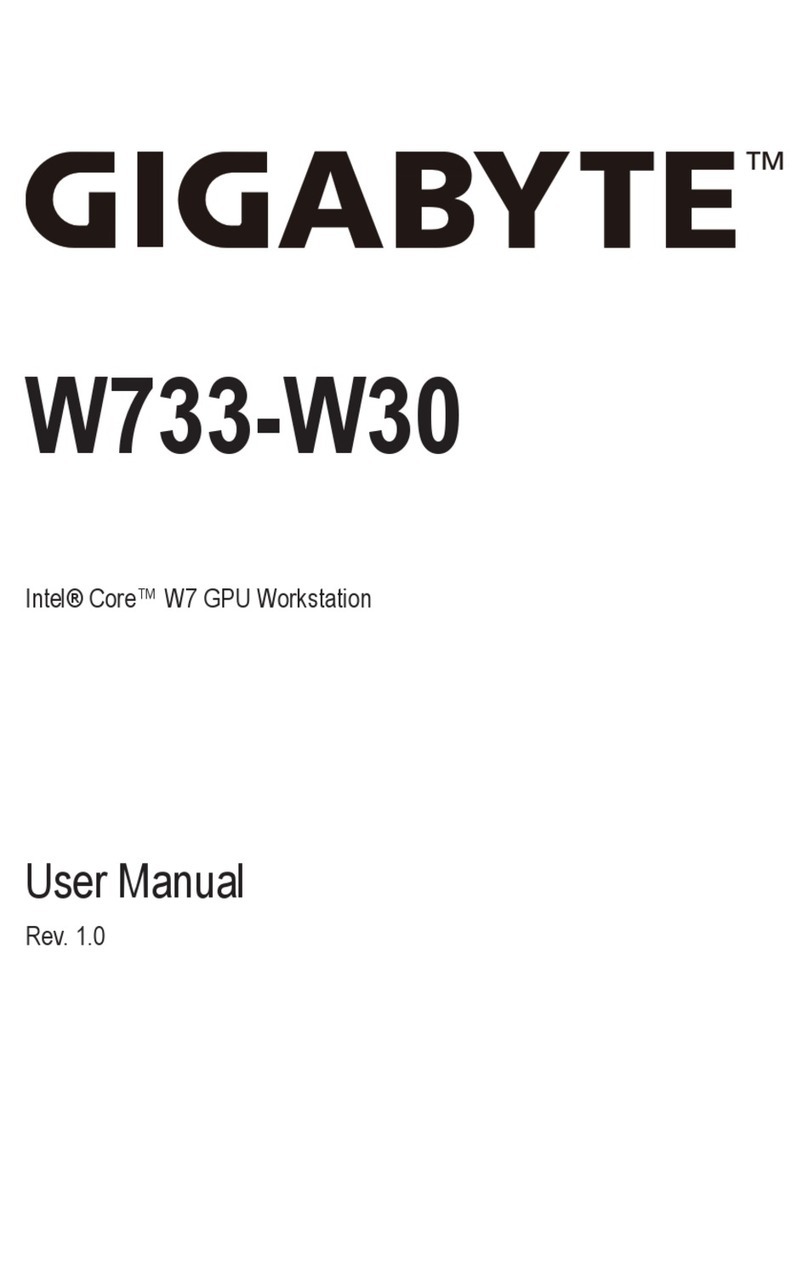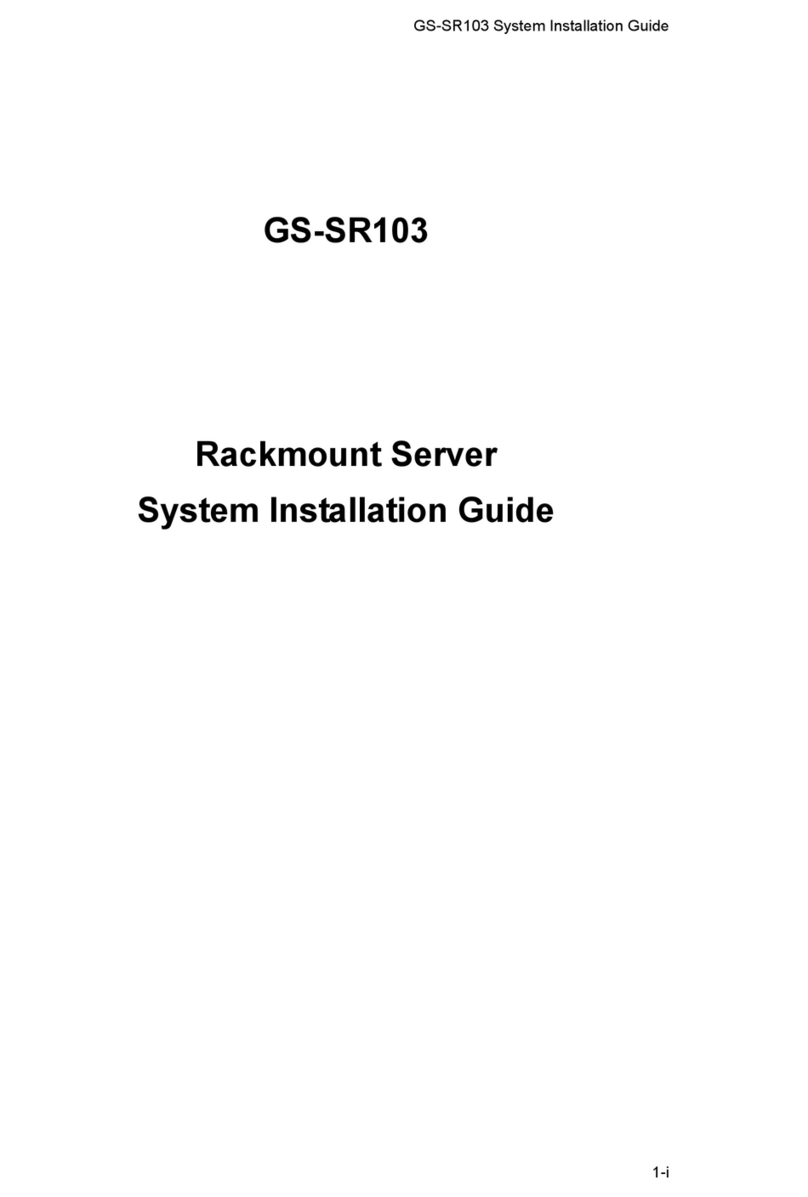Newport iServer MicroServer EIS-PCB User manual

http://www.newportUS.com/iServer
®
NEWPORT
Electronics,Inc.
Embedded MMiiccrrooSSeerrvveerr
EIS-PCB, EIS-PCB-ET, and EIS-PCB-TTL
Operator s Manual
TM

Counters
Frequency Meters
PID Controllers
Clock/Timers
Printers
Process Meters
On/Off
Controllers
Recorders
Relative
Humidity
Transmitters
Thermocou les
Thermistors
Wire
Rate Meters
Timers
Totalizers
Strain Gauge
Meters
Voltmeters
Multimeters
Soldering Iron
Testers
H ens
H Controllers
H Electrodes
RTDs
Thermowells
Flow Sensors
For Immediate Assistance
In the U.S.A. and Canada: 1-800-NEWPORT
®
In Mexico: (95) 800-NEWPORT
SM
Or call your local NEWPORT Office.
Internet e-mail
info@new ortUS.com
Additional roducts from
NEWPORTnetSM On-Line Service
www.new ortUS.com
®
NEWPORT
Electronics,Inc.
It is the olicy of NEWPORT to com ly with all worldwide safety and EMC/EMI regulations that a ly. NEWPORT is constantly
ursuing certification of its roducts to the Euro ean New A roach Directives. NEWPORT will add the CE mark to every
a ro riate device u on certification.
The information contained in this document is believed to be correct but NEWPORT Electronics, Inc. acce ts no liability for any
errors it contains, and reserves the right to alter s ecifications without notice.
WARNING: These roducts are not designed for use in, and should not be used for, atient connected a lications.
TRADEMARK NOTICE:
, NEWPORT, NEWPORT
®
and newportUS.com are trademarks of NEWPORT
Electronics, Inc.
PATENT NOTICE: This roduct is covered by one or more of the following atents: U.S. Pat. No. Des. 336,895; 5,274,577/
CANADA 2052599; 2052600/ ITALY 1249456; 1250938 / FRANCE BREVET No. 91 12756 / SPAIN 2039150; 2048066 / UK
PATENT No. GB2 249 837; GB2 248 954 / GERMANY DE 41 34398 C2. The ™is a Trademark of OMEGA Engineering, Inc.
Used Under License. Other US and International Patents ending or a lied for.
This device is marked with the international caution symbol. It is im ortant to read the Setu Guide before installing or
commissioning this device as it contains im ortant information relating to safety and EMC.

TABLE OF CONTENTS
Part 1: Introduction ....................................................................................................2
1.1 Safety and EMC Considerations ...........................................................2
1.2 Before You Begin ...................................................................................2
1.3 Description..............................................................................................3
Part 2: Hardware ....................................................................................................4
2.1 Mounting ................................................................................................4
2.1.1 Mounting ...................................................................................4
2.2 DIP Switches...........................................................................................4
2.3 Parts of iServer Unit ..............................................................................5
2.4 Serial Communication Interfaces ........................................................6
2.4.1 Wiring RS232 Interface ............................................................6
2.4.3Wiring TTL Interface .................................................................7
2.4.4Wiring RS485 Interface ............................................................7
2.5 Network Communication Interfaces ....................................................8
2.5.1 10Base-T RJ-45 Pinout .............................................................8
2.5.2 10Base-T Crossover Wiring .....................................................8
Part 3: Network Configuration ........................................................................................9
3.1 Network Protocols .................................................................................9
3.2 Ethernet (MAC) Address .......................................................................9
3.3 DHCP .................................................................................................10
3.4 DNS .................................................................................................10
3.5 IP Address ............................................................................................11
3.5.1 Default IP Address...................................................................11
3.6 Port Number..........................................................................................11
Part 4: Operations ..................................................................................................12
4.1 iCONNECT Software ...........................................................................13
4.2 Setup and Operation using the iServer Web Page ...........................14
4.2.1 Device Setup............................................................................15
4.2.2 Read Devices ...........................................................................16
4.2.3 Device Query ...........................................................................16
4.2.4 Configuration...........................................................................17
4.2.5 Configure Access Control .....................................................20
4.3 Setting a New IP Address using the Serial Port ...............................22
4.4 Setting a New IP Address over the Network .....................................24
4.5 Terminal Server Function ...................................................................25
4.6 Terminal Emulation .............................................................................26
4.7 Telnet Setup .........................................................................................27
4.8 HTTPGET Program...............................................................................29
4.9 ARP Protocol ........................................................................................30
4.10 Remote Access (Tunneling) ................................................................31
4.10.1 Remote iServer ........................................................................32
4.10.2 Local iServer ...........................................................................33
4.10.2 Tunneling Troubleshooting ...................................................34
4.11 iPORT, COM Port Redirector ...............................................................34
4.11.1 Overview ..................................................................................34
4.11.2 Configurations.........................................................................35
i

4.12 Mail Notifier Software...........................................................................37
4.12.1 Installation ...............................................................................37
4.12.2 Program Options Setup and Configuration .........................38
4.12.3 Device Setting Setup and Configuration...............................39
Part 5: Specifications.................................................................................................... 40
Part 6: Factory Preset Values .......................................................................................41
Appendix A Glossary ................................................................................................42
Appendix B IP Address ............................................................................................43
Appendix C IP Netmask............................................................................................44
Appendix D ASCII Chart ..........................................................................................45
ASCII Chart Control Codes .................................................................46
Part 7: Approvals Information
7.1 Electromagnetic Compatibility (EMC) ...............................................47
7.2 FCC ..................................................................................................47
ii

LIST OF FIGURES:
Figure 1.1 Accessing devices over the Ethernet ...............................................................3
Figure 2.1 Mounting ............................................................................................................4
Figure 2.2 DIP Switches........................................................................................................4
Figure 2.3 Parts of the iServer Unit .....................................................................................5
Figure 2.4 J16A Connector...................................................................................................6
Figure 2.5 Multi-point, Half-Duplex RS485 Wiring .............................................................7
Figure 2.6 RJ45 Pinout ........................................................................................................8
Figure 2.7 10Base-T Crossover Cable Wiring ..................................................................8
Figure 3.1 Labeling ..............................................................................................................9
Figure 3.2 DIP Switch on Bottom Side of iServer ............................................................10
Figure 4.1 Pinging eis03ec MS-DOS Prompt ...................................................................12
Figure 4.2 Assigning an IP Address using iCONNECT ...................................................13
Figure 4.3 Accessing the iServer for Configuration ........................................................13
Figure 4.4 iServer Home Page ..........................................................................................14
Figure 4.5 Login Password ...............................................................................................14
Figure 4.6 Device Setup .....................................................................................................15
Figure 4.7 Device Parameters ............................................................................................15
Figure 4.8 Error Message ...................................................................................................16
Figure 4.9 Read Devices.....................................................................................................16
Figure 4.10 Device Query .....................................................................................................16
Figure 4.11 Configuration ....................................................................................................17
Figure 4.12 Access Control .................................................................................................20
Figure 4.13 DIP Switch #1 shown in “ON” Position...........................................................22
Figure 4.14 Setting the IP address via the Serial Port .......................................................22
Figure 4.15 Pinging 128.100.101.70 from the MS-DOS Prompt ........................................23
Figure 4.16 Access Control .................................................................................................24
Figure 4.17 Terminal Server Configuration ........................................................................25
Figure 4.18 Terminal Emulation ..........................................................................................26
Figure 4.19 Tera Term Telnet Connection Screen .............................................................27
Figure 4.20 Telnet Setup - iServer Configuration Page ....................................................27
Figure 4.21 Telnet Setup - iServer Help Page ....................................................................28
Figure 4.22 ARP Commands and Responses ...................................................................30
Figure 4.23 Serial Tunneling ................................................................................................31
Figure 4.24 Configuration Page - Remote iServer .............................................................32
Figure 4.25 Configuration Page - Local iServer .................................................................33
Figure 4.26 Direct Serial Connection ..................................................................................35
Figure 4.27 Redirect Serial Connection ..............................................................................35
Figure 4.28 iPORT Main Window .........................................................................................36
Figure 4.29 COM Port Window.............................................................................................36
Figure 4.30 iServer Mail Notifier Main Window ..................................................................37
Figure 4.31 iServer Mail Notifier Profile Setup ...................................................................38
Figure 4.32 iServer Mail Notifier Device Setting ................................................................39
LIST OF TABLES:
Table 2.1 Parts of iServer Unit ...........................................................................................5
Table 2.2 Data Transmission Characteristics - RS232 and RS485 ................................6
Table 2.3 Signals and Directions of Connector ...............................................................6
Table 2.4Signals and Directions of Connector ...............................................................7
Table 2.5 RS485 Half-Duplex Hookup ...............................................................................7
iii

iv

NOTES, WARNINGS and CAUTIONS
Information that is es ecially im ortant to note is identified by following labels:
• NOTE
• WARNING or CAUTION
• IMPORTANT
• TIP
NOTE: Provides you with information that is im ortant to successfully
setu and use the iServer.
CAUTION or WARNING: Tells you about the risk of electrical shock.
CAUTION, WARNING or IMPORTANT: Tells you of circumstances or
ractices that can effect the instrument’s functionality and must refer
to accom anying documents.
TIP: Provides you hel ful hints.
1

PART 1
INTRODUCTION
1.1 Safety and EMC Considerations
This device is a stand alone low voltage (5Vdc) Ethernet Server to be integrated into a
design or system. Installation of this device should be done by qualified ersonnel and
should follow electrical safety requirements in accordance to EN 61010-1:2001 or
EN 60950 safety standards.
EMC Considerations
•Whenever EMC is an issue, always use shielded cables.
•Never run signal and ower wires in the same conduit.
•Use signal wire connections with twisted- air cables.
•Install Ferrite Bead(s) on signal wires close to the instrument if EMC roblems ersist.
Failure to follow all instructions and warnings may result in injury!
1.2 Before You Begin
Inspecting Your Shipment:
Remove the acking sli and verify that you have received everything listed. Ins ect the
container and equi ment for signs of damage as soon as you receive the shi ment. Note
any evidence of rough handling in transit. Immediately re ort any damage to the shi ing
agent. The carrier will not honor damage claims unless all shi ing material is saved for
ins ection. After examining and removing the contents, save the acking material and
carton in the event reshi ment is necessary.
Customer Service:
If you need assistance, lease contact the Customer Service De artment nearest you.
Manuals, Software:
The latest o erator’s manual as well as free iServer configuration software (iCONNECT)
and iServer Mail Notifier software are available at the WEB site listed on the cover
page of this manual.They may also be on the CD-ROM enclosed with your
shipment.
2

1.3 Description
The iServer is a stand alone Ethernet Server designed to connect devices with serial
interfaces to the Ethernet network using the TCP/IP rotocol. It contains Ethernet and
RS-232/485/422 interfaces.
The standard features include:
• Use standard Web Browser , TCP connection, HTTPGET DOS rogram or Telnet
Simulation, for network connectivity.
• Install via RS-232/485/422 serial ort connection.
•
Transfer data from RS-232/485/422 serial interface to TCP/IP using built-in socket server.
• Use a standard home age or customize Web age for OEM a lications.
This device can be purchased as a stand alone DIN Rail mounted unit, or
as a bench/wall mount unit.
The following exam le illustrates how you can hooku the devices with serial interface
on the network using the iServer:
Figure 1.1 Accessing devices over the Ethernet
TX RX RTN
COMMUNICATIONS
ETHERNET
DCPOWER IN
RX TX ON COL
RESET
+ - N/C
Control Panel with
Embedded iServer
3

4
PART 2 HARDWARE
2.1 Mounting
Position unit where required. Mark and drill holes as required.
Figure 2.1 Mounting
2.2 DIP Switches
1 To change the IP address, gateway address,
and subnet mask from the serial ort
2 To change to default factory settings
3 To enable/disable DHCP
4 To enable/disable Terminal Server function
The iServer is shi ed with all
DIP switches in "OFF" osition
To set the iServer to factory default settings, slide DIP switch #2 to ON osition. Power the
iServer on and wait about 10 seconds until the iServer fully boots u . Set the DIP switch
#2 back to OFF osition (it does not matter if the iServer is owered ON or OFF, just make
sure that the DIP switch is set to OFF, otherwise, every time the unit is ower-cycled the
factory settings will take over. See Section 4.6 for setting the iServer to factory default
using the firmware (over the LAN).
To enable the DHCP, besides using DIP switch #3, set the iServer’s IP address to 0.0.0.0.
An iServer with IP address of 0.0.0.0 will request an IP address, gateway address, and
subnet mask from the DHCP server over the Ethernet.
For in and socket connector
For mounting
RX (IN)
TX (OUT)
RST PWR
GND
J15
J18
LEDs
SW1
J9 GND
J8 +5V
J12
RJ45
GND
P11
+5V
J6
J16A
J1 (JTAG)
+5V
GND RX (IN)
TX (OUT)
J10
SW2
1
2
1
2
1
2
3
4
5
6
7
8
1
3
5
7
1 2
1 2
1
RJ45
JTAG
J17
+5V
GND
TX (OUT)
RX (IN)
CTS (IN)
RTS (OUT)
DCD (IN)
DTR (OUT)
Dimensions are in inches
with millimeters in [ ].
14
3
2OFF
ON
14
3
2OFF
ON
Figure 2.2 DIP Switches

5
2.3 Parts of the iServer Unit
Figure 2.3 Parts of the iServer Unit
Pin headers can be installed on either side of the board for the serial interface
(J16A), in lace of RJ45 Ethernet ort (J17), Reset Switch (J18), and in lace of
the LEDs.
Table 2.1 Parts of iServer Unit
SERIAL J16A for RS-232 / RS-485 / RS-422 connections / (firmware selectable).
ETHERNET RJ45 interface for 10BASE-T connection.
RESET Button: Used for ower reseting the iServer.
ACTIVITY LED (Red) Blinking: Indicates network activities (receiving or sending ackets).
NET LINK LED (Green) Solid: Indicates good network link.
TX LED (Yellow) Blinking: Indicates transmitting data to the serial ort.
RX LED (Green) Blinking: Indicates receiving data on the serial ort.
JTAG J1 is the JTAG Connector used for u grading firmware revision.
J12
ETHERNET
RJ45
ACTIVITY (RED)
NETWORK LINK (GREEN)
TX TRANSMIT (YELLOW)
RX RECEIVE (GREEN)
RESET
SWITCH
J8
+5V
J9
GND
J6
+5V
GND
LED
J15
RX (IN)
TX (OUT)
J18
RST PWR
GND
RX (IN)
TX (OUT)
J16A
+5V
GND
TX (OUT)
RX (IN)
CTS (IN)
RTS (OUT)
DCD (IN)
DTR (OUT)
GND
+5V J1
JTAG
MNTG
HOLE
MOUNTING
HOLE
MOUNTING
HOLE
4 3 2 1
ANODE
CATHODE
+3.3V
1
2
1
2
1
2
3
4
5
6
7
8
1
3
5
7
1
2
1
2
J10
P11
J17
Reference schematic
for wiring remote LED.
Reference schematic for
wiring remote Reset Switch

6
2.4 Serial Communication Interfaces
Two communication interfaces are su orted in the standard iServer: RS232 and
RS485. In addition, the serial ort can also be rovided with TTL logic on request.
These standards define the electrical characteristics of a communication network. The
RS485 ort of the iServer is fully com atible to use with RS485 and RS422 instruments.
The RS485 is an extended version of the RS422 communication standard which
increases the allowable number of devices from 10 to 32 by im roving the electrical
characteristics.
• The RS232 standard ( oint-to- oint) allows a single device to be connected to an
iServer. The iServer o erates with full-du lex RS232 using eight wires: Rx-receive,
Tx-transmit, DTR, DSR, DCD, CTS, RTS and common ground wires. RS232 cable
length is limited to 50 feet.
• The RS485 standard (multi- oint) allows one or more devices (multi-dro ed) to be
connected to the iServer using a two-wire connection (half-du lex) +Rx/+Tx and
–Rx/-Tx. Use of RS485 communications allows u to 31 devices to connect to the
iServer with cable length u to 4000 feet long.
Although the RS485 is commonly referred to as a "two wire" connection, the
iServer also rovides a ground/return shield connection to use as a common
connection for EMI noise rotection.
• The TTL standard ( oint-to- oint) allows a single device to be connected to an
iServer. The iServer o erates with full-du lex TTL using three wires:Rx-receive,
Tx-transmit, and common ground wires.
Table 2.2 shows the differences between RS232 and RS485 communication interfaces.
Table 2.2
Data Transmission Characteristics RS232 RS485
Transmission Mode Single ended Differential
Electrical connections 8 wire 2 wire
Drivers er line 1 driver 32 drivers
Receivers er line 1 receiver 32 receiver
Maximum cable length 50 ft (15 meters) 4000 ft (1200 meters)
Changing between RS232 and RS485 interfaces, as well as modifying the
other arameters is ossible through the iServer firmware using its home Web
age or Telnet connection (see Part 4 for details).
2.4.1 Wiring RS232 Interface
Table 2.3 shows the signals and the direction of
signals on the DB9 (DTE configuration) RS-232
Serial Port. J16A Pin # Signal Direction
1 +5V --
2 GND --
3 Tx OUT
4RxIN
* 5 CTS IN
* 6 RTS OUT
* 7 DCD IN
* 8 DTR OUT
*These 4 ins can also be used as digital
in ut/out ut signals (firmware selection)
+5V
GND
Tx (OUT)
Rx (IN)
CTS (IN)
RTS (OUT)
DCD (IN)
DTR (OUT)
8 7 6 5 4 3 2 1
J16A
Figure 2.4 J16A Connector
Table 2.3

7
2.4.2 Wiring TTL Interface
Table 2.4 shows the connector locations for Tx and Rx
signals for the TTL interface. The ground and +5Vdc can be
connected according to Table 2.3.
2.4.3 Wiring RS485 Interface
RS485 interface uses a two-wire communication system (one for transmitting and one for
receiving) lus a common wire to connect to the shield of the cable. It is recommended
to use a shielded cable with one twisted air.
Use of twisted air and shield will significantly im rove noise immunity.
Figure 2.5 shows multi- oint, half-du lex RS485 interface connections for the iServer.
Figure 2.5 Multi-point, Half-Duplex RS485 Wiring
Value of the termination resistor is not critical and de ends on the cable
im edance.
Table 2.5 shows RS485 half-du lex hooku between the iServer serial ort and device
with RS485 communication interface.
Table 2.5
Pin# iServer DEVICE WITH RS485
2RTN (Common GND) GND (Common GND)
3-Tx/-Rx (-Transmit/-Receive) -Tx/-Rx (-Transmit/-Receive)
4+Tx/+Rx (+Transmit/+Receive) +Tx/+Rx (+Transmit/+Receive)
DEVICE #1 DEVICE #29
DEVICE #31
DEVICE #30
DEVICE #2EIS-PCB iServer
120 Ohm
Termination
resistor
GND
-Tx/-Rx
+Tx/+Rx
+Tx/+Rx
-Tx/-Rx
Twisted
shielded
pair
-Tx/-Rx
-Tx/-Rx-Tx/-Rx
-Tx/-Rx
+Tx/+Rx
+Tx/+Rx
GND
GND GND
GND
+Tx/+Rx
+Tx/+Rx
.........................
.........................
...............................
...............................
120 Ohm
Termination
resistor
4
3
2
ETHERNET
J16A
2
3
4
Connector Tx Rx
J16A 4 3
J10 1 2
J15 1 2
Table 2.4

8
2.5 Network Communication Interfaces
2.5.1 10Base-T RJ-45 Pinout
The 10BASE-T Ethernet network (RJ-45) system is used in the iServer for network
connectivity. The 10 Mb s twisted- air Ethernet system o erates over two airs of wires.
One air is used for receiving data signals and the other air is used for transmitting data
signals. This means that four ins of the eight- in connector are used.
Figure 2.6 RJ45 Pinout
2.5.2 10Base-T Crossover Wiring
When connecting the iServer directly to the com uter, the transmit data ins of the
com uter should be wired to the receive data ins of the iServer, and vice versa. The
10Base-T crossover cable with in connection assignments are shown on Figure 2.7.
Figure 2.7 10Base-T Crossover Cable Wiring
Use straight through cable for connecting the iServer to an Ethernet hub. The
orts on the hub are already crossed.
Pin# Name Description Pin# J17
RJ45 Remote
1 +Tx + Transmit Data 4
2 -Tx - Transmit Data 3
3 +RX + Receive Data 2
4 N/C Not Connected -
5 N/C Not Connected -
6 -Rx - Receive Data 1
7 N/C Not Connected -
8 N/C Not Connected -

9
PART 3
NETWORK CONFIGURATION
3.1 Network Protocols
The iServer can be connected to the network using standard TCP/IP rotocols.
It also su orts ARP, HTTP (WEB server), DHCP, DNS and Telnet rotocols.
3.2 Ethernet (MAC) Address
MAC (Media Access Control) address is your com uter's unique hardware number.
When you're connected to the LAN from your com uter, a corres ondence table relates
your IP address to your com uter's hysical (MAC) address. The MAC address can be
found on the label of your device and contains 6 bytes (12 characters) of hexadecimal
numbers XX:XX:XX:XX:XX:XX hex
For exam le: 0A:0C:3D:0B:0A:0B
There is an du licate MAC address label included with your unit.
Figure 3.1 Labeling
J12
ETHERNET
RJ45
ACTIVITY (RED)
NETWORK LINK (GREEN)
TX TRANSMIT (YELLOW)
RX RECEIVE (GREEN)
RESET
SWITCH
J8
+5V
J9
GND
J6
+5V
GND
LED
J15
RX (IN)
TX (OUT)
J18
RST PWR
GND
RX (IN)
TX (OUT)
J16A
+5V
GND
TX (OUT)
RX (IN)
CTS (IN)
RTS (OUT)
DCD (IN)
DTR (OUT)
GND
+5V J1
JTAG
MNTG
HOLE
MOUNTING
HOLE
MOUNTING
HOLE
4 3 2 1
ANODE
CATHODE
+3.3V
1
2
1
2
1
2
3
4
5
6
7
8
1
3
5
7
1
2
1
2
J10
P11
J17
MAC ADDRESS
LABEL IN HEX
CODE
MAC
00:00:00:00:00:00

3.3 DHCP
DHCP, Dynamic Host Configuration Protocol enables individual com uters or devices to
extract their IP configurations from a server (DHCP server). If the DHCP is enabled on
your iServer, as soon as the iServer is connected to the network, there is an exchange of
information between DHCP server and the iServer. During this rocess the IP address,
the Gateway address, and the Subnet Mask will be assigned to the iServer by the DHCP
server. Note that the DHCP server must be correctly configured to make such assignment.
The DHCP can also be enabled if the iServer’s IP address is set to 0.0.0.0.
If fixed or static IP address is desired, the DHCP must be disabled. The iServer is
shi ed with DHCP disabled (factory default). The DHCP can be enabled by setting the
DIP switch # 3 to the “ON” osition (refer to Figure 3.2).
Figure 3.2 DIP Switch on the Bottom Side of iServer
3.4 DNS
DNS, Domain Name System enables individual com uters and devices to be recognized
over a network based on a s ecific name instead of an IP address. For exam le, instead
of having to use http://128.100.101.254 (IP address), you would use only http://eis03ec
or any eight character name stored as Host Name under Access Control age in the
iServer Home Page. The default DNS name for an iServer is "eis" followed by the last
four digits of the MAC address of that articular iServer.
1. It is very im ortant to communicate with the network administrator in order to
understand the DHCP and its existing configurations on the host server,
before enabling the DHCP on the iServer.
2. The iServers are shi ed with a default static IP address of
128.100.101.254 and Subnet Mask of 255.255.0.0.
3. On Novell networks or Windows 2000 where the DCHP is an u dated
function of DNS this feature may be beneficial since a articular name can be
assigned eliminating the need for the IP address, as described in Section 3.4.
14
3
2OFF
ON
14
3
2OFF
ON
10
10
DIP switch # 3 shown
in “ON” osition

3.5 IP Address
Every active device connected to the TCP/IP network must have a unique IP address.
This IP address is used to build a connection to the iServer’s serial ort. Every com uter
using TCP/IP should have a unique 32-bit address. It is divided into two ortions, the
network ID and the host ID. For instance, every com uter on the same network uses the
same network ID. At the same time, all of them have a different host ID. For more details
about the IP address see Appendix B.
3.5.1 Default IP Address
The iServer is shi ed with a default IP address set to 128.100.101.254 and Subnet
Mask of 255.255.0.0. If you are going to use a Web browser or Telnet rogram to access
the iServer using its default IP address, make sure that the PC from which you’re
establishing the connection has an IP address that is in the same range as the iServer’s
IP address (128.100.x.x, where xcan be any number from 1 to 254. Note that your PC’s
IP address cannot be the same as the iServer’s IP address). You also need to make
sure that your PC’s Subnet Mask is 255.255.0.0. This is a good way to access the
iServer over the network and make any configuration changes needed. If the factory
default address is already in use on your network, use an Ethernet crossover cable
between your com uter and the iServer and modify the IP address or any other settings
within the iServer.
3.6 Port Number
All TCP connections are defined by the IP address and a ort number. A ort number is
an internal address that rovides an interface between an a lication running on your
com uter and the network through the TCP/IP rotocol.
There are three default TCP ort (socket) numbers assigned to the iServer:
1. Port (socket) number 1000 when using HTTPGET rogram.
2. Port (socket) number 2000 when trying to access your serial device connected to
the serial ort of the iServer.
3. Port (socket) number 2002 when trying to access the iServer itself for reading or
changing the settings. This can be done using Telnet a lication.
Exam le: C:\>Telnet 128.100.101.254 2002
11

PART 4
OPERATIONS
This iServer can be used and configured in several ways, de ending on user’s
reference and network setu . It can be used in Telnet simulation mode where it
emmulates serial communication o eration over a network cable or directly from a Web
browser, like Netsca e or Internet Ex lorer.
If DHCP and DNS servers are used, the connection is very sim le, you do not need to
worry about IP address, MAC address, or network conflicts, all of these issues are
resolved for you by your network DHCP and DNS server. All that is left for you to do, is to
use a straight/normal network cable to connect the device to a hub and ower it u . Then
you can go to your com uter that is connected over the same network and from the MS-
DOS Prom t window ty e "ping eisxxxx" followed by the last four digits from the MAC
address located on the side or back of the device.
Figure 4.1 Pinging eis03ec MS-DOS Prompt
This roves that the connection is ro er and you can get into configuration or run mode
using the Telnet or Web browser.
12

13
4.1 iCONNECT Software
The iServer may also be assigned an IP Address by using the iCONNECT software.
a) Download the iCONNECT software from the website listed in this manual.
b) Install iCONNECT software on a networked PC. This software is com atible with
Windows 95, 98, NT, 2000, and XP.
c) Use iCONNECT to assign an IP address to the iServer and access its web ages
for configuration. You can also use any standard web browser to access the
iServer’s web ages. Consult with your IT de artment for obtaining an IP address.
Figure 4.2 Assigning an IP Address using iCONNECT
To access the iServer for Configuration.
a) By clicking on the “View Web age” button, you will access the iServer’s home age,
refer to Section 4.2.
Figure 4.3 Accessing the iServer for Configuration
Place the IP address in this box
Take the MAC address from the
label attached to the bottom of
the iServer and lace it in this
box
Click here to send the above IP
address to the iServer
After the IP address is assigned
to the iServer, click here to
access it’s web ages

4.2 Setup and Operation Using Web Browser
• Start your web browser.
• In the URL field, ty e http://eisxxxx using the last four-digits from the MAC
address label located on the device if DHCP and DNS are used. If a static IP address
is used, then sim ly ty e http://x.x.x.x, where x.x.x.x is the iServer’s IP address.
• The Home Page, shown below, will be dis layed.
Figure 4.4 iServer Home Page
In order to access certain menu items of the iServer Home Page, users may be
rom ted for a Login Password.
Figure 4.5 Login Password
Login Password: This allows users to access and modify all of the iServer Home Page
menu items, exce t “Access Control”, which requires an Administrator assword (refer to
Section 4.2.5). The “Read Devices” does not require a assword.
The default Login assword is 12345678. This assword can be u to 16 al ha-numeric
case-sensitive characters.
SERVER HOME PAGE
Firmware Version x.x
SERVER HOME PAGE
htt ://128.100.101.254
Address
Read Devices
Device Setup
Configuration
Terminal Emulation
Device Query
Access Control
14
This manual suits for next models
2
Table of contents
Other Newport Server manuals
Popular Server manuals by other brands
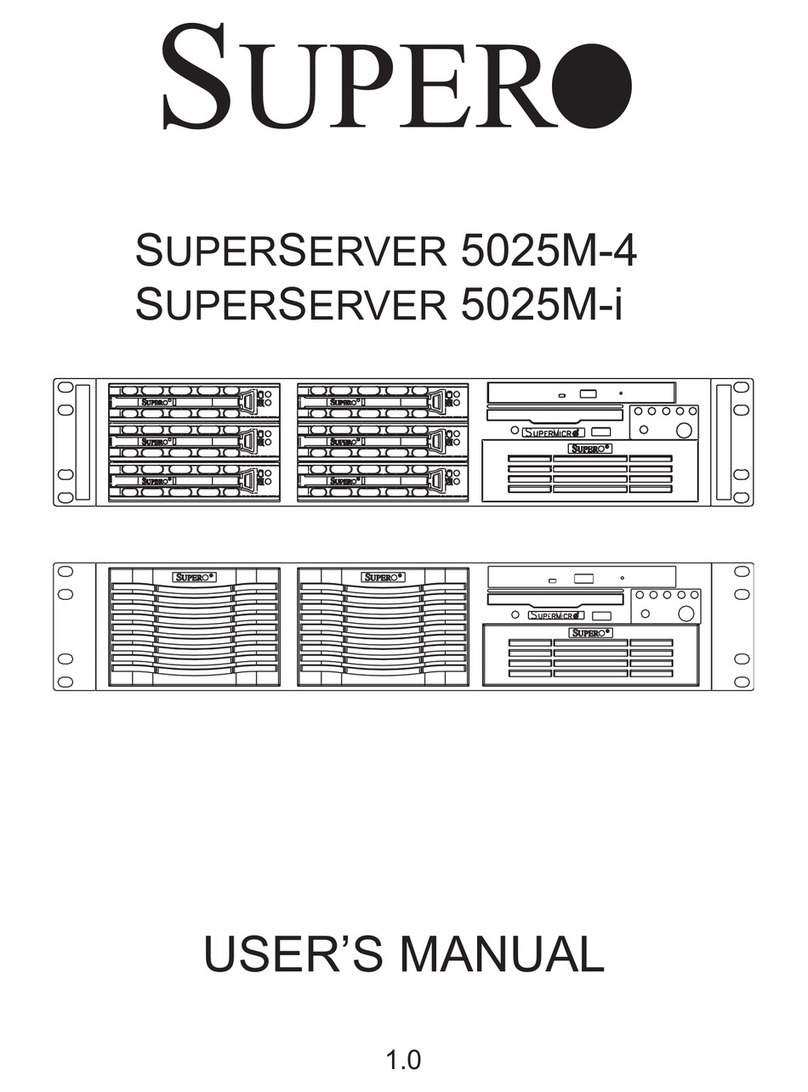
Supermicro
Supermicro 5025M-4 user manual

Moxa Technologies
Moxa Technologies NPort 5200A Series user manual
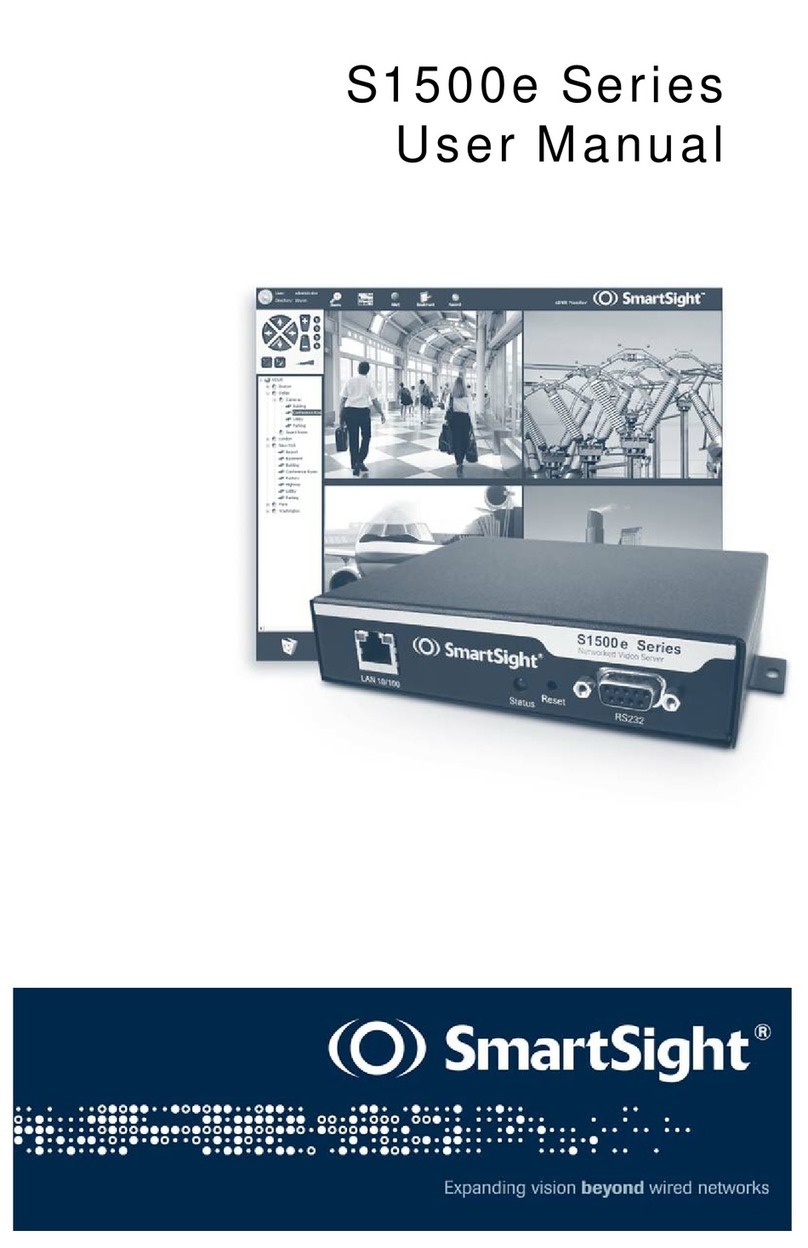
SmartSight
SmartSight S1500e Series user manual

Sun Microsystems
Sun Microsystems Sun Fire X4100 Service manual

Zoom
Zoom AERO RYTHMTRAK AR-96 Quick manual
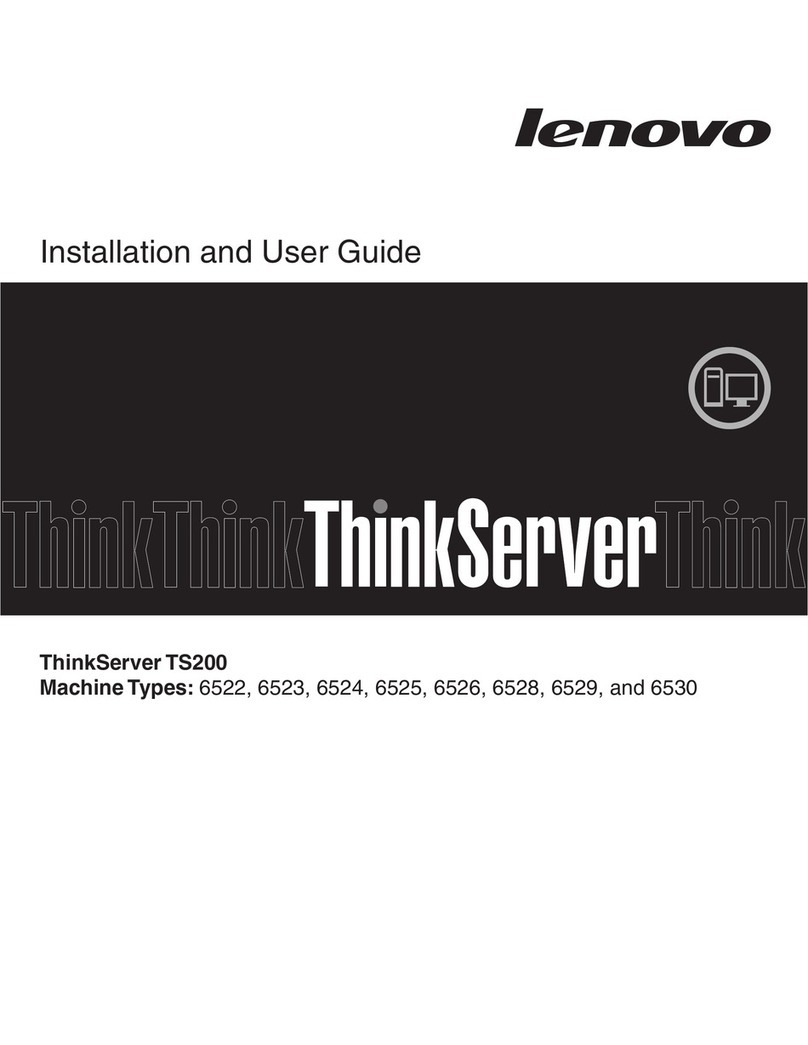
Lenovo
Lenovo ThinkServer TS200 Installation and user guide