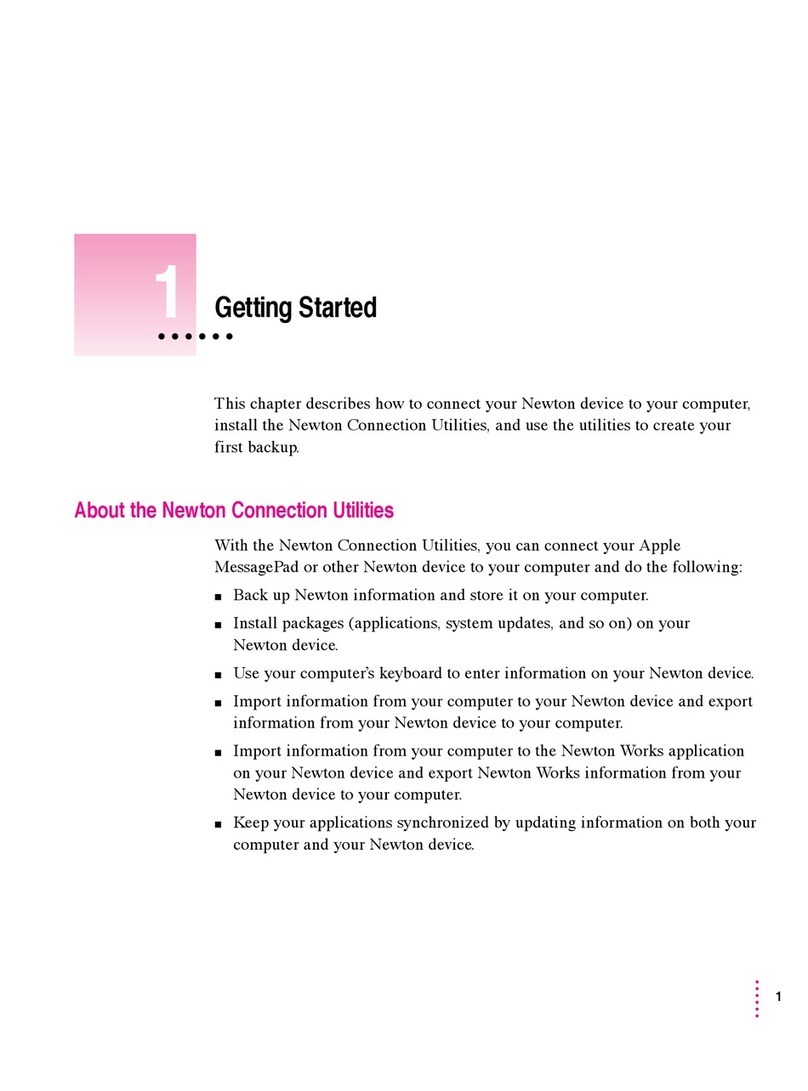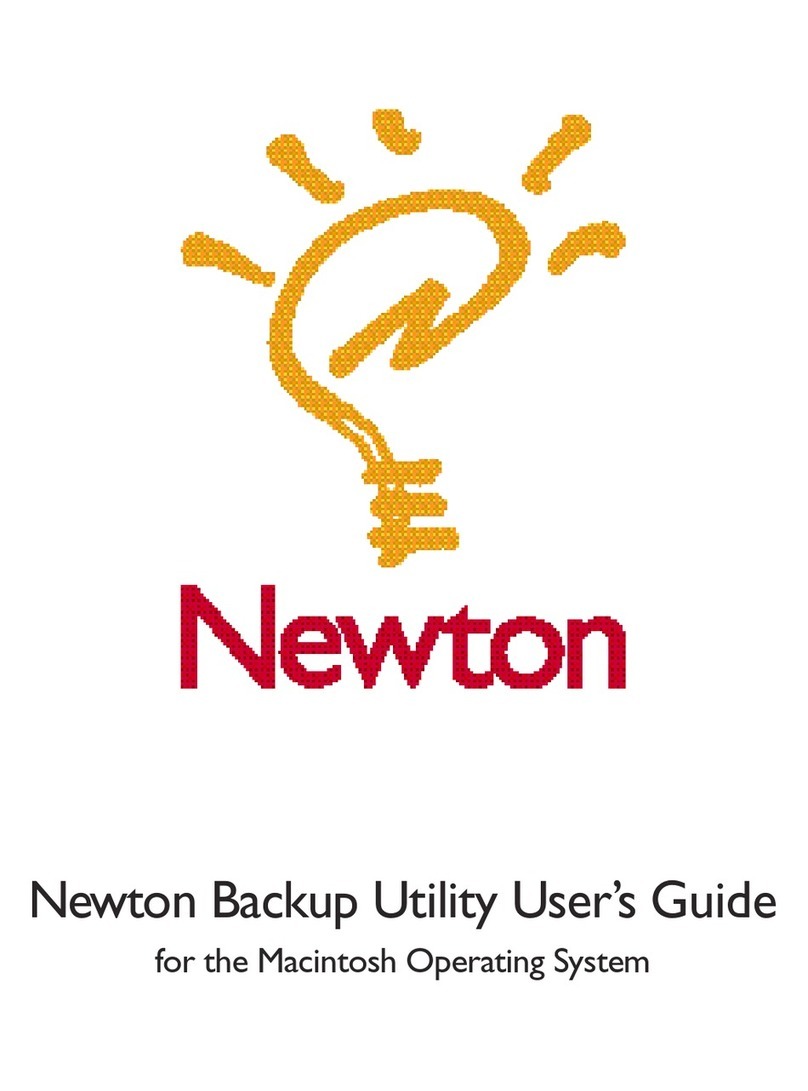2In the Select Port to Listen On list, click the port you’re using to connect to your Newton PDA.
If a port is in use, its name will not appear in the list.
IMPORTANT
If your computer is not capable of supporting high-speed
communication with your Newton PDA, set the communication speed to 9600 bits
per second (bps). You must also set your Newton PDA to communicate at 9600 bps.
To select this communciation speed on your Newton, see “Selecting the Type of
Connection on Your Newton PDA,” later in this chapter.
3Choose OK to update your port configuration and close the window.
Note: You can also use this window to set the location of backup files. For more
information, see “Changing the Location of the BACKUPS Directory” in Chapter 2.
Preparing your Newton PDA
Before you use the Newton Backup Utility, you need to tell your Newton PDA how
it is connected to the computer.
Note: The instructions in this section apply to Newton PDAs that use the Newton 2.0
operating system. If you have a Newton PDA that uses an earlier version of the
operating system, see the upgrade instructions that came with this utility.
IMPORTANT
Make sure you follow the setup instructions on your Newton PDA to
enter your name and other owner information. The computer uses this name when
it creates a backup file. See your Newton PDA handbook to learn how to enter
your name. Also, it’s a good idea to name the storage cards you use with your
Newton PDA.
Selecting the type of connection on your Newton PDA
1On your Newton screen, tap Extras
´
.
2In the Extras Drawer, tap Connection
k
.
You may have to show all icons to see the Connection icon.
A slip appears. This slip shows the type of connection currently set for your
Newton PDA.
6
Chapter 1
Tap to select another type of connection.
Connection slip for a serial connection