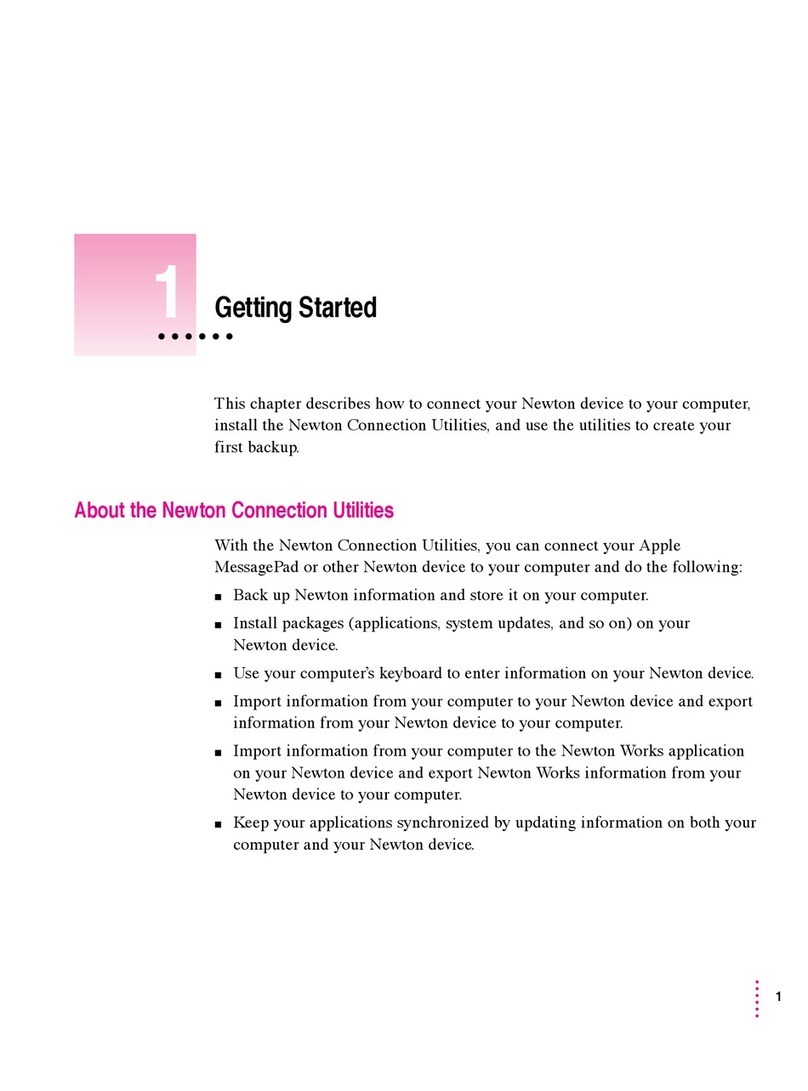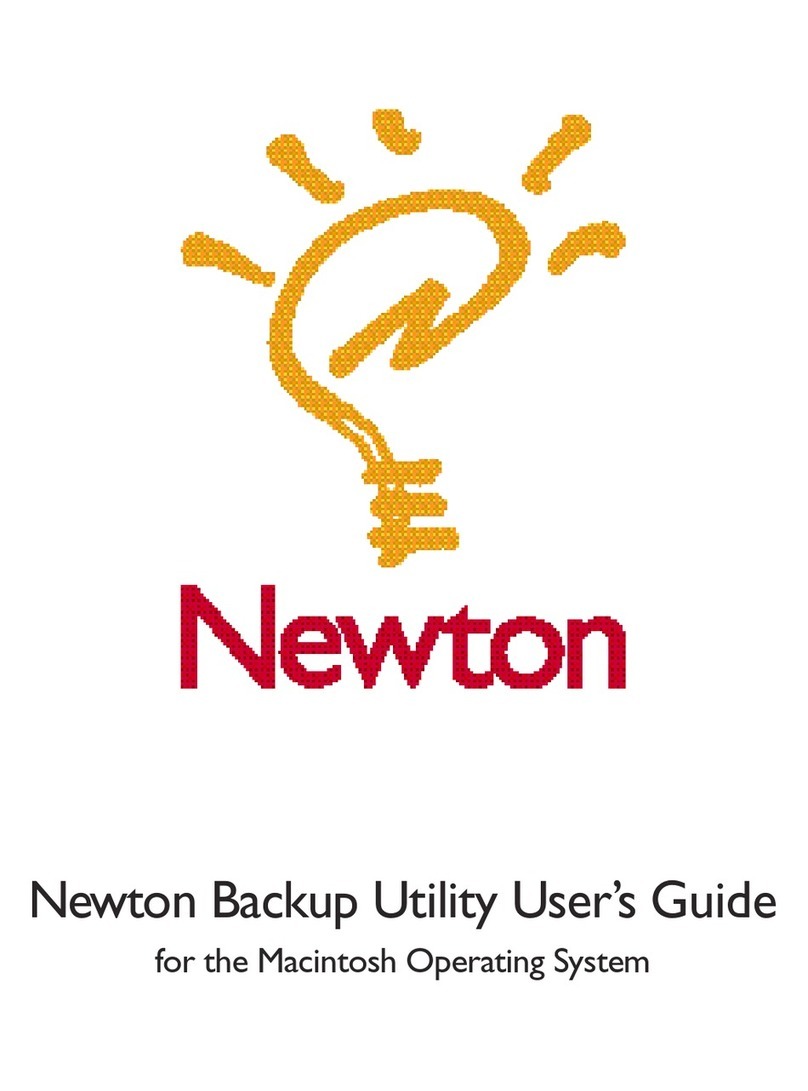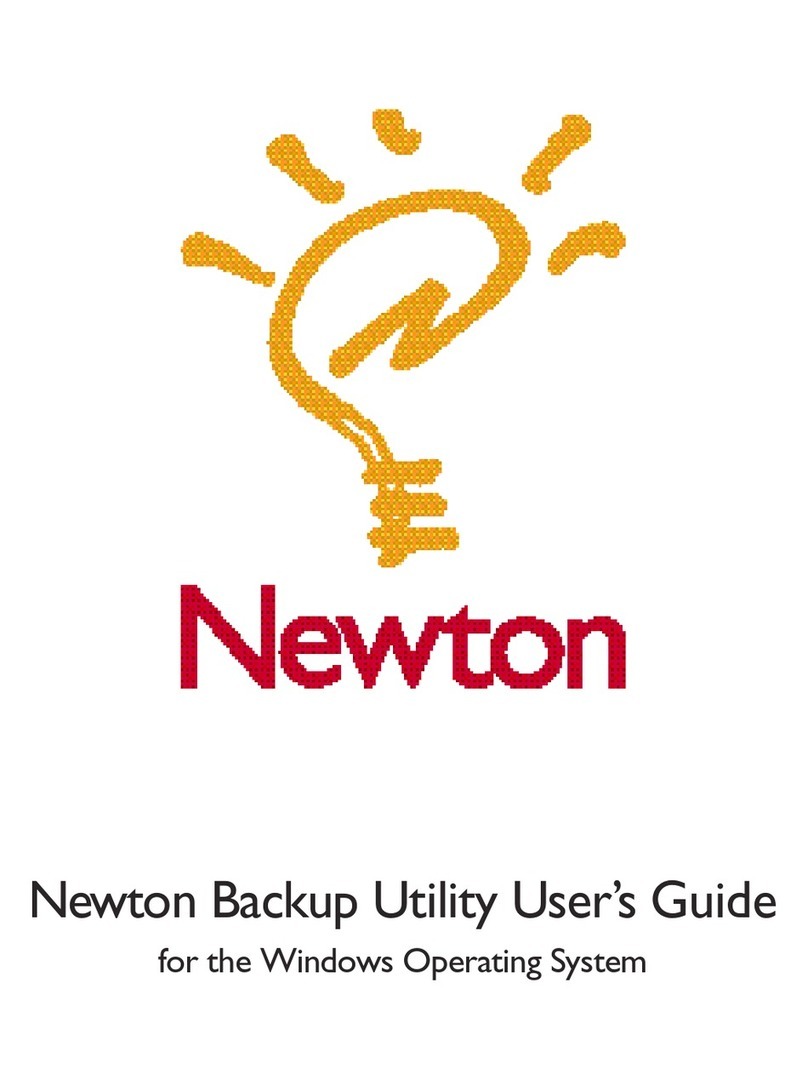To install the Newton Connection Utilities software, follow these steps:
1 Insert the
Setup 1
disk for the Newton Connection Utilities into a floppy disk drive.
2 In Windows 95, click the Start button and then select Run. (If you’re in the Program
Manager of Windows, select Run from the File menu.)
IMPORTANT
The illustrations used in this manual show the Windows 95
versions of the application. If you are using a different version of Windows,
the windows you see may look different, but the procedures are the same.
A window appears.
3Type A:\Setup and press Enter.
Enter the drive letter (usually A: or B:) corresponding to the disk drive that
holds the installation disk.
4 Follow the on-screen instructions.
Depending on the version of Windows that you’re using, you may be asked to
restart Windows. When installation is complete, the Newton Connection
Utilities program group appears in the Explorer or Program Manager, and
the Newton Connection Utilities program (Ncu.exe) is installed in the
NCU directory.
IMPORTANT
Don’t move the Newton Connection Utilities software or Backups
directory from the NCU directory. The application and Backups directory
must remain in this location to create backup files automatically. You can
change the location where backup files are stored from within the Newton
Connection Utilities, using the Settings command in the Newton menu. See
“Changing the Location of the Backups Directory” in Chapter 2, “Backing
Up and Restoring Information.” If you’re running Windows 95, you can also
use a shortcut to access the application from a different location.
5
Getting Started