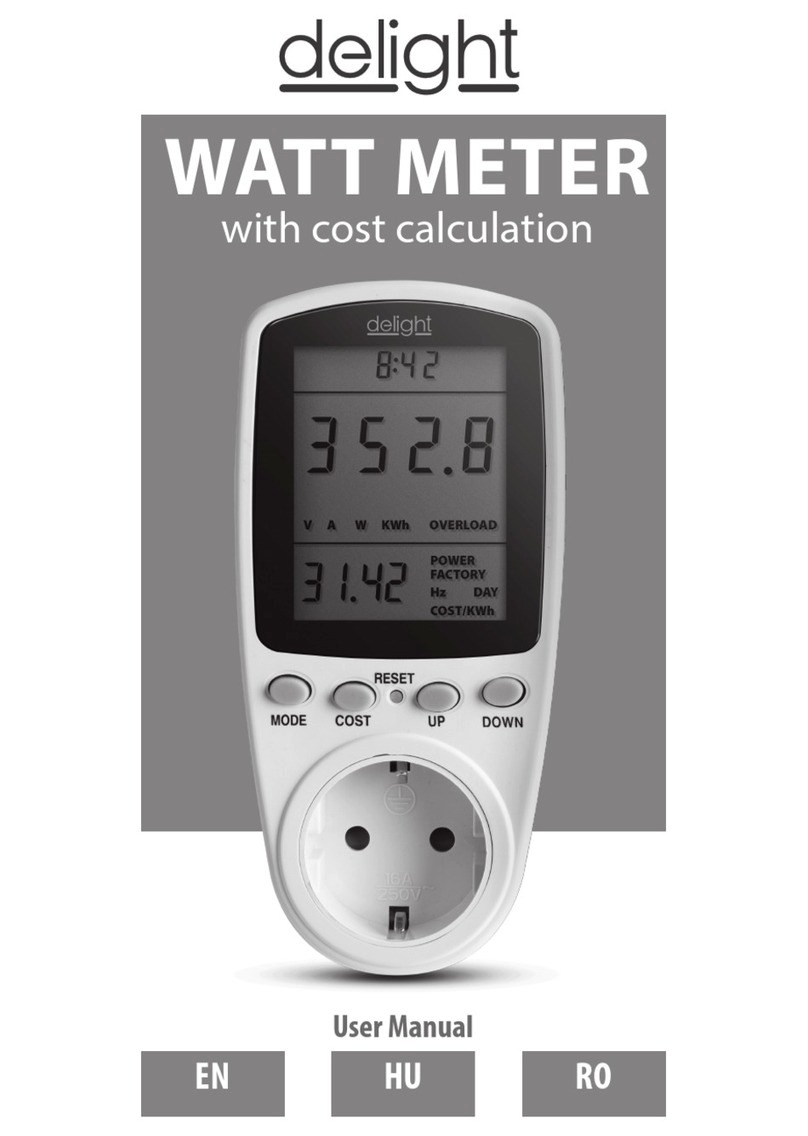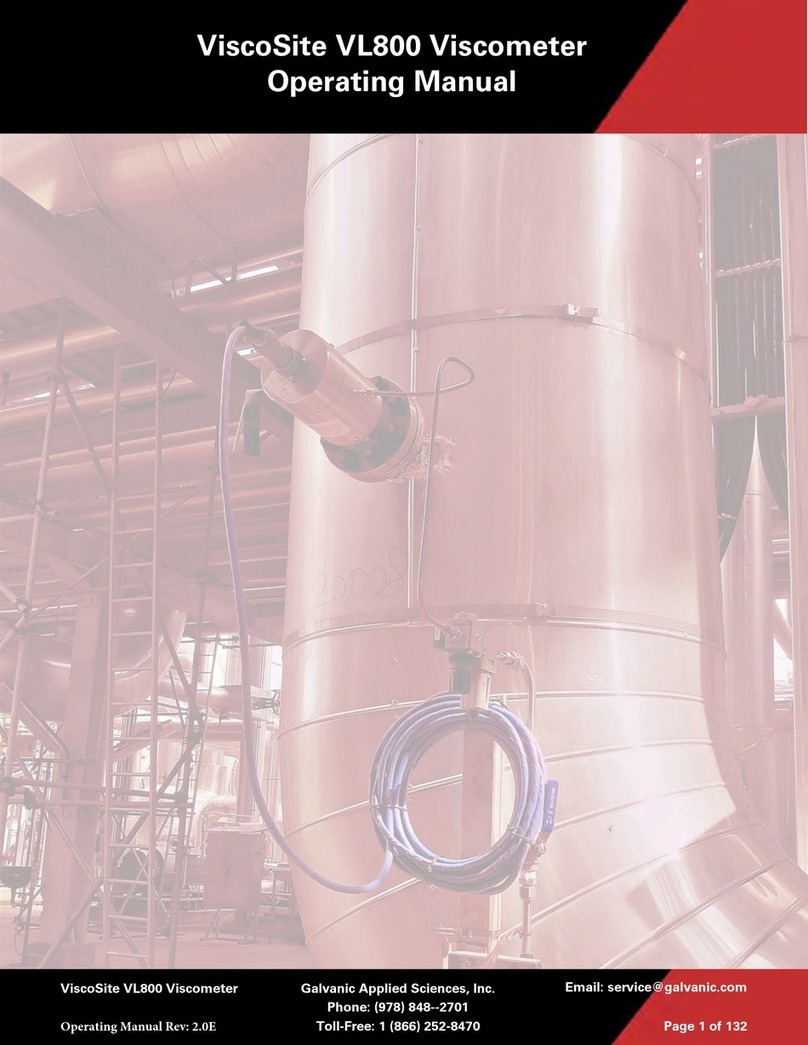Nexcelom Bioscience Cellometer Auto T4 User manual


Cellometer® Auto T4 User Manual
8001009, Rev C
December 2020
© 2020 Nexcelom Bioscience LLC. All rights reserved.
No part of this work may be reproduced in any form or by any means – graphic, electronic or mechanical, including
photocopying, taping or information storage and retrieval systems – without the written permission of Nexcelom
Bioscience LLC.
While every precaution has been taken in the preparation of this document, Nexcelom assumes no responsibility for
errors or omissions, or for damages resulting in the use of information contained in this document or from the use
of programs and source code that may accompany it. In no event shall the publisher and author be liable for the loss
of profit or any other commercial damage caused or alleged to have caused directly or indirectly by this document.
Cellometer® is a registered trademark of Nexcelom Bioscience LLC.
Other products referred to in this document may be either trademarks and/or registered trademarks of their
respective owners. Nexcelom makes no claim to these trademarks.

8001009 Cellometer® Auto T4 User Manual Rev C iii
Table of Contents
CHAPTER 1. INTRODUCTION ................................................................................................... 1
Auto T4 System Overview....................................................................................................................... 1
Contents of Shipping Container.............................................................................................................. 2
About this User Manual.......................................................................................................................... 3
Glossary of Abbreviations....................................................................................................................... 4
Glossary of Symbols................................................................................................................................ 5
CHAPTER 2. EQUIPMENT SAFETY ............................................................................................ 7
Potential Hazards ................................................................................................................................... 7
Safety Information.................................................................................................................................. 9
CHAPTER 3. INSTRUMENT DESCRIPTION ............................................................................... 11
Auto T4 Components............................................................................................................................ 11
Device Label ......................................................................................................................................... 11
System Specifications ........................................................................................................................... 12
CHAPTER 4. UNPACKING AND SITE PREPARATION ................................................................ 13
Unpacking the Instrument.................................................................................................................... 13
Site Preparation.................................................................................................................................... 14
CHAPTER 5. OPERATION ....................................................................................................... 15
Installing the Software.......................................................................................................................... 15
Using Instrument for the First Time...................................................................................................... 17
Starting the Software.................................................................................................................................... 17
Taking a Background Image .......................................................................................................................... 18
CHAPTER 6. SOFTWARE GUI ELEMENTS................................................................................. 21
Home Screen ........................................................................................................................................ 21
Available Menus ................................................................................................................................... 23
File Menu...................................................................................................................................................... 23
Cell Type Menu............................................................................................................................................. 23
Options Menu............................................................................................................................................... 23
Analysis Menu .............................................................................................................................................. 23
Help Menu.................................................................................................................................................... 24
Import/Export Cell Type Screen............................................................................................................ 25

Table of Contents
8001009 Cellometer® Auto T4 User Manual Rev C iv
Cell Type Drop-down Defaults....................................................................................................................... 26
Importing Cell Types ..................................................................................................................................... 26
From Nexcelom Cell Library..................................................................................................................................................26
From Custom Libraries.......................................................................................................................................................... 27
Deleting Cell Types........................................................................................................................................ 27
From Home Screen................................................................................................................................................................27
From Import/Export Cell Type Screen ..................................................................................................................................28
Clearing Cell Types from Drop-down............................................................................................................. 28
Exporting Cell Types to a Library ................................................................................................................... 29
CHAPTER 7. SAMPLE PREPARATION ...................................................................................... 31
Preparing Cellometer Chambered Slides .............................................................................................. 31
Loading Sample into Counting Chamber .............................................................................................. 32
CHAPTER 8. COUNTING AND ANALYSIS WORKFLOW............................................................. 33
Perform Cell Counting .......................................................................................................................... 33
Review Count Results ........................................................................................................................... 35
Best Practices and Workflow Tips ................................................................................................................. 36
Saving Data and Images ................................................................................................................................ 36
Printing Data................................................................................................................................................. 36
View Cell Size Analysis.......................................................................................................................... 37
Calculate Sample Adjustment............................................................................................................... 38
Reference of Cell Sample Images ......................................................................................................... 39
CHAPTER 9. CELL TYPES......................................................................................................... 41
Editing Cell Types.................................................................................................................................. 41
Cell Type Screen............................................................................................................................................ 41
Adjusting Cell Diameter Parameters ............................................................................................................. 43
Adjusting Trypan Blue Viability Parameters................................................................................................... 44
Adjusting Decluster Parameters for Clumpy Cells.......................................................................................... 45
Sample Clumpy MCF7 cells...................................................................................................................................................46
Disabling Decluster for Small Cells.......................................................................................................................................46
Creating New Cell Types ....................................................................................................................... 48
Using Cell Type Wizard.................................................................................................................................. 48
Creating Cell Type Manually.......................................................................................................................... 48
Nexcelom Cell Library........................................................................................................................... 49
CHAPTER 10. DATA MANAGEMENT....................................................................................... 51
Saving Data and Images........................................................................................................................ 51
Manually Saving Data ................................................................................................................................... 51
Manually Saving Images................................................................................................................................ 51

Table of Contents
8001009 Cellometer® Auto T4 User Manual Rev C v
Automatically Saving Data ............................................................................................................................ 52
Automatically Saving Images......................................................................................................................... 52
Loading Data and Images ..................................................................................................................... 53
Loading Data Files......................................................................................................................................... 53
Loading Image Files....................................................................................................................................... 53
Exporting Data and Images................................................................................................................... 54
CHAPTER 11. CLEANING, MAINTENANCE AND STORAGE ....................................................... 55
Cleaning................................................................................................................................................ 55
Routine Maintenance ........................................................................................................................... 55
Storage ................................................................................................................................................. 56
CHAPTER 12. TROUBLESHOOTING AND FAQS........................................................................ 57
Troubleshooting and Error Messages................................................................................................... 57
Frequently Asked Questions................................................................................................................. 58
CHAPTER 13. NEXCELOM SUPPORT....................................................................................... 59
Scope of Support Services .................................................................................................................... 59
Contacting Support............................................................................................................................... 59
APPENDIX A. CONSUMABLES ................................................................................................ 61
Disposable Chambered Slides............................................................................................................... 61
Beads and Reagents ............................................................................................................................. 63
APPENDIX B. DECLARATION OF CONFORMITY....................................................................... 65
APPENDIX C. WARRANTY AND LICENSE DETAILS ................................................................... 67
Warranty Information .......................................................................................................................... 67
Terms and Conditions........................................................................................................................... 67
Limitation of Liability (Hardware and Software)................................................................................... 68

Table of Contents
8001009 Cellometer® Auto T4 User Manual Rev C vi

8001009 Cellometer® Auto T4 User Manual Rev C 1
Chapter 1. Introduction
This chapter presents introductory information to be reviewed prior to unpacking your Cellometer® Auto T4
instrument. It includes a product overview, lists contents of shipping container, identifies symbols/abbreviations
used on both the device label and instrument, and provides a summary of topics contained in this user manual.
AUTO T4 SYSTEM OVERVIEW
Cellometer® Automated Cell Counters incorporate the basic principles of Imaging Cytometry traditionally used in
manual cell counting via hemocytometer into a suite of instruments designed to simplify the cell counting process.
By capturing multiple images of the cells to be counted, users can adjust parameters based on cell morphology and
perform reanalysis as necessary. Cellometer Cell Counting Chambersare equivalent to all four corner squares of a
hemocytometer and are disposable, thus saving time and effort, and eliminating any risk of cross-contamination.
Using Brightfield imaging and pattern-recognition software, the Cellometer Auto T4 quickly identifies individual
cells and accurately calculates Cell Count, Mean Diameter (micron) and Cell Concentration (cells/mL). Customizable
cell type parameters are designed to assist with the declustering of clumpy cell lines. For cultured cells stained with
trypan blue, the Auto T4 simultaneously calculates Live/Dead and Total cell counts, Viability (%), and Live and Total
cell concentrations, including a helpful graphic overlay that may be used to highlight counted live and dead cells
with color-coded outlines in the image being viewed.
The small footprint of the Auto T4 is designed to fit in small lab spaces and Cellometer Auto software can be
loaded on most computers. With an Operating Computer connected to the instrument via USB cable, the system
can be linked to a network for accessing external files, printers and storing count results. For laboratories that
require QC access and audit controls, optional GMP/GLP software can be added to the Auto T4 for tracking audit
details, offering multi-layer access control and allowing automatic printing of data/images using custom templates.
Intended Use
Intended use of the Auto T4 is to count clean cell lines and cultured primary cells such as CHO, Jurkat, C6, HT29,
DLD, KAT4, GHOST, MCF-7 and more. It can also provide total cell count and viability using trypan blue.
Personnel operating this instrument are encouraged to familiarize themselves with device controls and operation.
Ensure that users can identify all components associated with the instrument, perform adequate adjustments and
understand performance criteria. If issues are encountered, follow the Troubleshooting guidelines on page 57 to
restore performance if instrument does not meet or exceed defined performance criteria.
WARNING: Use of controls or adjustments or performance of procedures other than those specified
herein or by Nexcelom Bioscience LLC. may result in a hazardous process.

Chapter 1. Introduction
8001009 Cellometer® Auto T4 User Manual Rev C 2
CONTENTS OF SHIPPING CONTAINER
Cellometer Auto T4 Instrument
Power Cord (Figure 1)
USB Connector Cable (Figure 2)
USB Drive
Contains Cellometer Auto T4 Software; used to
install software on an Operating Computer not
provided by Nexcelom
Note: Store USB drive where it can easily be located
if software needs to be installed on another computer.
Cellometer Auto T4 User Manual and Quick Start Guide
Available as .pdf files on the USB Drive with software
Focus Guide
Graphic sheet intended to help users adjust instrument focus
Cell Counting Chambered Slides (Figure 3)
One box of 75 disposable slides; each slide contains
two separate counting chambers
Nexcelom
-provided Laptop (Figure 4)
If a laptop was purchased from Nexcelom (optional) along
with the instrument, it will be shipped in a separate box. This
laptop will have the specifications listed below:
•Windows 10 OS 64 bit
•Intel Core Processor i3-8130U (2.20GHz)
•4GB RAM
•500GB7200RPM SATA NoteBook Drive
•15.6” 1366 x768 HD LED Wide Screen
If a laptop was not purchased from Nexcelom, the following minimum specifications are required for an
Operating Computer:
•Windows 7, 8, or 10 PC
•1.6 GHz or higher processor
•2GB RAM (4GB RAM or higher recommended)
•USB 2.0 or higher
•Display resolution: 1024 x 768 pixels or higher
Note: An Intel Mac with Parallels/Windows may be substituted for a Windows computer, but this setup is
not recommended.
Figure 2. USB Connector Cable
Figure 1. Power Cord
Figure 4. Nexcelom Laptop
Figure 3. Chambered Slide

Chapter 1. Introduction
8001009 Cellometer® Auto T4 User Manual Rev C 3
ABOUT THIS USER MANUAL
This Cellometer Auto T4 User Manual provides information on the following topics:
•System Overview and Shipping Contents •Basic Counting and Analysis Workflow
•Potential Hazards and Safety Information •Cell Types and Adjustment Parameters
•Components, SN Label and System Specs •Saving/Exporting Data and Image Files
•Site Preparation and Unpacking •Cleaning, Maintenance and Storage
•Software Installation and First-time Use •Troubleshooting and FAQs
•Key Software Screens and Menus •Nexcelom Support Services and Contacts
•Slide Preparation and Loading Samples •Consumables, Conformity and Warranty
The following Precaution Signifiers are used in conjunction with the symbol in this user manual:
IMPORTANT: Note indicating that to skip or move past <content_of_note> may result in improper
functionality of the instrument.
CAUTION: Note indicating that <content_of_note> may damage instrument to the point where it will
no longer function as expected.
WARNING: Note indicating that <content_of_note> may permanently damage instrument and
cause personal injury or harm.

Chapter 1. Introduction
8001009 Cellometer® Auto T4 User Manual Rev C 4
GLOSSARY OF ABBREVIATIONS
The following abbreviations may be displayed on the shipping container, on the Cellometer Auto T4 device label or
in this user manual.
A
Amperes
kW
Kilowatt
AC
Alternating Current
lbs
Pounds
ANSI
American National Standards Institute
PC
Personal Computer
AO
Acridine Orange
PI
Propidium Iodide
API
Application Program Interface
LED
Light-emitting Diode
@
at
MHz
Megahertz
BR
Brightfield
µL
Microliter
°C
Degrees Celsius
µm
Micron
Cm
Centimeter
mL
Milliliter
EU
European Union
mm
Millimeter
FAS
Field Application Scientist
ms
Millisecond
FCC
Federal Communications Commission
nm
Nanometer
FDA
Food and Drug Administration
OQ
Operational Qualification
FL
Fluorescence
OSHA
Occupational Safety and Health
Administration
GUI
Graphical User Interface
P/N
Part Number
Hz
Hertz
SN
Serial Number
IFU
Information for Use
SW
Software
IPA
Isopropyl Alcohol
US
United States
IQ
Installation Qualification
USB
Universal Serial Bus
Kg
Kilogram
V
Volts
kHz
Kilohertz
WEEE
Waste Electrical and Electronic
Equipment

Chapter 1. Introduction
8001009 Cellometer® Auto T4 User Manual Rev C 5
GLOSSARY OF SYMBOLS
The following international symbols may be displayed on the shipping container, on the Cellometer Auto T4 device
label or in this user manual.
Keep Dry ISO0626 per
EN ISO 15223-1. Located on
shipping container.
This End Up ISO0623 per
EN ISO 15223-1. Located on
shipping container.
Fragile, Handle with Care
ISO0621 per EN ISO 15223-1.
Located on shipping
container.
FCC Part 15 Supplier
Declaration of Conformity.
Located in user manual.
Declaration of Conformity to
Medical Device Directive
93/42/EEC. Located on SN
label and in user manual.
ISO 9001:2015 Certified
Follow Instructions for Use.
Located in user manual.
On—Power Connection to
Mains. Located on
instrument’s Power Switch.
Off—Power Disconnection
from Mains. Located on
instrument’s Power Switch.
Polarity DC Power
Connector IEC 60878.
Located on SN label.
Serial Number ISO2498
per EN ISO 15223-1.
Located on SN label.
Manufacturer ISO3082 per
EN ISO 15223-1.
Located on SN label.
WEEE per EN50419.
Located on SN label.

Chapter 1. Introduction
8001009 Cellometer® Auto T4 User Manual Rev C 6

8001009 Cellometer® Auto T4 User Manual Rev C 7
Chapter 2. Equipment Safety
As with any equipment that involves moving parts, there are potential hazards involved in the operation and
maintenance of this instrument. This chapter identifies potential hazards and suggests precautions to avoid them.
POTENTIAL HAZARDS
This section describes instrument safety features designed to minimize potential hazards. Before using the system,
familiarize yourself with this information.
WARNING: No modification of this equipment is allowed. Modification of equipment can result in
improper operation causing possible injury.
In the United States, the facility operating the instrument should follow all OSHA Manual lines and
applicable ANSI standards for the safe use of this instrument.
Customer and operator agree that it is their sole responsibility to fully understand and comply with
local, state, and federal laws, rules and regulations in the use of this system.
Cables and accessories not specified within the instructions for use with this instrument are not
authorized. Using other cables and/or accessories may adversely impact safety and performance.
Note:The Auto T4 instrument should not be used adjacent to or stacked with other equipment unless specified by
Nexcelom. If the system must be used adjacent to or stacked with other equipment, then observe the instrument
in its configuration to verify instrument operation is normal and functions as expected.
Electrical Hazard
No part of the exterior housing should be removed. Do not open the instrument cover. Contact Nexcelom Support
at +1 (978) 327-5340 or via email: support@nexcelom.com
WARNING: To avoid the risk of electrical shock, this equipment must only be connected to a
grounded electrical outlet.
In addition, ensure electrical supply plug is not obstructed and can be reached by users to
disconnect the device if necessary.

Chapter 2. Equipment Safety
8001009 Cellometer® Auto T4 User Manual Rev C 8
Instrument System Hazard
Read the instructions, warnings and cautions provided with the instrument before using.
WARNING: Inspect instruments and cables for breaks, cracks, nicks and other damage before every
use. This may be done visually under magnification or with a high voltage insulation testing device.
If damaged, do not use. Damaged instruments or cables may result in injury to the user.
CAUTION: The instrument is designed to accept only one slide at a time. Do not attempt to load more
than one slide into the sample slot. Doing so will cause an error and could damage the instrument.
CAUTION: Do not stack equipment on top of the Instrument or place the Instrument on top of
electrical equipment. This is an unstable configuration and does not allow for adequate cooling.
In addition, it is recommended that as much distance as possible be provided between the
instrument and any equipment emitting a high vibration signature. High levels of vibration may affect
clarity of the image being viewed.
WARNING: Do not remove the instrument cover. Contact Nexcelom Support for assistance at
+1 (978) 327-5340 or via email: support@nexcelom.com
Servicing Hazard
No one other than Nexcelom-authorized personnel may service inside the protective cover of the Auto T4
instrument system.
CAUTION: Do not pull the system by the connectors. Toppling of the system or causing damage to the
system may result in the instrument no longer functioning as expected.

Chapter 2. Equipment Safety
8001009 Cellometer® Auto T4 User Manual Rev C 9
SAFETY INFORMATION
Personnel operating and maintaining the Auto T4 instrument should be familiar with the safety information
included in this section.
Safety Protocols
Nexcelom assumes no liability whatsoever for any damage, loss or injury resulting from an application of a product
that is not in strict accordance with the instructions provided with the product. Nexcelom also assumes no liability
for any damage or injury arising as a result of operator error or mistake, including, but not limited to, injury arising
from operator’s lack of qualification or as a result of errors or mistakes committed by such operator.
Read all installation and operation instructions contained in this user manual thoroughly before connecting the
Auto T4 instrument to the main power connection prior to use. The Auto T4 must be set, regulated and used in
accordance with the instructions outlined in this user manual. Failure to observe safety warnings and precautions
may present a risk.
Only individuals with appropriate safety training and knowledge should operate, assist in the operation of, or
perform cleaning and routine maintenance of this instrument. Only the operator should be responsible for system
controls during a procedure.
Safety Features
The Auto T4 Instrument offers several safety features to prevent its misuse or unintentional activation. All
personnel who operate the system should be familiar with these safety features.
Contact Nexcelom Support for assistance at +1 (978) 327-5340 or via email: support@nexcelom.com
Federal Communications Commission
This device complies with part 15 of the FCC Rules. Operation is subject to the following two
conditions: (1) This device may not cause harmful interference and (2) this device must accept any
interference received, including interference that may cause undesired operation.

Chapter 2. Equipment Safety
8001009 Cellometer® Auto T4 User Manual Rev C 10

8001009 Cellometer® Auto T4 User Manual Rev C 11
Chapter 3. Instrument Description
This chapter describes the Auto T4 instrument components, device label and system specifications.
AUTO T4 COMPONENTS
Auto Sample Slot: Chambered slides are inserted through this slot for viewing (accepts only one slide at a time).
Focus Knob: Radial dial used to focus the camera.
Power Switch:Controls power going to the instrument.
USB 2.0 Port: Port used to connect the Auto T4 to the Operating Computer.
Power Cord Connector Input:Port used to connect the power supply to the Auto T4.
Device Label:Lists the instrument serial number (SN), model, manufacturer and input power requirement.
DEVICE LABEL
Serial Number
Manufacturer
Polarity DC Power Connector
Waste Electrical and Electronic Equipment Directive
Conformité Européenne 93/42/EEC
Front View
Auto Sample Slot
Back View
Device Label
Focus Knob

Chapter 3. Instrument Description
8001009 Cellometer® Auto T4 User Manual Rev C 12
SYSTEM SPECIFICATIONS
The Auto T4 System is comprised of the instrument connected via USB cable to an Operating Computer used to run
the instrument software. The Operating Computer can be linked to a network for accessing external files, printers
and storing count results.
Cellometer Auto T4 Cell Counter
Channels
Brightfield
Number of Channels
1
Commonly Used
Compatible Dyes
Trypan Blue
Counting Speed Per Sample
<30sec
Volume (per chamber)
20 µL
Cell Size/Diameter Range 5 - 60 µm (most mammalian cells)
Concentration Range
1x105 – 1x107
Software
Cellometer Auto Pattern-recognition software to quickly and
accurately decluster, identify and count individual cells
Weight
10.4 lbs (4.7 kg)
Width
3.5″ (8.9 cm)
Depth
4.2″ (10.7 cm)
Height
12.6″ (32.0 cm)
Input to Power Adapter
100-240 VAC, 50/60 Hz, 0.5A
Output to Instrument
12 VDC, 1.5A

8001009 Cellometer® Auto T4 User Manual Rev C 13
Chapter 4. Unpacking and Site Preparation
This chapter presents site preparation facility requirements for setting up the Auto T4 system and transporting
instructions if the instrument must be moved to another location.
UNPACKING THE INSTRUMENT
Congratulations on your purchase of one of the best declustering cell counters available! Please ensure you have
secured the space required to set up the Auto T4. Visit the Cellometer Auto T4 page on our website, click the
Resources tab and scroll down to find Training Videos for unboxing and getting started with the instrument.
Our staff would be happy to help you set up your Auto T4. Contact Nexcelom Support for assistance at
+1 (978) 327-5340 or via email: support@nexcelom.com
1. Inspect the package to ensure no damage has occurred during shipping, if applicable.
Contact Nexcelom Support if damage has visibly affected the instrument.
2. Ensure the box is facing up (i.e., This End Up symbol is facing in the right direction). If not,
carefully turn the box right side up. Box will weigh approximately 10 lbs (4.7 Kgs).
3. Open the outer box.
4. Remove protective packaging.
5. Remove the inner box.
6. Open the secondary box to remove the Power Cord, USB Computer Cable and Software USB.
7. Remove the Auto T4.
8. Place the Auto T4 in the prepared area (see Facility Requirements on page 14).
9. Remove the protective seals around the Auto T4.
10. Insert the Power Cord Connector into the Auto T4.
11. Plug the Power Cord into a surge protector (recommended) or power outlet.
12. Obtain the USB 2.0 Computer Cable.
13. If you have purchased a Nexcelom Laptop or have installed the Cellometer software on a laptop meeting
Nexcelom minimum specifications, connect the Auto T4 to the laptop using the USB 2.0 Computer Cable.
Note: If you have not yet installed the software, do not connect the instrument to the computer until directed
during software installation.
14. Turn the Auto T4 Power Switch to the ON position. The system is now ready for use.
Auto T4 IQ/OQ Validation
Nexcelom Bioscience has designed an Installation Qualification/Operation Qualification (IQ/OQ) validation
specifically for the Cellometer Auto T4. Our experienced Support team is available to assist your organization
during set up of the instrument and while performing the IQ/OQ validation. Contact Nexcelom Support for more
information at +1 (978) 327-5340 or via email: support@nexcelom.com

Chapter 4. Unpacking and Site Preparation
8001009 Cellometer® Auto T4 User Manual Rev C 14
SITE PREPARATION
Facility Requirements
Instrument must be plugged directly into a surge protector (recommended) or power outlet. Ensure all cables are
free from kinks or tangles prior to starting the Auto T4.
Due to how the instrument is used with liquids, the instrument should be placed on a level surface.
Keep the area around the Auto T4 clean between, during and post operation.
Electrical requirements for the Auto T4 are as follows:
•0.5 AMP service
•Wall receptacle voltage between 100 to 240 VAC
•50/60 Hz
Note: Voltage requirements vary per region. For international customers, ensure that Power Cord meets local
regulations or use a suitable replacement.
Note: The instrument can be disconnected from the mains by disconnecting the Power Cord from the mains plug
or appliance coupler.
CAUTION: Do not position the device such so that it is difficult to disconnect from power main.
Transporting the Instrument
Prior to transporting the instrument by vehicle, disconnect the main from the wall and package all accessories and
consumables individually and safely, ensuring cables are also protectively wrapped. Refer to instrument
dimensions to ensure vehicle to be used for transporting meets these requirements.
When the instrument is loaded into the vehicle, it should be secured in such a way to prevent the instrument or
components from shifting during transport.
WARNING: Care should be taken while moving or transporting the instrument to prevent damage
to the instrument and/or possible injury.
Disposal of Waste Electrical and Electronic Equipment
To comply with European Commission Directive 2012/19/EU on Waste Electrical and Electronic
Equipment (WEEE) and other country and state regulations, do not dispose of this equipment in
any location other than designated waste locations. Contact Nexcelom Support for proper product
disposal at +1 (978) 327-5340 or via email: support@nexcelom.com
Table of contents
Popular Measuring Instrument manuals by other brands

Harbor Freight Tools
Harbor Freight Tools 90716 Assembly and operating instructions

Bender
Bender COMTRAXX MK800 manual

Sub-Zero
Sub-Zero VAF433-T operating manual

GREISINGER
GREISINGER GMH 5150 operating manual

Hanna Instruments
Hanna Instruments IC-HI98165 instruction manual

Rixen
Rixen VF-5204 instruction manual