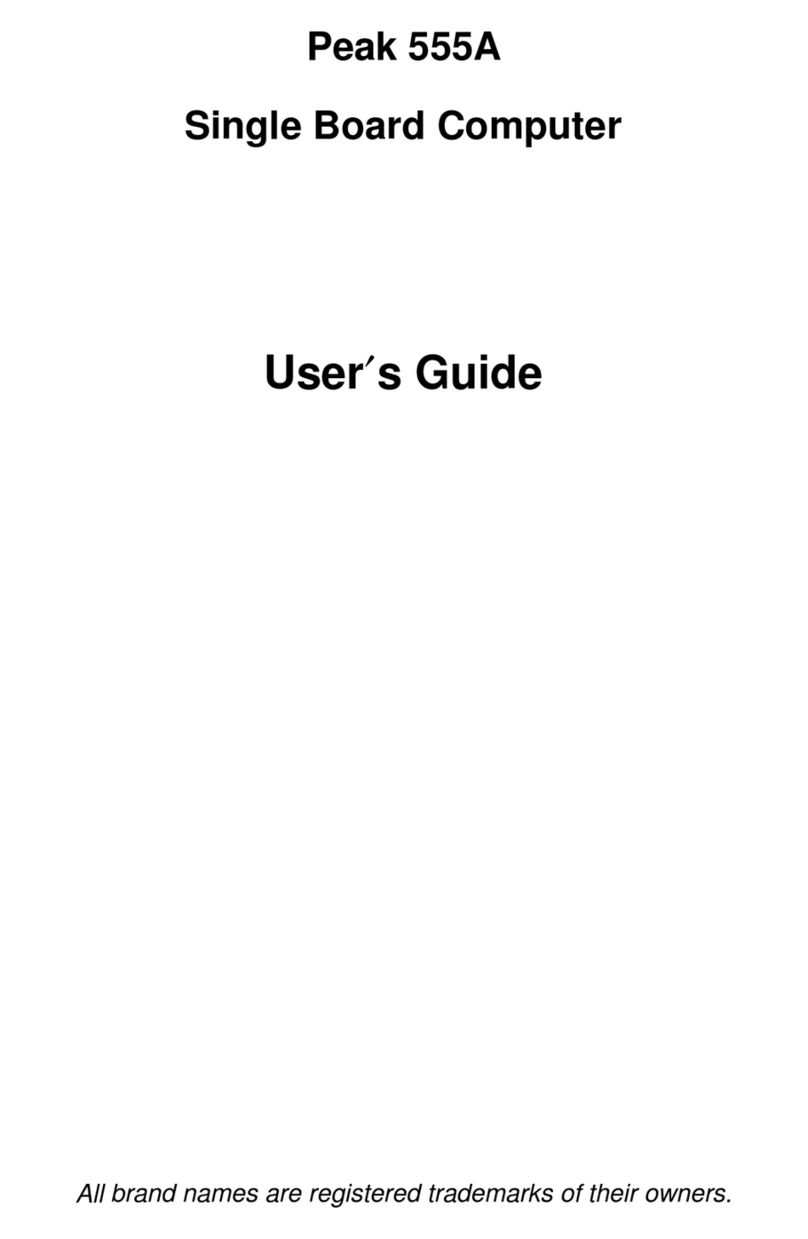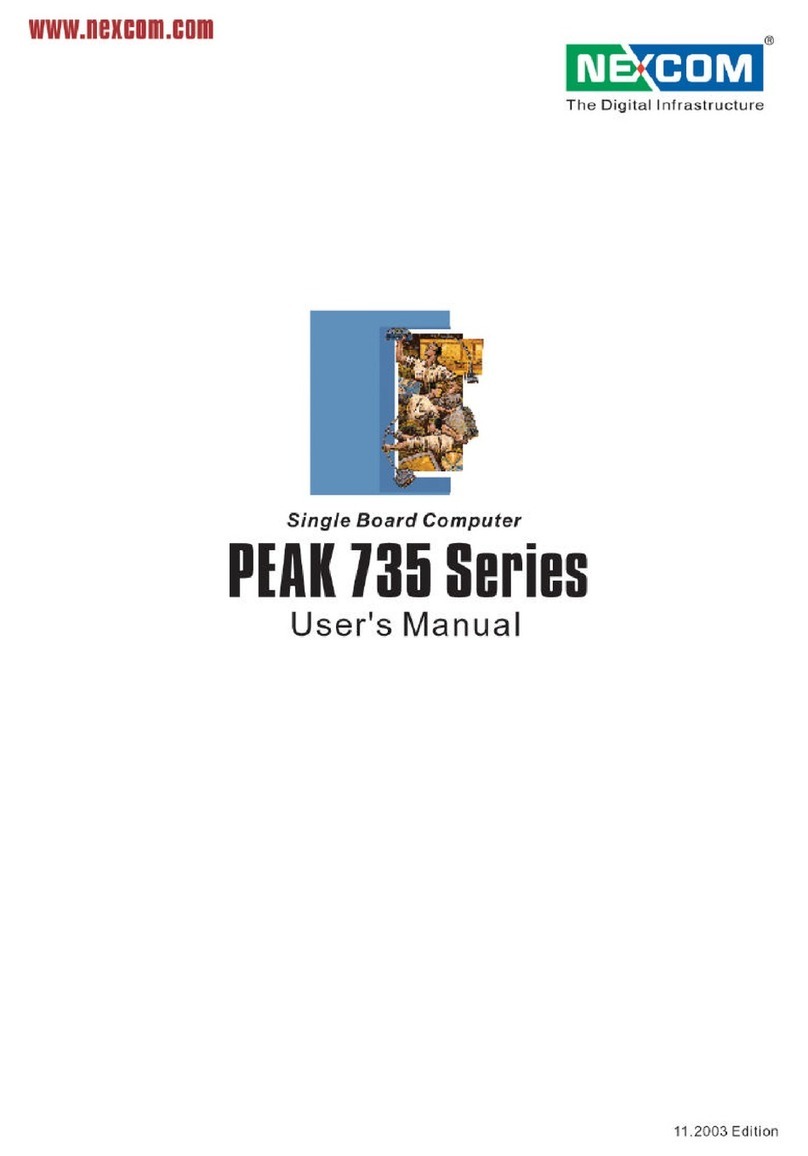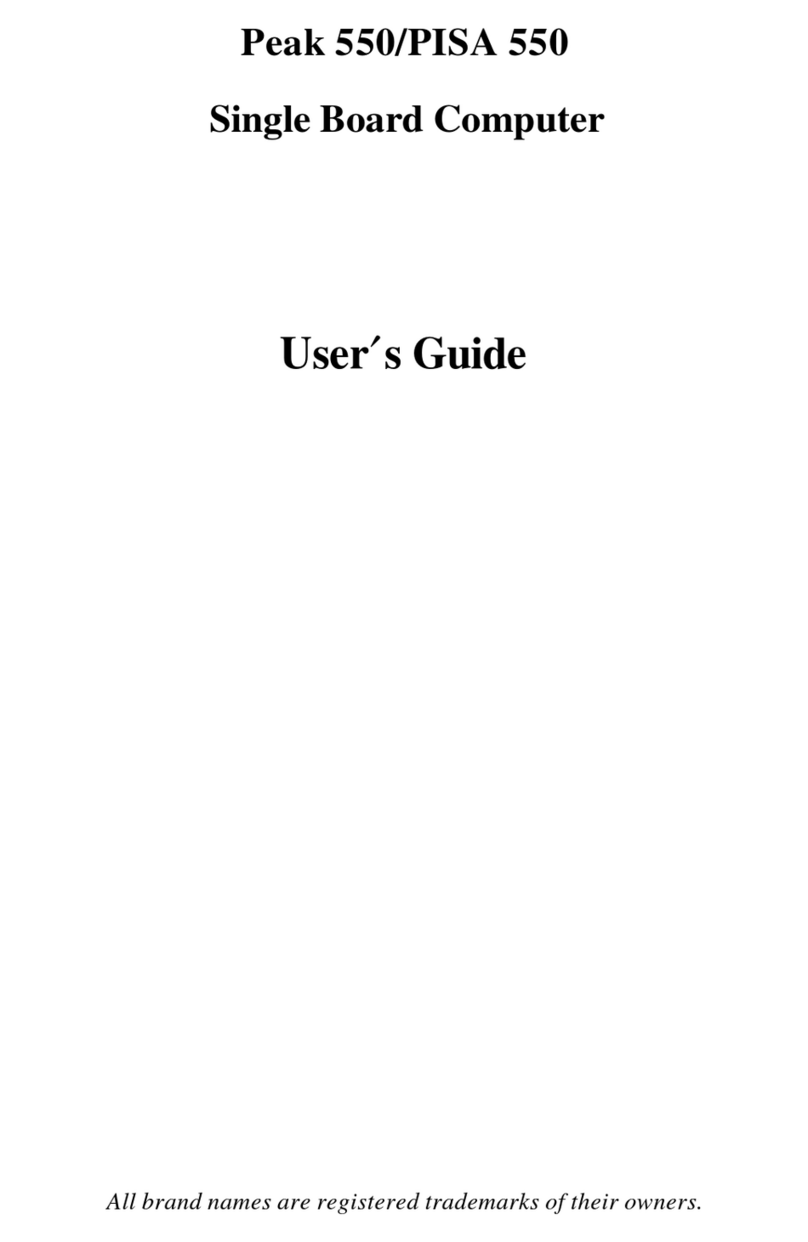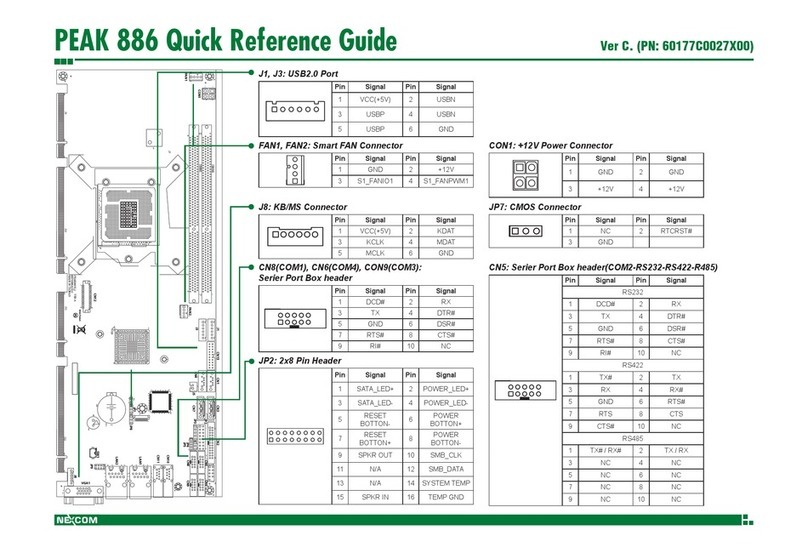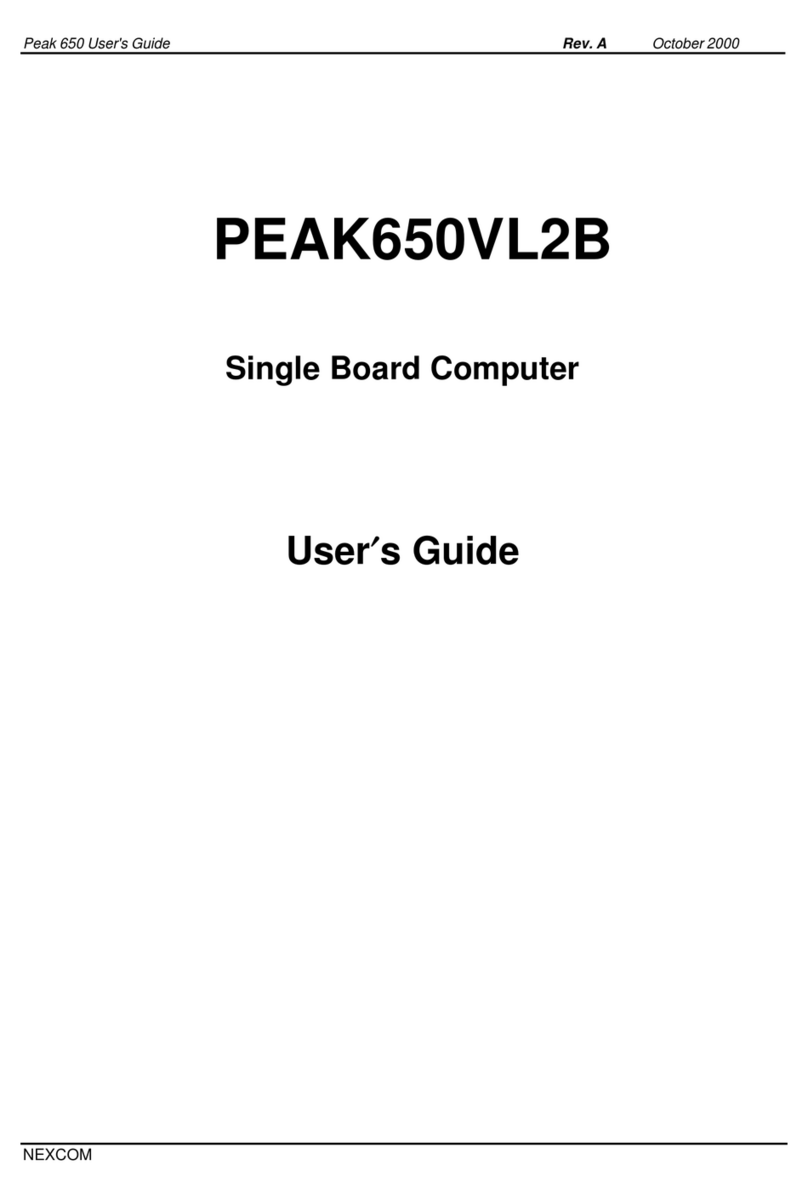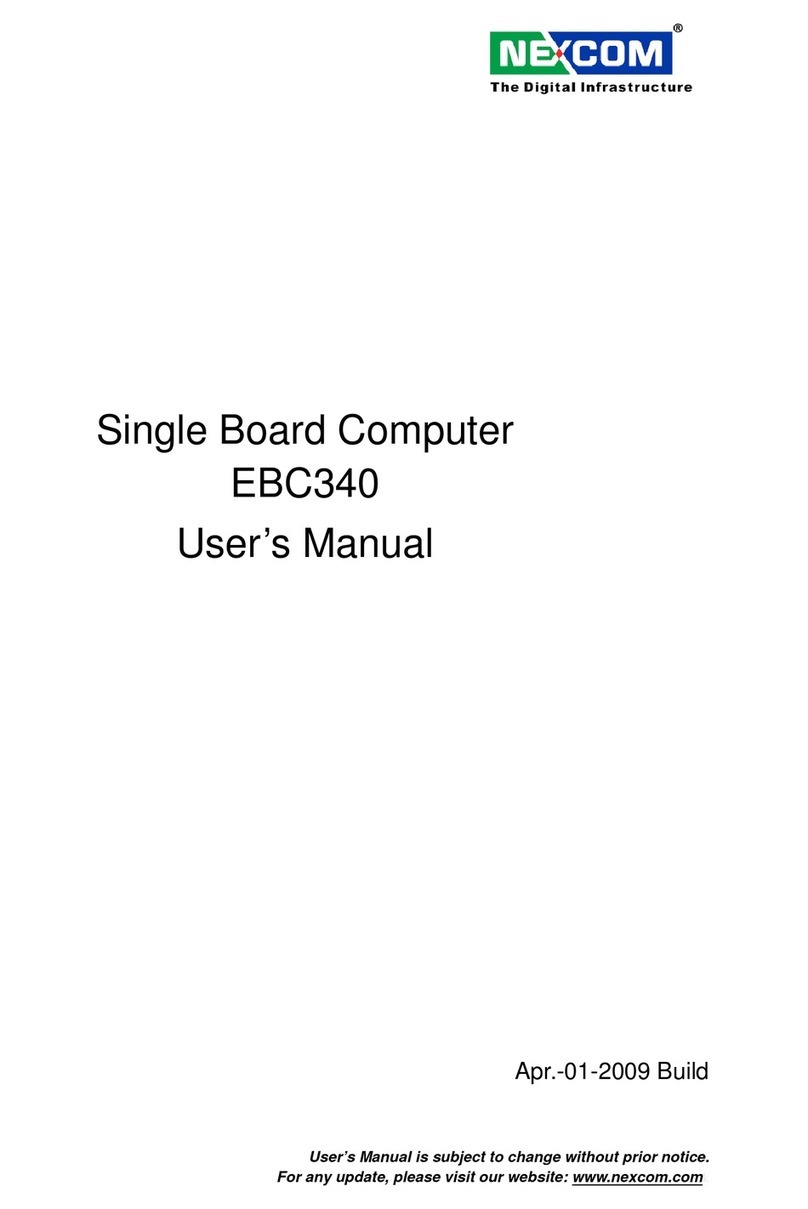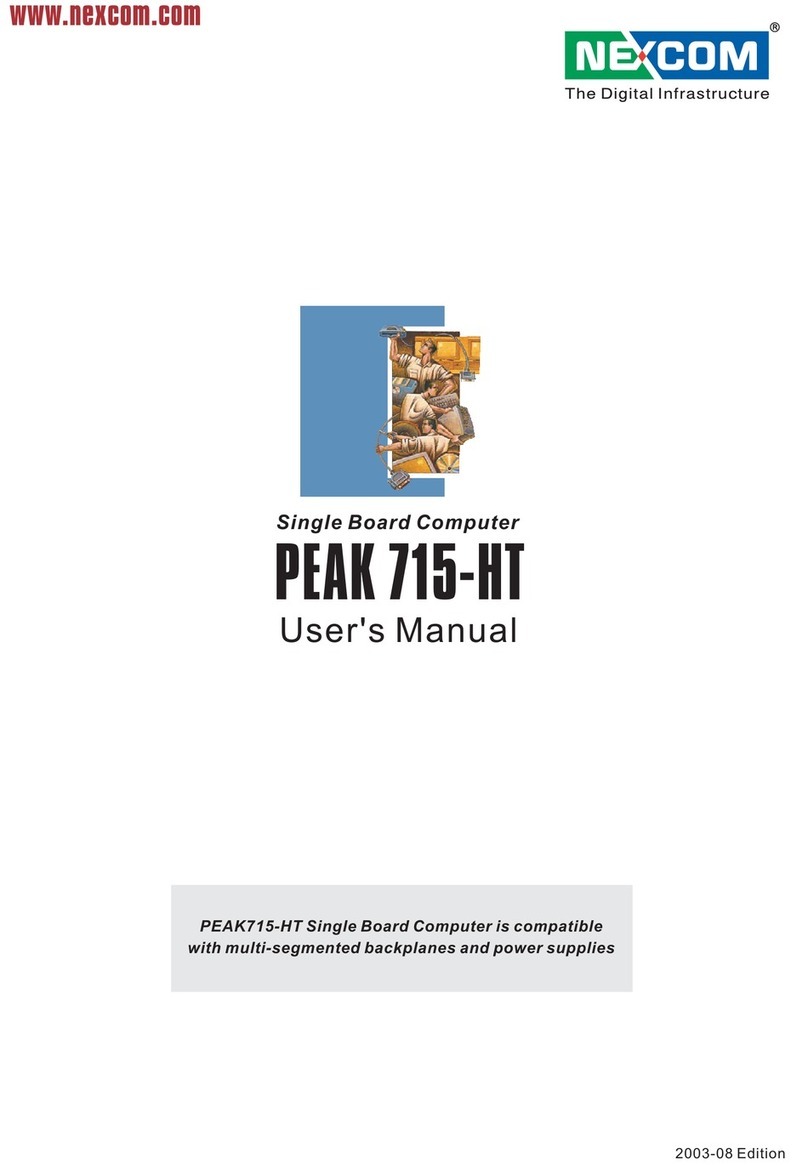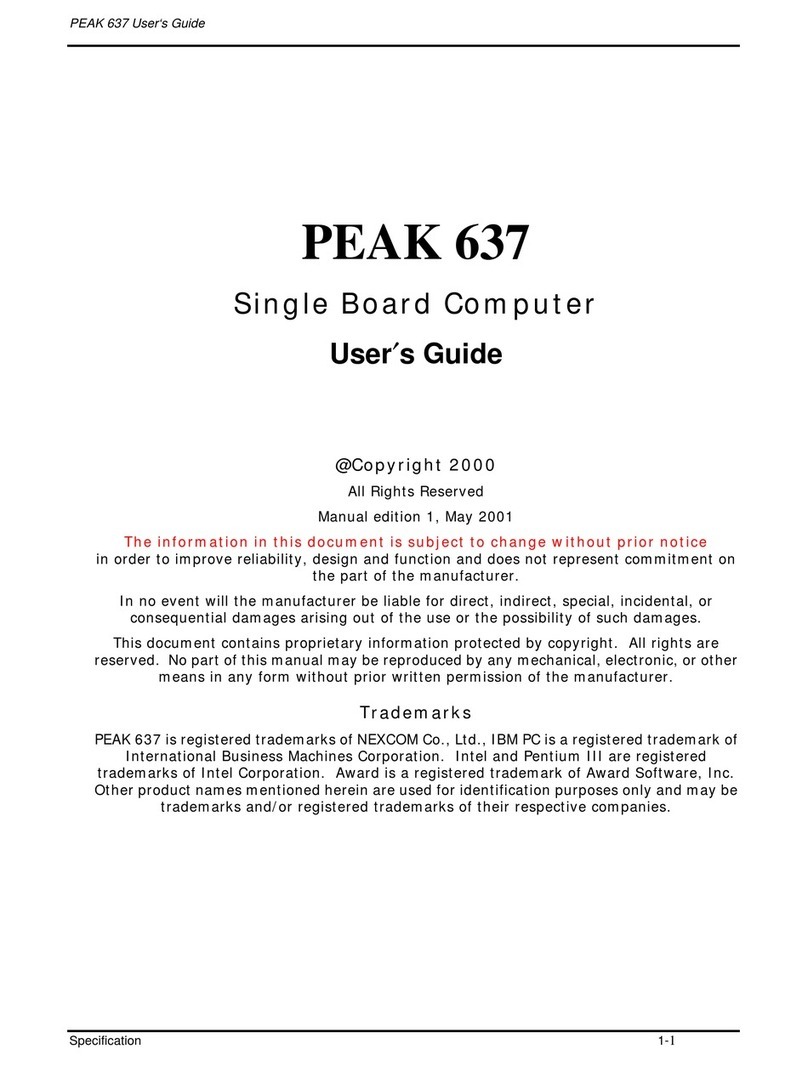Copyright
This document contains information protected by copyright. No part of this manual may
be reproduced, copied, translated or transmitted in any form or by any means without the
prior written consent from NEXCOM International Co., LTD.
Disclaimer
The information in this document is subject to change without prior notice and does not
represent commitment from NEXCOM International Co., LTD. However, users may up-
date their knowledge of any product in use by constantly checking its manual posted on
our website: http://www.nexcom.com.
NEXCOM shall not be liable for direct, indirect, special, incidental, or consequential
damages arising out of the use of any product, nor for any infringements upon the rights
of third parties which may result from such use. Any implied warranties of merchantabil-
ity or fitness for any particular purpose is also disclaimed.
Acknowledgements
The PEAK7220VL2G series is a trademark of NEXCOM International Co., Ltd. All
other product names mentioned herein are registered trademarks of their respective
owners.
Regulatory Compliance Statements
This section provides the FCC compliance statement for Class A devices and describes
how to keep the system CE compliant.
FCC Compliance Statement for Class A Devices
The product(s) described in this user’s guide has been tested and proved to comply with
the limits for a Class A digital device, pursuant to Part 15 of FCC Rules. These limits are
designed to provide reasonable protection against harmful interference when the equip-
ment is operated in a commercial environment. This equipment generates, uses, and
can radiate radio frequency energy and, if not installed and used in accordance with the
user’s guide, may cause harmful interference to radio communications. Operation of
this equipment in a residential area (domestic environment) is likely to cause harmful
interference, in which case the user will be required to correct the interference (take
adequate measures) at their own expense.
CE Certification
The product(s) described in this user’s guide complies with all applicable European
Union (CE) directives if it has a CE marking.
1
Preface