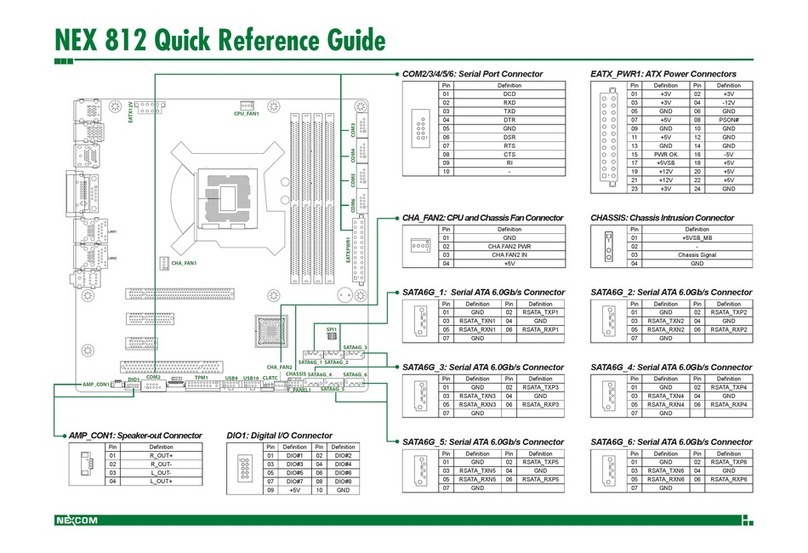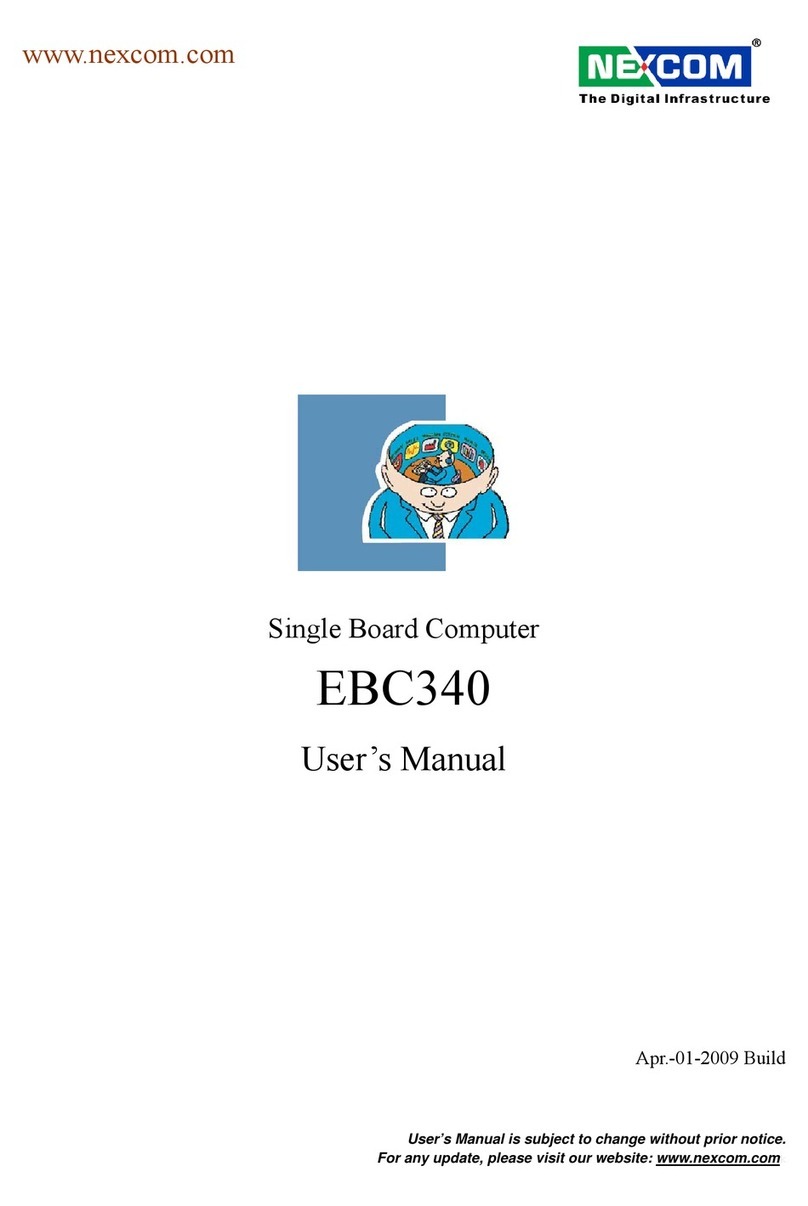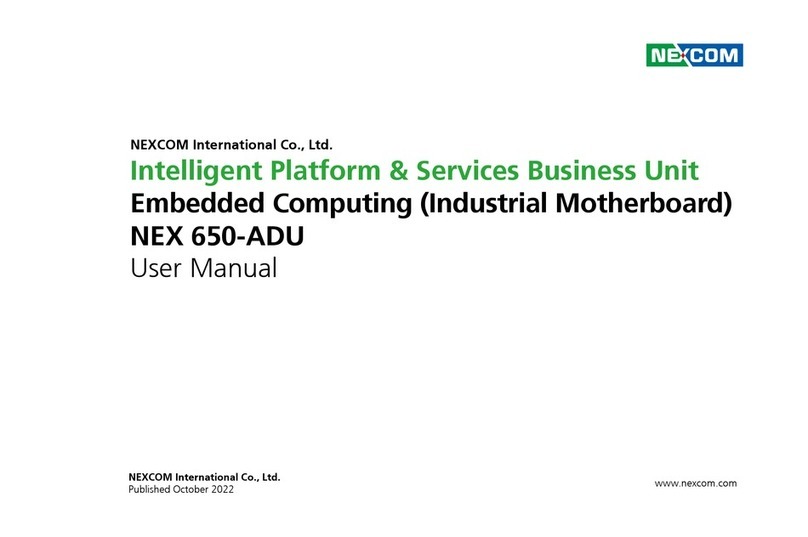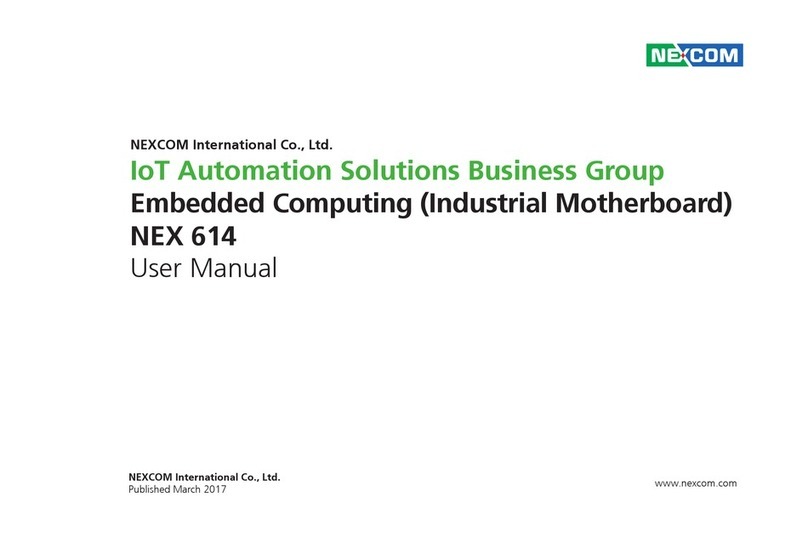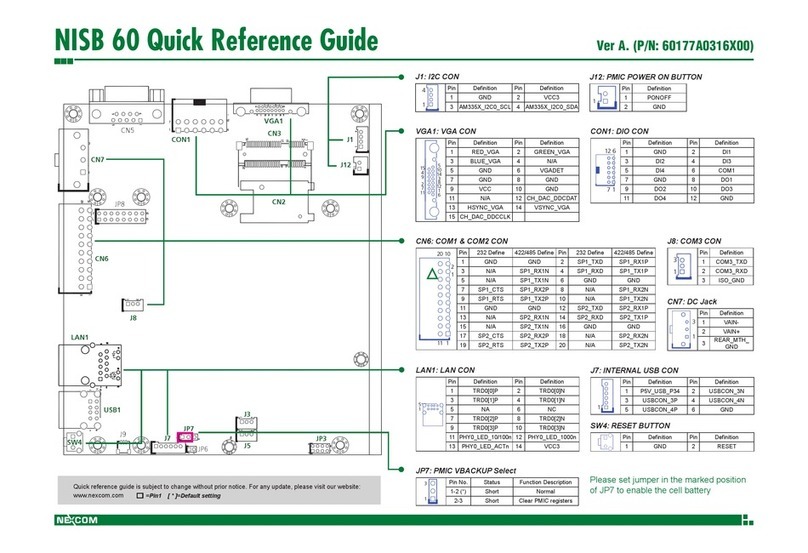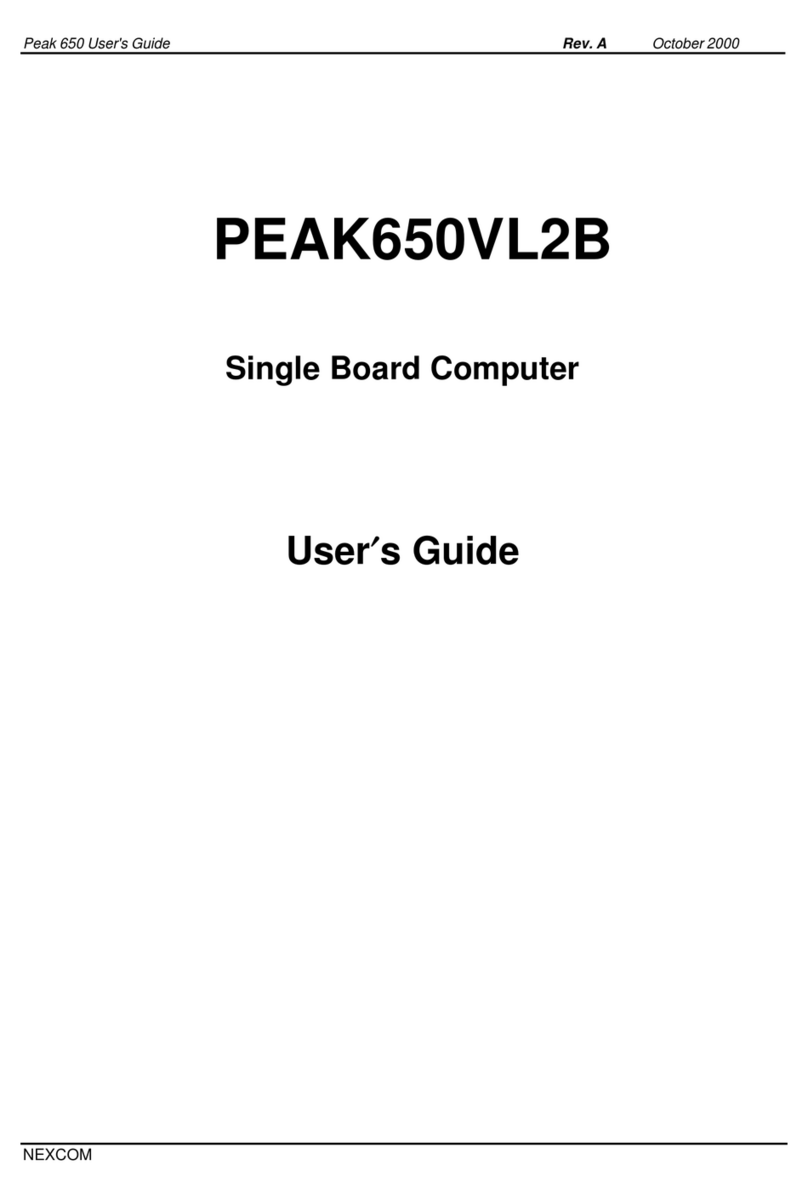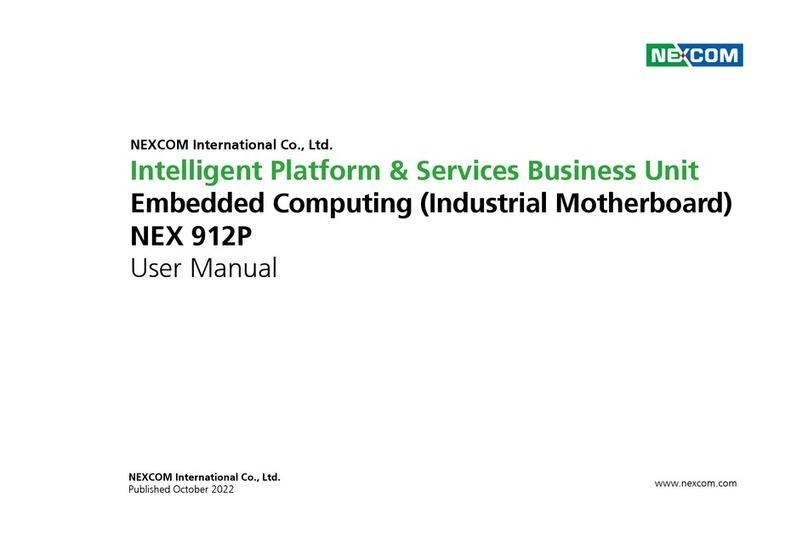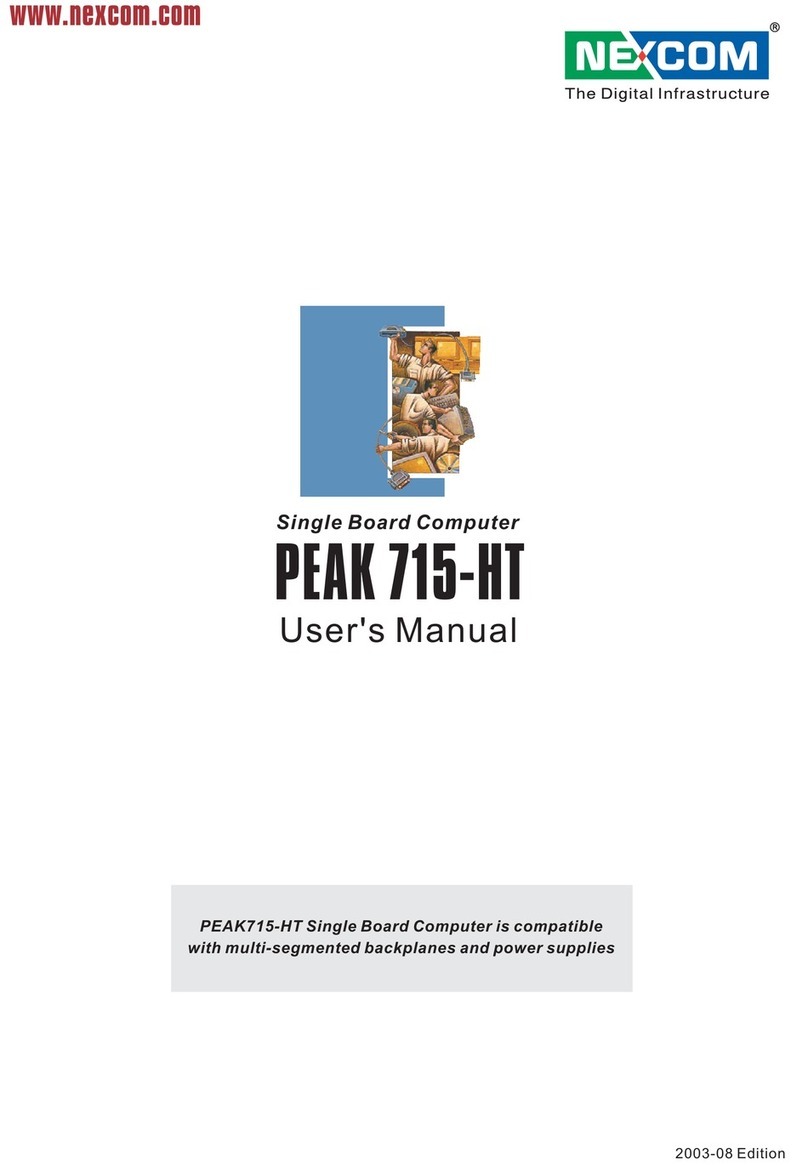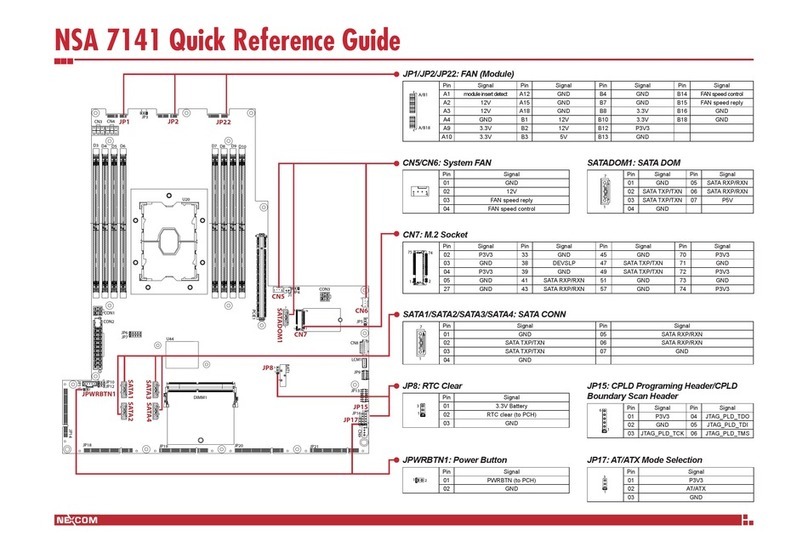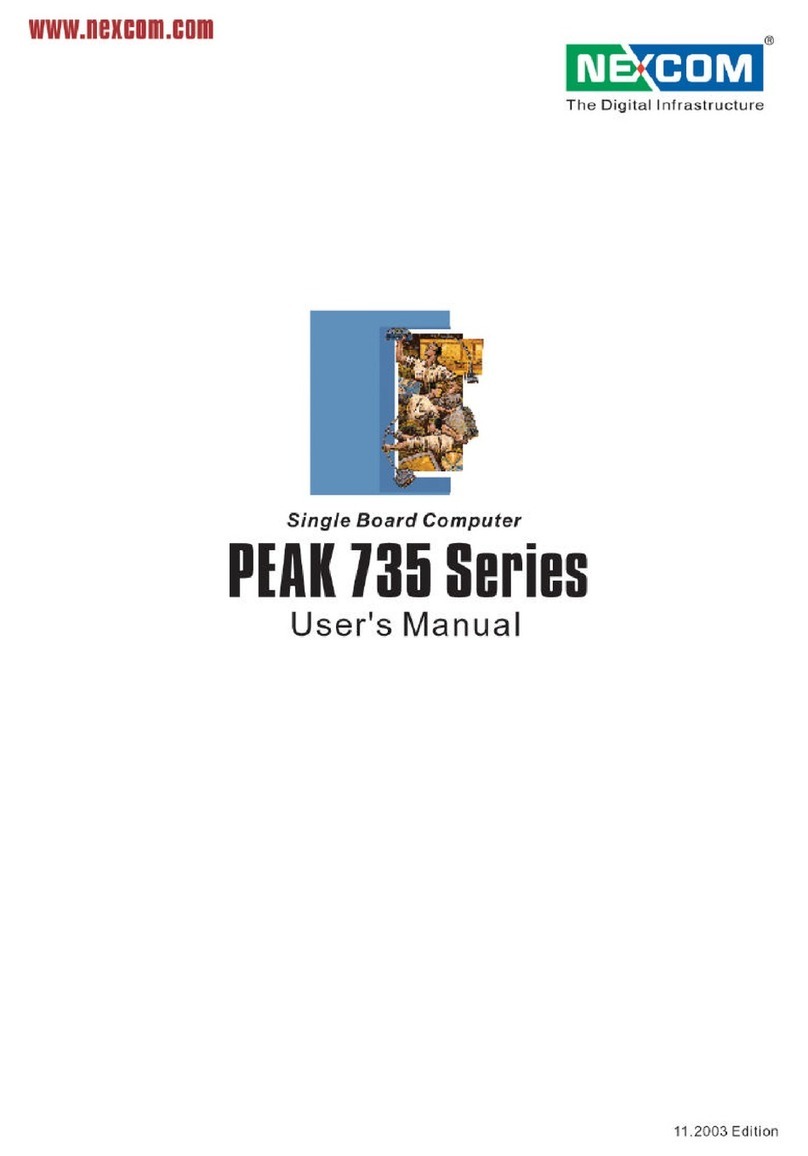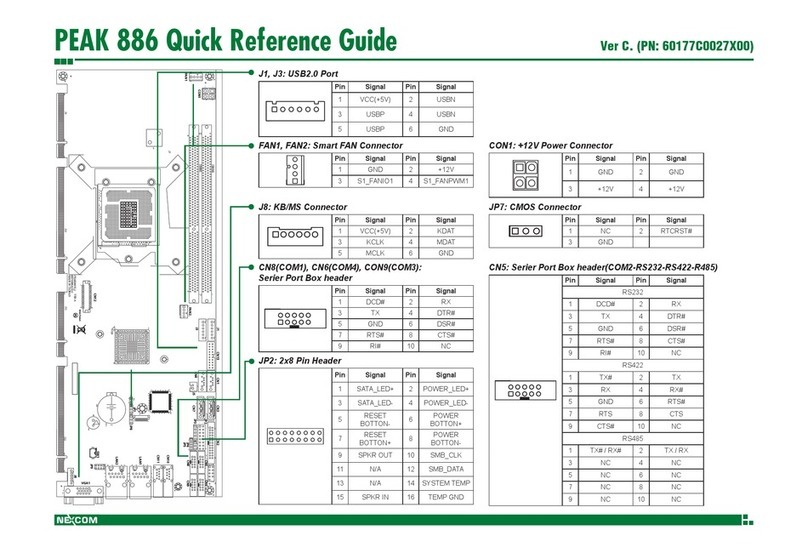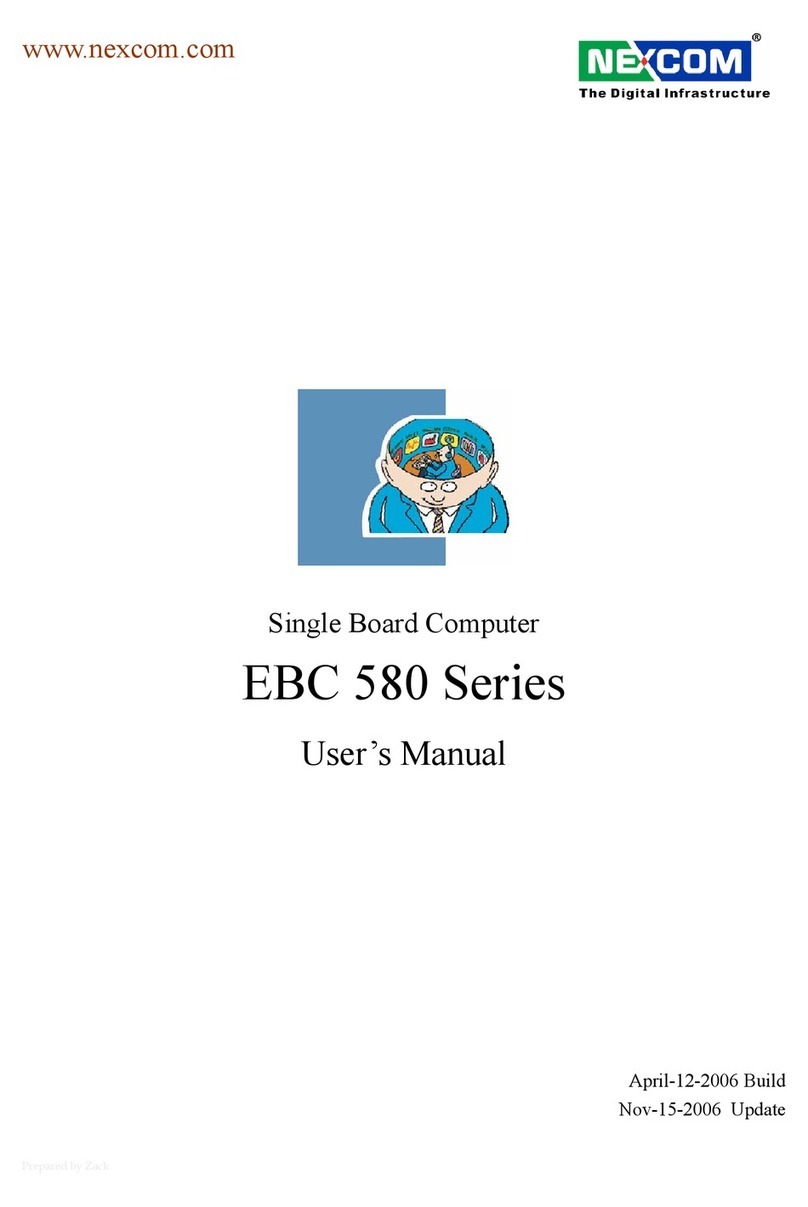Preface
Copyright ............................................................................................. iv
Disclaimer.............................................................................................. iv
Acknowledgements ............................................................................... iv
Regulatory Compliance Statements........................................................ iv
Declaration of Conformity...................................................................... iv
RoHS Compliance ................................................................................... v
Warranty and RMA ................................................................................ vi
Safety Information ................................................................................viii
Installation Recommendations...............................................................viii
Safety Precautions.................................................................................. ix
Technical Support and Assistance............................................................ x
Conventions Used in this Manual............................................................ x
Global Service Contact Information........................................................ xi
Package Contents.................................................................................xiv
Ordering Information .............................................................................xv
Chapter 1 : Product Introduction
1.1 Package Contents.......................................................................... 2
1.2 Specifications................................................................................. 3
1.3 Motherboard Layout ...................................................................... 5
1.4 I/O Panel........................................................................................ 7
Chapter 2 : Installation
2.1 Screw Holes ................................................................................... 8
2.2 Pre-installation Precautions............................................................. 8
2.3 Installation of Memory Modules (DIMM) ........................................ 9
2.4 Expansion Slot ............................................................................ 11
2.5 Jumpers Setup ............................................................................. 12
2.6 Onboard Headers and Connectors ............................................... 13
2.7 Serial ATA2 (SATA2) / Serial ATA3 (SATA3) Hard Disks Installation . 17
2.8 Hot Plug and Hot Swap Functions for SATA2 / SATA3 HDDs ......... 18
2.9 Driver Installation Guide .............................................................. 19
Chapter 3 : UEFI Setup utility
3.1 Introduction................................................................................... 20
3.1.1 UEFI Menu Bar......................................................................... 20
3.1.2 Navigation Keys....................................................................... 21
3.2 Main Screen................................................................................... 21
3.3 Advanced Screen ........................................................................... 22
3.3.1 CPU Configuration ................................................................. 23
3.3.2 North Bridge Configuration .................................................... 25
3.3.3 South Bridge Configuration.................................................... 26
3.3.4 Storage Configuration............................................................ 27
3.3.5 Intel®Rapid Start Technology .................................................. 28
3.3.6 Intel®Smart Connect Technology............................................ 29
3.3.7 AMT Configuration ................................................................ 30
3.3.8 Super IO Configuration........................................................... 32
3.3.9 ACPI Configuration ................................................................ 33
3.3.10 USB Configuration................................................................. 34