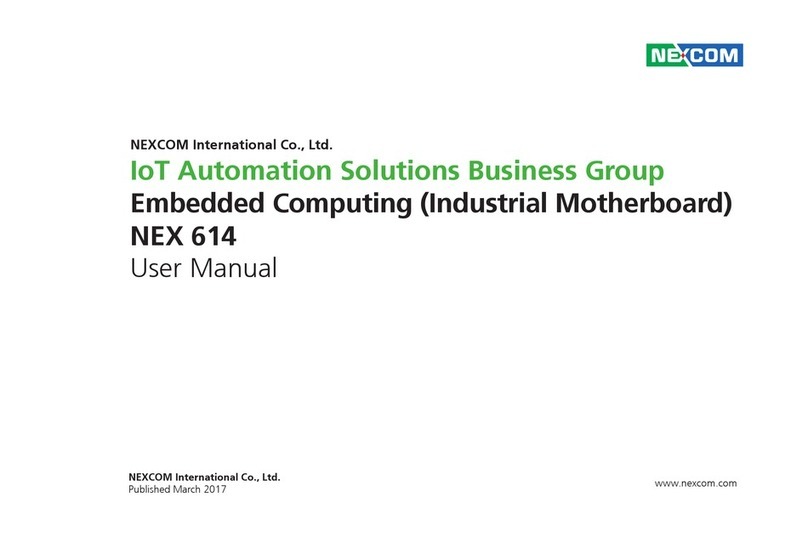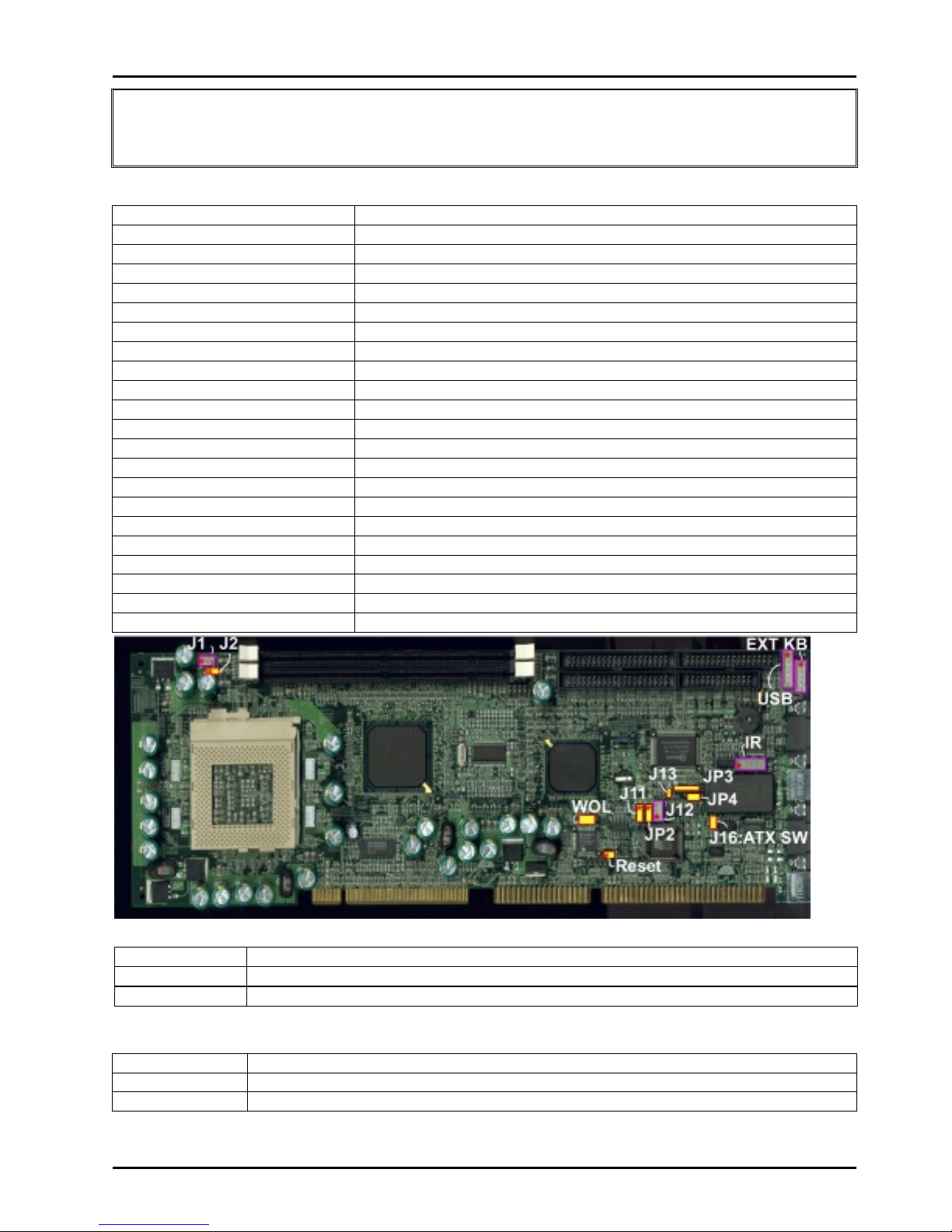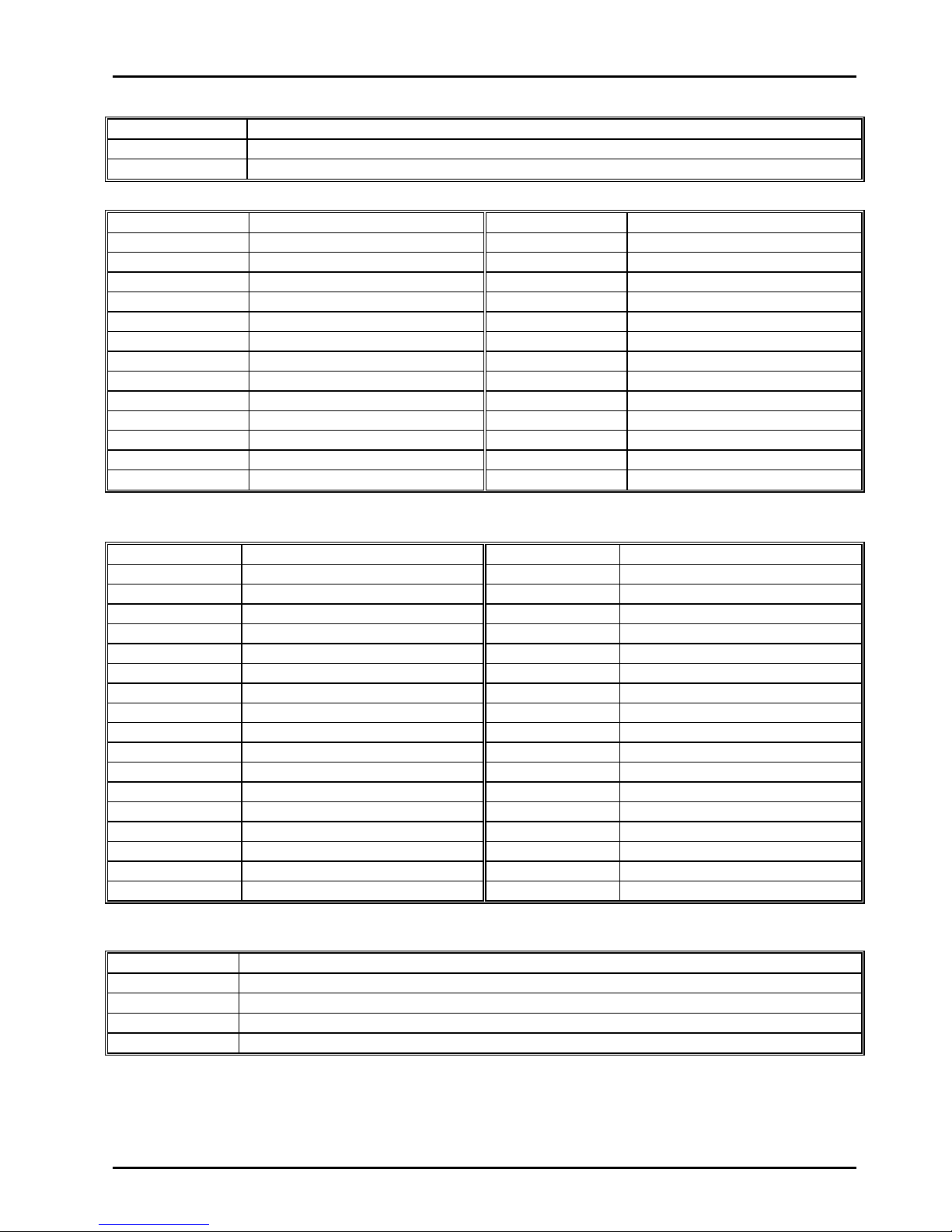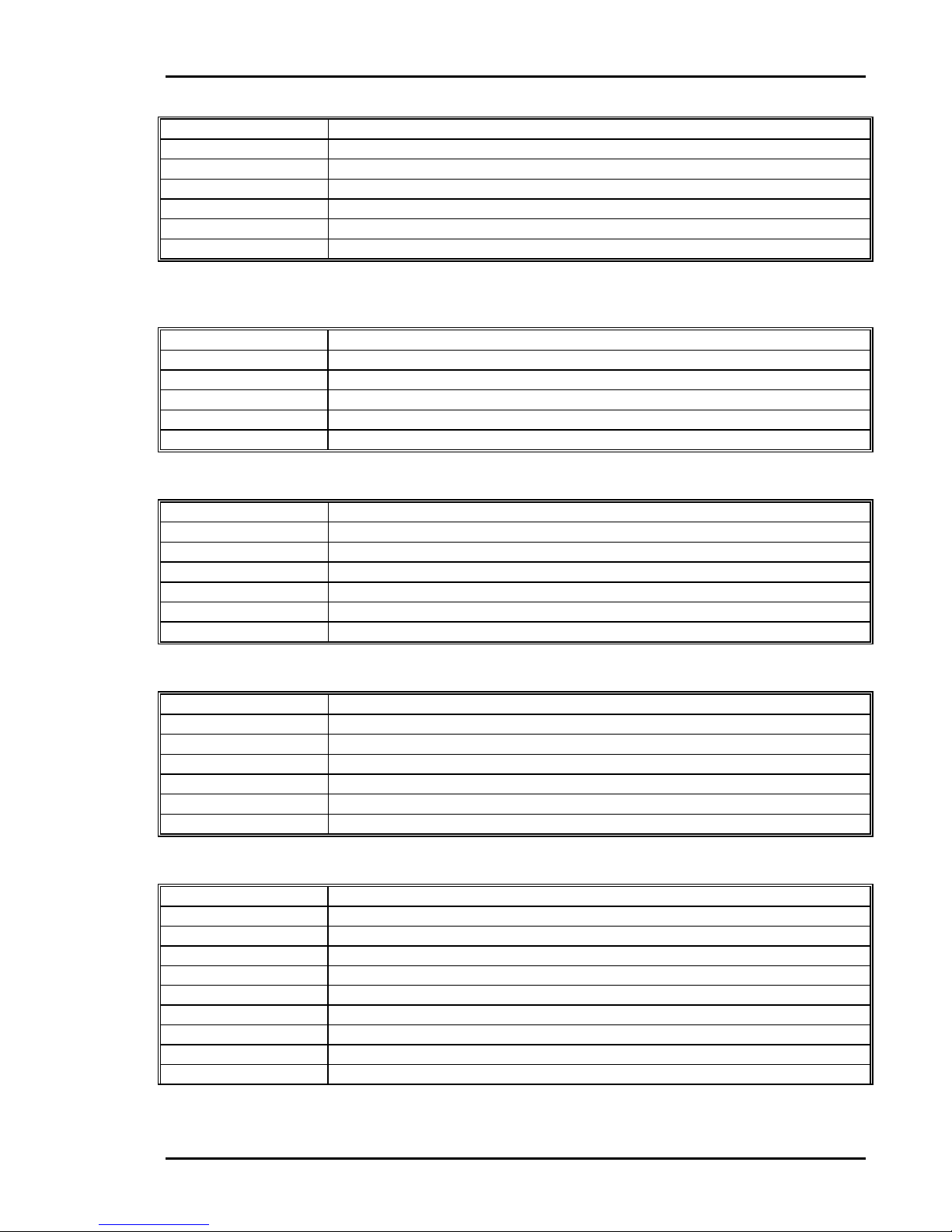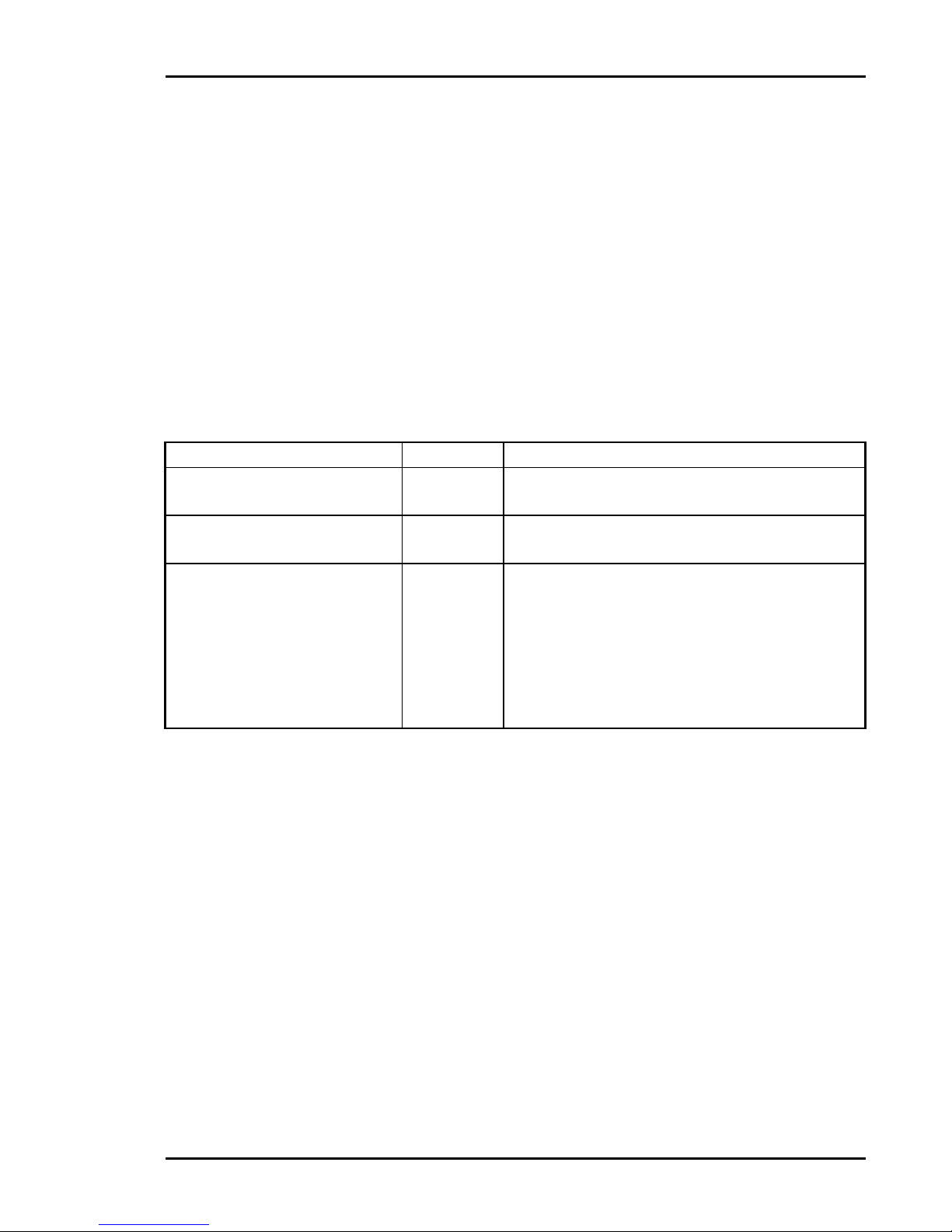Nexcom PEAK 637 User manual
Other Nexcom Motherboard manuals

Nexcom
Nexcom NEX 614B User manual
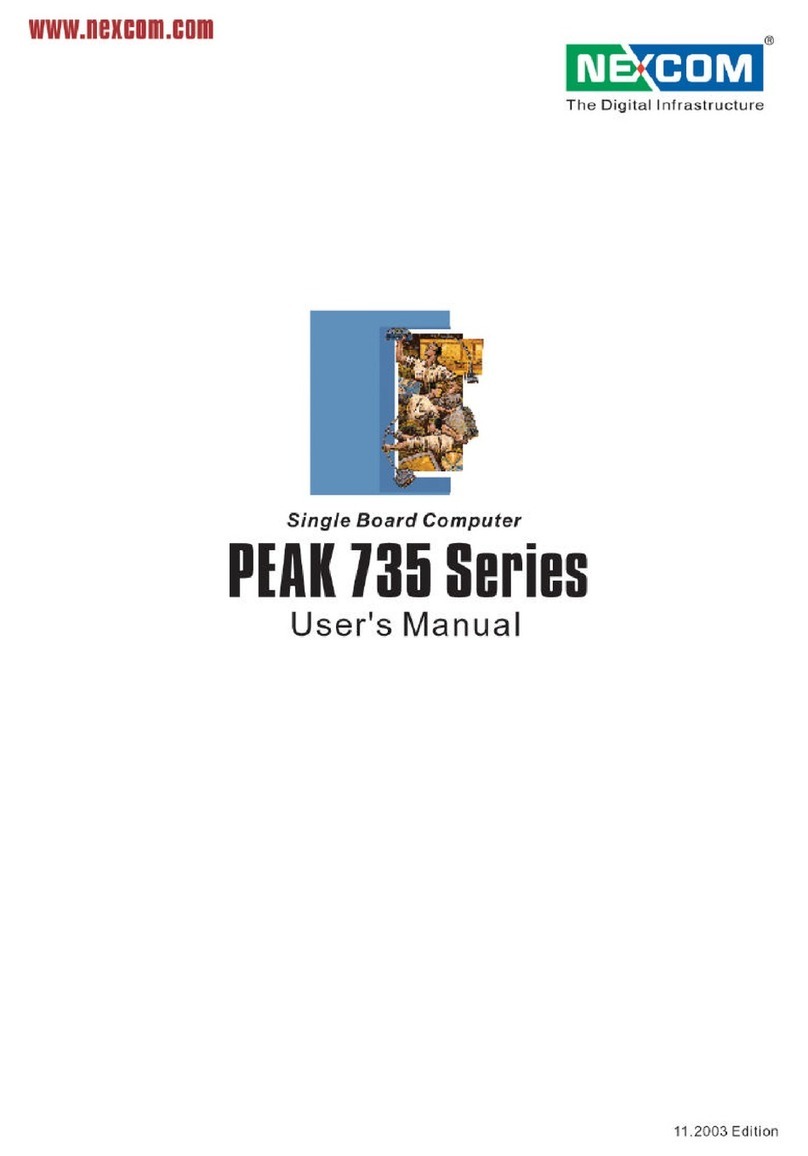
Nexcom
Nexcom PEAK 735 Series User manual

Nexcom
Nexcom EBC 500 Series User manual
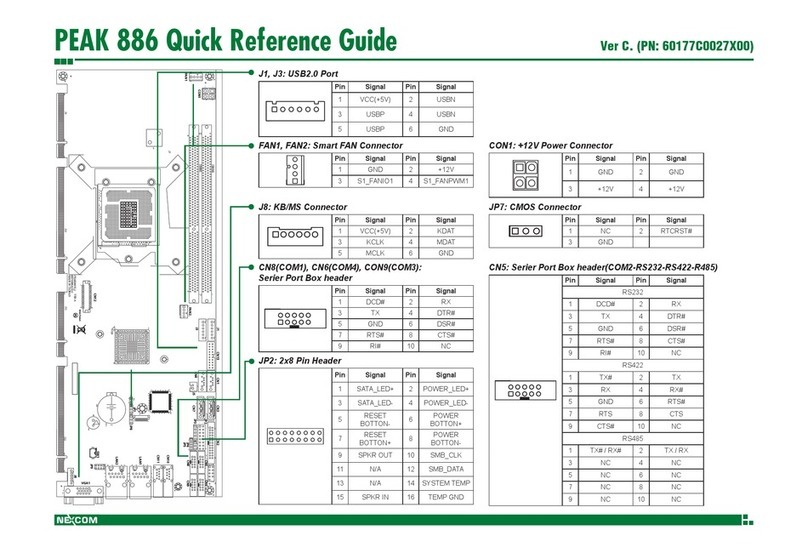
Nexcom
Nexcom PEAK 886 User manual

Nexcom
Nexcom PEAK 7220VL2G User manual

Nexcom
Nexcom NEX 650 User manual
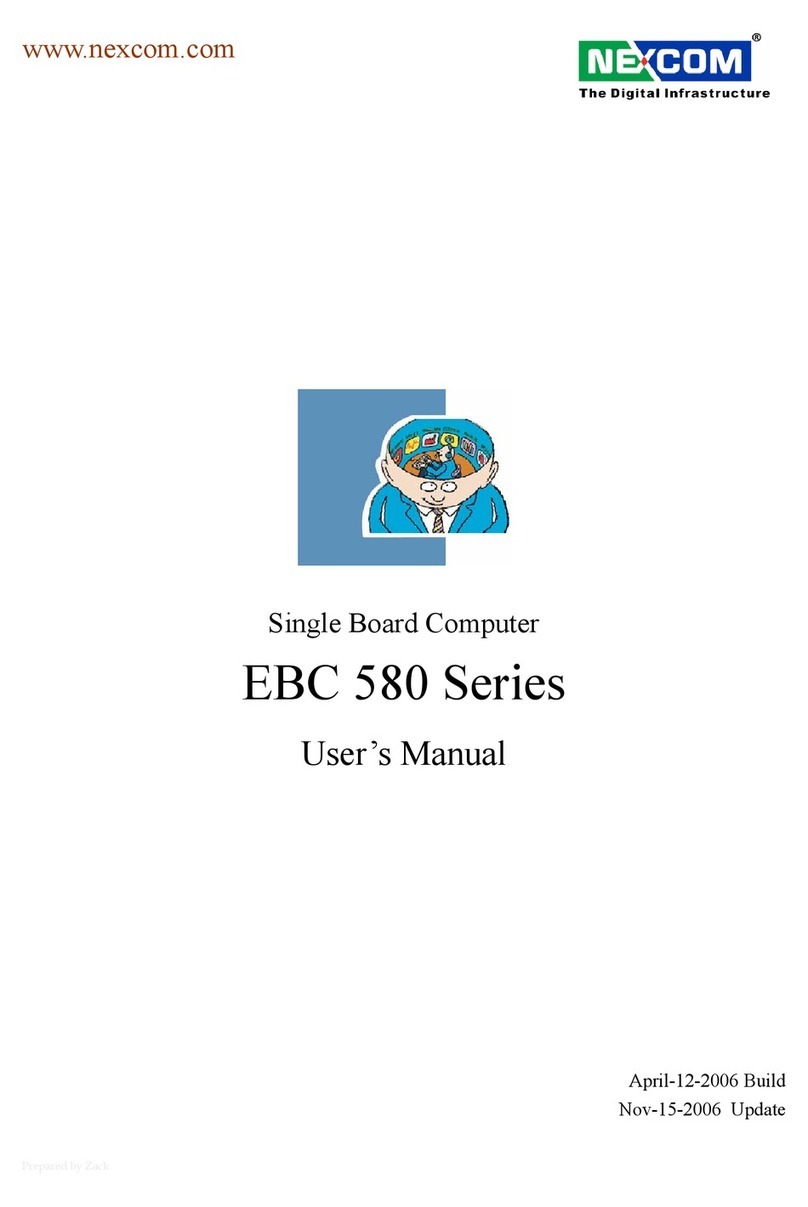
Nexcom
Nexcom EBC 580 User manual

Nexcom
Nexcom Peak 602VL User manual

Nexcom
Nexcom NEX 605 User manual
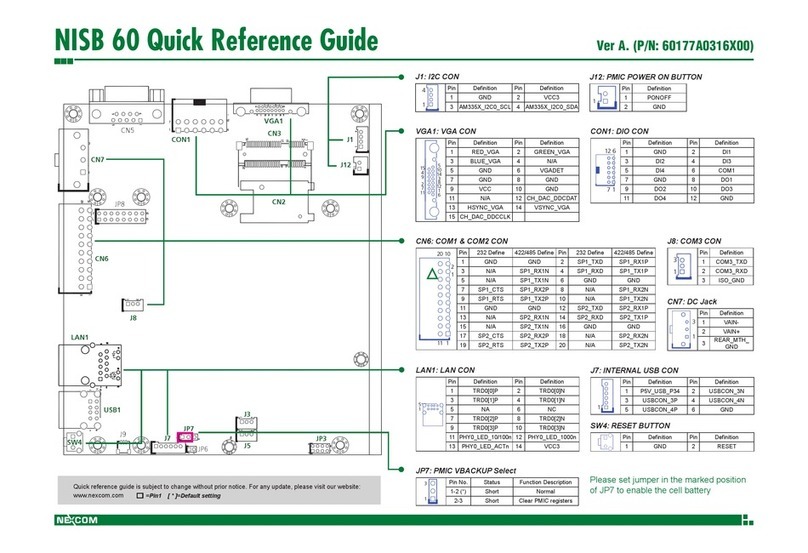
Nexcom
Nexcom NISB 60 User manual
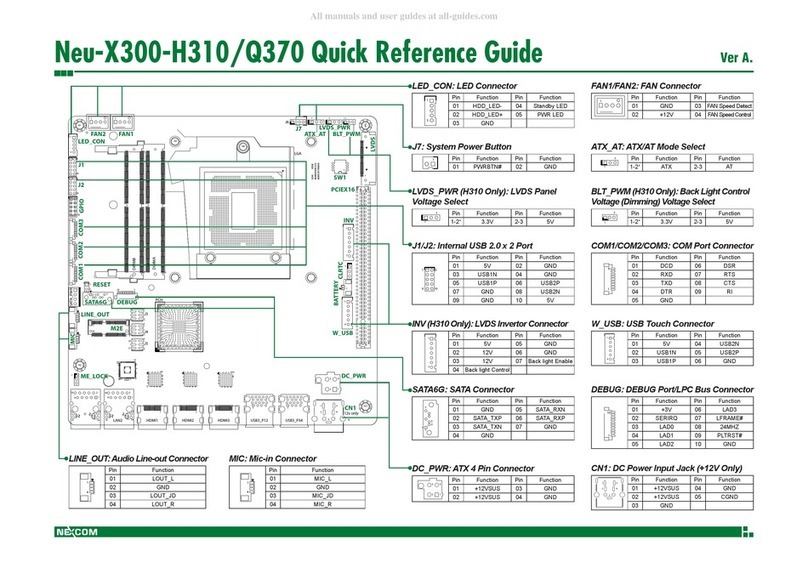
Nexcom
Nexcom Neu-X300-H310 User manual
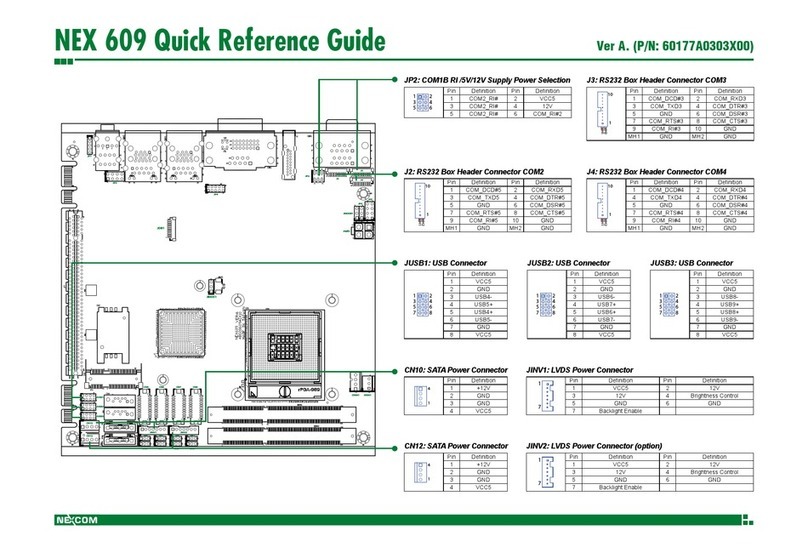
Nexcom
Nexcom NEX 609 User manual

Nexcom
Nexcom NEX 980 User manual
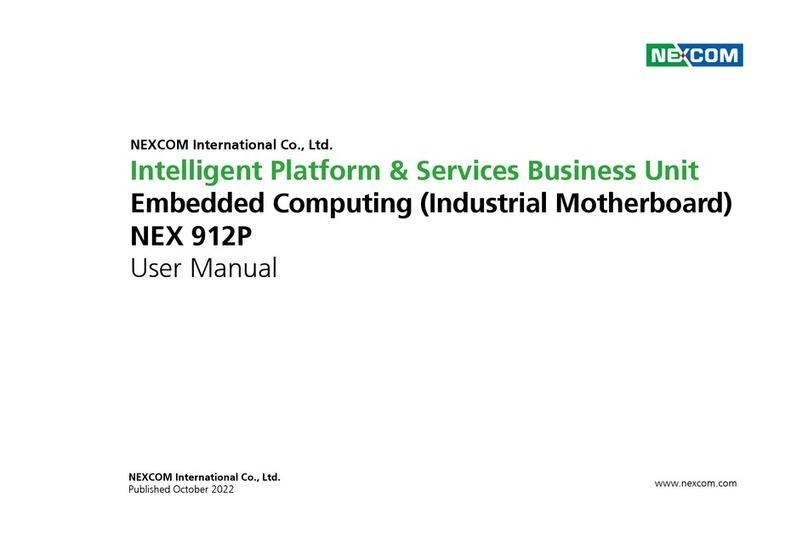
Nexcom
Nexcom 912P User manual

Nexcom
Nexcom COM Express Type 6 ICES 673 User manual

Nexcom
Nexcom NEX 650 User manual
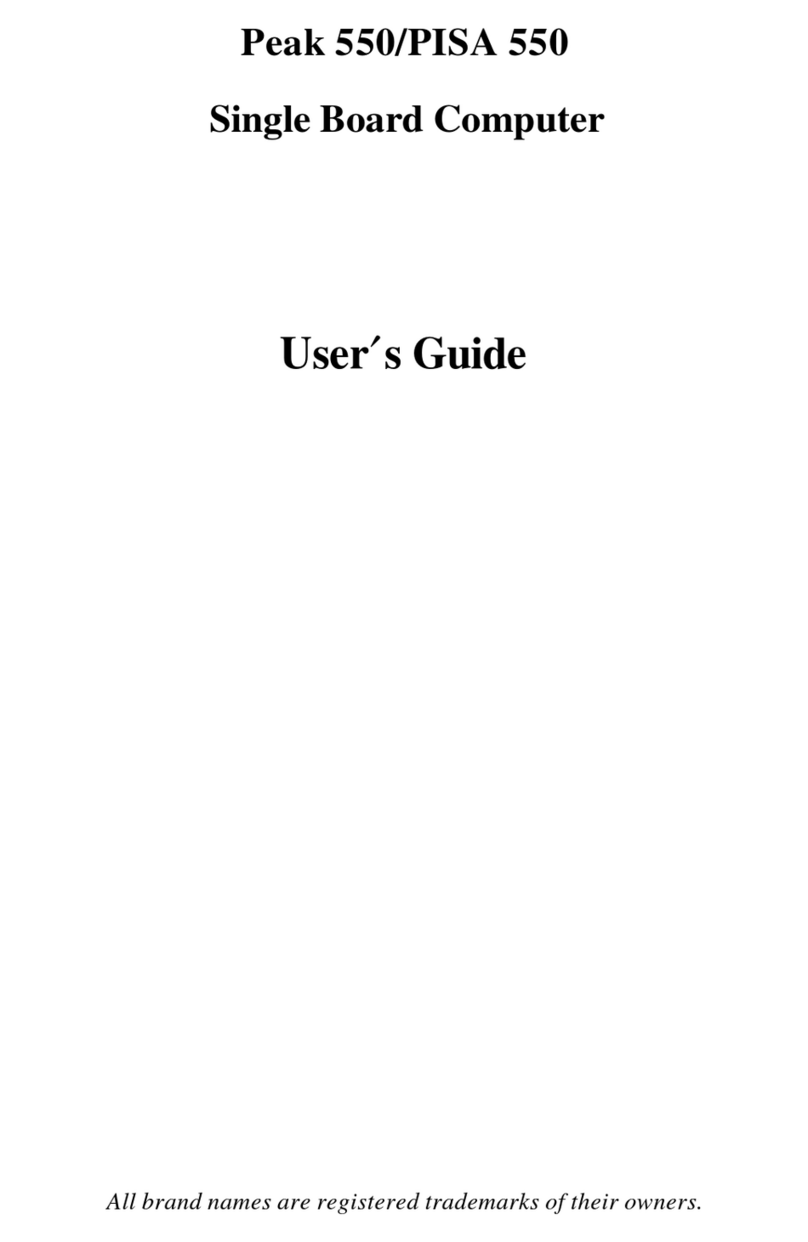
Nexcom
Nexcom Peak 550 User manual

Nexcom
Nexcom EBC 300 Series User manual
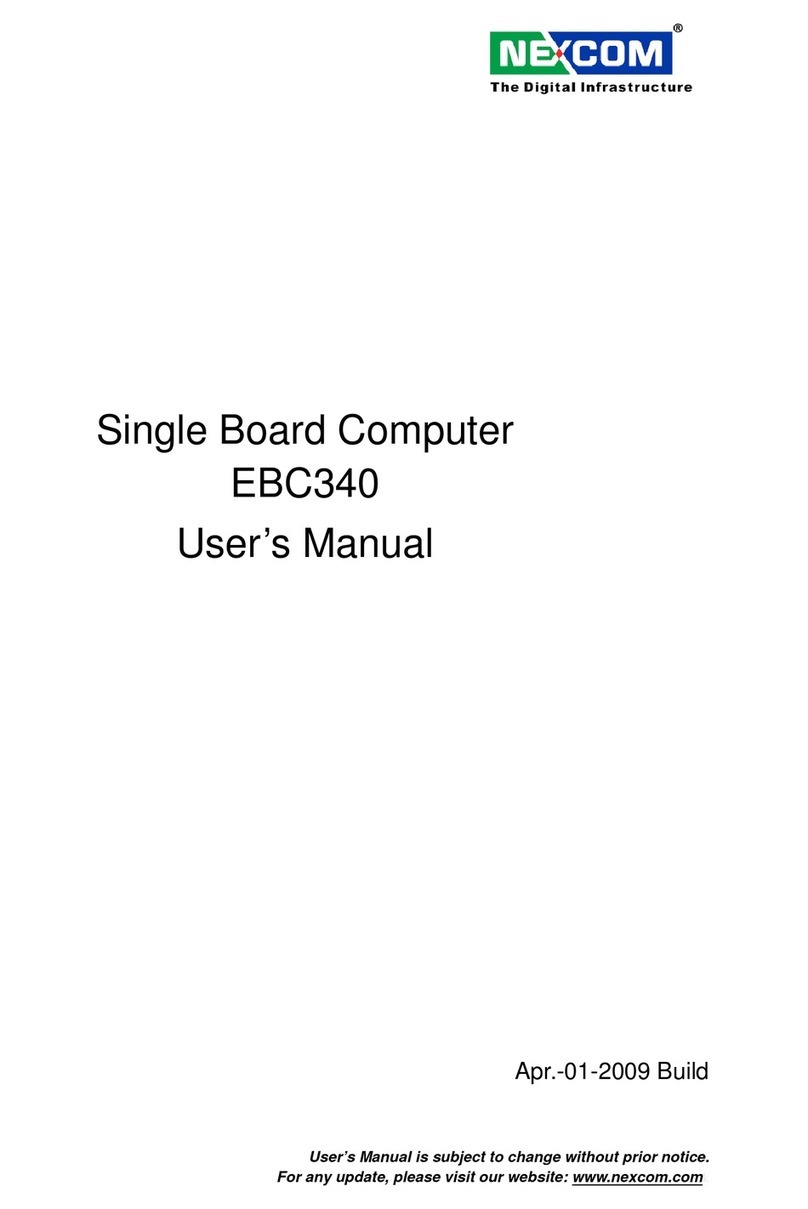
Nexcom
Nexcom EBC340 User manual

Nexcom
Nexcom PEAK 760 Series User manual