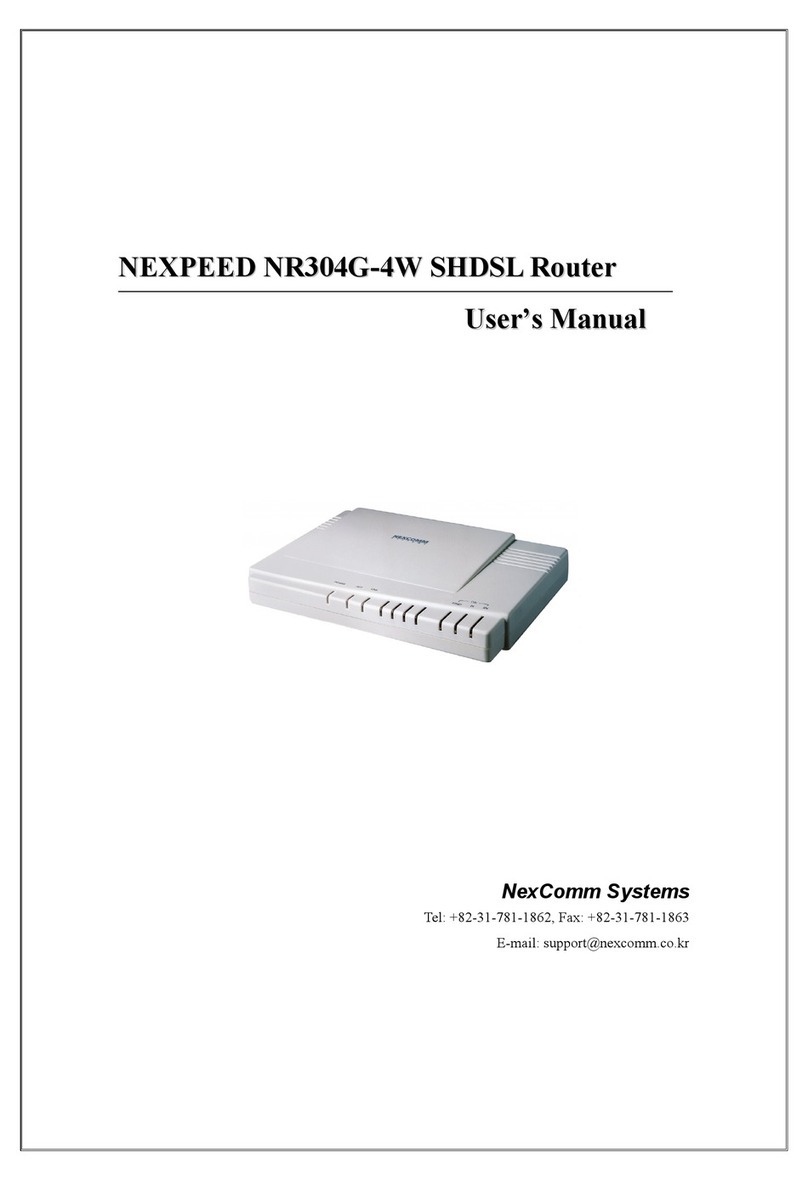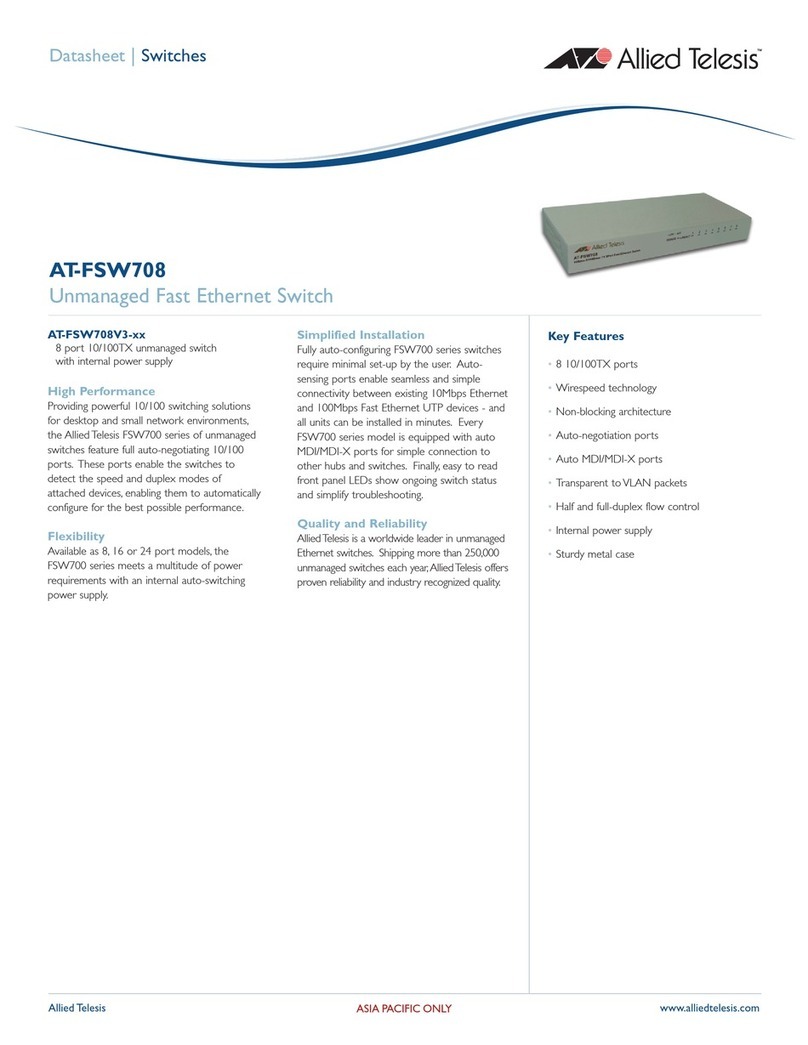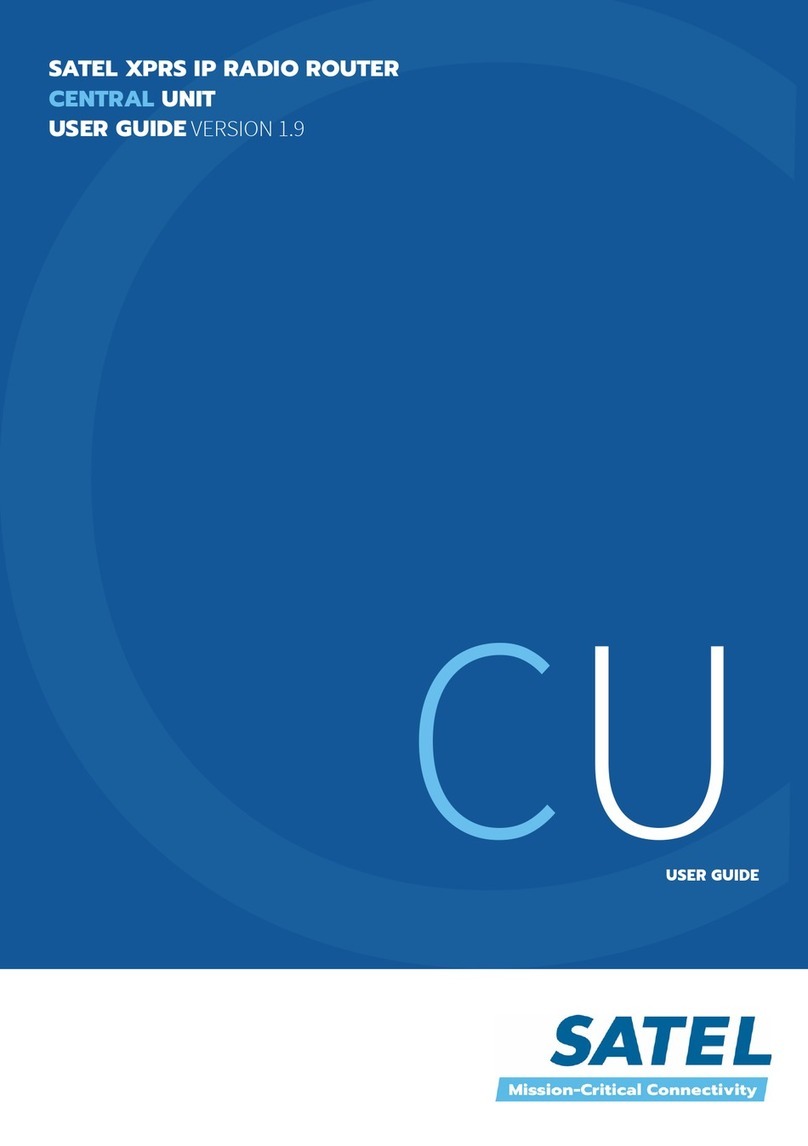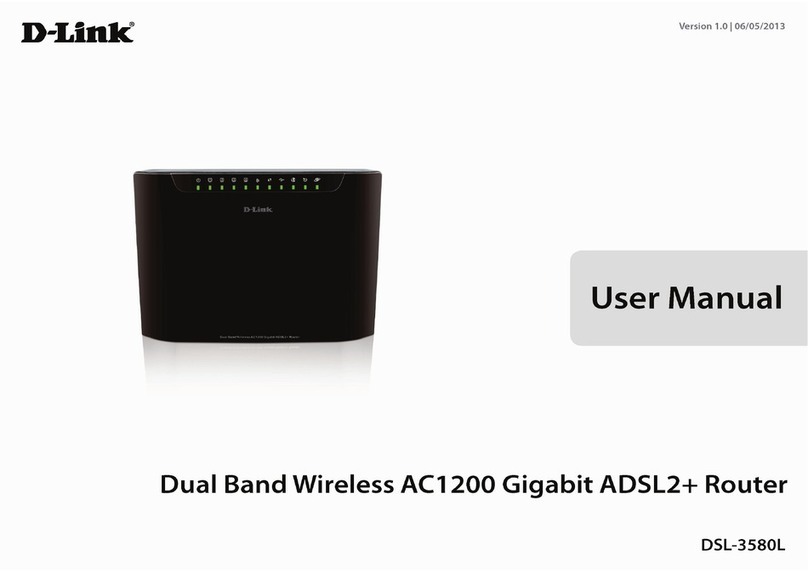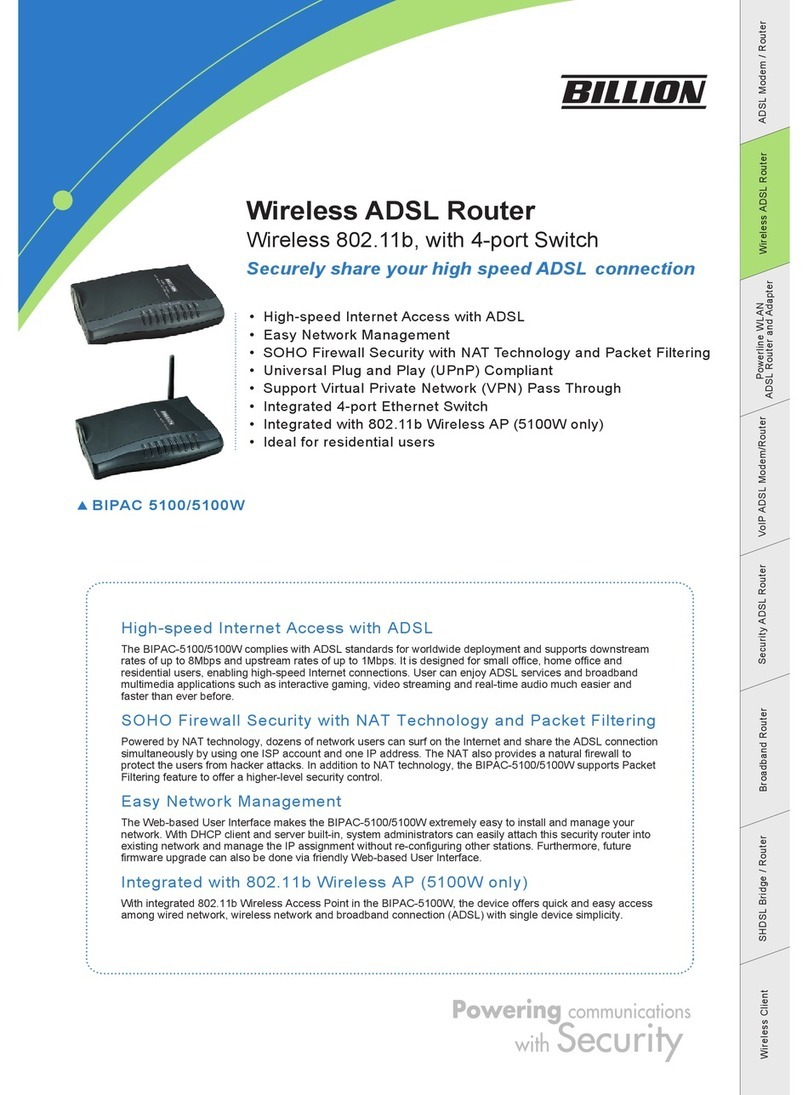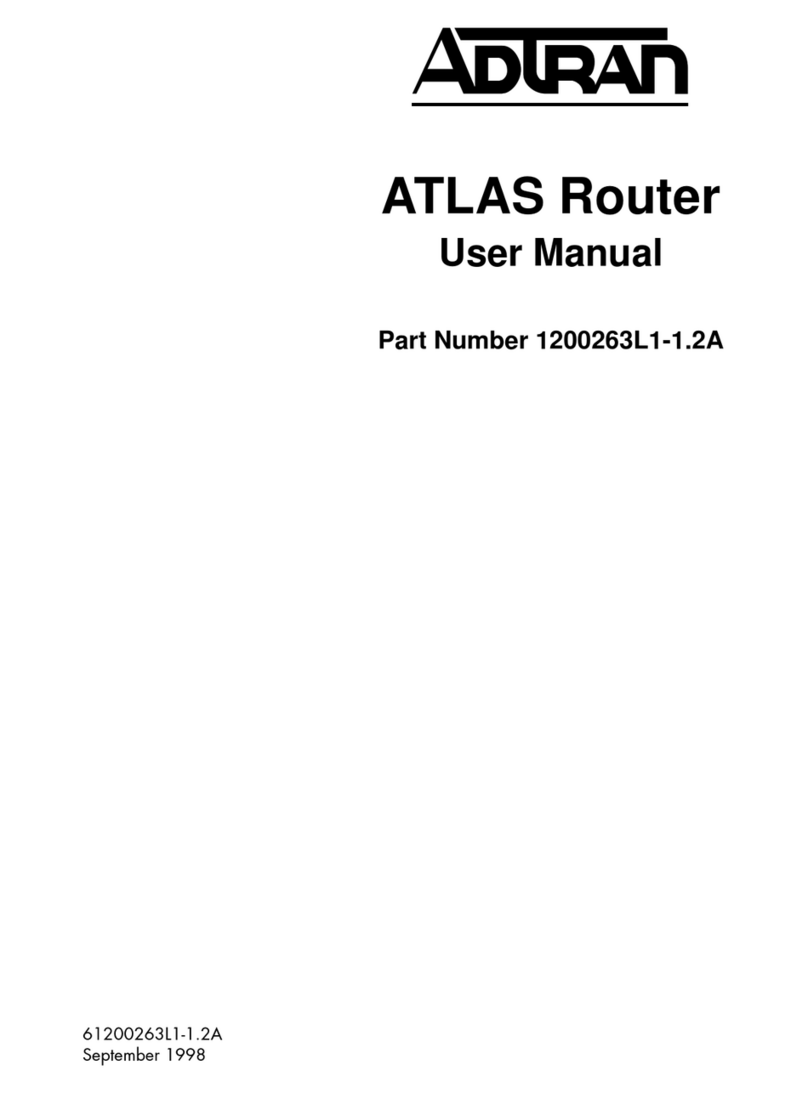NexComm Systems NEXPEED NBG440 User manual

N
NE
EX
XP
PE
EE
ED
D
N
NB
BG
G4
44
40
0
S
SH
HD
DS
SL
L
B
Br
ri
id
dg
ge
e/
/R
Ro
ou
ut
te
er
r
U
Us
se
er
r’
’s
s
M
Ma
an
nu
ua
al
l
NexComm Systems
Tel: +82-31-781-1862, Fax: +82-31-781-1863

NEXPEED NBG440 User’s Manual
NexComm Systems, Inc. 1 PAGE
Copyright
Copyright © 2004 NexComm Systems Co., Inc. All Rights Reserved.
This document contains information that is the property of NexComm Systems Co., Inc.
All or part of this document may not be copied, reproduced, reduced to any electronic medium or
machine readable form, or otherwise duplicated, and information herein may not be used,
disseminated or otherwise disclosed, except with the prior written consent of NexComm Systems
Co., Inc.
April 29, 2004
This document may be subject to change for correction and upgrade.
Contact
NexComm Systems Co., Inc.
C-501, Bundang Techno-Park,
145 Yatap-Dong, Bundang-Ku, Sungnam-City, Kyunggi-Do,
463-760, Korea
Tel. : +82-31-781-1862
Fax : +82-31-781-1863
Homepage : http://www.nexcomm.co.kr

NEXPEED NBG440 User’s Manual
NexComm Systems, Inc. 2 PAGE
Contents
PART I: NEXPEED NBG440 Introduction ............................................................... 4
Introduction...................................................................................................................... 5
Specifications................................................................................................................... 7
Product Appearance ......................................................................................................... 9
PART II: Installing the Router ................................................................................. 11
Physical Environments................................................................................................... 12
Checking in the Box ...................................................................................................... 12
Connecting Cables and Connectors ............................................................................... 13
PART III: Configuring the Router ........................................................................... 16
Reviewing the Factory Default configuration................................................................ 17
Accessing the Console ................................................................................................... 18
User Mode ..................................................................................................................... 19
Configuring SHDSL Port............................................................................................... 21
Operation Mode of the Interface.................................................................................... 27
Configuring IP Routing and IP Address......................................................................... 30
Configuring Bridging..................................................................................................... 35
Configuring Multiplexed Link....................................................................................... 39
Configuring Link Encapsulation and Keepalive ............................................................ 45
Configuring Static IP Routes ......................................................................................... 47
Configuring the ARP Table............................................................................................ 50
Saving the Configuration ............................................................................................... 51
Rebooting the system..................................................................................................... 52

NEXPEED NBG440 User’s Manual
NexComm Systems, Inc. 3 PAGE
Contents(continued)
PART IV: Configuring advanced Functions............................................................ 53
Configuring description of the interface ........................................................................ 54
Configuring IEEE 802.1P/Q Tagged VLAN.................................................................. 55
Configuring VLAN for the built-in switch .................................................................... 67
Configuring DHCP ........................................................................................................ 73
Configuring IP Filter...................................................................................................... 76
Configuring NAT ........................................................................................................... 80
Configuring RIP............................................................................................................. 87
Load Balancing and Line-Backup.................................................................................. 90
PART V: System maintenance .................................................................................. 94
Accessing the router through Telnet............................................................................... 95
Configuring SNMP ........................................................................................................ 96
Upgrading the System Software .................................................................................... 99
Setting the Host name, Date and Time......................................................................... 103
PART VI: Configuration Examples........................................................................ 107
Example1. Bridging Configuration in 4-wire mode..................................................... 108
Example2. Routing Configuration in 4-wire mode...................................................... 111
Example3. Bridging Configuration in 2-wire mode..................................................... 115
Example4. Bridging Configuration using the MX0 interface ...................................... 118
Appendix................................................................................................................... 122
Connector Pin-outs ...................................................................................................... 123

NEXPEED NBG440 User’s Manual
NexComm Systems, Inc. 4 PAGE
PART I: NEXPEED NBG440 Introduction
□Overview and Features
□Specification
□Product Appearance

NEXPEED NBG440 User’s Manual
NexComm Systems, Inc. 5 PAGE
Introduction
Introduction to the NEXPEED NBG440 router
Overview
Implementing international standard-based ITU-T/ETSI G.SHDSL transmission (G.991.2) with
robust IP routing, concurrent bridging functions and built-in 4 port Ethernet switch, NBG440 is
perfect for mission-critical applications such as compus networking, multimedia services and
network gateway access.
Interoperating with NexComm’s Ethernet-based SHDSL Mini-DSLAM NS4024G, the NBG440
provides a cost effective alternative of Ethernet networking of Point to Multi-Point application for
SMBs that have multiple buildings in a campus-like environment. By leveraging Tag-based VLAN
and STP capabilities of the NBG440, the campus ensures a highly secure and reliable network. By
utilizing the Ethernet-based QoS capabilities the campus can take advantage of voice and video
applications. This application requires no new infrastructure, and results in a low cost, plug and
play solution with low management overhead.
Features
SHDSL is a technology based on the G.SHDSL(G.991.2) standard. NBG440 supports a packet-
based network technology that allows high-speed transmission over twisted-pair copper wire
between an Internet service provider central office and a customer site or on local loops created
within a building.
The features are as follows:
▄Supports 4 ports of 10/100M Ethernet LAN of automatic sensing.
▄Supports ITU-T G.991.2 (G.SHDSL) standard.
▄Supports identical user data rates in both upstream and downstream directions (symmetric
technology) and vary from 200 Kbps:
- up to 2.3 Mbps in two-wire(one pair) mode
- up to 4.6 Mbps in four-wire(two pair) mode

NEXPEED NBG440 User’s Manual
NexComm Systems, Inc. 6 PAGE
▄Supports TCP/IP, UDP, ICMP, and ARP protocol.
▄Supports HDLC, PPP, Frame Relay and ETHDLC as a transmission protocol.
▄Supports transparent bridging function.
- Functionality of IMUX (Link-multiplexing function)
- IEEE 802.1Q tag-based VLAN
- IEEE 802.1P Priority
▄Supports basic routing function and advanced features.
- Static Routes
- RIP 1 and RIP 2 by routing protocol
- Enables NAT and PAT as the address translation
- Functionality of Load-Balancing and line back-up
▄Offers DHCP Relay and DHCP Server functionality.
▄Supports Proxy ARP function.
▄Offers various methods of filtering function for IP packets.
▄Supports a SNTP (Simple Network Time Protocol) client.
▄Can be configured either by serial console or Telnet S/W.
▄HTTP server enables WEB based management.
▄Supports SNMP MIB1 and MIB2 and monitoring through SNMP-base application.
▄Front panel LEDs enable the easy check of the interface status.
▄PING utilities enable to check the network status.
▄Offer SHDSL service together with our product series of routers and modems.
(such as NS4024G, NBG420)

NEXPEED NBG440 User’s Manual
NexComm Systems, Inc. 7 PAGE
Specifications
NEXPEED NBG440 has 4-port 10/100M Ethernet switch, one SHDSL port and the console port.
[Table 1-1] The NBG440 router specification
Hardware Specifications
Memory DRAM : 16Mbyte
Flash Memory : 512Kbyte
DSL Port (for G.SHDSL) 2 pair SHDSL with one RJ-45
TC-PAM(G.991.2) line coding
LAN Port (for Ethernet) 4 ports with RJ-45
Console Port RS-232C (DB9 Connector)
Data Rate
DSL: 2 wire mode, 200Kbps ~ 2320Kbps (64kbps step)
4 wire mode, 384Kbps ~ 4608Kbps (128kbps step)
LAN: 10/100Mbps auto-negotiation
Power External Adapter 5V 2A
Dimensions 238mm(W) x 182mm(D) x 47mm(H)
Software Specifications
Ethernet TCP/IP
SHDSL HDLC/ETHDLC, PPP(PAP,CHAP), Frame-Relay
Bridging
Address Learning, 1024 Address support
Routing Static, RIP1/ RIP2
Management
Command Line Interface
TELNET
SNMP (MIB I, MIB II)
Web based management
Application
IEEE 802.1P/Q tag-based VLAN
DHCP Server and Relay
IP Packet Filtering at layer 2 or layer 3
Network Address Translation(NAT/ PAT)
Load-Balancing and redundancy / Link-multiplexing
ProxyARP, SNTP Client
TFTP upgrading

NEXPEED NBG440 User’s Manual
NexComm Systems, Inc. 8 PAGE
Power Requirements
DC input voltage +5V, 2A
Fuses
F1 : KST 250 Vac, 2 A
F2, F3 : F1250T , 250 V, 1.25 A
Power Adapter Requirements
This unit should be uses UL Listed AC/DC Adaptor, CCN: EPBU, EPBU7, QQGQ or QQGQ7 for
USA or Canada only. Marked with LPS or Limited Power Source for QQGQ or QQGQ7.
Rated input 100 VAC ~ 240 VAC, 0.3 A, 50/60 Hz
Rated output 5V DC, 2.0 A

NEXPEED NBG440 User’s Manual
NexComm Systems, Inc. 9 PAGE
Product Appearance
The front side for the NBG440 Router
The NEXPEED NBG440 router has various LEDs in the front panel to provide port status
information in real time.
[Figure 1-1] The front side of NBG440
LEDs in the front side of the NBG440 router shows router’s status at the time.
[Table 1-2] Status of LEDs
LED Status & Color DESCRIPTION
PWR Off, Solid green On when power is supplied to the router
(LINE) 4W Solid green,
Solid orange
When the SHDSL is 2-wire mode, the color is green.
When the SHDSL is 4-wire mode, the color is orange.
(LINE) S0, S1
Off, Solid green,
Flashing green
On when the line is trained and the serial protocol is up.
- S0 : Sync. status for LINE1 (4th and 5th)
- S1 : Sync. status for LINE2 (1st and 2nd)
Blinks when the line is connected properly and the
synchronization process is taking place.
(LINE) ACT Flashing orange Blinks when a SHDSL port receives data.
(LAN)
1, 2, 3, 4
Off, Solid green,
Flashing orange
On when the Ethernet device is connected.
Blinks when a LAN port receives a packet.
PWR 4W S0 S1 ACT 1 2 3 4
LINE LAN

NEXPEED NBG440 User’s Manual
NexComm Systems, Inc. 10 PAGE
The rear side for the NBG440 Router
The NBG440 router provides power, console, and LAN cables, in addition to the G.SHDSL line
connector in the backside.
[Figure 1-2] The rear side of NBG440
[Table 1-3] The table below explains each connector
Connector Explanation
DC5V Connect to a DC 5V power adapter (an external 5V 2A adapter).
LAN
(RJ-45)
Connect to a UTP cable for communication with network devices such
as user's computer, hub, switch, and router.
CONSOLE
(DB-9)
Connect to a console cable for a serial communication with a user's
computer.
LINE
(RJ-45)
Connect the line cable to the 8-pin RJ-45 connector designated S0 / S1.
You can connect 2-wires or 4-wires to the LINE port.
- S0 uses 4th and 5th pin of the RJ-45 connector.
- S1 uses 1st and 2nd pin of the RJ-45 connector.
CONSOLE LINE
DC5V
LAN
1 2 3 4

NEXPEED NBG440 User’s Manual
NexComm Systems, Inc. 11 PAGE
PART II: Installing the Router
□Physical Environments
□Checking in the Box
□Connecting Cables and Connectors

NEXPEED NBG440 User’s Manual
NexComm Systems, Inc. 12 PAGE
Physical Environments
To make the installation as well as use of the NEXPEED NBG440 safe, a constant temperature and
humidity are required.
The conditions of physical environment are as follows :
- Operating Temperature: 0º to 50ºC (32º to 122ºF)
- Storage Temperature: -20º to 70ºC (-4º to 158ºF)
- Relative Humidity: 5% ~ 95% (when there is no moisture condensing)
- Caution: No Fire
Checking in the Box
Following items are needed for the set up of NEXPEED NBG440 Router.
- Power cable and a AC/DC adapter
- UTP cable with RJ-45 for LAN connection
- Console cable (DB9 to DB9 connector)
- Telco cable with RJ-45 connector for SHDSL connections
The box in which you received the NEXPEED NBG440 product should contain the following
components. Please be sure to check if the following items are found in the box.
[Table 2-1] List of Items in the Box
COMPONENT Qty. DESCRIPTION
Main Body 1 The router’s main body
Power Cable 1 A cable that supplies power to the router.
Power Adapter 1 A AC/DC adapter (DC 5V, 2A)
Console Cable 1 Console Cable (DB9 male-to-female connector)
UTP Cable 1 For a Local Area Network(LAN) connection
Documentation 1 This Guide

NEXPEED NBG440 User’s Manual
NexComm Systems, Inc. 13 PAGE
Connecting Cables and Connectors
This part explains the physical set up for NEXPEED NBG440 router. Connect the cable after
checking the connector in the rear side of NBG440 router.
Ground Connection Warning
The PROTECTIVE EARTHING CONDUCTOR or PROTECTIVE EARTHING
TERMINAL must be permanently connected to the equipment.
Connecting Power Cables
1> Connect one end of the power cable to the DC adapter.
2> Plug the other end of the power cable into the power terminal.
3> Plug the other end of the AC/DC power adapter into the port named "DC5V" in the
back of the NBG440 unit.
4> Power on the unit from the switch at the rear of the unit.
5> Confirm if the LED named PWR is turned on among the LEDs in the front panel.
Note: If the LED is not on, check if the power cable is properly connected or if the
power terminal is being supplied with the normal power.
Connecting LAN Port
1> Confirm if the UTP cable connector is a RJ-45 jack.
2> Connect one end of the UTP cable to the network equipment such as a cable or hub.
3> Connect the other end of the UTP cable to the port named "LAN" in the back of the
NBG440 unit.
4> Confirm if one of the LED named 1, 2, 3, 4 is turned on among the LEDs in the front
panel.
Note1: If the LED is not on, check if the UTP cable is properly connected or if there is a
disconnection in the UTP cable or if the RJ-45 jack is properly plugged in.
Note2: The LAN port is auto-MDI/MDIX capable; you can use either straight-through
or crossover cable to connect a network device (PC or Hub/Switch).

NEXPEED NBG440 User’s Manual
NexComm Systems, Inc. 14 PAGE
CAUTION
To reduce the risk of fire, use only No. 26 AWG or larger telecommunication
line cord.
ATTENTION
Pour réduire les risques d’incendie, utiliser uniquement des conducteurs de
télécommunications 26 AWG au de section supérleure.
Connecting LINE(SHDSL) Port
1> Plug the RJ-45 connector (to be connected to the 4th and 5th pins or 1st and 2nd)
pins into one pair (or two pairs) of regular telephone lines preinstalled for the SHDSL
connection and, use a tool to achieve a correct assembly.
2> Connect the assembled RJ-45 connector to the port named "LINE" in the back of the
NBG440 unit.
Note: Among the front panel LEDs, the LED named S0 and S1, will be turned on when
the router is ready for a normal communication.
Connecting Console Port
You can change the setting in the console to modify the functionality of the NBG440 unit.
1> Check if there is a console cable in the purchased product box.
2> Connect the DB9 male connector to the port named "CONSOLE" in the back of the
NBG440 unit.
3> Connect the DB9 female connector, which is the other end of the cable, to the
computer’s COM port.
4> Run any communications program that supports vt100 emulation(HyperTerminal or
Zterm) to communicate directly with the router through the computer’s COM port.
Note: If random or illegible characters appear on your display, you probably have a
communications-setting problem. Mask sure that your communications software is
configured as follows :

NEXPEED NBG440 User’s Manual
NexComm Systems, Inc. 15 PAGE
[Table 2-2] Console software parameters
PARAMETER VALUE
Bits per Second 9600
Data Bits 8
Parity N
Stop Bit 1
Flow Control None
Terminal Type VT100

NEXPEED NBG440 User’s Manual
NexComm Systems, Inc. 16 PAGE
PART III: Configuring the Router
□Reviewing the Default Configuration
□Accessing the Console
□User Mode
□Configuring SHDSL Port
□Operation Mode of the Interface
□Configuring IP Routing and IP Address
□Configuring Bridging
□Configuring Multiplexed Link
□
Configuring Link Encapsulation and Keepalive
□Configuring Static IP Routes
□Configuring the ARP Table
□Saving the Configuration
□Rebooting the system

NEXPEED NBG440 User’s Manual
NexComm Systems, Inc. 17 PAGE
Reviewing the Factory Default configuration
NBG440 is preconfigured with default settings. The following table lists these default settings.
NBG440(conf)# sh config
#
# System Configuration:
# boot status: system configuration checksum OK.
# 3.9.2f [Wed Apr 7 18:06:46 2004] running
# 3.9.2f [Wed Apr 7 18:06:46 2004] saved
#
# system id 00:d0:84:01:08:b2
#
stty 9600
hostname NBG440
#
device s0 gshdsl rt 4wire
device s0 annex a
gshdslset margin 6 s0
device s1 gshdsl rt 4wire
device s1 annex a
gshdslset margin 6 s1
#
#
interface s0 bridge enable
interface s0 delete
interface s0 encap ethdlc
interface lan bridge enable
interface lan delete
#
#
#
#
#
#
#
#
#
#
#
#
#
NBG440(conf)#

NEXPEED NBG440 User’s Manual
NexComm Systems, Inc. 18 PAGE
Accessing the Console
You can change the setting in the console to modify the functionality of the NBG440 unit.
The NBG440 router provides CLI (Command Line Interface) in the text mode to setup and operate
built-in functions, which can be used after the console is connected.
You can access the console through a serial connection or an Ethernet connection.
Serial Connection
For a user of a serial connection, you connect a console cable to your computer and
NBG440’s console port. You then use any communication program that supports vt100
emulation (HyperTerminal or Zterm) to communicate directly with the NBG440 unit
through the computer’s COM port.
Note: If random or illegible characters appear on your display, you probably have a
communications-setting problem. Mask sure that your communications software is
configured as follows :
[Table 3-1] Console software parameters
PARAMETER VALUE
Bits per Second 9600
Data Bits 8
Parity N
Stop Bit 1
Flow Control None
Terminal Type VT100
Telnet Connection
Once the NBG440 router has been configured with an IP address, you can use the IP
address to open a Telnet session with the unit from any workstation on the same
Ethernet network. The NBG440 router can be configured using a program that supports
Telnet protocol. If the system uses Windows 95 or 98 as an operating system, all you
need to do is just to run the Telnet application in the folder or run the Telnet program in
the Start menu. Like the Telnet, you can run the execution program in the folder where
software packages supporting the Telnet protocol were installed.

NEXPEED NBG440 User’s Manual
NexComm Systems, Inc. 19 PAGE
User Mode
The NBG440 router supports two modes: Login Mode and Configuration Mode. The dual mode
like this provides a security feature for configuration and operation of the router.
Login Mode
This mode does not allow for a router configuration. In this mode, however, only such
commands that are associated with monitoring are executed for the equipment operation.
Activating the Login Mode :
1> Enter the password and press Enter to accept it. The default is “password” :
Password : password
If you enter the correct password, the command-line prompt appears as follows :
NBG440>
2> To close this mode, enter the Exit command at the prompt.
NBG440> exit
Note:The default password must be typed in a lower case. If the properly typed default
password does not work, check whether the Caps Lock key is pressed or not.
Configuration Mode
This mode makes all command available to configuring system and monitoring
administrative information.
Activate the Configuration Mode.
1> Type the following command in Login Mode :
NBG440> enable
Enter the password and press Enter to accept it. The default is “password” :
Password : password
If you enter the correct password, the command-line prompt appears as follows :
NBG440(conf)#
2> To close this mode, enter the Exit command at the prompt.
NBG440(conf)# exit
Note:The default password must be typed in a lower case. If the properly typed default
password does not work, check whether the Caps Lock key is pressed or not.
Table of contents
Other NexComm Systems Network Router manuals
Popular Network Router manuals by other brands
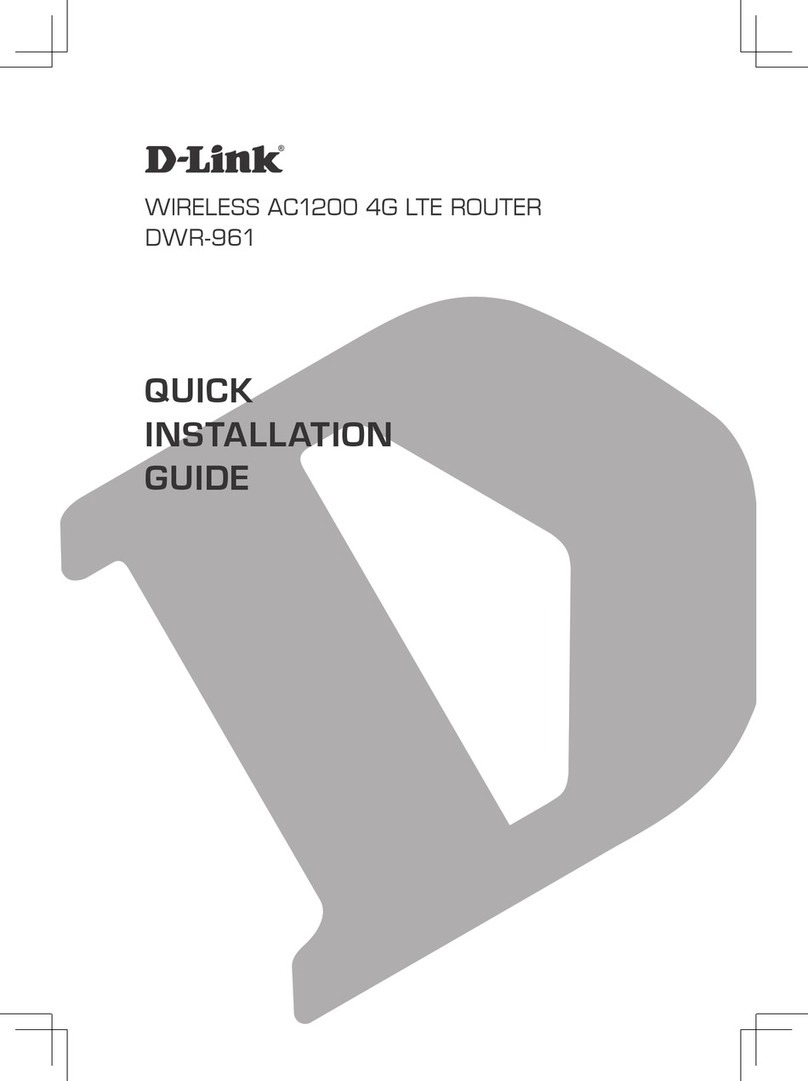
D-Link
D-Link DWR-961 Quick installation guide

MikroTik
MikroTik RB3011UiAS-RM quick start guide

KYLAND Technology
KYLAND Technology KIEN7009 Series Hardware installation manual

ZyXEL Communications
ZyXEL Communications EMG3525-T50B Service Set-up Guide
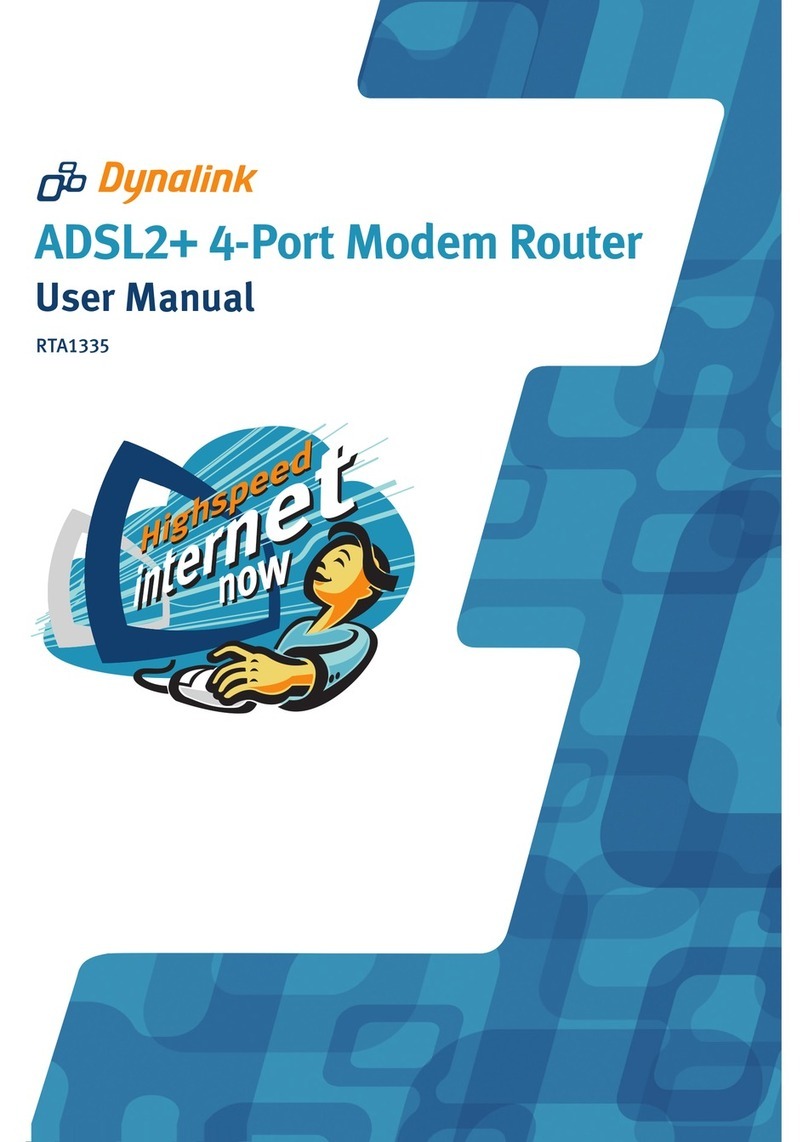
Dynalink
Dynalink RTA1335 user manual

Draytek
Draytek Vigor 2927 Series quick start guide