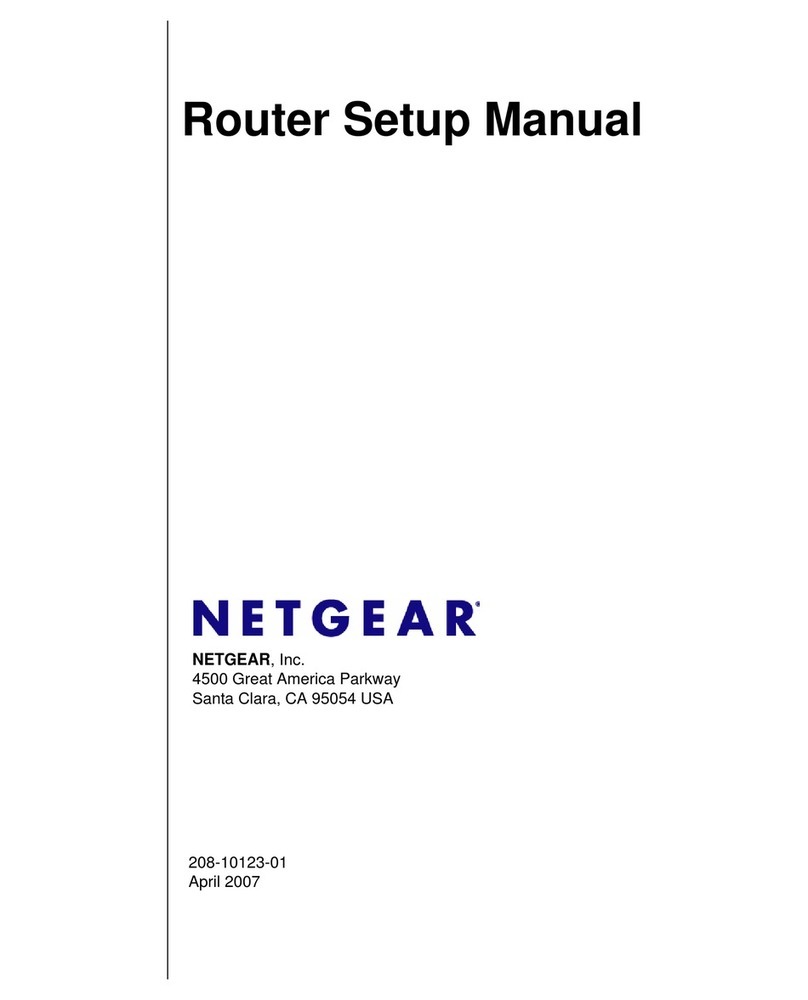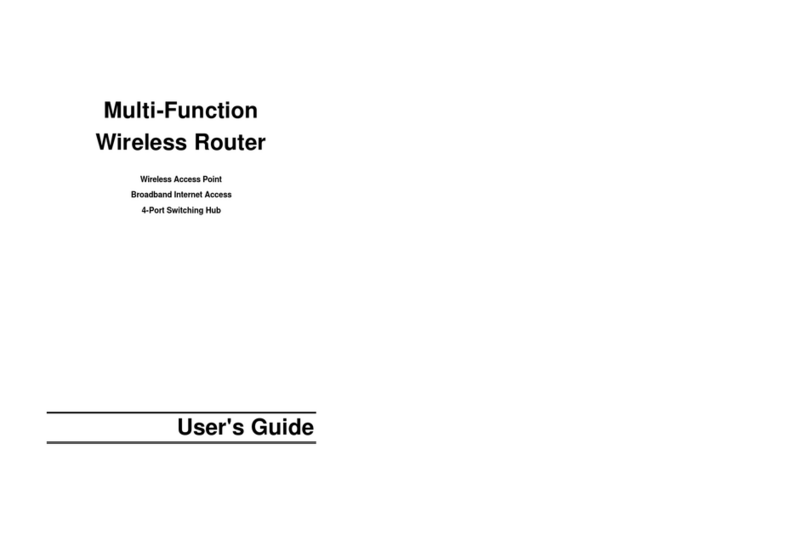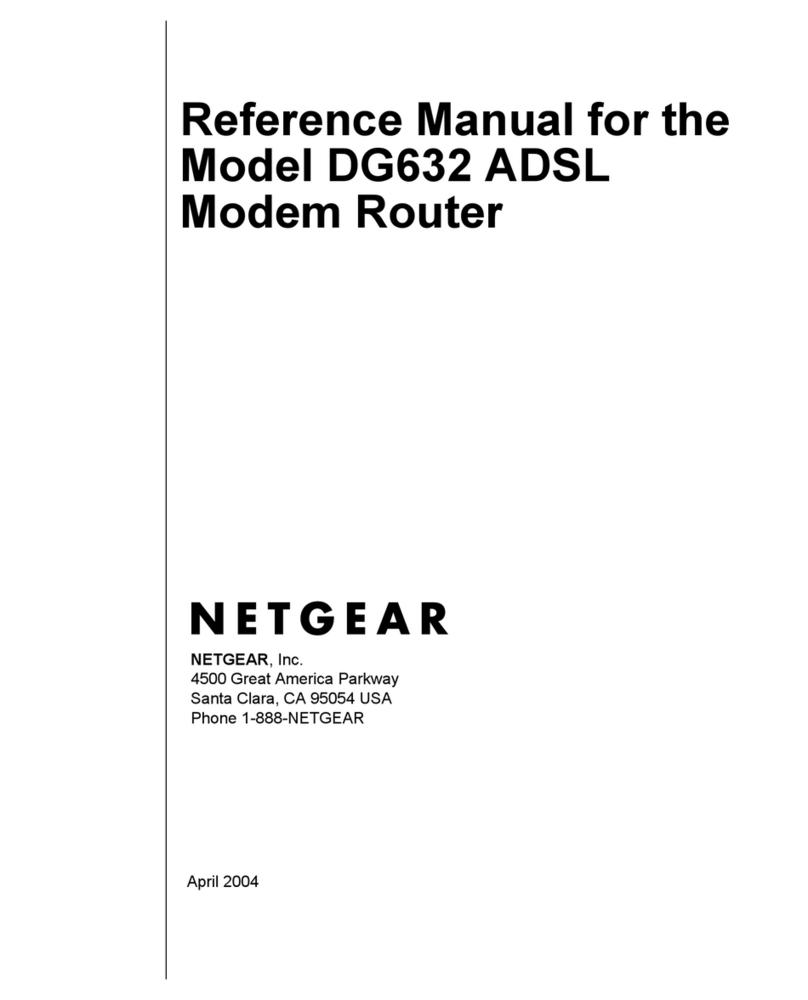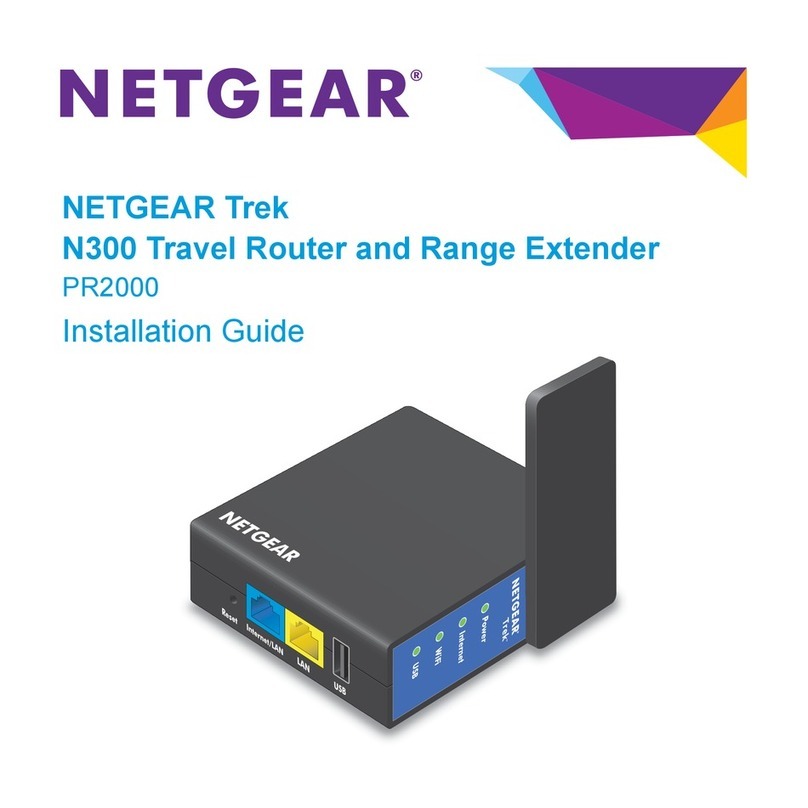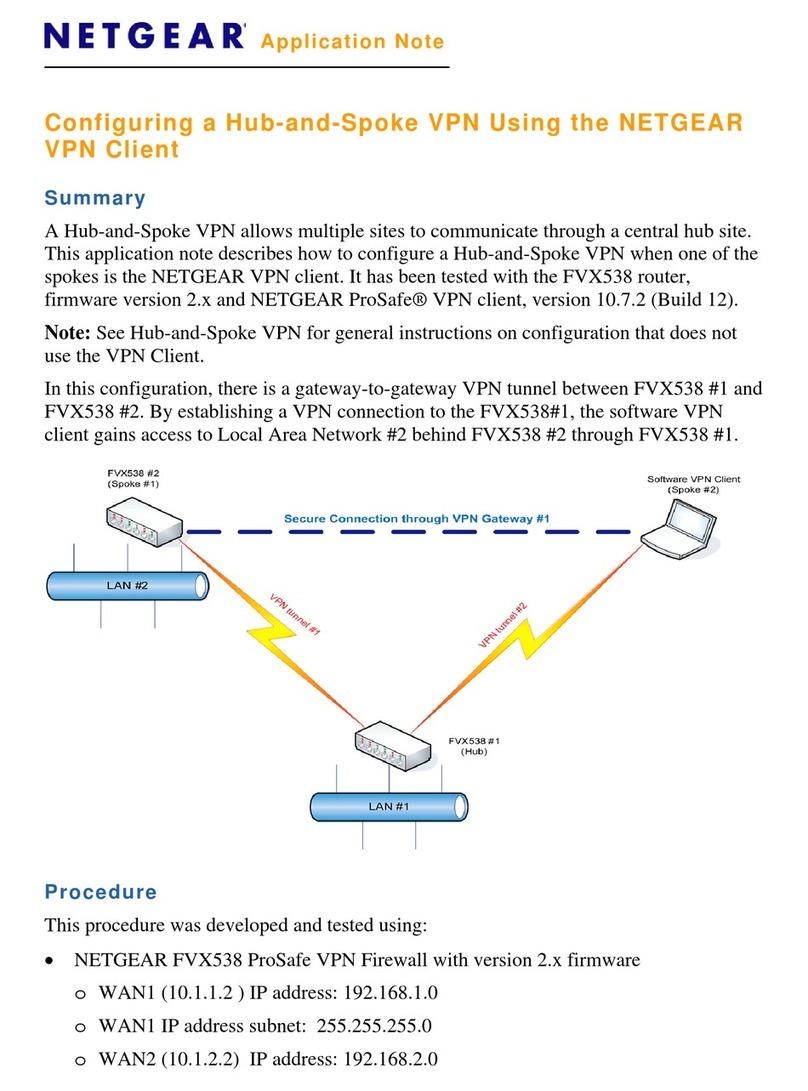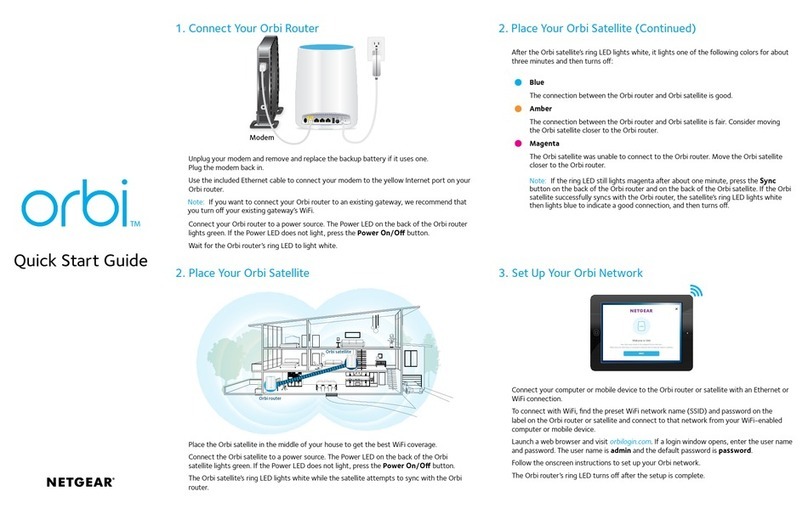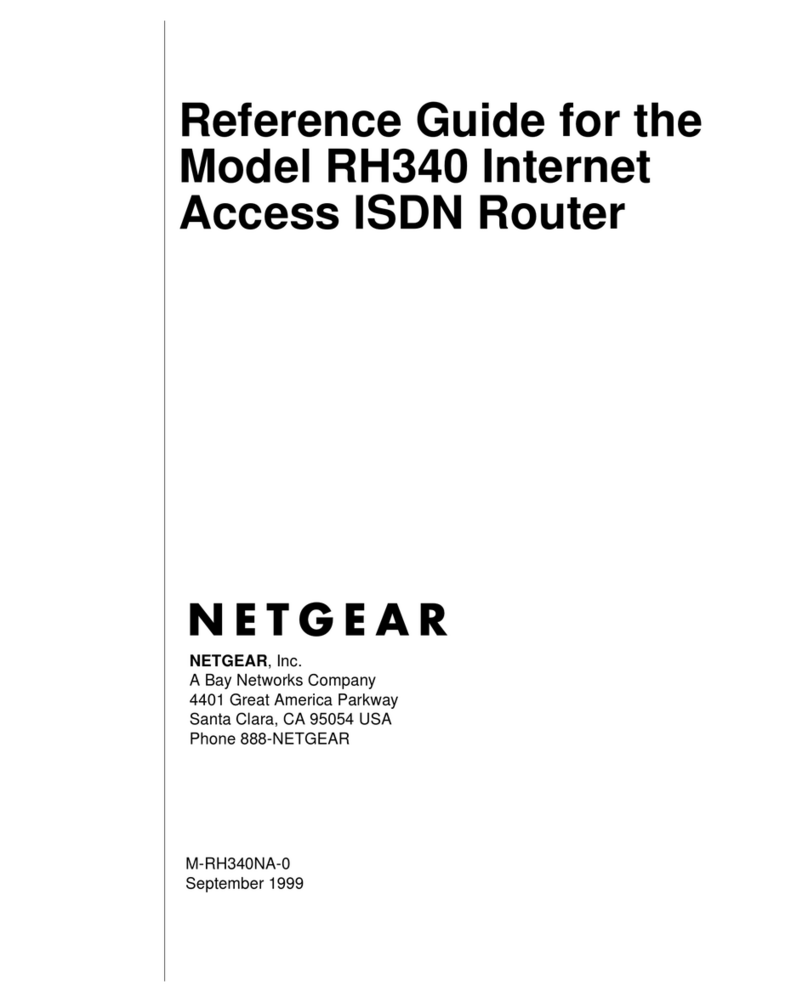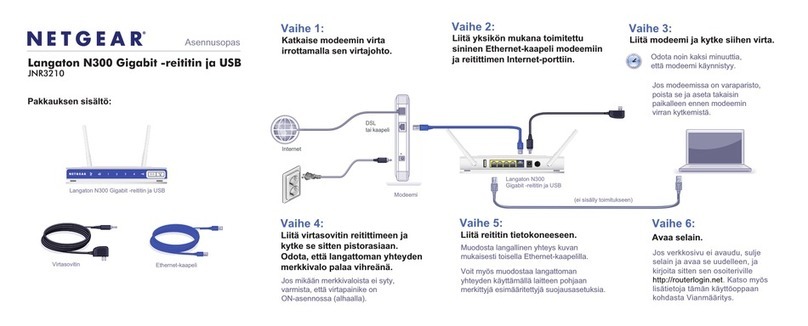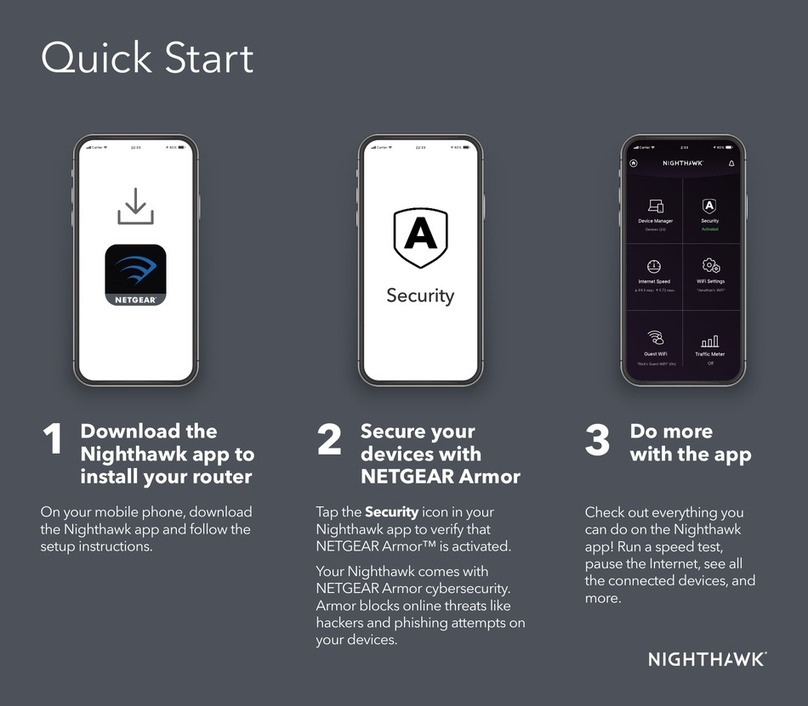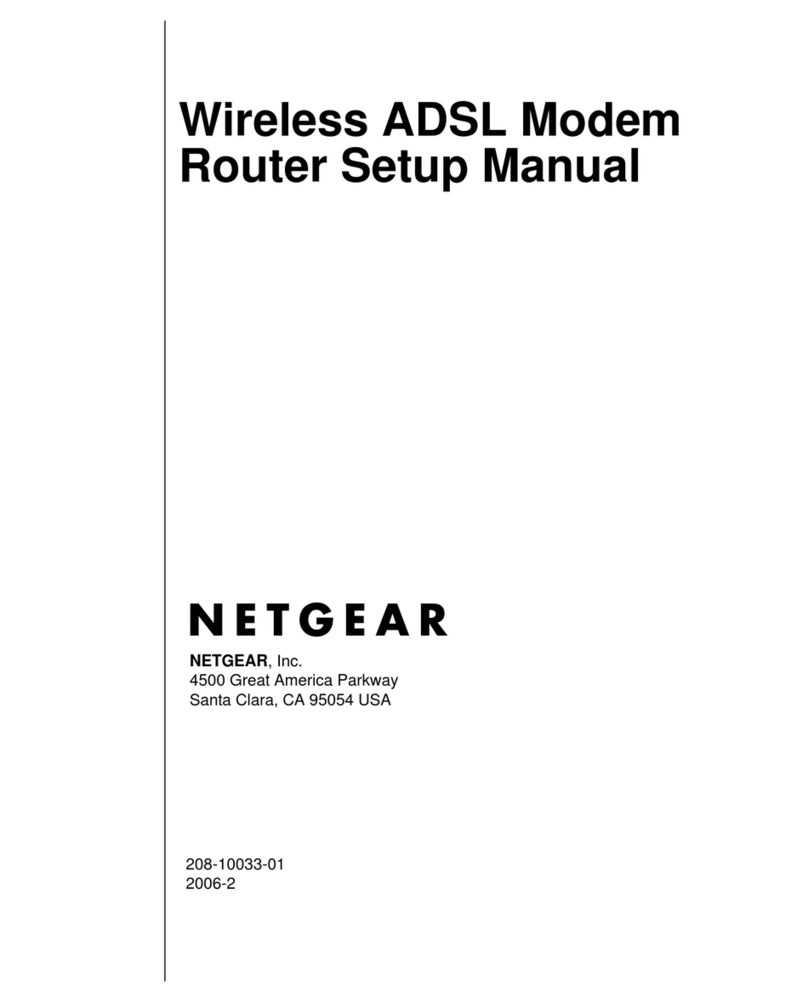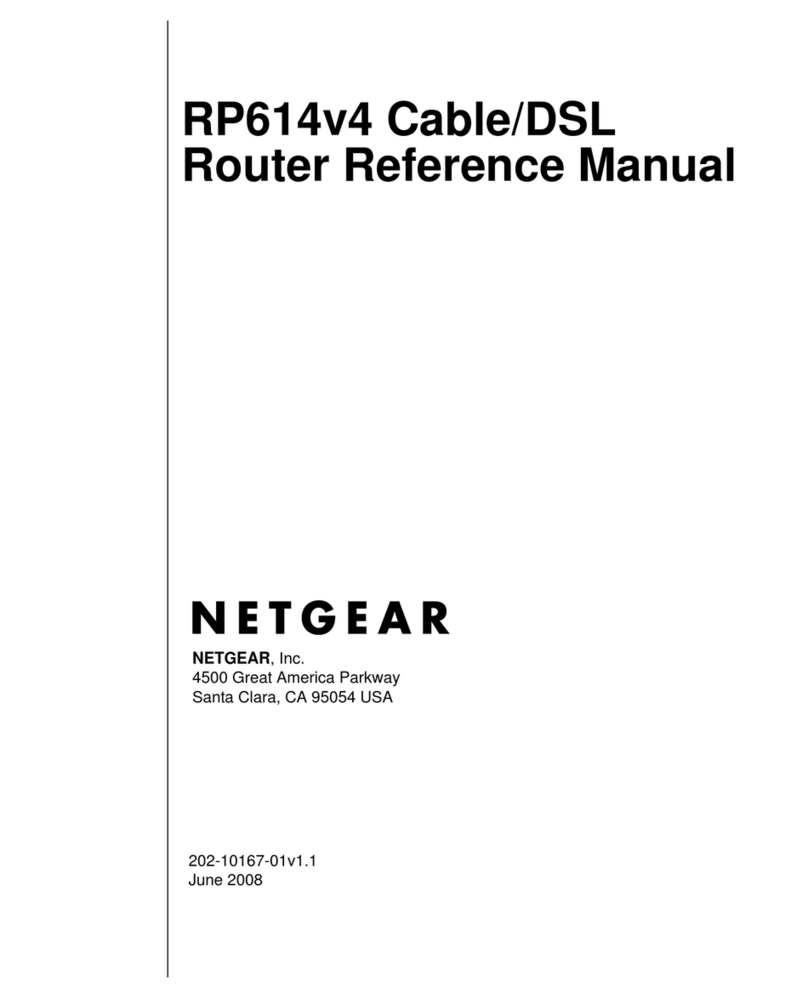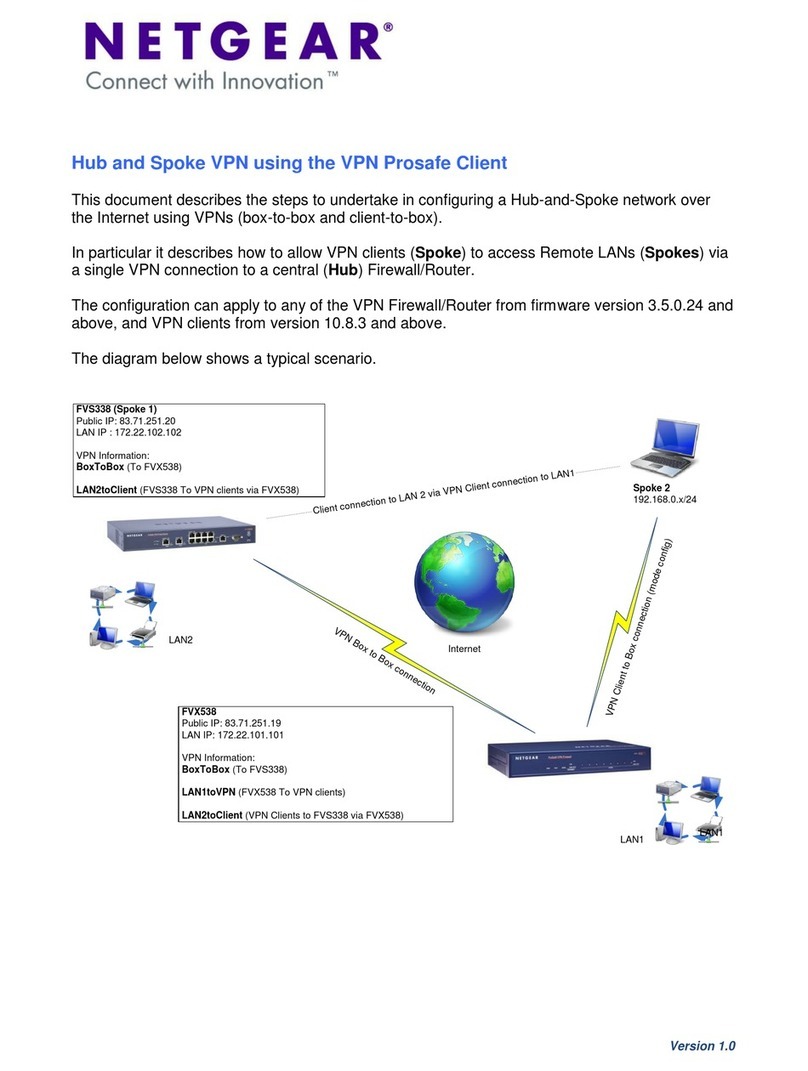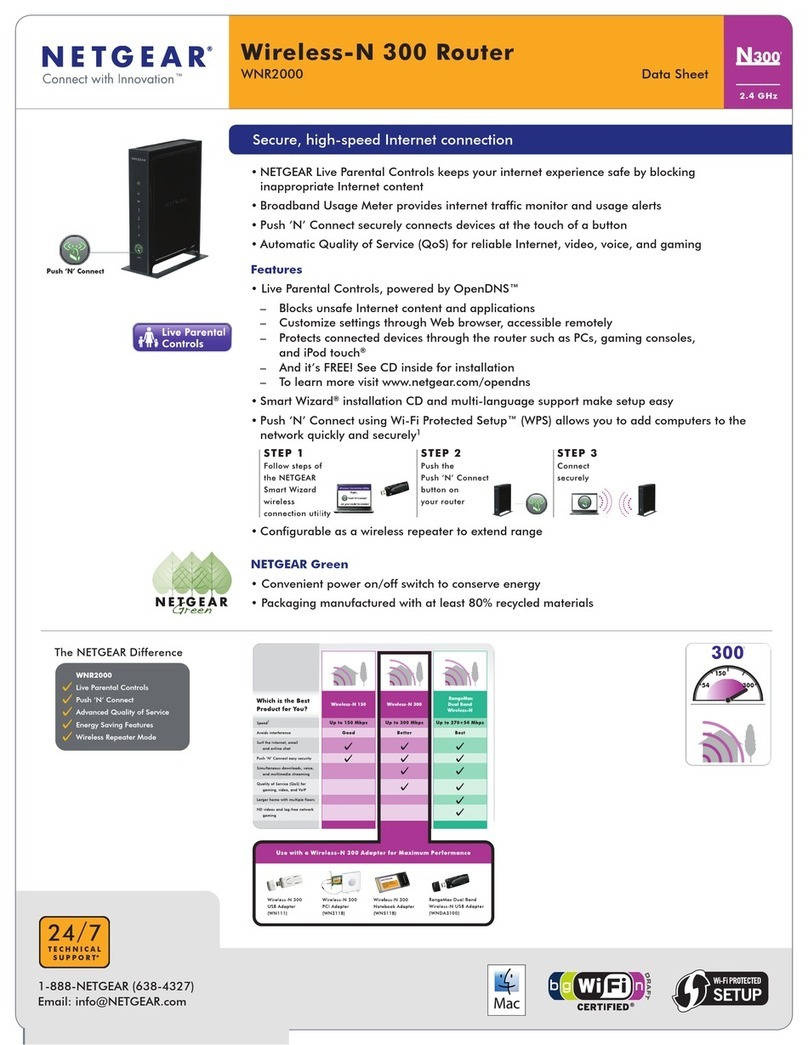AC5300 WiFi VDSL/ADSL Modem Router Model D8500
7
Remove a Static Route.................................................................................181
Chapter 13 Manage the Modem Router and Monitor the Traffic
Update the Firmware of the Modem Router.......................................................184
Check for New Firmware and Update the Modem Router.............................184
Manually Upload New Firmware and Update the Modem Router.................185
Manage the Configuration File of the Modem Router........................................186
Back Up the Settings.....................................................................................186
Restore the Settings......................................................................................187
Change the admin
Password.............................................................................187 Set Up
Password Recovery...............................................................................188
Recover the admin Password............................................................................189
Return the Modem Router to Its Factory Default Settings.................................189
Use the Reset Button....................................................................................190
Erase the Settings.........................................................................................190
Disable LED Blinking or Turn Off LEDs..............................................................191
View the Status and Statistics of the Modem Router.........................................192
View Information About the Modem Router and the Internet and WiFi
Settings.........................................................................................................192
View the Traffic Statistics...............................................................................196
Change the Traffic Statistics Polling Frequency.............................................198
View, Renew, or Release the TCP/IP Internet Connection............................198
View, Establish, or Terminate the PPPoE or PPPoA Internet Connection.....200
View, Establish, or Terminate the PPTP or L2TP Internet Connection..........201
View Devices Currently on the Network.............................................................201
Manage the Activity Log.....................................................................................203
View, Email, or Clear the Logs......................................................................203
Specify Which Activities Are Logged.............................................................204
Monitor and Meter Internet Traffic......................................................................205
Start the Traffic Meter Without Traffic Volume Restrictions............................205
View the Internet Traffic Volume and Statistics..............................................206
Restrict Internet Traffic by Volume.................................................................207
Restrict Internet Traffic by Connection Time..................................................209
Unblock the Traffic Meter After the Traffic Limit Is Reached..........................210
Manage the Modem Router Remotely...............................................................211
Chapter 14 Manage the Advanced WiFi Features
Set Up a WiFi Schedule.....................................................................................214
Manage the WPS Settings.................................................................................215
Manage Advanced WiFi Settings.......................................................................216
Manage Implicit Beamforming...........................................................................218
Manage Airtime Fairness...................................................................................218
Manage MU-MIMO............................................................................................219
Set Up a WiFi Bridge Between the Modem Router and a WiFi Router or Access
Point...................................................................................................................219